Nokia 6260: 5. Messaging
5. Messaging: Nokia 6260

Messaging
● If the word is not correct, press * repeatedly, and
● To write compound words, enter the first part of
select the word from the list.
the word, and scroll right to confirm it. Write the
last part of the word, and confirm the word.
● If the ? character is displayed after the word, the
word you intended to write is not in the dictionary.
3. Start writing the next word.
To add the word to the dictionary, select Spell.
Enter the word using traditional text input, and
select Save.
5. Messaging
You can read, write, send and save text and multimedia
An indicator at the top of the display shows the total
messages, e-mail, audio and flash messages. The
number of characters left and the number of messages
messaging services can only be used if they are supported
needed for sending.
by your network or service provider.
Before you can send messages, you must save your
message centre number. Select Menu > Messaging >
Text and multimedia messages
Message settings > Text messages > Message
centres > Add centre, enter a name, and the number
You can create a message and optionally attach, for
from the service provider.
example, a picture. Your phone automatically changes a
text message to a multimedia message when a file is
Multimedia messages
attached.
A multimedia message can contain text, pictures, and
sound or video clips.
Text messages
Only devices that have compatible features can receive
Your device supports text messages beyond the limit for
and display multimedia messages. The appearance of a
a single message. Longer messages are sent as two or
message may vary depending on the receiving device.
more messages. Your service provider may charge
accordingly. Characters with accents or other marks, and
The wireless network may limit the size of MMS messages.
characters from some language options, take up more
If the inserted picture exceeds this limit the device may
space, and limit the number of characters that can be sent
make it smaller so that it can be sent by MMS.
in a single message.
© 2008 Nokia. All rights reserved.20
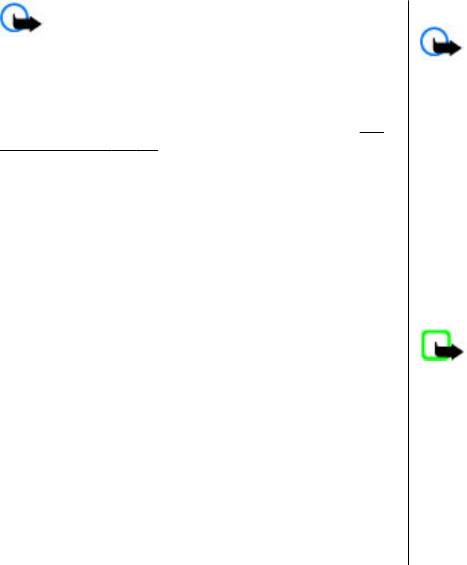
Messaging
Read a message and reply
Important: Exercise caution when opening
messages. Messages may contain malicious software or
Important: Exercise caution when opening
otherwise be harmful to your device or PC.
messages. Messages may contain malicious software or
For availability and subscription to the multimedia
otherwise be harmful to your device or PC.
messaging service (MMS), contact your service provider.
Your phone issues a notification when you receive a
You may also download the configuration settings.
See
message. Select View to display the message. If more
"Nokia support", p. 10.
than one message was received, to display a message,
select the message from the Inbox and Open. Use the
Create a text or multimedia message
scroll key to view all parts of the message.
1. Select Menu > Messaging > Create message >
To create an answer message, select Reply.
Message.
2. To add recipients, scroll to the To: field, and enter the
Send messages
recipient’s number or e-mail address, or select Add to
Message sending
select recipients from the available options. Select
Options to add recipients and subjects and to set
To send the message, select Send. The phone saves the
sending options.
message in the Outbox folder, and the sending starts.
3. Scroll to the Text: field, and enter the message text.
Note: The message sent icon or text on your device
4. To attach content to the message, scroll to the
screen does not indicate that the message is received at
attachment bar at the bottom of the display and select
the intended destination.
the desired type of content.
If message sending is interrupted, the phone tries to
5. To send the message, press Send.
resend the message a few times. If these attempts fail, the
The message type is indicated at the top of the display and
message remains in the Outbox folder. To cancel the
changes automatically depending on the content of the
sending of the messages in the Outbox folder, select
message.
Options > Cancel sending.
Service providers may charge differently depending on
To save the sent messages in the Sent items folder, select
the message type. Check with your service provider for
Menu > Messaging > Message settings > General
details.
settings > Save sent messages.
© 2008 Nokia. All rights reserved. 21
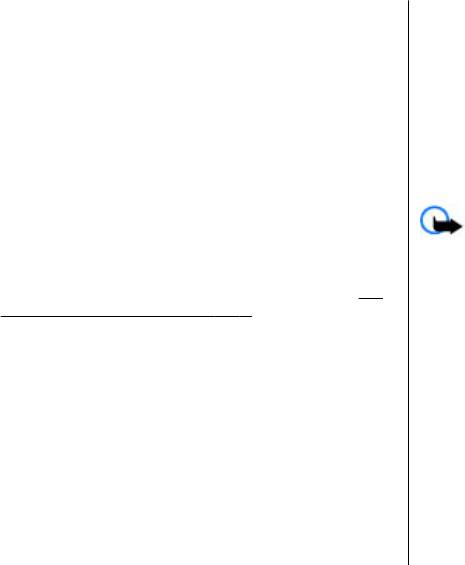
Messaging
Organise your messages
1. Select Menu > Messaging > Create message > E-
mail message.
The phone saves received messages in the Inbox folder.
Organise your messages in the saved items folder.
2. Enter the recipient’s e-mail address, the subject, and
the e-mail message. To attach a file, select Options >
To add, rename, or delete a folder, select Menu >
Insert and from the available options.
Messaging > Saved items > Options.
3. If more than one e-mail account is defined, select the
account from which you want to send the e-mail.
4. To send the e-mail, select Send.
Access your POP3 or IMAP4 e-mail account with your
phone to read, write and send e-mail. This e-mail
Read an e-mail and reply
application is different from the SMS e-mail function.
Before you can use e-mail, you must have an e-mail
Important: Exercise caution when opening
account and the correct settings. To check the availability
messages. Messages may contain malicious software or
and the settings of your e-mail account, contact your e-
otherwise be harmful to your device or PC.
mail service provider. You may receive the e-mail
configuration settings as a configuration message.
See
1. To download e-mail message headers, select Menu >
"Configuration setting service", p. 9.
Messaging and your e-mail account.
2. To download an e-mail and its attachments, select the
E-mail setup wizard
e-mail and Open or Retrieve.
The e-mail setup wizard starts automatically if no e-mail
3. To reply to or forward the e-mail, select Options and
settings are defined in the phone. To start the setup
from the available options.
wizard for an additional e-mail account, select Menu >
4. To disconnect from your e-mail account, select
Messaging and the existing e-mail account. Select
Options > Disconnect. The connection to the e-mail
Options > Add mailbox to start the e-mail setup wizard.
account automatically ends after some time without
Follow the instructions on the display.
activity.
Write and send an e-mail
You may write your e-mail before connecting to the e-mail
service.
© 2008 Nokia. All rights reserved.22
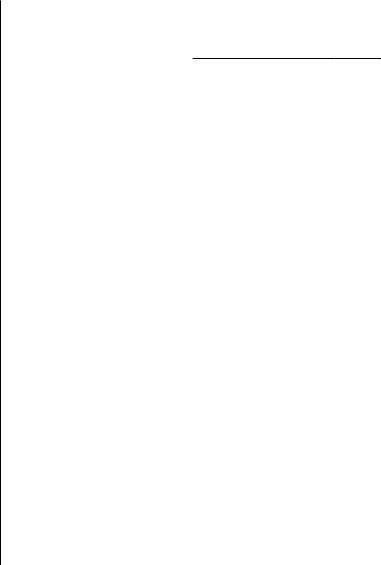
Messaging
New e-mail notifications
1. Select Menu > Messaging > Create message >
Audio message. The voice recorder opens.
Your phone can automatically check your e-mail account
in time intervals and issue a notification when new e-mail
2. Record your message.
See "Voice recorder", p. 42.
is received.
3. Enter one or more phone numbers in the To: field, or
1. Select Menu > Messaging > Message settings >
select Add to retrieve a number.
E-mail messages > Edit mailboxes.
4. To send the message, select Send.
2. Select your e-mail account, Downloading sett., and
the following options:
Info messages, SIM messages, and
● Mailbox upd. interval — to set how often your
service commands
phone checks your e-mail account for new e-mail
● Automatic retrieval — to retrieve new e-mail
Info messages
automatically from your e-mail account
You can receive messages on various topics from your
3. To enable the new e-mail notification, select Menu >
service provider (network service). For more information,
Messaging > Message settings > E-mail
contact your service provider.
messages > New e-mail notif. > On.
Select Menu > Messaging > Info messages and from
the available options.
Flash messages
Service commands
Flash messages are text messages that are instantly
Service commands allow you to write and send service
displayed upon reception.
requests (USSD commands) to your service provider, such
1. To write a flash message, select Menu >
as activation commands for network services.
Messaging > Create message > Flash message.
To write and send the service request, select Menu >
2. Enter the recipient’s phone number, write your
Messaging > Serv. commands. For details, contact your
message (maximum 70 characters), and select Send.
service provider.
SIM messages
Nokia Xpress audio messages
SIM messages are specific text messages that are saved to
Create and send an audio message using MMS in a
your SIM card. You can copy or move those messages from
convenient way.
the SIM to the phone memory, but not vice versa.
© 2008 Nokia. All rights reserved. 23






