Nokia 6260: 10. Settings
10. Settings: Nokia 6260
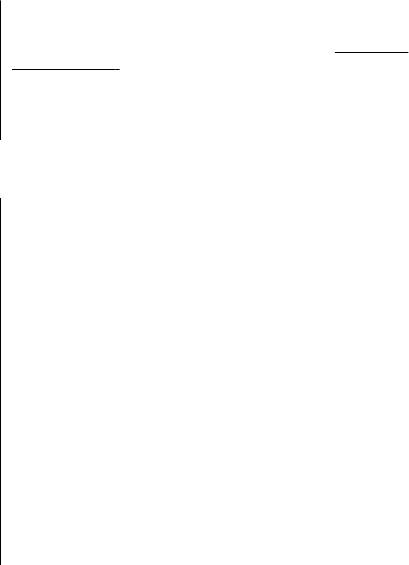
Settings
● Data transfer — Synchronise or copy selected data
between your phone and a compatible PC or a remote
between your phone and another device, PC, or
internet server (network service). You may find more
network server (network service).
information and PC Suite on the Nokia website.
See "Nokia
support", p. 10.
Nokia PC Suite
With Nokia PC Suite, you can manage your music,
synchronise contacts, calendar, notes, and to-do notes
10. Settings
● Select theme — Open the Themes folder, and select
Profiles
a theme.
Your phone has various setting groups called profiles,
● Theme downloads — Open a list of links to download
which you can customise with ringing tones for different
more themes.
events and environments.
Select Menu > Settings > Profiles, the desired profile,
Tones
and from the following options:
You can change the tone settings of the selected active
● Activate — to activate the selected profile
profile.
● Personalise — to change the profile settings
Select Menu > Settings > Tones. You can find the same
● Timed — to set the profile to be active for a certain
settings in the Profiles menu.
time. When the time set for the profile expires, the
previous profile that was not timed becomes active.
If you select the highest ringing tone level, the ringing
tone reaches its highest level after a few seconds.
Themes
Lights
A theme contains elements for personalising your phone.
To activate or deactivate light effects associated with
Select Menu > Settings > Themes and from the
different phone functions, select Menu > Settings >
following options:
Lights.
© 2008 Nokia. All rights reserved. 31

Settings
correct sending time of received text or multimedia
Display
messages.
Select Menu > Settings > Display and from the
For example, GMT -5 denotes the time zone for New York
following:
(USA), 5 hours west of Greenwich, London (UK).
● Wallpaper — to add a background image for the
home screen mode
My shortcuts
● Home screen — to activate, organise, and personalise
the home screen mode
With personal shortcuts you get quick access to often used
● Home screen font col. — to select the font colour for
functions of the phone.
the home screen mode
● Navigation key icons — to display the scroll key icons
Left and right selection keys
in the home screen mode
To change the function assigned to the left or right
● Notification details — to display details in missed call
selection key, select Menu > Settings > My
and message notifications
shortcuts > Left selection key or Right selection key
● Slide animation — to display an animation when you
and the desired function.
open or close the slide
In the home screen, if the left selection key is Go to, to
● Font size — to set the font size for messaging,
activate a function, select Go to > Options and from the
contacts, and web pages
following:
● Operator logo — to display the operator logo
● Cell info display — to display the cell identity, if
● Select options — to add or remove a function
available from the network
● Organise — to rearrange the functions
Date and time
Other shortcuts
Select Menu > Settings > My shortcuts and from the
To change the clock type, time, time zone, or date, select
following:
Menu > Settings > Date and time.
● Navigation key — to assign other functions from a
When travelling to a different time zone, select Menu >
predefined list to the navigation key (scroll key).
Settings > Date and time > Date & time settings >
● Home screen key — to select the movement of the
Time zone:, and scroll left or right to select the time zone
of your location. The time and date are set according to
navigation key to activate the home screen mode
the time zone and enable your phone to display the
© 2008 Nokia. All rights reserved.32
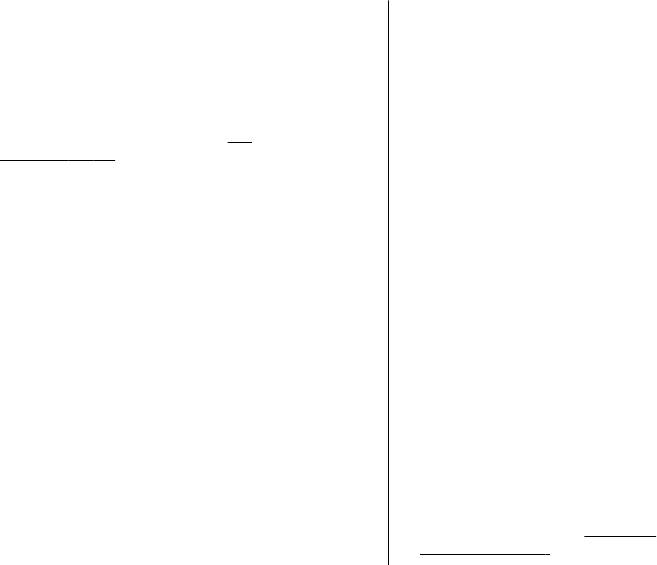
Settings
● Send my caller ID — to show your phone number to
Call
the person you are calling (network service). To use the
Select Menu > Settings > Call and from the following:
setting agreed upon with your service provider, select
● Call type setting — to select the preferred way to
Set by network.
establish a phone call
● Send net caller ID — to show your internet caller ID
● Call divert — to divert your incoming calls (network
to the person you are calling (network service). This
service). You may not be able to divert your calls if some
function may vary depending on the network.
call barring functions are active.
See
● Outgoing call line — to select the phone line for
"Security", p. 36.
making calls, if your SIM card supports multiple phone
● Anykey answer — to answer an incoming call by
lines (network service)
briefly pressing any key, except the power key, the left
● Slide call handling — to answer or end a call by
and right selection keys, or the end key
opening or closing the slide
● Automatic redial — to automatically redial the
number if a call fails. The phone tries to call the number
Phone
10 times.
Select Menu > Settings > Phone and from the
● Video-voice redial — the phone automatically
following:
repeats a voice call to the same number to which a
video call has failed
● Language settings — to set the language of your
● Voice clarity — to enhance speech intelligibility,
phone, select Phone language and a language. To set
especially in noisy environments
the language of your phone according to the
● Speed dialling — to dial the names and phone
information on the SIM card, select Phone
numbers assigned to the number keys (2-9) by pressing
language > Automatic.
and holding the corresponding number key
● Memory status — to check the memory consumption
● Call waiting — to have the network notify you of an
● Automatic keyguard — to lock the keypad
incoming call while you have a call in progress
automatically after a preset time delay when the phone
(network service)
is in the home screen mode and no function has been
● Call duration display — to display the duration of
used
the call in progress
● Security keyguard — to ask for the security code
● Summary after call — to briefly display the
when you unlock the keyguard
approximate duration after each call
● Voice recognition —
See "Voice
commands", p. 34.
© 2008 Nokia. All rights reserved. 33
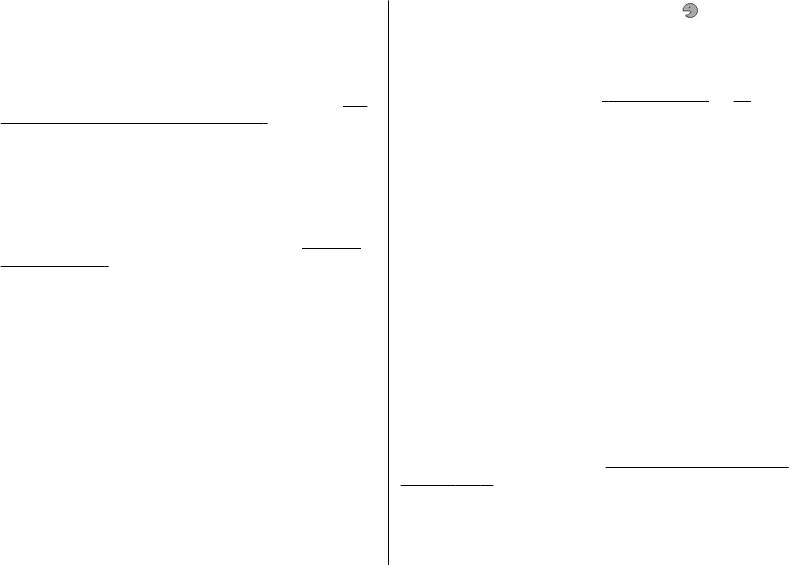
Settings
● Flight query — to be asked whether to use the flight
commands, a feature, and the function. indicates that
mode when you switch the phone on. With the flight
the voice command is activated.
mode, all radio connections are switched off.
To activate the voice command, select Add. To play the
● Phone updates — to receive software updates from
activated voice command, select Play.
your service provider (network service). This option
To use voice commands, see
"Voice dialling", p. 18.
may not be available, depending on your phone.
See
"Software updates over the air", p. 35.
To manage the voice commands, scroll to a function, and
● Operator selection — to set a cellular network
select Options and from the following:
available in your area
● Edit or Remove — to rename or deactivate the voice
● Help text activation — to select whether the phone
command
shows help texts
● Add all or Remove all — to activate or deactivate voice
● Start-up tone — to play a tone when you switch the
commands for all functions in the voice commands list
phone on
● Confirm SIM actions — (network service)
See "SIM
services", p. 48.
Accessories
This menu and its various options are shown only if the
phone is or has been connected to a compatible mobile
Voice commands
accessory.
Call contacts and use your phone by speaking a voice
Select Menu > Settings > Accessories. Select an
command.
accessory, and an option depending on the accessory.
Voice commands are language-dependent. To set the
language, select Menu > Settings > Phone >
Language settings > Phone language and your
Configuration
language.
You can configure your phone with settings that are
To train the voice recognition of your phone to your voice,
required for certain services. Your service provider may
select Menu > Settings > Phone > Voice
also send you these settings.
See "Configuration setting
recognition > Voice recog. training.
service", p. 9.
To activate a voice command for a function, select Menu >
Select Menu > Settings > Configuration and from the
Settings > Phone > Voice recognition > Voice
following options:
© 2008 Nokia. All rights reserved.34
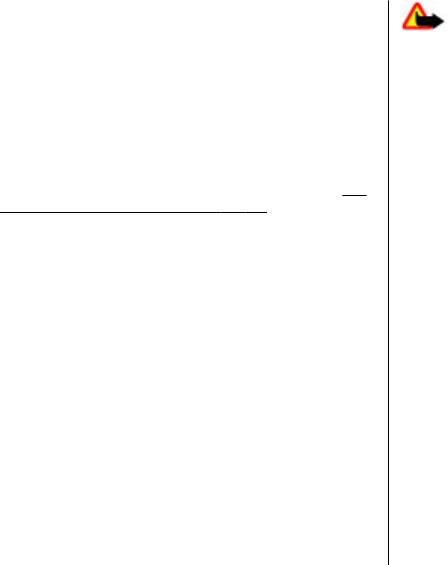
Settings
● Default config. sett. — to view the service providers
saved in the phone and set a default service provider
Warning: If you install a software update, you
● Activ. def. in all apps. — to activate the default
cannot use the device, even to make emergency calls, until
configuration settings for supported applications
the installation is completed and the device is restarted.
● Preferred access pt. — to view the saved access
Be sure to back up data before accepting installation of an
points
update.
● Connect to support — to download the configuration
Software update settings
settings from your service provider
This option may not be available, depending on your
● Device manager sett. — to allow or prevent the
phone.
phone from receiving software updates. This option
may not be available, depending on your phone.
See
To allow or disallow software and configuration updates,
"Software updates over the air", p. 35.
select Menu > Settings > Configuration > Device
● Personal config. sett. — to manually add new
manager sett. > Serv. softw. updates.
personal accounts for various services and to activate
Request a software update
or delete them. To add a new personal account, select
1. Select Menu > Settings > Phone > Phone
Add, or Options > Add new. Select the service type,
updates to request available software updates from
and enter the required parameters. To activate a
your service provider.
personal account, scroll to it, and select Options >
Activate.
2. Select Current softw. details to display the current
software version and check whether an update is
needed.
Software updates over the air
3. Select Downl. phone softw. to download and install
Your service provider may send phone software updates
a software update. Follow the instructions on the
over the air directly to your phone (network service). This
display.
option may not be available, depending on your phone.
4. If the installation was cancelled after the download,
Downloading software updates may involve the
select Install softw. update to start the installation.
transmission of large amounts of data through your
service provider's network. Contact your service provider
The software update may take several minutes. If there
for information about data transmission charges.
are problems with the installation, contact your service
provider.
Make sure that the device battery has enough power, or
connect the charger before starting the update.
© 2008 Nokia. All rights reserved. 35
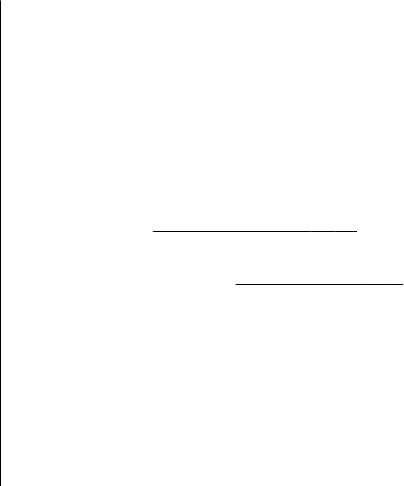
Settings
select Phone. To request the security code when the
Security
SIM card memory is selected, and you want to change
When security features that restrict calls are in use (such
the memory in use, select Memory.
as call barring, closed user group, and fixed dialling), calls
● Access codes — to change the security code, PIN code,
may be possible to the official emergency number
UPIN code, PIN2 code, or barring password
programmed into your device.
● PIN2 code request — to select whether the PIN2 code
Select Menu > Settings > Security and from the
is required when using a specific phone feature which
following:
is protected by the PIN2 code. Some SIM cards do not
allow the code request to be turned off.
● PIN code request or UPIN code request — to request
● Code in use — to select the type of PIN code
for your PIN or UPIN code every time the phone is
● Authority certificates or User certificates — to view
switched on. Some SIM cards do not allow the code
the list of the authority or user certificates downloaded
request to be turned off.
into your phone.
See "Browser security", p. 44.
● Call barring service — to restrict incoming calls to
● Security module sett. — to view Secur. module
and outgoing calls from your phone (network service).
details, activate Module PIN request, or change the
A barring password is required.
module PIN and signing PIN. See "Access codes", p. 9.
● Fixed dialling — to restrict your outgoing calls to
selected phone numbers if supported by your SIM card.
When the fixed dialling is on, GPRS connections are not
Restore factory settings
possible except while sending text messages over a
To restore the phone back to factory conditions, select
GPRS connection. In this case, the recipient’s phone
Menu > Settings > Rest. factory sett. and from the
number and the message centre number must be
following:
included in the fixed dialling list.
● Closed user group — to specify a group of people
● Restore settings only — Reset all preference settings
whom you can call and who can call you (network
without deleting any personal data.
service)
● Restore all — Reset all preference settings and delete
● Security level — to request the security code
all personal data, such as contacts, messages, media
whenever a new SIM card is inserted into the phone,
files, and activation keys.
© 2008 Nokia. All rights reserved.36






