Nokia 6260: 14. Web
14. Web: Nokia 6260
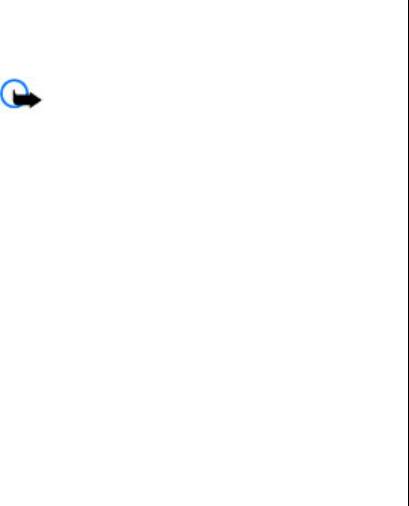
Web
14. Web
You can access various internet services with your phone
To enter the address of a service, select Menu > Web >
browser. The appearance of the internet pages may vary
Go to address. Enter the address, and select OK.
due to screen size. You may not be able to see all the
After you make a connection to the service, you can start
details on the internet pages.
browsing its pages. The function of the phone keys may
vary in different services. Follow the text guides on the
phone display. For more information, contact your service
Important: Use only services that you trust and
provider.
that offer adequate security and protection against
harmful software.
For the availability of these services, pricing, and
Web uploads
instructions, contact your service provider.
Open the web page of your online sharing service to view
You may receive the configuration settings required for
uploaded images and videos and to change settings
browsing as a configuration message from your service
(network service).
provider.
Open an online sharing service
To set up the service, select Menu > Web > Web
1. Select Menu > Web > Web uploads and an online
settings > Configuration sett., a configuration, and an
sharing service.
account.
2. Select from the links offered by the service.
Change settings of an online sharing service
Connect to a service
1. Select Menu > Web > Web uploads and an online
To make a connection to the service, select Menu >
sharing service.
Web > Home; or in the standby mode, press and hold
0.
2. Select Options > Settings to open the settings page
of the service.
To select a bookmark, select Menu > Web >
Bookmarks.
To select the last visited URL, select Menu > Web > Last
web addr..
© 2008 Nokia. All rights reserved. 43

Web
Appearance settings
Browser security
While browsing the web, select Options > Settings and
Security features may be required for some services, such
from the following:
as banking services or online shopping. For such
connections you need security certificates and possibly a
● Display — Select the font size, whether images are
security module which may be available on your SIM card.
shown, and how the text is displayed.
For more information, contact your service provider.
● General — Select whether web addresses are sent as
Unicode (UTF-8), the encoding type for the contents,
To view or change the security module settings, or to view
and whether JavaScript™ is enabled.
a list of authority or user certificates downloaded to your
phone, select Menu > Settings > Security > Security
The available options may vary.
module sett., Authority certificates, or User
certificates.
Cache memory
A cache is a memory location that is used to store data
Important: Even if the use of certificates makes
temporarily. If you have tried to access or have accessed
the risks involved in remote connections and software
confidential information requiring passwords, empty the
installation considerably smaller, they must be used
cache after each use. The information or services you have
correctly in order to benefit from increased security. The
accessed are stored in the cache.
existence of a certificate does not offer any protection by
A cookie is data that a site saves in the cache memory of
itself; the certificate manager must contain correct,
your phone. Cookies are saved until you clear the cache
authentic, or trusted certificates for increased security to
memory.
be available. Certificates have a restricted lifetime. If
"Expired certificate" or "Certificate not valid yet" is shown,
To clear the cache while browsing, select Options >
even if the certificate should be valid, check that the
Tools > Clear the cache.
current date and time in your device are correct.
To allow or prevent the phone from receiving cookies,
select Menu > Web > Web settings > Security >
Cookies; or, while browsing, select Options >
Settings > Security > Cookies.
© 2008 Nokia. All rights reserved.44






