Nokia 6260: 11. Operator menu
11. Operator menu: Nokia 6260
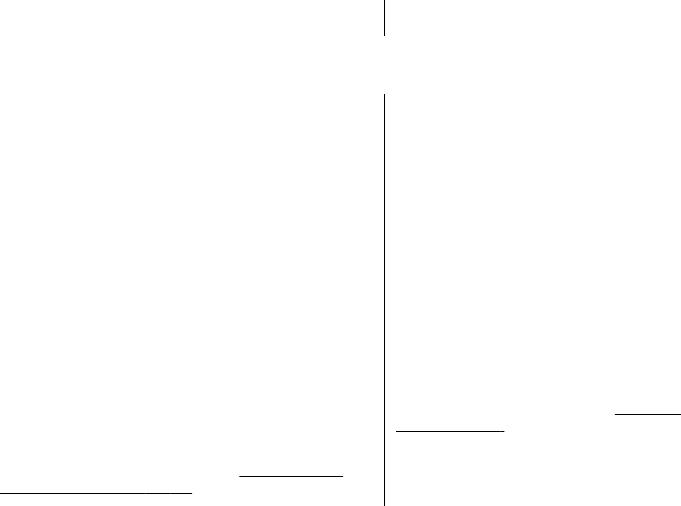
Operator menu
11. Operator menu
Access a portal to services provided by your network
operator. The operator can update this menu with a
operator. For more information, contact your network
service message.
12. Gallery
Manage images, video clips, music files, themes, graphics,
2. Select the image you want to print and Options >
tones, recordings, and received files. These files are stored
Print.
in the phone memory or on a memory card and may be
arranged in folders.
Share images and videos online
Share images and video clips in compatible online sharing
Folders and files
services on the web.
1. To view the list of folders, select Menu > Gallery.
To use online sharing, you must subscribe to an online
2. To view the list of files in a folder, select a folder and
sharing service (network service).
Open.
To upload an image or a video clip to an online sharing
3. To view the folders of the memory card when moving
service, select the file from Gallery, Options > Send >
a file, scroll to the memory card, and press the scroll
Upload to web, and an online sharing service.
key right.
For more information on online sharing and compatible
service providers, see the Nokia product support pages or
Print images
your local Nokia website.
You can view uploads on the internet pages of the online
Your phone supports Nokia XpressPrint to print images
sharing service on your device.
See "Web
that are in the jpeg format.
uploads", p. 43.
1. To connect your phone to a compatible printer, use a
data cable or send the image by Bluetooth to a printer
supporting Bluetooth technology.
See "Bluetooth
wireless technology", p. 29.
© 2008 Nokia. All rights reserved. 37
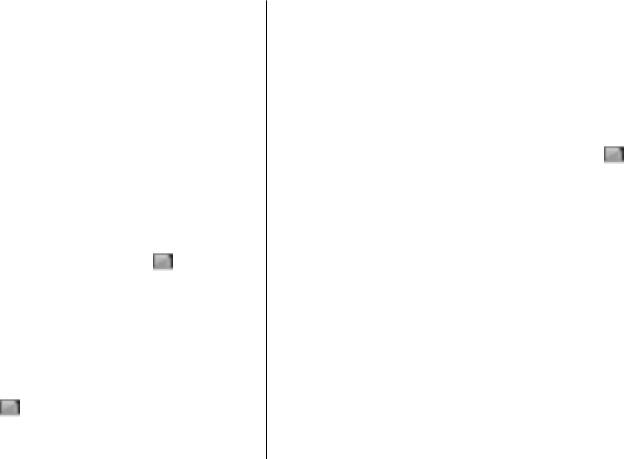
Gallery
the same phone. If you want to use the memory card on
Memory card
another device, you are asked for the password.
Use a memory card to store your multimedia files, such as
To remove the password, select Options > Delete
video clips, music tracks, sound files, images, and
password.
messaging data.
Check memory consumption
Some of the folders in Gallery with content that the phone
uses (for example, Themes) may be stored on the
To check the memory consumption of different data
memory card.
groups and the available memory to install new software
on your memory card, select the memory card
and
Format the memory card
Options > Details.
Some supplied memory cards are preformatted; others
require formatting. When you format a memory card, all
data on the card is permanently lost.
TV-out mode
1. To format a memory card, select Menu > Gallery or
To view images and video clips, play games, browse the
Applications, the memory card folder
, and
web, or make video calls on the screen of a compatible TV:
Options > Format memory card > Yes.
1. Switch on the TV, and connect the TV-out cable,
CA-92U, to the video and audio inputs.
2. When formatting is complete, enter a name for the
memory card.
2. Connect the TV-out cable to the Nokia AV Connector.
Lock the memory card
3. Select the appropriate AV channel on the TV, if needed.
To set a password (maximum 8 characters) to lock your
4. You may have to select the cable mode on your phone.
memory card against unauthorised use, select the
Select Menu > Settings > Accessories > TV cable
memory card folder
and Options > Set password.
and from the available options.
The password is stored in your phone, and you do not have
The TV screen displays the phone display.
to enter it again while you are using the memory card on
© 2008 Nokia. All rights reserved.38






