Nokia 6260 silver: 13. Media
13. Media: Nokia 6260 silver
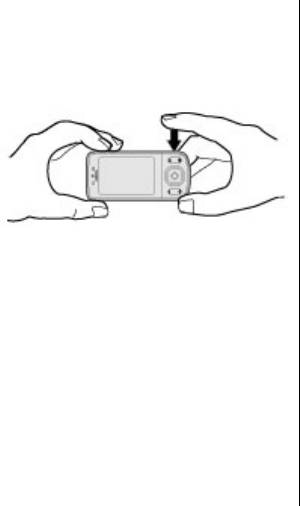
Media
13. Media
Keep a safe distance when using the flash. Do not use the
Camera and video
flash on people or animals at close range. Do not cover the
Take pictures or record video clips with the built-in
flash while taking a picture.
camera.
To take all pictures with the camera flash, select
Options > Flash > Flash on; or to activate the flash
Take a picture
automatically when the light conditions are dim, select
Automatic.
To use the still
picture
To display a picture immediately after you take it, select
function, press
Options > Settings > Image preview time and the
the camera
preview time. During the preview time, to take another
key; or, if the
picture, select Back. To send the picture to another device
video function
or to an available service, select Options > Send and
is on, scroll up
from the available options.
or down.
Your device supports an image capture resolution of
Ensure that the lens cover is open.
2592x1944 pixels .
To zoom in and out in camera mode, scroll left and right,
or press the volume keys.
Record a video clip
To take a picture, press the camera key. The phone saves
To activate the video function, press and hold the camera
the pictures on the memory card, if available, or in the
key; or, if the camera function is on, scroll up or down.
phone memory.
Ensure the lens cover is open.
To auto focus, press camera key halfway down. A white
To start the video recording, select Record or press the
frame appears in the display. When focusing is finished
camera key; to pause the recording, select Pause or press
the frame changes colour to green and the picture can be
the camera key; to resume the recording, select
captured pushing the camera key fully down. A red frame
Continue or press the camera key; to stop the recording,
indicates that the camera is not in focus. In that case,
select Stop.
release the camera button, and refocus the camera.
© 2008 Nokia. All rights reserved. 39
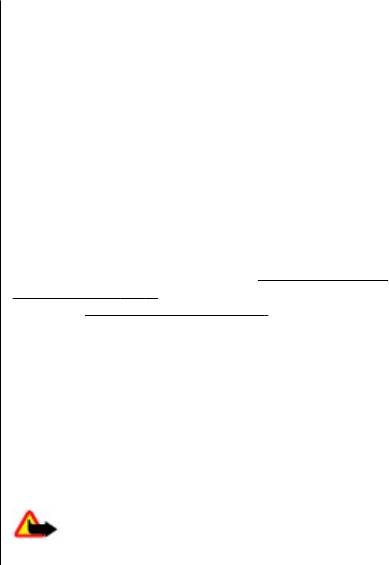
Media
Your device supports a video resolution of 640x480
To download files from the web, select Options >
pixels and saves the video clips on the memory card, if
Downloads and a download site.
available, or in the phone memory.
To update the music library after you have added files,
select Options > Update library.
Camera and video options
Create a playlist
To use a filter, select Options > Effects.
To create a playlist with your music selection:
To adapt the camera to the light conditions, select
1. Select Playlists > Create playlist, and enter the
Options > White balance.
name of the playlist.
To change other camera and video settings and to select
2. Add music or video clips from the displayed lists.
the image and video storage, select Options >
Settings.
3. Select Done to store the playlist.
Configure a streaming service
Media player
You may receive the streaming settings as a configuration
Your phone includes a media player for listening to songs
message from the service provider.
See "Configuration
and viewing video clips. Music and video files stored in the
setting service", p. 9. You can also enter the settings
music folder in the phone memory or on the memory card
manually.
See "Configuration", p. 34.
are automatically detected and added to the music library.
To activate the settings:
To open the media player, select Menu > Media >
1. Select Options > Downloads > Streaming
Media player.
settings > Configuration.
2. Select a service provider, Default, or Personal
Music menu
config. for streaming.
Access your music and video files stored in the phone
3. Select Account and a streaming service account from
memory or on the memory card, download music or video
the active configuration settings.
clips from the web, or view compatible video streams
from a network server (network service).
Play songs
To listen to music or play a video clip, select a file from the
available folders and Play.
Warning: Listen to music at a moderate level.
Continuous exposure to high volume may damage your
© 2008 Nokia. All rights reserved.40
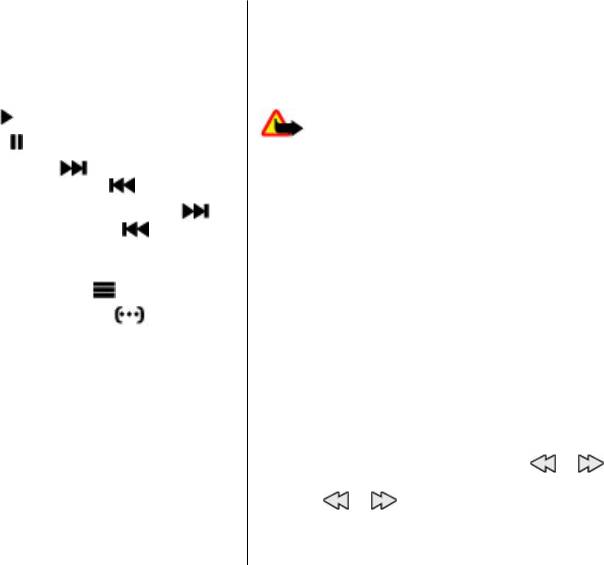
Media
hearing. Do not hold the device near your ear when the
Radio
loudspeaker is in use, because the volume may be
The FM radio depends on an antenna other than the
extremely loud.
wireless device antenna. A compatible headset or
To adjust the volume level, press the volume keys.
accessory needs to be attached to the device for the FM
Operate the player with the virtual keys on the display.
radio to function properly.
To start playing, select
.
Warning: Listen to music at a moderate level.
To pause playing, select
.
Continuous exposure to high volume may damage your
To skip to the next song, select
. To skip to the
hearing. Do not hold the device near your ear when the
beginning of the previous song, select
twice.
loudspeaker is in use, because the volume may be
extremely loud.
To fast-forward the current song, select and hold
. To
rewind the current song, select and hold
. Release the
Select Menu > Media > Radio.
key at the position you want to continue the music
To adjust the volume level, press the volume keys of the
playback.
phone.
To switch to the music menu, select
on the display.
To use the graphical keys on the display, scroll up, down,
left, or right.
To switch to the current playlist, select
on the
display.
To close the radio menu, and to continue playing the radio
in the background, press the end key.
To close the media player menu, and to continue music
playback in the background, press the end key.
To switch the radio off, press and hold the end key.
To stop the media player, press and hold the end key.
Tune in to radio stations
Change the media player look
Search and save stations
Your phone provides several themes to change the look
1. To start the search, select and hold or . To
of the media player.
change the radio frequency in 0.05 MHz steps, briefly
Select Menu > Media > Media player > Go to Media
press
or .
player > Options > Settings > Media player theme
2. To save a station to a memory location, select
and one of the listed themes. The virtual keys may change
Options > Save station.
depending on the theme.
© 2008 Nokia. All rights reserved. 41
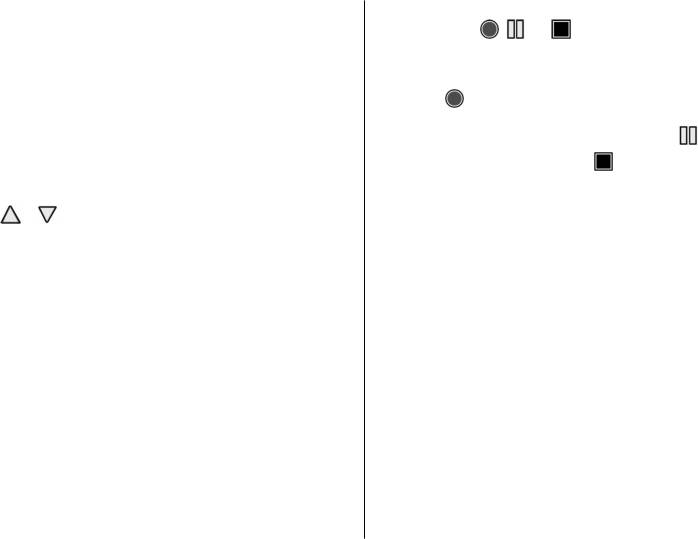
Web
3. To enter the name of the radio station, select
Select Menu > Media > Voice recorder. To use the
Options > Stations > Options > Rename.
graphical keys
, , or on the display, scroll left or
right.
Select Options and from the following:
● Search all stations — to automatically search for the
Record sound
available stations at your location
1. Select , or, during a call, select Options > Record.
● Set frequency — to enter the frequency of the desired
While recording a call, all parties to the call hear a faint
radio station
beeping. To pause the recording, select
.
● Stations — to list, organise, rename, or delete saved
stations
2. To end the recording, select
. The recording is saved
in the Recordings folder in Gallery.
Change stations
Select Options to play or send the last recording, to access
Select or , or press the number key corresponding to
the list of recordings, or to select the memory and the
the number of the station in the station list.
folder to store the recordings.
Radio settings
Equaliser
Select Options > Settings and from the following:
Adjust the sound when using the music player.
● RDS — to select whether to display information from
Select Menu > Media > Equaliser.
the radio data system
● Auto-frequency — to enable the automatic switch to
To activate a predefined equaliser set, scroll to one of the
a frequency with the best reception of the tuned in
sets, and select Activate.
station (available when RDS is activated)
Create a new equaliser set
● Play via — to select the headset or the loudspeaker
1. Select one of the last two sets in the list and Options >
● Output — to switch between stereo and mono output
Edit.
● Radio theme — to select a radio theme
2. Scroll left or right to access the virtual sliders and up
or down to adjust the slider.
Voice recorder
3. To save the settings and create a name for the set,
Record speech, sound, or an active call, and save them in
select Save and Options > Rename.
Gallery.
© 2008 Nokia. All rights reserved.42






