Candy GOY 105 TXT: A detailed guide around your Infotext menu
A detailed guide around your Infotext menu : Candy GOY 105 TXT
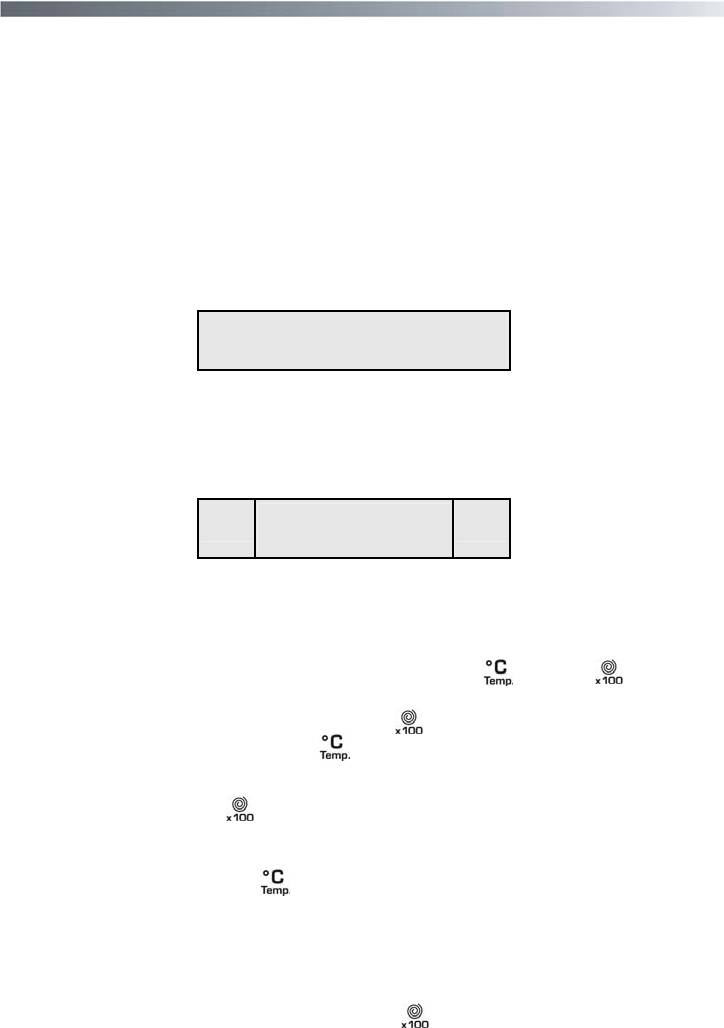
A detailed guide around your Infotext menu
This machine will operate prior to programming the Infotext set up. However, this machine has
Start Delay and Program End functions and for these functions to work efficiently the Infotext
set must be programmed. This is a simple operation and special care has been taken during
manufacture to ensure that the user can operate this machine simply and effectively.
Programming the machine
Infotext needs to be programmed so that the correct clock setting, language and personal
requirements are set. When the machine is turned on and the program dial is moved away
from the “off” position to the program selections a welcome message will appear.
WELCOM
00.00
This message is displayed for a short time while the machine recognises which program has
been selected. When the machine is ready, the program details will appear on the display and
from here you may now beging programming the machine.
Example
COTTON
12
90
«1:50»
Enter the Menu
Prior to entering the Infotext menu please note you have 30 seconds per operation to make
your selection. Should you run out of time the display will return to the start screen, and you
simply have to re-enter the Infotext menu at continue with the programming.
From this stage the menu can be programmed. Hold down the (
) and the ( ) buttons
together for 5 seconds or until the beep sounds.
The menu options can be changed by pressing the (
) button.
To confirm and enter an option press the (
) button.
Set Contrast
To adjust contrast, press the (
) button.
The contrast level will decrease to a minimum level for each push of the button and then in-
crease to the maximum level.
To enter your selection press the (
) button and the display will then shown if you wish to
“Set the language” .
Setting the language
Your washing machine is automatically set to English. If you require another language (it is this
language you will read when utilising the machine) follow this procedure:
Scroll through the language options by pressing the (
) button until you reach the language
of your choice.
51
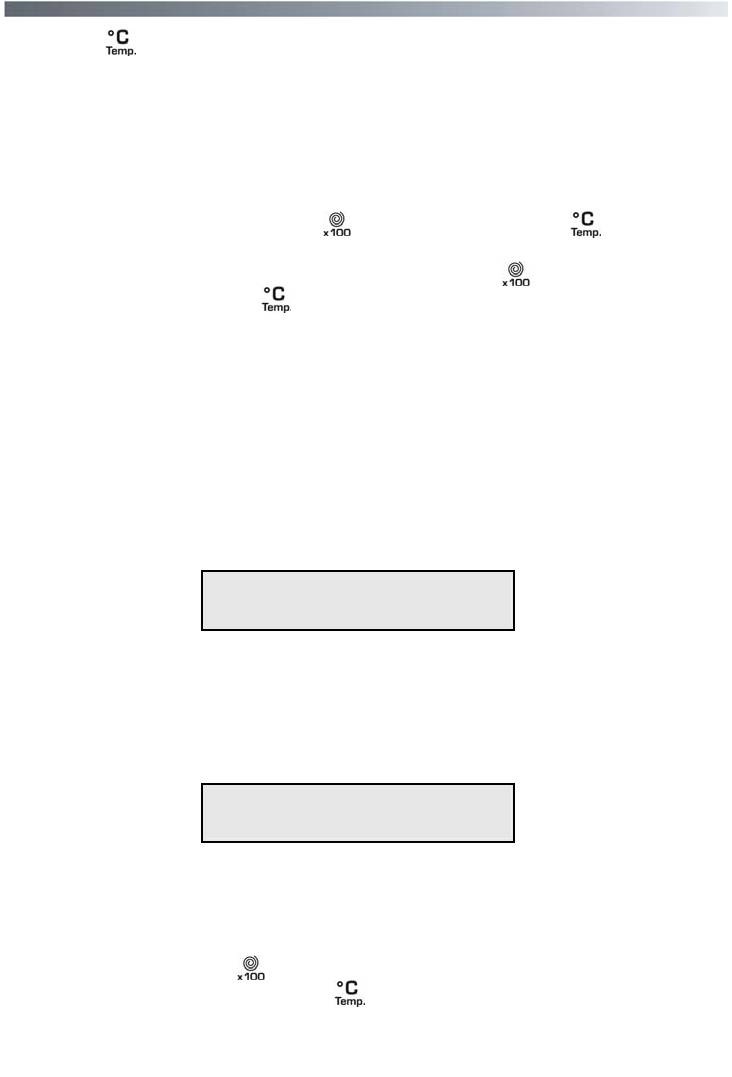
Release the ( ) button and press the ( ) button to enter your selection.
When you have entered your chosen language, the display will then ask for the “New time” to
be set.
Set New Time
This function needs to be set for two reasons: firstly to display the current time of day on the
screen and secondly for the program end/delay start settings to work correctly.
You will notice in the display window that the hours on the clock will be flashing.
Set the hours by continually pressing the (
) button and then press the ( ) button to enter
the hour.
Next the minutes on the clock will begin to flash, again press the (
) button until the required
minutes are displayed and press (
) to input the selection.
When you have Set the New Time, the display will then ask if you wish to “Setting the time
mode”.
Setting the time mode
There are two ways to select the time mode.
The first is if you wish program end or delay start to be programmed by starting the actual time
you want the program to end or begin, e.g., program to end 18.00. This is called Absolute Time
Mode.
When utilising the program end function (or start delay), an example can be seen below when
the Absolute Time Mode has been selected in the menu set-up stage.
PROGRAM END
AT 18:00
Therefore, when setting the Program end time the program (as shown above) will end at 18.00.
The second is if you wish program end time or delay start to be programmed by adding hours;
e.g., program to end in 1 1/2 hours. This is called Relative Time Mode.
When utilising the program end function (or start delay), an example can be seen below when
the Relative Time Mode has been selected in the menu set-up stage.
PROGRAM END
IN 1H 30M
Both options are very useful, but we feel that the Absolute Time Mode will be more beneficial
and easier to use since there will be no need to calculate how many hours you will need to
leave before you want the machine to end or start.
On reaching the set time mode you will be asked if you would like to select “Relative” time or -
by scrolling through using the (
) button - “Absolute” time.
Enter the preferred setting by pressing the (
) button.
When you have entered your preferred time-mode, the display will then ask for the Enable Fi-
nal Beeping to be set.
52
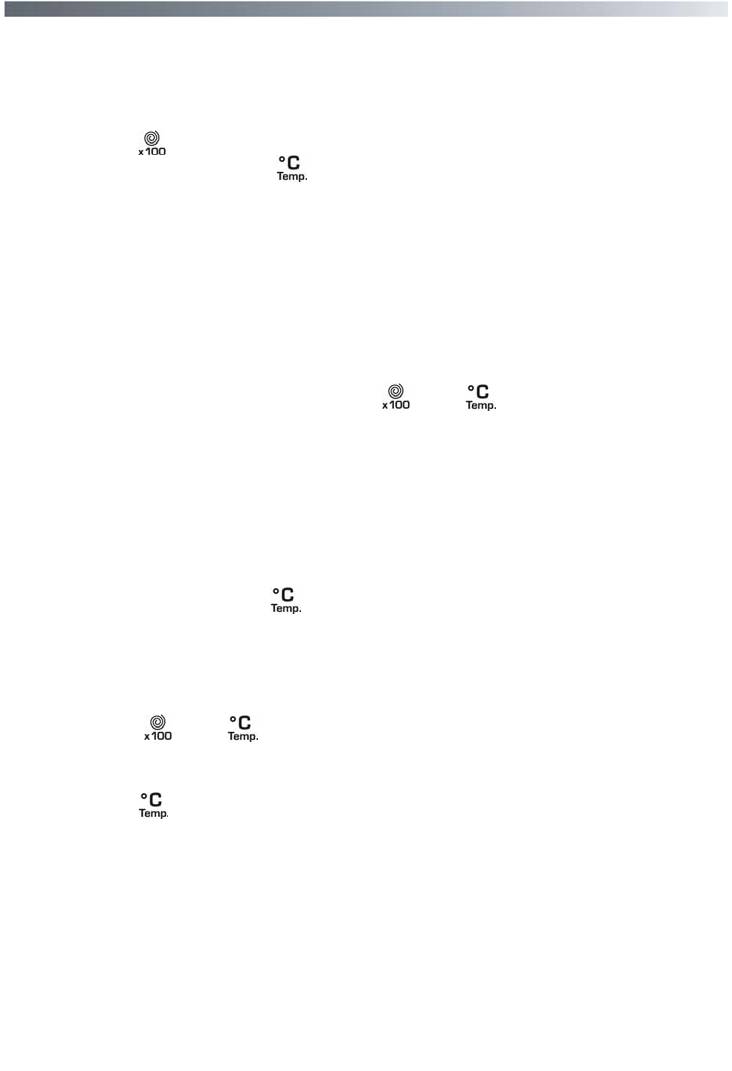
Enable Final Beeping
Here you have the option to have a beeping alarm to let you know the wash cycle has fin-
ished.
By pressing the (
) button you can scroll through the “yes” and “no” options.
To enter your selection press the (
) button and the screen will then move to the next
stage and ask you to “Enable memory”
Enable Memory
This is a useful feature if you frequently wash laundry using the same program.
Selecting “Enable Memory” will tell the machine to remember the last program/functions
used and set them in the memory. This function works only on cottons, delicates, synthet-
ics and woolens program. The memory does not retain settings within the special program
group.
Select “Yes” or “No” to this option by using the (
) and ( ) button to input the selec-
tion.
The display will then shown a message that asks if you require demo mode to be set.
Demo mode (default setting - NO)
Please set this option to “No” if not done so already - as this is for SERVICE use only.
If the demo mode option is not set on “NO” when exiting the infotext menu the wash pro-
gram WILL NOT commence. Demo Mode must be set at “NO” for the wash cycle to com-
mence. On entering “No” via the (
) button you will then be asked if you wish to “Exit
Menu”.
Exit Menu
If you are happy with the settings you have selected, you can now exit the menu by select-
ing “Yes” via the (
) and ( ) buttons.
However, if you are not happy with any of the settings selected you must select “No” to the
exit menu command and you can then commence the programming from the beginning.
By pressing the (
) button you are able to enter and bypass each option individually
until you reach the option you would like to re-set.
When you are completely satisfied with your menu selection, you may exit the menu and
testing of the installation may now commence.
If, after the initial installation you may want to change of any of the menu at a later date,
again run through the menu options from the beginning and change the options you want
to reset.
This may be useful to change the “Set New Time” when the clocks go forward or back.
Once set, the menu options will remain in the memory of the machine even if the machine
is unplugged or if a power cut occurs.
53
Оглавление
- Поздравляем!
- Содержание Страница
- Введение
- Технические характеристики
- Электрическое подключение и меры безопасности
- Быстрый старт
- Установка
- Краткий путеводитель по Candy Infotext
- Первое включение
- Описание панели управления
- B
- С
- E
- F
- N
- Моющие средства, добавки и их дозировка
- Выбор программ
- Стирка
- Рекомендуемая последовательность действий
- Перечень программ стирки
- Чистка и периодическое обслуживание
- Транспортировка машины или ее длительный простой
- Устранение неполадок
- Сервис
- Our compliments!
- Contents Page
- Preface
- Technical data
- Electricity supply and safety advice
- Quick Start
- Installation
- Water supply
- When using your new Infotext for the first time
- A detailed guide around your Infotext menu
- Description of controls
- Description of controls
- B
- С
- E
- F
- Detergents, washing aids and amounts to use
- Program selector
- The correct way to wash
- Selecting the wash program
- Table of programs
- Cleaning and routine maintenance
- Transporting storing the appliance for long periods when appliance is not in use
- Trouble shooting
- Customer Service






