Acer P7505: WiFi Display for iOS/Android (Tablet/Smartphone)
WiFi Display for iOS/Android (Tablet/Smartphone): Acer P7505
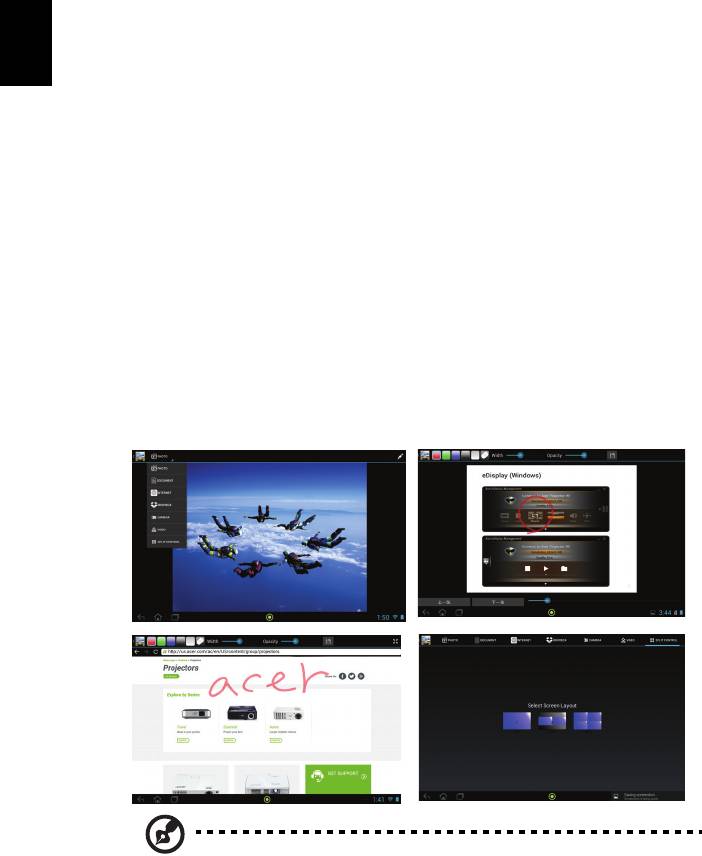
52
English
WiFi Display for iOS/Android
(Tablet/Smartphone)
By installing the Acer eDisplay on your iOS/Android tablet/smartphone, you can
display documents/photo/web contents to the projector. Take Android eDisplay
to be an example.
1 Set the projector in AP or Client mode.
2 Plug in acer USB WiFi adapter - UWA2 into the USB A/USB A1 port of the
projector.
3 Adjust projector source to LAN/WiFi and the projector is now ready for
projection.
4 Download the application "Acer eDisplay" from Google play or Apple App
store.
5 After executing Acer eDisplay, connect the found projector with your
smart device.
6 This application contains the following functions: Document, Dropbox,
Internet, Photo, Camera, Video, Split control and Sketch functions.
NOTE: The Internet and Dropbox functions are only available
when the projector is in Client mode.
Android
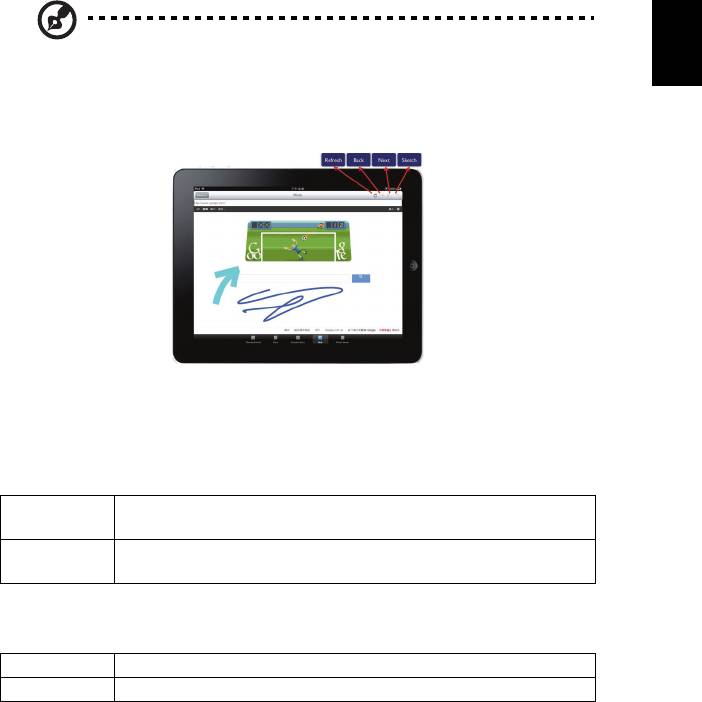
53
English
NOTE: The result of viewing documents via Acer eDisplay depends
on the hardware ability of your smart device. When the memory
of your smart device is insufficient, some documents may not
display correctly.
System requirements
• iOS
iOS 5 above.
Phone
iPhone 3GS, iPhone 4, iPhone 4S, iPhone 5
iOS 5 above.
Pad
iPad 2, the new iPad 3rd gen, new iPad 4th gen, iPad mini
• Android
Phone Android 4.0 ICS model with 1GB RAM
Pad Android 4.0 ICS model with 1GB RAM
iOS

