Acer P7505: Acer eDisplay Management
Acer eDisplay Management: Acer P7505

35
English
Acer eDisplay Management
Acer eDisplay Management helps users connect to, and control Acer projectors.
Acer eDisplay Management includes the following features:
For first time installation
The utility can be downloaded directly from the projector using a wireless or
wired network connection.
The software will be set up on any NB/PC in just a few minutes, without disks.
Security
Acer eDisplay Management supports PIN code security, protecting the Acer
projector from unauthorized access and use.
Wireless communications between the Acer projector and NB/PC are protected
using unique, image-based encryption to prevent eavesdropping or
modification of the video signal.
Simple GUI for one-click projection
The easy-to-use GUI enables one-click usability in finding and connecting to the
wireless projector, changing display settings, and controlling the projector.
It also supports up to four simultaneous presentations.
Onscreen remote
An onscreen remote utility gives any user the ability to control functions of the
projector without the owner worrying about the loss of or damage to the
projector's remote handset or worn-out batteries.
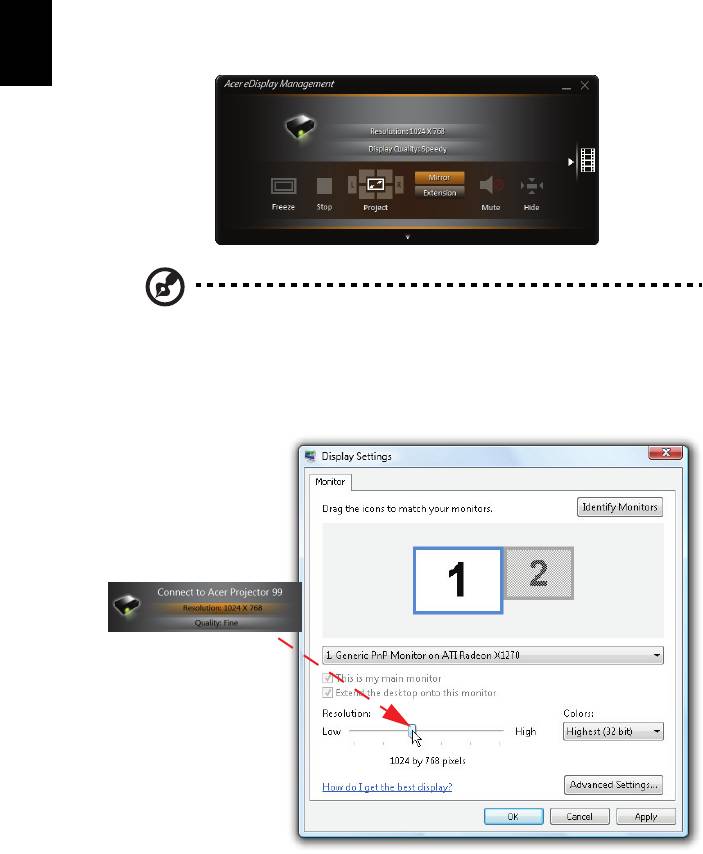
36
English
Compact user interface
The compact user interface (UI) provides a solid look and feel.
NOTE: The Freeze and Hide are optional functions.
• Allows you to change the projection resolution (a) (optional).
To change the projection resolution, click on the resolution below the projector
icon to reveal a list of choices.
(a)
(e)
(d)
(c)
(b)
(f)
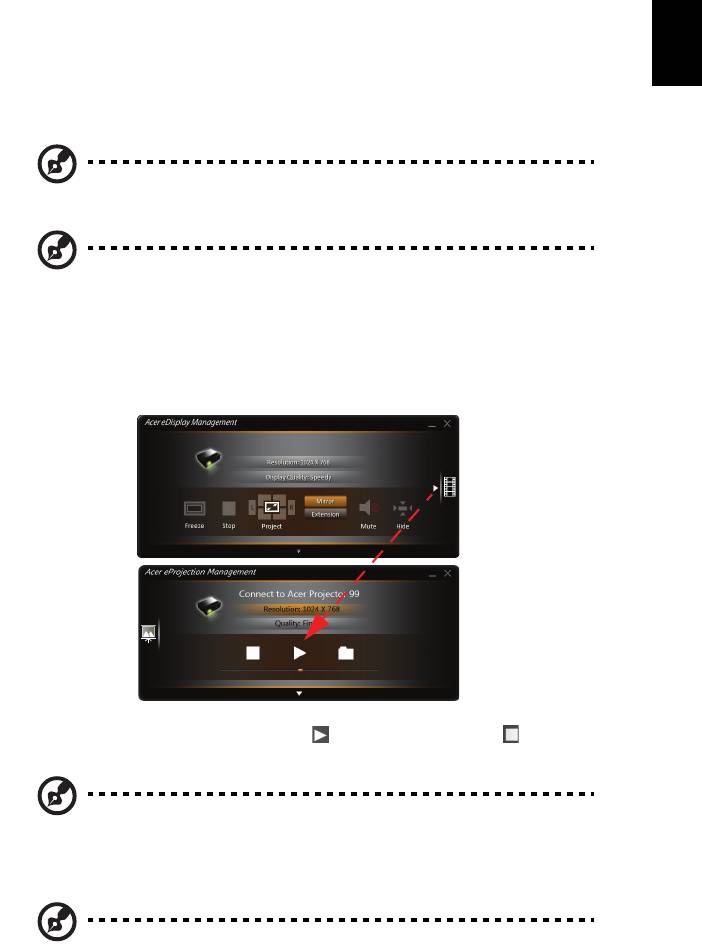
37
English
• Projects in split-screen or full-screen (b).
To project from multiple sources, click a number to display by split screen in
corresponding location.
• Starts projecting or stops projecting (c).
• Mirroring or extending your screen (d).
NOTE: You cannot extend your screen while playing video files.
NOTE: You cannot extend your screen in Windows 8 operating
system.
• Changes to video playing (e).
You can also select video clips to display from the compact window by clicking
the arrow on the left of the screen.
Select a video clip, and click the Play icon to load and Stop icon to stop
the playback.
NOTE: The video formats supported are MPEG2/MPEG4/H.264.
Connect via the LAN for better performance if playing video. The
full rate will be 30 fps depending on the video format.
NOTE: You cannot extend your screen while playing video files.
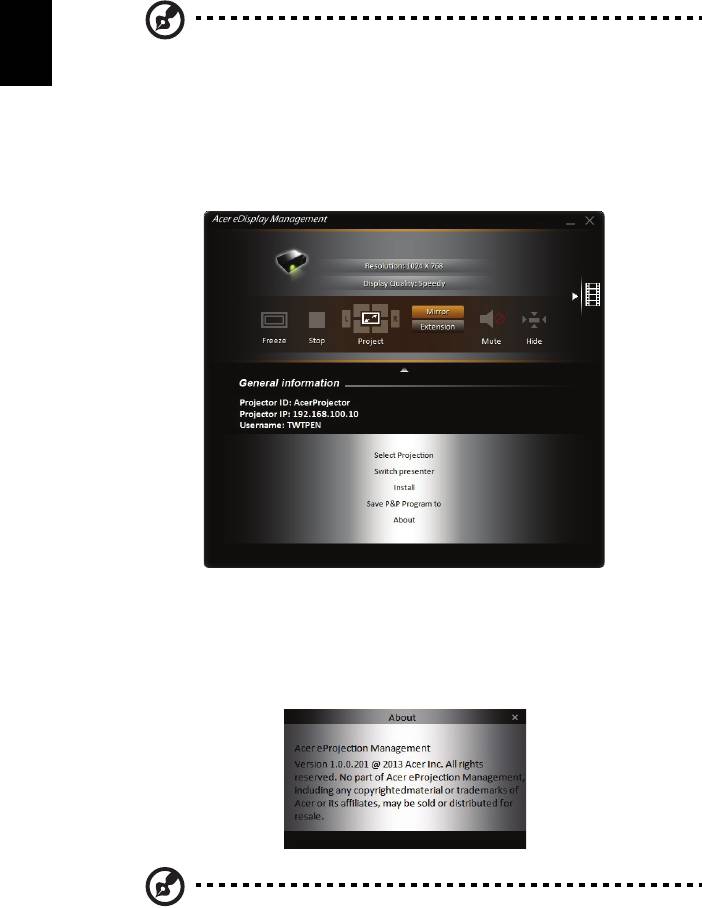
38
English
NOTE: Audio files are not supported.
• Changes to full user interface (f).
Full user interface
You can click the down arrow to reveal the full UI from the compact UI.
The Main tab of the full UI displays Projector ID, Projector IP and User name
information (a), and gives you the option to select a different wireless projector
(b). Change other NB/PCs who connected this projector by Switch presenter (c).
You may also do real installation in hard disk via P&P token by clicking Install (d)
or make another token via Save P&P (Plug & Play) Program to (e). About (f)
displays version information of Acer eDisplay Management.
Note: To enjoy extension display, you must finish real installation
in hard disk. You cannot extend the screen if you are using
eDisplay via P&P token.
(a)
(b)
(c)
(d)
(e)
(f)

