Acer P7505: Acer Projector Gateway Web Management
Acer Projector Gateway Web Management: Acer P7505
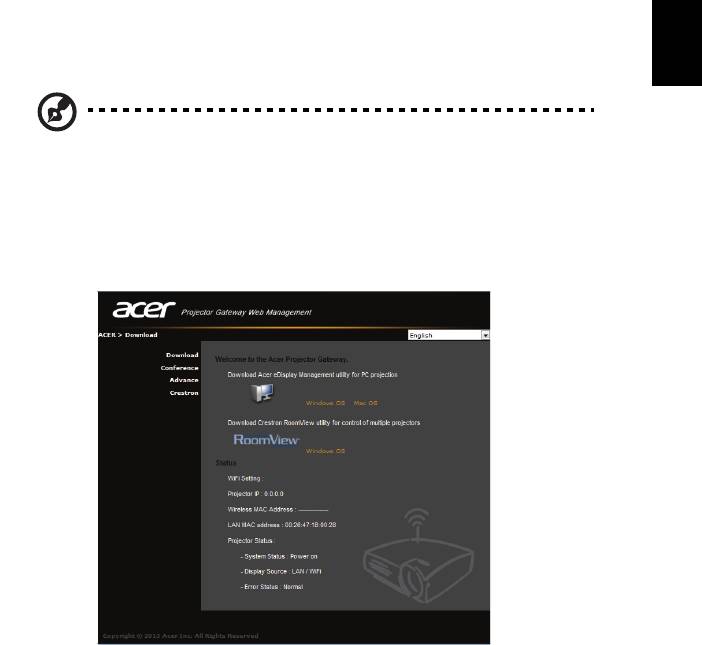
39
English
Acer Projector Gateway Web
Management
NOTE: Settings on the webpage can only be adjusted when the
projector is in AP mode.
Open the Internet browser, it will redirect to "Acer Projector Gateway Web
Management" main page automatically, or you can enter the Server IP address
to access that.
The default IP address is 192.168.100.10 for general wireless connections.
Download
Download the client software.
You can download installation program for different platforms to execute -
• Acer eDisplay Management application for Windows NB or PC
• Mac Utility Client for Mac OS
• Crestron RoomView
After installing the program, the shortcut will come out on the screen.
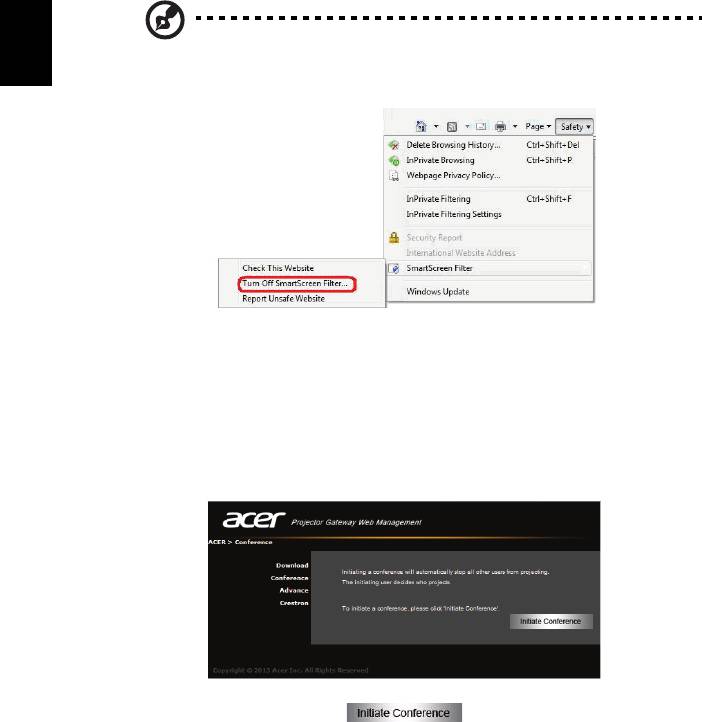
40
English
Note: You also can download it from installation CD.
Note: If using IE V 8.0, please disable SmartScreen Filter before
executing download process.
Network Status
Shows IP address of this connection and projector status.
Conference
You can initiate conference by webpage.
Clicking on Initiate Conference gives you control over who is
projecting at any time, deciding the display location for the participant(s), and
prevents the current presenter from being disconnected inadvertently. You can
select from L/R split-screen or 4 split-screen patterns.
Once a conference has been initiated, all the persons connected to the projector
are displayed in a list. The active user is indicated by a shallow in his display
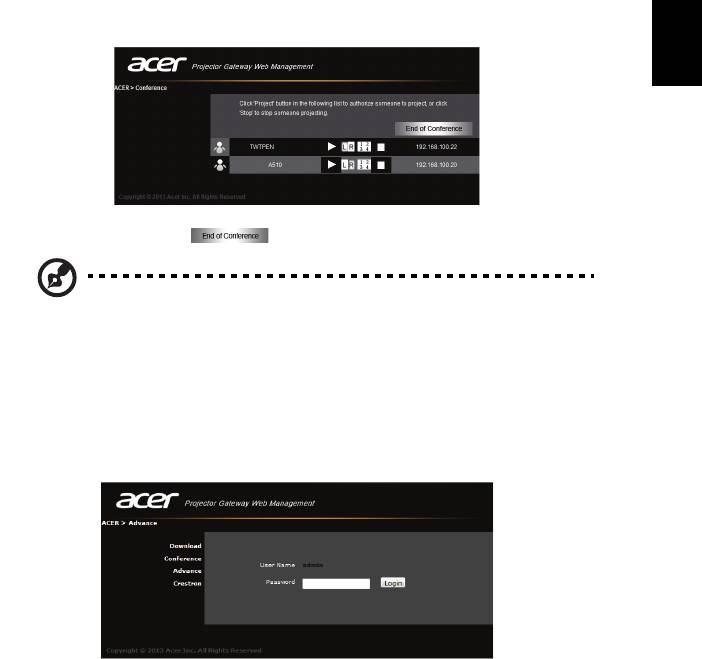
41
English
location. To activate a user, click on the play this user icon next to the user's
name.
Click End of Conference to end the conference.
Note: Please remember to log out if you want to end conference.
Note: Up to 8 users in same conference room are allowed.
Note: Video playback is not supported during a conference.
Advance
Login Admin password is default by 123456 to access the advanced setting
page.
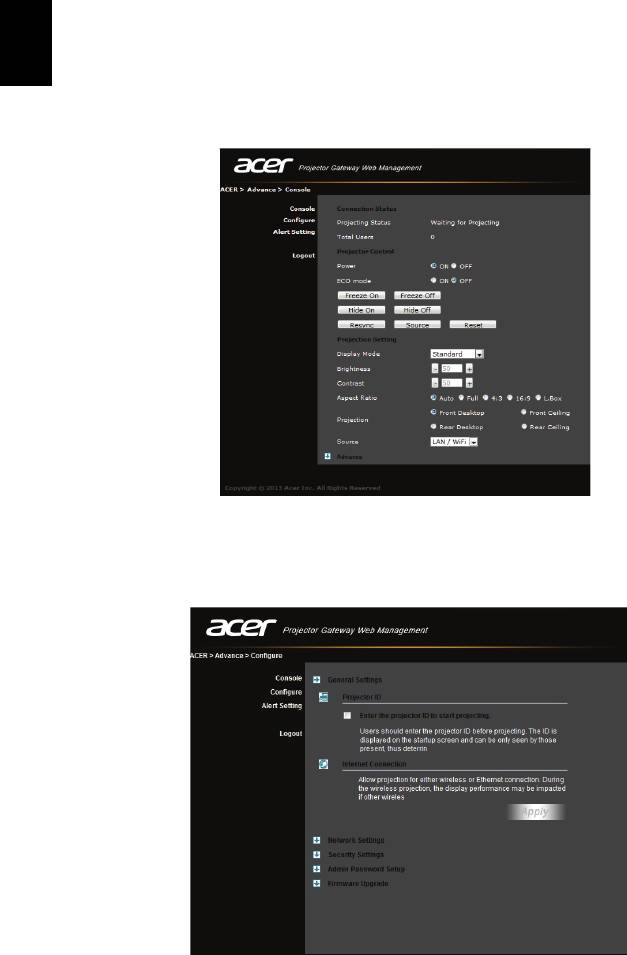
42
English
Console (optional)
The Console page gives you access to a variety of status and control features to
adjust best projection settings. From this page, you can get projection status,
adjust brightness, contrast and aspect ratio, as well as change source and
several advanced setting. You can also turn off the projector directly from this
page.
Configure
The Configure tab allows you to change a variety of settings.
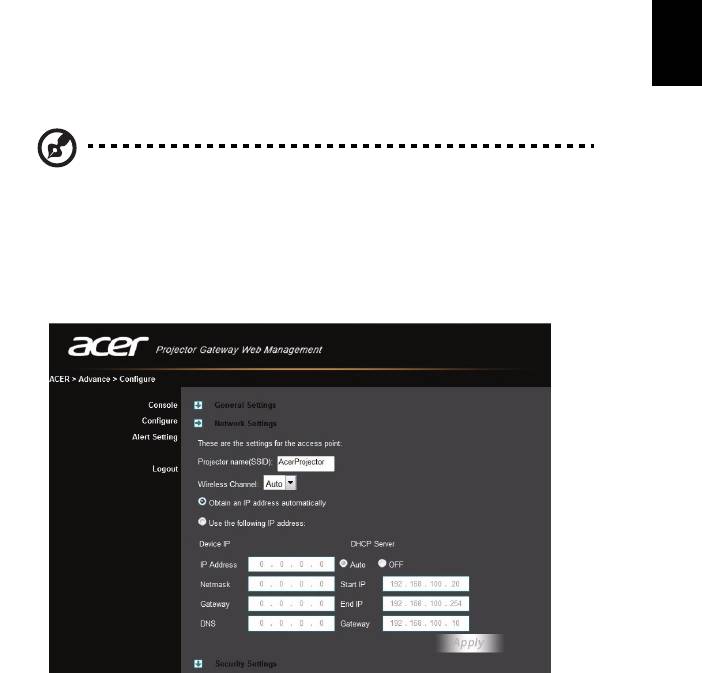
43
English
Projector ID
You can check Enter the projector ID to start projecting to ensure that only
people in the room are able to access the projector. You can also select who can
connect to the Internet via the projector's WLAN router - either all the meeting
attendees, or only the person currently projecting.
Note: The APG needs to reboot to apply changes made in
Configure mode. Please connect to the projector again if you
want to continue to use it.
Network settings
Click Network settings to adjust other network settings.
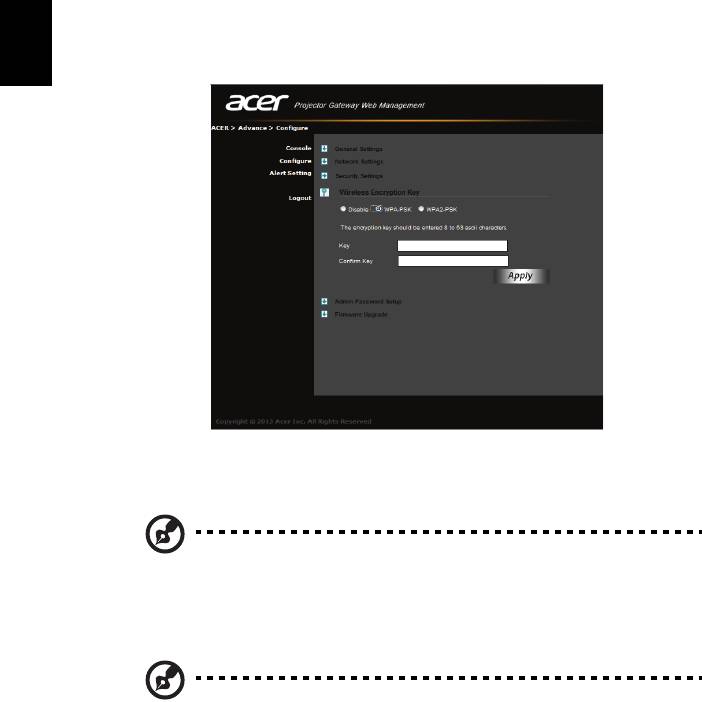
44
English
Security settings
If you're projecting sensitive information, you may want to set up a WPA-PSK
key by clicking Security settings.
The WPA-PSK/WPA2-PSK encryption key should be entered as 8 to 63 ASCII
characters. This feature can be set and enabled by the supervisor.
Note: ASCII (American Standard Code for Information
Interchange) is a code for representing characters as “0-9, a-z, A-Z,
!, @, #, $, %, &, *, -, _, +,=, /, ?“are allowed. Hexadecimal digits
consist of the numbers 0-9 and the letters A-F/a-f.
Note: If your OS is Windows XP, additional hotfixes/patches may
need to be updated from Microsoft website for WPA2-PSK.
Note: Please be noted that enabling WPA-PSK/WPA2-PSK will
increase computing loading and projection performance may be
subjected to it.
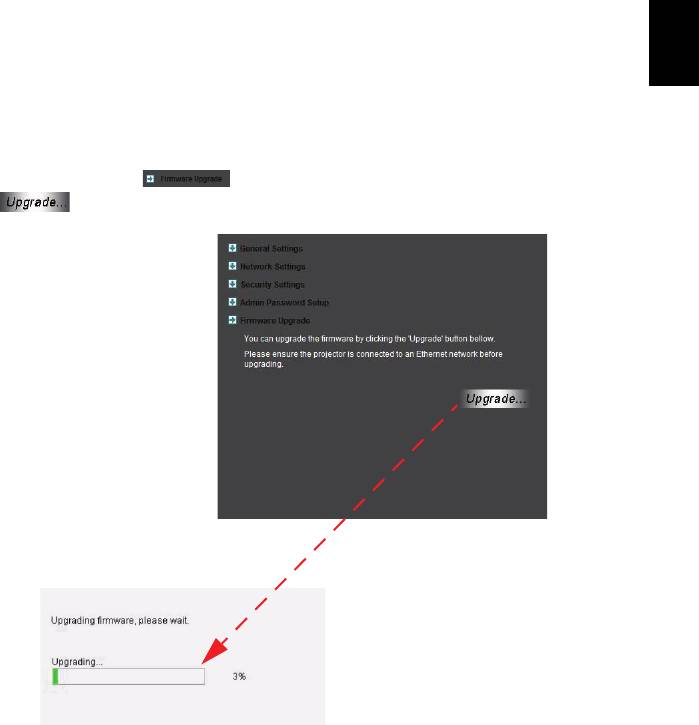
45
English
Admin password setup
Change the password to login Advance webpage by clicking Admin password
setup. The default supervisor password is 123456.
Firmware upgrade
Ensure the projector is connected to the LAN and the Internet, and click on
Firmware upgrade and then click the Upgrade… button
. The projector will access the Internet to automatically download and
install any available upgrades.
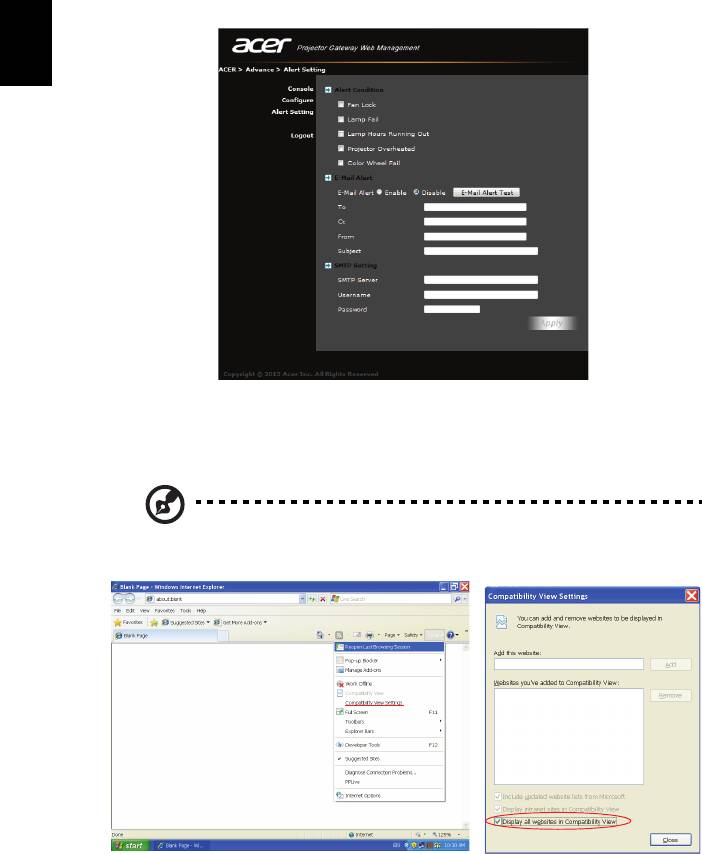
46
English
Alert Setting (optional)
Logout
After tapping "logout", you will return to the download page.
Note: If using IE V8.0, please adjust setting in Compatibility view
settings to make sure display normally.

