Acer P7505: DLNA Mode
DLNA Mode: Acer P7505
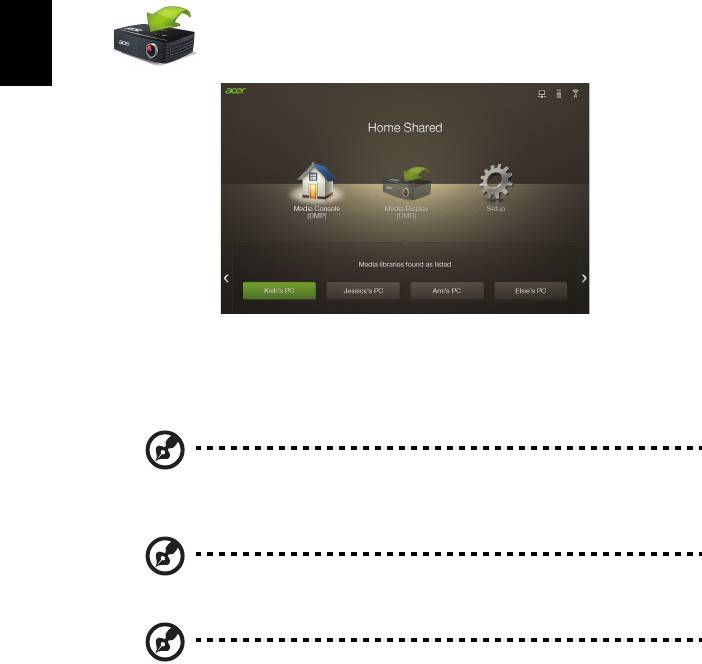
22
English
DLNA Mode
This function allows you to project the media files stored on all DLNA devices
under the same local network area wirelessly. Before using this function, please
consider your network bandwidth and decide if you want to use the AP mode
or Client mode.
NOTE: Only Video/Photo/Music files are supported for this
function.
NOTE: DLNA only works under AP mode and Client mode.
NOTE: Make sure to finish network setup before using the DLNA
mode.
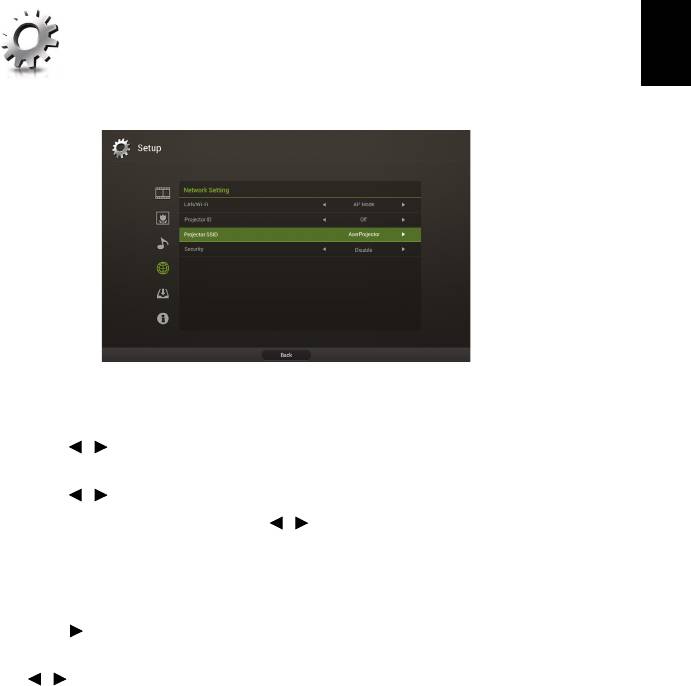
23
English
Network Setup
• Setting up the AP Mode
1 Connect the WiFi adapter to the USB jack of the projector.
2 Adjust projector source to DLNA.
3 Press / to select Setup and press ENTER. The Network Settings page
displays.
4 Press / to select AP Mode.
5 Highlight Projector ID and press / to decide if you want to enable
Projector ID. If enabled, 4 digit random number will display on the upper-
left corner of the splash screen when your NB/PC is connected to the
projector.
6 If you would like to change the Projector SSID, highlight Projector SSID and
press to modify.
7 If you would like to secure wireless networks, highlight Security and press
/ to select a preferred scheme. For details on Security settings, please
see "Security settings".
8 After finishing adjustment, press Apply / Enter.
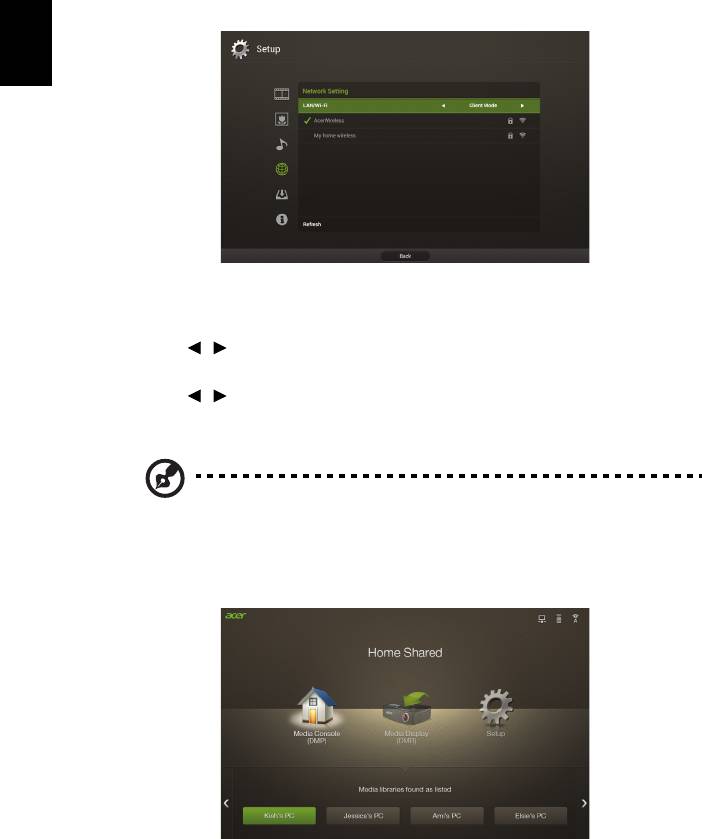
24
English
• Setting up the Client Mode
1 Connect the WiFi adapter to the USB jack of the projector.
2 Adjust projector source to DLNA.
3 Press / to select Setup and press ENTER. The Network Settings page
displays.
4 Press / to select Client Mode.
5 Select a network you want to join. If you select a secured network, a
dialogue will pop up asking you to enter the username and password.
NOTE: The projector cannot be connected to a network that
requires you to enter the username and password on a webpage.
Media Console (DMP)
The projector works as a Digital Media Player (DMP) to browse and play media
from other DLNA compliant devices or NB/PCs under the same local area
network. The function works either when the projector is in AP mode or Client
mode.
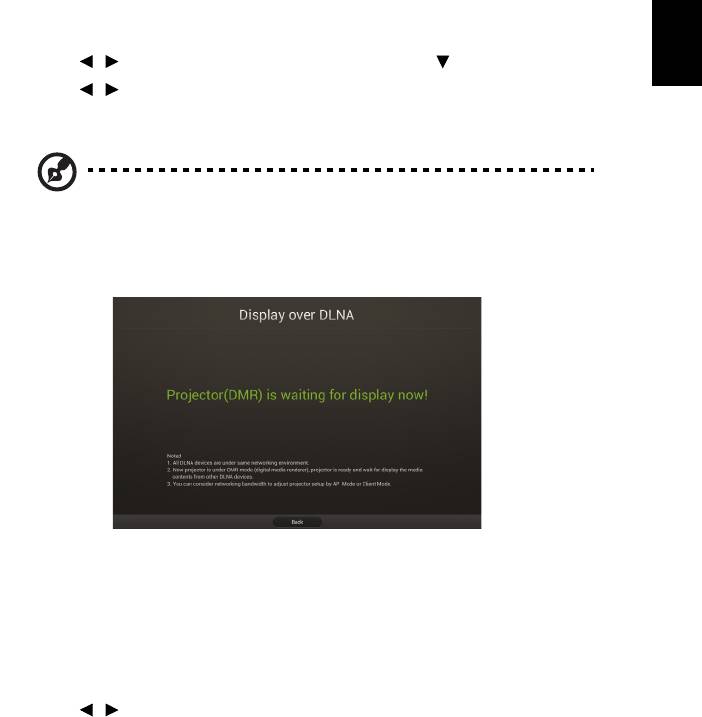
25
English
To use this function:
1 Adjust projector source to DLNA.
2 Press / to select Media Console (DMP) and press .
3 Press / to select a device and press ENTER.
4 Shared files will appear. For how to view and play the files, see "Music",
"Photo"and "Video".
NOTE: The maximum number of files can be viewed or played is
1,000.
Media Display (DMR)
The projector works as a Digital Media Renderer (DMR) and waits for display
media content from other DLNA compliant devices under the same local area
network. The function works either when the projector is in AP mode or Client
mode.
To use this function:
1 Adjust projector source to DLNA.
2 Press / to select Media Display (DMR) and press ENTER. Now you can
use a DLNA compliant device to choose the photos, music or videos and
play the content to the projector wirelessly.
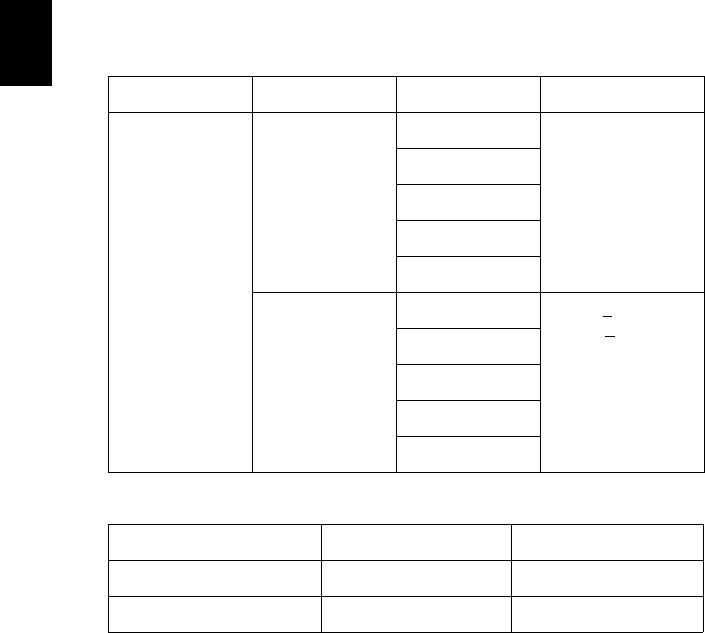
26
English
Supported DLNA media formats
Supported photo formats
Image format Profile Color space Size limitation
JPEG Baseline YUV400 8000*6000
YUV420
YUV422
YUV440
YUV444
Progressive YUV400 Width < 8000 &
height <
6000
YUV420
YUV422
YUV440
YUV444
Supported music formats
Audio format Sample rate (KHz) Bit rate (Kbps)
MP1/MP2/MP3 16-48 8-320
WMA BaseLine Profile 22-48 5-320
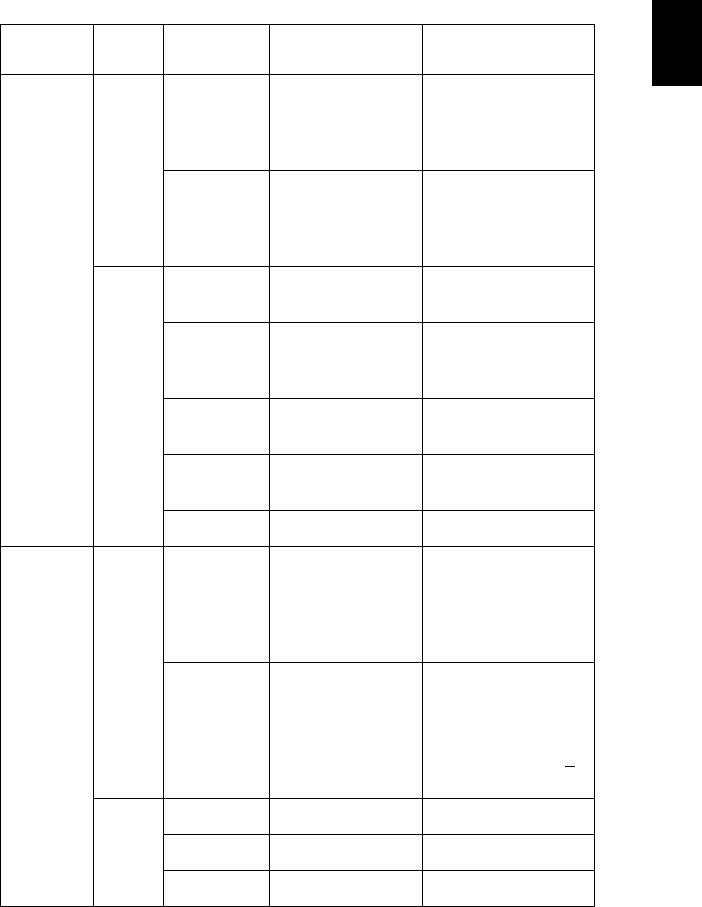
27
English
Supported video formats
File
Audio/
Profile/level
Codec
Remark
extensions
video
support
.mpg Video MJPEG1 Main profile,
Not support D-
Low and Main
picture
Levels (1080P
30fps 16Mbps)
MJPEG2 Main profile,
Not support 1080i
Low and Main
Levels (1080P
30fps 16Mbps)
Audio MPEG-1
Layer I, II
MPEG-1
Layer III
(mp3)
AC3 Not support AC3-
HD
DTS Not support DTS-
HD
LPCM
.mp4 Video MPEG4 Advanced Simple
Profile (frame
picture), Levels
0-5 (1080P 30fps
16Mbps)
H.264/AVC Up to High
Supports less than 6
Profile, Levels 1-
reference frames.
4.1 (1080P 30 fps
Level Prefix
16Mbps)
parameter of
CAVLC should be <
15
Audio AAC
PCM
ADPCM
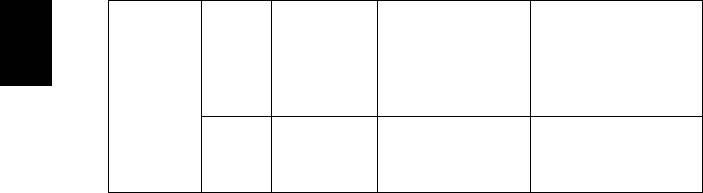
28
English
.wmv Video WMV3
Up to Main
(WMV Ver
Profile; Low,
9)
Medium Level
(1080P 30fps
16Mbps)
Audio WMA2
Not support WMA
(WMA Ver
Ver 9 Pro
9 & 9.1)

