Acer TRAVELMATE P243-MG: инструкция
Характеристики, спецификации
Инструкция к Ноутбуку Acer TRAVELMATE P243-MG
English
Français
Deutsch
Italiano
Español
Português
Nederlands
Norsk
Dansk
Svenska
Suomi
Contents
Русский
Polski
Magyar
Čeština
Slovenčina
Slovenski
Hrvatski
Română
Български
Eesti
Latviski
Lietuviškai
Ελληνικά
Türkçe
한국어
繁體中文
简体中文
Bahasa Indonesia
ä·Â
Ver.: 01.01.01
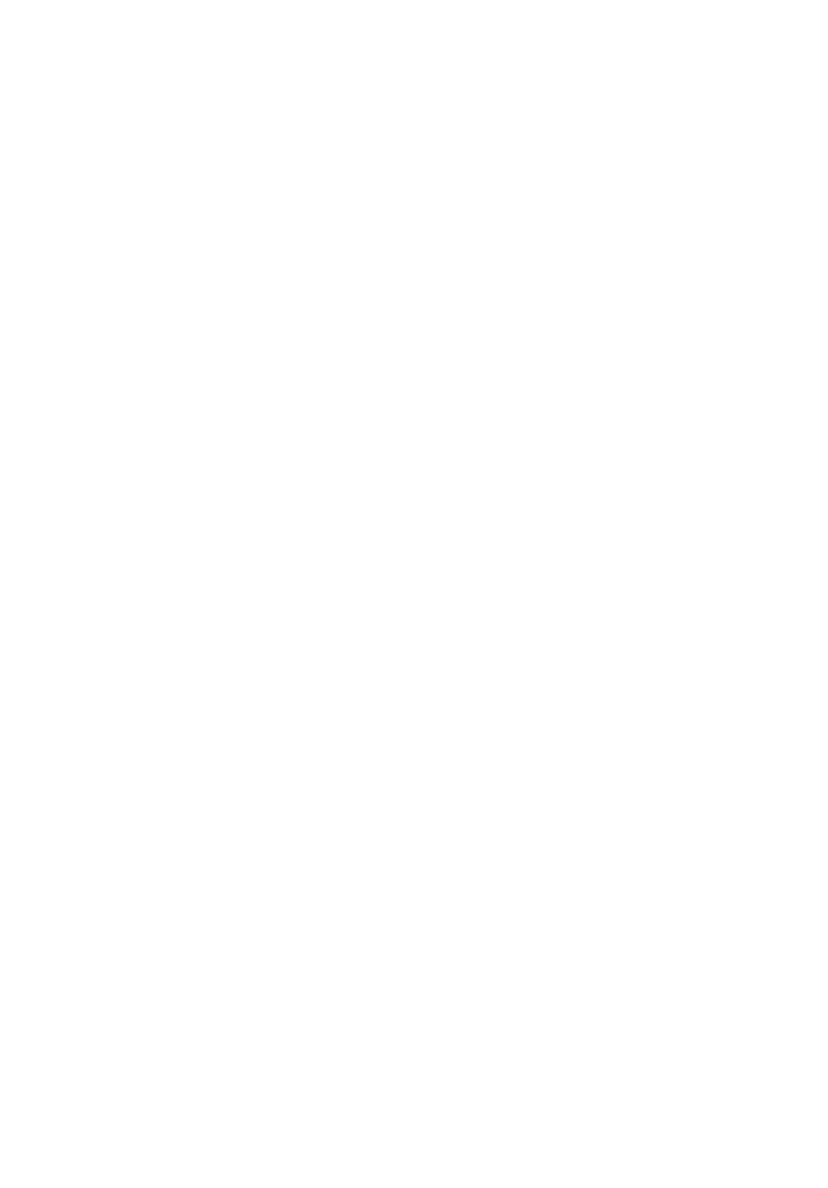
TravelMate Notebook
Quick Guide
Product registration
When using your product for the first time, it is recommended that you immediately
register it. This will give you access to some useful benefits, such as:
• Faster service from our trained representatives.
• Membership in the Acer community: receive promotions and participate in customer
surveys.
• The latest news from Acer.
Hurry and register, as other advantages await you!
How to register
To register your Acer product, please visit www.acer.com. Select your country, click
PRODUCT REGISTRATION and follow the simple instructions.
You will also be asked to register your product during the setup process, or you can
double-click the Registration icon on the desktop.
After we receive your product registration, you will be sent a confirmation email with
important data that you should keep in a safe place.
Obtaining Acer accessories
We are happy to inform you that Acer's warranty extension program and Notebook
accessories are available online. Come and visit our online shop and find what you need
at store.acer.com.
The Acer store is being progressively rolled out, and, unfortunately may not be available in
some regions. Please check back regularly to see when it will be available in your country.
© 2012. All Rights Reserved.
TravelMate Notebook Quick Guide
This revision: 07/2012
Model Number :__________________________
Serial Number: __________________________
Purchase Date: __________________________
Place of Purchase: _______________________
Acer recommends...
Productivity Software
®
Work Great with Microsoft
Office 2010 - Express your ideas, solve problems and simplify everyday projects with
Office 2010.
Photo editing - Easily edit and print your photos with Windows Live Photo Gallery. Then share them on Facebook,
YouTube or Windows Live.
™
Search & Decide with Bing - Find and organize the answers you need using Bing
, so you can make faster, more
informed decisions.

3
English
First things first
We would like to thank you for making an Acer notebook your choice for
meeting your mobile computing needs.
Your guides
To help you use your Acer notebook, we have designed a set of guides:
First off, the Setup Poster helps you get started with setting up your
computer.
The Quick Guide introduces you to the basic features and functions of
your new computer.
For more on how your computer can help you to be more productive,
please refer to the User’s Manual. The User’s Manual contains useful
information applying to your new computer. It covers basic topics such as
using the keyboard and audio, etc.
This guide contains detailed information on such subjects as system
utilities, data recovery, expansion options and troubleshooting. In addition it
contains warranty information and the general regulations and safety
notices for your notebook.
Follow these steps to access it:
1 Type "User" from Start.
2 Click on Acer User’s Manual.
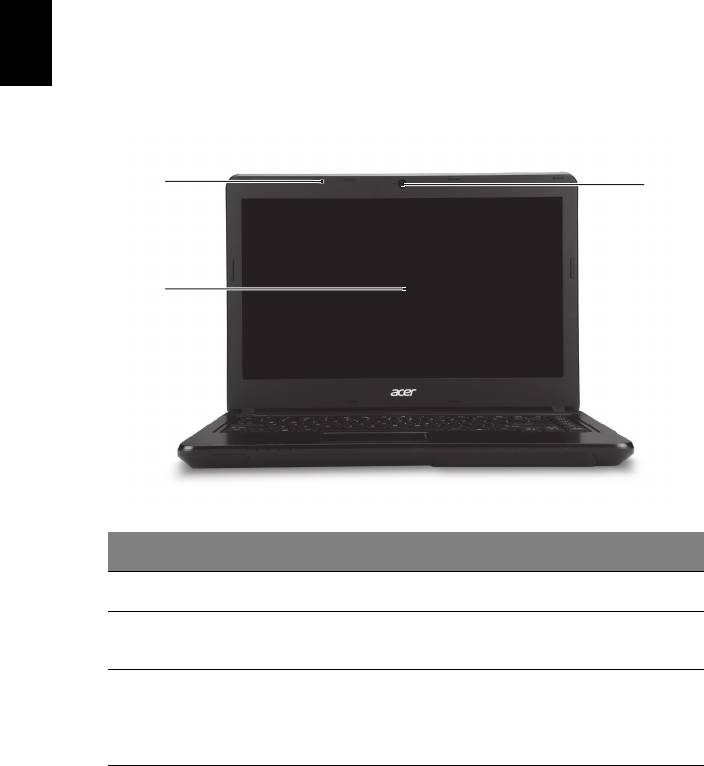
4
Your Acer notebook tour
After setting up your computer as illustrated in the setup poster, let us show
English
you around your new Acer notebook.
Top cover view
1
3
2
# Icon Item Description
1 Microphone Internal microphone for sound recording.
Also called Liquid-Crystal Display (LCD),
2 Display screen
displays computer output.
Web camera for video communication.
A light next to the webcam indicates that
3Webcam
the webcam is active (for selected models
only).
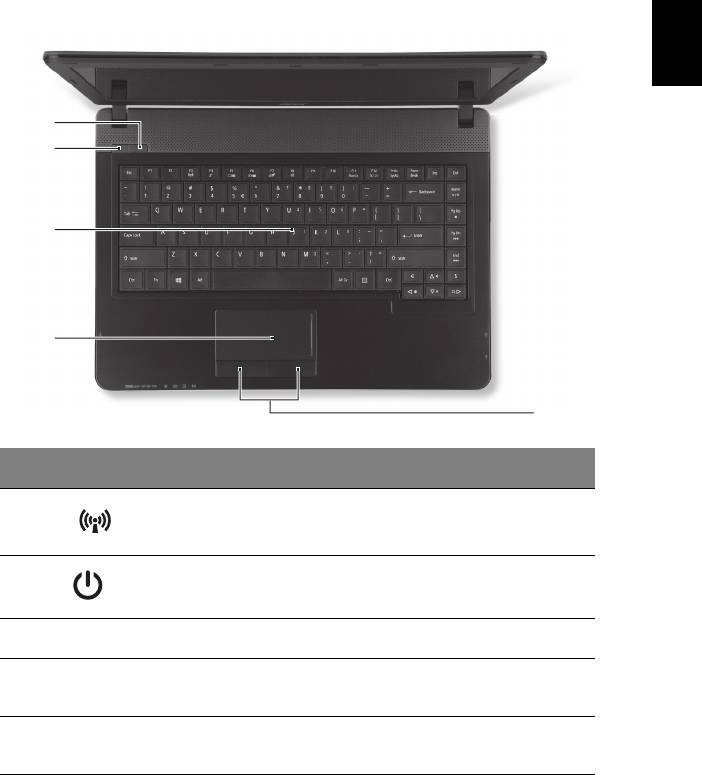
5
English
Keyboard view
1
2
3
4
5
# Icon Item Description
Communication
Enables/disables the computer’s
1
button
communication devices.
Power button /
Turns the computer on and off. Indicates
2
indicator
the computer's power status.
3 Keyboard For entering data into your computer.
Touch-sensitive pointing device which
4Touchpad
functions like a computer mouse.
Click buttons (left
The left and right buttons function like the
5
and right)
left and right mouse buttons.
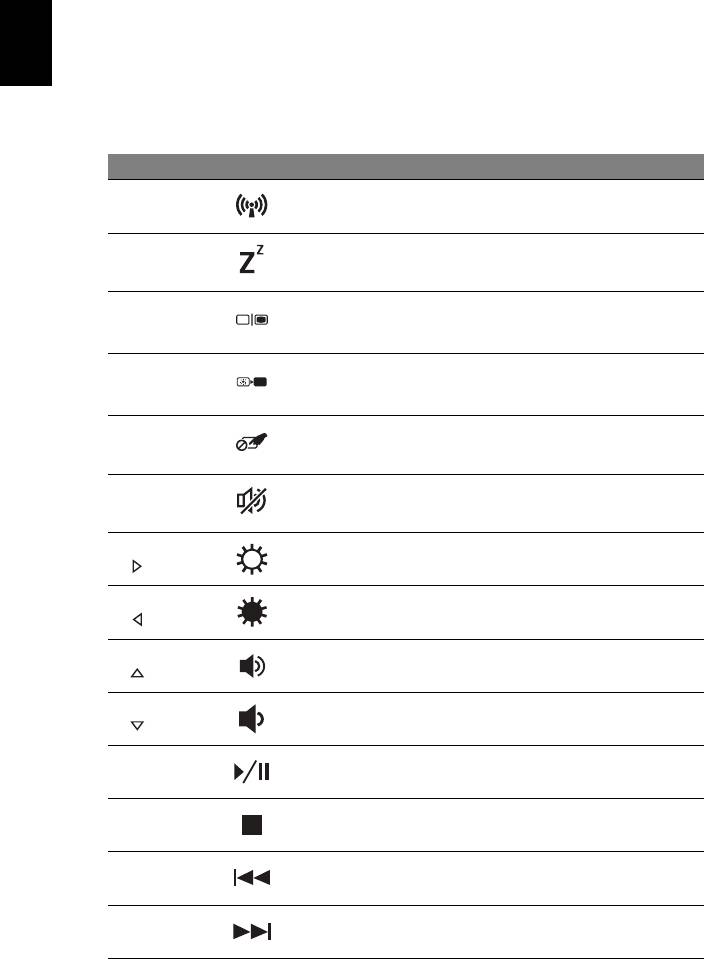
6
Hotkeys
The computer employs hotkeys or key combinations to access most of the
English
computer's controls like screen brightness and volume output.
To activate hotkeys, press and hold the <Fn> key before pressing the other
key in the hotkey combination.
Hotkey Icon Function Description
<Fn> +
Enables/disables the computer’s
Communication
<F3>
communication devices.
<Fn> +
Sleep Puts the computer in Sleep mode.
<F4>
Switches display output between the
<Fn> +
Display toggle
display screen, external monitor (if
<F5>
connected) and both.
Turns the display screen backlight
<Fn> +
Screen blank
off to save power. Press any key to
<F6>
return.
<Fn> +
Touchpad
Turns the internal touchpad on and
<F7>
toggle
off.
<Fn> +
Speaker toggle Turns the speakers on and off.
<F8>
<Fn> +
Brightness up Increases the screen brightness.
<>
<Fn> +
Brightness
Decreases the screen brightness.
<>
down
<Fn> +
Volume up Increases the sound volume.
<>
<Fn> +
Volume down Decreases the sound volume.
<>
<Fn> +
Play/Pause Play or pause a selected media file.
<Home>
<Fn> +
Stop Stop playing the selected media file.
<Pg Up>
<Fn> +
Previous Return to the previous media file.
<Pg Dn>
<Fn> +
Next Jump to the next media file.
<End>
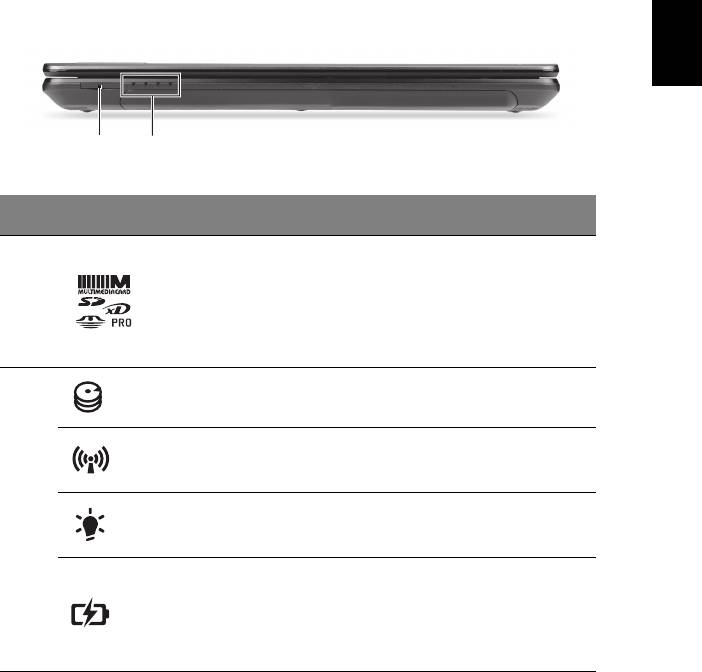
7
English
Closed front view
1 2
# Icon Item Description
Accepts Secure Digital (SD),
MultiMediaCard (MMC), Memory Stick
Multi-in-1 card
PRO (MS PRO), xD-Picture Card (xD).
1
reader
Note: Push to remove/install the card.
Only one card can operate at any given
time.
Indicates when the hard disk drive is
HDD indicator
active.
Communication
Indicates the computer’s wireless
indicator
connectivity device status.
2
Power indicator Indicates the computer's power status.
Indicates the computer's battery status.
1. Charging: The light shows amber
Battery
when the battery is charging.
indicator
2. Fully charged: The light shows blue
when in AC mode.
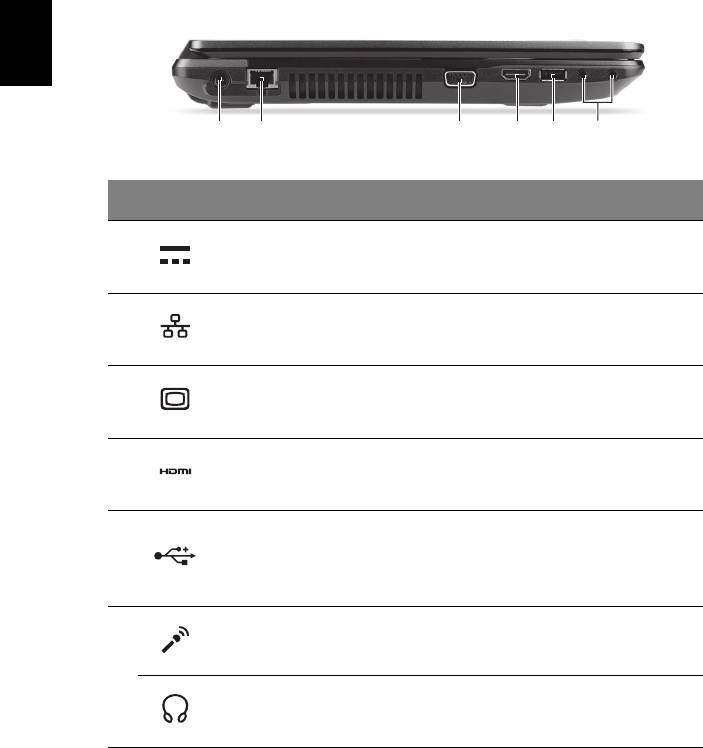
8
Left view
English
21 3 654
# Icon Item Description
1 DC-in jack Connects to an AC adapter.
Connects to an Ethernet 10/100/1000-
2 Ethernet (RJ-45) port
based network.
External display
Connects to a display device (e.g.,
3
(VGA) port
external monitor, LCD projector).
Supports high-definition digital video
4 HDMI port
connections.
Connects to USB devices.
If a port is black it is USB 2.0 compatible,
5USB port
if it is blue it is also USB 3.0 compatible
(see below).
Accepts inputs from external
Microphone jack
microphones.
6
Headphones/
Connects to audio devices
speaker jack
(e.g., speakers, headphones).
Information on USB 3.0
• Compatible with USB 3.0 and earlier USB devices.
• For optimal performance, use USB 3.0-certified devices.
• Defined by the USB 3.0 specification (SuperSpeed USB).
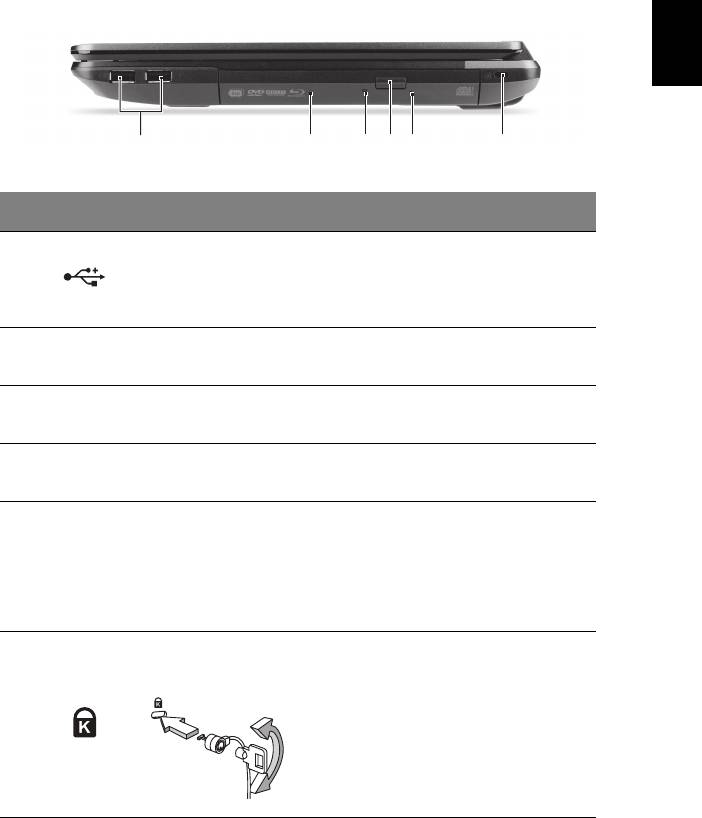
9
English
Right view
1 43265
# Icon Item Description
Connects to USB devices.
If a port is black it is USB 2.0
1 USB port
compatible, if it is blue it is also USB
3.0 compatible.
Internal optical drive; accepts CDs or
2 Optical drive
DVDs.
Optical disk access
Lights up when the optical drive is
3
indicator
active.
Optical drive eject
4
Ejects the optical disk from the drive.
button
Ejects the optical drive tray when the
computer is turned off.
Emergency eject
Note: Insert a paper clip to the
5
hole
emergency eject hole to eject the
optical drive tray when the computer is
off.
Connects to a Kensington-compatible
Kensington lock
computer security lock.
slot
Note: Wrap the computer security
lock cable around an immovable
6
object such as a table or handle of a
locked drawer. Insert the lock into the
notch and turn the key to secure the
lock. Some keyless models are also
available.
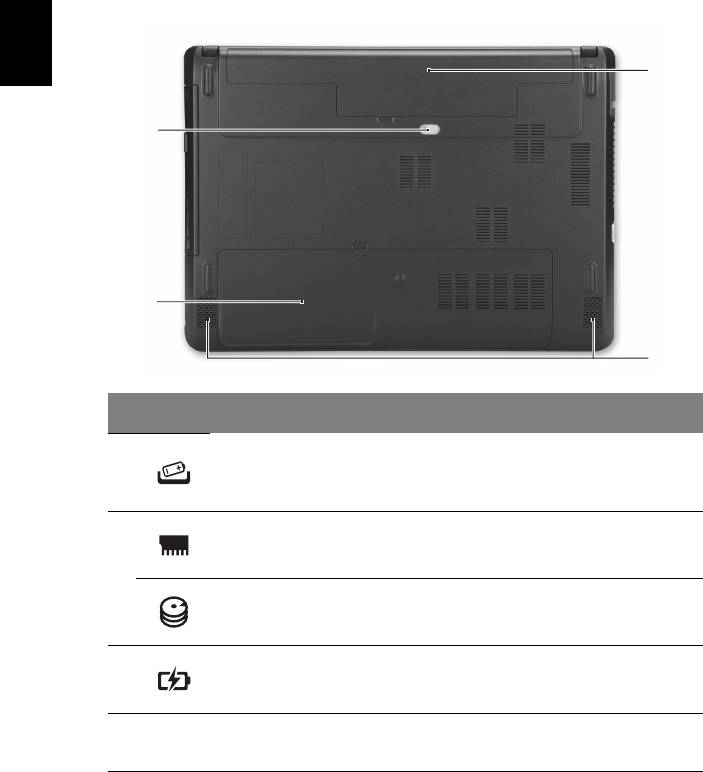
10
Base view
English
3
1
2
4
# Icon Item Description
Releases the battery for removal.
Battery release
1
Insert a suitable tool into the latch and
latch/lock
slide to release.
Memory
Houses the computer's main memory.
compartment
2
Houses the computer's hard disk (secured
Hard disk bay
with screws).
3 Battery bay Houses the computer's battery pack.
Left and right speakers deliver stereo
4 Speakers
audio output.
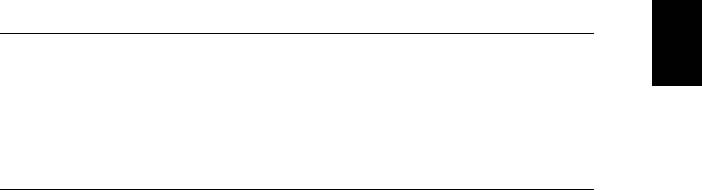
11
English
Environment
• Temperature:
• Operating: 5 °C to 35 °C
• Non-operating: -20 °C to 65 °C
• Humidity (non-condensing):
• Operating: 20% to 80%
• Non-operating: 20% to 80%
Part no.: NC.V7B11.01M
Ver.: 01.01.01









