Acer X163WL: инструкция
Инструкция к Монитору Acer X163WL
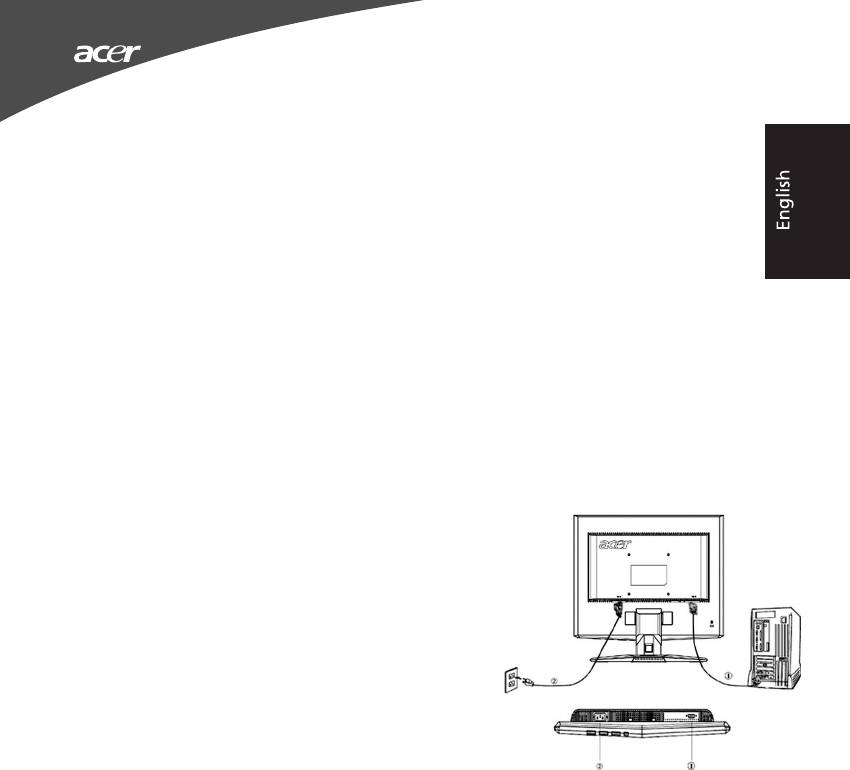
Safety Instructions
Observe the folowing safety guidelines when connection and using your monitor:
• Be sure that your monitor is electrically rated to operate with the AC power available in your location.
• Locate your monitor near an easily accessible electrical outlet.
• Place the monitor on a solid surface and treat it carefully. The screen can be damaged if dropped, sharply hit, or touched
with a sharp or abrasive implement.
• Put your monitor in a location with low humidity and a minimum of dust.
• Never use your monitor if the power cable has been damaged. Do not allow anything to rest on the power cable, and keep
the cable away from where people could trip over it.
• Never insert anything metallic into the monitor openings. Doing so may create the danger of electric shock.
• To avoid electric shock, never touch the inside of the monitor. Only a qualified technician should open the monitor’s case.
• Be sure to hold the plug, not the cable, when disconnecting the monitor from an electrical outlet.
• Openings in the monitor cabinet are provided for ventilation. To prevent overheating, these openings should not be
blocked or covered. Also, avoid using the monitor on a bed, sofa, rug, or other soft surface.
• Doing so may block the ventilation openings in the bottom of the cabinet. If you put the monitor in a bookcase or some
other enclosed space, be sure to provide adequate ventilation.
• Do not expose the monitor to rain or use it near water. If the monitor accidentally gets wet, unplug it and contact an
authorized dealer immediately. You can clean the exterior of the monitor with a damp cloth when necessary, but be sure
to unplug the monitor first. If your monitor does not operate normally-in particular, if there are any unusual sounds or smells
coming from it -unplug the monitor immediately and contact an authorized dealer or service center.
Connecting Your Monitor to a Computer
1. Connect Video Cable
a. Make sure both the monitor and computer are powered-OFF.
b. Connect the VGA video cable to the computer.
2. Connect the Audio Cable(Only Audio-Input Model)(Optional)
3. Connect power cord
Connect the power cord to the monitor, then to a properly grounded AC
outlet.
4. Power-ON Monitor and Computer
Power-ON the monitor first, then power-ON the computer.
This sequence is very important.
5. If the monitor still does not function properly, please refer to the trouble-
shooting section to diagnose the problem.
Troubleshooting Tips
No Power - The monitor’s power indicator is off.
Make sure the monitor power cable is fully inserted in the monitor’s power port and the electrical outlet.
Test the electrical oulet by plugging in a working electrical device such as a lamp.
Try another power cable on the monitor. You can use the computer’s power cable to perform this test.
No Video - The monitor’s power indicator is on but there are no
image on the screen.
Ensure that the video connector is properly connected to the computer.
Ensure that the computer is on and functioning properly.
Turn off the monitor and check the video cable pins. Make sure no pins are bent.
Operation Detail
Please refer to user’s guide in CD-ROM packaged with this monitor.
LCD Monitor Quick Setup Guide
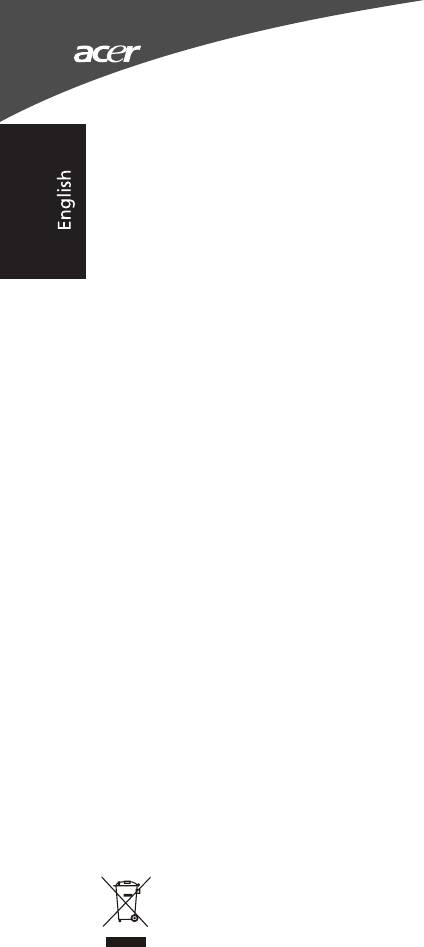
Regulations and safety notices
FCC notice
This device has been tested and found to comply with the limits for a Class B digital device
pursuant to Part 15 of the FCC rules. These limits are designed to provide reasonable protection
against harmful interference in a residential installation. This device generates, uses, and can
radiate radio frequency energy and, if not installed and used in accordance with the instructions,
may cause harmful interference to radio communications.
However, there is no guarantee that interference will not occur in a particular installation. If this
device does cause harmful interference to radio or television reception, which can be determined
by turning the device off and on, the user is encouraged to try to correct the interference by one
or more of the following measures:
• Reorient or relocate the receiving antenna.
• Increase the separation between the device and receiver.
• Connect the device into an outlet on a circuit different from that to which the receiver
is connected.
• Consult the dealer or an experienced radio/television technician for help.
CE declaration of Conformity
Hereby, Acer Inc., declares that this LCD monitor is in compliance with the essential requirements
and other relevant provisions of EMC Directive 2004/108/EC, Low Voltage Directive 2006/95/EC,
and RoHS Directive 2002/95/EC.
Notice: Shielded cables
All connections to other computing devices must be made using shielded cables to maintain
compliance with EMC regulations.
Notice: Peripheral devices
Only peripherals (input/output devices, terminals, printers, etc.) certified to comply with the Class
B limits may be attached to this equipment. Operation with non-certified peripherals is likely to
result in interference to radio and TV reception.
Caution
Changes or modifications not expressly approved by the manufacturer could void the user author-
ity, which is granted by the Federal Communications Commission, to operate this product.
Operation conditions
This device complies with Part 15 of the FCC Rules. Operation is subject to the following two
conditions: (1) this device may not cause harmful interference, and (2) this device must accept any
interference received, including interference that may cause undesired operation.
Notice: Canadian users
This Class B digital apparatus complies with Canadian ICES-003.
Remarque à l’intention des utilisateurs canadiens
Cet appareil numérique de la classe B est conforme a la norme NMB-003 du Canada.
Disposal of Waste Equipment by Users in Private Household in the
European Union
This symbol on the product or on its packaging indicates that this product must not be disposed of
with your other household waste. Instead, it is your responsibility to dispose of your waste
equipment by handing it over to a designated collection point for the recycling of waste electrical
and electronic equipment. The separate collection and recycling of your waste equipment at the
time of disposal will help to conserve natural resources and ensure that it is recycled in a manner
that protects human health and the environment. For more information about where you can drop
off your waste equipment for recycling, please contact your local city office, your household waste
disposal service or the shop where you purchased the product.
LCD Monitor Quick Setup Guide
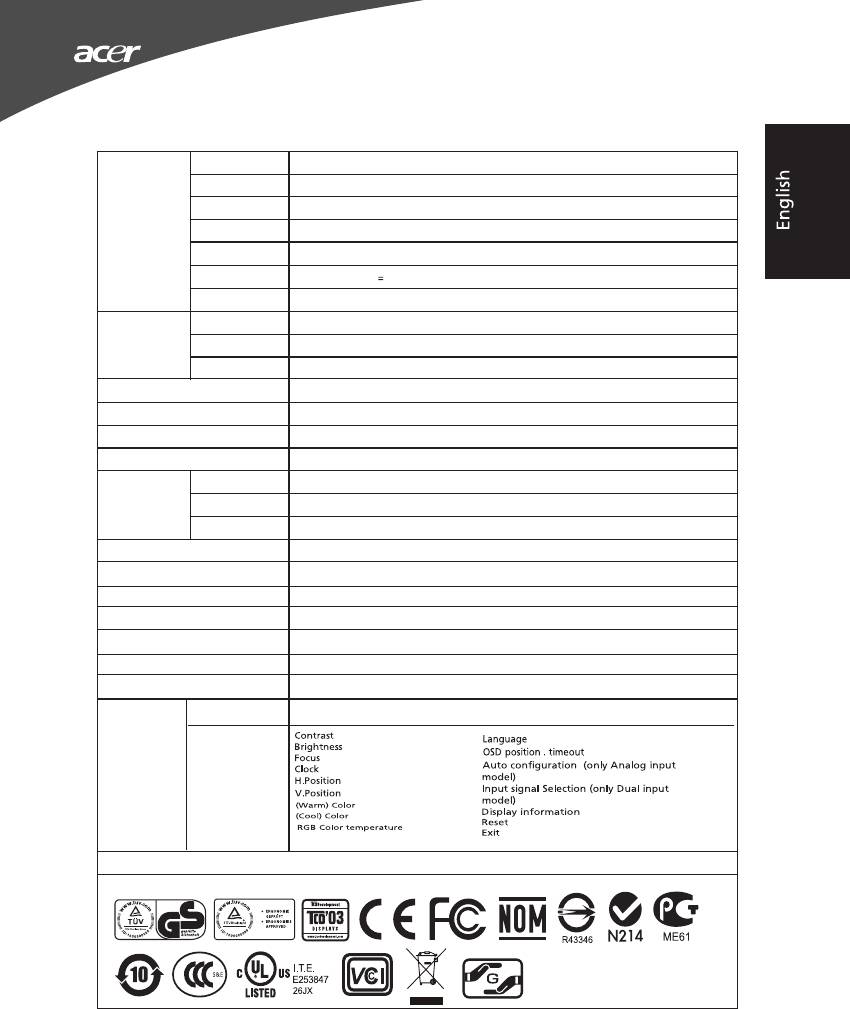
SPECIFICATION
Driving system TFT Color LCD
Size
15.6"
40cm
( )
Pixel pitch
0.252mm( H )x 0.252mm( V )
Brightness
220cd/m (Typical)
2
LCD Panel
Contrast
8,000,000:
1 Max (ACM)
Viewable angle
0 0
80 (H) 45 (V)(CR
1
0)
Response time
8 ms
Video R,G,B Analog Interface
H-Frequency 30KHz - 80KHz
V-Frequency 55-75Hz
Display Colors
16.7M Colors
Dot Clock
118.25MHz
Max. Resolution 1366 x 768 @60Hz
Plug & Pla VESA DDCCI/DDC2B
On Mode
8.0
W (typ.)
Power
consumption
Sleep Mode
0.43
W (typ.)
(at 175 nits)
Off Mode
0.38
W (typ.)
Input Connector
D-Sub
Input Video Signal
Analog:0.7Vp-p(standard),75 OHM, Positive
Maximum Screen Size
Horizontal : 344.232 mm, Vertical : 193.536 mm
Power Source 100-240VAC,50/60Hz
00 00
Environmental Considerations Operating Temp: 5
to
40 C, Storage Temp.: -20 to 60 C, Operating Humidity: 10% to 85%
Dimensions
380.84(W) x 296.70(H) x 154.88(D)mm
Weight (N. W.)
2.0kg Unit (net)
Switch Power Button, </>, MENU/ENTER, Auto adjustment/ Exit, Empowering Key, Input key
External Controls:
Functions
* All specifications are subject to change without notice.
Regulatory Compliance
LCD Monitor Quick Setup Guide








