Acer TravelMate 8372Z: Using the keyboard
Using the keyboard: Acer TravelMate 8372Z
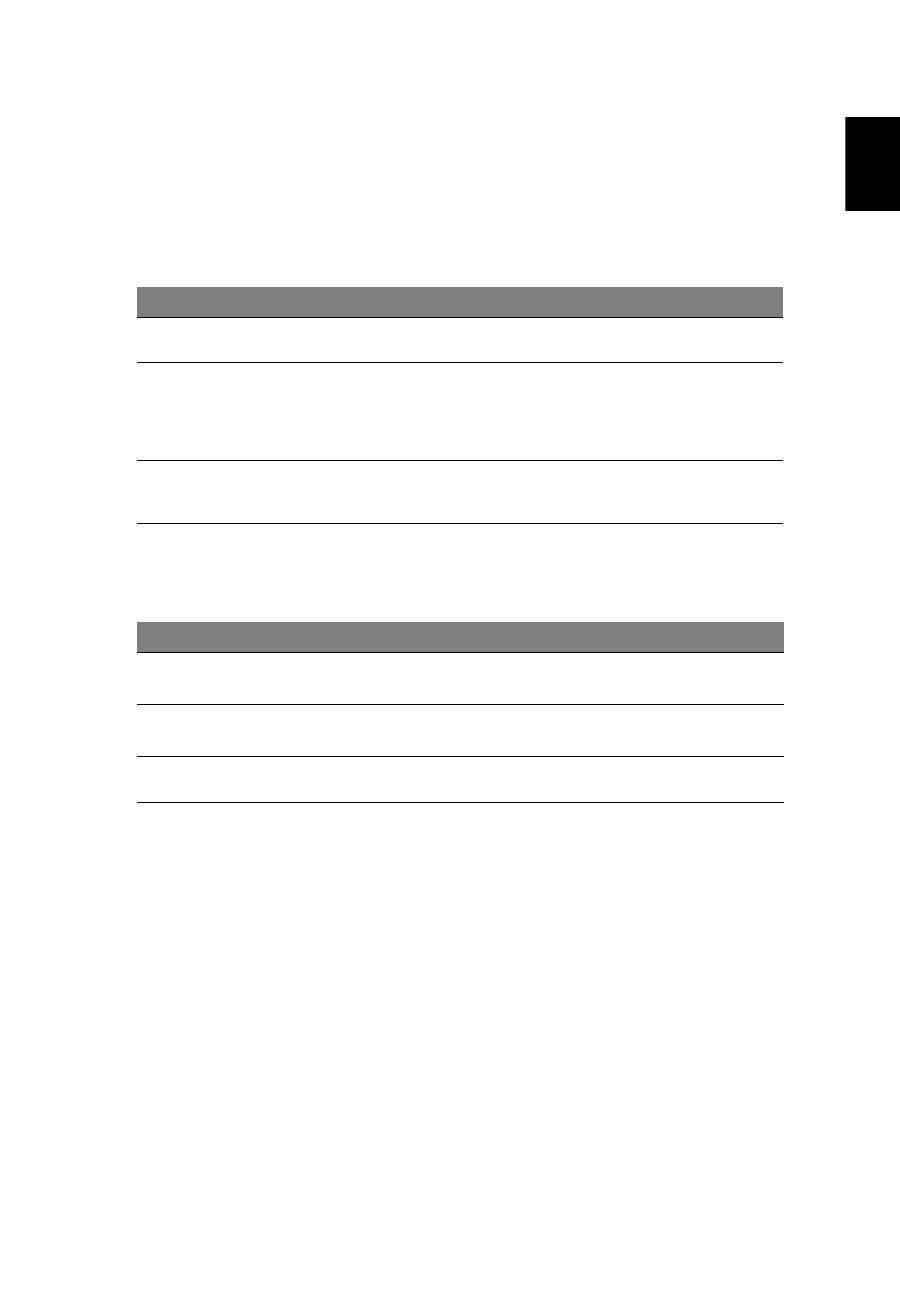
3
Eng
lis
h
Using the keyboard
The keyboard has full-sized keys and an embedded numeric keypad*, separate
cursor, lock, Windows, function and special keys.
Lock keys and embedded numeric keypad*
The keyboard has three lock keys which you can toggle on and off.
The embedded numeric keypad functions like a desktop numeric keypad. It is
indicated by small characters located on the upper right corner of the keycaps.
To simplify the keyboard legend, cursor-control key symbols are not printed on
the keys.
* only for certain models
Lock key
Description
Caps Lock
When Caps Lock is on, all alphabetic characters typed are
in uppercase.
Num Lock
<Fn> + <F11>*
When Num Lock is on, the embedded keypad is in numeric mode.
The keys function as a calculator (complete with the arithmetic
operators +, -, *, and /). Use this mode when you need to do a lot of
numeric data entry. A better solution would be to connect an
external keypad.
Scroll Lock <Fn>
+ <F12>
When Scroll Lock is on, the screen moves one line up or down when
you press the up or down arrow keys respectively. Scroll Lock does
not work with some applications.
Desired access
Num Lock on
Num Lock off
Number keys on
embedded keypad
Type numbers in a normal
manner.
Cursor-control keys
on embedded keypad
Hold <Shift> while using cursor-
control keys.
Hold <Fn> while using
cursor-control keys.
Main keyboard keys
Hold <Fn> while typing letters on
embedded keypad.
Type the letters in a
normal manner.
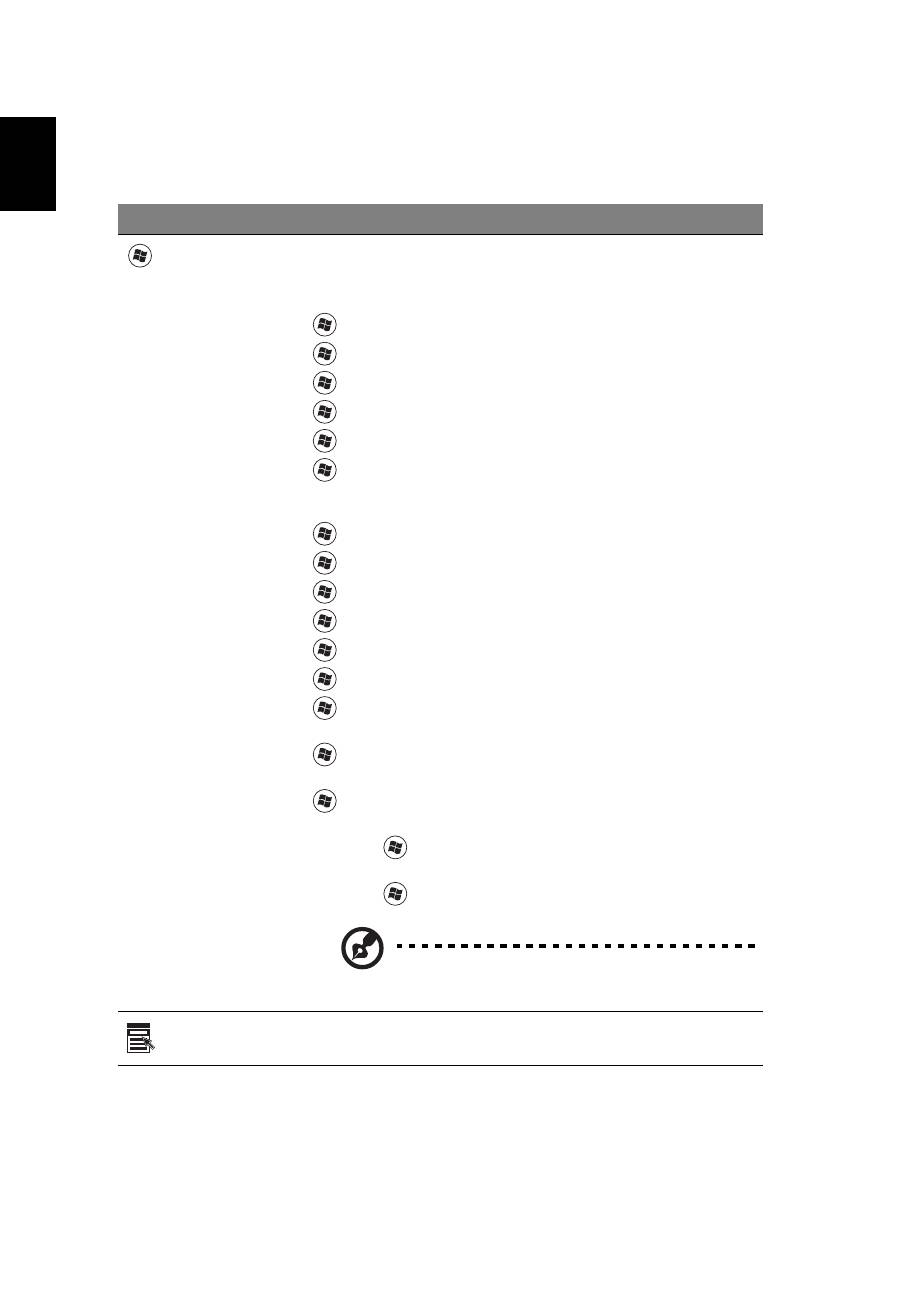
4
English
Windows keys
The keyboard has two keys that perform Windows-specific functions.
Key
Description
Windows key
Pressed alone, this key has the same effect as clicking on the
Windows Start button; it launches the Start menu.
It can also be used with other keys to provide a variety of
functions:
<
>: Open or close the Start menu
<
> + <D>: Display the desktop
<
> + <E>: Open Windows Explore
<
> + <F>: Search for a file or folder
<
> + <G>: Cycle through Sidebar gadgets
<
> + <L>: Lock your computer (if you are connected to a
network domain), or switch users (if you're not connected to a
network domain)
<
> + <M>: Minimizes all windows
<
> + <R>: Open the Run dialog box
<
> + <T>: Cycle through programs on the taskbar
<
> + <U>: Open Ease of Access Center
<
> + <X>: Open Windows Mobility Center
<
> + <BREAK>: Display the System Properties dialog box
<
> + <SHIFT+M>: Restore minimized windows to the
desktop
<
> + <TAB>: Cycle through programs on the taskbar by
using Windows Flip 3-D
<
> + <SPACEBAR>: Bring all gadgets to the front and select
Windows Sidebar
<CTRL> + <
> + <F>: Search for computers (if you are on a
network)
<CTRL> + <
> + <TAB>: Use the arrow keys to cycle through
programs on the taskbar by using Windows Flip 3-D
Note: Depending on your edition of Windows,
some shortcuts may not function as described.
Application
key
This key has the same effect as clicking the right mouse button;
it opens the application's context menu.
Оглавление
- Information for your safety and comfort
- First things first
- Touchpad
- Using the keyboard
- Audio
- Using the system utilities
- Power management
- Acer eRecovery Management
- Battery pack
- Taking your notebook PC with you
- Securing your computer
- Expanding through options
- Frequently asked questions
- Regulations and safety notices

