Elta 6740: BASIC SETTINGS
BASIC SETTINGS: Elta 6740
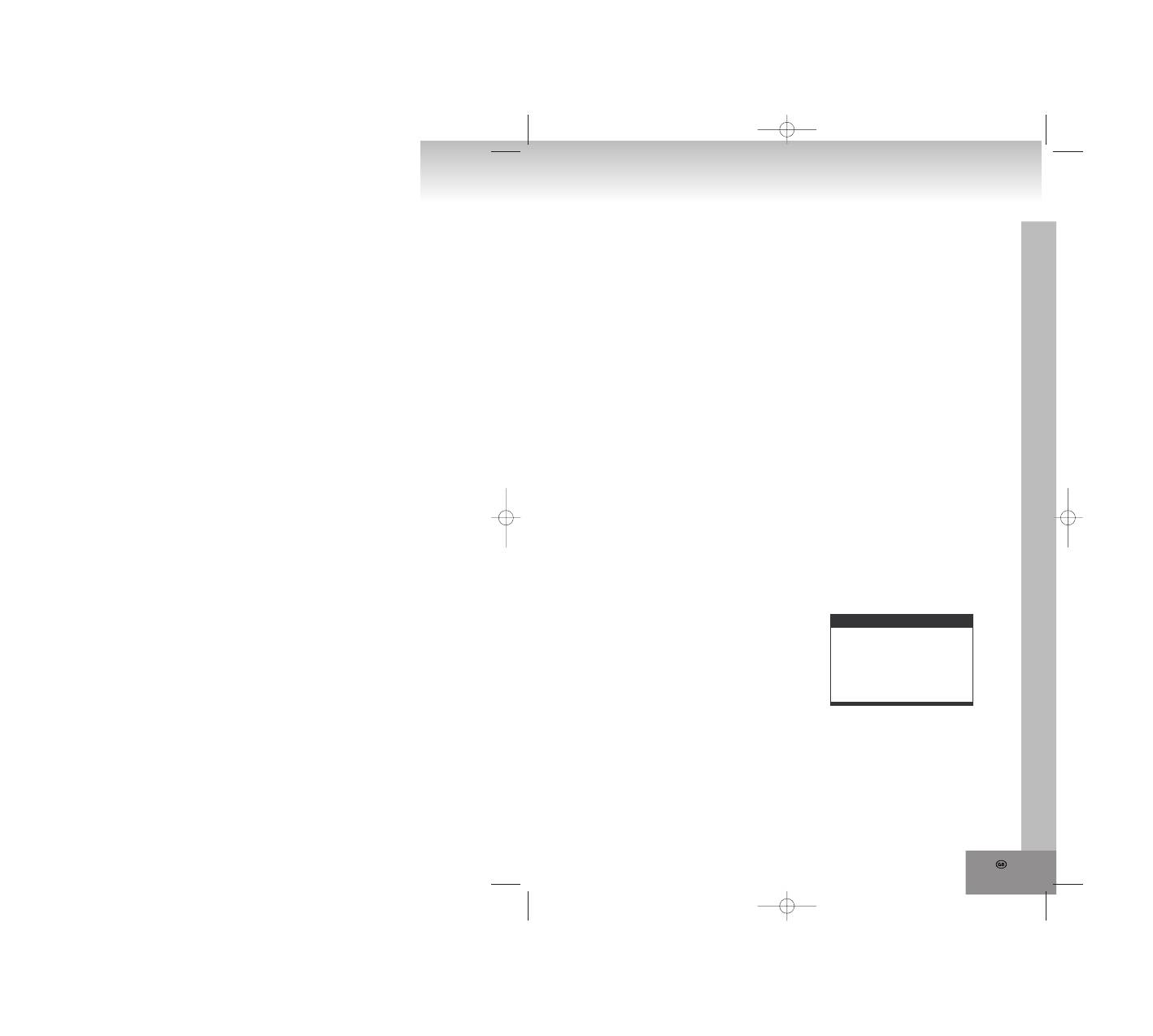
31.
6. TRANSITION MODE OF THE SLIDESHOW
During a slideshow you can press cyclically the
PROGRAM key, in order to select one of the
following picture transitions.
WIPE TOP: Wipe from top.
WIPE BOTTOM: Wipe from bottom.
WIPE L: Wipe from the left.
WIPE R: Wipe from the right.
DIAGONAL WIPE L TOP: Wipe from the left top
diagonal.
DIAGONAL WIPE R TOP: Wipe from the right
top diagonal.
DIAGONAL WIPE L BOTTOM: Wipe from the
left bottom diagonal.
DIAGONAL WIPE R BOTTOM: Wipe from the
right bottom diagonal.
EXTEND FROM CENTER H: Extend from the
center horizontal.
EXTEND FROM CENTER V: Extend from the
center vertical.
COMPRESS TO CENTER H: Compress to the
center horizontal.
COMPRESS TO CENTER V: Compress to the
center vertical.
WINDOW H: Horizontal jalousie effect.
WINDOW V: Vertical jalousie effect.
WIPE FROM EDGE TO CENTER: Wipe from
the edge to the center.
RANDOM: Random picture transition effect.
NONE: Picture transition effects turned off.
SETTING OF COLOR AND BRIGHTNESS (LCD
SCREEN)
Use the ADJ button at the device to adjust the color
intensity, brightness and contrast. Press the button
once to enter the color setting mode. Press the NEXT
and PREV keys to adjust the color. Press the button
twice to enter the brightness mode and three times to
enter the contrast mode.
EXTERNAL MEMORY MEDIA OPERATION (USB)
Preparation of the player for usage of external
memory media
1. Turn on the player and rotate the function mode
switch to the DVD position. The POWER LED will
light up.
2. Insert a USB memory stick containing music, jpeg
or video files into the USB port. The USB memory
stick will be recognized and read after some
seconds. The screen shows now all existing
folders.
3. The files in memory stick can be played back like a
MP3/MPEG 4 CD.
Note: Make sure that there is no CD in the CD tray,
if you insert USB memory stick.
KARAOKE-FUNCTION WITH 2 MICROPHONES
Connect a microphone with one of the two
microphone sockets MIC1 or MIC 2.
You are now able to match the volume level of the
microphone signal with the MIC LEVEL control to the
total volume.
BASIC SETTINGS
With the basic settings you can make preferential
settings for your Player. After entering the basic
settings these are stored in your player and can be
changed at any time.
GENERAL
1. Press SETUP on the remote control.
2. Use the arrow keys for the selection of the option
to be changed and confirm with the SELECT key.
The setting page of the screen is displayed with
further options. Make changes again with the arrow
keys and confirm them with SELECT.
3. Move with the arrow keys to another setting on the
main setting page.
4. Exit the main setting page with the SETUP key on
the remote control.
1. SYSTEM SETUP
SYSTEM SETUP
TV SYSTEM
PASSWORD
RATING
DEFAULT
EXIT SETUP
TV TYPE
SCREEN SAVER
1.1 TV SYSTEM –
Select the TV-mode.
Options: NTSC, PAL, PAL60, AUTO
Please select one of the options accordingly to
your TV set.
1.2 SCREEN SAVER --
If the player is not operated
for two minutes or more, a DVD Logo moves
across the screen to protect of your TV Set.
Options:
ON: The screen saver is turned on.
OFF: The screen saver is turned off.
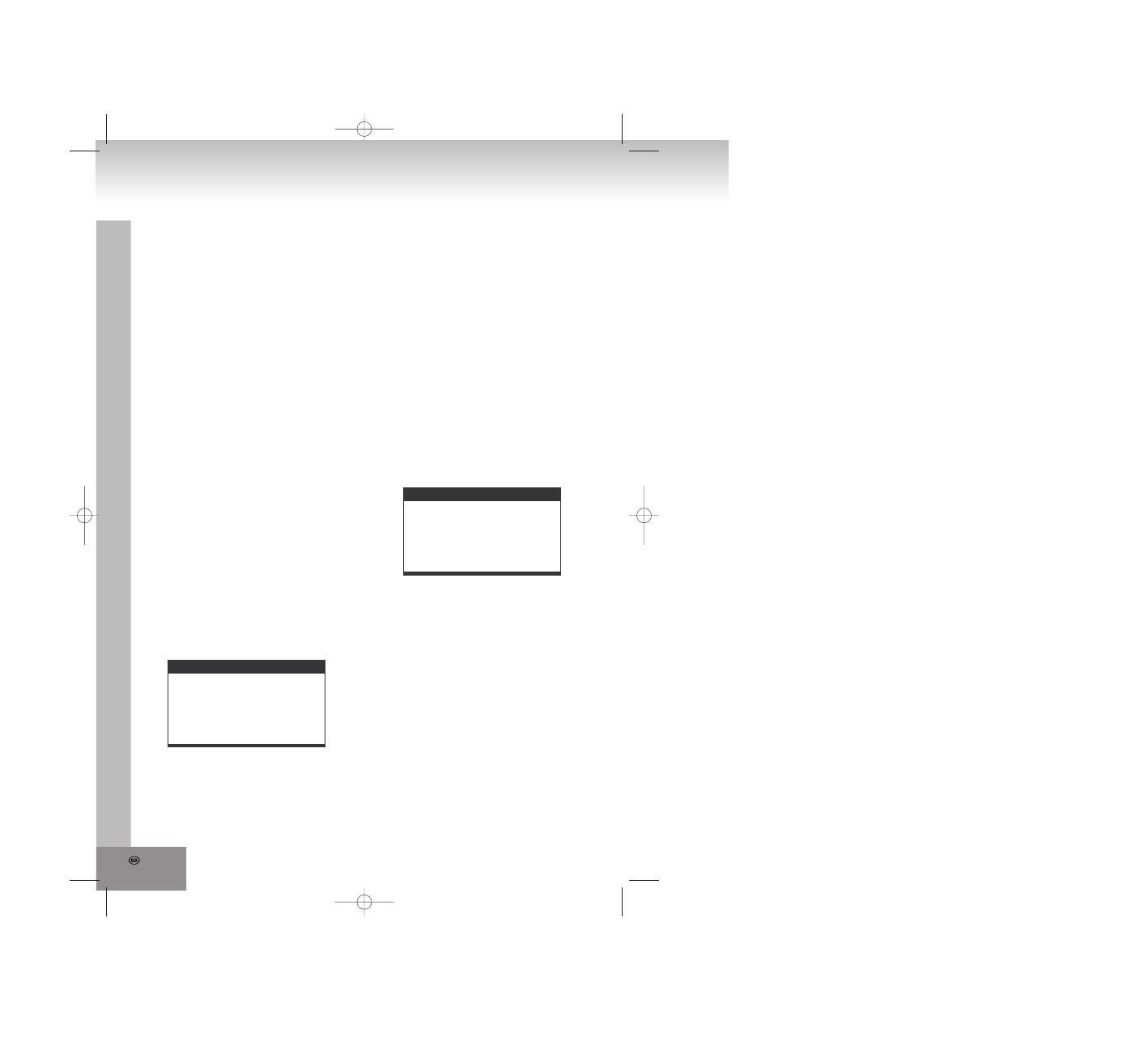
32.
1.3 TV TYPE-
Selection the TV format. Please
select this option accordingly to your TV set.
Options:
4:3PS:
Pan & Scan
4:3LB:
Letterbox
16:9:
16:9 Wide screen TV
1.4 PASSWORD –
Enter a password to unlock the
system.
Following steps are necessary:
1.4.1 Invoke the SYSTEM SETUP and select with
the arrow keys the option PASSWORD. Then
select with the right arrow key the input field.
1.4.2 Enter for unlocking the system the user
password “0000”. In this case select again
the input field for changing the password and
a new number with four digits. Confirm again
enter with SELECT. If the password was
changed, for unlocking the system you must
enter the new password.
1.4.3 If you have forgotten your password, you can
use the main password “8200” for unlocking
the system.
NOTE:
If in the unlocked system a wrong
password was entered, the system becomes
locked.
1.5 RATING-
Adjusting the rating. If you like to
change the rating of the parental lock, please
enter first the password for unlocking.
Options: 1 KID SAFE/2 G/ 3 PG/ 4 PG 13/ 5
PG-R/ 6 R/7 NC-17/ 8 ADULT
1.6 DEFAULT -
Reset to factory settings.
Options: RESTORE
2. LANGUAGE SETUP
2.2 AUDIO LANG –
Select the preferred audio
language (DVD only, needs software support by the
disk).
Options: ENGLISH SPANISH PORTUGUESE ITALIAN
FRENCH GERMAN DUTCH JAPAN
2.3 SUBTITLE LANG-
Select the preferred subtitle
language (DVD only, needs software support by the
disk).
2.1 OSD LANGUAGE –
Adjustment of different
languages for the “On Screen Display”.
Options: ENGLISH GERMAN SPANISH FRENCH
PORTUGUESE ITALIAN
LANGUAGE SETUP
OSD LANGUAGE
AUDIO LANG
SUBTITLE LANG
MENU LANG
EXIT SETUP
Options: ENGLISH SPANISH PORTUGUESE
ITALIAN FRENCH GERMAN DUTCH OFF
2.4 MENU LANG -
Select the preferred CD menu
language (DVD only, needs software support
by the disk).
Options: ENGLISH SPANISH PORTUGUESE
ITALIAN FRENCH GERMAN DUTCH JAPAN
3. AUDIO SETUP
3.1 AUDIO OUT -
Adjustment of the digital output
format.
SPDIF/OFF: If the digital output is not connected to an
amplifier, please select this option.
SPDIF/RAW: Used in a home theatre. It can output 5.1
channels audio.
SPDIF/PCM: Only two channels are outputted, but the
audio output takes place in higher quality.
AUDIO SETUP
AUDIO OUT
EXIT SETUP
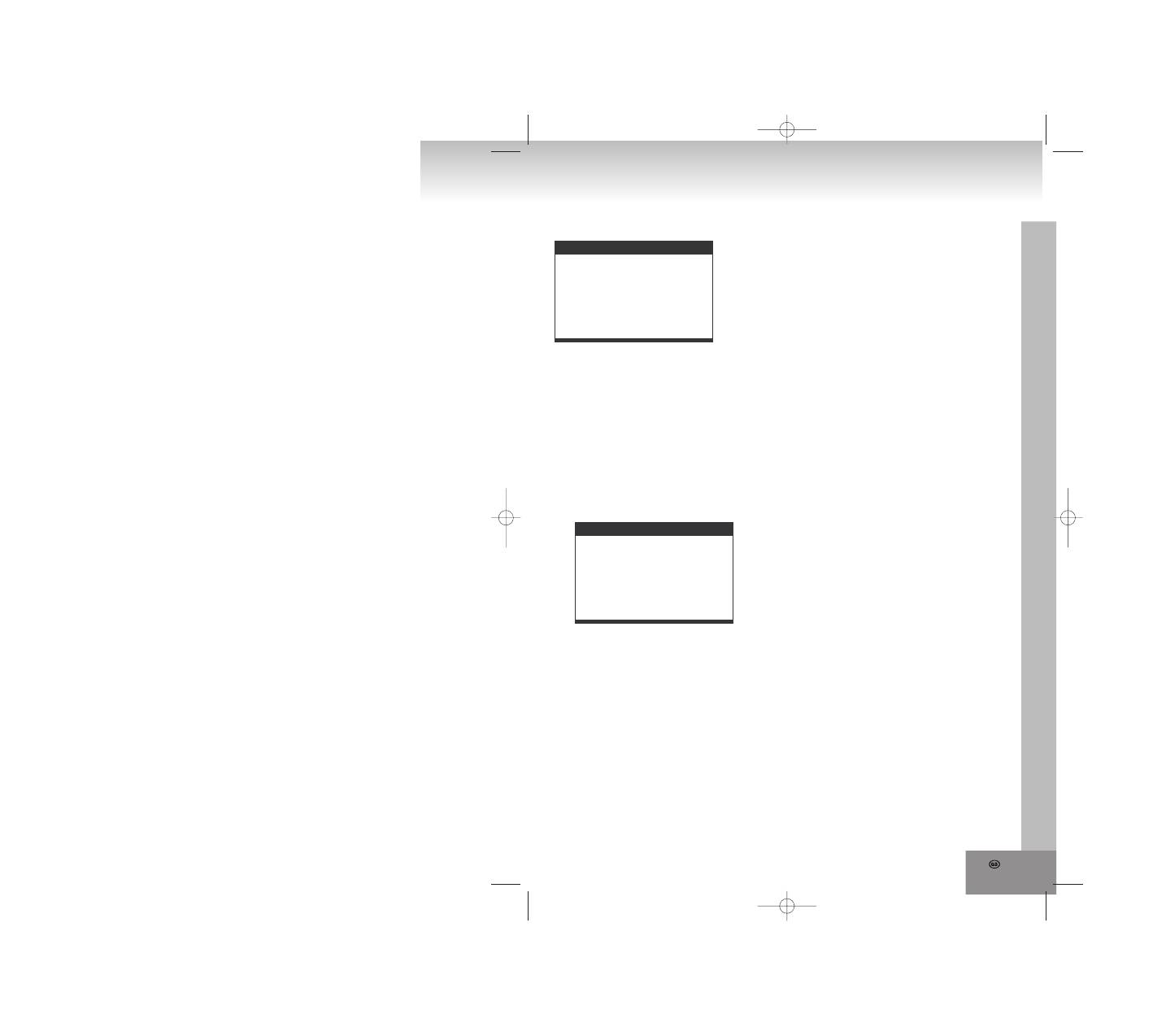
33.
4. VIDEO SETUP
VIDEO SETUP
BRIGHTNESS
CONTRAST
HUE
SATURATION
EXIT SETUP
4.1 BRIGHTNESS –
Setting of the brightness level of
the screen.
Options: 0/2/4/6/8/10/12
4.2 CONTRAST –
Setting of the contrast level of the
screen.
Options: 0/2/4/6/8/10/12
4.3 HUE –
Setting of the color intensity level of the
screen.
Options: -6/-4/-2/0/+2/+4/+6
4.4 SATURATION –
Setting of the saturation level of
the screen.
Options: 0/2/4/6/8/10/12
5. SPEAKER SETUP
5.1 DOWNMIX
Options: LT/RT -
Left/Right mix mode
STEREO –
Select this setting, if there is no 5.1
channel amplifier connected to the player.
SPEAKER SETUP
DOWNMIX
EXIT SETUP
Оглавление
- ACHTUNG
- ANSICHT DER BEDIENELEMENTE / ANSCHLÜSSE
- Tasten auf der Fernbedienung und ihrer FunktionINSTALLATION UND ANSCHLUSS
- Batterien:
- ANSCHLUSS VON MIKROFON UND KOPFHÖRER
- BEDIENUNG VORBEREITUNG DER FERNBEDIENUNG
- GRUNDEINSTELLUNGEN
- RADIOBETRIEB
- FEHLERSUCHE
- TECHNISCHE SPEZIFIKATIONEN
- GARANTIE UND KUNDENDIENST
- CAUTION
- LOCATION OF CONTROLS / CONNECTIONS
- Buttons on the remote control an their functionsINSTALLATION AND CONNECTION
- Batteries:
- CONNECTION OF MICROPHONE AND HEADPHONES
- OPERATING INSTRUCTIONS PREPARATION OF THE REMOTE CONTROL
- BASIC SETTINGS
- RADIO OPERATION
- TROUBLE SHOOTING
- TECHNICAL DATA
- GUARANTEE AND CUSTOMER SERVICE
- AVERTISSEMENT
- LOCALISATION DES CONTROLES : CONNECTIONS
- Boutons de la télécommande et leur fonction INSTALLATION ET CONNEXION
- Piles :
- CONNEXION DU MICROPHONE ET DES ECOUTEURS
- INSTRUCTIONS D’OPERATION PREPARATION DE LA TELECOMMANDE
- REGLAGES DE BASE
- FONCTIONNEMENT DE LA RADIO
- GUIDE DE DEPANNAGE
- DONNEES TECHNIQUES
- GARANTIE ET SERVICE CLIENT
- FIGYELEM
- SZABÁLYOZÓK/CSATLAKOZÁSOK ELHELYEZKEDÉSE
- A távirányító gombjai és funkcióikÜZEMBE HELYEZÉS ÉS CSATLAKOZTATÁS
- Elemek:
- MIKROFON ÉS FEJHALLGATÓ CSATLAKOZTATÁSA
- HASZNÁLATI UTASÍTÁS TÁVIRÁNYÍTÓ ELŐKÉSZÍTÉSE
- ALAPVETŐ BEÁLLÍTÁSOK
- RÁDIÓ HASZNÁLATA
- HIBAKERESÉS
- MŰSZAKI ADATOK
- GARANCIA ÉS VEVŐSZOLGÁLAT
- ATTENZIONE
- Pulsanti sul telecomando e funzioni relativeINSTALLAZIONE E CONNESSIONE
- Batterie:
- CONNECTION OF MICROPHONE AND HEADPHONES
- ISTRUZIONI D’USO PREPARAZIONE DEL TELECOMANDO
- IMPOSTAZIONI DI BASE
- FUNZIONAMENTO RADIO
- RISOLUZIONE DI GUASTI
- DATI TECNICI
- GARANZIA E SERVIZIO CLIENTI
- ADVERTENCIA
- UBICACIÓN DE LOS CONTROLES / CONEXIONES
- Botones del control remoto y sus funciones INSTALACIÓN Y CONEXIÓN
- Baterías:
- CONEXIÓN DE MICRÓFONO Y DE AURICULARES
- INSTRUCCIONES DE FUNCIONAMIENTO PREPARACIÓN DEL CONTROL REMOTO
- FUNCIONAMIENTO DE LA RADIO
- SOLUCIONES
- DATOS TÉCNICOS
- GARANTÍA Y SERVICIO AL CONSUMIDOR
- CUIDADO
- LOCALIZAÇÃO DOS CONTROLOS/LIGAÇÕES
- Botões no controlo remoto e respectivas funçõesINSTALAÇÃO E LIGAÇÃO
- Pilhas:
- LIGAÇÃO DO MICROFONE E DOS AUSCULTADORES
- INSTRUÇÕES DE FUNCIONAMENTO PREPARAÇÃO DO CONTROLO REMOTO
- DEFINIÇÕES BÁSICAS
- FUNCIONAMENTO DO RÁDIO
- RESOLUÇÃO DE PROBLEMAS
- DADOS TÉCNICOS
- GARANTIA E SERVIÇO AO CLIENTE
- UWAGA
- ROZMIESZCZENIE UKŁADU STEROWANIA / POŁĄCZENIA
- Przyciski na pilocie zdalnego sterowania i ich funkcje MONTAŻ I PODŁĄCZENIE
- Baterie:
- PODŁĄCZENIE MIKROFONU I SŁUCHAWEK
- INSTRUKCJA OBSŁUGI PRZYGOTOWANIE PILOTA ZDALNEGO STEROWANIA
- PODSTAWOWE USTAWIENIA
- OBSŁUGA RADIA
- ROZWIĄZYWANIE PROBLEMÓW
- DANE TECHNICZNE
- GWARANCJA I CENTRUM OBSŁUGI KLIENTA
- OPGELET
- WAAR ZIT WAT
- De knoppen op de afstandbediening en hun functies INSTALLATIE EN AANSLUITING
- Batterijen:
- AANSLUITING VAN DE MICROFOON EN KOPTELEFOON
- BEDIENINGSAANWIJZINGEN HET VOORBEREIDEN VAN DE AFSTANDBEDIENING
- BASISINSTELLINGEN
- DE BEDIENING VAN DE RADIO
- PROBLEEMOPLOSSING
- TECHNISCHE GEGEVENS
- GARANTIE EN KLANTENSERVICE
- UPOZORNĚNÍ
- UMÍSTĚNÍ OVLÁDACÍCH PRVKŮ / PŘÍPOJEK
- Tlačítka na dálkovém ovládání a jejich funkceINSTALACE A PŘIPOJENÍ
- Baterie:
- PŘIPOJENÍ MIKROFONU A SLUCHÁTEK
- NÁVOD K OBSLUZE PŘÍPRAVA DÁLKOVÉHO OVLÁDAČE
- ZÁKLADNÍ NASTAVENÍ
- OVLÁDÁNÍ RÁDIA
- ŘEŠENÍ PROBLÉMŮ
- TECHNICKÉ ÚDAJE
- ZÁRUKA A ZÁKAZNICKÝ SERVIS
- UYARI
- DÜĞMELERİN YERLERİ/ BAĞLANTILAR
- UZAKTAN KUMANDANIN DÜĞMELERİ VE İŞLEVLERİKURULUM VE BAĞLANTILAR
- Piller:
- MİKROFON VE KULAKLILARIN TAKILMASI
- ÇALIŞTIRMA TALİMATLARI UZAKTAN KUMANDANIN KULLANILMASI
- TEMEL AYARLAR
- RADYONUN KULLANILMASI
- SORUN GİDERME
- TEKNİK BİLGİLER
- GARANTİ VE MÜŞTERİ SERVİSİ
- ATENTIE
- POZITIA TASTELOR DE CONTROL / CONEXIUNI
- Tastele telecomenzii si functiunile lorINSTALARE SI CONECTARE
- Baterii:
- CONECTAREA MICROFONULUI SI CASTILOR
- INSTRUCTIUNI DE OPERAREPREGATIREA TELECOMENZII
- SETARI STANDARD
- UTILIZAREA RADIOULUI
- PROBLEME APARUTE IN UTILIZARE
- SPECIFICATII TEHNICE
- GARANTIA SI SERVICIILE PENTRU CLIENTI
- ВНИМАНИЕ
- МЕСТОНАХОЖДЕНИЕ НА КОПЧЕТАТА/КОНЕКТОРИТЕ
- Копчета върху дистанционното управление и техните функцииИНСТАЛИРАНЕ И СВЪРЗВАНЕ
- Батериите:
- СВЪРЗВАНЕ НА МИКРОФОН И СЛУШАЛКИ
- НАПЪТСТВИЯ ЗА РАБОТА ПОДГОТОВКА НА ДИСТАНЦИОННОТО УПРАВЛЕНИЕ
- ОСНОВНИ НАСТРОЙКИ
- РАБОТА С РАДИОТО
- ОСНОВНИ ПРОБЛЕМИ И РЕШЕНИЕТО ИМ
- ТЕХНИЧЕСКИ ДАННИ ПОЧИСТВАНЕ И ПОДДРЪЖКА НА ДИСКОВЕТЕ
- ГАРАНЦИЯ И ОБСЛУЖВАНЕ НА КЛИЕНТИТЕ
- ВНИМАНИЕ
- КНОПКИ УПРАВЛЕНИЯ / РАЗЪЕМЫ
- Кнопки на пульте дистанционного управленияУСТАНОВКА И ПОДКЛЮЧЕНИЕ
- Батарейки:
- ПОДКЛЮЧЕНИЕ МИКРОФОНА И НАУШНИКОВ
- УКАЗАНИЯ ПО ЭКСПЛУАТАЦИИ ПОДГОТОВКА ПУЛЬТА ДИСТАНЦИОННОГО УПРАВЛЕНИЯ
- ОСНОВНЫЕ НАСТРОЙКИ
- РАБОТА РАДИО
- УСТРАНЕНИЕ НЕИСПРАВНОСТЕЙ
- СПЕЦИФИКАЦИЯ
- ГАРАНТИЙНОЕ ОБСЛУЖИВАНИЕ

