Acer X1163N: Introduction
Introduction: Acer X1163N

1
English
Introduction
Product Features
®
This product is a single-chip DLP
projector. Outstanding features include:
®
• DLP
technology
• X1163/X1163N/X113/P1163 series: Native 800 x 600 SVGA resolution
X1263/X1263N series: Native 1024 x 768 XGA resolution
4:3 / 16:9 aspect ratio supported
• Acer ColorBoost technology delivers nature’s true colors for vivid, life-like
images
• High brightness and contrast ratio
• Versatile display modes (Bright, Presentation, Standard, Video, Game,
Education, User) enable optimum performance in any situation
• NTSC / PAL / SECAM compatible and HDTV (720p, 1080i, 1080p) supported
• Lower power consumption and economy (ECO) mode extends lamp life
• Acer EcoProjeciton Technology delivers Intelligent power management
approach and physical efficiency improvement
• Empowering Key reveals Acer Empowering Technology utilities (Acer
eView, eTimer, ePower, e3D Management) for easy adjustment of settings
• Equipped with HDMI™ connections supporting HDCP (P1163)
• Advanced digital keystone correction optimizes presentations
• Smart detection delivers quick, intelligent source detection
• Multi-language onscreen display (OSD) menus
• Manual focus projection lens zooms up to 1.1x
• 2x digital zoom and pan function
®
®
®
®
• Microsoft
Windows
2000, XP, Vista
, Windows 7, Macintosh
OS
compliant
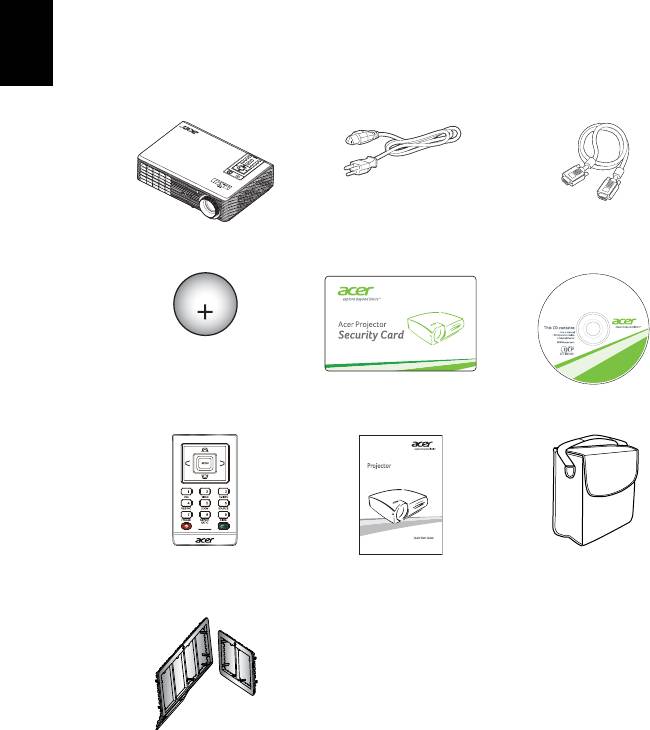
2
Package Overview
This projector comes with all the items shown below. Check to make sure your
unit is complete. Contact your dealer immediately if any thing is missing.
English
Projector Power cord VGA cable
©
2
0
1
3
,
A
e
c
r
I
n
c
.
A
l
l
r
i
g
h
t
s
r
e
s
e
v
r
e
d
.
XXXXXX
X113/
3V
X1163/
X1263/P1163
Series
Acer Projector
P/N:MC.JGL11.002
Battery Security card User’s guide
Remote control Quick start guide Carrying case
(Optional)
Dust filters
(Optional)
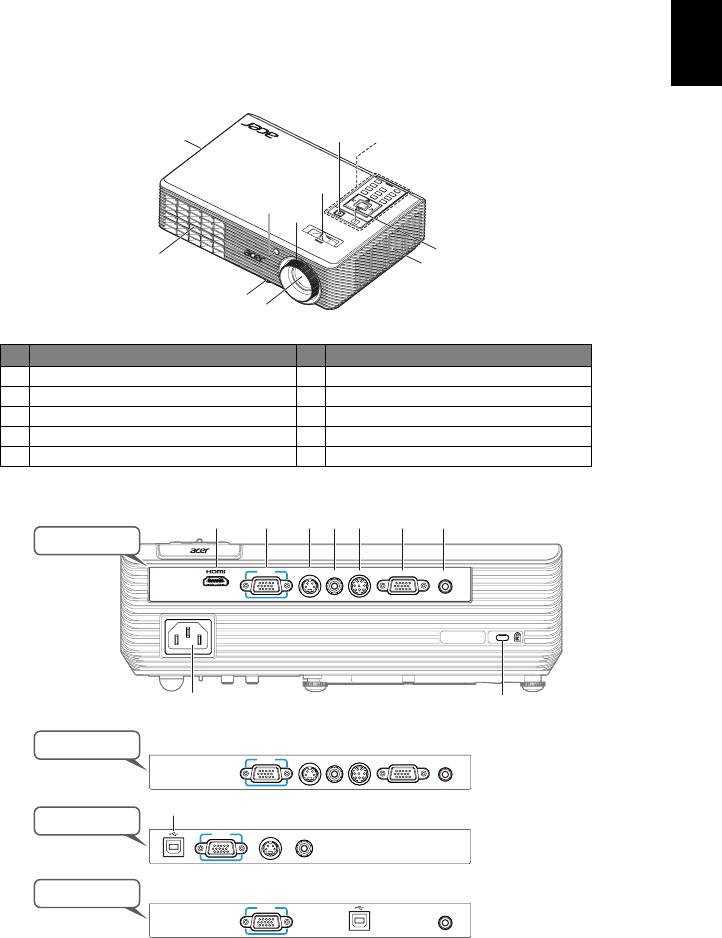
3
English
Projector Overview
Projector Outlook
Front / upper side
6
8
7
5
3
4
3
9
8
2
1
# Description # Description
1 Zoom lens 6 Power button
2 Tilt adjusting wheel 7 Remote control
3 Remote control receivers 8 Ventilation (inlet)
4 Focus ring 9 Ventilation (outlet)
5 Zoom lever
Rear side
465321
7
P1163
VGA IN S-VI DEO VIDEO RS232 VGA OUT AUDIO IN
8
9
X1263
VGA IN S-VI DEO VIDEO RS232 VGA OUT AUDIO IN
10
X1163/X113
VGA IN S-VIDEO VIDEO
X1263N/X1163N
VGA IN AUDIO IN
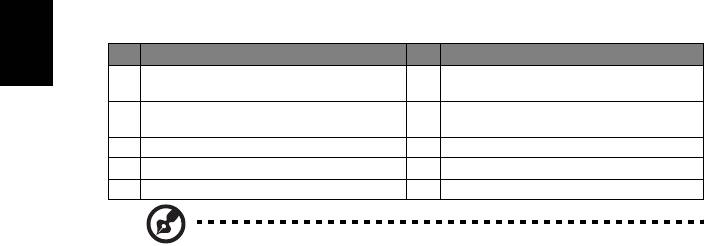
4
# Description # Description
English
1
Monitor loop-through output
HDMI connector 6
connector (VGA-Out)
2 PC analog signal/HDTV/component
7
Audio input connector
video input connector
3 S-Video input connector 8 Power socket
TM
4 Composite video input connector 9
Kensington
lock port
5 RS232 connector 10 USB ctrl connector
Note: Connector interface is subject to model's specifications.
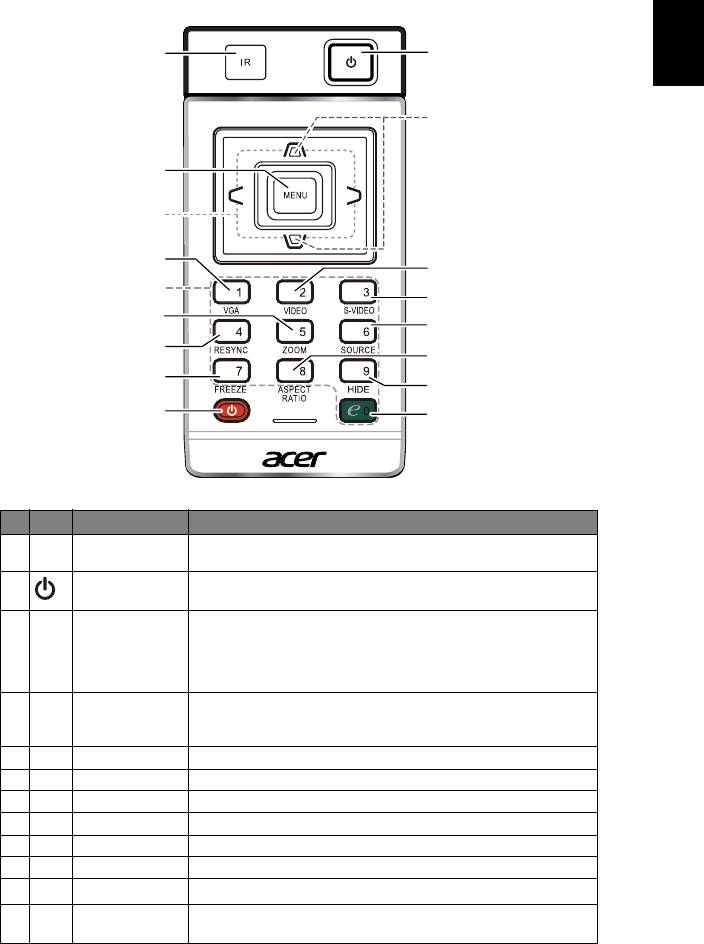
5
English
Remote Control and Control Panel Layout
1
2
14
3
15
4
5
16
6
7
8
9
10
11
12
2
13
# Icon Function Description
1 Remote control
Receives signals from remote control.
receiver
2 POWER Refer to the "Turning the Projector On/Off" section.
3 MENU
• Press "MENU" to launch the Onscreen display (OSD)
menu, back to the previous step for the OSD menu
operation or exit the OSD menu.
• Confirm your selection of items.
4 VGA Press "VGA" to change source to the VGA connector. This
connector supports analog RGB, YPbPr (480p/576p/720p/
1080i), YCbCr (480i/576i) and RGBsync.
5 VIDEO Press "VIDEO" to change source to composite video.
6 S-VIDEO Press "S-VIDEO" to change source to S-Video.
7 ZOOM Zooms the projector display in or out.
8 SOURCE Changes the active source.
9 RESYNC Automatically synchronizes the projector to the input source.
10 ASPECT RATIO To choose the desired aspect ratio (Auto/4:3/16:9).
11
FREEZE To pause the screen image.
12 HIDE Momentarily turns off the video. Press "HIDE" to hide the
image, press again to display the image.
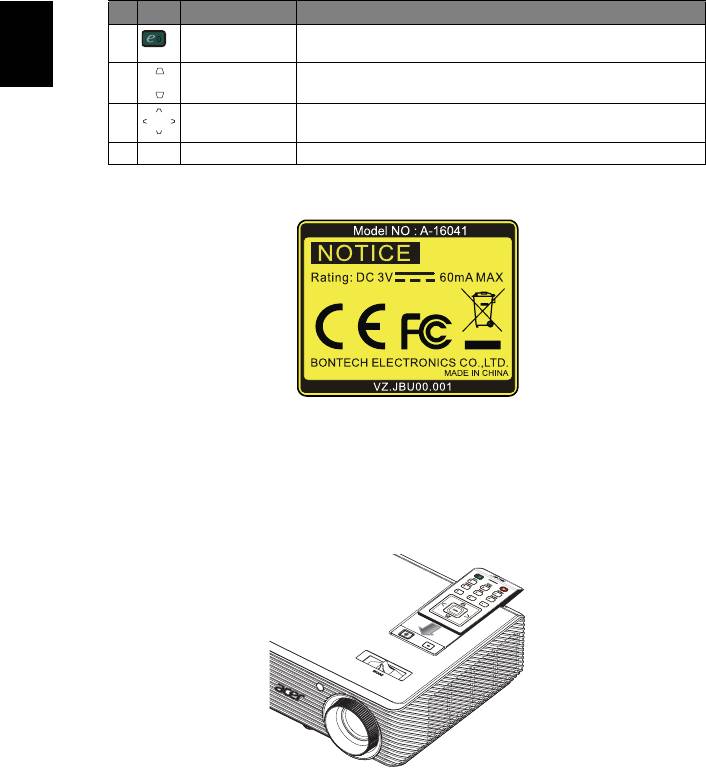
6
# Icon Function Description
13 Empowering
Unique Acer functions: eView, eTimer, ePower Management.
key
English
14 KEYSTONE Adjusts the image to compensate for distortion caused by
tilting the projector (± 40 degrees).
15 Four directional
Use up, down, left, right buttons to select items or make
select keys
adjustments to your selection.
16 KeyPad 0~9 Press "0~9" to input a password in the "Security".
Note:
Remote Control Placement
Please refer to the illustration to attach the remote control to the projector.

