Acer PE-W30: Appendices
Appendices: Acer PE-W30
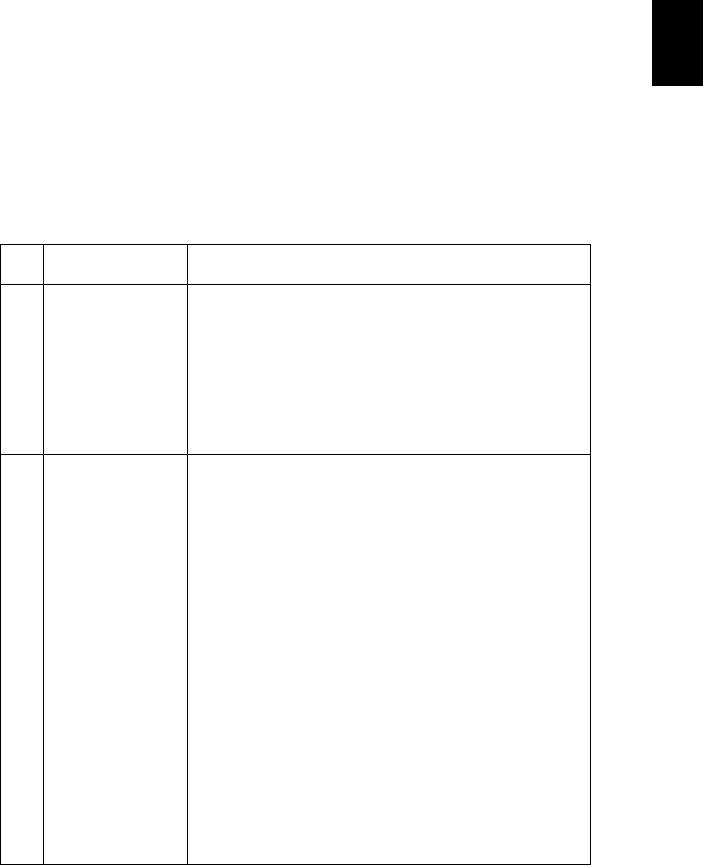
31
English
Appendices
Troubleshooting
If you experience a problem with your Acer projector, refer to the following
troubleshooting guide. If the problem persists, please contact your local reseller
or service center.
Image Problems and Solutions
# Problem Solution
1 No image appears
• Make sure all the cables are correctly connected as
onscreen
described in the "Getting Started" section.
• Ensure none of the connector pins are bent or
broken.
• Check if the projection lamp has been securely
installed. Please refer to the "Replacing the Lamp"
section.
• Make sure the projector is switched on.
2 Partial, scrolling
• Press "RESYNC" on the control panel or remote
or incorrectly
control.
displayed image
(For PC (Windows
• For an incorrectly displayed image:
95/98/2000/XP/
• Open "My Computer > Control Panel," and
Win7/Vista))
then double-click the "Display" icon.
• Select the "Settings" tab.
• Verify that your display resolution setting is
lower than or equal to 1600 x 1200, 1920 x
1080.
• Click the "Advanced Properties" button.
If the problem still appears, change the monitor display
you are using and follow the steps below:
• Verify that the resolution setting is lower than
or equal to 1600 x 1200, 1920 x 1080.
• Click the "Change" button under the
"Monitor" tab.
• Click "Show all devices > Standard monitor
types" under the SP box, and choose the
resolution mode you need under the "Models"
box.
• Verify that the resolution setting of the
monitor display is lower than or equal to 1600
x 1200, 1920 x 1080.
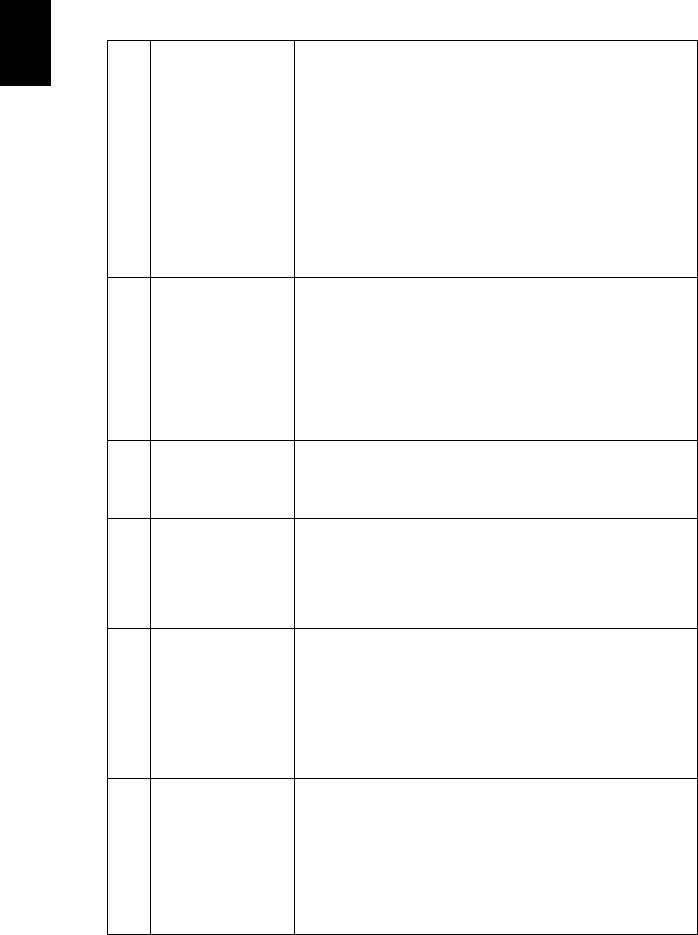
32
English
3 Partial, scrolling
• Press "RESYNC" on the control panel or remote
or incorrectly
control.
displayed image
(For notebooks)
• For an incorrectly displayed image:
• Follow the steps for item 2 (above) to adjust
the resolution of your computer.
• Press the toggle output settings. Example:
[Fn]+[F4], Compaq [Fn]+[F4], Dell [Fn]+[F8],
Gateway [Fn]+[F4], IBM [Fn]+[F7], HP
[Fn]+[F4], NEC [Fn]+[F3], Toshiba [Fn]+[F5]
• If you experience difficulty changing resolutions or
your monitor freezes, restart all equipment
including the projector.
4 The screen of the
®
®
• If you are using a Microsoft
Windows
based
notebook
notebook: Some notebook PCs may deactivate their
computer is not
own screens when a second display device is in use.
displaying your
presentation
Each has a different way to be reactivated. Refer to
your computer's manual for detailed information.
®
®
• If you are using an Apple
Mac
OS based
notebook: In System Preferences, open Display and
select Video Mirroring "On."
5 Image is unstable
• Use "Tracking" to correct it. Refer to the "Image"
or flickering
section for more information.
• Change the display color setting on your computer.
6 Image has vertical
• Use "Frequency" to make an adjustment. Refer to
flickering bar
the "Image" section for more information.
• Check and reconfigure the display mode of your
graphics card to make it compatible with the
projector.
7 Image is out of
• Adjusts the focus ring on the projector lens.
focus
• Make sure the projection screen is within the
required distance:
4.9 to 19.7 feet (1.5 to 6 meters)
Refer to the "How to Get a Preferred Image Size by
Adjusting Distance and Zoom" section for more
information.
8 Image is stretched
When you play a DVD encoded in anamorphic or 16:9
when displaying a
aspect ratio you may need to adjust the following
"widescreen"
settings:
DVD title
• If you play a 4:3 format DVD title, please change the
format to 4:3 with the projector OSD.
• If the image is still stretched, you will also need to
adjust the aspect ratio. Set up the display format to
16:9 (wide) aspect ratio on your DVD player.
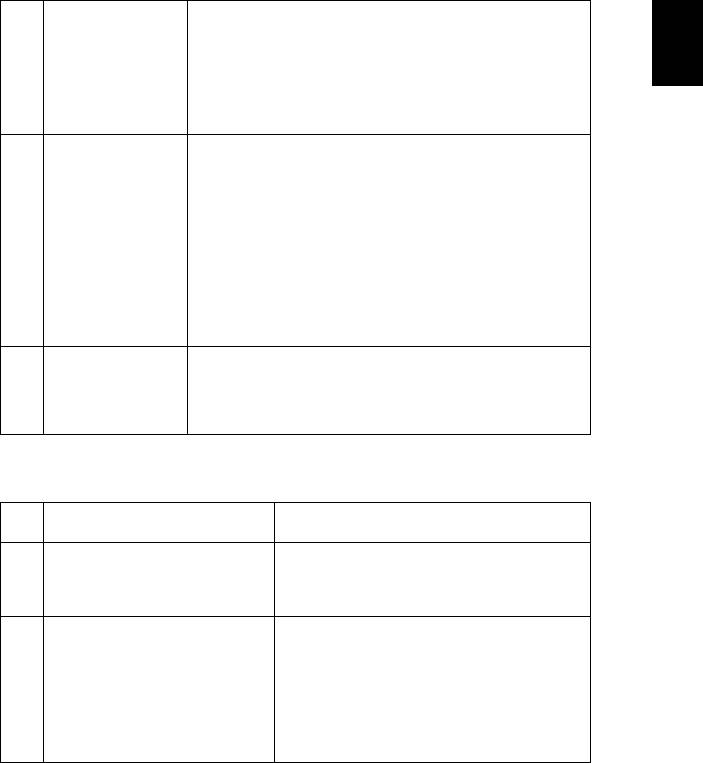
33
English
9 Image is too small
• Adjust the zoom lever on the top of the projector.
or too large
• Move the projector closer to or further from the
screen.
• Press "MENU" on the control panel or remote
control. Go to "Image" > "Aspect Ratio" and try
different settings.
10 Image has slanted
• If possible, reposition the projector so that it is
sides
centered on the screen and below the bottom of the
screen.
• Press the Keystone correction keys on the control
panel or remote control until the image becomes
square.
• Press "MENU" on the control panel or remote
control to open the OSD menu. Go to "Image" >
"Auto Keystone (X1140A/X1240/X1340W/P1340W)"
or "Image" > "Manual Keystone" to make
adjustments.
11 Image is reversed
• Select "Image" > "Projection Mode (X1140A/X1240/
X1340W/P1340W)", "Image" > "Projection Location
(X1140A/X1240/X1340W/P1340W)" on the OSD and
adjust the projection direction.
Problems with the Projector
# Condition Solution
1 The projector stops responding
If possible, turn off the projector, then
to all controls
unplug the power cord and wait at least 30
seconds before reconnecting power.
2 Lamp burns out or makes a
When the lamp reaches the end of its useful
popping sound
life, it will burn out and may make a loud
popping sound. If this happens, the projector
will not turn on until the lamp module has
been replaced. To replace the lamp, follow
the procedures in the "Replacing the Lamp"
section.
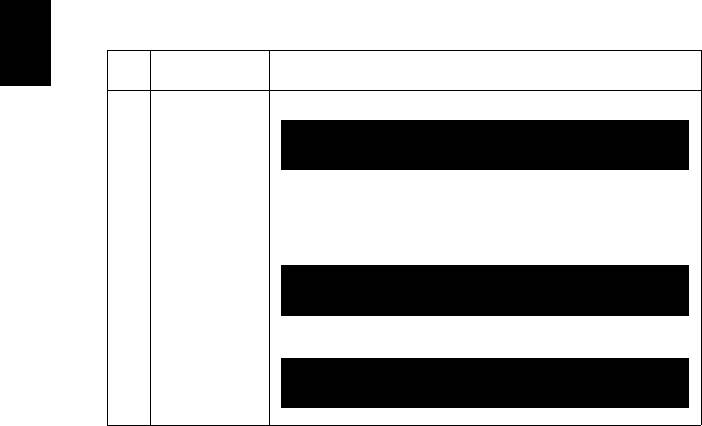
34
English
OSD Messages
# Condition Message Reminder
1 Message Fan Fail - the system fan is not working.
Projector Overheated - the projector has exceeded its
recommended operating temperature and must be allowed to
cool down before it is used. Please also check the dust filters if
they are installed. If the dust filter is clogged with dust, please
clean it.
Replace the lamp - the lamp is about to reach its maximum
lifetime. Prepare to replace it soon.
Fan Fail.
Lamp will automatically turn off soon.
Projector Overheated.
Lamp will automatically turn off soon.
Lamp is approaching the end of its useful life in full power operation.
Replacement suggested!
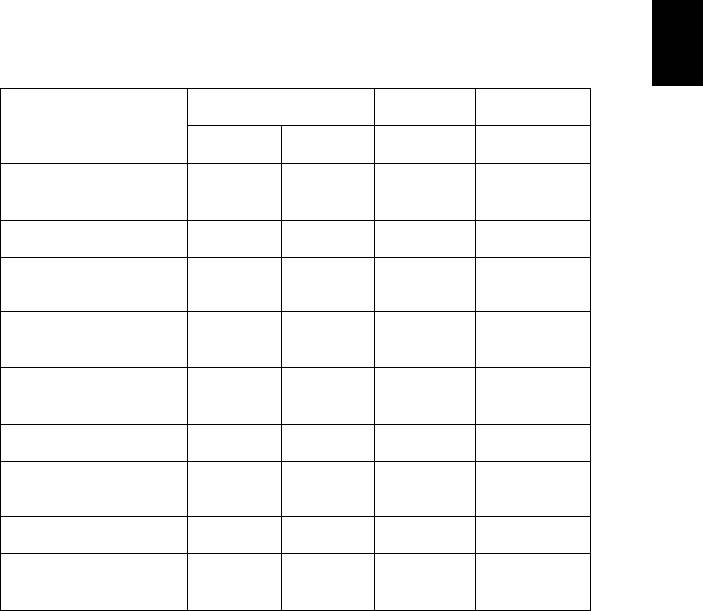
35
English
LED & Alarm Definition Listing
LED Messages
Message Power LED LAMP LED TEMP LED
Red Blue Red Red
Standby
V-- -- --
(Power cord plugged in)
Power on -- V -- --
Lamp retry -- Quick
-- --
flashing
Turning off (Cooling
Quick
-- -- --
state)
flashing
Turning off (Cooling
V-- -- --
completed)
Error (Thermal failure) -- V -- V
Error (Fan lock failure) -- V -- Quick
flashing
Error (Lamp breakdown) -- V V --
Error (Color wheel
-- V Quick
--
failure)
flashing
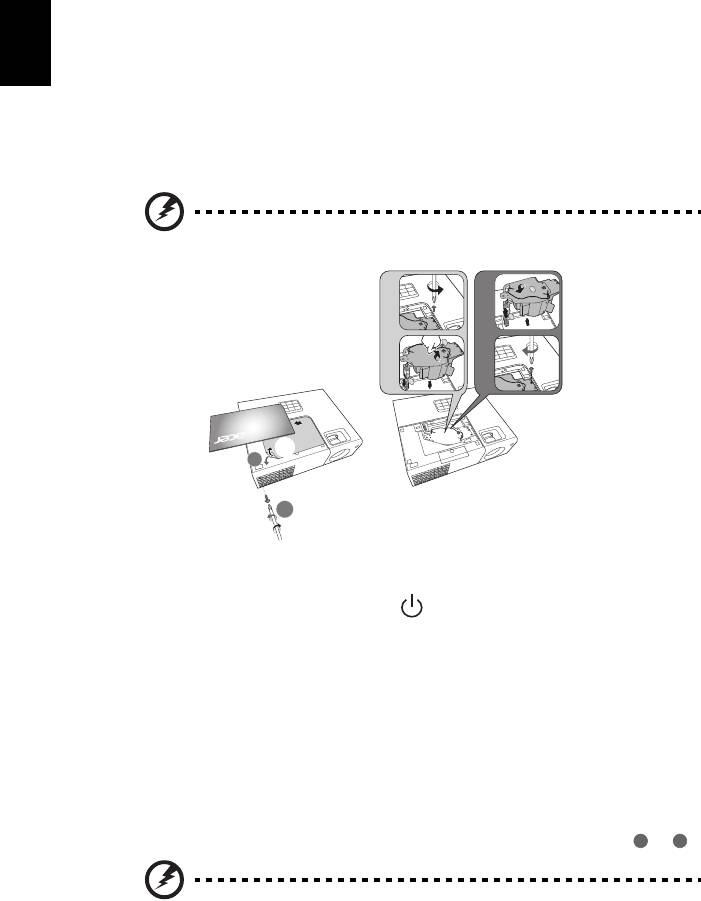
36
English
Replacing the Lamp
Use a screwdriver to remove the screw(s) from the cover, and then pull out the
lamp.
The projector will detect the lamp life itself. It will show you a warning message
"Lamp is approaching the end of its useful life in full power operation.
Replacement Suggested!" When you see this message, change the lamp as soon
as possible. Make sure the projector has been cooled down for at least 45
minutes before changing the lamp.
Warning: Lamp compartment is hot! Allow it to cool down before
changing lamp!
3
5
4
6
8
8
1
To remove the lamp:
1 Turn the projector off by pressing (POWER).
2 Allow the projector at least 45 minutes to cool down.
3 Disconnect the power cord.
4 Use a screwdriver to remove the screw from the cover. (Illustration #1)
5 Push up and remove the cover.
6 Remove and dispose of the lamp protection film (Illustration #2).
7 Remove the screw that secures the lamp module (Illustration #3).
8 Disconnect the lamp connector from the projector. Lift the handle so that
it stands up. Pull out the lamp module by force (Illustration #4).
To replace the lamp module, use a new lamp and follow illustrations # - # .
Warning: To reduce the risk of personal injury, do not drop the
lamp module or touch the lamp bulb. The bulb may shatter and
cause injury if it is dropped.
1
2
2
1
2
7
5
8
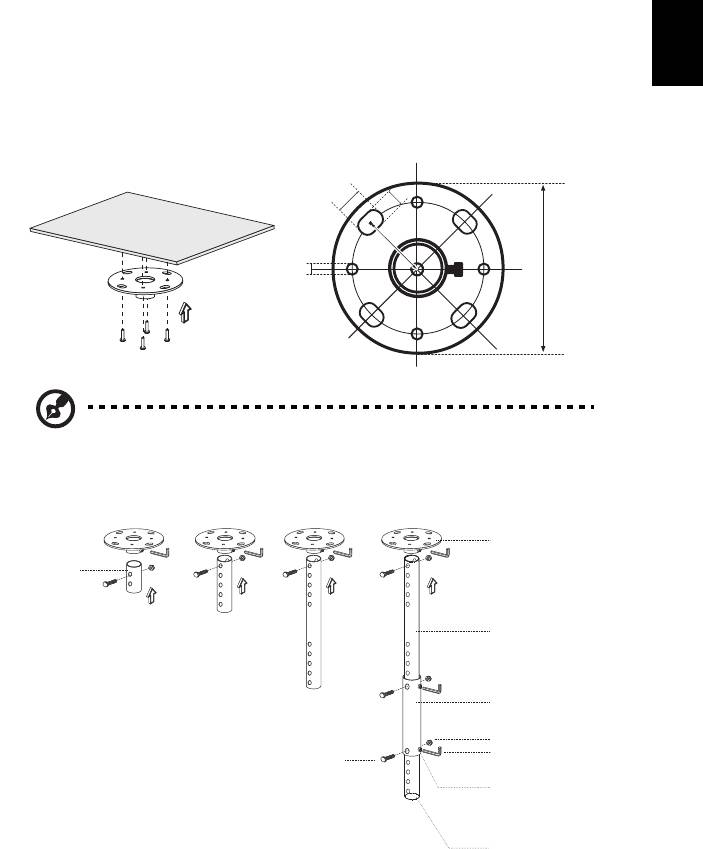
37
English
Ceiling Mount Installation
If you wish to install the projector using a ceiling mount, please refer to the
steps below:
1 Drill four holes into a solid, structurally sound part of the ceiling, and
secure the mount base.
Note: Screws are not included. Please obtain the appropriate
screws for your type of ceiling.
2 Secure the ceiling rod using the appropriate type of cylinder screws.
mm
13
20
mm
49.9
mm
130 mm
8.4
mm
Ceiling Mount Base
- Attach to ceiling
Short Rod
Long Rod
Extension Rod
Large Cylinder Cap
Allen Key
Screw Type A
- For tighten/loosen
50 mm length / 8 mm diameter -
Tightening Screw
Medium Rod
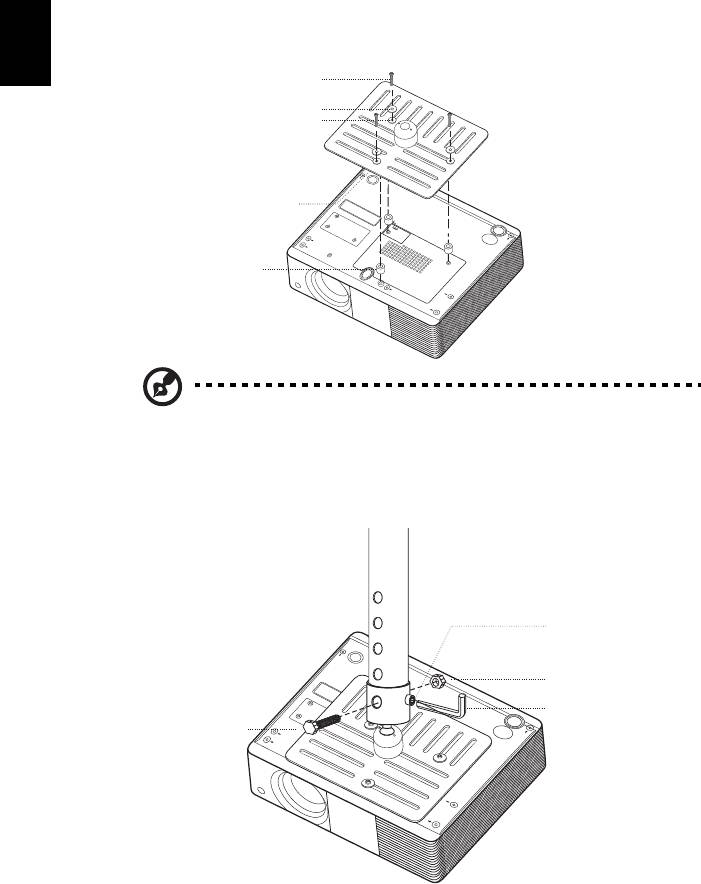
38
English
3 Use the appropriate number of screws for the projector size to attach the
projector to the ceiling mount bracket.
Note: It is recommended that you keep a reasonable space
between the bracket and the projector to allow for proper heat
distribution. Use two washers for extra support, if deemed
necessary.
4 Attach the ceiling bracket to the ceiling rod.
Screw Type B
Large Washer
Smaller Washer
Projector Bracket
Supports projector and
allows for adjustments
Spacer
- For heat dissipation
Tightening Screw
Large Cylinder Cap
Allen Key
- For tighten/loosen
Screw Type A
50 mm length -
/8 mm diameter
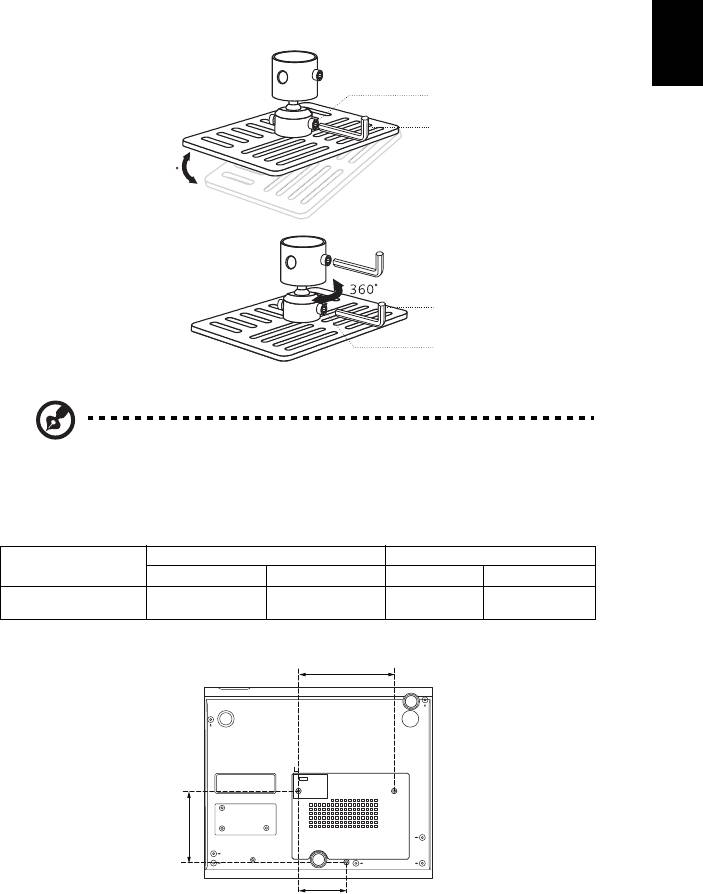
39
English
5 Adjust the angle and positioning as necessary.
30
Note: The appropriate type of screw and washer for each model is
listed in the table below. 3 mm diameter screws are enclosed in
the screw pack.
Models Screw Type B Washer Type
Diameter (mm) Length (mm) Large Small
X111/X1140/X1140A/
325VV
X1240/X1340W/P1340W
Tightening Screw
Allen Key
Allen Key
Tightening Screw
110.05 mm
81.5 mm
55 mm

40
English
Specifications
The specifications below are subject to change without notice. For final specs,
please refer to Acer's marketing documentation.
Projection system
™
DLP
Resolution
• X111/X1140A:
Native: SVGA (800 x 600)
Maximum: UXGA (1600 x 1200), 1080p (1920 x 1080)
• X1240:
Native: XGA (1024 x 768)
Maximum: UXGA (1600 x 1200), 1080p (1920 x 1080)
• X1340W/P1340W:
Native: WXGA (1280 x 800)
Maximum: UXGA (1600 x 1200), 1080p (1920 x 1080),
WUXGA (1920 x 1200) (support reduce blanking only)
Computer compatibility Refer to the "Compatibility Modes" section for more
information.
Video compatibility NTSC (3.58/4.43), PAL (M/N), PAL 60, SECAM, HDTV
(720p, 1080i, 1080p), EDTV (480p, 576p), SDTV (480i,
576i)
Aspect ratio
• X111/X1140/X1140A/X1240:
Auto, 4:3 (native), 16:9
• X1340W/P1340W:
Auto, 4:3, 16:9, Full, Letter Box
Displayable colors 1.07 billion colors
Projection lens F = 2.56 - 2.8, f = 21.00 mm - 23.00 mm,
1:1.1 Manual Zoom and Manual Focus
Projection screen size (diagonal)
• X111/X1140/X1140A/X1240:
with clear focus
38" (96 cm) - 196" (497 cm)
• X1340W/P1340W:
44" (111 cm) - 230" (584 cm)
Projection distance with clear
4.9' (1.5 m) - 19.7' (6 m)
focus
Throw ratio
• X111/X1140/X1140A/X1240: 53" @ 2 m (1.86 -
2.04 : 1)
• X1340W/P1340W: 63" @ 2 m (1.5 - 1.65 : 1)
Horizontal scan rate 31 - 99 kHz
Vertical refresh scan rate 48 - 120 Hz
Keystone correction +/-40 Degrees (Vertical), Manual & Auto
Digital zoom 2 X
Audio
• X1140A/X1240/X1340W/P1340W: 2W x 1
Weight Approximate 2.0 kg (4.41 lbs.)
Dimensions (W x D x H) 264 x 220 x 78.4 mm (10.4" x 8.7" x 3.1")
Power supply Universal AC input 100 - 240 V, input frequency 50/60
Hz
Power consumption (typical) 240 W
Operating temperature 0ºC to 35ºC / 32ºF to 95ºF
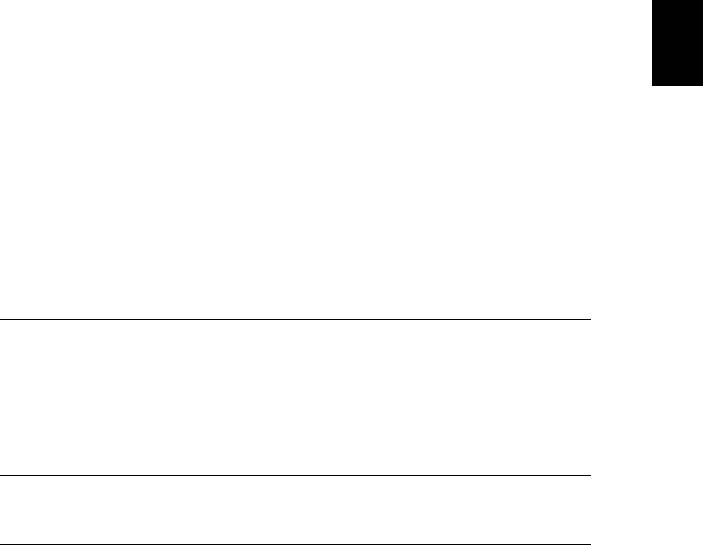
41
English
I/O connectors
• Power socket x 1
• USB x 1 (Type mini B)
• VGA input x 1
• Composite video x 1
• S-Video x 1
• RS232 x 1
Below items are for X1140A/X1240/X1340W
only.
•
3.5 mm audio jack input x 1
• 3.5 mm audio jack output x 1
• VGA input x 2
• VGA output x 1
Below item is for P1340W only.
•
HDMI V1.4 input x 1
Standard package contents
• AC power cord x 1
• VGA cable x 1
• Remote control x 1
• Battery x 2 (for the remote control)
• User's guide (CD-ROM) x 1
• Quick start guide x 1
• Security card x 1
Accessory (optional)
• Composite video cable x 1
• Carrying case x 1
• Dust filter x 1
* Design and specifications are subject to change without notice.
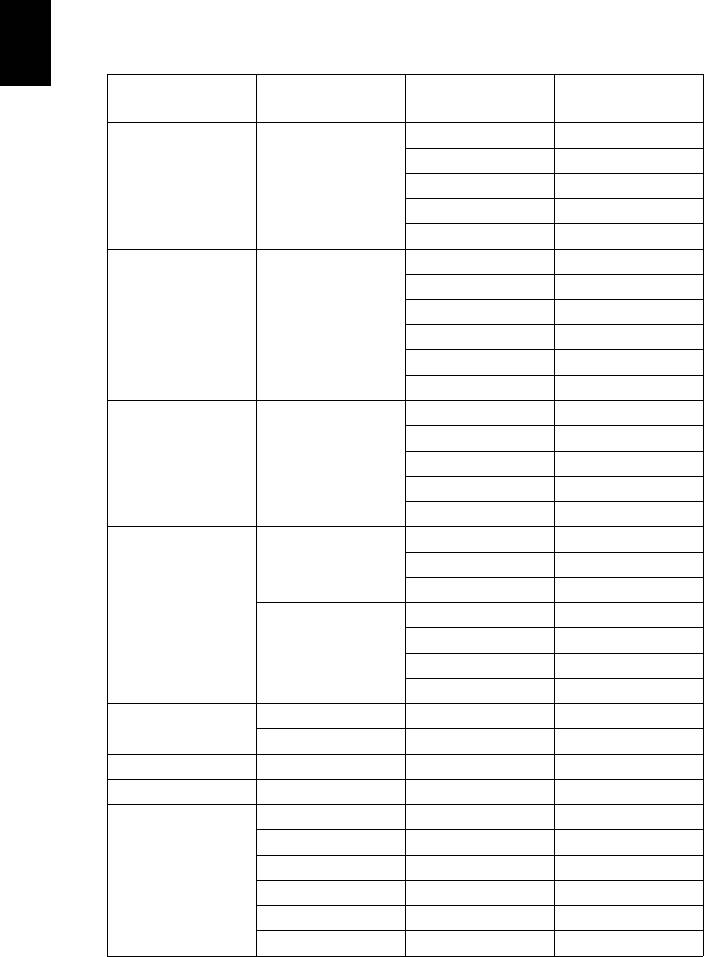
42
English
Compatibility Modes
1 VGA Analog - PC Signal
H.Frequency
Mode Resolution V.Frequency [Hz]
[KHz]
60 31.47
72 37.86
VGA 640 x 480
75 37.50
85 43.27
120 61.91
56 35.20
60 37.88
72 48.08
SVGA 800 x 600
75 46.88
85 53.67
120 77.42
60 48.36
70 56.48
XGA 1024 x 768
75 60.02
85 68.67
120 98.96
70 63.85
1152 x 864
75 67.50
85 77.10
SXGA
60 63.98
72 76.97
1280 x 1024
75 79.98
85 91.15
1280 x 960 60 60.00
QuadVGA
1280 x 960 75 75.00
SXGA+ 1400 x 1050 60 65.32
UXGA 1600 x 1200 60 75.00
640 x 480 60 31.50
640 x 480 66.6 (67) 35.00
800 x 600 60 37.88
PowerBook G4
1024 x 768 60 48.36
1024 x 768 75 60.241
1152 x 870 75 68.681
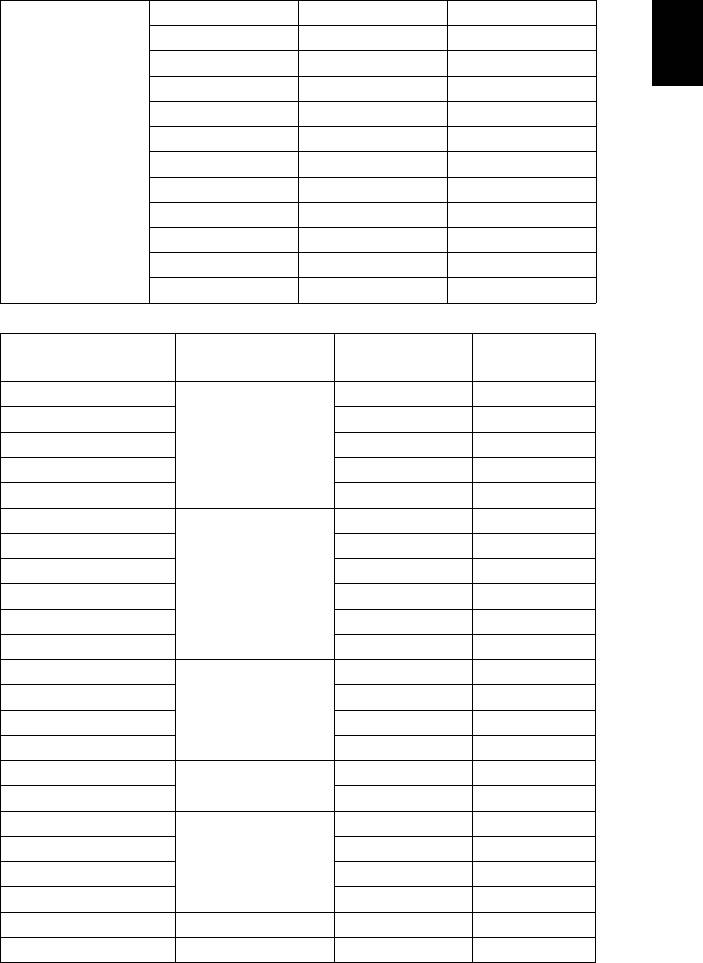
43
English
1280 x 768 60 47.78
1280 x 768 75 60.29
1280 x 768 85 68.63
1280 x 720 60 45.00
1280 x 800 60 49.70
1440 x 900 60 55.94
WXGA
1680 x 1050 60 65.29
1366 x 768 60 47.71
1920 x 1080-RB 60 66.60
1920 x 1080-EIA 60 67.50
1024 x 600 60 37.50
1920 x 1200-RB 59.95 74.04
2 HDMI - PC Signal (For P1340W)
H.Frequency
Mode Resolution V.Frequency [Hz]
[KHz]
VGA_60
59.94 31.469
VGA_72 72.809 37.861
VGA_75 75 37.5
640 x 480
VGA_85 85.008 43.269
VGA_120 119.518 61.91
SVGA_56
56.25 35.156
SVGA_60 60.317 37.879
SVGA_72 72.188 48.077
800 x 600
SVGA_75 75 46.875
SVGA_85 85.061 53.674
SVGA_120 119.854 77.425
XGA_60
60.004 48.363
XGA_70 70.069 56.476
1024 x 768
XGA_75 75.029 60.023
XGA_120 119.804 98.958
SXGA_75
75 67.5
1152 x 864
SXGA_85 84.99 77.094
SXGA_60
60.02 63.981
SXGA_72 72 76.97
1280 x 1024
SXGA_75 75.025 79.976
SXGA_85 85.024 91.146
QuadVGA_75 1280 x 960 75 75
SXGA+_60 1400 x 1050 59.978 65.317
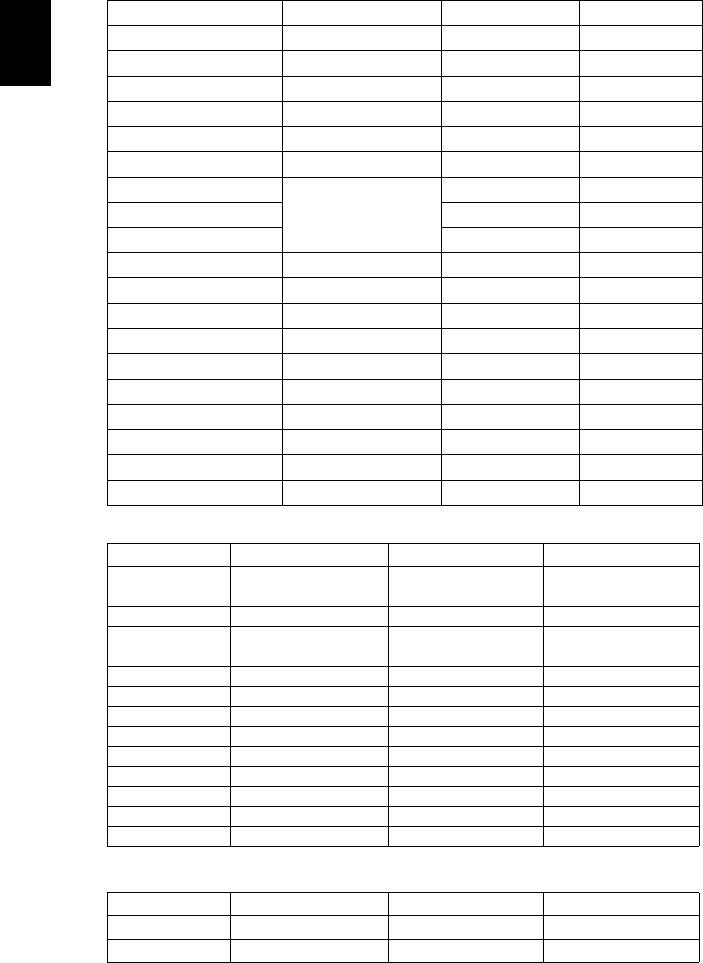
44
English
UXGA_60 1600 x 1200 60 75
Mac G4 640 x 480@60Hz 59.94 31.469
MAC13 640 x 480@67Hz 66.667 35
Mac G4 800 x 600@60Hz 60.317 37.879
Mac G4 1024 x 768@60Hz 60.004 48.363
MAC19 1024 x 768@75Hz 75.02 60.241
MAC21 1152 x 870@75Hz 75.061 68.681
WXGA_60
59.87 47.776
WXGA_75 74.893 60.289
1280 x 768
WXGA_85 84.837 68.633
WXGA_60 1280 x 720 60 45
WXGA_60 1280 x 800 59.81 49.702
WXGA_120 1280 x 800 119.909 101.563
WXGA+_60 1440 x 900 59.887 55.935
1680x1050_60 1680 x 1050 59.954 65.29
acer_16:9 1366 x 768 59.79 47.712
1920x1080_RB 1920 x1080 60 66.587
1920x1080_EIA 1920 x1080 60 67.5
acer_timing 1024 x 600 60 37.5
1920 x 1200-RB 1920 x 1200 59.95 74.038
3 HDMI - Video Signal (For P1340W)
Mode Resolution V.Frequency [Hz] H.Frequency [KHz]
720 x 480
480i
60 15.73
(1440 x 480)
480p 720 x 480 60 31.47
720 x 576
576i
50 15.63
(1440 x 576)
576p 720 x 576 50 31.25
720p 1280 x 720 60 45.00
720p 1280 x 720 50 37.50
1080i 1920 x 1080 60 33.75
1080i 1920 x 1080 50 28.13
1080p 1920 x 1080 60 67.50
1080p 1920 x 1080 50 56.26
1080p 1920 x 1080 24 27.00
1080p 1920 x 1080 23.98 26.97
4 YPbPr Signal
Mode Resolution V.Frequency [Hz] H.Frequency [KHz]
480i
720 x 480
59.94 15.73
480p
720 x 480
59.94 31.47
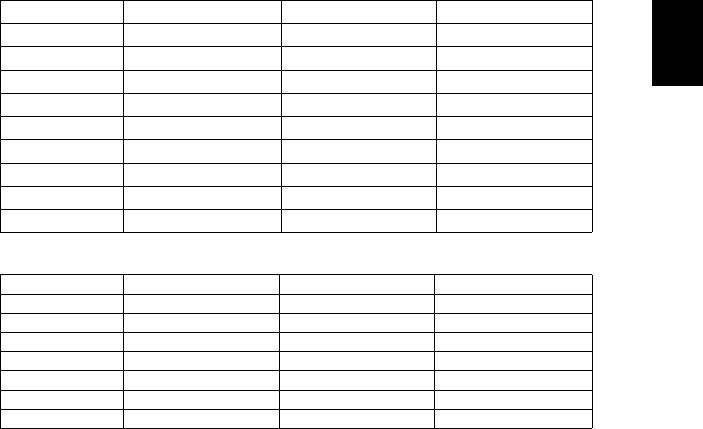
45
English
576i
720 x 576
50.00 15.63
576p
720 x 576
50.00 31.25
720p
1280 x 720
60.00 45.00
720p
1280 x 720
50.00 37.50
1080i
1920 x 1080
60.00 33.75
1080i
1920 x 1080
50.00 28.13
1080p
1920 x 1080
60.00 67.5
1080p
1920 x 1080
50.00 56.26
1080p
1920 x 1080
24.00 27.00
1080p
1920 x 1080
23.98 26.97
5 Video, S-Video Signal
Mode V.Frequency [Hz] H.Frequency [KHz] fsc (MHz)
NTSC 15.73 60
3.58
PAL 15.63 50
4.43
SECAM 15.63 50
4.25 or 4.41
PAL-M 15.73 60
3.58
PAL-N 15.63 50
3.58
PAL-60 15.73 60
4.43
NTSC4.43 15.73 60
4.43

