Acer P1341W: Getting Started
Getting Started: Acer P1341W
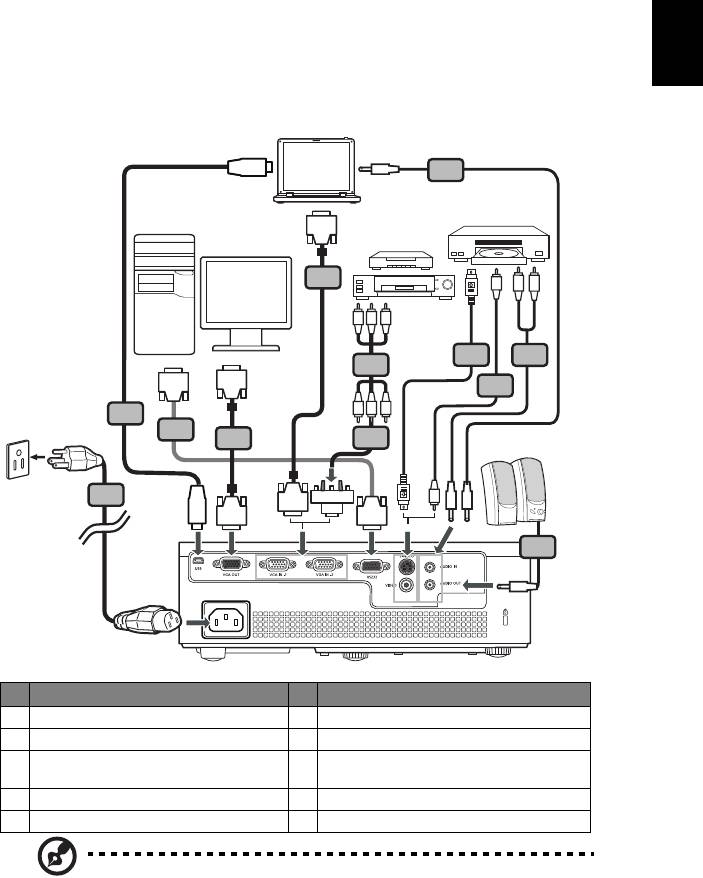
7
English
Getting Started
Connecting the Projector
# Description # Description
1Power cord 6S-Video cable
2 VGA cable 7 RS232 cable
3 VGA to component video/HDTV
8 USB cable
adapter
4 Composite video cable 9 3 RCA component cable
5 Audio cable
Note: To ensure the projector works well with your computer,
please make sure the timing of the display mode is compatible
with the projector.
USB
5
D-Sub
2
Y
W
R
RB G
6
5
9
RS232
D-Sub
4
RB G
8
7
2
3
USB
Y
1
HDTV adapter
D-Sub
D-Sub
RS232
5
VGA
Video/S-Video
DVD player,
Output
RS232
Display
Set-top box,
HDTV receiver
Speakers
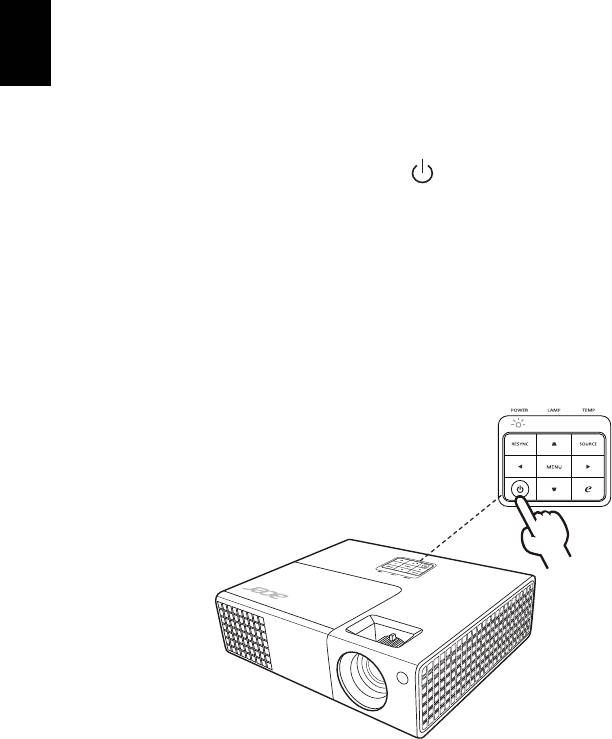
8
English
Turning the Projector On/Off
Turning On the Projector
1 Ensure that the power cord and signal cable are securely connected.
The Power LED will light red.
2 Turn on the projector by pressing (POWER) on the control panel or
remote control, and the Power indicator LED will turn blue.
3 Turn on your source (computer, notebook, video player, etc.). The
projector will detect your source automatically.
• If the screen displays "No Signal", please make sure the signal cables
are securely connected.
• If you connect to multiple sources at the same time, use "SOURCE" on
the control panel or remote control, or the direct source key on the
remote control to switch between inputs.
1&2
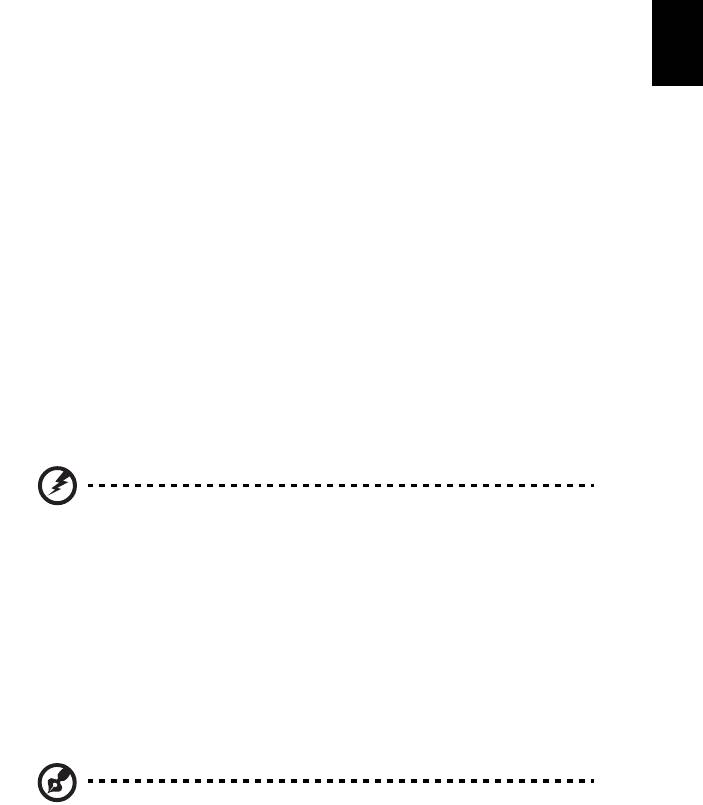
9
English
Turning Off the Projector
1 To turn the projector off, press the power button. This message
appears:
"Please press power button again to complete the shutdown process"
Press the power button again.
2 The LED power indicator will turn solid red to indicate standby mode.
3 It is now safe to unplug the power cord.
When Instant Resume is selected:
1 The LED power indicator will turn RED and blink rapidly after the
projector is turned off, and the fan(s) will continue to operate for
about 2 minutes to ensure that the system cools properly.
2 As long as the power cord remains plugged in, you can press the
power button to turn the projector immediately back on anytime
during the 2-minute shutdown process.
3 Once the system has finished cooling, the LED power indicator will
stop blinking and turn solid red to indicate standby mode.
4 It is now safe to unplug the power cord.
Warning indicators:
• "Projector Overheated. Lamp will automatically turn off soon."
This onscreen message indicates that the projector has overheated.
The lamp will automatically turn off, the projector will automatically
shut down, and the LED temp indicator will turn solid red. Contact
your local dealer or service center.
• "Fan failed. Lamp will automatically turn off soon."
This onscreen message indicates that the fan has failed. The lamp will
automatically turn off, the projector will automatically shut down,
and the LED temp indicator will blink. Contact your local dealer or
service center.
Note: Whenever the projector automatically shuts down and
the
LED lamp indicator turns solid red, contact your local
reseller or service center
.
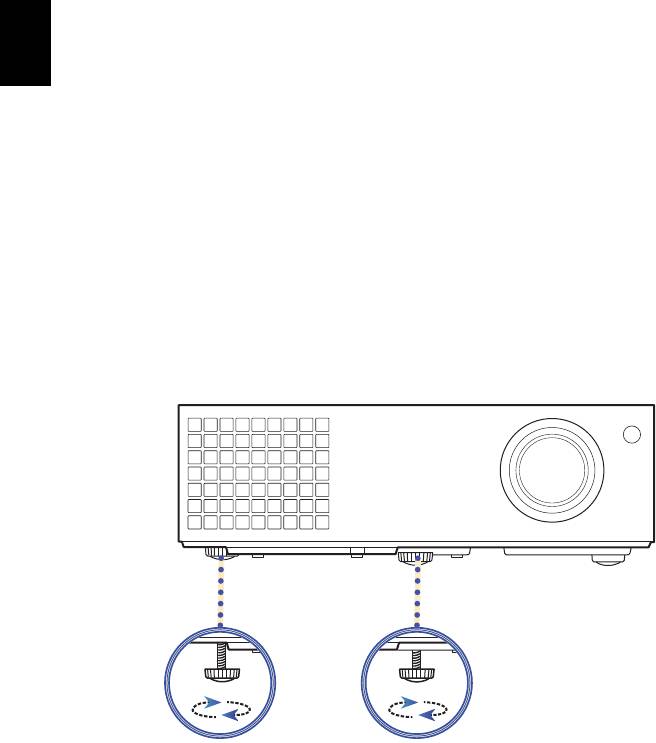
10
English
Adjusting the Projected Image
Adjusting the Height of the Projected Image
The projector is equipped with two elevator feet for adjusting the image
height.
To raise the image:
1 Use the front Tilt adjusting wheel to raise the image to the desired
height angle.
2 Use the rear Tilt adjusting wheel to fine-tune the display angle.
To lower the image:
1 Use the front Tilt adjusting wheel to lower the image to the desired
height angle.
2 Use the rear Tilt adjusting wheel to fine-tune the display angle.
1
2
Tilt adjusting wheel
Tilt adjusting wheel
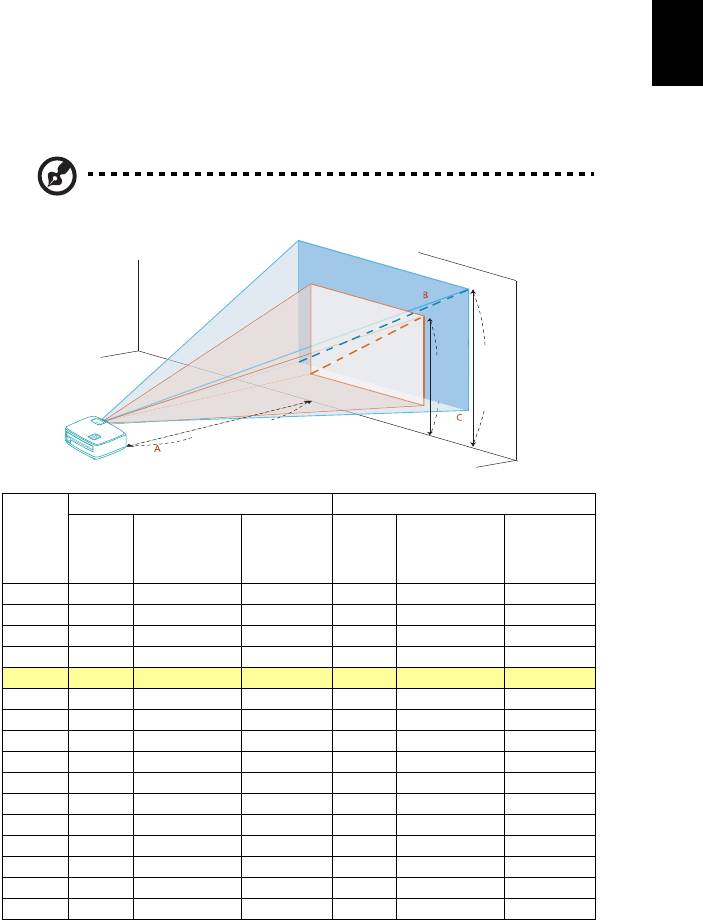
11
English
How to Optimize Image Size and Distance
Consult the table below to find the optimal image sizes achievable when the
projector is positioned at a desired distance from the screen.
• X1140/X1140A/X1240
If the projector is 3 m from the screen, good image quality is possible for image
sizes between 72" and 79".
Note: Remind as below figure, the space of 126 cm height is
required when the projector is located at 3 m distance.
Minimum Screen Size (Min zoom) Maximum Screen Size (Max zoom)
Desired
From base to
From base to
Distance
Diagonal
Diagonal
top of image
top of image
(m)
(inch)
W (cm) x H (cm)
(inch)
W (cm) x H (cm)
(cm)
(cm)
< A >
< B >
< B >
< C >
< C >
1 24 49 x 37 38 26 54 x 40 42
1.5 36 74 x 55 58 40 81 x 60 64
2 48 98 x 74 77 53 108 x 81 85
2.5 60 123 x 92 96 66 134 x 101 106
3 72 147 x 110 115 79 161 x 121 126
3.5 84 172 x 129 134 93 188 x 141 149
4 96 196 x 147 154 106 215 x 161 170
4.5 108 221 x 165 173 119 242 x 181 190
5 120 245 x 184 192 132 269 x 202 211
6 144 294 x 221 230 159 323 x 242 254
7 168 343 x 257 269 185 376 x 282 296
8 192 392 x 294 307 212 430 x 323 339
9 216 441 x 331 346 238 484 x 363 381
10 241 490 x 368 386 265 538 x 403 424
11 265 539 x 404 424 291 591 x 444 466
12 289 588 x 441 462 318 645 x 484 509
Zoom Ratio: 1.1 x
M
a
x
s
c
r
e
e
n
s
i
z
e
M
i
n
79"
s
c
r
e
e
n
s
i
z
e
72"
Height:
126 cm
Height:
From
115 cm
base to
top of
image
3 m
Desired distance
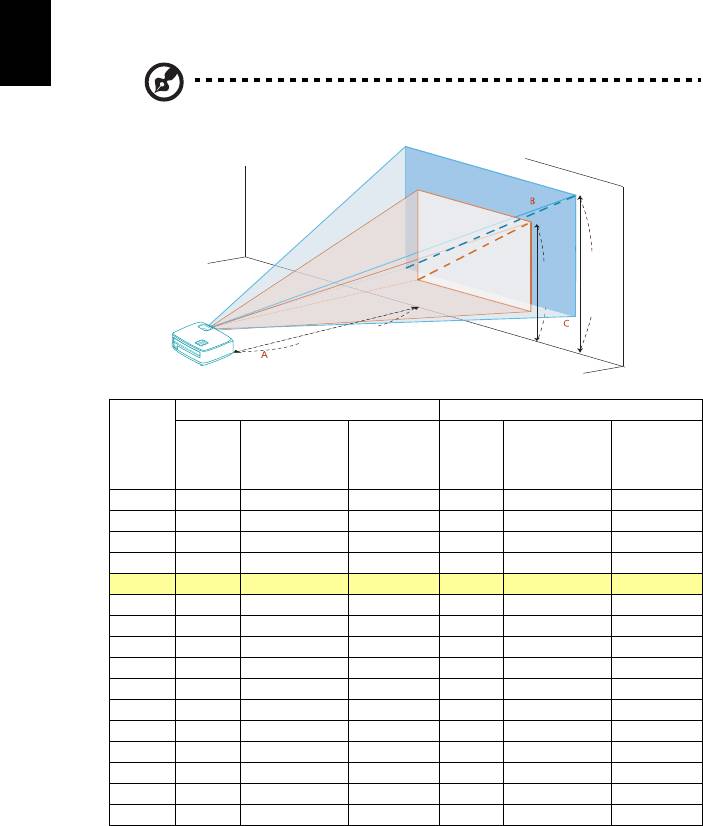
12
English
• X1340W
If the projector is 3 m from the screen, good image quality is possible for image
sizes between 84" and 93".
Note: Remind as below figure, the space of 142 cm height is
required when the projector is located at 3 m distance.
Minimum Screen Size (Min zoom) Maximum Screen Size (Max zoom)
Desired
From base to
From base to
Distance
Diagonal
Diagonal
top of image
top of image
(m)
(inch)
W (cm) x H (cm)
(inch)
W (cm) x H (cm)
(cm)
(cm)
< A >
< B >
< B >
< C >
< C >
1 28 61 x 38 43 31 67 x 42 47
1.5 42 91 x 57 64 46 100 x 63 70
2 56 121 x 76 85 62 133 x 83 94
2.5 70 152 x 95 107 77 167 x 104 117
3 84 182 x 114 128 93 200 x 125 142
3.5 98 212 x 133 149 108 233 x 146 165
4 113 242 x 152 172 124 267 x 167 189
4.5 127 273 x 170 194 139 300 x 188 212
5 141 303 x 189 215 155 333 x 208 236
6 169 364 x 227 258 186 400 x 250 283
7 197 424 x 265 300 217 467 x 292 331
8 225 485 x 303 343 248 533 x 333 378
9 253 545 x 341 386 279 600 x 375 425
10 281 606 x 379 428 310 667 x 417 472
11 310 667 x 417 472 340 733 x 458 518
12 338 727 x 455 515 371 800 x 500 565
Zoom Ratio: 1.1 x
M
a
x
s
c
r
e
e
n
s
i
z
e
M
i
n
93"
s
c
r
e
e
n
s
i
z
e
84"
Height:
142 cm
Height:
From
128 cm
base to
top of
image
3 m
Desired distance
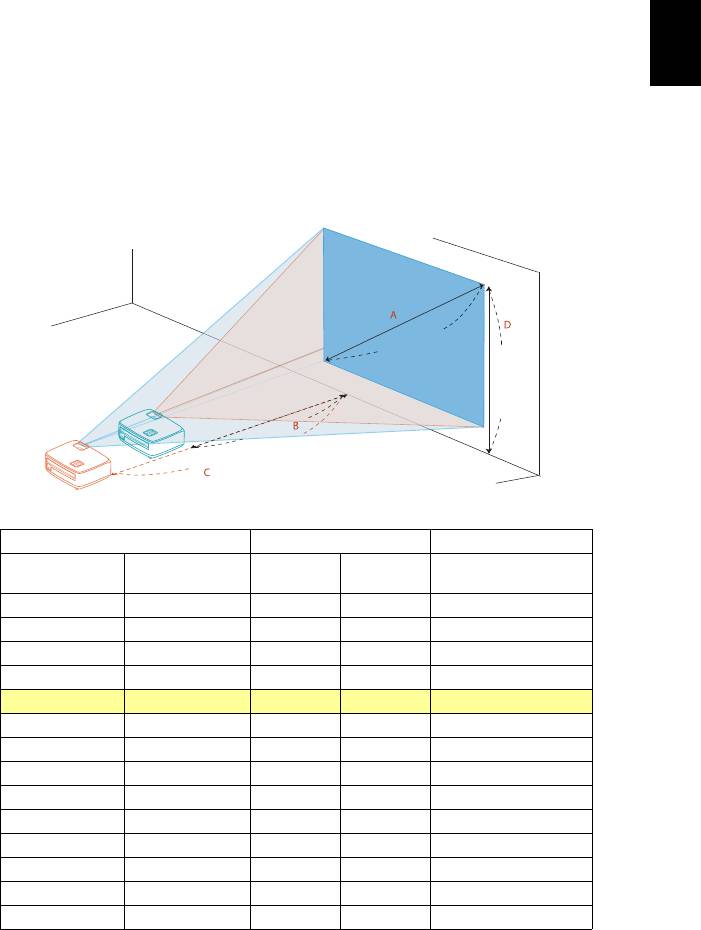
13
English
How to Get a Preferred Image Size by Adjusting
Distance and Zoom
The table below shows how to achieve a desired image size by adjusting either
the position or the zoom ring.
• X1140/X1140A/X1240
To obtain an image size of 70", set the projector at a distance between 2.6 m
and 2.9 m from the screen and adjust the zoom level accordingly.
Desired Image Size Distance (m) Top (cm)
Diagonal (inch)
Max zoom
Min zoom
From base to top of
W (cm) x H (cm)
< A >
< B >
< C >
image < D >
30 61 x 46 1.2 48
40 81 x 61 1.5 1.7 64
50 102 x 76 1.9 2.1 80
60 122 x 91 2.3 2.5 96
70 142 x 107 2.6 2.9 112
80 163 x 122 3.0 3.3 128
90 183 x 137 3.4 3.7 144
100 203 x 152 3.8 4.2 160
120 244 x 183 4.5 5.0 192
150 305 x 229 5.7 6.2 240
180 366 x 274 6.8 7.5 288
200 406 x 305 7.6 8.3 320
250 508 x 381 9.4 10.4 400
300 610 x 457 11.3 480
Zoom Ratio: 1.1 x
70"
Desired
Height:
image size
112 cm
From base
to top of
image
2.6 m
Desired distance
2.9 m
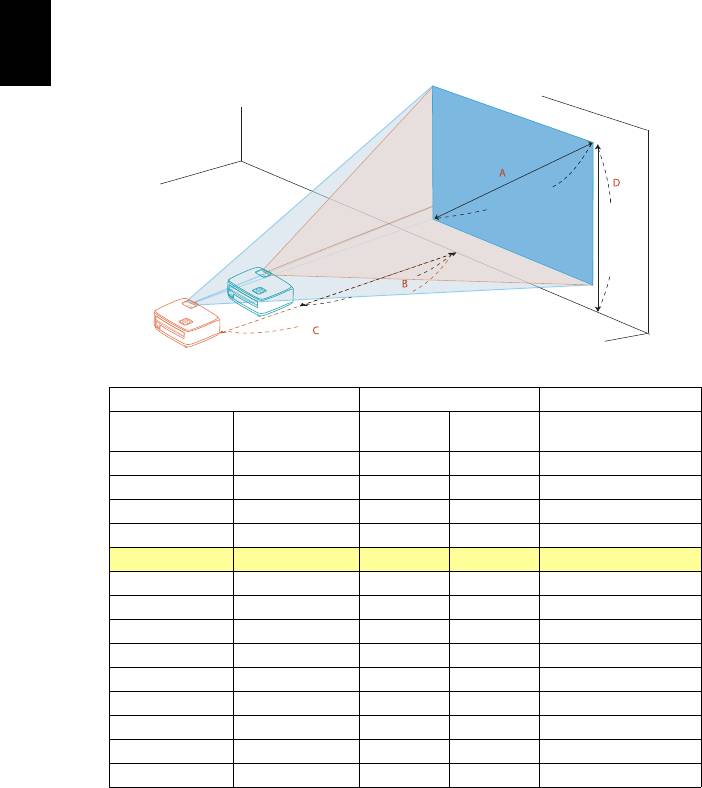
14
English
• X1340W
To obtain an image size of 70" set the projector at a distance between 2.3 m
and 2.5 m from the screen and adjust the zoom level accordingly.
Desired Image Size Distance (m) Top (cm)
Diagonal (inch)
Max zoom
Min zoom
From base to top of
W (cm) x H (cm)
< A >
< B >
< C >
image < D >
30 65 x 40 1.1 46
40 86 x 54 1.3 1.4 61
50 108 x 67 1.6 1.8 76
60 129 x 81 1.9 2.1 91
70 151 x 94 2.3 2.5 107
80 172 x 108 2.6 2.8 122
90 194 x 121 2.9 3.2 137
100 215 x 135 3.2 3.6 152
120 258 x 162 3.9 4.3 183
150 323 x 202 4.8 5.3 229
180 388 x 242 5.8 6.4 274
200 431 x 269 6.5 7.1 305
250 538 x 337 8.1 8.9 381
300 646 x 404 9.7 457
Zoom Ratio: 1.1 x
70"
Desired
Height:
image size
107 cm
From base
to top of
image
2.3 m
Desired distance
2.5 m

