Acer K335: B. Device Installation (WiFi Display)
B. Device Installation (WiFi Display) : Acer K335
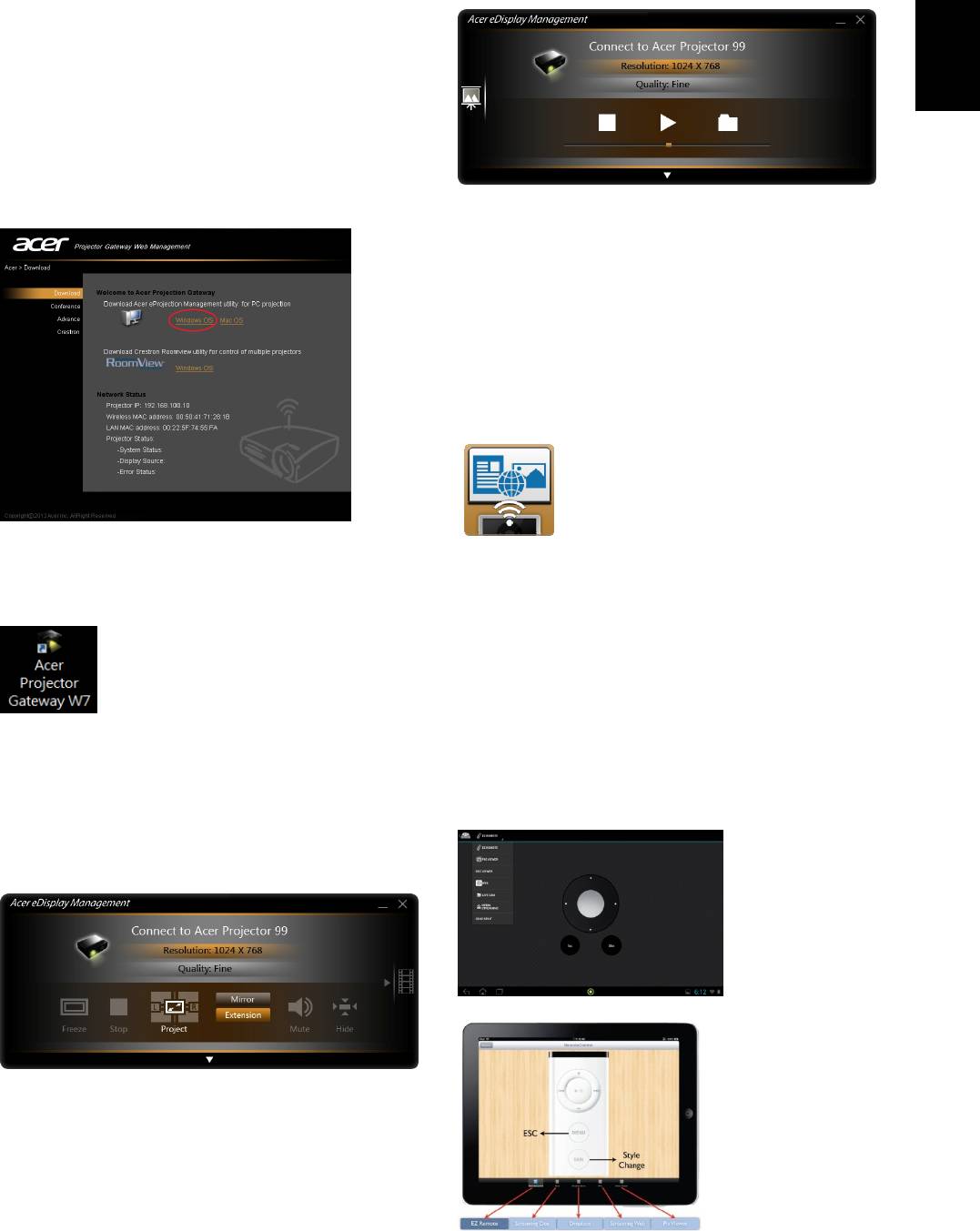
English
B. Device Installation (WiFi Display)
NB eDisplay (Windows & Mac OS)
You can download the application (acer
eDisplay Management) from CD or webpage
(192.168.100.10) when the projector is in AP
Mode.
Tablet & Smartphone eDisplay
(Android & iOS)
You can get the application “eDisplay” from
Android’s Google Play or iOS’s Apple Store.
Execute the app to project the small screen
from your device to a bigger one via the
projector.
Click RUN and follow the wizard to install, you
will get a shortcut Acer Projector Gateway W7
Support the following functions: EZ Remote,
on your desktop and execute it.
Streaming Doc, Dropbox, Streaming Web, Pix
Viewer, & Sketch.
Note :
1. Android 4.0 and above supported.
“Projection mode” supports “Full, L/R, 4-Split
2. iOS 5.0 and above supported.
Mirror projection” & “Full, L/R, 4-Split
3. If you want to use Dropbox or Streaming Web,
Extension projection”, Audio On/Off, and
please set the projector to be in Client mode.
controls the projected screen to be frozen or
hidden.
(Android eDisplay)
“Video mode” supports video streaming.
(iOS eDisplay)
Оглавление
- A. Projector Settings
- B. Device Installation (WiFi Display)
- A. Paramètres du projecteur
- B. Installation de l’appareil
- A. Projektoreinstellungen
- B. Geräteinstallation
- A. Impostazioni del proiettore
- B. Installazione del dispositivo
- A. Configuración del proyector
- B. Instalación del dispositivo
- A. Definições do Projector
- B. Instalação do dispositivo
- A. プロジェクタの設定
- B. デバイスのインストール
- A. Настройки проектора
- B. Установка устройства
- A. 投影機設定
- B. 裝置安裝(WiFi 顯示)
- A. 投影机设置
- B. 设备安装(WiFi 显示)




