ZyXEL Communications V500-T1: " You can also use the alphanumeric keypad to make your selections in the
" You can also use the alphanumeric keypad to make your selections in the : ZyXEL Communications V500-T1
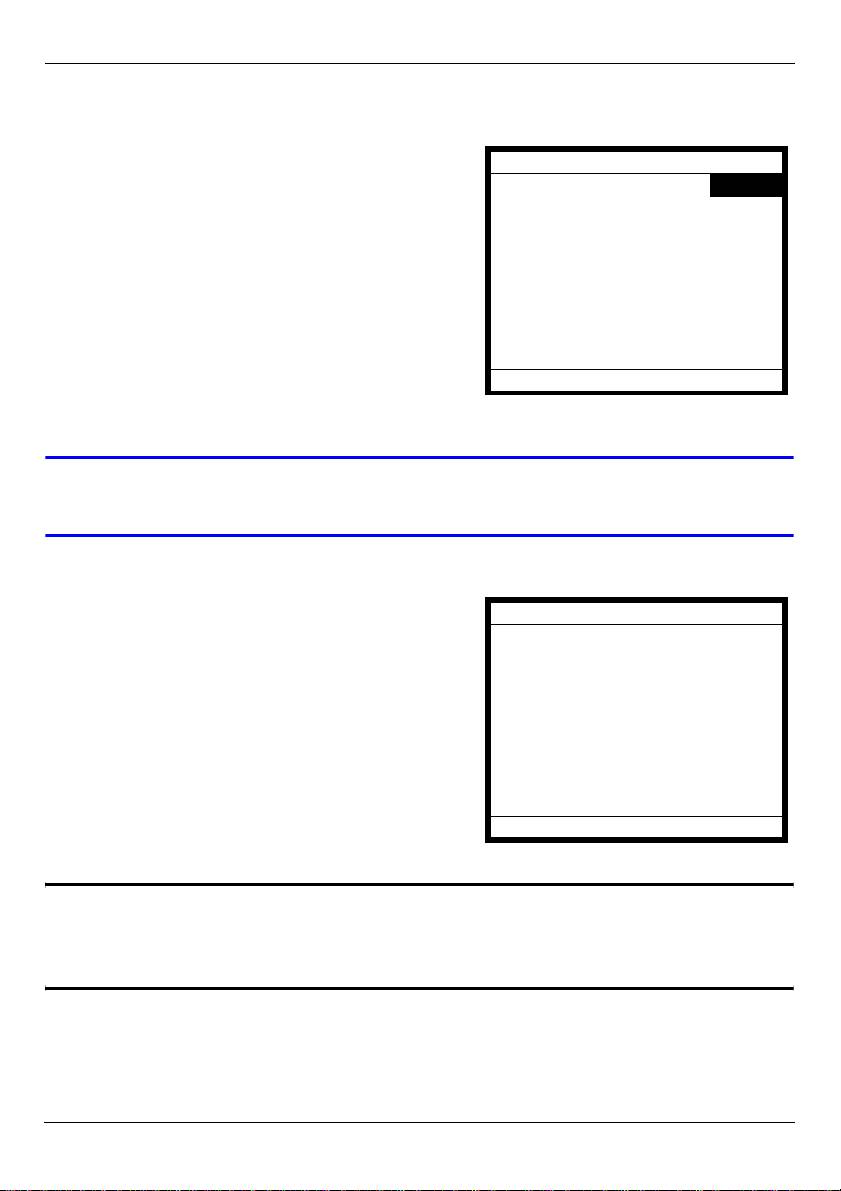
ENGLISH
2.1 Set up Your Network Connection
When you have finished your hardware
11:45 2008-12-12
connections, look at the LCD screen. The V500
SIP 1
displays your Voice over Internet (VoIP) account
registration status in the tabs on the right, and time
and date details in the top section.
Unused
The V500 allows you to configure up to four VoIP
ZyXEL
Unused
accounts (also known as SIP accounts). When a
VoIP account is not active, Unused displays. When
Unused
an account is active but not successfully
registered, No Reg displays in the tab. When an
account is active and successfully registered, the
tab displays the account name (SIP 1 in this
example).
V If the LCD screen displays nothing, recheck your hardware connections.
See section 1.2.
Follow these steps to configure your network settings.
1 Press the Menu key, and use the navigator to
Menu Setting
select Advanced Setting. Press Select.
1 System Info
2 Ring Setting
3 Volume Setting
4 Call Preference
5 Phonebook
6 Advanced Setting
7 System Restart
8 Logo Setting
Select Back
" You can also use the alphanumeric keypad to make your selections in the
LCD screen. For example, you can press the 6 key in the Menu Setting
screen (above) to go to the Advanced Setting screen.
9
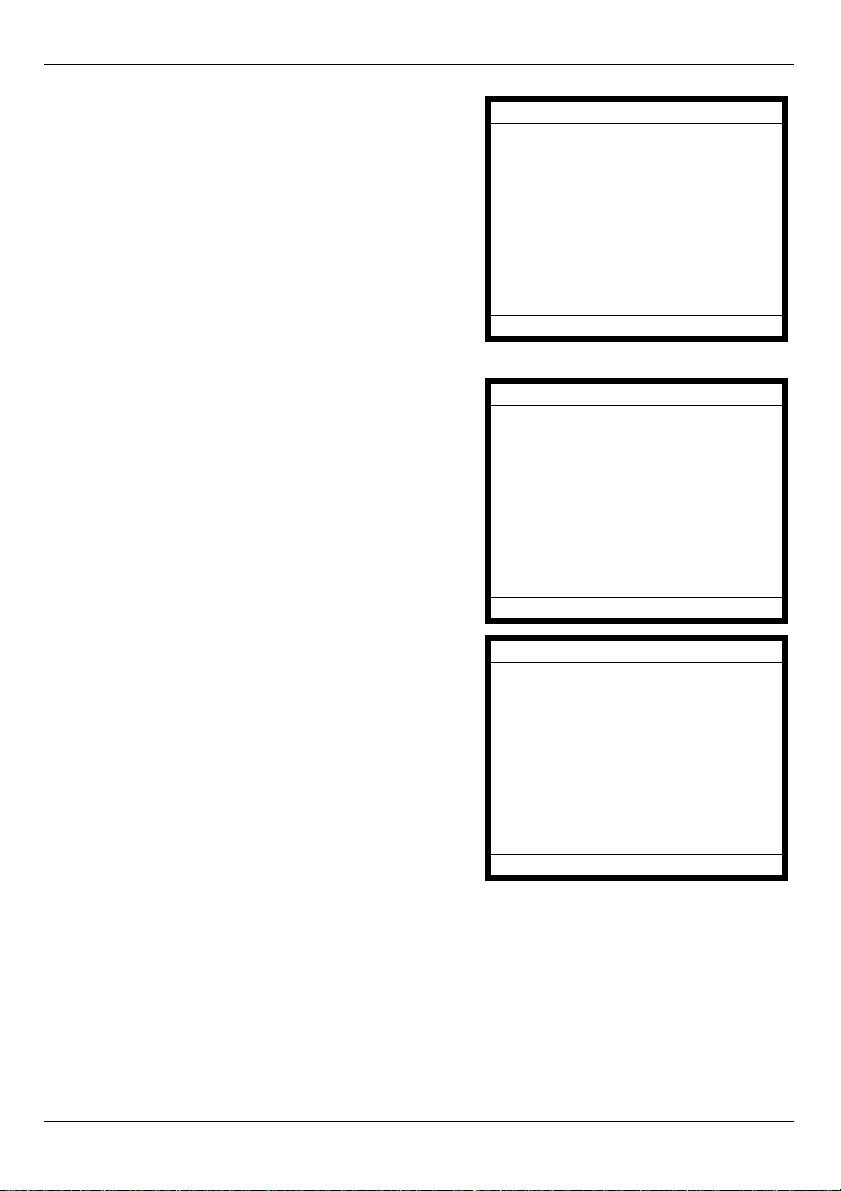
ENGLISH
2 Select Network Setting.
Advanced Setting
Choose from the following options:
1 Network Setting
• If you were given a username and password for
2 SIP Configuration
network access, go to section 2.1.1 on page 10.
3 Auto Provision (Off)
• If you were given an IP address and subnet mask
4 Programmable Key
to use, go to section 2.1.2 on page 12.
5 Display Adjusting
6 Call Feature Mode
• If you were not given an IP address to use, go to
section 2.1.3 on page 12.
7 Language Support
Select Back
2.1.1 Set Up PPPoE
1 If you were given a username and password,
Network Setting
select PPPoE (Off) in the Advanced Setting >
1 PPPoE (On)
Network Setting menu. Press the On softkey to
2 Static IP (Off)
have the V500 use PPPoE.
3 DHCP (Off)
The screen displays PPPoE (On). Press Select
to enter your information.
Select On Back
2 Press 1 to enter the user name for your
PPPoE
account.
1 Username
2 Password
Select Back
10
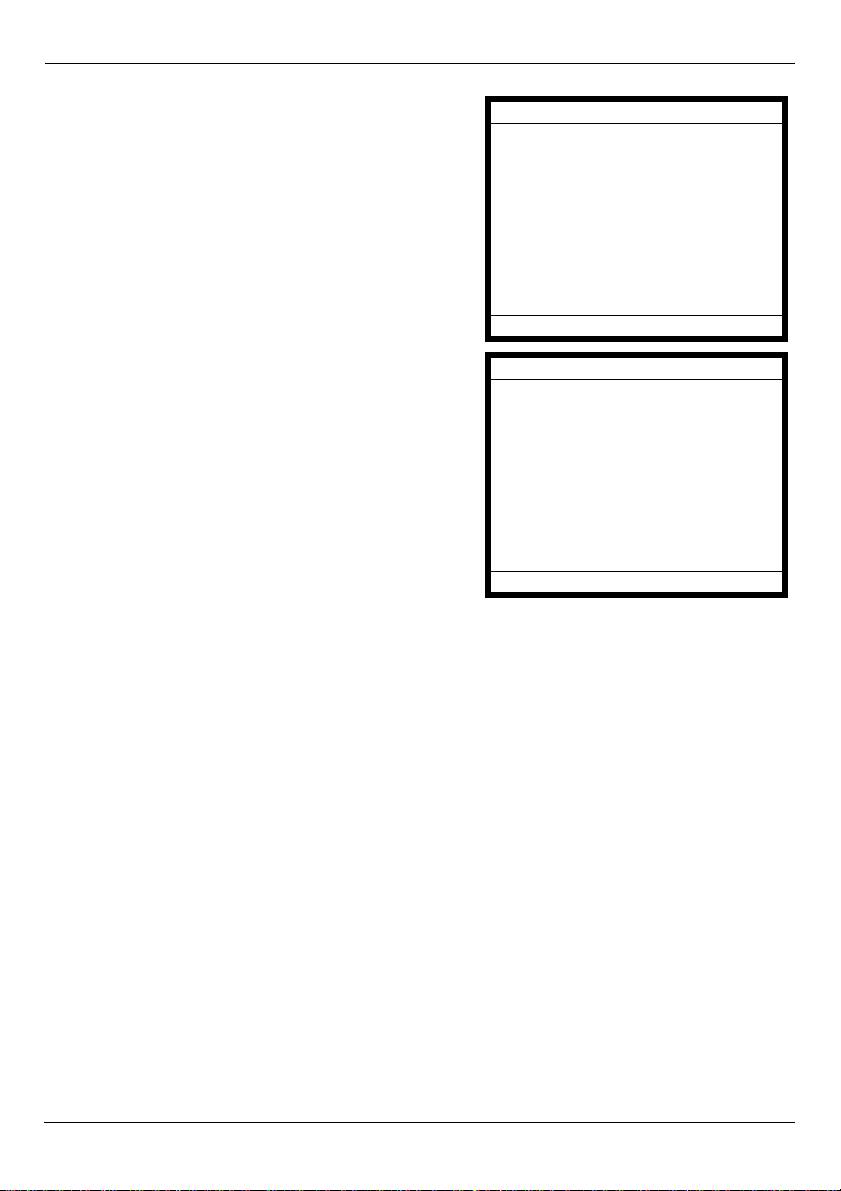
ENGLISH
3 The PPPoE Username screen displays. Press
PPPoE Username Number
Edit and enter your user name. (Press the #
key to cycle between Number, Uppercase,
Current:
Lowercase and Symbol entry mode.)
New: User123
Press Save when you are done, then press 2 to
enter the PPPoE Password screen. Press Edit.
Save . <- Back
4 Enter your password, then go down to Confirm
Edit Password Lowercase
and re-enter it. Press Save when you are done.
Current:
New: NewPassword
Confirm: NewPassword
Save <- Back
11
Оглавление
- V500 Series
- " When entering information, use the # key to cycle between Uppercase,
- " You can also use the alphanumeric keypad to make your selections in the
- " The V500 is set to get an IP address automatically by default.
- " If your VoIP service provider did not give you information to use for any of
- " For more information on the V500’s telephone functions, see the hardware
- " Bei der Eingabe Ihrer Daten können Sie mit der Taste # zwischen dem
- " Sie können die Auswahl auf dem LCD-Bildschirm auch mit den
- " Das V500 ist so voreingestellt, dass es standardmäßig automatisch eine
- " Wenn Sie von Ihrem VoIP-Dienstanbieter keine Daten für diese Felder
- " Weitere Informationen zu den Telefonfunktionen des V500 finden Sie im
- " Cuando introduzca información, utilice la tecla # para cambiar entre los
- " También puede usar el teclado alfanumérico para realizar sus selecciones
- " El V500 ha sido configurado por defecto para obtener una dirección IP
- " Si su proveedor de servicios VoIP no le ha facilitado la información para
- " Para más información sobre las funciones telefónicas del V500, consulte el
- " Quand vous entrez les informations, utilisez la touche # pour parcourir de
- " Vous pouvez aussi utiliser le clavier alphanumérique pour effectuer vos
- " Le V500 est configuré pour obtenir automatiquement une adresse IP par
- " Si votre fournisseur de service VoIP ne vous a pas fourni les informations à
- " Pour plus d'informations sur les fonctions téléphoniques du V500, voir le
- " Quando si immettono informazioni, utilizzare il tasto # per passare
- " La tastiera alfanumerica può essere utilizzata anche per fare le selezioni
- " Il V500 è impostato per ottenere un indirizzo IP automaticamente per
- " Se l'operatore di servizi VoIP non ha fornito informazioni utilizzabili in
- " Per ulteriori informazioni sulle funzioni telefoniche del V500, vedere il
- " Bij invoeren van informatie, gebruik de # toets om te schakelen tussen
- " U kunt ook het alfanumerieke toetsenbord gebruiken om uw selecties te
- " De V500 is ingesteld om automatisch per standaard een IP adres te krijgen.
- " Als uw VoIP service provider u geen informatie gaf voor deze velden in dit
- " Voor meer informatie over de telefoonfuncties van de V500, zie het
- " При вводе информации клавиша # переключает клавиатуру между
- " Для выбора параметров на экране можно также использовать
- " По умолчанию V500 настроен на автоматическое получение IP-адреса.
- " Если поставщик услуг VoIP не сообщил вам настройки для некоторых
- " Дополнительные сведения о функциях телефона V500 см. в главе об
- " 输入信息时,使用 # 键在 Uppercase ( 大写字母 )、Lowercase ( 小写字母
- " 也可使用字母数字键盘在 LCD 屏幕上进行选择。例如,可以在 Menu
- " 默认情况下,V500 设定成自动获取 IP 地址。
- " 如果 VoIP 服务提供商未给您提供要使用此菜单中任一字段所需的信息,请
- " 有关 V500 电话功能的更多信息,请参阅用户指南中的硬件章节。
- " 欲輸入資訊時,請使用 # 按鍵在 Uppercase ( 大寫 )、Lowercase ( 小寫 )、
- " 您也可以使用字母與數字按鍵在 LCD 螢幕上選取。例如,可以按一下 Menu
- " 此 V500 的預設設定是自動取得 IP 位址。
- " 若 VoIP 服務供應商並未提供資訊可用在本選單的任何欄位上,則保留原來
- " 有關 V500 電話功能的更多資訊,請參閱 《使用手冊》中硬體一章的說明。

