ZyXEL Communications Network Device NXC-8160s: инструкция
Раздел: Профоборудование
Тип: Аппарат
Инструкция к Аппарату ZyXEL Communications Network Device NXC-8160s
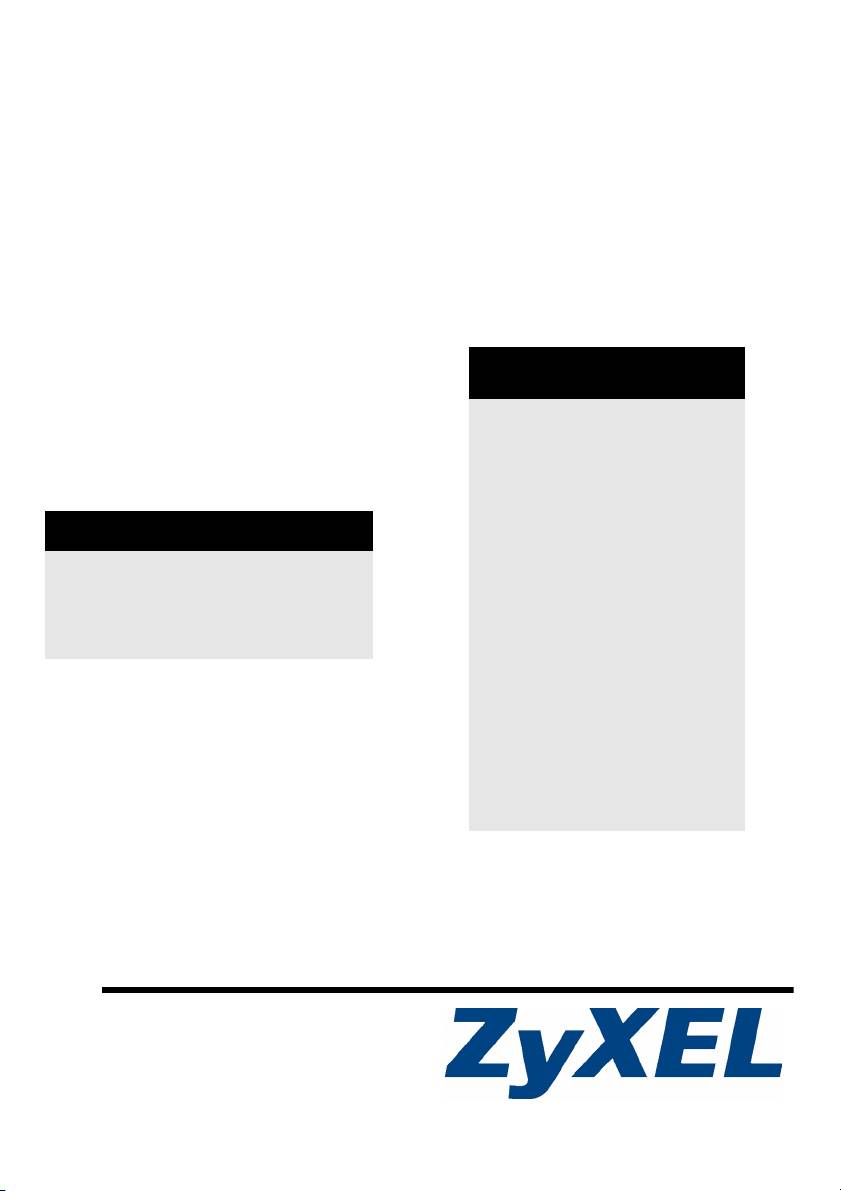
NXC-8160
Business WLAN Controller
Quick Start Guide
CONTENTS
Version 1.0
ENGLISH 1
6/2007
Edition 1
DEUTSCH 7
ESPAÑOL 15
DEFAULT LOGIN
IP Address https://192.168.1.10
FRANÇAIS 23
User Name admin
ITALIANO 31
Password default
РУССКИЙ 39
SVENSKA 47
简体中文
55
繁體中文 61
Copyright © 2007. All rights reserved.
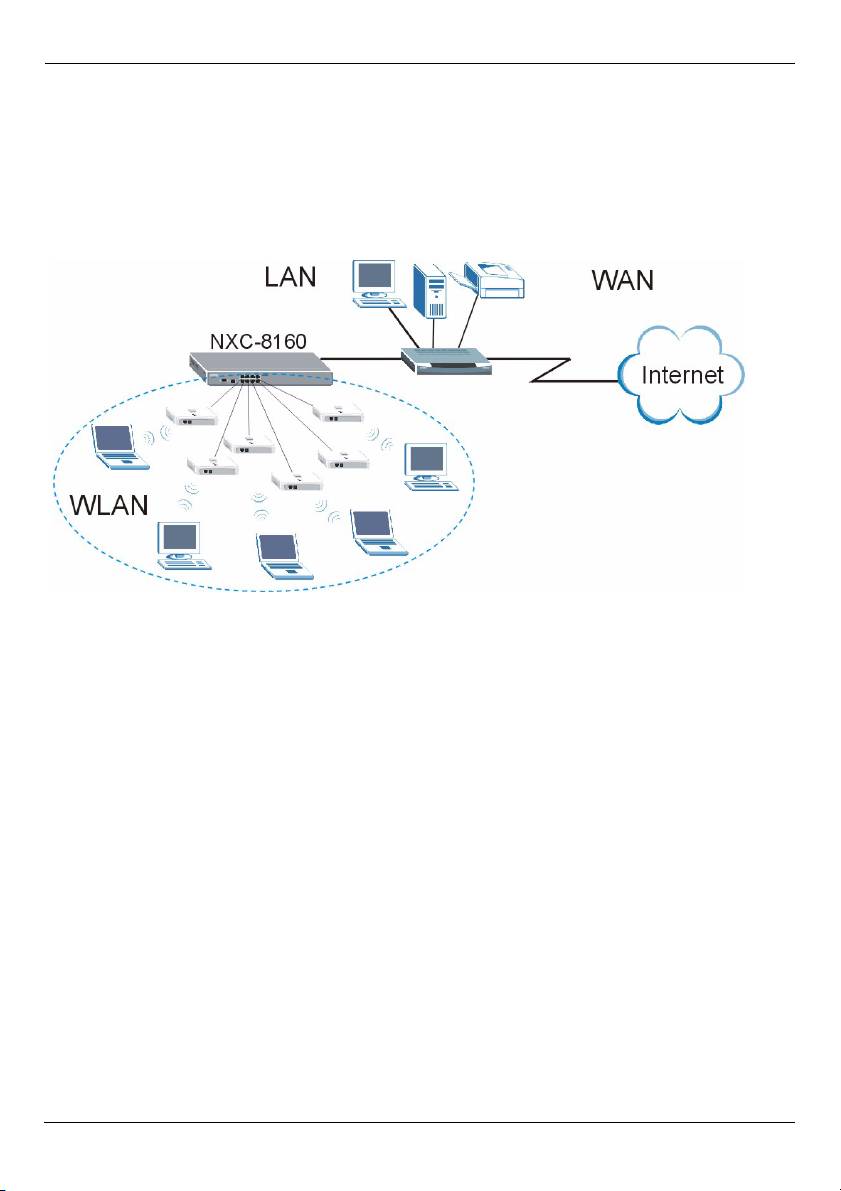
ENGLISH
ENGLISH
Overview
The NXC-8160 is a Power over Ethernet (PoE) WLAN controller that supplies power to the
attached access points (APs) via an Ethernet cable. You can connect up to eight APs to
extend your wireless network. You configure all wireless and wireless security settings on
the NXC-8160. The NXC-8160 provides wireless connectivity to your wired network
through the APs. The APs need no configuration and act as an antenna on the NXC-8160.
This guide shows you how to:
1 Make initial hardware connections
2 Access the web configurator
3 Configure the wireless and wireless security settings
4 Deploy the NXC-8160 in your network
1
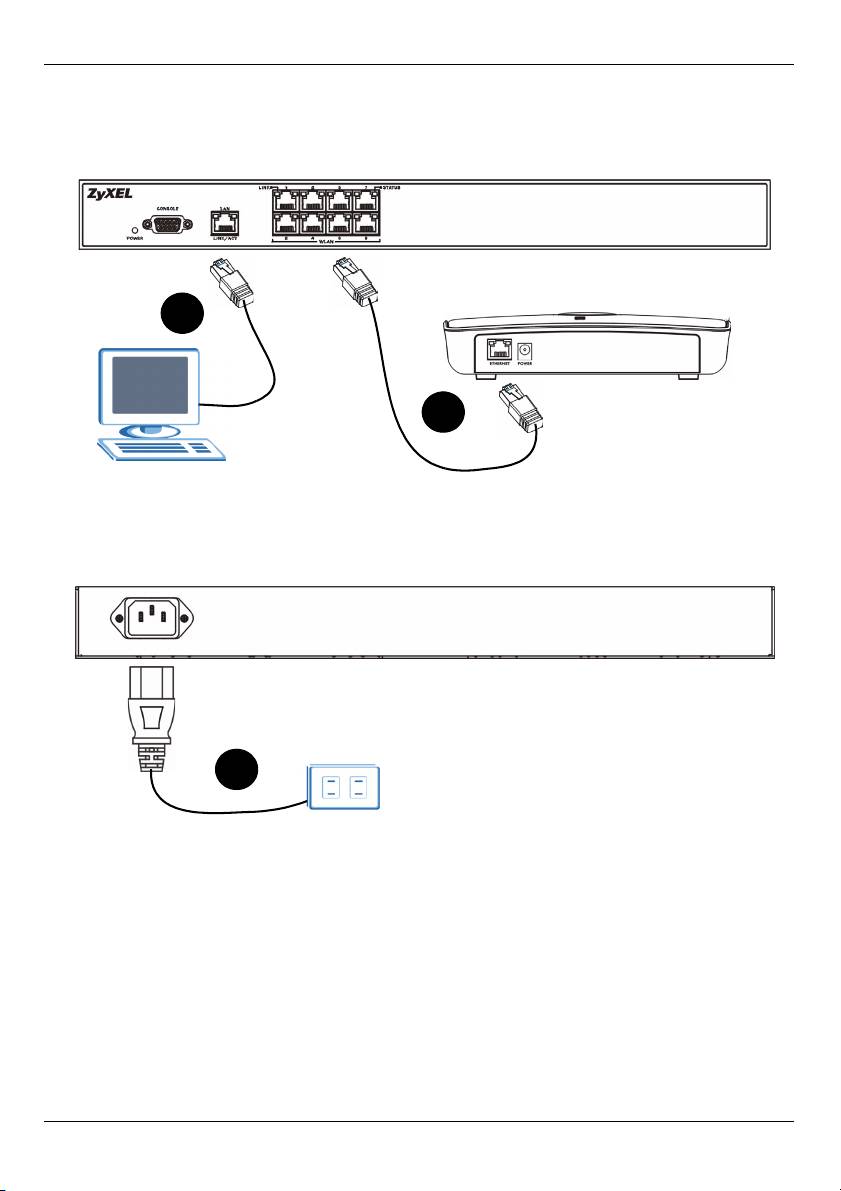
ENGLISH
1 Make Initial Hardware Connections
Follow the steps below to connect your NXC-8160 for initial configurations.
2
1
1 Connect an AP(s) to the WLAN port(s) using the included Ethernet cable. At the time of
writing, you can connect only the NWA-8500 model to the WLAN port.
2 Connect your computer to the LAN port using an Ethernet cable.
3
3 Connect the power socket on the rear panel to a power source using the included
power cord.
After you have connected the power and turned on the power source, check the LEDs
(lights) on the front panel. The POWER LED turns on. The LINK/ACT and LINK LEDs turn
on when the corresponding ports are connected properly.
2
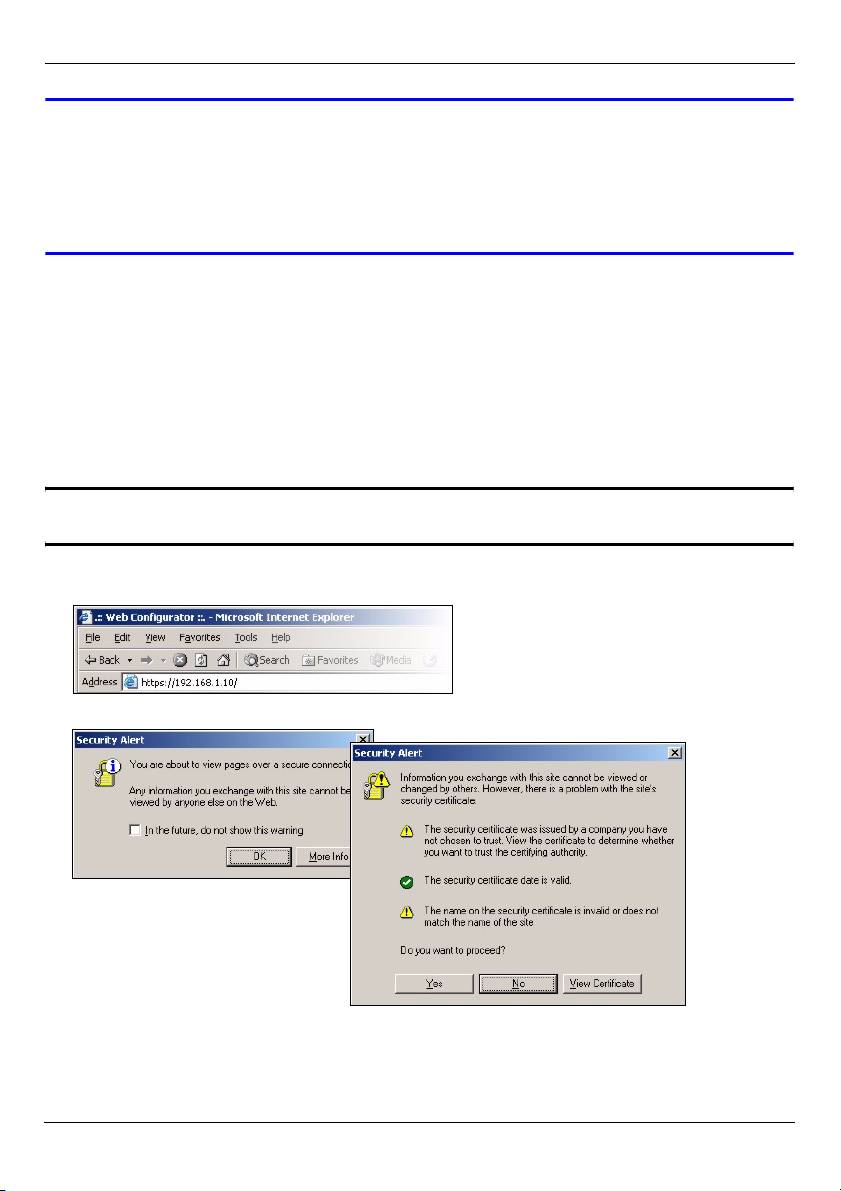
ENGLISH
V If none of the LEDs are on, check your connections, and inspect your
cables for damage. Make sure that you have the power cord connected to
the NXC-8160 and plugged in to an appropriate power source. Make sure
the power source is turned on. If the LEDs are still off, contact your local
vendor.
2 Accessing the Web Configurator
To configure your NXC-8160, you need to access it using the web configurator. Use
Internet Explorer 6.0/Netscape 7.0 or a later version.
1 Make sure your computer is in the same subnet as the NXC-8160 and connected to the
LAN port.
" The NXC-8160’s default IP address is 192.168.1.10.
2 Open your web browser. Enter https://192.168.1.10 as the address.
3 When you see the security screens, click OK or Yes to continue.
3
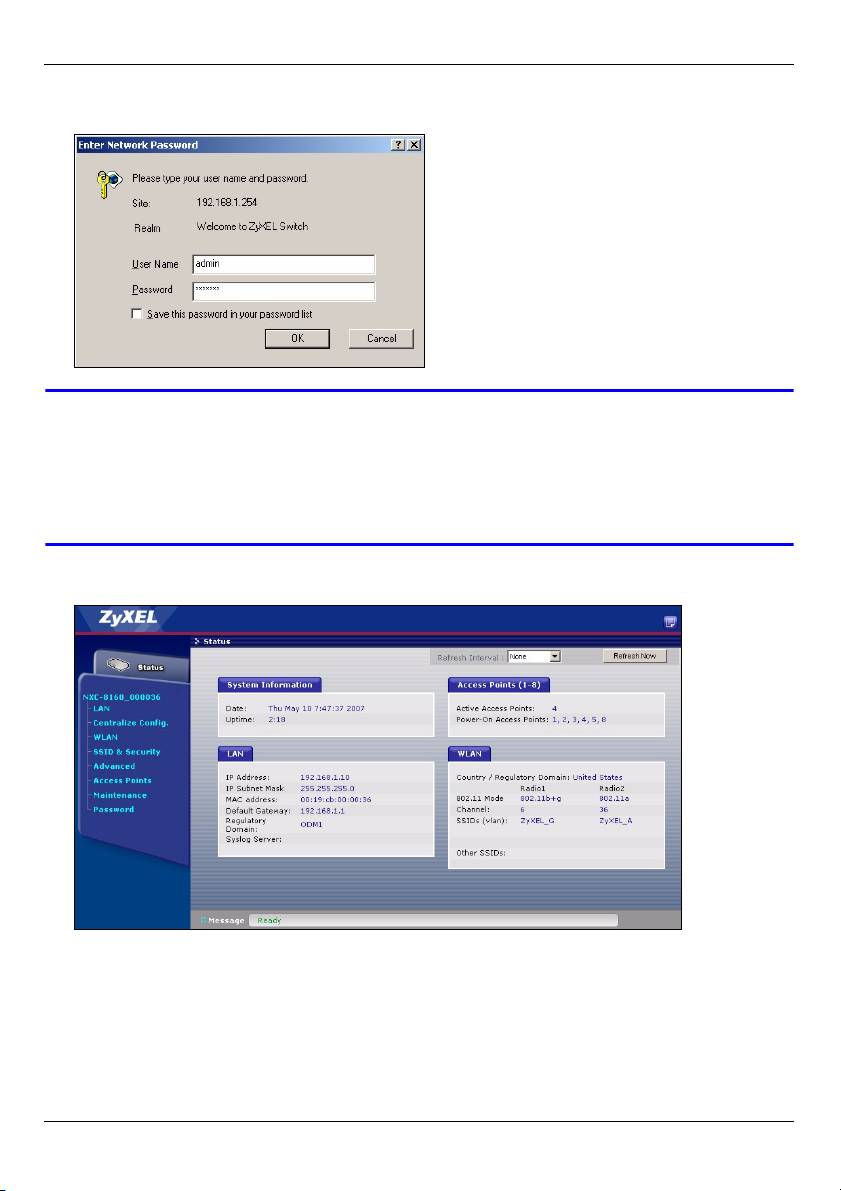
ENGLISH
4 The login screen displays. Enter admin as the user name and default as the password
and click OK.
V If you cannot access the web configurator, make sure your computer is in
the same subnet as the NXC-8160 and the URL you entered in your web
browser begins with “https”.
You may also need to check your browser’s security settings and make
sure your computer’s Ethernet card is installed and functioning properly
5 The initial main screen displays as shown.
3 Configure the Wireless and Wireless Security Settings
The NXC-8160 allows two radios (using separate channels and SSIDs). The two radios
can be in either the same or different IEEE 802.11 mode. You can assign up to 16 SSIDs to
each radio. By default, the wireless security is disabled.
4
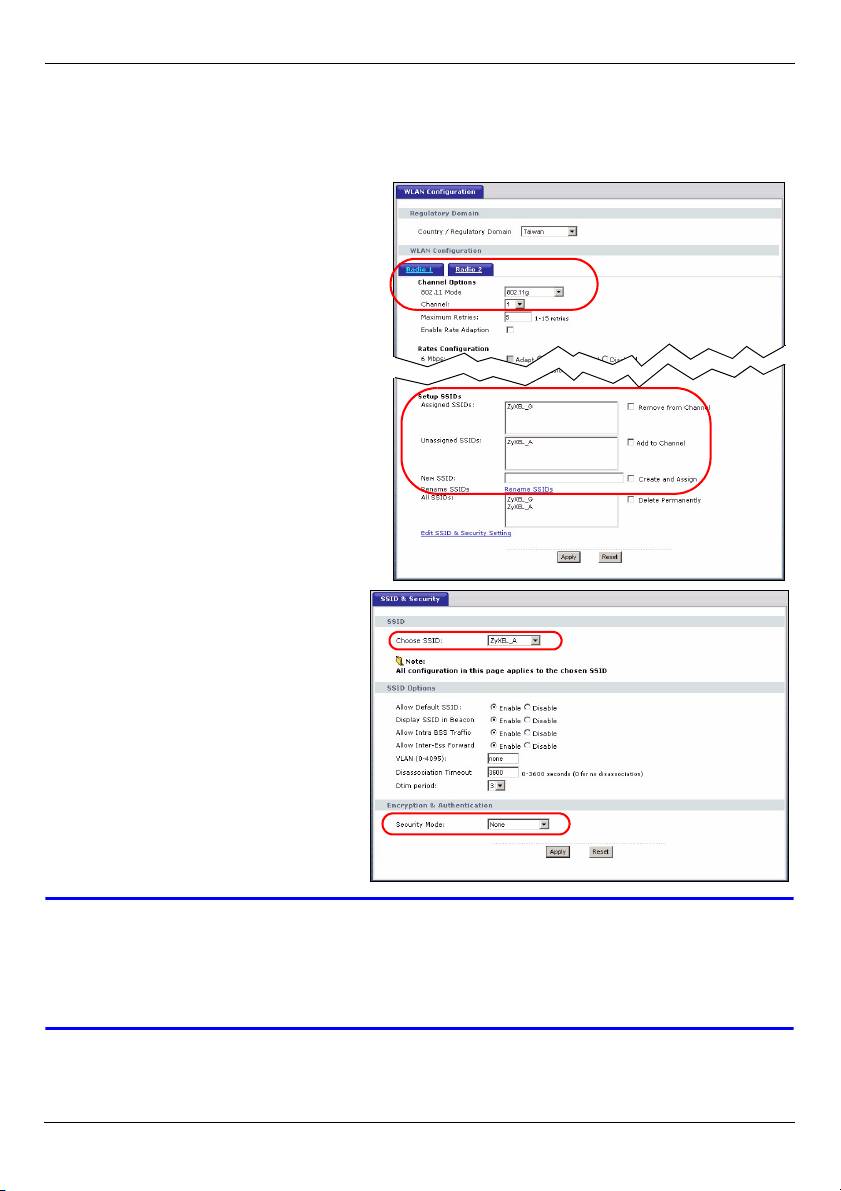
ENGLISH
If you want to change the SSID(s), allow either IEEE 802.11a and/or IEEE 802.11b/g
compatible wireless clients to access the network behind the NXC-8160, or enable
wireless security, follow the steps below.
1 Click WLAN on the navigation panel
to open the WLAN Configuration
screen.
2 Select the radio which you want to
configure.
3 Specify the 802.11 mode and
channel number.
4 Create and/or assign a SSID to the
radio.
5 Click Rename SSIDs to change the
SSID.
• You cannot assign the same SSID to
different radios.
• If there is no SSID assigned to a
radio, the radio will be deactivated.
6 Click SSID & Security at the
bottom of the WLAN
Configuration screen or on the
navigation panel.
7 Select the SSID for which you
want to configure wireless
security settings.
8 Select a security mode and
configure the related fields. The
screen changes according to the
security mode you selected. See
the User’s Guide for more
information on wireless security.
V If a wireless client cannot access the network or the Internet wirelessly,
make sure both the NXC-8160 and the client have the same wireless
settings (such as SSID, channel and IEEE 802.11 standard) and wireless
security settings.
5
Оглавление
- NXC-8160
- " The NXC-8160’s default IP address is 192.168.1.10.
- " To configure the NXC-8160 again, you need to use the new IP address to
- " Die Standard-IP-Adresse des NXC-8160 ist 192.168.1.10.
- " Wenn Sie den NXC-8160 erneut konfigurieren möchten, müssen Sie sich
- " La dirección IP predeterminada del NXC-8160 es 192.168.1.10.
- " Para configurar el NXC-8160 de nuevo, necesita utilizar la nueva dirección
- " L'adresse IP par défaut du NXC-8160 est 192.168.1.10.
- " Pour configurer à nouveau le NXC-8160, vous devez utiliser la nouvelle
- " L'indirizzo IP predefinito del NXC-8160 è 192.168.1.10.
- " Per configurare nuovamente il NXC-8160, è necessario utilizzare il nuovo
- " По умолчанию NXC-8160 имеет IP-адрес 192.168.1.10.
- " Чтобы снова настроить конфигурацию NXC-8160, вам понадобится
- " NXC-8160:s standard-IP-adress är 192.168.1.10.
- " För att konfigurera NXC-8160 igen, måste du använda den nya IP-
- " NXC-8160 的默认 IP 地址是 192.168.1.10。
- " 如要重新配置 NXC-8160,则需要使用新的 IP 地址访问 web 配置程序。
- " NXC-8160 預設的 IP 位址是 192.168.1.10。
- " 要再次設定 NXC-8160,您必需使用新的 IP 位址接取網頁設定介面。

