ZyXEL Communications ZyXEL Dimension ES-2108-F: инструкция
Раздел: Компьютерные аксессуары
Тип:
Инструкция к ZyXEL Communications ZyXEL Dimension ES-2108-F
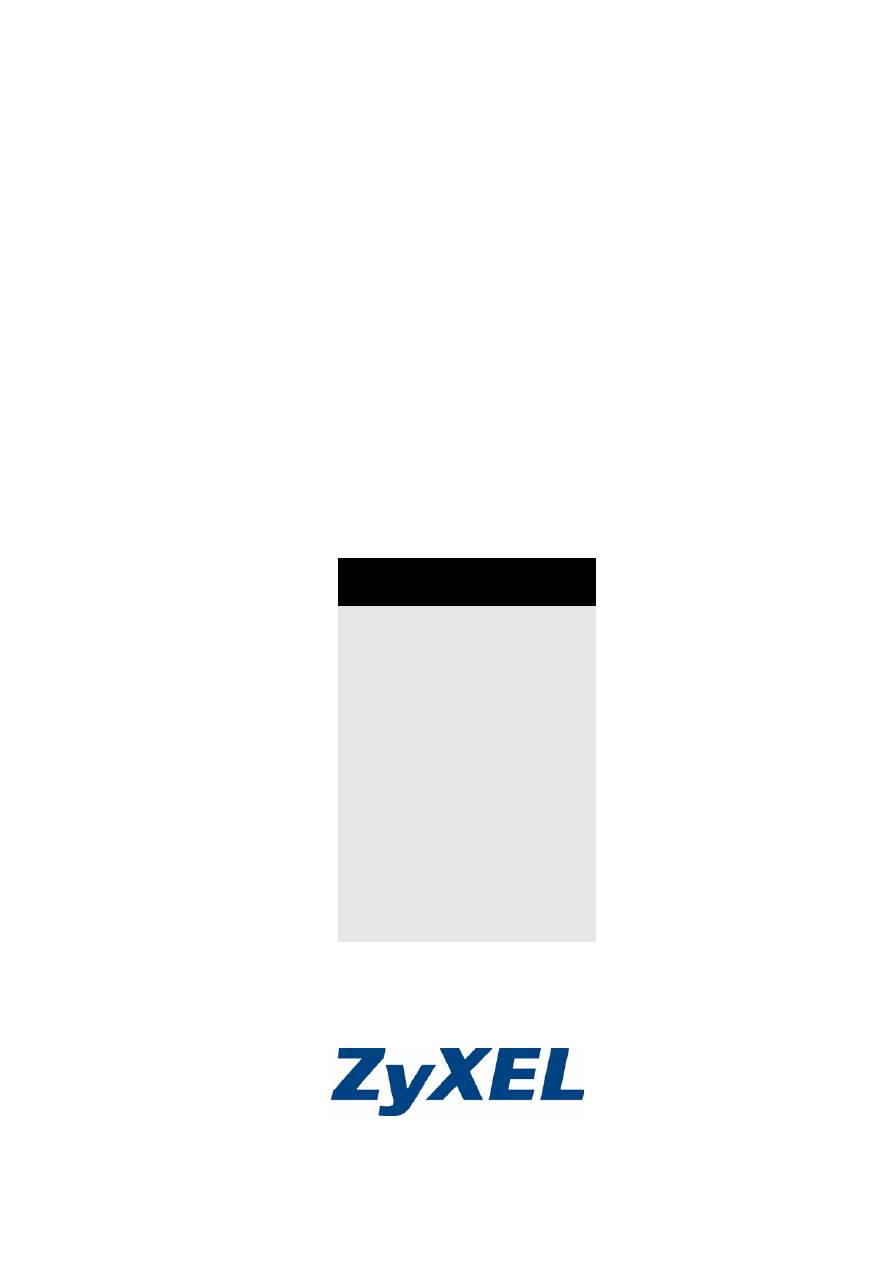
Ethernet Switches
Quick Start Guide
3/2005
Edition 2
Table of Contents
ENGLISH
1
DEUTSCH
7
ESPAÑOL
13
FRANÇAIS
19
ITALIANO
25
РУССКИЙ
31
繁體中文
37
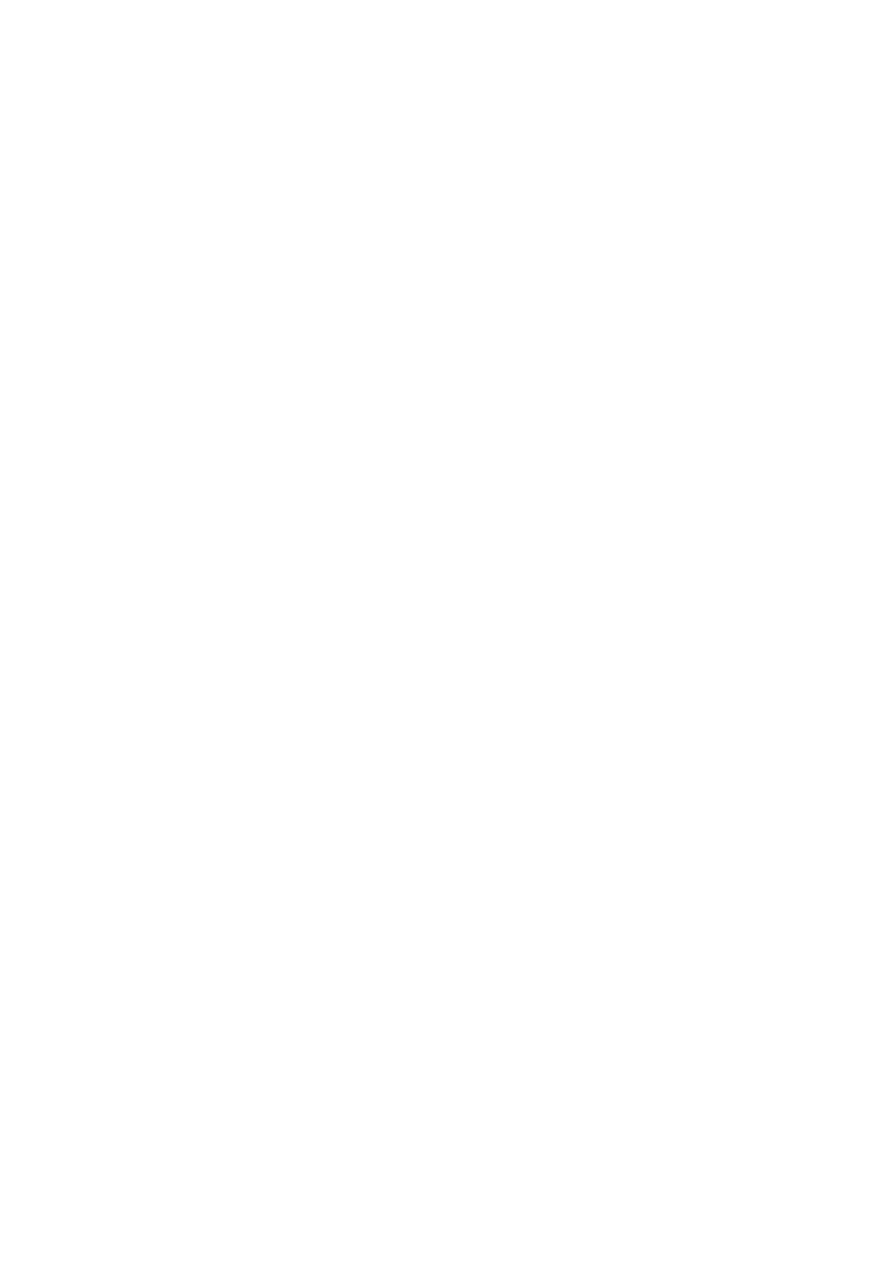
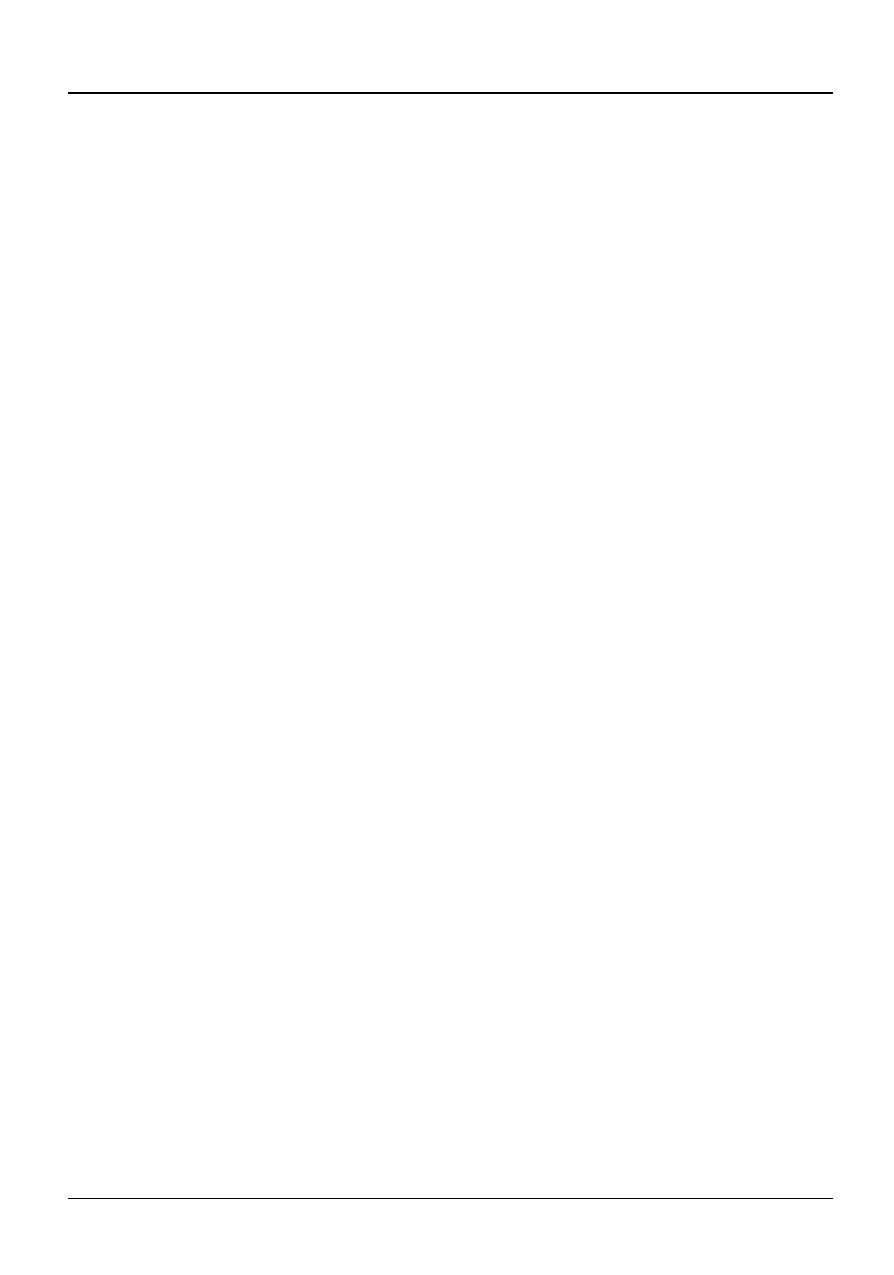
ENGLISH
1
1 Introduction
This Quick Start Guide is for use with all ZyXEL Ethernet
switches. Your device may differ from the illustrations below.
2 Installation
All switches can be used as a standalone device while some
can alternatively be mounted on standard EIA racks.
Note: For proper ventilation, allow at least 4 inches
(10 cm) of clearance at the front and 3.4 inches
(8 cm) at the back of the switch. Leave space
between switches if stacking.
2.1 Desktop Installation
1
Set the switch on a smooth, level surface.
2
If your switch comes with unattached rubber feet, attach
them to each corner on the bottom of the switch. These
ENGLISH
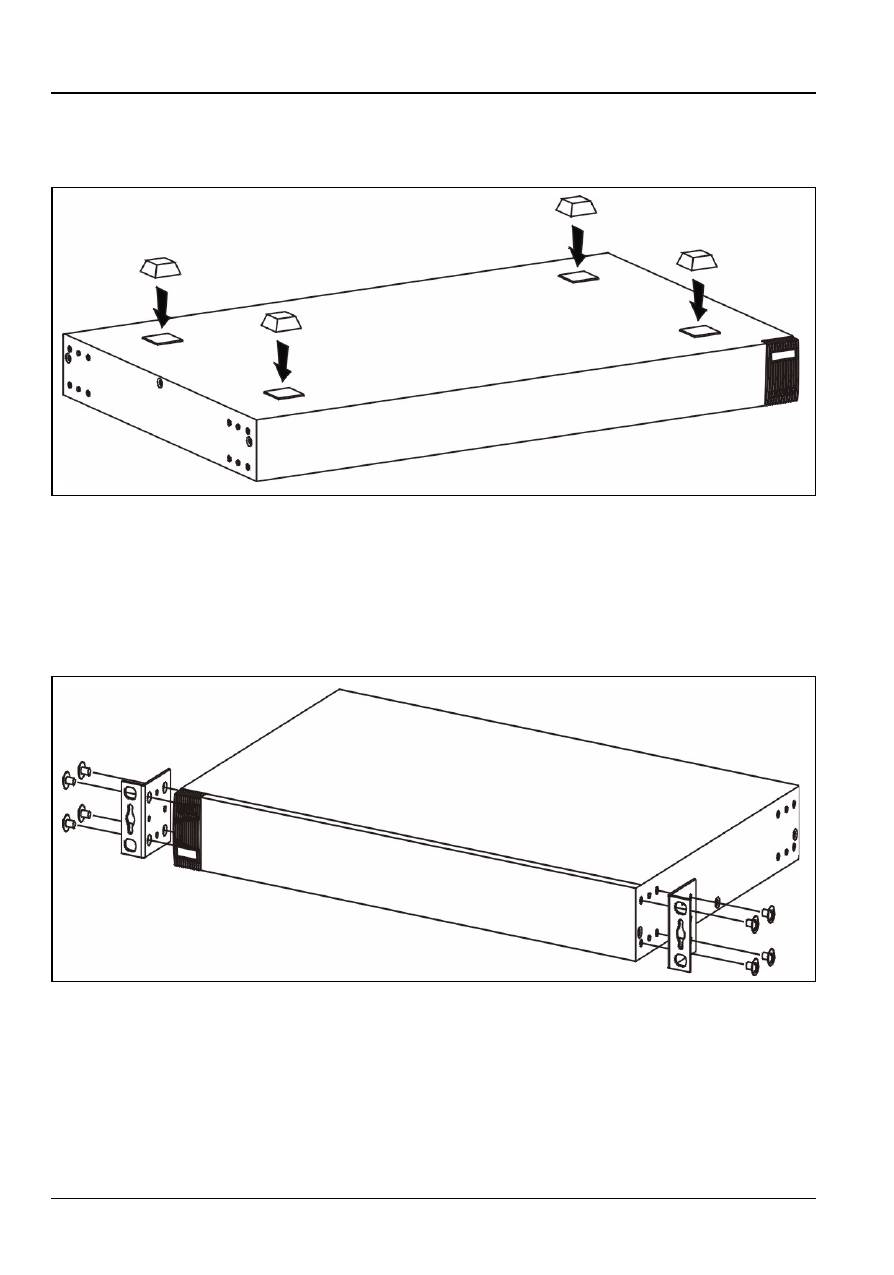
2
ENGLISH
rubber feet help protect the switch from shock or vibration
and ensure space between devices when stacking.
2.2 Rack-mounted Installation
1
Align one bracket with the holes on one side of the switch
and secure it with bracket screws smaller than the rack-
mounting screws. Similarly, attach the other bracket.
2
After attaching both mounting brackets, position the switch
in the rack by lining up the holes in the brackets with the
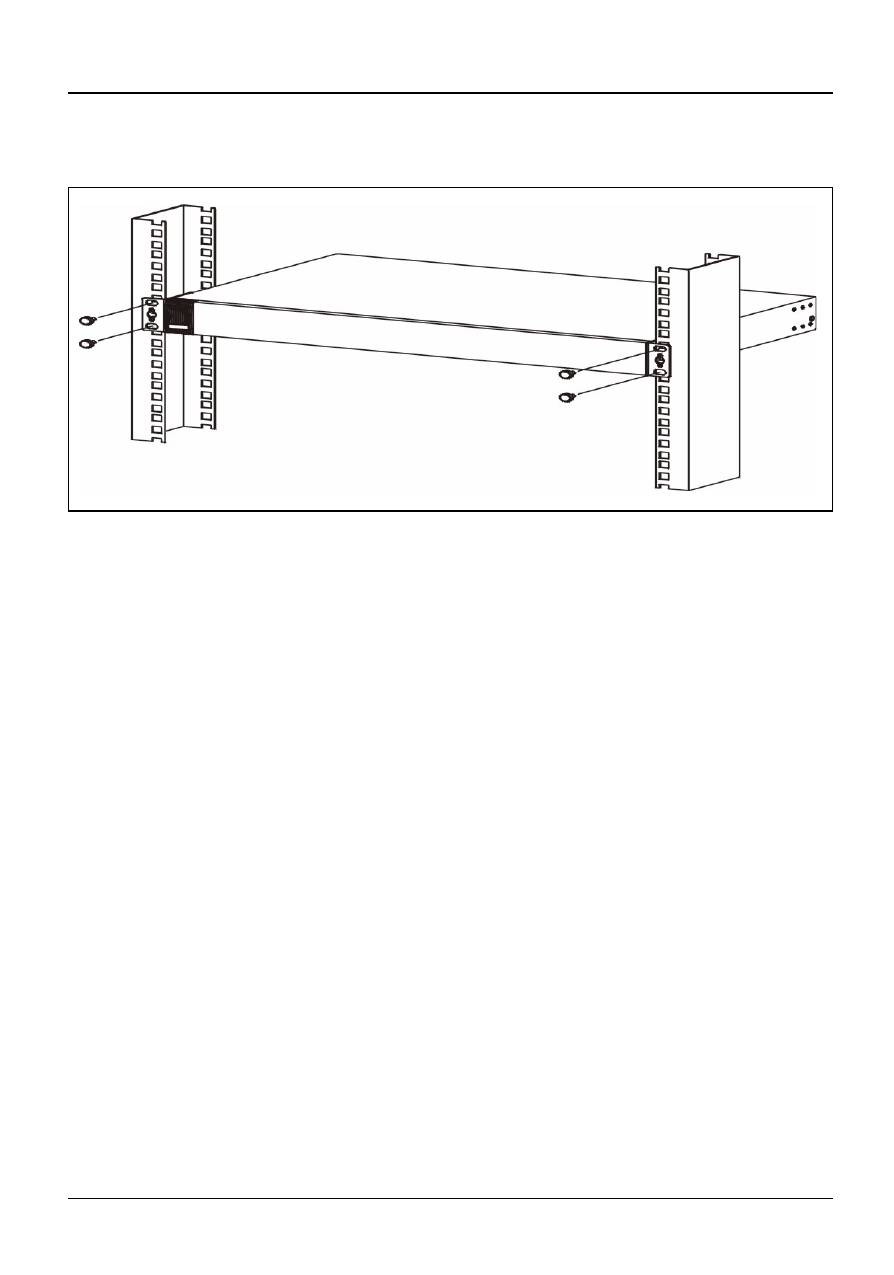
ENGLISH
3
appropriate holes on the rack. Secure the switch to the
rack with the rack-mounting screws.
3 Hardware Connections
3.1 Auto-negotiating and Auto-crossover RJ- 45 ports
Your switch comes with auto-negotiating, auto-crossover
ports. Depending on the model, these ports are either fast
Ethernet (10/100 Mbps) or Gigabit (10/100/1000 Mbps) ports.
Auto-negotiating ports can detect the speed of incoming
transmissions and allow either half duplex transfer mode (10/
100 Mbps only) or full duplex mode. Auto-crossover means
that you can connect the switch to a computer or hub using
either a straight-through or a crossover Ethernet cable.
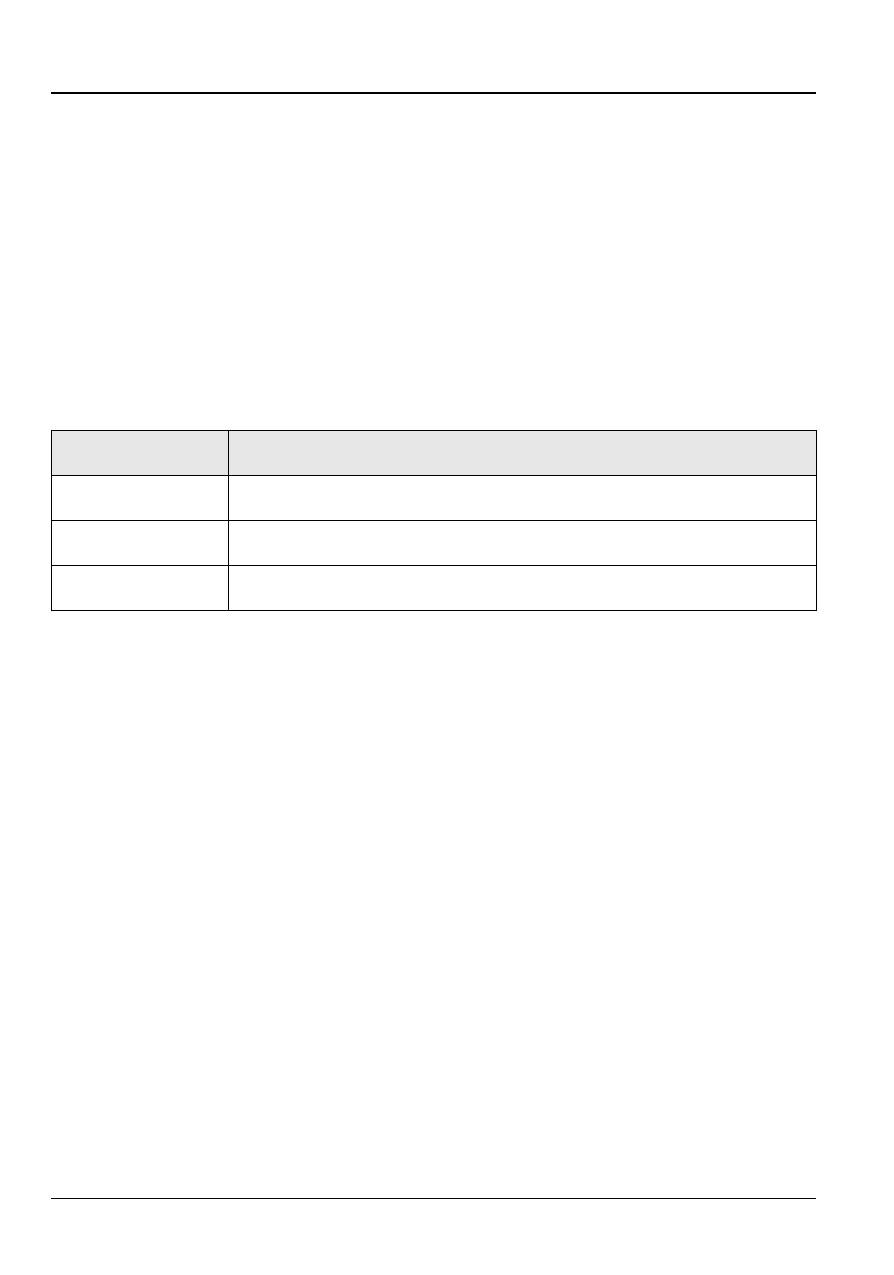
4
ENGLISH
3.2 Network Cables
You can use unshielded twisted pair (UTP) or shielded
twisted-pair (STP) Ethernet cables for RJ-45 ports. Make sure
the cable length between connections does not exceed 100
meters (328 feet). The following table describes the types of
network cable used for different connection speeds.
Table 1
Network Cable Types
The
LNK/ACT
LED should flash when data is being sent
between your switch and a connected device.
3.3 Power Connection
Connect one end of the supplied power cable or power
adaptor to the power receptacle on the switch and the other
end to the appropriate power source. The
PWR
LED should
turn steady on if the switch is receiving power.
SPEED
NETWORK CABLE TYPE
10Mbps
100
Ω
2-pair UTP/STP Category 3,4 or 5
100Mbps
100
Ω
2-pair UTP/STP Category 5
1000Mbps
100
Ω
4-pair UTP/STP Category 5
Оглавление
- 1 Introduction
- 3 Hardware Connections
- 4 Troubleshooting
- 1 Einleitung
- 3 Hardware-Anschlüsse
- 4 Fehlersuche
- 1 Introducción
- 3 Conexiones Hardware
- 4 Solución de problemas
- 1 Introduction
- 3 Connexions Matérielles
- 4 Résolution d'Erreurs
- 1 Introduzione
- 3 Collegamenti Hardware
- 4 Analisi dei guasti
- 1 Введение
- 3 Подключение аппаратных средств
- 4 Устранение неисправностей
- 1
- 3 硬體連接
- 4 問題排除

