ZyXEL Communications V500-T1: " La tastiera alfanumerica può essere utilizzata anche per fare le selezioni
" La tastiera alfanumerica può essere utilizzata anche per fare le selezioni : ZyXEL Communications V500-T1

ITALIANO
Attenersi alla procedura seguente per configurare le impostazioni di rete.
1 Premere il tasto Menu e utilizzare il navigatore
Impostazioni menu
per selezionare Advanced Setting
1 Info sistema
(impostazioni avanzate). Premere Select
2 Impostazioni suoneria
(seleziona).
3 Impostazioni volume
4 Preferenze telefonate
5 Rubrica
6 Impostazioni avanzate
7 Riavvia sistema
8 Impostazioni logo
Indietro
Selezion
" La tastiera alfanumerica può essere utilizzata anche per fare le selezioni
sullo schermo LCD. Ad esempio è possibile premere il tasto 6 nella
schermata precedente Menu Setting (impostazioni menu) per passare alla
schermata Advanced Setting (impostazioni avanzate).
2 Selezionare Network Setting (impostazioni di
Impostazioni avanzate
rete).
1 Impostazioni di rete
Scegliere le opzioni seguenti:
2 Configurazione SIP
• Se per l'accesso alla rete sono stati forniti un
3 Fornitura automatica (disattivata)
nome utente e una password, passare alla sezi-
4 Tasto programmabile
one 2.1.1 a pagina 77.
5 Regolazione display
• Se sono stati forniti un indirizzo IP e una
6 Modo funzione chiamata
maschera di subnet da utilizzare, passare alla
7 Supporto lingua
sezione 2.1.2 a pagina 78.
• Se non è stato fornito un indirizzo IP da utilizzare,
Indietro
Selezion
passare alla sezione 2.1.3 a pagina 79.
76
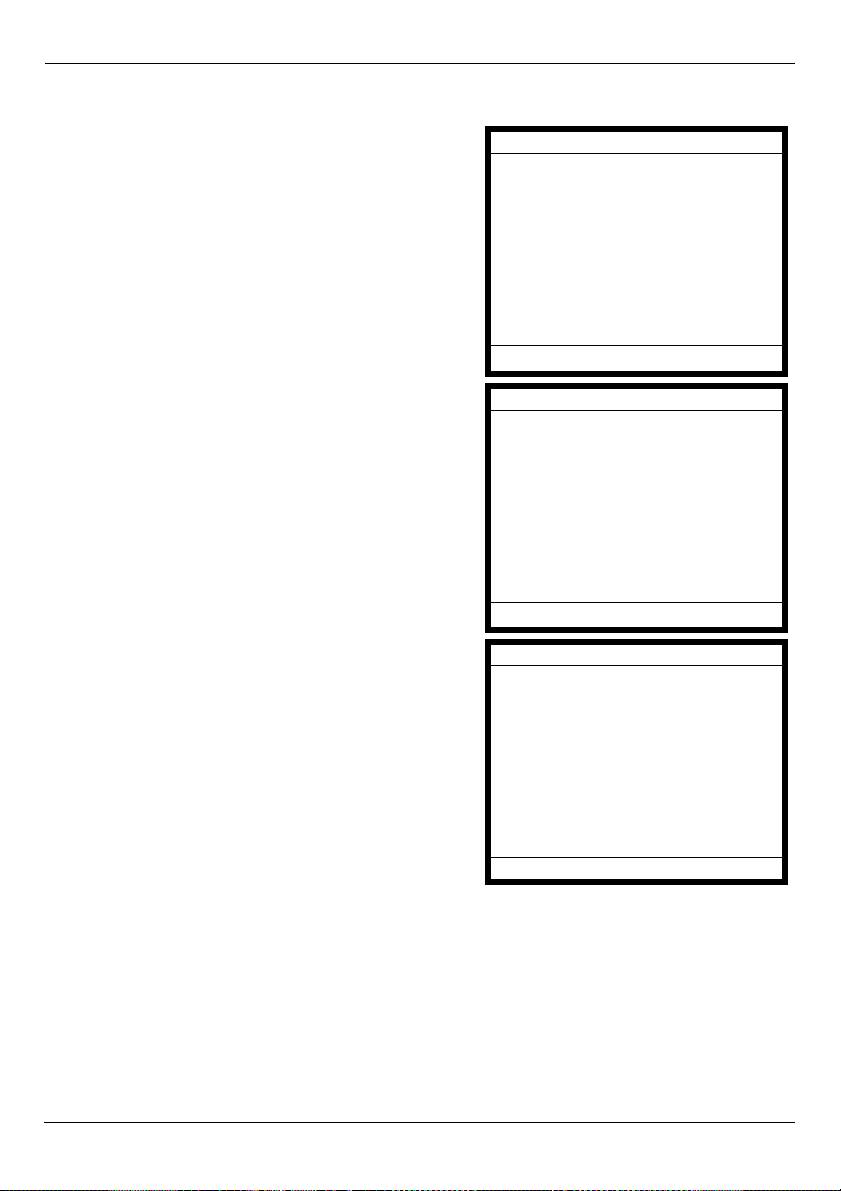
ITALIANO
2.1.1 Configurazione di PPPoE
1 Se sono stati forniti un nome utente e una
Impostazioni di rete
password, selezionare PPPoE (Off) nel menu
1 PPPoE (attivato)
Advanced Setting (impostazioni avanzate) >
2 IP statico (disattivato)
Network Setting (impostazioni di rete).
Premere il tasto contestuale On (attiva) per
3 DHCP (disattivato)
configurare il V500 affinché utilizzi PPPoE.
La schermata visualizza PPPoE (On). Premere
Select (seleziona) per inserire le informazioni in
proprio possesso.
Attiva Indietro
Selezion
2 Premere 1 per inserire il nome utente
PPPoE
dell'account.
1 Nome utente
2 Password
Indietro
Selezion
3 Viene visualizzata la schermata PPPoE
Nome utente PPPoE Numero
Username (nome utente PPPoE). Premere Edit
(modifica) e inserire il nome utente (premere il
Corrente:
tasto # per selezionare ciclicamente le modalità
d'immissione Number (numeri), Uppercase
Nuovo: Utente123
(maiuscole), Lowercase (minuscole) e Symbol
(simboli)).
Salva <- Indietro
Terminata l'operazione, premere Save (salva) e
quindi premere 2 per entrare nella schermata PPPoE Password. Premere Edit (modifica).
77
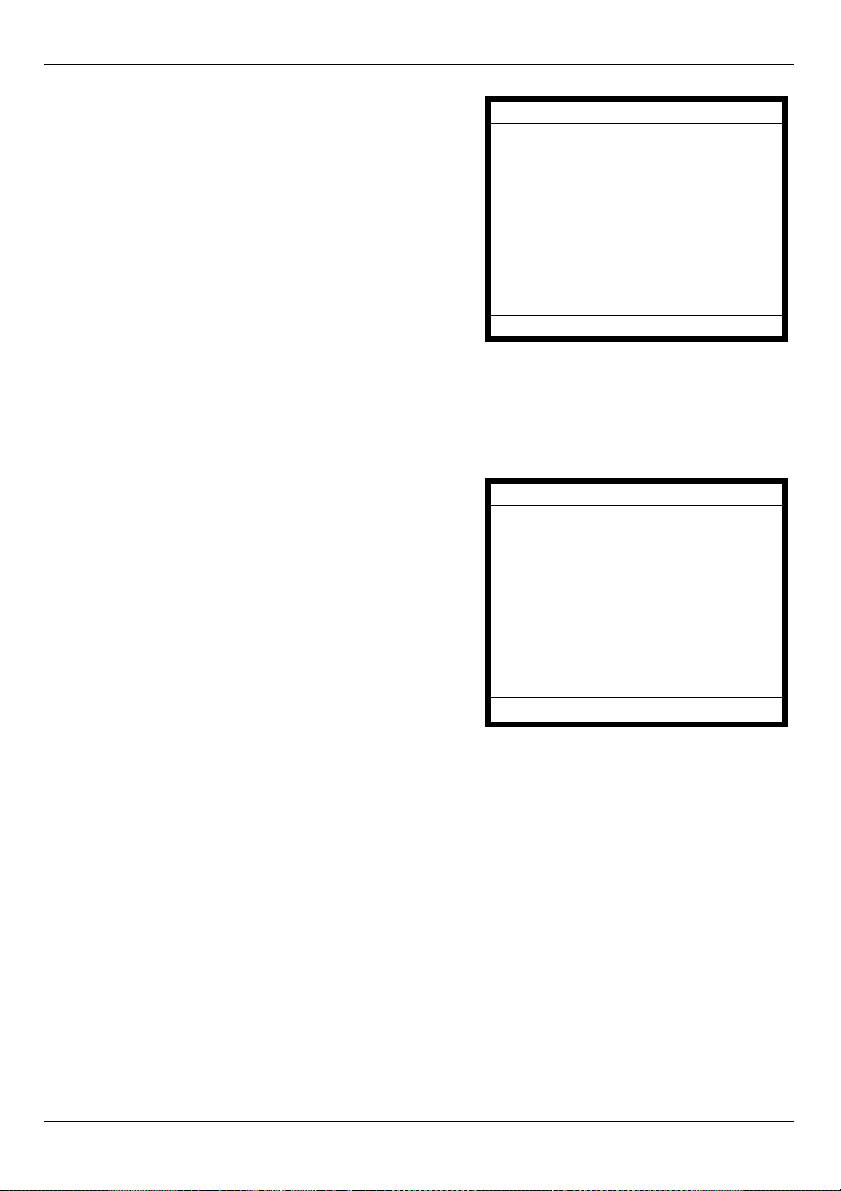
ITALIANO
4 Immettere la password, passare a Confirm
Modifica password
(conferma) e immetterla nuovamente. Premere
Save (salva) quando terminato.
Corrente:
Nuovo: Nuova password
Conferma: Nuova password
Modalità minuscole
Salva <- Indietro
2.1.2 Configurazione di un indirizzo IP statico
1 Se si dispone di un indirizzo IP da utilizzare,
Impostazioni di rete
selezionare Static IP (Off) (IP statico
1 PPPoE (disattivato)
(disattivato)) nel menu Advanced Setting
2 IP statico (attivato)
(impostazioni avanzate) > Network Setting
3 DHCP (disattivato)
(impostazioni di rete). Premere il tasto
contestuale On (attiva) per configurare il V500
affinché utilizzi un indirizzo IP statico.
La schermata visualizza Static IP (On) (IP statico
(attivato)). Premere Select (seleziona) per
inserire le informazioni in proprio possesso.
Indietro
Selezion
78
Оглавление
- V500 Series
- " When entering information, use the # key to cycle between Uppercase,
- " You can also use the alphanumeric keypad to make your selections in the
- " The V500 is set to get an IP address automatically by default.
- " If your VoIP service provider did not give you information to use for any of
- " For more information on the V500’s telephone functions, see the hardware
- " Bei der Eingabe Ihrer Daten können Sie mit der Taste # zwischen dem
- " Sie können die Auswahl auf dem LCD-Bildschirm auch mit den
- " Das V500 ist so voreingestellt, dass es standardmäßig automatisch eine
- " Wenn Sie von Ihrem VoIP-Dienstanbieter keine Daten für diese Felder
- " Weitere Informationen zu den Telefonfunktionen des V500 finden Sie im
- " Cuando introduzca información, utilice la tecla # para cambiar entre los
- " También puede usar el teclado alfanumérico para realizar sus selecciones
- " El V500 ha sido configurado por defecto para obtener una dirección IP
- " Si su proveedor de servicios VoIP no le ha facilitado la información para
- " Para más información sobre las funciones telefónicas del V500, consulte el
- " Quand vous entrez les informations, utilisez la touche # pour parcourir de
- " Vous pouvez aussi utiliser le clavier alphanumérique pour effectuer vos
- " Le V500 est configuré pour obtenir automatiquement une adresse IP par
- " Si votre fournisseur de service VoIP ne vous a pas fourni les informations à
- " Pour plus d'informations sur les fonctions téléphoniques du V500, voir le
- " Quando si immettono informazioni, utilizzare il tasto # per passare
- " La tastiera alfanumerica può essere utilizzata anche per fare le selezioni
- " Il V500 è impostato per ottenere un indirizzo IP automaticamente per
- " Se l'operatore di servizi VoIP non ha fornito informazioni utilizzabili in
- " Per ulteriori informazioni sulle funzioni telefoniche del V500, vedere il
- " Bij invoeren van informatie, gebruik de # toets om te schakelen tussen
- " U kunt ook het alfanumerieke toetsenbord gebruiken om uw selecties te
- " De V500 is ingesteld om automatisch per standaard een IP adres te krijgen.
- " Als uw VoIP service provider u geen informatie gaf voor deze velden in dit
- " Voor meer informatie over de telefoonfuncties van de V500, zie het
- " При вводе информации клавиша # переключает клавиатуру между
- " Для выбора параметров на экране можно также использовать
- " По умолчанию V500 настроен на автоматическое получение IP-адреса.
- " Если поставщик услуг VoIP не сообщил вам настройки для некоторых
- " Дополнительные сведения о функциях телефона V500 см. в главе об
- " 输入信息时,使用 # 键在 Uppercase ( 大写字母 )、Lowercase ( 小写字母
- " 也可使用字母数字键盘在 LCD 屏幕上进行选择。例如,可以在 Menu
- " 默认情况下,V500 设定成自动获取 IP 地址。
- " 如果 VoIP 服务提供商未给您提供要使用此菜单中任一字段所需的信息,请
- " 有关 V500 电话功能的更多信息,请参阅用户指南中的硬件章节。
- " 欲輸入資訊時,請使用 # 按鍵在 Uppercase ( 大寫 )、Lowercase ( 小寫 )、
- " 您也可以使用字母與數字按鍵在 LCD 螢幕上選取。例如,可以按一下 Menu
- " 此 V500 的預設設定是自動取得 IP 位址。
- " 若 VoIP 服務供應商並未提供資訊可用在本選單的任何欄位上,則保留原來
- " 有關 V500 電話功能的更多資訊,請參閱 《使用手冊》中硬體一章的說明。

