Acer TravelMate 7740Z: Touchpad
Touchpad: Acer TravelMate 7740Z
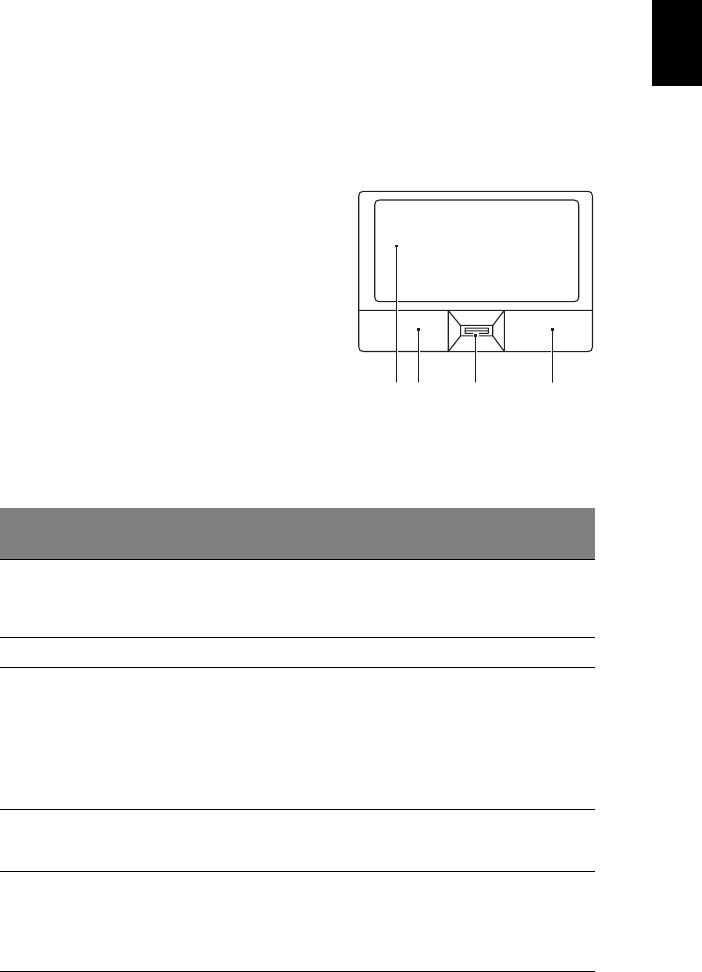
1
English
Touchpad
The built-in touchpad is a pointing device that senses movement on its surface.
This means the cursor responds as you move your finger across the surface of
the touchpad. The central location on the palmrest provides optimum comfort
and support.
Touchpad basics (with fingerprint reader)
The following items show you how to use the
touchpad with Acer Bio-Protection fingerprint
reader.
• Move your finger across the touchpad (1)
to move the cursor.
• Press the left (2) and right (4) buttons
located beneath the touchpad to perform
selection and execution functions. These
two buttons are similar to the left and
right buttons on a mouse. Tapping on the
1 23 4
touchpad is the same as clicking the left button.
• Use Acer Bio-Protection fingerprint reader (3) supporting Acer FingerNav
4-way control function (only for certain models) to scroll up or down and
move left or right a page. This fingerprint reader or button mimics your
cursor pressing on the right scroll bar of Windows applications.
Left
Right
Center button (3)
Function
Main touchpad (1)
button (2)
button (4)
Execute Quickly click
Tap twice (at the
twice.
same speed as
double-clicking a
mouse button).
Select Click once. Tap once.
Drag Click and
Tap twice (at the
hold, then
same speed as
use finger
double-clicking a
on the
mouse button); rest
touchpad to
your finger on the
drag the
touchpad on the
cursor.
second tap and drag
the cursor.
Access
Click once.
context
menu
Scroll Swipe up/down/left/
right using Acer
FingerNav 4-way
control function
(Manufacturing
option).
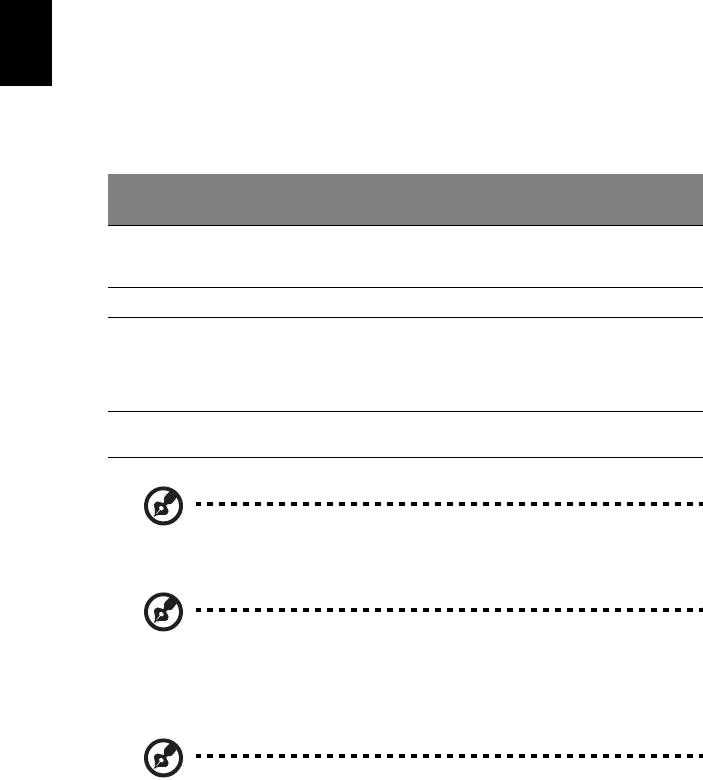
2
Touchpad basics (with two-click buttons)
The following items show you how to use the touchpad with two-click buttons.
English
• Move your finger across the touchpad to move the cursor.
• Press the left and right buttons located beneath the touchpad to perform
selection and execution functions. These two buttons are similar to the left
and right buttons on a mouse. Tapping on the touchpad is the same as
clicking the left button.
Right
Function Left button
Main touchpad
button
Execute Quickly click twice. Tap twice (at the same speed
as double-clicking a mouse
button).
Select Click once. Tap once.
Drag Click and hold, then
Tap twice (at the same speed
use finger on the
as double-clicking a mouse
touchpad to drag
button); rest your finger on
the cursor.
the touchpad on the second
tap and drag the cursor.
Access context
Click once.
menu
Note: Illustrations for reference only. The exact configuration of
your PC depends on the model purchased.
Note: When using the touchpad, keep it — and your fingers — dry
and clean. The touchpad is sensitive to finger movement; hence,
the lighter the touch, the better the response. Tapping harder will
not increase the touchpad's responsiveness.
Note: By default, vertical and horizontal scrolling is enabled on
your touchpad. It can be disabled under Mouse settings in
Windows Control Panel.
Оглавление
- Generic User Guide
- Information for your safety and comfort
- First things first
- Touchpad
- Using the keyboard
- Audio
- Using the system utilities
- Power management
- Acer eRecovery Management
- Battery pack
- Taking your notebook PC with you
- Securing your computer
- Expanding through options
- Frequently asked questions
- Regulations and safety notices

