ASRock A75 Pro4: I/O Panel
I/O Panel: ASRock A75 Pro4
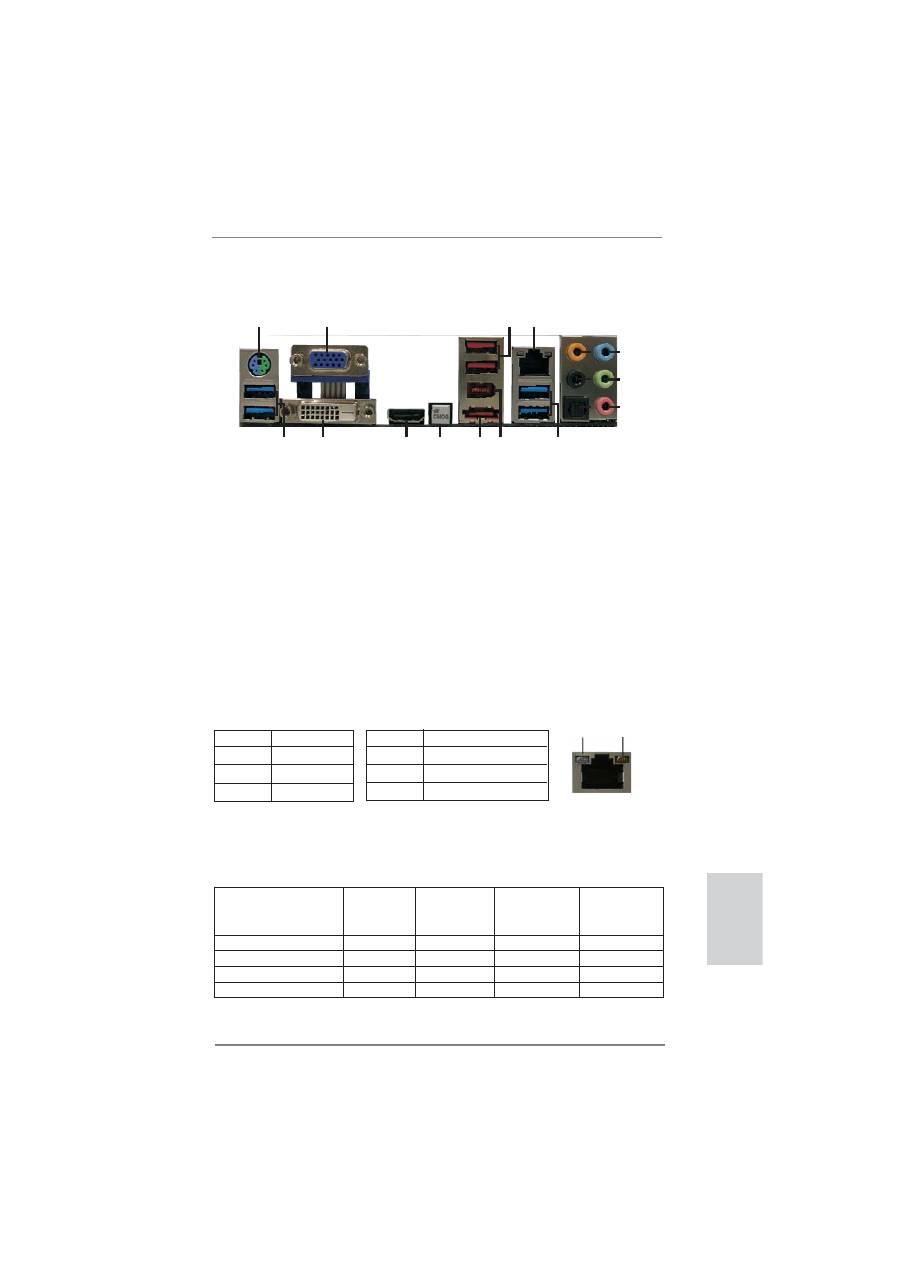
3
ASRock A75 Pro4 Motherboard
English
I/O Panel
** There are two LED next to the LAN port. Please refer to the table below for the LAN port LED
indications.
LAN Port LED Indications
Activity/Link LED
SPEED LED
Status Description Status Description
Off No Link Off 10Mbps connection
Blinking Data Activity Orange 100Mbps connection
On Link
Green 1Gbps connection
1
PS/2 Mouse/Keyboard Port (Green/Purple)
10 Microphone (Pink)
2
D-Sub Port
11 USB 3.0 Ports (USB01)
* 3
USB 2.0 Ports (USB23)
12 IEEE 1394 Port (IEEE 1394)
** 4
LAN RJ-45 Port **** 13 eSATA3 Connector
5
Central / Bass (Orange)
14 Clear CMOS Switch (CLRCBTN)
6
Rear Speaker (Black)
15 HDMI Port
7
Optical SPDIF Out Port
16 DVI-D Port
8
Line In (Light Blue)
17 USB 3.0 Ports (USB45)
*** 9
Front Speaker (Lime)
LAN Port
ACT/LINK
LED
SPEED
LED
1
2
4
3
5
6
7
8
9
10
11
12
13
14
15
16
17
***
If you use 2-channel speaker, please connect the speaker’s plug into “Front Speaker Jack”.
See the table below for connection details in accordance with the type of speaker you use.
TABLE for Audio Output Connection
Audio Output Channels Front Speaker Rear Speaker
Central / Bass
Line In or
(No. 9)
(No. 6)
(No. 5) Side Speaker
(No.
8)
2
V
-- -- --
4 V
V
--
--
6
V
V V --
8
V
V V V
* It is recommended to install the USB Keyboard/Mouse cable to USB 2.0 ports (USB23)
instead of USB 3.0 ports.
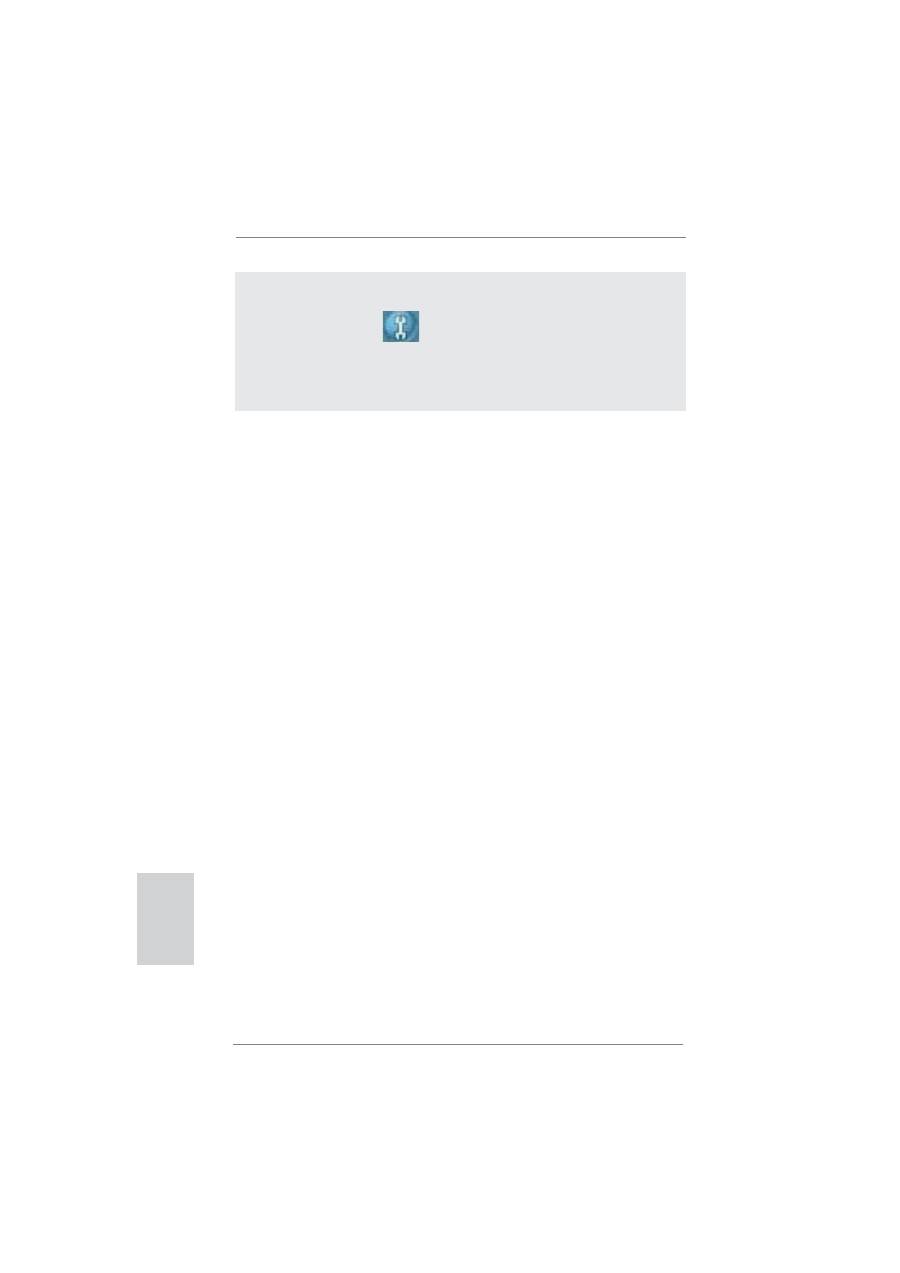
4
ASRock A75 Pro4 Motherboard
To enable Multi-Streaming function, you need to connect a front panel audio cable to the front
panel audio header. After restarting your computer, you will
fi
nd “Mixer” tool on your system.
Please select “Mixer ToolBox” , click “Enable playback multi-streaming”, and click “ok”.
Choose “2CH”, “4CH”, “6CH”, or “8CH” and then you are allowed to select “Realtek HDA Pri-
mary output” to use Rear Speaker, Central/Bass, and Front Speaker, or select “Realtek HDA
Audio 2nd output” to use front panel audio.
**** eSATA3 connector supports SATA Gen3 in cable 1M.
English
Оглавление
- Motherboard Layout
- I/O Panel
- 1. Introduction
- 2. Installation
- 3. BIOS Information
- 1. Einführung
- 2. Installation
- 3. BIOS-Information
- 1. Introduction
- 2. Installation
- 3. Informations sur le BIOS
- 1. Introduzione
- 2. Installazione
- 3. Informazioni sul BIOS
- 1. Introducción
- 2. Instalación
- 3. BIOS Información
- 1. Введение
- 2. Установка
- 3.
- 1. Giri ş
- 2. Takma
- 3. BIOS Bilgileri
- 1. 제품소개
- 2. 설치하기
- 3. 시스템 바이오스 정보
- 1. 主板簡介
- 2. 主板安裝
- 3. BIOS 信息
- 1. 主機板簡介
- 2. 主機板安裝
- 3. BIOS 訊息
- Installing OS on a HDD Larger Than 2TB

