ASRock P67 Pro3 SE: инструкция
Раздел: Компьютерная техника, комплектующие, аксессуары
Тип: Материнская Плата
Инструкция к Материнской Плате ASRock P67 Pro3 SE
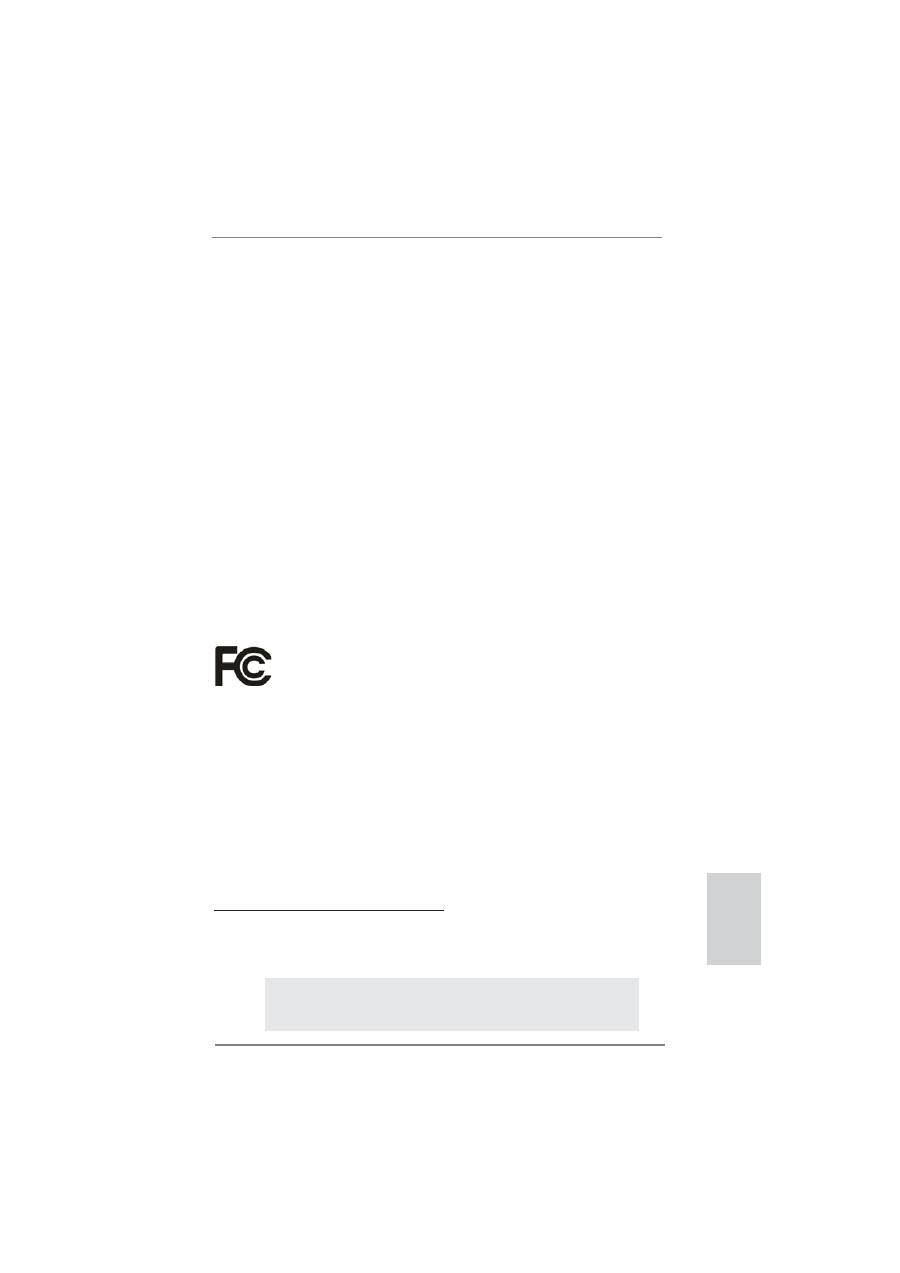
1
ASRock P67 Pro3 SE Motherboard
English
Copyright Notice:
No part of this installation guide may be reproduced, transcribed, transmitted, or trans-
lated in any language, in any form or by any means, except duplication of documentation
by the purchaser for backup purpose, without written consent of ASRock Inc.
Products and corporate names appearing in this guide may or may not be registered
trademarks or copyrights of their respective companies, and are used only for identi
fi
ca-
tion or explanation and to the owners’ bene
fi
t, without intent to infringe.
Disclaimer:
Speci
fi
cations and information contained in this guide are furnished for informational use
only and subject to change without notice, and should not be constructed as a commit-
ment by ASRock. ASRock assumes no responsibility for any errors or omissions that may
appear in this guide.
With respect to the contents of this guide, ASRock does not provide warranty of any kind,
either expressed or implied, including but not limited to the implied warranties or condi-
tions of merchantability or
fi
tness for a particular purpose. In no event shall ASRock, its
directors, of
fi
cers, employees, or agents be liable for any indirect, special, incidental, or
consequential damages (including damages for loss of pro
fi
ts, loss of business, loss of
data, interruption of business and the like), even if ASRock has been advised of the pos-
sibility of such damages arising from any defect or error in the guide or product.
This device complies with Part 15 of the FCC Rules. Operation is subject to the following
two conditions:
(1) this device may not cause harmful interference, and
(2) this device must accept any interference received, including interference that
may cause undesired operation.
CALIFORNIA, USA ONLY
The Lithium battery adopted on this motherboard contains Perchlorate, a toxic substance
controlled in Perchlorate Best Management Practices (BMP) regulations passed by the
California Legislature. When you discard the Lithium battery in California, USA, please
follow the related regulations in advance.
“Perchlorate Material-special handling may apply, see
www.dtsc.ca.gov/hazardouswaste/perchlorate”
ASRock Website: http://www.asrock.com
Published March 2011
Copyright
©
2011 ASRock INC. All rights reserved.
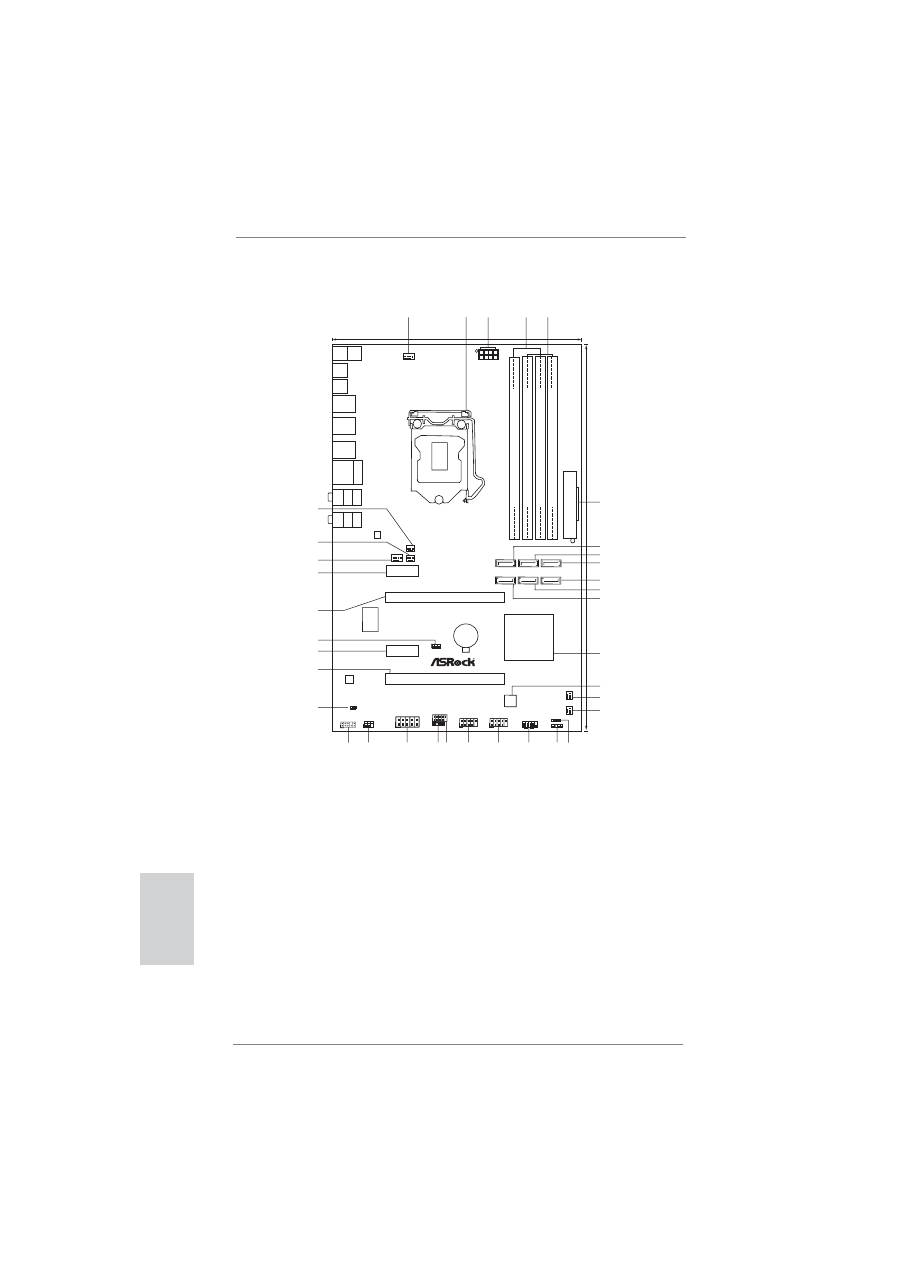
2
ASRock P67 Pro3 SE Motherboard
Motherboard Layout
English
1
CPU Fan Connector (CPU_FAN1)
19
System Panel Header (PANEL1, White)
2
1155-Pin CPU Socket
20
USB 2.0 Header (USB12_13, Blue)
3
ATX 12V Power Connector (ATX12V1)
21
USB 2.0 Header (USB10_11, Blue)
4
2 x 240-pin DDR3 DIMM Slots
22
USB 2.0 Header (USB8_9, Blue)
(Dual Channel: DDR3_A1, DDR3_B1, Blue)
23
Consumer Infrared Module Header (CIR1)
5
2 x 240-pin DDR3 DIMM Slots
24
COM Port Header (COM1)
(Dual Channel: DDR3_A2, DDR3_B2, White)
25
Infrared Module Header (IR1)
6
ATX Power Connector (ATXPWR1)
26
Front Panel Audio Header
7
SATA2 Connector (SATA2_4, Blue)
(HD_AUDIO1, White)
8
SATA2 Connector (SATA2_2, Blue)
27
HDMI_SPDIF Header
9
SATA3 Connector (SATA3_0, White)
(HDMI_SPDIF1, White)
10
SATA3 Connector (SATA3_1, White)
28
PCI Express 2.0 x16 Slot (PCIE4, Blue)
11
SATA2 Connector (SATA2_3, Blue)
29
PCI Express 2.0 x1 Slot (PCIE3, White)
12
SATA2 Connector (SATA2_5, Blue)
30
Clear CMOS Jumper (CLRCMOS1)
13
Intel P67 Chipset
31
PCI Express 2.0 x16 Slot (PCIE2, Blue)
14
64Mb SPI Flash
32
PCI Express 2.0 x1 Slot (PCIE1, White)
15
Chassis Fan Connector (CHA_FAN3)
33
Chassis Fan Connector (CHA_FAN1)
16
Chassis Fan Connector (CHA_FAN2)
34
Power Fan Connector (PWR_FAN1)
17
Power LED Header (PLED1)
35
CPU Fan Connector (CPU_FAN2)
18
Chassis Speaker Header (SPEAKER 1, White)
Intel
P67
19.1cm (7.5 in)
30.5cm
(12.0
in)
DDR3_A1
(64
b
it,
2
40-pin
module)
DDR3_A2
(64
b
it,
2
40-pin
module)
DDR3_B1
(64
b
it,
2
40-pin
module)
DDR3_B2
(64
b
it,
2
40-pin
module)
A
T
XPWR1
CHA_FAN1
CLRCMOS1
1
ATX12V1
CHA_FAN2
PWR_FAN1
P67 Pro3 SE
64Mb
BIOS
Super
I/O
PCIE1
CMOS
Battery
SATA2_5
SATA2_3
SATA3_1
HDLED RESET
PLED PWRBTN
PANEL1
1
SPEAKER1
1
PLED1
1
USB12_13
1
USB8_9
1
1
HD_AUDIO1
COM1
1
IR1
1
1
HDMI_SPDIF1
LAN
PHY
AUDIO
CODEC
PS2
Mouse
Coaxial
SPDIF
PS2
Keyboard
Optical
SPDIF
USB 2.0
T: USB2
B: USB3
Top:
RJ-45
USB 2.0
T: USB0
B: USB1
T
op:
SIDE
SPK
Center:
REAR
SPK
T
op:
LINE
IN
Center:
FRONT
Bottom:
CTR
B
ASS
Bottom:
MIC
IN
Dual
Channel
PCI Express 2.0
ErP/EuP Ready
RoHS
USB 3.0
Designed
in
T
aipei
SA
TA
3
6Gb/s
1
2
3
4
5
6
7
11
12
13
14
16
8
9
10
15
17
18
24
19
20
21
22
23
25
26
27
28
29
30
31
32
33
34
35
DDR3
2133
PCIE3
PCIE2
PCIE4
SATA2_4
SATA2_2
SATA3_0
USB10_11
1
CHA_FAN3
CPU_FAN2
CIR1
1
USB 2.0
T: USB4
B: USB5
USB 3.0
T: USB6
B: USB7
CPU_FAN1
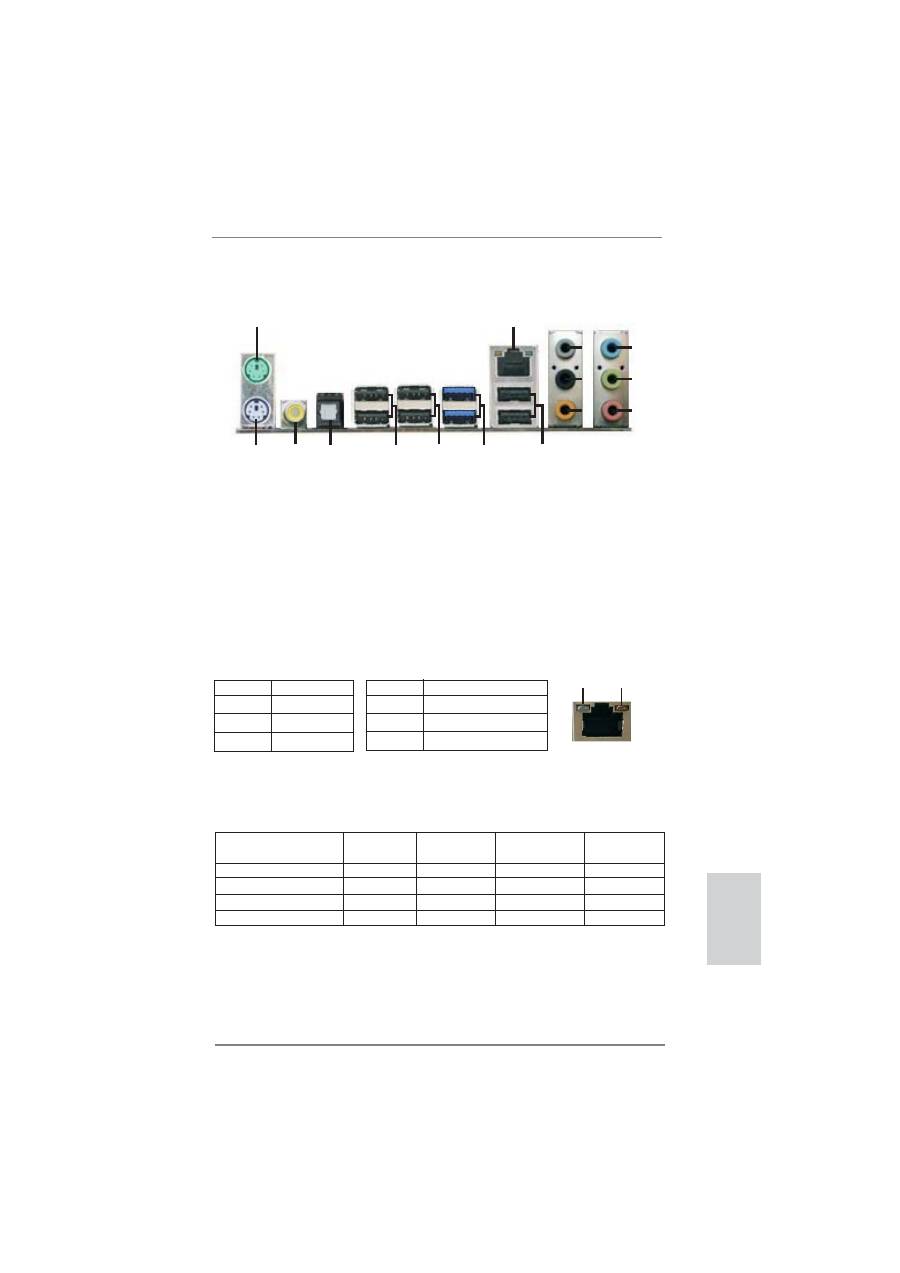
3
ASRock P67 Pro3 SE Motherboard
English
I/O Panel
**
If you use 2-channel speaker, please connect the speaker’s plug into “Front Speaker Jack”.
See the table below for connection details in accordance with the type of speaker you use.
TABLE for Audio Output Connection
Audio Output Channels Front Speaker Rear Speaker
Central / Bass
Side Speaker
(No. 7)
(No. 4)
(No. 5)
(No. 3)
2
V
-- -- --
4 V
V
--
--
6
V
V V --
8
V
V V V
* There are two LED next to the LAN port. Please refer to the table below for the LAN port LED
indications.
LAN Port LED Indications
Activity/Link LED
SPEED LED
Status Description Status Description
Off No Link Off 10Mbps connection
Blinking Data Activity Orange 100Mbps connection
On Link
Green 1Gbps connection
ACT/LINK
LED
SPEED
LED
LAN Port
1
PS/2 Mouse Port (Green)
9
USB 2.0 Ports (USB01)
* 2
LAN RJ-45 Port
10 USB 3.0 Ports (USB67)
3
Side Speaker (Gray)
11 USB 2.0 Ports (USB45)
4
Rear Speaker (Black)
12 USB 2.0 Ports (USB23)
5
Central / Bass (Orange)
13 Optical SPDIF Out Port
6
Line In (Light Blue)
14 Coaxial SPDIF Out Port
** 7
Front Speaker (Lime)
15 PS/2 Keyboard Port (Purple)
8
Microphone (Pink)
1
2
4
3
5
6
7
8
9
10
11
12
13
14
15
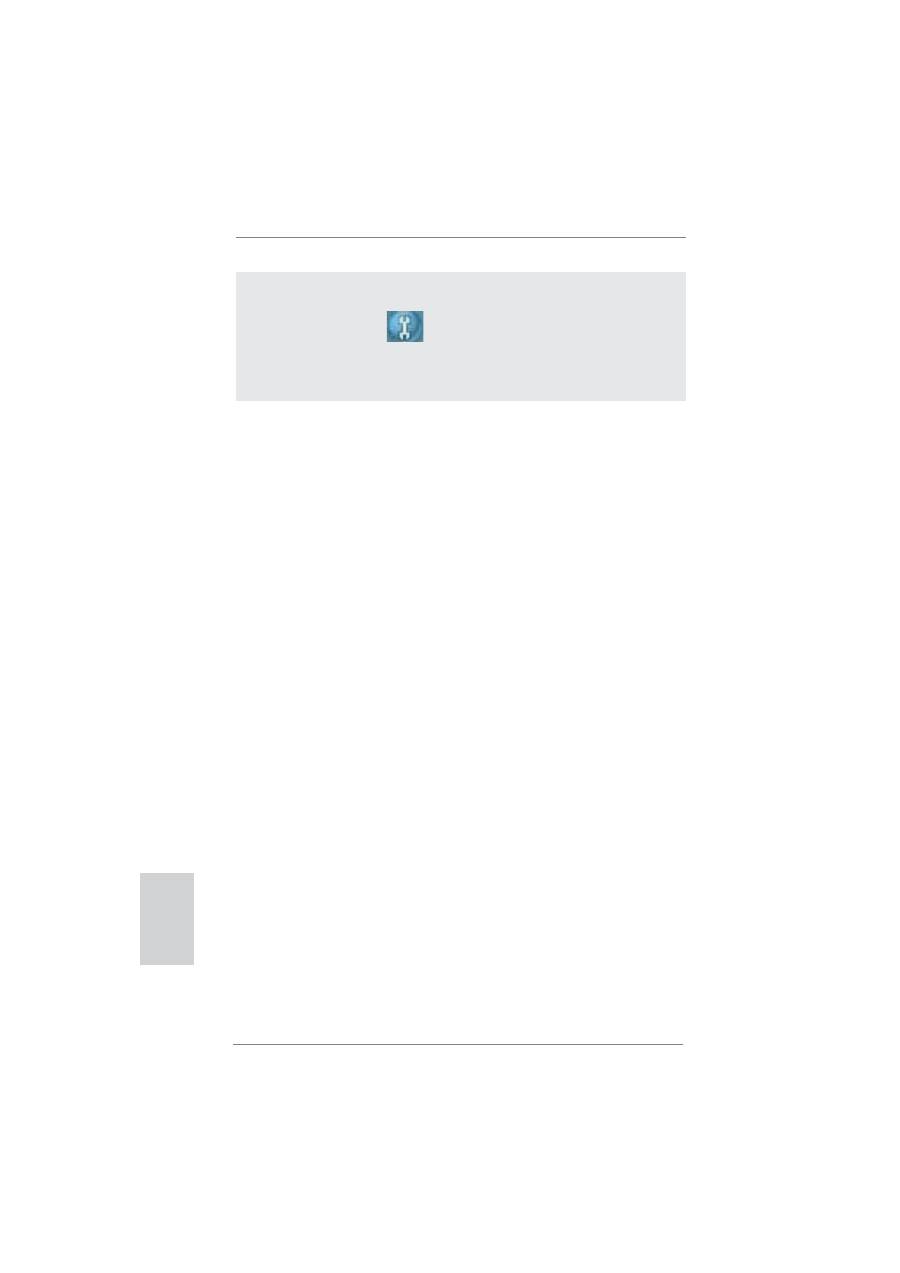
4
ASRock P67 Pro3 SE Motherboard
English
To enable Multi-Streaming function, you need to connect a front panel audio cable to the front
panel audio header. After restarting your computer, you will
fi
nd “Mixer” tool on your system.
Please select “Mixer ToolBox” , click “Enable playback multi-streaming”, and click
“ok”. Choose “2CH”, “4CH”, “6CH”, or “8CH” and then you are allowed to select “Realtek HDA
Primary output” to use Rear Speaker, Central/Bass, and Front Speaker, or select “Realtek
HDA Audio 2nd output” to use front panel audio.
Оглавление
- Motherboard Layout
- I/O Panel
- 1. Introduction
- 2. Installation
- 3. BIOS Information
- 1. Einführung
- 2. Installation
- 3. BIOS-Information
- 1. Introduction
- 2. Installation
- 3. Informations sur le BIOS
- 1. Introduzione
- 2. Installazione
- 3. Informazioni sul BIOS
- 1. Introducción
- 2. Instalación
- 3. BIOS Información
- 1. Введение
- 2. Установка
- 3.
- 1. Giri ş
- 2. Takma
- 3. BIOS Bilgileri
- 1. 제품소개
- 2. 설치하기
- 3. 시스템 바이오스 정보
- 1. 主板簡介
- 2. 主板安裝
- 3. BIOS 信息
- 1. 主機板簡介
- 2. 主機板安裝
- 3. BIOS 訊息
- Installing OS on a HDD Larger Than 2TB

