ZyXEL Communications 802.11g Wireless Firewall Router 1-P-320W: STEP 2: Wireless LAN
STEP 2: Wireless LAN: ZyXEL Communications 802.11g Wireless Firewall Router 1-P-320W
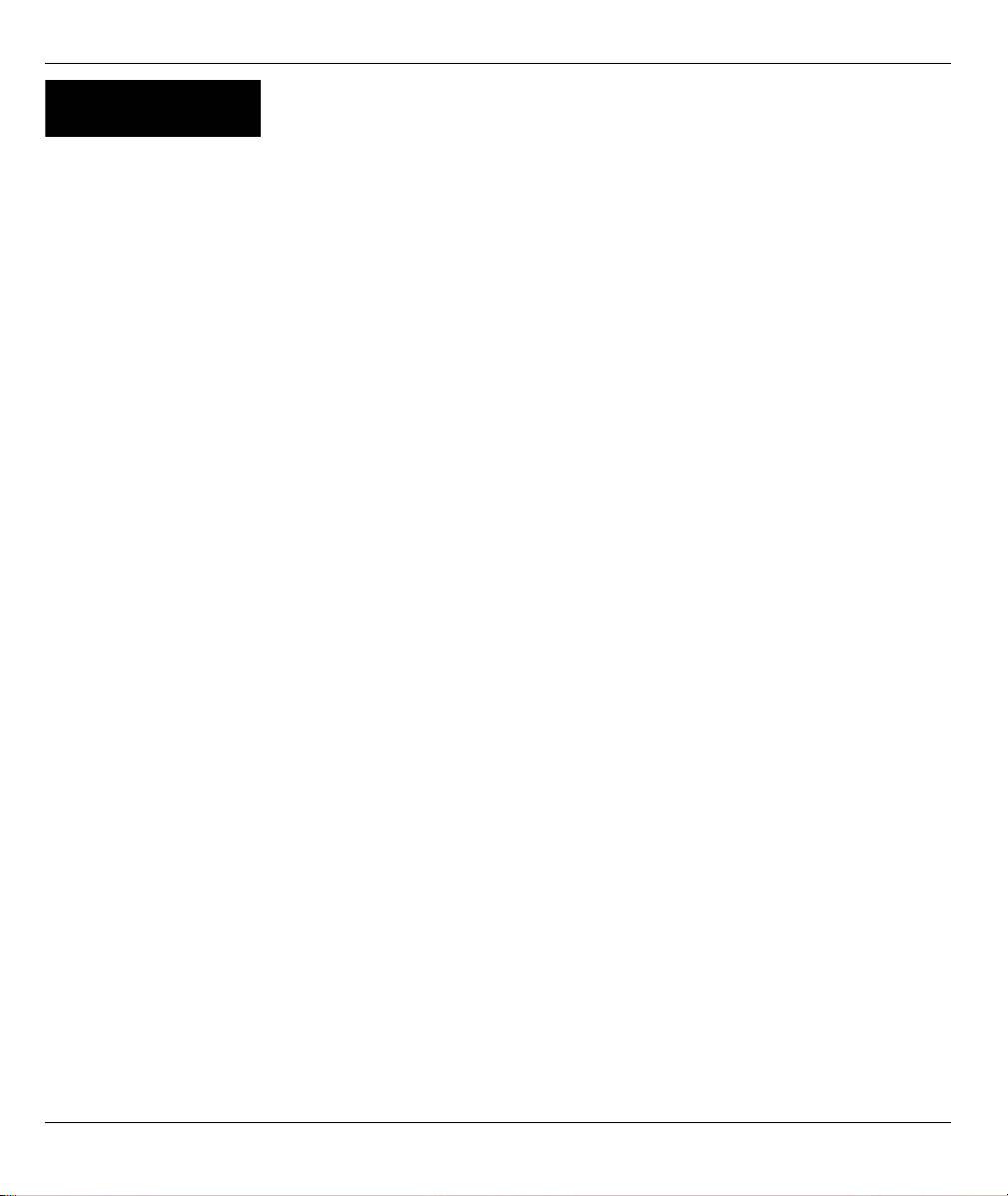
ENGLISH
STEP 2:
Wireless LAN
Configure ONE of the following wireless security types on the Mer produkthjalp finns pa http://
www.support.zyxel.se:
• Auto security: Uses WPA-PSK security with an automatically generated Pre-Shared Key. View the generated
Pre-Shared Key in the Wireless LAN screen.
Note: Your wireless clients must support WPA-PSK and use the same key.
• None: Have no wireless LAN security configured. If you do not enable any wireless security on your Mer
produkthjalp finns pa http://www.support.zyxel.se, your network is accessible to any wireless networking device
that is within range.
• Basic security: WEP (Wired Equivalent Privacy) encrypts data frames before transmitting over the wireless net-
work. The higher the WEP Encryption, the higher the security but the slower the throughput.
• Extend (WPA-PSK) security: Configure a Pre-Shared Key. Choose this option only if your wireless clients sup-
port WPA-PSK.
Note: The wireless clients and Mer produkthjalp finns pa http://www.support.zyxel.se must use the
same SSID, channel ID and WPA-PSK (if WPA-PSK is enabled) or WEP encryption key (if WEP
is enabled) for wireless communication.
OTIST
• OTIST (One-Touch Intelligent Security Technology) allows your Mer produkthjalp finns pa http://www.sup-
port.zyxel.se to assign wireless clients the Mer produkthjalp finns pa http://www.support.zyxel.se’s SSID and
static WEP or WPA-PSK encryption settings. The wireless client must also support OTIST and have OTIST
enabled.
7
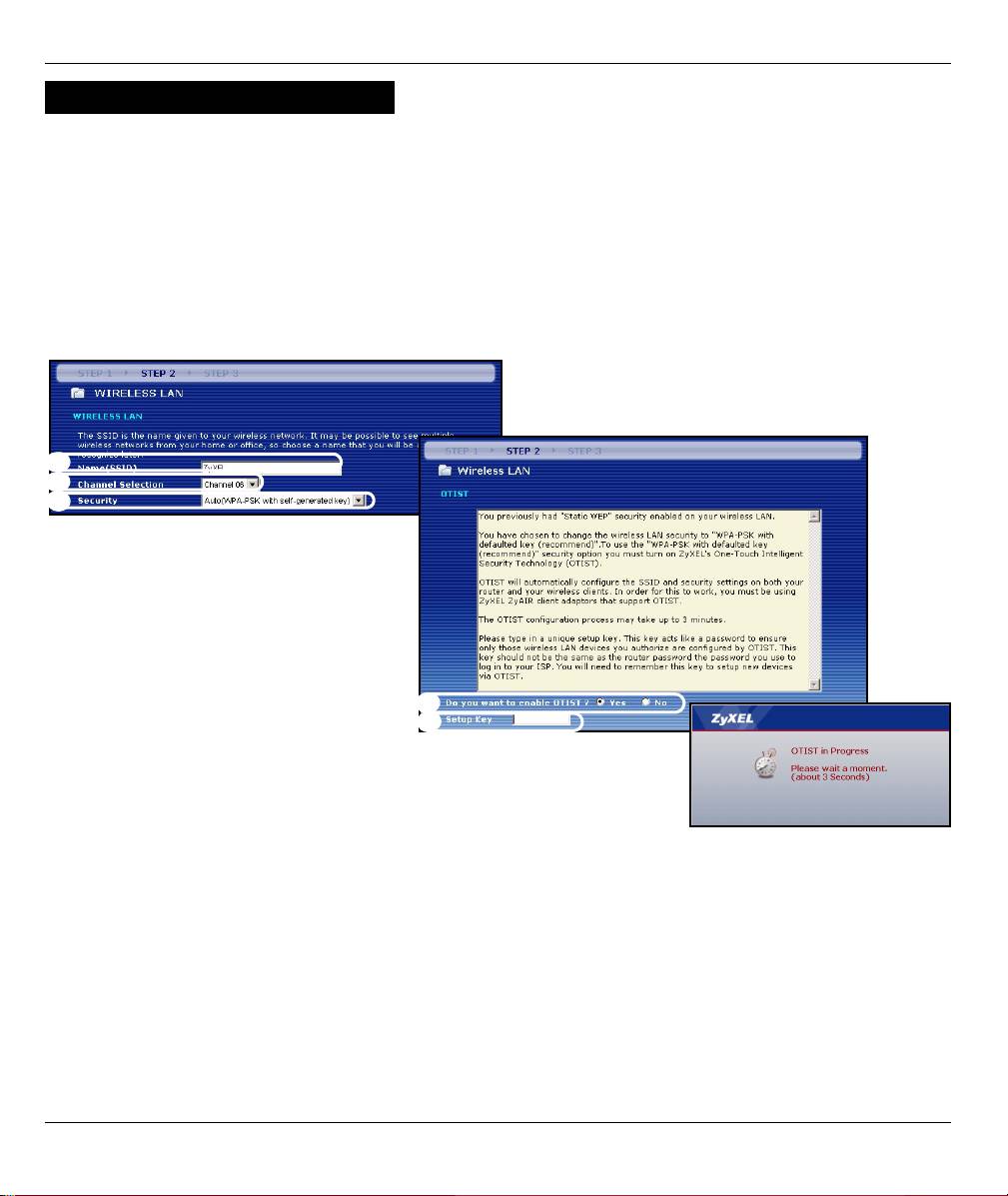
ENGLISH
Auto or No Wireless Security
A Enter a unique name to identify the Mer produkthjalp finns pa http://www.support.zyxel.se in the wireless LAN.
B Leave the default setting. The Mer produkthjalp finns pa http://www.support.zyxel.se and wireless client must
use the same channel ID.
C Select a level of wireless security. Choose Auto or None.
D For Auto security select Yes to enable OTIST. If you select None select either Yes to enable OTIST or select
the No radio button and click Next to configure OTIST later.
E The default OTIST Setup Key is “01234567”. This key can be changed in the web configurator. Be sure to use
the same OTIST Setup Key on the Mer produkthjalp finns pa http://www.support.zyxel.se and wireless clients.
A
B
C
D
E
8
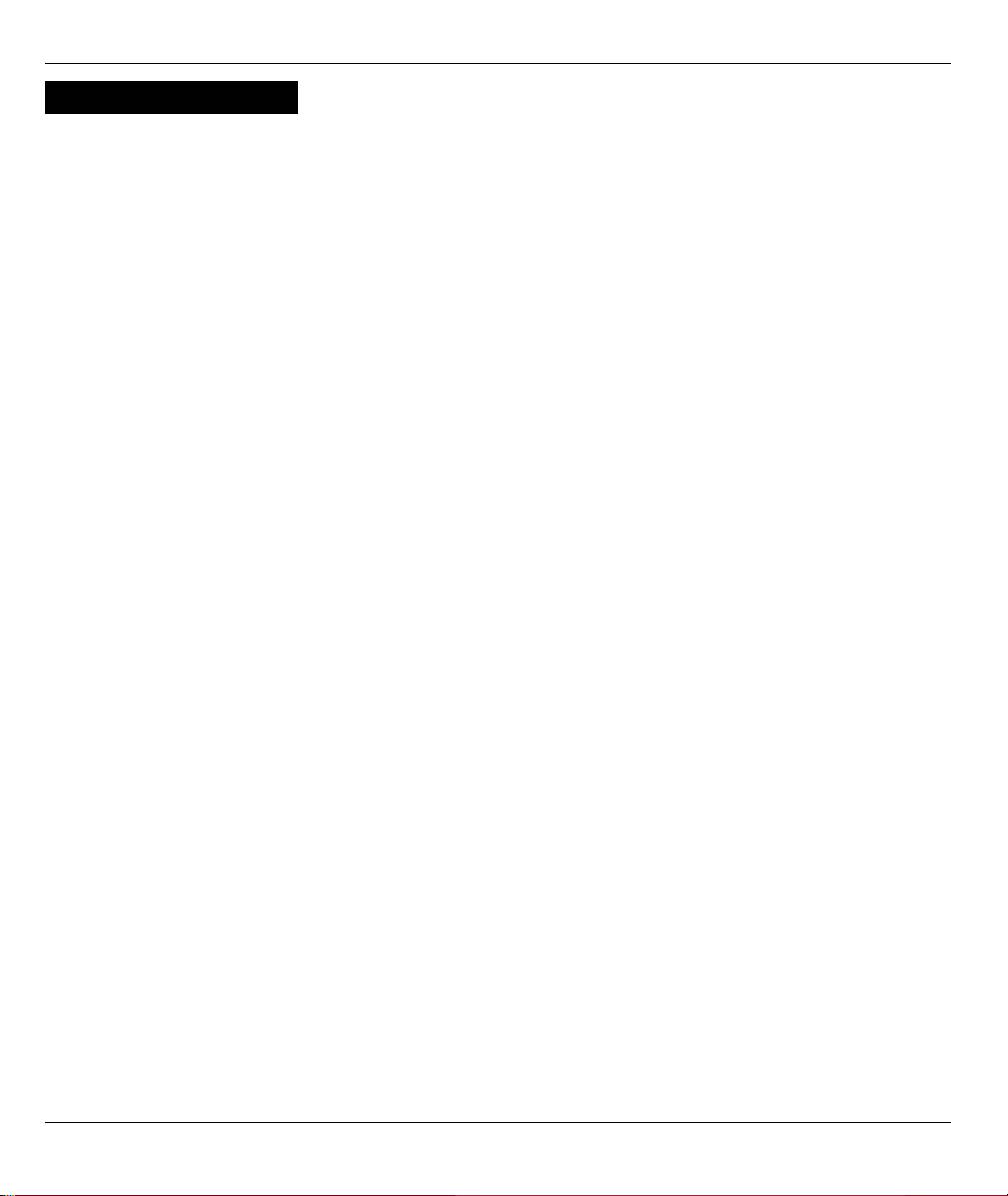
ENGLISH
Basic(WEP) Security
A Enter a unique name to identify the Mer produkthjalp finns pa http://www.support.zyxel.se in the wireless LAN.
B Leave the default setting. The Mer produkthjalp finns pa http://www.support.zyxel.se and wireless client must
use the same channel ID.
C Select Basic(WEP) security.
D You can generate or manually enter a WEP key by either:
Entering a Passphrase (up to 32 printable characters) and clicking Generate. The Mer produkthjalp finns pa
http://www.support.zyxel.se automatically generates a WEP key.
Or entering manual keys in each Key (1~4) field and selecting ASCII or Hex WEP key input method.
E Select 64-bit or 128-bit from the WEP Encryption drop-down list.
F Select ASCII or Hex characters.
G Select one of the Key radio buttons to use as the default WEP key.
H Select Yes to enable OTIST. Select the No radio button and click Next to configure OTIST later.
I The default OTIST Setup Key is “01234567”. This key can be changed in the web configurator. Be sure to use
the same OTIST Setup Key on the Mer produkthjalp finns pa http://www.support.zyxel.se and wireless clients.
9
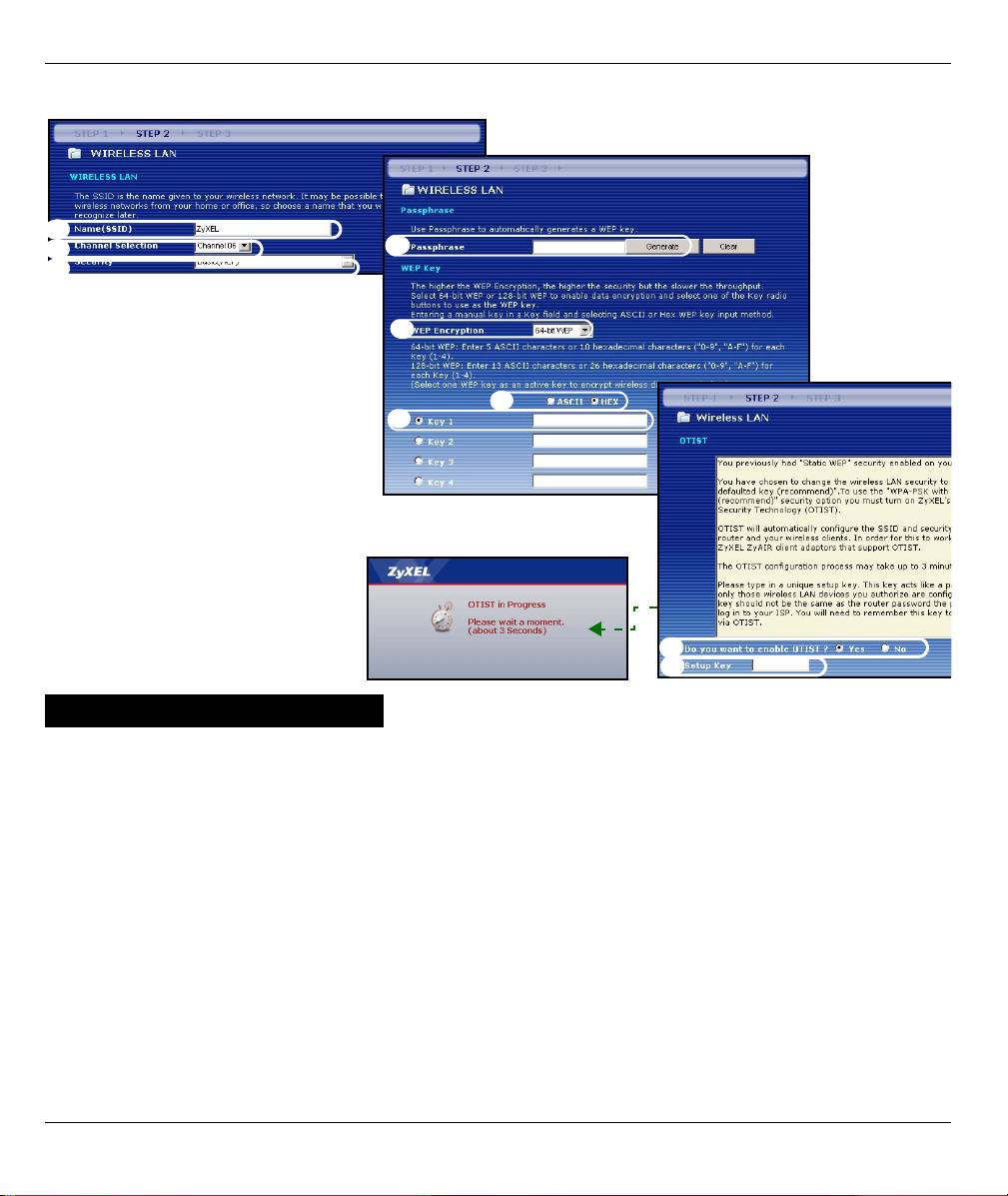
ENGLISH
A
B
D
C
E
F
G
D
E
Extend(WPA-PSK) Security
A Enter a unique name to identify the Mer produkthjalp finns pa http://www.support.zyxel.se in the wireless LAN.
B Leave the default setting. The Mer produkthjalp finns pa http://www.support.zyxel.se and wireless client must
use the same channel ID.
C Select WPA-PSK security.
D Type a pre-shared key to have a more secure wireless connection than WEP encryption. Type from 8 to 63
case-sensitive ASCII characters.You can set up the most secure wireless connection by configuring WPA in
the advanced wireless screen. You need to configure a RADIUS server to do this.
E Yes is enabled by default. Select the No radio button and click Next to configure OTIST later.
F The default OTIST Setup Key is “01234567”. This key can be changed in the web configurator. Be sure to use
the same OTIST Setup Key on the Mer produkthjalp finns pa http://www.support.zyxel.se and wireless clients.
10
Оглавление
- P-320W
- STEP 1: System Information
- STEP 2: Wireless LAN
- STEP 3: WAN
- Systemdaten
- Wireless-LAN
- SCHRITT 3: WAN
- PASO 1: Información del sistema
- PASO 2: LAN inalámbrica
- PASO 3: WAN
- ETAPE 1: Informations du système
- ETAPE 2: LAN dans gil
- ETAPE 3: WAN
- FASE 1: Informazioni sul sistema
- FASE 2: LAN Wireless
- FASE 3: WAN
- ЭТАП 1: Системная информация
- ЭТАП 3: WAN (ГВС)
- STEG 1: Systeminformation
- STEG 2: Trådlöst LAN
- STEG 3: WAN
- 系統資訊 第一步:
- 第二步: 無線區域網路
- 廣域網路

