Xoro HSD 8430: OPERATION FOR CARD READER
OPERATION FOR CARD READER: Xoro HSD 8430
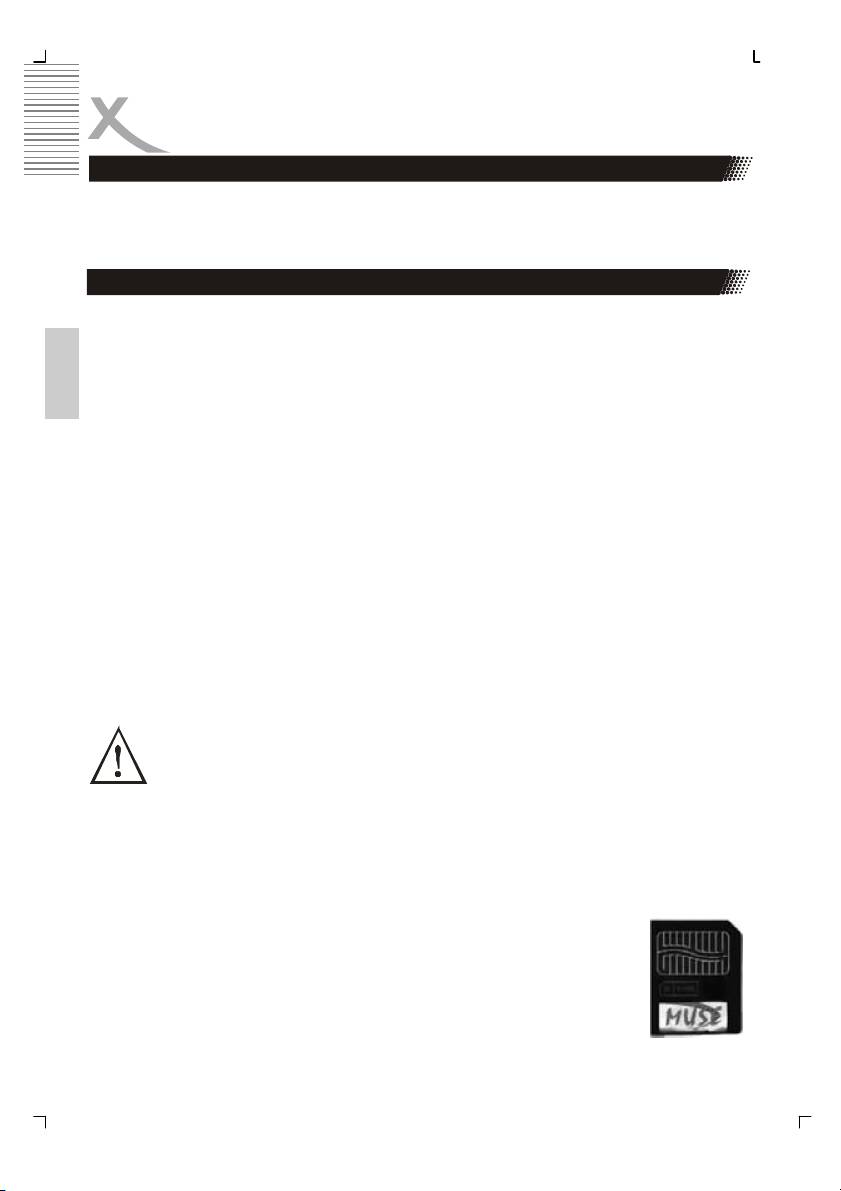
OPERATION FOR CARD READER
Operation for Card Reader and USB
This player will enter DVD working status after power on. Pressing CARD/DVD button on
the remote control, the screen appears „Loading Card“ for a while then it will display popup
menu. You can select the relative cards or USB once they are plugged in.
Digital Media Card Compatibility
This card reader supports four different cards CompactFlash, MultiMediaCard, Secure Digi-
tal, SmartMedia and Memory Stick.
• The CompactFlash slot is compatible with CF I/II of 8, 16, 32, 64, 128, 256 and 512
MB size.
English
• The Secure Digital slot is compatible with most brands of Secure Digital of 8, 16, 32,
64, 128, 256 and 512 MB.
• The MultiMediaCard is compatible with most brands of MultiMediaCard/PRO of 8,
16, 32, 64 and 128 MB.
• The Memory Stick slot is compatible with Memory Stick & Memory Stick Duo of 4, 8,
16, 32, 64 and 128 MB.
• The SmartMedia slot is compatible with Smart media of 8, 16, 32, 64 and 128 MB.
Media supported for above cards: JPEG pictures, MP3, WMA and MPEG-4.
Inserting cards into the Card reader slot directly.
CAUTION:
To avoid complications while attempting to use this Card Reader, we recommend reading
this entire chapter and follow below instructions to insert different cards.
Warning:
DO NOT BEND THE CARDS OR INSERT THE CARDS IN THE WRONG DIREC-
TION. IF THEYRE FORCED IN, THE READER OR THE CARDS OR USB MAY BE
DAMAGED, OR DATA ON THE CARDS MAY BE LOST OR CORRUPTED. IF
EXCESSIVE FORCE IS REQUIRED OR THE CARD JUST DOESNSEEM TO FIT, DO NOT
ATTEMPT TO FORCE THE CARD IN THE READER, INSTEAD, CONTACT TECHNICAL
SUPPORT.
Inserting a SmartMedia Card
1. Position of the SmartMedia Card so that it is on ist side with the gold contacts lo-
cated on the top side of the media. The media‘s notched corner
should be facing right when the gold contacts are on the top. Please
refer to below picture.
2. Insert the SmartMedia Card into the slot gold contacs first and re-
cessed notch on the right. Gently push the card in all the way until
the card is fixedin place.
3. The Card Reader can only accept 3.3V SmartMedia Cards. Other
SmartMedia Cards are not supported. Please refer the picture.
26
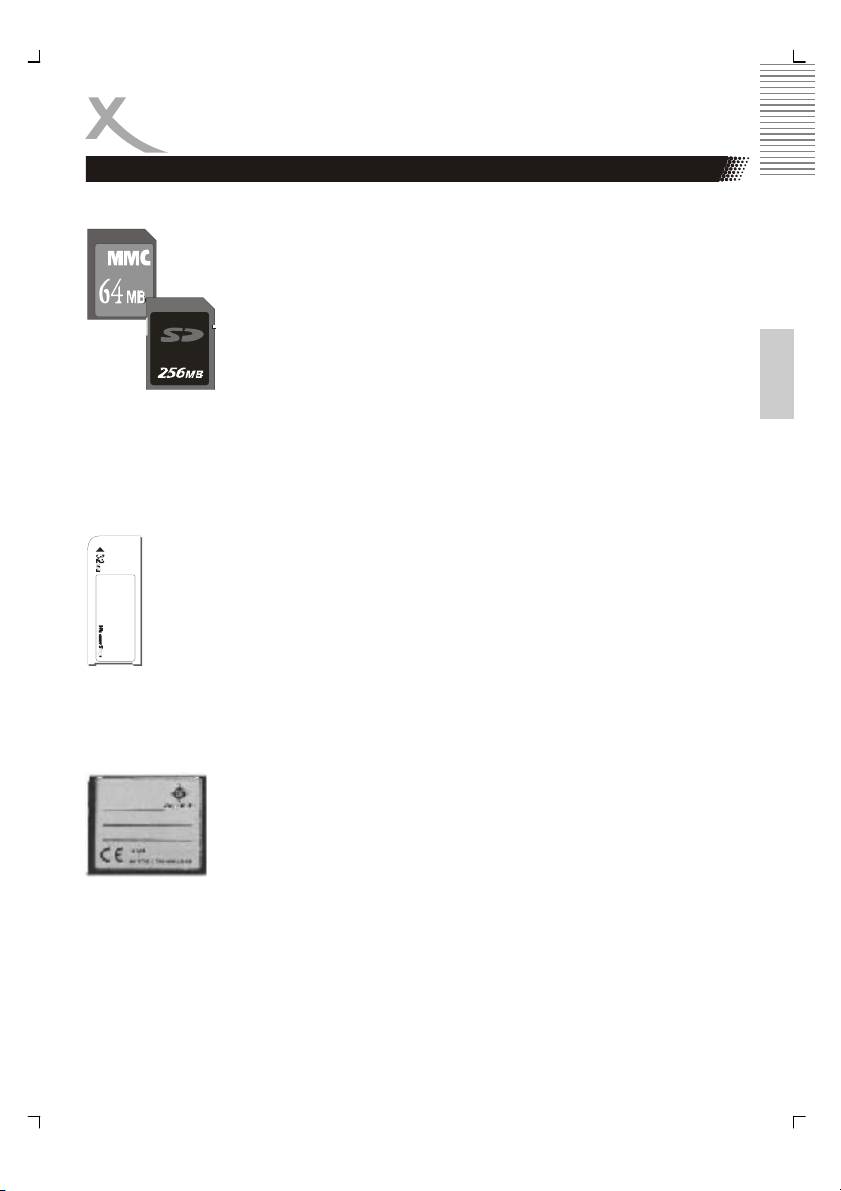
OPERATION FOR CARD READER
Operation for Card Reader and USB
Inserting a MultiMedia Card or Secure Digital Card
Position the MultiMediaCard or Secure Digital card on its side with the
medias label on top and gold contacts on the bottom. The media should
be positioned so that the gold contacts are farthest from you and inserted
into the reader first. Please refer to below image for proper media inser-
tion.
Insert the card into the slot gold contacts first and the recessed notch on
English
the right. Gently push the card in all the way until the card is fixed in
place.
IMPORTANT:
Notice the notched corner of the MultiMediaCard or Secure Digital card and be careful not to
insert the MultiMediaCard or Secure Digital card in the wrong direction. To insert properly, be
sure that the card is positioned so that the recessed notch is facing right and the media‘s
label is on the top. The media is to be inserted gold contacts first.
Inserting a Memory Stick Card
Position the Memory Stick on its side with the medias label on the top and the gold
contacts on the bottom. Position the media so that the gold contacts are farthest
from you. Please refer to below image for proper media insertion.
Insert the Memory Stick into the slot gold contacts first and the recessed notch on
the left. Gently push the Memory Stick in all the way until the card is fixed in place.
IMPORTANT:
Notice the rounded corner of the Memory Stick card and be careful not to insert the
Memory Stick in the wrong direction. To insert properly, be sure that the card is positioned so
that the rounded corner is facing left with the gold contacts downwards.
Inserting a CompactFlash Card
Position the CompactFlash card on ist side with the media manufacturer‘s label downwards
(refer the picture) and the connectors facing away from you. Insert the card
into the reader with the CompactFlash connectors first and label facing
downwards.
Gently push the card in all the way until the card will insert no further.
Warning:
Be careful not to insert the CompactFlash card in the wrong direction—be
sure the connectors are facing inward and the card‘s label is on the top side.
27
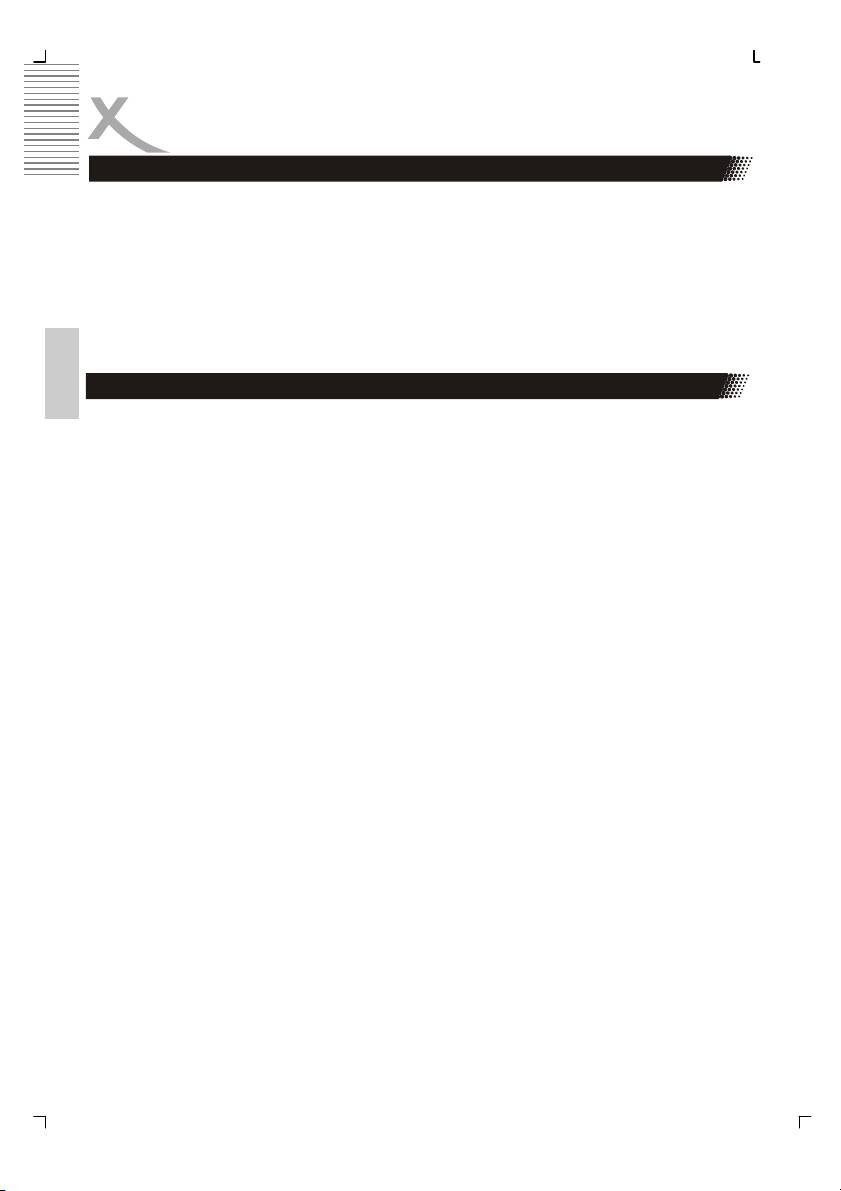
OPERATION FOR CARD READER
Reading Card & Playing Control
After switching to card reader working status, Card Reader will read cards as per foolowing
sequence: CF I/II —> SD —> SM —> MMC —> MS. If there is a CF cards in the slot, it
won‘t be read the other cards (SD, SM, MMC, MS). If there are no cards, it will show NO
CARD.
For playing control, please refer to JPEG Photo CD /Mp3/MPEG-4 playing.
Removing Cards and USB device
English
The cards and thr USB device can only be removed when the card reader is at non-working
status and the cards indicator must be off, otherwise the reader or the cards may be dam-
aged, or data on the cards may be lost or corrupted.
To remove cards or USB devices, you should pull the card or USB device gently and hori-
zontally out of the slot by your hand directly.
Remark:
The supported range & capacity for the folders & files in the card
1. This card reader can support 2 levels of folders in the card.
2. The total folders number can be supported in the card is no more than 10. (Max 5
folders can be supported under directory)
3. Only support 100 files for each folder or support 100 files for each card with not any
folder in it.
4. A folder including different format files should not be supported.
5. Large JPEG files larger than 1 MB may not be displayed normally.
6. Do not insert different cards simultaneously.
28
Оглавление
- HSD 8430 MPEG-4 DVD-Player CD-Ripping Function
- INHALTVERZEICHNIS
- INHALTVERZEICHNIS
- SICHERHEITSHINWEISE
- MERKMALE
- ANSCHLÜSSE & BEDIENELEMENTE
- FERNBEDIENUNG
- BASISANSCHLÜSSE
- BEDIENUNG
- KARTENLESEGERÄT UND USB
- CD-RIPPING
- ANFANGSEINSTELLUNGEN
- HÄUFIGE BEDIENFEHLER
- PROBLEMBEHANDLUNG
- TECHNISCHE DATEN
- GLOSSAR
- CONTENTS
- SAFETY RECAUTIONS
- FEATURES
- REMOTE CONTROL
- BASIC CONNECTIONS
- OPERATION
- OPERATION FOR CARD READER
- CD-RIPPING
- INITIAL SETTINGS
- DISC INFORMATION
- TROUBLESHOOTING
- SPECIFICATIONS
- GLOSSARY
- СОДЕРЖАНИЕ
- МЕРЫ ПРЕДОСТОРОЖНОСТИ
- КРАТКИЙ СЛОВАРЬ ТЕРМИНОВ
- CONTENU
- CARACTÉRISTIQUES
- INTERFACES ET COMMANDES
- TELECOMMANDE
- RACCORDEMENTS DE BASE
- FONCTIONNEMENT
- LECTEUR DE CARTES ET PORT USB
- FONCTION EXTRACTION
- RÉGLAGES INITIAUX
- DÉPANNAGE
- SPÉCIFICATIONS
- GLOSSAIRE
- CONTENIDOS
- CONTENIDOS
- CONSIGNAS DE SEGURIDAD
- CARACTERÍSTICAS
- INTERFACES Y CONTROLES
- MANDO A DISTANCIA
- CONEXIONES BÁSICAS
- OPERACIÓN
- FUNCIONAMIENTO
- FUNCION EXTRACCION
- CONFIGURACIÓN INICIAL
- CONFIGURACIÓN INICIAL
- CONFIGURACIÓN INICIAL
- Solución de problemas
- ESPECIFICACIONES
- GLOSARIO

