Thrustmaster F430 FFB: инструкция
Раздел: Бытовая, кухонная техника, электроника и оборудование
Тип: Устройство ввода
Инструкция к Устройству ввода Thrustmaster F430 FFB
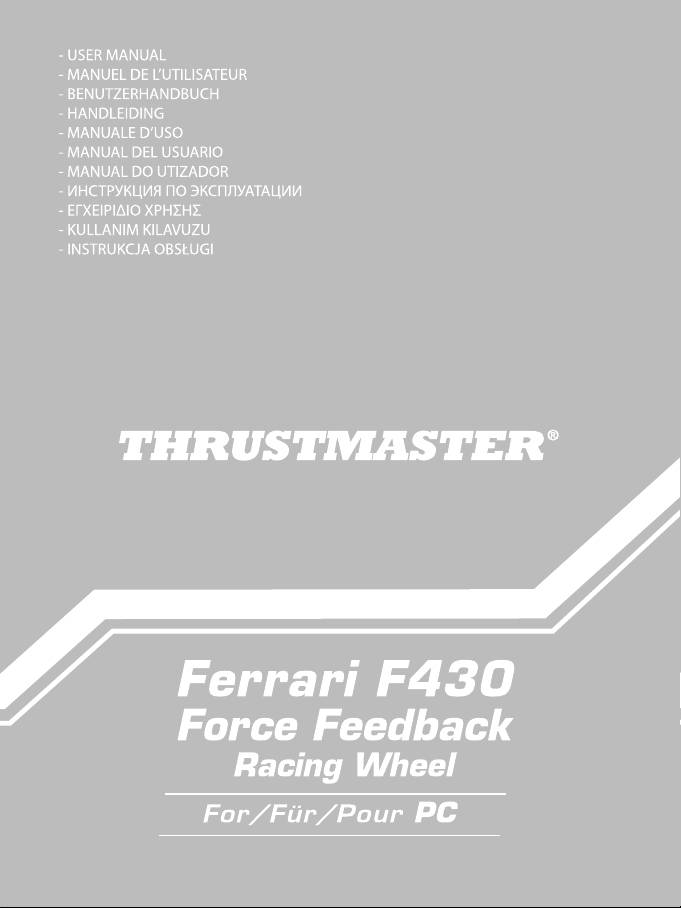
ﻡﺩﺧﺗﺳﻣﻟﺍ ﻝﻳﻟﺩ
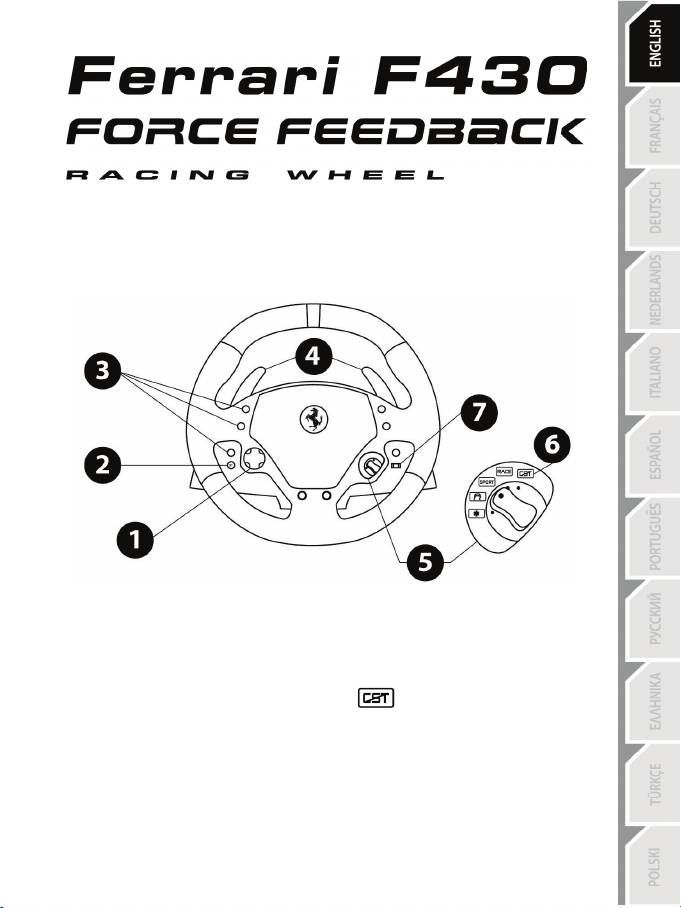
1/12
For PC
User Manual
TECHNICAL FEATURES
1 Multidirectional D-Pad
2 Force (F) button
3 10 digital action buttons
4 2 sequential gear shift levers (Up & Down)
5 Manettino controller featuring:
- One 5-position rotary switch
- One pushbutton
6
indicator
7 Mode selection slider:
- Manual Manettino (MM)
or
- Automatic Manettino (AM)
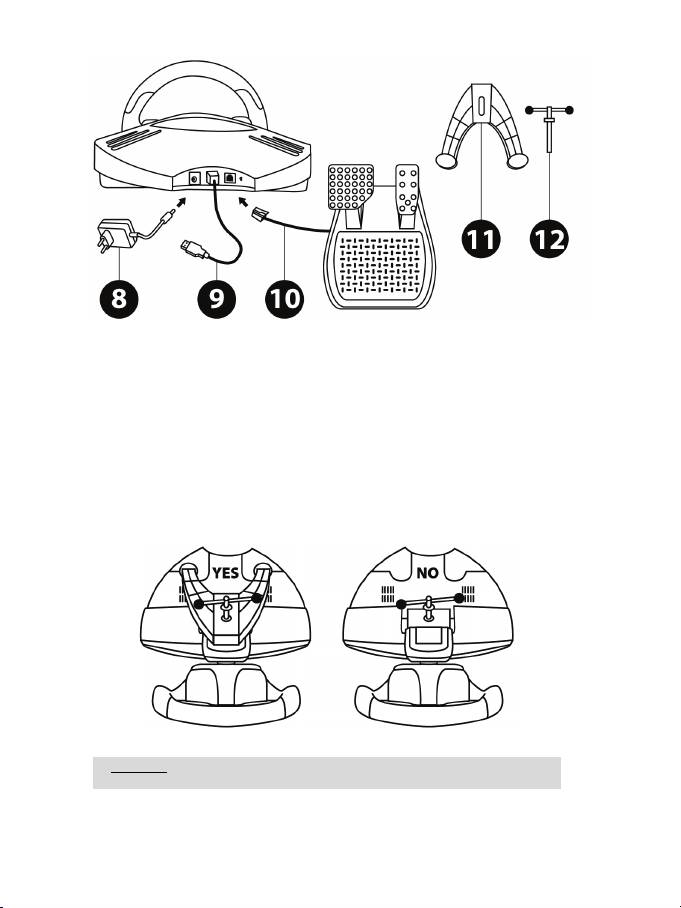
2/12
8 Power adapter
9 USB cable and connector
10 Pedal set cable and connector
11 Attachment system
12 Metal fastening screw
SETTING UP YOUR RACING WHEEL
Place the racing wheel on a table or a desktop
1. Place the racing wheel on a table or any other horizontal, flat and stable surface.
2. Insert the fastening screw (12) in the attachment system (11), then tighten the fastening screw (by
turning it counter-clockwise) so that it feeds into the large threaded hole located beneath the racing
wheel, until the device is perfectly stable.
WARNING: Never tighten the screw alone, without the attachment system!
(You risk damaging your racing wheel!)
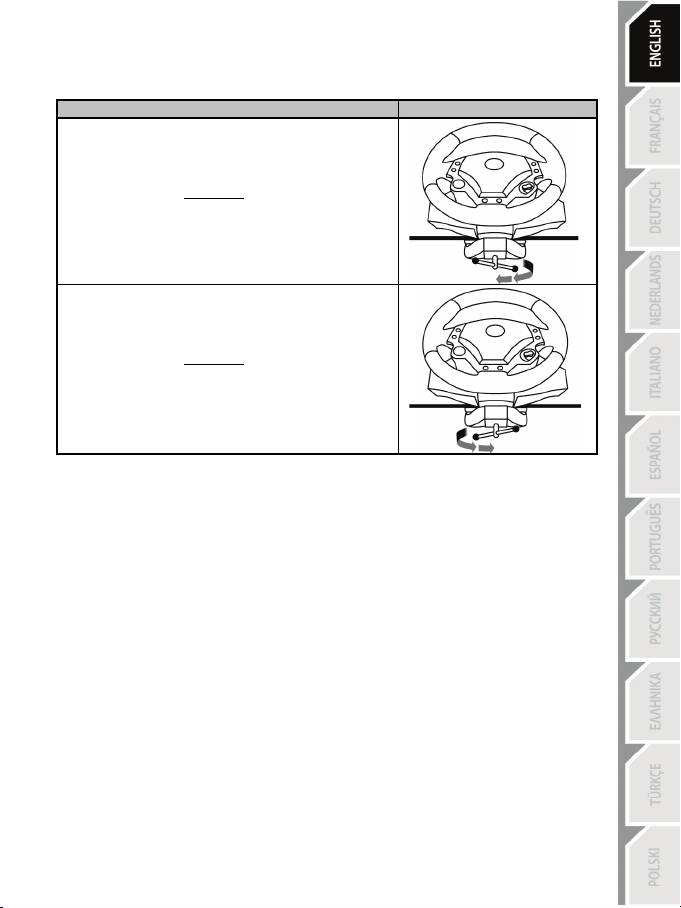
3/12
Attaching the racing wheel to a cockpit
1. Place the racing wheel on the cockpit shelf.
2. Place two M6 screws (not included with the racing wheel) through the cockpit shelf and insert them in
the two small threaded holes located beneath the racing wheel.
Connect the pedal set and the power adapter to the racing wheel
1. Connect the pedal set to the racing wheel using the relevant connector (10) located at the back of the
racing wheel.
2. Connect the power adapter (8) using the relevant connector located at the back of the racing wheel.
3. Connect the power adapter to a standard power outlet.
ATTACHMENT / REMOVAL
DIRECTION
To tighten:
Screw counter-clockwise
To release:
Unscrew clockwise
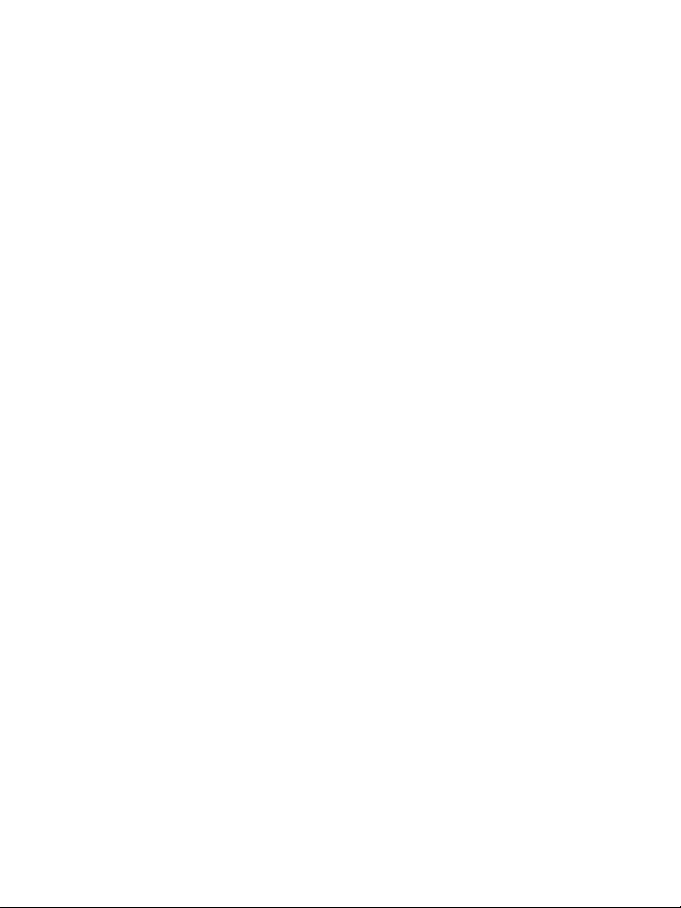
4/12
PLAYSTATION
3
On PlayStation®3, in the general menu, use your official gamepad (not your racing wheel) to navigate and
start your games. The wheel will work only when the game is started.
PC INSTALLATION
System requirements: PC (Windows®) featuring a USB port.
The CD-ROM included with this product allows users to install the Force Feedback drivers.
1. Insert the installation CD-ROM in your CD-ROM drive. Follow the instructions provided onscreen to
install the Force Feedback drivers. Once the installation is finished, click Finish and restart your
computer.
2. Once your computer has restarted, connect the USB connector (9) to one of the USB ports on your
computer. Windows® will automatically detect the new device.
3. Installing the drivers:
Driver installation occurs automatically. Follow the instructions displayed onscreen to finalize the
installation.
4. Select Start/Settings/Control Panel, then double-click Game Controllers (or Gaming Options,
according to your operating system).
The Game Controllers dialog box is displayed; the racing wheel appears onscreen, with the status
indication "OK".
5. In the Control Panel, click Properties to configure your racing wheel:
• Test Device: Enables you to test and view the 5-position Manettino controller, the buttons, the D-
pad and the racing wheel and pedal set axes.
• Test Forces: Enables you to test 8 force effects and to configure the Force Feedback and
Automatic centering effects.
You are now ready to race!
AUTOMATIC RACING WHEEL AND PEDAL SET CALIBRATION
The racing wheel calibration occurs automatically when you connect the racing wheel's power adapter and
USB connector. (This operation causes the racing wheel to move.) The pedal set calibration also occurs
automatically; simply depress the pedals a few times.
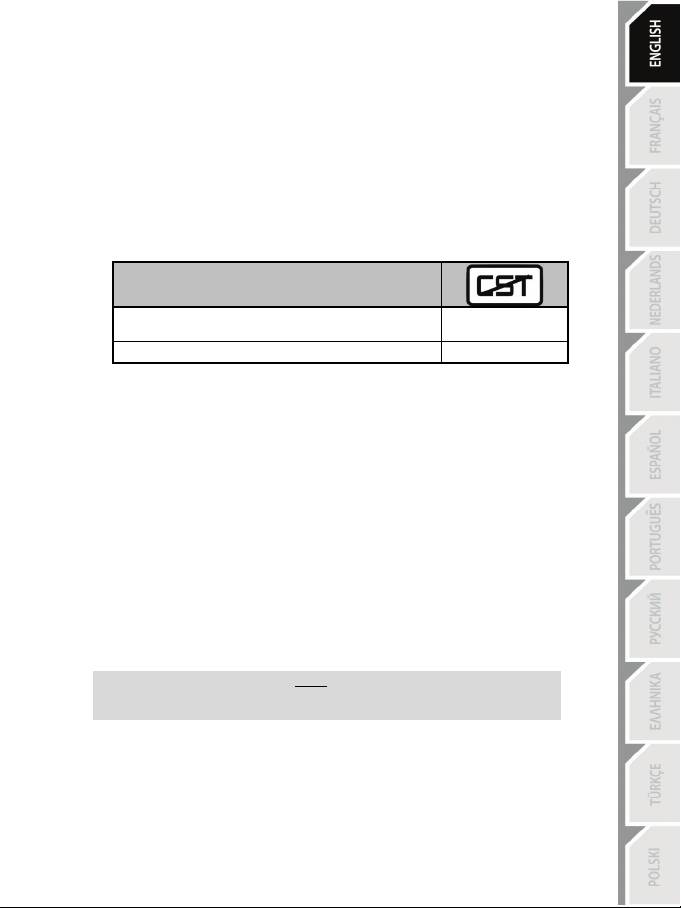
5/12
CONFIGURING THE PEDAL SET
By default, your racing wheel's accelerator and brake controls operate in "Separate" mode; this setting
means that the pedals operate on independent axes.
This mode considerably improves precision when racing.
If your game is not compatible with the "Separate" mode, the pedal set connected to your racing wheel will
not operate correctly. You will then need to exit the game and select the "Combined" mode (in which both
pedals operate on the same axis).
PEDAL SET MODE
SEPARATE
(This mode is recommended for most games)
RED
COMBINED
GREEN
• SETTING THE PEDAL BASE MODE USING THE SOFTWARE
(This setting is stored in the device's memory, even after you restart your computer or disconnect and
reconnect your racing wheel.)
- On Page 1 of the Control Panel interface: select the required mode, then click OK.
• SETTING THE PEDAL BASE MODE USING THE HARDWARE
(This setting is not stored in the device's memory: it must be performed every time you start your
computer
up or disconnect the racing wheel.)
- Simultaneously press and release: both pedals (accelerator and brake) and the Force button (2).
NOTE:
If your game is not compatible with the pedal base's "Separate" mode,
we recommend you switch your racing wheel to the "Combined" mode.
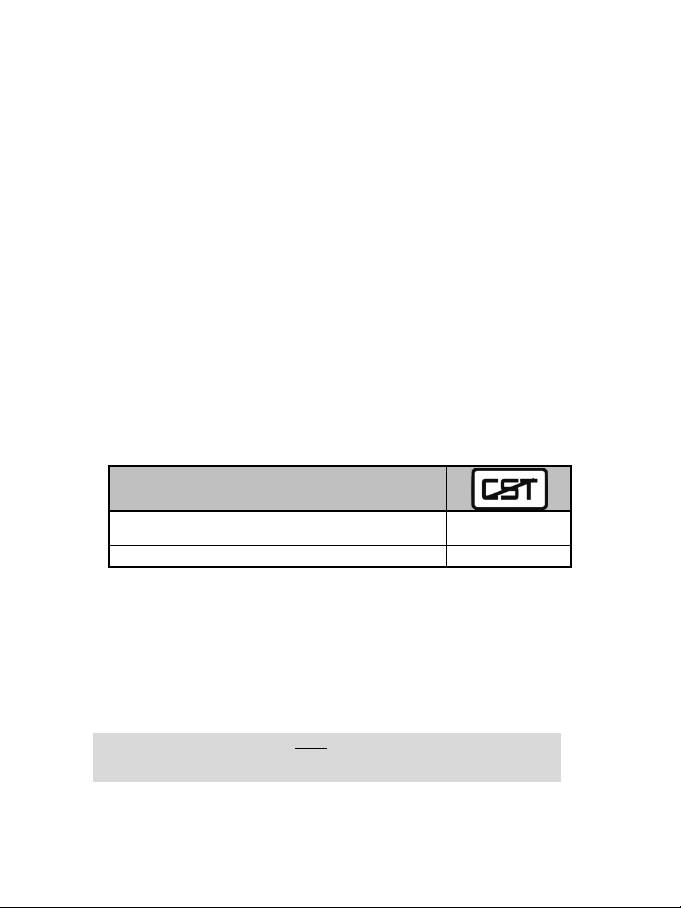
6/12
SETTING THE AUTOMATIC CENTERING FEATURE
By default, the racing wheel's automatic centering feature is deactivated.
Most recent games feature their own automatic centering mode.
It is therefore strongly recommended (in most cases) to deactivate the racing wheel's automatic
centering feature and let your game manage this feature. The Force Feedback quality will be
improved.
The automatic centering mode should essentially be used with games that do not feature a Force
Feedback option, or feature only a "weak" automatic centering feature.
• SETTING THE AUTOMATIC CENTERING FEATURE USING THE SOFTWARE
- Access Page 2 of the Control Panel interface.
- To deactivate the automatic centering feature, select "By the game".
- To activate the automatic centering feature, select "By the wheel".
In this mode, you can adjust the automatic centering feature's intensity, from 0 to 100%.
• SETTING THE AUTOMATIC CENTERING FEATURE USING THE HARDWARE
To activate or deactivate the automatic centering featuring directly within your game, simply press the
Force button (2) on your racing wheel. When activated, the automatic centering feature's intensity
matches the value previously defined for the "By the wheel" setting in the "Control Panel" interface.
AUTOMATIC CENTERING
INACTIVE
(This mode is recommended for all Force Feedback games)
NOT FLASHING
ACTIVE
FLASHING
ADJUSTING FORCE FEEDBACK EFFECTS (on Page 2 of the Control Panel interface)
4 settings are available, from 0 to 150%:
- Main forces
- Static forces
- Dynamic forces
- Aggressiveness
NOTE:
Always remember to close the Control Panel interface entirely
before launching your game!
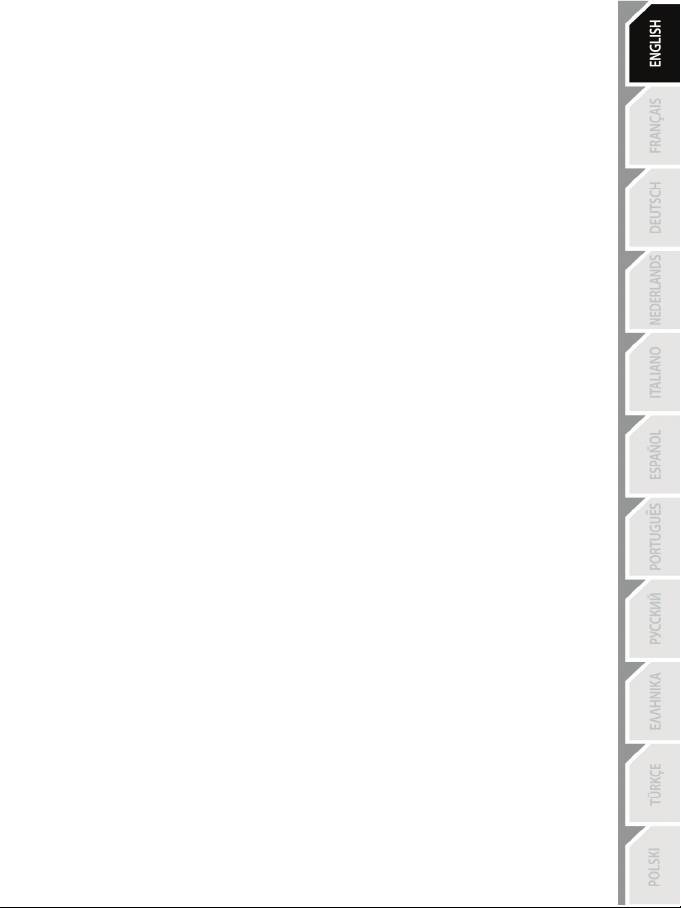
7/12
USING THE 5-POSITION MANETTINO CONTROLLER
The 5-position Manettino controller enables you to adjust your car's settings during a race.
The 5 positions match action buttons 13, 14, 15, 16 & 17 on your racing wheel.
The Manettino system comprises the following:
- A rotary switch that you can move from one position to another
- A pushbutton located beneath the switch
2 operating modes are available:
- Manual mode
- Automatic mode
TO FULLY UNDERSTAND THE OPERATION OF THE MANETTINO CONTROLLER,
TEST IT (IN BOTH MANUAL & AUTOMATIC MODES)
VIA THE RACING WHEEL'S CONTROL PANEL INTERFACE
(i.e. the Game Controllers interface in Windows®)
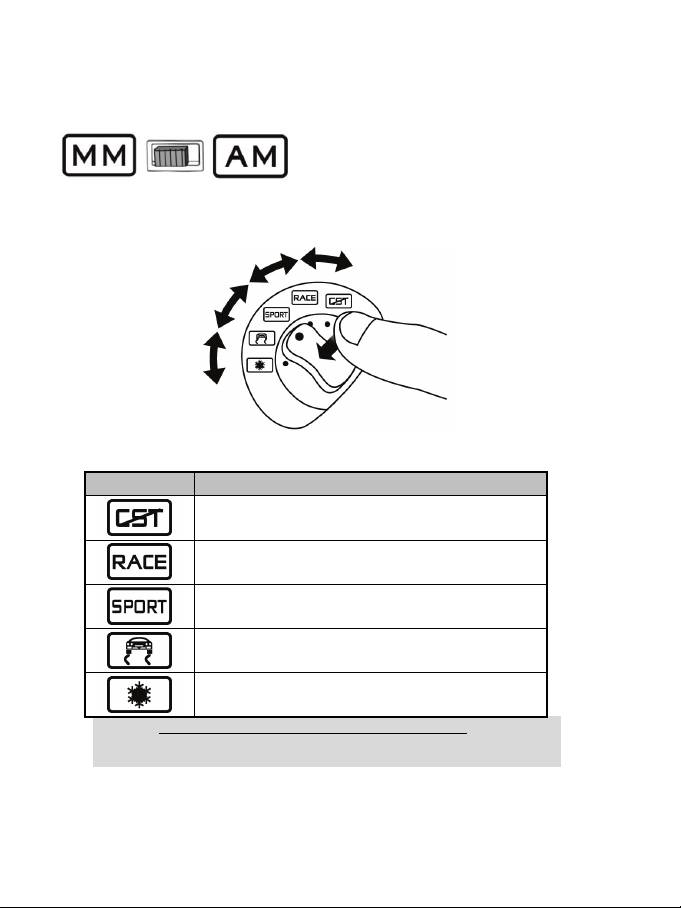
8/12
MANETTINO IN MANUAL MODE
(This mode is recommended and compatible with most simulation games)
1. Move the slider (7) to MM (Manual Manettino).
This mode allows you to allocate any required features to the Manettino controller's 5 icons.
In this mode, the required feature is performed when you press the pushbutton (and not when you turn the
switch) after placing the switch on the relevant icon.
2. To program the required feature, access your game's options or controller management interface, then
configure the Manettino controller with the required settings.
5 icons
Programming examples and available settings
Anti-lock braking: Deactivated / Low / High
Stability Control: Deactivated / Low / High
Driving assist: Deactivated / Low / Medium / High
Traction and control system: Deactivated / Low / Medium /
High
Braking assist: Deactivated / Low / High
When racing, to activate and adjust the required feature:
- Place the switch on the relevant icon
- Then, press the pushbutton once or several times
Many other configurations can be defined according to the features available in your game's options or
controller management interface (e.g. braking force distribution, tire pressure, selecting cockpit view or
other more basic features).
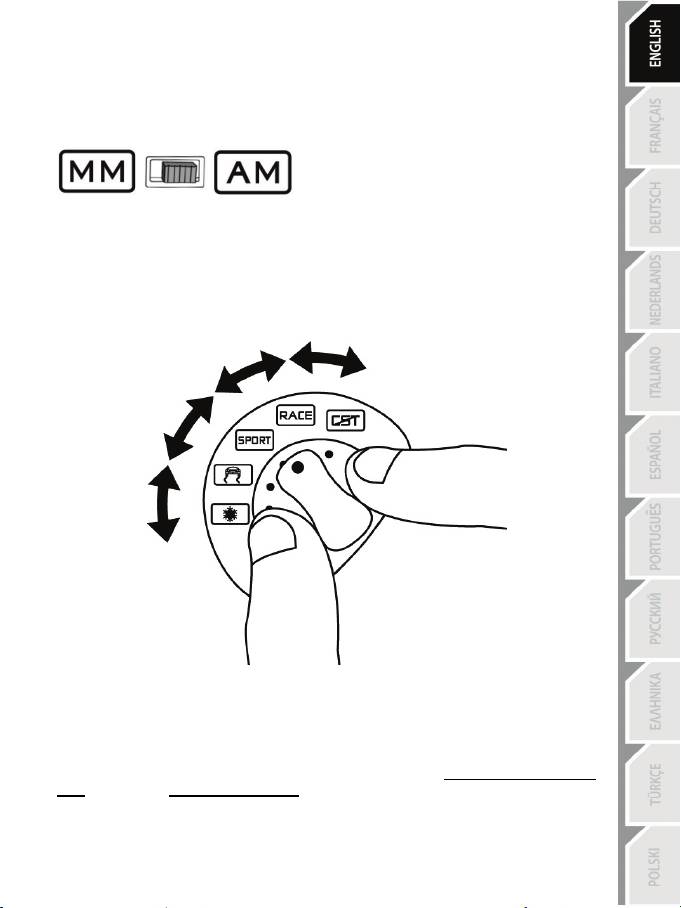
9/12
MANETTINO IN AUTOMATIC MODE
(This setting is recommended for games preconfigured for your racing wheel's Manettino
controller)
Move the slider (7) to AM (Automatic Manettino).
This mode is mainly intended for game developers, who can define preset features for each of the
controller's 5 positions.
In this mode, the programmed feature is activated as soon as you place the switch on the relevant icon.
You can then use the pushbutton (while leaving the Manettino controller on the same icon) to repeat or
adjust the feature.
TROUBLESHOOTING
- The racing wheel and pedal set do not operate correctly, or calibration seems incorrect:
Turn off your computer, disconnect your racing wheel entirely, reconnect all cables (using the power
adapter and the pedal set), then restart your computer and launch your game again.
If this fails to solve the problem, download the manual calibration software Thrustmaster Calibration Tool
v1.03, available here: http://ts.thrustmaster.com.
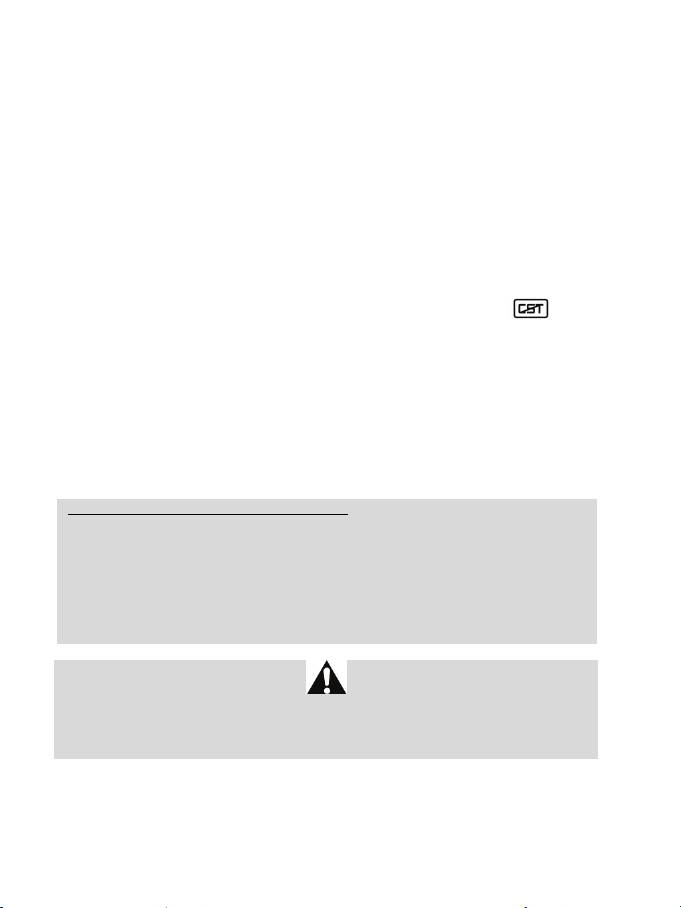
10/12
- The racing wheel moves on its own during gameplay:
This is normal; it is caused by the automatic centering feature that is available in some games. To stop
these movements, simply place your hands on the racing wheel or reduce the Force Feedback feature's
intensity.
- The racing wheel remains locked to one side (left or right) after I launch the game:
This is normal in some games. The racing wheel will center automatically as soon as you have declared it
as your racing wheel in your game's options management interface.
- The racing wheel is detected by my computer but does not work with my game:
Open your game's options management interface to configure your racing wheel. Please refer to your
game's user manual or online help for more information.
- The Force Feedback feature does not react correctly:
In the racing wheel's Control Panel interface (i.e. the Game Controllers interface in Windows®), restore all
forces to their default value (100%) and deactivate the automatic centering feature (the
indicator
should not flash).
In some games, it is also necessary to invert the forces (in this case, select "negative forces" or move the
cursor to "-100%" in your game's options management interface). In other games, the forces should not
be inverted (in this case, select "positive forces" or move the cursor to "+ 100%" in your game's options
management interface).
- The pedal set does not operate correctly in "Separate" mode
(e.g. in the game, the selection cursor moves around on its own):
Quit the game and switch your pedal set to "Combined" mode. Launch your game again, then configure
your racing wheel once more via your game's options management interface.
SAFETY RECOMMENDATIONS AND INFORMATION
- When connecting your racing wheel and during the automatic calibration phase: to avoid
calibration errors, do not turn the racing wheel, and do not press any of the pedals or buttons during
the calibration phase.
- If you do not plan to use your racing wheel for a long time, to avoid pointless electricity
consumption and to prevent any damage to your racing wheel, disconnect the power adapter
from the racing wheel. Remember to reconnect the power adapter before you start playing again!
- Your racing wheel includes a Force Feedback feature: Keep young children away from your
racing wheel, particularly during the automatic calibration phases.
For safety reasons, never use the pedal set with bare feet or while wearing only socks
on your feet.
®
THRUSTMASTER
DISCLAIMS ALL RESPONSIBILITY IN THE EVENT OF INJURY RESULTING
FROM USE OF THE PEDAL SET WITHOUT SHOES.
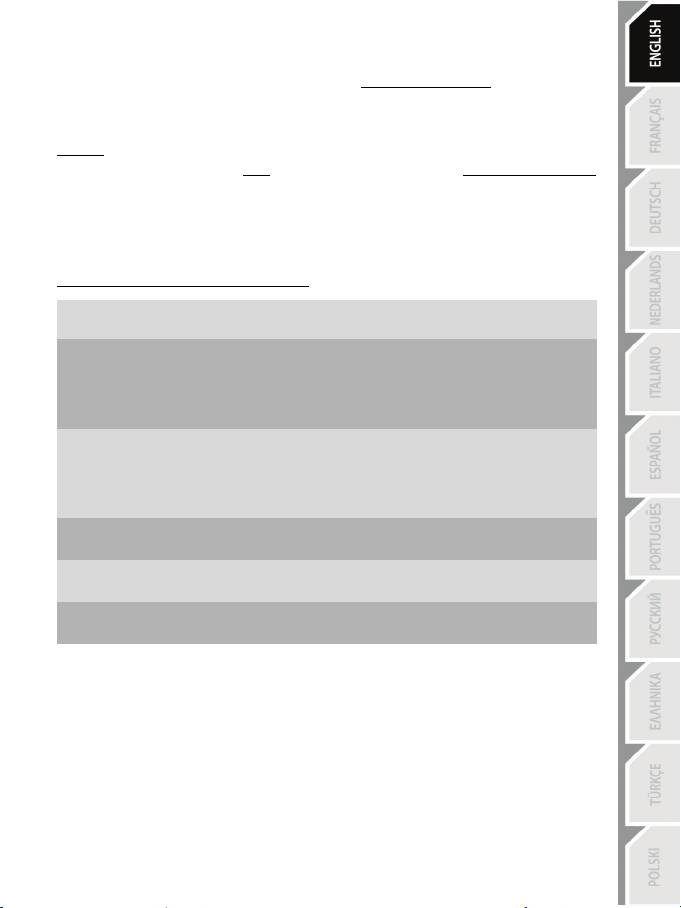
11/12
TECHNICAL SUPPORT
If you encounter a problem with your product, please go to http://ts.thrustmaster.com and click Technical
Support. From there you will be able to access various utilities (Frequently Asked Questions (FAQ), the
latest versions of drivers and software) that may help to resolve your problem. If the problem persists, you
can contact the Thrustmaster products technical support service (“Technical Support”):
By email:
To reach our Technical Support via email, you must first register online on the http://ts.thrustmaster.com/
website. The information that you provide will help our technicians to resolve your problem as quickly as
possible.
Click on Product Registration and follow the instructions displayed onscreen.
If you have already registered your product, please enter your user info in the Username and Password
fields, then click on Login.
By telephone (if you do not have Internet access):
08450800942
United Kingdom
Monday to Saturday from 8 a.m. to 7 p.m.
Charged at local rate
1-866-889-5036
United States
Free
Monday to Friday from 9 a.m. to 8 p.m.
Saturday from 8 a.m. to 2 p.m.
(Eastern Standard Time)
Monday to Friday from 6 a.m. to 5 p.m.
Saturday from 5 a.m. to 11 a.m.
(Pacific Standard Time)
1-866-889-2181
Canada
Free
Monday to Friday from 9 a.m. to 8 p.m.
Saturday from 8 a.m. to 2 p.m.
(Eastern Standard Time)
Monday to Friday from 6 a.m. to 5 p.m.
Saturday from 5 a.m. to 11 a.m.
(Pacific Standard Time)
80887690
Monday to Saturday from 9 a.m. to 8 p.m.
Denmark
Free
(English)
0200884567
Monday to Saturday from 9 a.m. to 8 p.m.
Sweden
Free
(English)
0800 913060
Monday to Saturday from 10 a.m. to 9 p.m.
Finland
Free
(English)
Hours of operation and telephone numbers are subject to change. Please visit http://ts.thrustmaster.com
for the most up-to-date Technical Support contact information.
WARRANTY INFORMATION
Worldwide, Guillemot Corporation S.A. (“Guillemot”) warrants to the consumer that this Thrustmaster product will be free
from material defects and manufacturing flaws for a period of two (2) years from the original date of purchase. Should the
product appear to be defective during the warranty period, immediately contact Technical Support, who will indicate the
procedure to follow. If the defect is confirmed, the product must be returned to its place of purchase (or any other location
indicated by Technical Support).
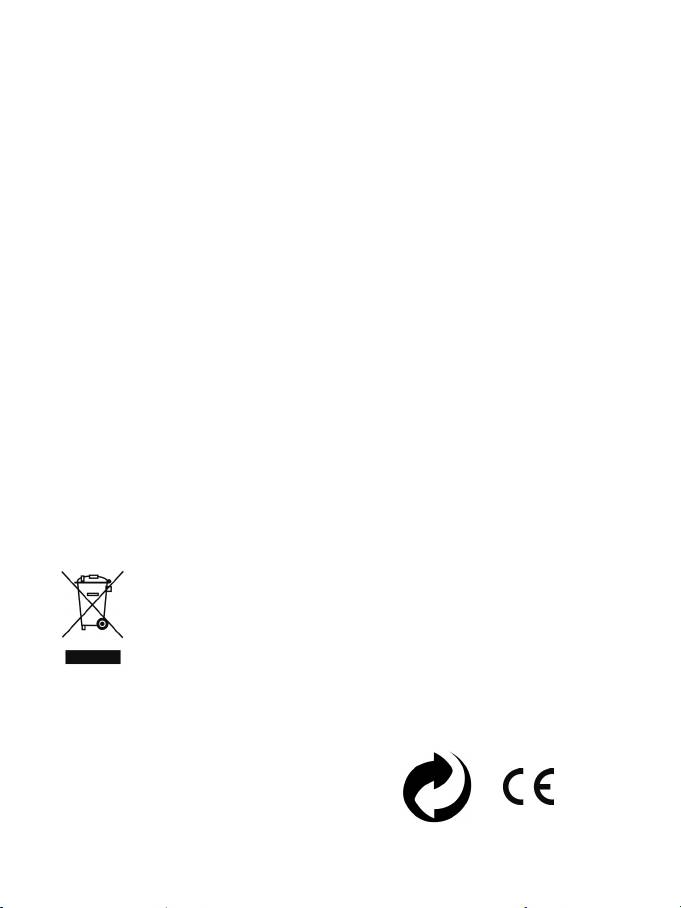
12/12
Within the context of this warranty, the consumer’s defective product will, at Technical Support’s option, be either repaired
or replaced. Where authorized by applicable law, the full liability of Guillemot and its subsidiaries (including for indirect
damages) is limited to the repair or replacement of the Thrustmaster product. The consumer’s legal rights with respect to
legislation applicable to the sale of consumer goods are not affected by this warranty.
This warranty shall not apply: (1) if the product has been modified, opened, altered, or has suffered damage as a result of
inappropriate or abusive use, negligence, an accident, normal wear, or any other cause not related to a material defect or
manufacturing flaw; (2) in the event of failure to comply with the instructions provided by Technical Support; (3) to software
not published by Guillemot, said software being subject to a specific warranty provided by its publisher.
Additional warranty provisions
In the United States of America and in Canada, this warranty is limited to the product’s internal mechanism and external
housing. Any applicable implied warranties, including warranties of merchantability and fitness for a particular purpose, are
hereby limited to two (2) years from the date of purchase and are subject to the conditions set forth in this limited warranty.
In no event shall Guillemot Corporation S.A. or its affiliates be liable for consequential or incidental damage resulting from
the breach of any express or implied warranties. Some States/Provinces do not allow limitation on how long an implied
warranty lasts or exclusion or limitation of incidental/consequential damages, so the above limitation may not apply to you.
This warranty gives you specific legal rights, and you may also have other legal rights which vary from State to State or
Province to Province.
COPYRIGHT
© 2012 Guillemot Corporation S.A. All rights reserved. Thrustmaster® is a registered trademark of
Guillemot Corporation S.A. Ferrari® is a registered trademark of Ferrari Idea S.p.A. Windows® is a
registered trademark of Microsoft Corporation in the United States and/or other countries. Pentium® is a
registered trademark of Intel Corporation. All other trademarks and brand names are hereby
acknowledged and are property of their respective owners. Illustrations not binding. Contents, designs
and specifications are subject to change without notice and may vary from one country to another. Made
in China.
TouchSense® Technology licensed from Immersion Corporation. Protected by one or more of the following
patents:
U.S. Patents: 5831408, 5844392, 5857986, 5907487, 5959613, 6020875, 6088017, 6104158, 6246390,
6252583, 6271833, 6275213, 6278439, 6343349, 6400352, 6411276, 6424333, 6715045, 6801008,
7131073, 7199790, 7209117, 7299321, 7327348, 7345672, and 7502011.
ENVIRONMENTAL PROTECTION RECOMMENDATION
At the end of its working life, this product should not be disposed of with standard
household waste, but rather dropped off at a collection point for the disposal of Waste
Electrical and Electronic Equipment (WEEE) for recycling.
This is confirmed by the symbol found on the product, user manual or packaging.
Depending on their characteristics, the materials may be recycled. Through recycling
and other forms of processing Waste Electrical and Electronic Equipment, you can
make a significant contribution towards helping to protect the environment.
Please contact your local authorities for information on the collection point nearest you.
Retain this information. Colours and decorations may vary.
This product conforms to all standards regarding children 14 years of age and older. This product is not
suitable for use by children less than 14 years of age.
www.thrustmaster.com

