Thrustmaster T-Wireless 3-in-1 Rumble Force: инструкция
Раздел: Бытовая, кухонная техника, электроника и оборудование
Тип: Устройство ввода
Инструкция к Устройству ввода Thrustmaster T-Wireless 3-in-1 Rumble Force
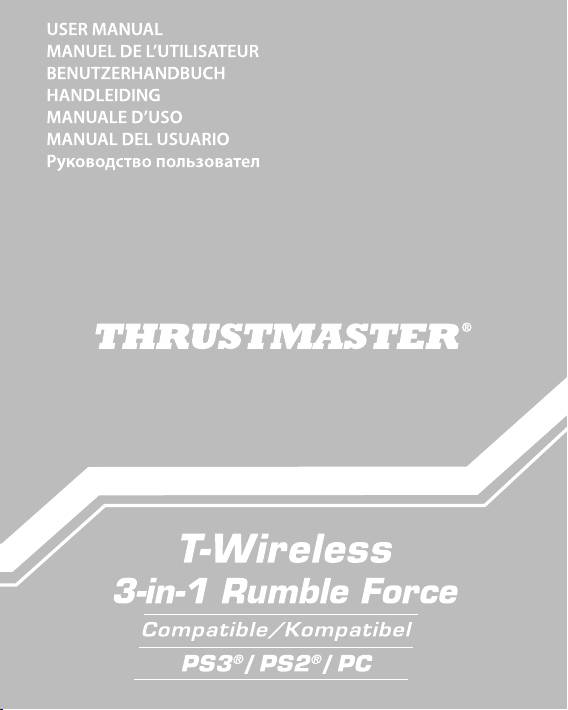
PODRĘCZNIK UŻYTKOWNIKA
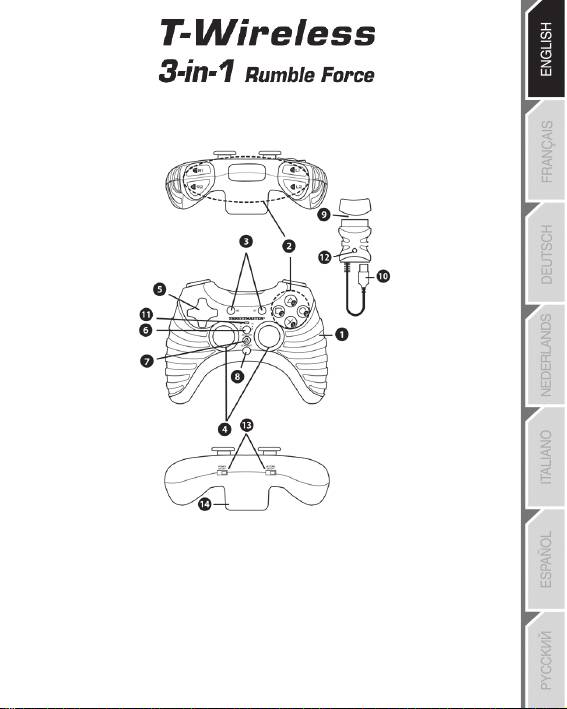
Compatible: PC / PlayStation® 3 / PlayStation® 2
User Manual
TECHNICAL FEATURES
1. 2 vibration motors
8. Gamepad CONNECT button
(for PlayStation® 2)
9. PS2 Gameport connector on
2. 8 action buttons
Wireless receiver
3. SELECT and START buttons
10. USB PC and PS3 connector on
4. 2 analog mini-sticks / 2 digital action buttons
Wireless receiver
5. D-Pad
11. Gamepad LED
6. MAPPING button (for programming)
12. Receiver CONNECT button
7. HOME button for PlayStation® 3
(with LED)
and Analog/Digital for PlayStation® 1 and 2
13. POWER and MOTORS switches
14. Battery compartment
1/6
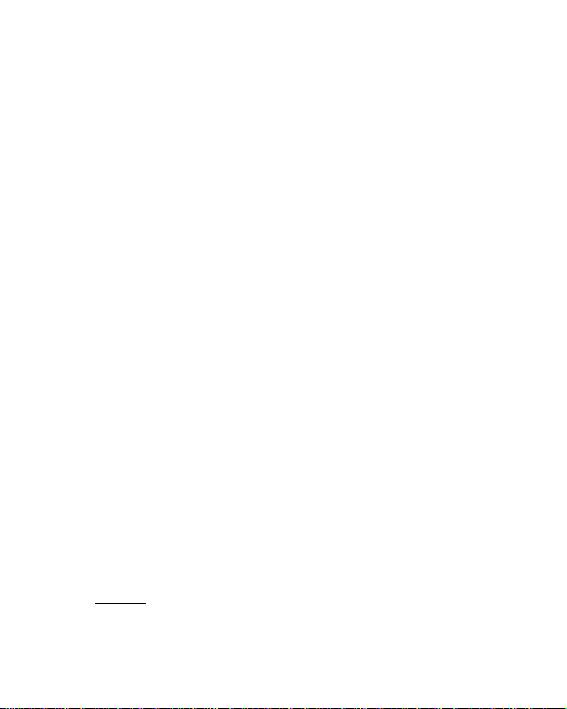
INSTALLING BATTERIES
Insert 3 1.5V type LR03 / AAA batteries in the battery compartment located at the back of the gamepad (14).
OVERVIEW
POWER switch (13):
- OFF position = the gamepad is off (and doesn’t use up batteries).
- ON position = the gamepad is on.
MOTORS switch (13):
- OFF position = vibration mode is disabled (uses less battery power).
- ON position = vibration mode is enabled (uses more battery power).
CONNECT buttons (8 and 12)
The connection between the gamepad and the receiver is established automatically.
These 2 buttons allow you to establish a connection in case of failure or when using more than one T-
Wireless gamepad at the same time.
- Both LEDs are on = signal between the gamepad and the receiver.
- Both LEDs flash quickly = no signal between the gamepad and the receiver.
- Both LEDs are off = the gamepad is in standby mode or switched off.
- Both LEDs flash slowly = change batteries.
STANDBY MODE:
- The gamepad switches off automatically after 5 minutes of inactivity.
- To reactivate it, press the START button.
PLAYSTATION® 2
INSTALLATION ON PLAYSTATION® 2
1. Connect the receiver’s PS2 Gameport connector (9) to port number 1 on your console.
2. Switch on your console.
3. Switch on your gamepad using the POWER ON switch (13).
4. Start up your game.
You are now ready to play!
ATTENTION: NEVER CONNECT THE USB CABLE (10) TO YOUR PLAYSTATION® 2
(to avoid the risk of damaging your gamepad or your console)
2/6
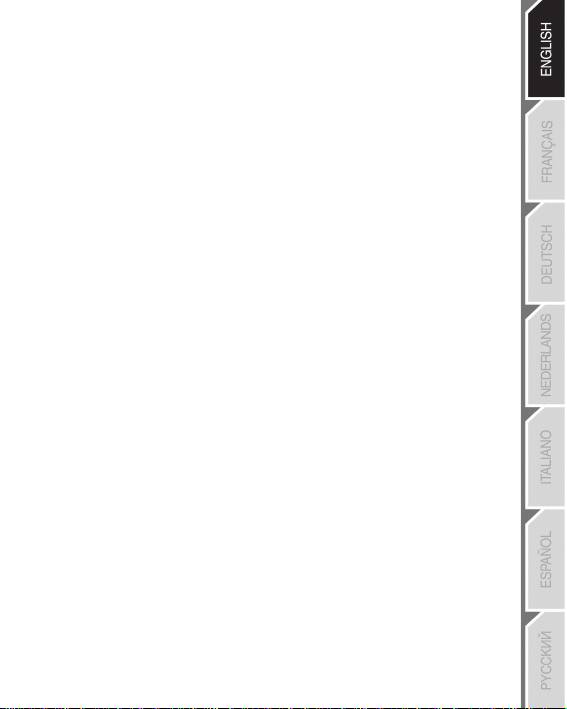
PLAYSTATION® 3
INSTALLATION ON PLAYSTATION® 3
1. Connect the receiver’s USB connector (10) to USB port number 1 on your console.
2. Switch on your console.
3. Switch on your gamepad using the POWER ON switch (13).
4. Start up your game.
You are now ready to play!
USING THE “HOME” BUTTON (7)
Your gamepad’s HOME button allows you to exit your game, access menus and directly switch off your
PlayStation®3 system.
IMPORTANT NOTES FOR PLAYSTATION® 3
- On PlayStation® 3, the T-Wireless gamepad is only compatible with PlayStation® 3 games (and will not
function with PlayStation® 2 games).
- Your T-Wireless gamepad does not include a motion sensor.
- In “1 Player” mode: If your official gamepad is turned on, you must switch it to “gamepad port 2” in order for
your T-Wireless gamepad to be functional.
PC
INSTALLATION ON PC
1. Insert the installation CD-ROM into your CD-ROM drive. Follow the on-screen instructions to install
the Force Feedback drivers. Once the installation is complete, click Finish and restart your
computer.
2. Once your computer has restarted, connect the receiver’s USB connector (10) to one of your
computer’s USB ports. Windows® will automatically detect the new device.
3. Switch on your gamepad using the POWER ON switch (13).
4. Click Start/Settings/Control Panel and double-click Game Controllers (or Gaming Options,
depending on your operating system). The Game Controllers dialog box displays the gamepad’s
name along with OK status.
5. In the Control Panel, click Properties to configure your gamepad:
• Test device: Allows you to test and visualize the buttons, the D-Pad and the mini-sticks.
• Test forces: Allows you to test 8 vibration effects and configure the vibration effect settings.
You are now ready to play!
3/6
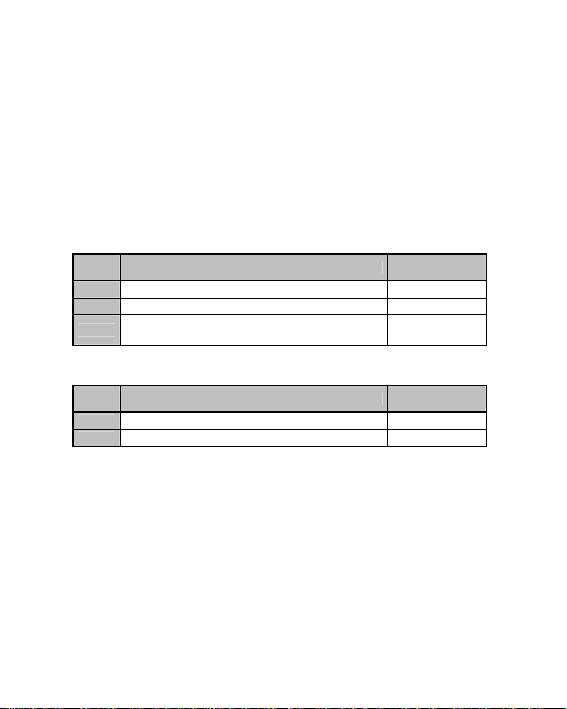
ADVANCED FUNCTIONS
PROGRAMMING BUTTONS / MINI-STICKS / D-PAD
All progressive buttons (on PS2 and PS3) or digital buttons (on PC), directions of the mini-sticks and of
the D-Pad can be switched using the MAPPING button (6).
Examples of possible applications:
- Switching the functions of buttons
- Switching the 2 mini-sticks
(in this case, you must map the 4 directions of the first mini-stick to the 4 directions of the second)
- Switching the D-Pad with a mini-stick
(in this case, you must map the 4 directions of the D-Pad to the 4 directions of the mini-stick in
question).
Programming/switching procedure:
LED (11)
Steps Action
4/6
(on gamepad)
1 Press and release the MAPPING button (6) FLASHES SLOWLY
2 Press and release the button or direction to switch FLASHES QUICKLY
Press and release the button or direction where you wish to
3
ON
place the function
The two functions are now switched.
To return to “default” programming (to erase all of your programming):
LED (11)
Steps Action
(on gamepad)
1 Press and hold the MAPPING button (6) for 2 seconds FLASHES SLOWLY
2 Release the MAPPING button (6) ON
Your programming is now erased.
Please note that your programming also disappears each time the gamepad is disconnected,
or when the gamepad or console restarts.
USING MORE THAN ONE T-WIRELESS GAMEPAD AT THE SAME TIME
(In multiplayer mode)
You can use up to 4 T-Wireless gamepads at the same time (in multiplayer mode).
To do so, channel detection must absolutely be carried out manually, as described below.
Procedure:
- For 2 seconds, simultaneously press and hold the 2 CONNECT buttons on the gamepad and the
receiver you wish to use (8 and 12).
- Repeat this procedure for other players.
Once a connection has been established, the LEDs stop flashing and stay lit.
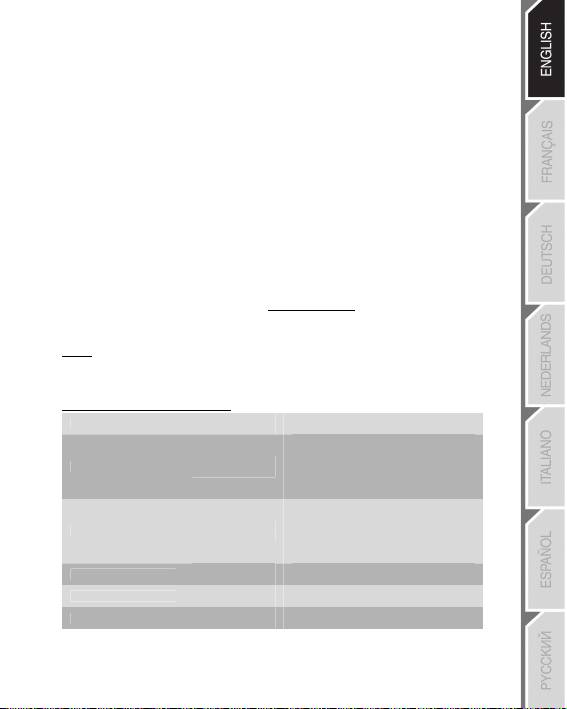
TROUBLESHOOTING AND WARNINGS
My gamepad doesn’t function properly or doesn’t seem to be properly calibrated:
- In the event of malfunction during use due to electrostatic emission, please exit the game, switch off your
gamepad and unplug the receiver from your console or PC. Resume normal game play by plugging the
receiver back in, then switch on the gamepad and launch the game again.
- Never move the mini-sticks when connecting your gamepad (to avoid any calibration problems).
I can’t configure my gamepad:
- In your game’s “Options/Controller/Gamepad” menu: select the most appropriate configuration.
- Please refer to you game’s user manual or online help for more information.
- You can also use your gamepad’s “programming” function to resolve this type of problem.
On PC, the vibrations don’t stop:
- Decrease the intensity of force effects in your game’s controller options or adjust the forces in the
gamepad’s control panel.
When you’re done using your gamepad, we recommend that you always set your gamepad’s
POWER switch (13) to the OFF position (to extend battery life).
TECHNICAL SUPPORT
If you encounter a problem with your product, please go to http://ts.thrustmaster.com and click Technical Support. From
there you will be able to access various utilities (Frequently Asked Questions (FAQ), the latest versions of drivers and
software) that may help to resolve your problem. If the problem persists, you can contact the Thrustmaster products
technical support service (“Technical Support”):
By email:
In order to take advantage of technical support by email, you must first register online. The information you provide will
help the agents to resolve your problem more quickly. Click Registration on the left-hand side of the Technical Support
page and follow the on-screen instructions. If you have already registered, fill in the Username and Password fields and
then click Login.
By telephone (if you do not have Internet access):
08450800942
United Kingdom
5/6
Monday to Saturday from 8 a.m. to 7 p.m.
Charged at local rate
Monday to Friday from 9 a.m. to 8 p.m.
Saturday from 8 a.m. to 2 p.m.
1-866-889-5036
(Eastern Standard Time)
United States
Free
Monday to Friday from 6 a.m. to 5 p.m.
Saturday from 5 a.m. to 11 a.m.
(Pacific Standard Time)
Monday to Friday from 9 a.m. to 8 p.m.
Saturday from 8 a.m. to 2 p.m.
1-866-889-2181
(Eastern Standard Time)
Canada
Free
Monday to Friday from 6 a.m. to 5 p.m.
Saturday from 5 a.m. to 11 a.m.
(Pacific Standard Time)
80887690
Monday to Saturday from 9 a.m. to 8 p.m.
Denmark
Free
(English)
0200884567
Monday to Saturday from 9 a.m. to 8 p.m.
Sweden
Free
(English)
0800 913060
Monday to Saturday from 10 a.m. to 9 p.m.
Finland
Free
(English)
Hours of operation and telephone numbers are subject to change. Please visit http://ts.thrustmaster.com for the most up-to-
date Technical Support contact information.
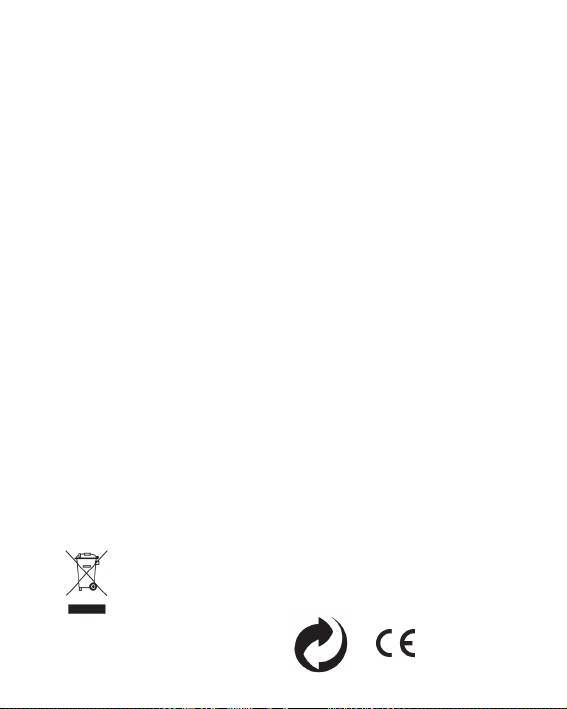
WARRANTY INFORMATION
Worldwide, Guillemot Corporation S.A. (“Guillemot”) warrants to the consumer that this Thrustmaster product will be free from
material defects and manufacturing flaws for a period of two (2) years from the original date of purchase. Should the product
appear to be defective during the warranty period, immediately contact Technical Support, who will indicate the procedure to
follow. If the defect is confirmed, the product must be returned to its place of purchase (or any other location indicated by
Technical Support).
Within the context of this warranty, the consumer’s defective product will, at Technical Support’s option, be either repaired or
replaced. Where authorized by applicable law, the full liability of Guillemot and its subsidiaries (including for indirect damages)
is limited to the repair or replacement of the Thrustmaster product. The consumer’s legal rights with respect to legislation
applicable to the sale of consumer goods are not affected by this warranty.
This warranty shall not apply: (1) if the product has been modified, opened, altered, or has suffered damage as a result of
inappropriate or abusive use, negligence, an accident, normal wear, or any other cause not related to a material defect or
manufacturing flaw; (2) in the event of failure to comply with the instructions provided by Technical Support; (3) to software not
published by Guillemot, said software being subject to a specific warranty provided by its publisher.
Additional warranty provisions
In the United States of America and in Canada, this warranty is limited to the product’s internal mechanism and external
housing. Any applicable implied warranties, including warranties of merchantability and fitness for a particular purpose, are
hereby limited to two (2) years from the date of purchase and are subject to the conditions set forth in this limited warranty. In
no event shall Guillemot Corporation S.A. or its affiliates be liable for consequential or incidental damage resulting from the
breach of any express or implied warranties. Some States/Provinces do not allow limitation on how long an implied warranty
lasts or exclusion or limitation of incidental/consequential damages, so the above limitation may not apply to you. This
warranty gives you specific legal rights, and you may also have other legal rights which vary from State to State or Province to
Province.
FCC STATEMENT
1. This device complies with Part 15 of the FCC Rules. Operation is subject to the following two conditions:
(1) This device may not cause harmful interference, and
(2) This device must accept any interference received, including interference that may cause undesired operation.
2. Changes or modifications not expressly approved by the party responsible for compliance could void the user's authority to
operate the equipment.
STATEMENT OF COMPLIANCE WITH EU REGULATIONS
Guillemot Corporation S.A. hereby declares that the device 3-In-1 Rumble Force complies with the main requirements and
other relevant clauses of R&TTE Directive 1999/5/EC. The compliance statement can be viewed at the following site:
http://www.thrustmaster.com/certificates/3-In-1_Rumble_Force/Doc-3-In-1_Rumble_Force.pdf
COPYRIGHT
© 2012 Guillemot Corporation S.A. All rights reserved. Thrustmaster® is a registered trademark of Guillemot Corporation S.A. PlayStation®
is a registered trademark of Sony Computer Entertainment Inc. Windows® is a registered trademark of Microsoft Corporation in the United
States and/or other countries. Pentium® is a registered trademark of Intel Corporation. All other trademarks and brand names are hereby
acknowledged and are property of their respective owners. Illustrations not binding. Contents, designs and specifications are subject to
change without notice and may vary from one country to another. Made in China.
TouchSense® Technology licensed from Immersion Corporation. Protected by one or more of the following patents:
U.S. Patents: 5831408, 5844392, 5857986, 5907487, 5959613, 6020875, 6088017, 6104158, 6246390, 6252583, 6271833,
6275213, 6278439, 6343349, 6400352, 6411276, 6424333, 6715045, 6801008, 7131073, 7199790, 7209117, 7299321,
7327348, 7345672, and 7502011.
ENVIRONMENTAL PROTECTION RECOMMENDATION
At the end of its working life, this product should not be disposed of with standard household waste, but rather
dropped off at a collection point for the disposal of Waste Electrical and Electronic Equipment (WEEE) for
recycling. This is confirmed by the symbol found on the product, user manual or packaging. Depending on
their characteristics, the materials may be recycled. Through recycling and other forms of processing Waste
Electrical and Electronic Equipment, you can make a significant contribution towards helping to protect the
environment. Please contact your local authorities for information on the collection point nearest you.
www.thrustmaster.com
6/6

