Gigabyte GA-8IE800: Chapter 3 BIOS Setup
Chapter 3 BIOS Setup: Gigabyte GA-8IE800
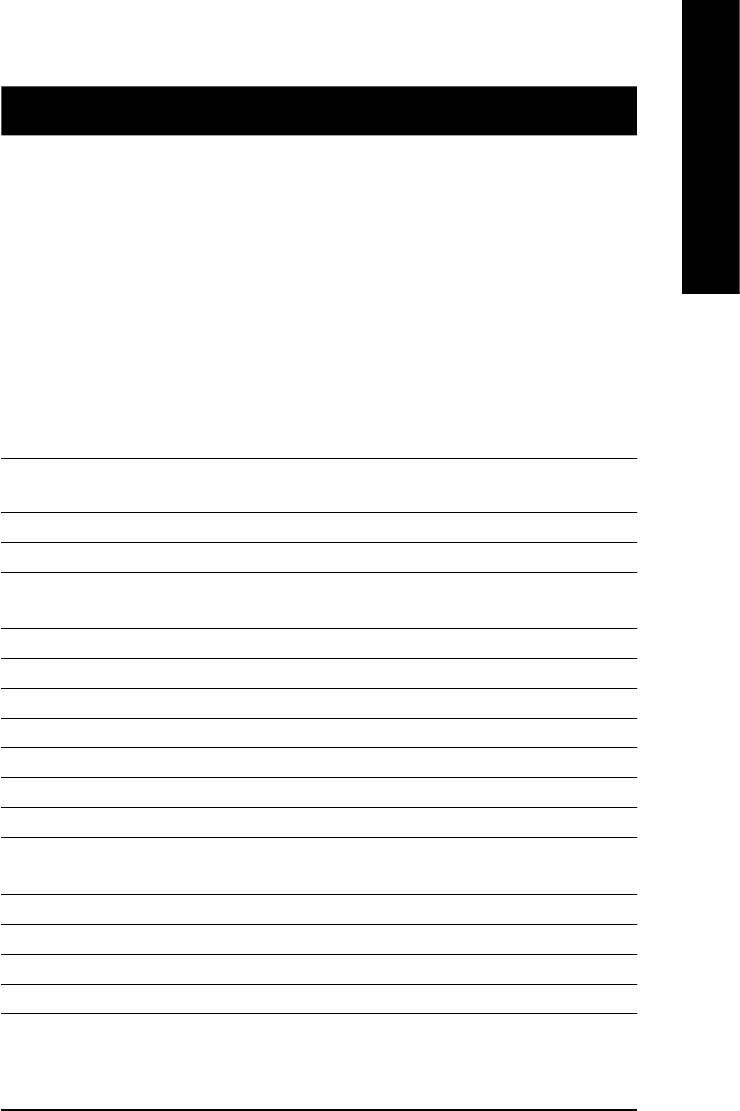
English
Chapter 3 BIOS Setup
BIOS Setup is an overview of the BIOS Setup Program. The program that allows users to modify
the basic system configuration. This type of information is stored in battery-backed CMOS RAM so
that it retains the Setup information when the power is turned off.
ENTERING SETUP
After power on the computer, pressing <Del> immediately during POST (Power On Self Test) it will allow you to
enter standard BIOS CMOS SETUP.
If you require more advanced BIOS settings, please go to “advanced BIOS” setting menu.To enter
Advanced BIOS setting menu, press “Ctrl+F1” key on the BIOS screen.
CONTROL KEYS
<á> Move to previous item
<â> Move to next item
<ß> Move to the item in the left hand
<à> Move to the item in the right hand
<Esc> Main Menu - Quit and not save changes into CMOS Status Page Setup Menu and
Option Page Setup Menu - Exit current page and return to Main Menu
<+/PgUp> Increase the numeric value or make changes
<-/PgDn> Decrease the numeric value or make changes
<F1> General help, only for Status Page Setup Menu and Option Page Setup Menu
<F2> Item help
<F3> Reserved
<F4> Reserved
<F5> Restore the previous CMOS value from CMOS, only for Option Page Setup Menu
<F6> Load the default CMOS value from BIOS default table, only for Option Page Setup
Menu
<F7> Load the Setup Defaults
<F8> Q-Flash
<F9> Reserved
<F10> Save all the CMOS changes, only for Main Menu
- 25 -
BIOS Setup
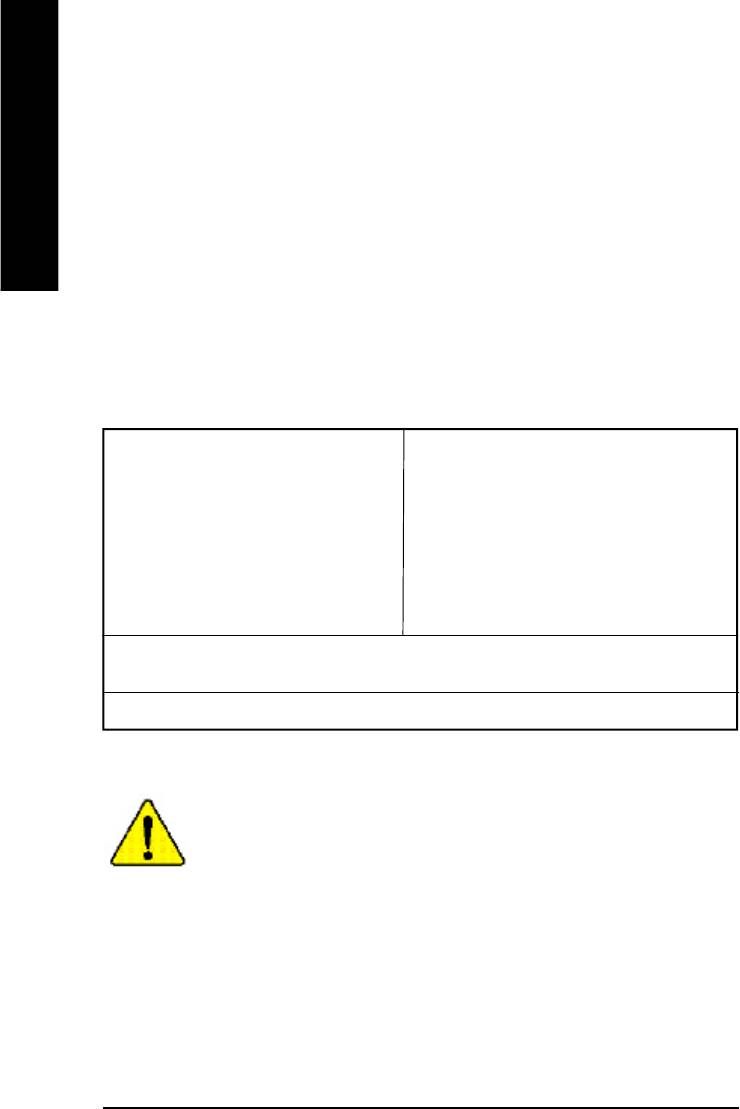
GETTING HELP
Main Menu
The on-line description of the highlighted setup function is displayed at the bottom of the screen.
English
Status Page Setup Menu / Option Page Setup Menu
Press F1 to pop up a small help window that describes the appropriate keys to use and the possible
selections for the highlighted item. To exit the Help Window press <Esc>.
The Main Menu (For example: BIOS Ver. : E4)
Once you enter Award BIOS CMOS Setup Utility, the Main Menu (Figure 1) will appear on the
screen. The Main Menu allows you to select from eight setup functions and two exit choices. Use
arrow keys to select among the items and press <Enter> to accept or enter the sub-menu.
CMOS Setup Utility-Copyright (C) 1984-2003 Award Software
}Standard CMOS Features Top Performance
}Advanced BIOS Features Load Fail-Safe Defaults
}Integrated Peripherals Load Optimized Defaults
}Power Management Setup Set Supervisor Password
}PnP/PCI Configurations Set User Password
}PC Health Status Save & Exit Setup
}Frequency/Voltage Control Exit Without Saving
ESC:Quit higf:Select Item
F8:Q-Flash F10:Save & Exit Setup
Time, Date, Hard Disk Type...
Figure 1: Main Menu
If you can’t find the setting you want, please press ”Ctrl+F1” to
search the advanced option widden.
l Standard CMOS Features
This setup page includes all the items in standard compatible BIOS.
l Advanced BIOS Features
This setup page includes all the items of Award special enhanced features.
- 26 -GA-8IE800 Motherboard
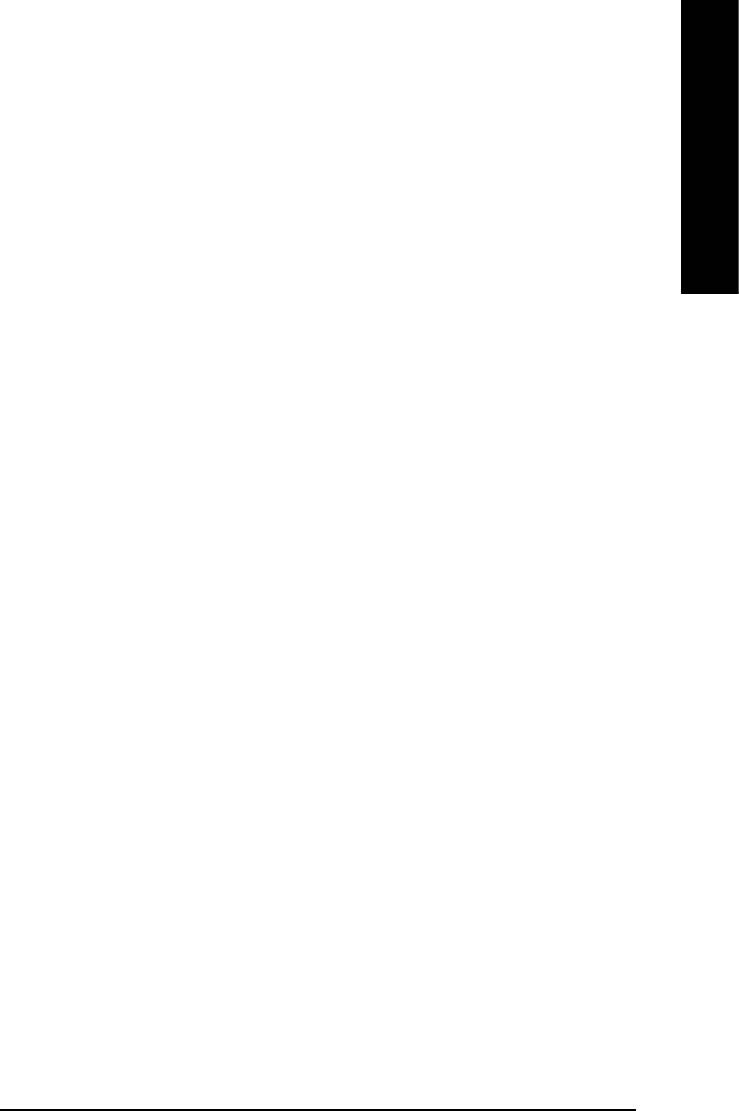
English
l Integrated Peripherals
This setup page includes all onboard peripherals.
l Power Management Setup
This setup page includes all the items of Green function features.
l PnP/PCI Configurations
This setup page includes all the configurations of PCI & PnP ISA resources.
l PC Health Status
This setup page is the System auto detect Temperature, voltage, fan, speed.
l Frequency/Voltage Control
This setup page is control CPU’s clock and frequency ratio.
l Top Performance
Top Performance Defaults indicates the value of the system parameters which the system
would be in best performance configuration.
l Load Fail-Safe Defaults
Fail-Safe Defaults indicates the value of the system parameters which the system would
be in safe configuration.
l Load Optimized Defaults
Optimized Defaults indicates the value of the system parameters which the system would
be in better performance configuration.
l Set Supervisor password
Change, set, or disable password. It allows you to limit access to the system and Setup,
or just to Setup.
l Set User password
Change, set, or disable password. It allows you to limit access to the system.
l Save & Exit Setup
Save CMOS value settings to CMOS and exit setup.
l Exit Without Saving
Abandon all CMOS value changes and exit setup.
- 27 -
BIOS Setup
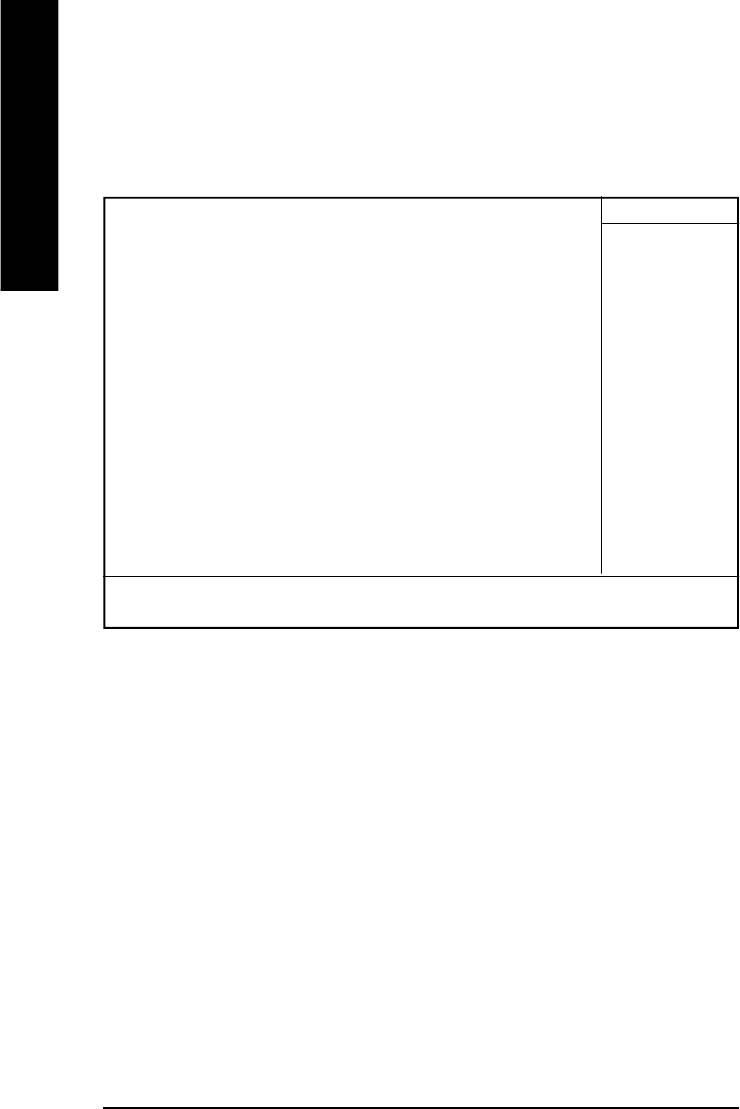
Standard CMOS Features
CMOS Setup Utility-Copyright (C) 1984-2003 Award Software
Standard CMOS Features
English
Date (mm:dd:yy) Thu, Feb 21 2002 Item Help
Time (hh:mm:ss) 22:31:24 Menu Level u
}IDE Primary Master [Press Enter None] Change the day, month,
}IDE Primary Slave [Press Enter None] year
}IDE Secondary Master [Press Enter None] <Week>
}IDE Secondary Slave [Press Enter None] Sun. to Sat.
Drive A [1.44M, 3.5”] <M onth>
Drive B [None] Jan. to Dec.
Floppy 3 Mode Support [Disabled] <Day>
1 to 31(or maximun allow ed
Halt On [All, But Keyboard] in the month.
Base Memory 640K <year>
Extended Memory 130048K 1999 to 2098
Total Memory 131072K
higf: Move Enter:Select +/-/PU/PD:Value F10:Save ESC:Exit F1:General Help
F5:Previous Values F6:Fail-Safe Defaults F7:Optimized Defaults
Figure 2: Standard CMOS Features
FDate
The date format is <week>, <month>, <day>, <year>.
8Week The week, from Sun to Sat, determined by the BIOS and is display only
8Month The month, Jan. Through Dec.
8Day The day, from 1 to 31 (or the maximum allowed in the month)
8Year The year, from 1999 through 2098
FTime
The times format in <hour> <minute> <second>. The time is calculated base on the 24-hour military-
time clock. For example, 1 p.m. is 13:00:00.
- 28 -GA-8IE800 Motherboard
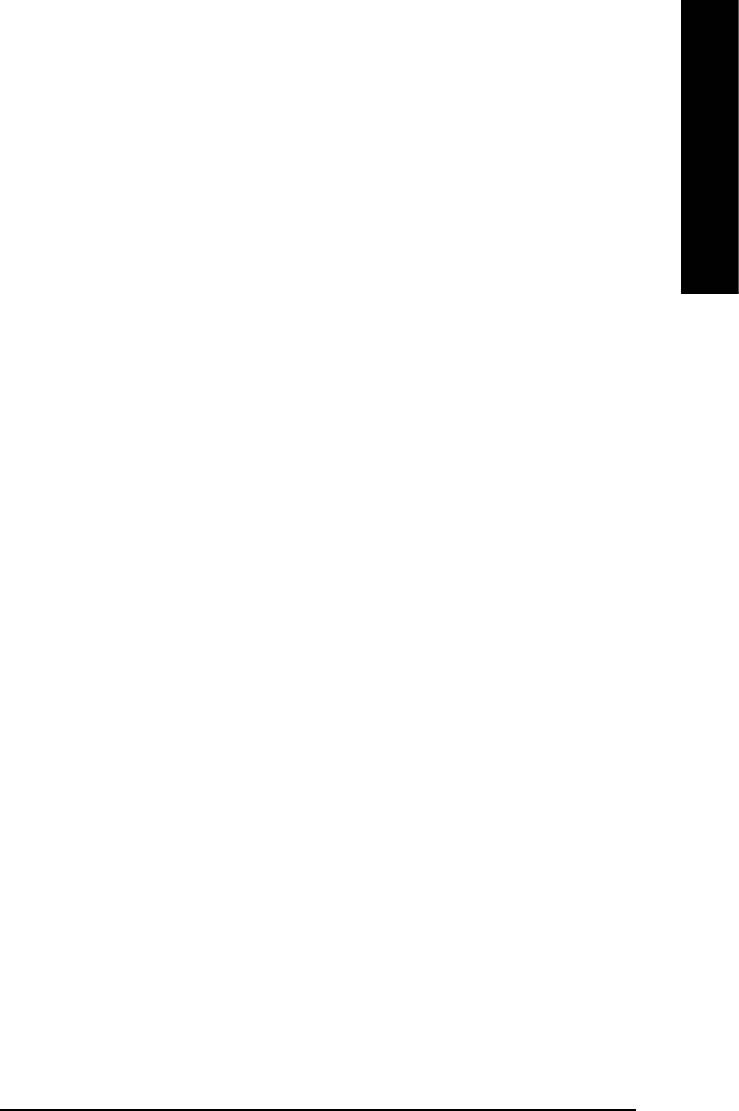
English
FIDE Primary Master, Slave / Secondary Master, Slave
The category identifies the types of hard disk from drive C to F that has been installed in the
computer. There are two types: auto type, and manual type. Manual type is user-definable; Auto
type which will automatically detect HDD type.
Note that the specifications of your drive must match with the drive table. The hard disk will not work
properly if you enter improper information for this category.
If you select User Type, related information will be asked to enter to the following items. Enter the
information directly from the keyboard and press <Enter>. Such information should be provided in
the documentation form your hard disk vendor or the system manufacturer.
8Capacity: The hard disk size. The unit is Mega Bytes.
8Access Mode: The options are: Auto / Large / LBA / Normal.
8Cylinder: The cylinder number of hard disk.
8Head The read / Write head number of hard disk.
8Precomp The cyliner number at which the disk driver changes the write current.
8Landing Zone The cylinder number that the disk driver heads(read/write) are seated when the
disk drive is parked.
8SECTORS The sector number of each track define on the hard disk.
If a hard disk has not been installed select NONE and press <Enter>.
FDrive A / Drive B
The category identifies the types of floppy disk drive A or drive B that has been installed in the
computer.
8None No floppy drive installed
8360K, 5.25". 5.25 inch PC-type standard drive; 360K byte capacity.
81.2M, 5.25". 5.25 inch AT-type high-density drive; 1.2M byte capacity
(3.5 inch when 3 Mode is Enabled).
8720K, 3.5". 3.5 inch double-sided drive; 720K byte capacity
81.44M, 3.5". 3.5 inch double-sided drive; 1.44M byte capacity.
82.88M, 3.5". 3.5 inch double-sided drive; 2.88M byte capacity.
FFloppy 3 Mode Support (for Japan Area)
8Disabled Normal Floppy Drive. (Default value)
8Drive A Enabled 3 mode function of Drive A.
8Drive B Enabled 3 mode function of Drive B.
8Both Drive A & B are 3 mode Floppy Drives.
- 29 -
BIOS Setup
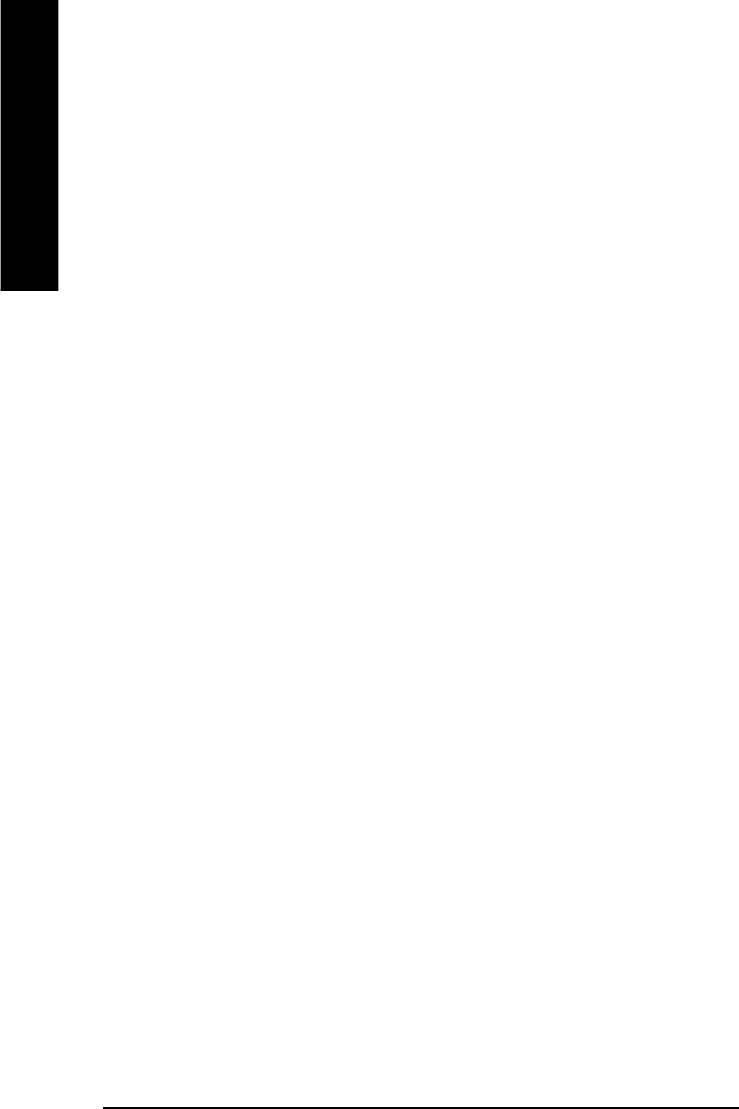
FHalt on
The category determines whether the computer will stop if an error is detected during power up.
8NO Errors The system boot will not stop for any error that may be detected
English
and you will be prompted.
8All Errors Whenever the BIOS detects a non-fatal error the system will be stopped.
8All, But Keyboar The system boot will not stop for a keyboard error; it will stop for
all other errors. (Default value)
8All, But Diskette The system boot will not stop for a disk error; it will stop for all
other errors.
8All, But Disk/Key The system boot will not stop for a keyboard or disk error; it will
stop for all other errors.
Memory
The category is display-only which is determined by POST (Power On Self Test) of the BIOS.
Base Memory
The POST of the BIOS will determine the amount of base (or conventional) memory
installed in the system.
The value of the base memory is typically 512 K for systems with 512 K memory
installed on the motherboard, or 640 K for systems with 640 K or more memory
installed on the motherboard.
Extended Memory
The BIOS determines how much extended memory is present during the POST.
This is the amount of memory located above 1 MB in the CPU’s memory
address map.
- 30 -GA-8IE800 Motherboard

English
Advanced BIOS Features
CMOS Setup Utility-Copyright (C) 1984-2003 Award Software
Advanced BIOS Features
First Boot Device [Floppy] Item Help
Second Boot Device [HDD-0] Menu Level
Third Boot Device [CDROM]
Boot Up Floppy Seek [Disabled]
Password Check [Setup]
#CPU Hyper-Threading [Enabled]*
DRAM Data Integrity Mode Non-ECC
Init Display First [AGP]
hhigf: Move Enter:Select +/-/PU/PD:Value F10:Save ESC:Exit F1:General Help
F5:Previous Values F6:Fail-Safe Defaults F7:Optimized Defaults
Figure 3: Advanced BIOS Features
®
“ # ” System will detect automatically and show up when you install the Intel
®
Pentium
4 processor with HT Technology.
FFirst / Second / Third Boot device
This feature allows you to select the boot device priority.
8Floppy Select your boot device priority by Floppy.
8LS120 Select your boot device priority by LS120.
8HDD-0~3 Select your boot device priority by HDD-0~3.
8SCSI Select your boot device priority by SCSI.
8CDROM Select your boot device priority by CDROM.
8LAN Select your boot device priority by LAN.
8USB-CDROM Select your boot device priority by USB-CDROM.
8USB-ZIP Select your boot device priority by USB-ZIP.
8USB-FDD Select your boot device priority by USB-FDD.
8USB-HDD Select your boot device priority by USB-HDD.
8ZIP Select your boot device priority by ZIP.
8Disabled Disabled this function.
- 31 -
BIOS Setup
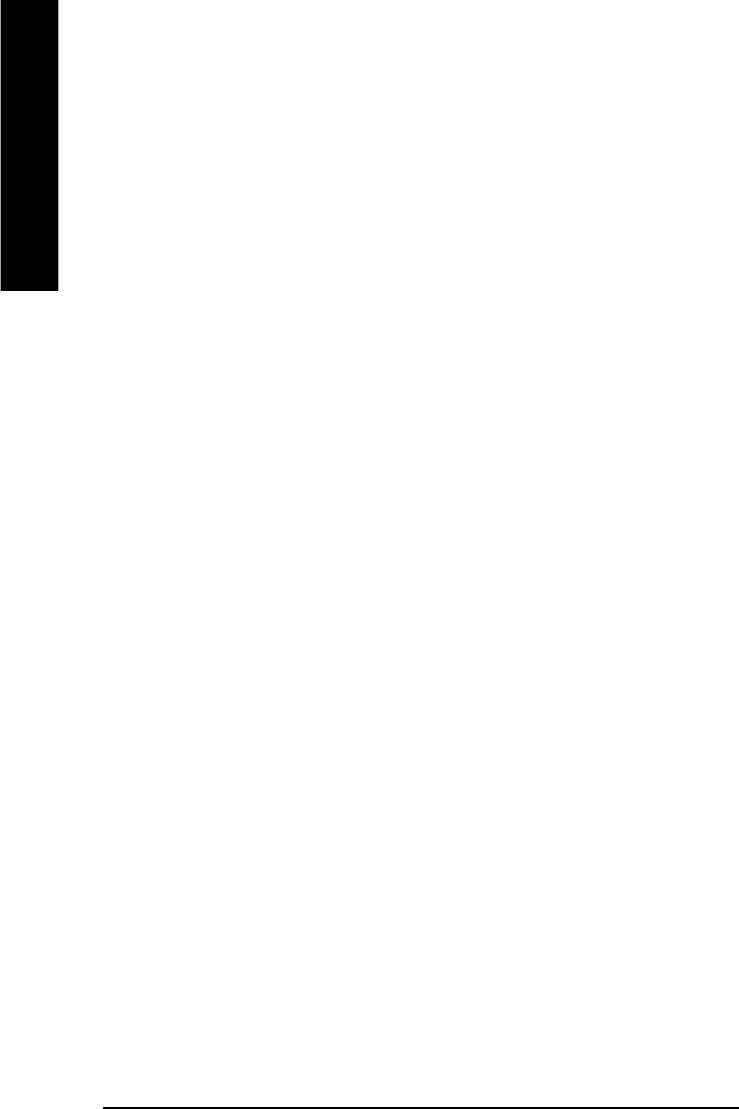
FBoot Up Floppy Seek
During POST, BIOS will determine the floppy disk drive installed is 40 or 80 tracks. 360 K type is 40
tracks 720 K, 1.2 M and 1.44 M are all 80 tracks.
English
8Enabled BIOS searches for floppy disk drive to determine it is 40 or 80 tracks. Note
that BIOS can not tell from 720 K, 1.2 M or 1.44 M drive type as they are
all 80tracks.
8Disabled BIOS will not search for the type of floppy disk drive by track number. Note
that there will not be any warning message if the drive installed is 360 K.
(Default value)
C Password Check
8System The system can not boot and can not access to Setup page will be denied
if the correct password is not entered at the prompt.
8Setup The system will boot, but access to Setup will be denied if the correct
password is not entered at the prompt. (Default value)
CCPU Hyper-Threading*
8Enabled Enables CPU Hyper Threading Feature. Please note that this feature is only
working for operating system with multi processors mode supported.
(Default value)
8Disabled Disables CPU Hyper Threading.
FDRAM Data Integrity Mode
This feature allows you to set the DRAM data Integrity Mode
8Non-ECC Set the DRAM data Integrity Mode is Non-ECC (Default)
8ECC Set the DRAM data Integrity Mode is ECC.
FInit Display First
This feature allows you to select the first initation of the monitor display from which card, when
you install an AGP VGA card and a PCI VGA card on board.
8PCI Set Init Display First to PCI Slot.
8AGP Set Init Display First to AGP. (Default value)
- 32 -GA-8IE800 Motherboard
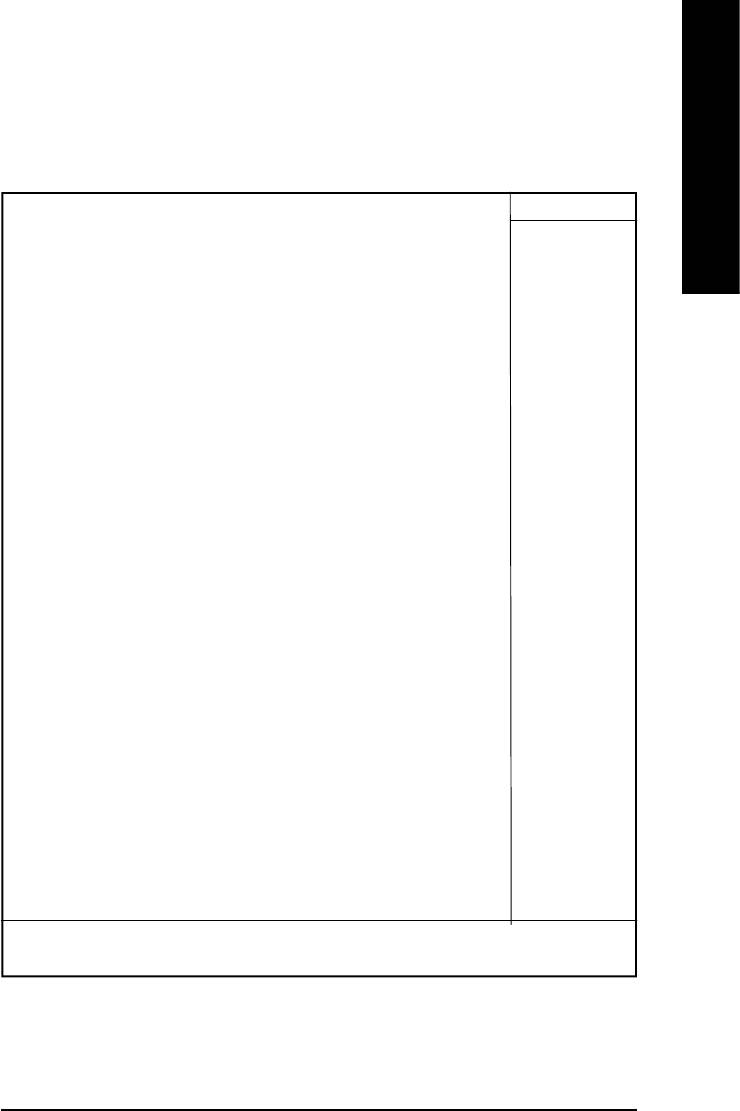
English
Integrated Peripherals
CMOS Setup Utility-Copyright (C) 1984-2003 Award Software
Integrated Peripherals
On-Chip Primary PCI IDE [Enabled] Item Help
On-Chip Secondary PCI IDE [Enabled] Menu Level
IDE1 Conductor Cable [Auto]
IDE2 Conductor Cable [Auto]
USB Controller [Enabled]
USB Keyboard Support [Disabled]
USB Mouse Support [Disabled]
AC97 Audio [Auto]
Onboard Serial Port 1 [3F8/IRQ4]
Onboard Serial Port 2 [2F8/IRQ3]
Onboard Parallel Port [378/IRQ7]
Parallel Port Mode [SPP]
øECP Mode Use DMA 3
Game Port Address [201]
Mdi Port Address [330]
Midi Port IRQ [10]
higf: Move Enter:Select +/-/PU/PD:Value F10:Save ESC:Exit F1:General Help
F5:Previous Values F6:Fail-Safe Defaults F7:Optimized Defaults
Figure 4: Integrated Peripherals
- 33 -
BIOS Setup
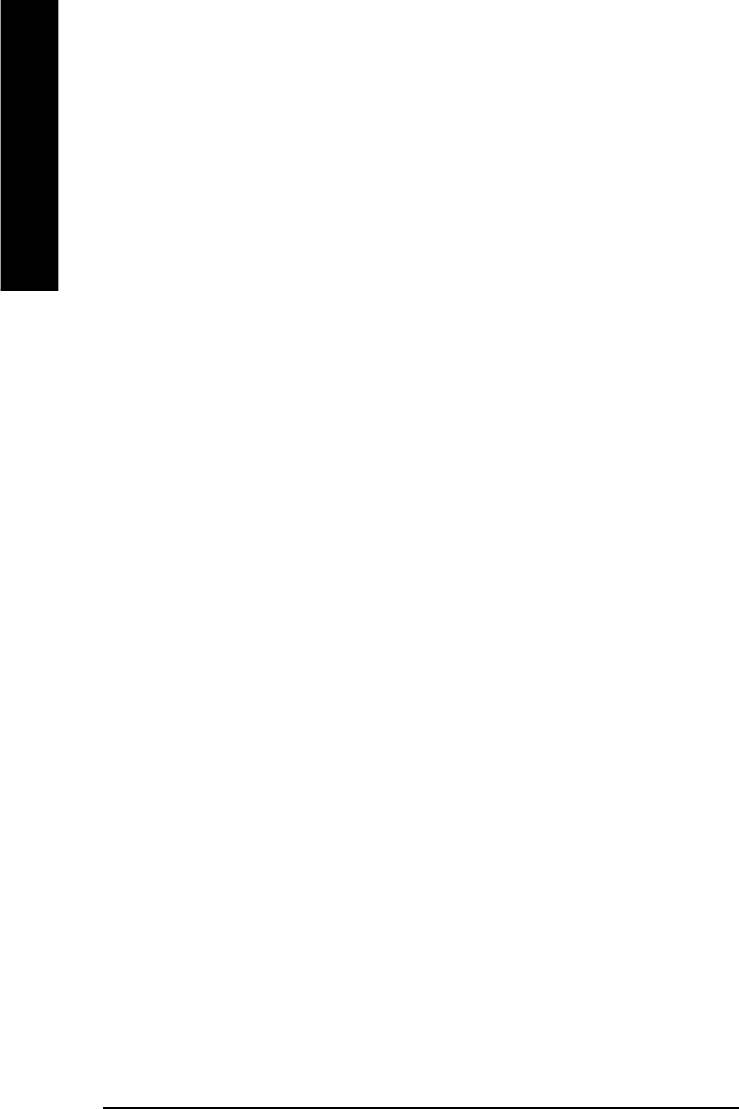
FOn-Chip Primary PCI IDE
When enabled, allows you to use the onboard primary PCI IDE. If a hard disk controller card is
used, set at Disabled.
English
8Enabled Enable onboard 1st channel IDE port. (Default value)
8Disabled Disable onboard 1st channel IDE port.
FOn-Chip Secondary PCI IDE
When enabled, allows you to use the onboard secondary PCI IDE. If a hard disk controller card is
used, set at Disabled.
8Enabled Enable onboard 2nd channel IDE port. (Default value)
8Disabled Disable onboard 2nd channel IDE port.
FIDE1 Conductor Cable
8Auto Will be automatically detected by BIOS (Default Value)
8ATA66/100 Set IDE1 Conductor Cable to ATA66/100 (Please make sure your IDE device and
cable is compatible with ATA66/100)
8ATA33 Set IDE1 Conductor Cable to ATA33 (Please make sure your IDE device and cable
is compatible with ATA33)
FIDE2 Conductor Cable
8Auto Will be automatically detected by BIOS (Default Value)
8ATA66/100 Set IDE2 Conductor Cable to ATA66/100 (Please make sure your IDE device and
cable is compatible with ATA66/100)
8ATA33 Set IDE2 Conductor Cable to ATA33 (Please make sure your IDE device and cable
is compatible with ATA33).
FUSB Controller
Disable this option if you are not using the onboard USB feature.
8Enabled Enabled USB Controller. (Default value)
8Disabled Disabled USB Controller.
- 34 -GA-8IE800 Motherboard
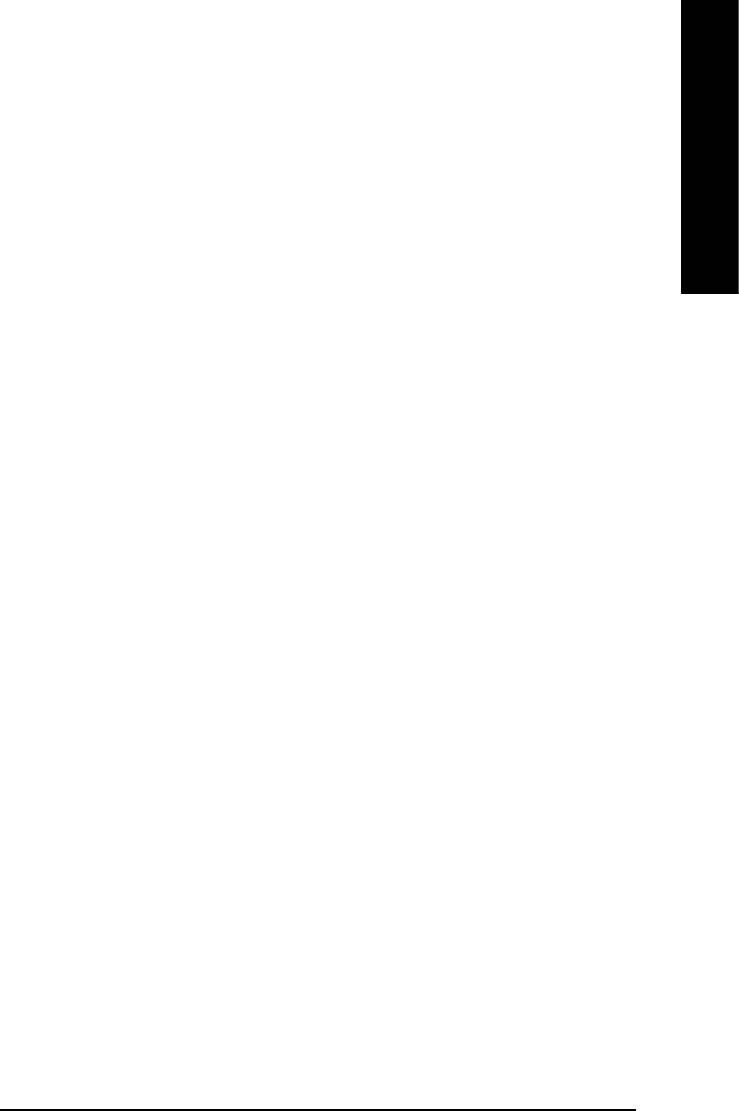
English
FUSB Keyboard Support
When a USB keyboard is installed, please set at Enabled.
8Enabled Enabled USB Keyboard Support.
8Disabled Disabled USB Keyboard Support. (Default value)
FUSB Mouse Support
8Enabled Enabled USB Mouse Support.
8Disabled Disabled USB Mouse Support. (Default value)
FAC97 Audio
8Auto Enabled onboard AC97 Audio function.(Default value)
8Disable Disabled onboard sound function.
FOnboard Serial Port 1
8Auto BIOS will automatically setup the port 1 address.
83F8/IRQ4 Enable onboard Serial port 1 and address is 3F8. (Default value)
82F8/IRQ3 Enable onboard Serial port 1 and address is 2F8.
83E8/IRQ4 Enable onboard Serial port 1 and address is 3E8.
82E8/IRQ3 Enable onboard Serial port 1 and address is 2E8.
8Disabled Disable onboard Serial port 1.
FOnboard Serial Port 2
8Auto BIOS will automatically setup the port 2 address.
83F8/IRQ4 Enable onboard Serial port 2 and address is 3F8.
82F8/IRQ3 Enable onboard Serial port 2 and address is 2F8. (Default Value)
83E8/IRQ4 Enable onboard Serial port 2 and address is 3E8.
82E8/IRQ3 Enable onboard Serial port 2 and address is 2E8.
8Disabled Disable onboard Serial port 2.
- 35 -
BIOS Setup
.
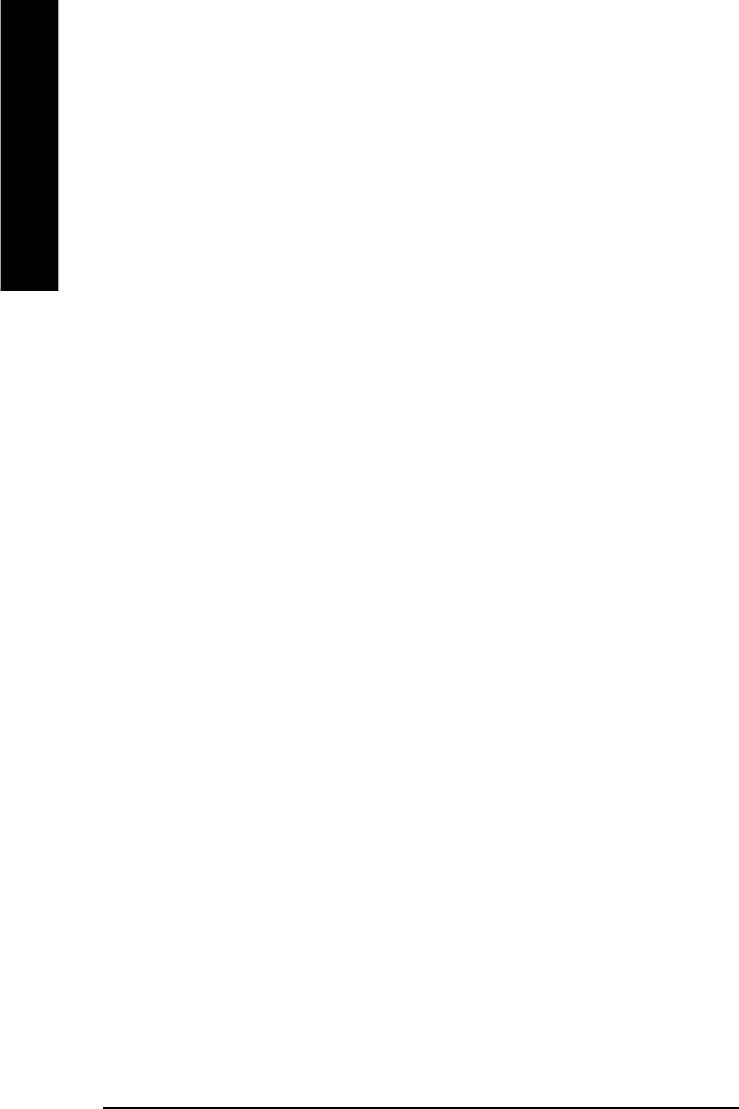
FOnBoard Parallel port
This feature allows you to select from a given set of parameters if the parallel port uses the
onboard I/O controller.
English
8378/IRQ7 Enable On Board LPT port and address is 378.(Default Value)
8278/IRQ5 Enable On Board LPT port and address is 278.
83BC/IRQ7 Enable On Board LPT port and address is 3BC.
8Disabled Disable onboard LPT port.
FParallel Port Mode
This feature allows you to connect with an advanced print via the port mode it supports.
8SPP Using Parallel port as Standard Parallel Port . (Default Value)
8EPP Using Parallel port as Enhanced Parallel Port.
8ECP Using Parallel port as Extended Capabilities Port .
8ECP+EPP Using Parallel port as ECP & EPP mode.
FECP Mode Use DMA
83 Set ECP mode use DMA 3. (Default value)
81 Set ECP mode use DMA 1.
FGame Port Address
8Disabled Disabled this function.
8201 Enable Game port and address is 201. (Default Value)
8209 Enable Game port and address is 209.
FMidi Port Address
8Disabled Disabled this function.
8300 Enable Midi port and address is 300.
8330 Enable Midi port and address is 330.(Default Value)
FMidi Port IRQ
85 Midi Port use IRQ 5.
810 Midi Port use IRQ10. (Default Value)
- 36 -GA-8IE800 Motherboard
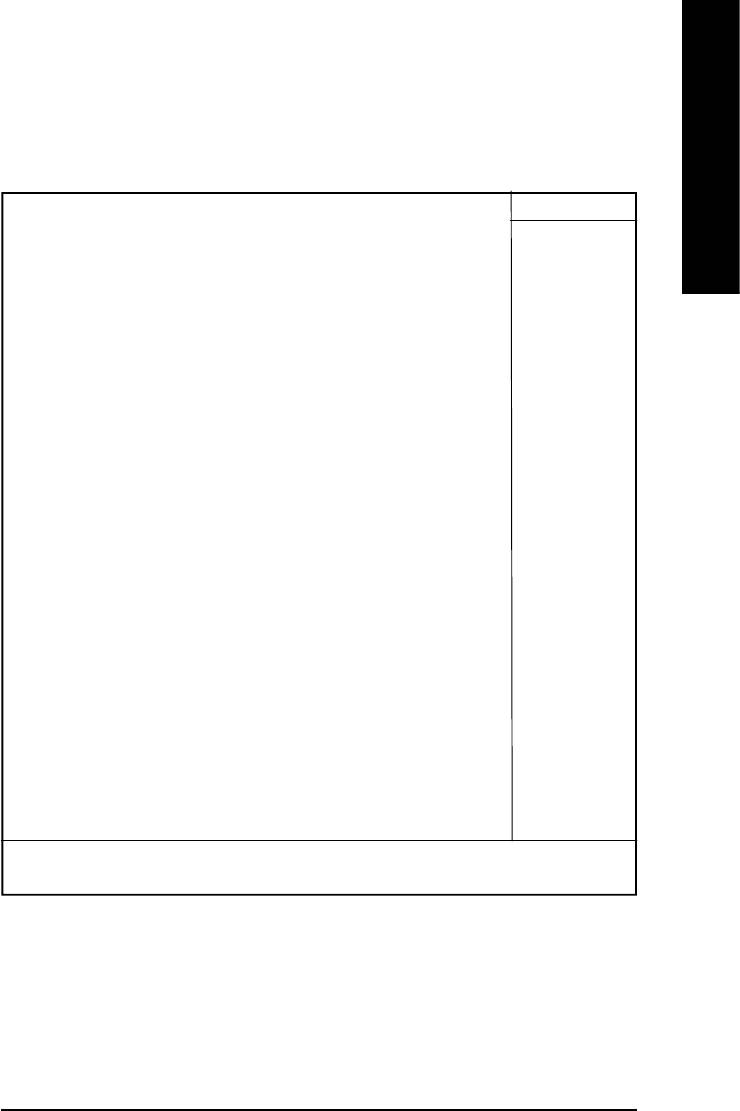
English
Power Management Setup
CMOS Setup Utility-Copyright (C) 1984-2003 Award Software
Power Management Setup
ACPI Suspend Type [S1(POS)] Item Help
Power LED in S1 State [Blinking] Menu Level
Soft-Off by PWR-BTTN [Instant-off]
PME Event Wake Up [Enabled]
ModemRingOn [Enabled]
Resume by Alarm [Disabled]
ø Date(of Month) Alarm Everyday
ø Time(hh:mm:ss) Alarm 0 : 0 : 0
Power On By Mouse [Disabled]
Power On By Keyboard [Disabled]
øKB Power On Password Enter
AC Back Function [Soft-Off]
higf: Move Enter:Select +/-/PU/PD:Value F10:Save ESC:Exit F1:General Help
F5:Previous Values F6:Fail-Safe Defaults F7:Optimized Defaults
Figure 5: Power Management Setup
- 37 -
BIOS Setup
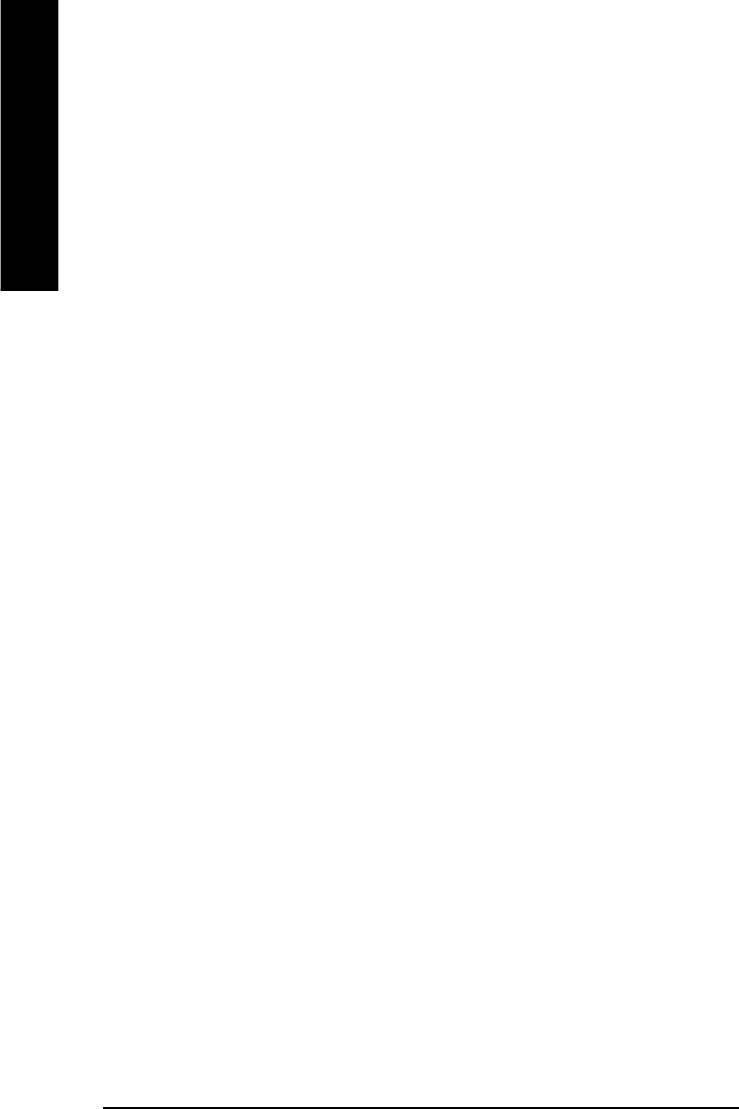
FACPI Suspend Type
8S1(POS) Set ACPI Suspend Type to S1/POS (Power On Suspend). (Default value)
8S3(STR) Set ACPI Suspend Type to S3/STR (Suspend To RAM).
English
C Power LED in S1 State
8Blinking In standby mode(S1), power LED will blink. (Default Value)
8Dual/Off In standby mode(S1):
a. If use single color LED, power LED will turn off.
b. If use dual color LED, power LED will turn to another color.
FSoft-off by PWR-BTTN
8Instant-off Press power button then Power off instantly. (Default value)
8Delay 4 Sec. Press power button 4 sec to Power off. Enter suspend if button is pressed less
than 4 sec.
FPME Event Wake up
MWhen set at Enabled, any PCI-PM event awakes the system from a PCI-PM controlled
state.
MThis feature requires an ATX power supply that provides at least 1A on the +5VSB
lead.
8Disabled Disabled PME Event Wake up function.
8Enabled Enabled PME Event Wake up function. (Default Value)
FModem Ring On
M An incoming call via modem awakes the system from its soft-off mode.
8Disabled Disabled Modem Ring On function.
8Enabled Enabled Modem Ring On function. (Default Value)
FResume by Alarm
You can set "Resume by Alarm" item to enabled and key in Data/time to power on system.
8Disabled Disable this function. (Default Value)
8Enabled Enable alarm function to POWER ON system.
- 38 -GA-8IE800 Motherboard
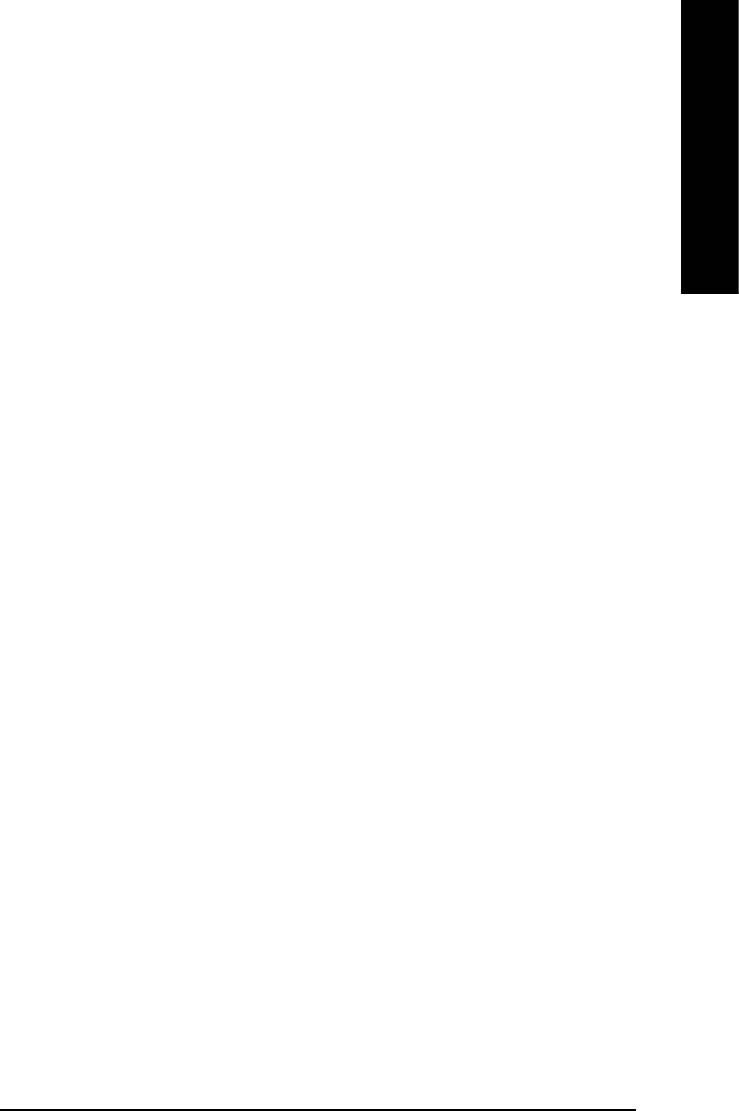
English
If RTC Alarm Lead To Power On is Enabled.
Date ( of Month) Alarm : Everyday, 1~31
Time ( hh: mm: ss) Alarm : (0~23) : (0~59) : (0~59)
FPower On By Mouse
8Disabled Disabled this function. (Default value)
8Mouse Click Set mouse double click to power on system.
F Power On By Keyboard
This feature allows you to set the method for powering-on the system.
The option “Password“ allows you to set up to 5 alphanumeric characters to power-on the system.
The option “Keyboard 98” allows you to use the standard keyboard 98 to power on the system.
8Password Enter from 1 to 5 characters to set the Keyboard Power On Password.
8Disabled Disabled this function. (Default value)
8Keyboard 98 If your keyboard have “POWER Key” button, you can press the key to
power on your system.
FKB Power ON Password
8Enter Input password (from 1 to 5 characters) and press Enter to set the Key
board Power On Password..
FAC Back Function
8Memory System power on depends on the status before AC lost.
8Soft-Off Always in Off state when AC back. (Default value)
8Full-On Always power on the system when AC back.
- 39 -
BIOS Setup
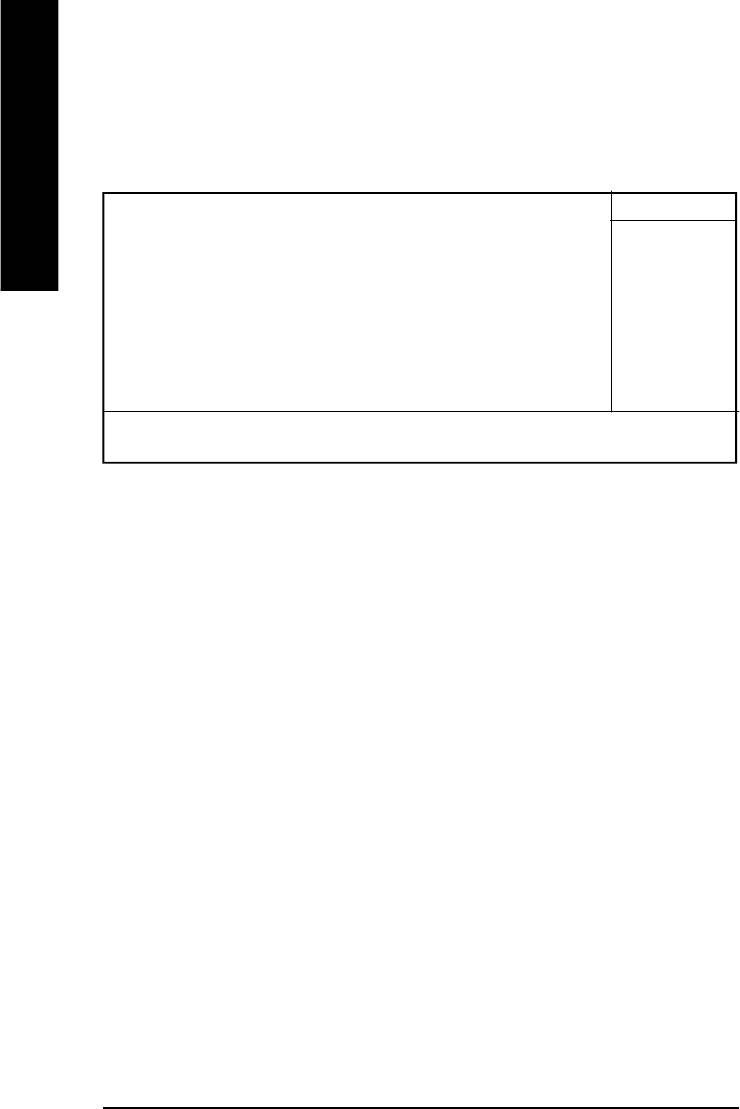
PnP/PCI Configurations
CMOS Setup Utility-Copyright (C) 1984-2003 Award Software
PnP/PCI Configurations
English
PCI1/PCI5 IRQ Assignment [Auto] Item Help
PCI2 IRQ Assignment [Auto] Menu Level
PCI3 IRQ Assignment [Auto]
PCI4 IRQ Assignment [Auto]
higf: Move Enter:Select +/-/PU/PD:Value F10:Save ESC:Exit F1:General Help
F5:Previous Values F6:Fail-Safe Defaults F7:Optimized Defaults
Figure 6: PnP/PCI Configurations
FPCI1/PCI5 IRQ Assignment
8Auto Auto assign IRQ to PCI 1/ PCI 5. (Default value)
83,4,5,7,9.,10,11,12,15 Set 3,4,5,7,9,10,11,12,15 to PCI1/ PCI5.
FPCI2 IRQ Assignment
8Auto Auto assign IRQ to PCI 2. (Default value)
83,4,5,7,9.,10,11,12,15 Set 3,4,5,7,9,10,11,12,15 to PCI2.
FPCI3 IRQ Assignment
8Auto Auto assign IRQ to PCI 3. (Default value)
83,4,5,7,9.,10,11,12,15 Set 3,4,5,7,9,10,11,12,15 to PCI3.
FPCI4 IRQ Assignment
8Auto Auto assign IRQ to PCI 4. (Default value)
83,4,5,7,9.,10,11,12,15 Set 3,4,5,7,9,10,11,12,15 to PCI4.
- 40 -GA-8IE800 Motherboard
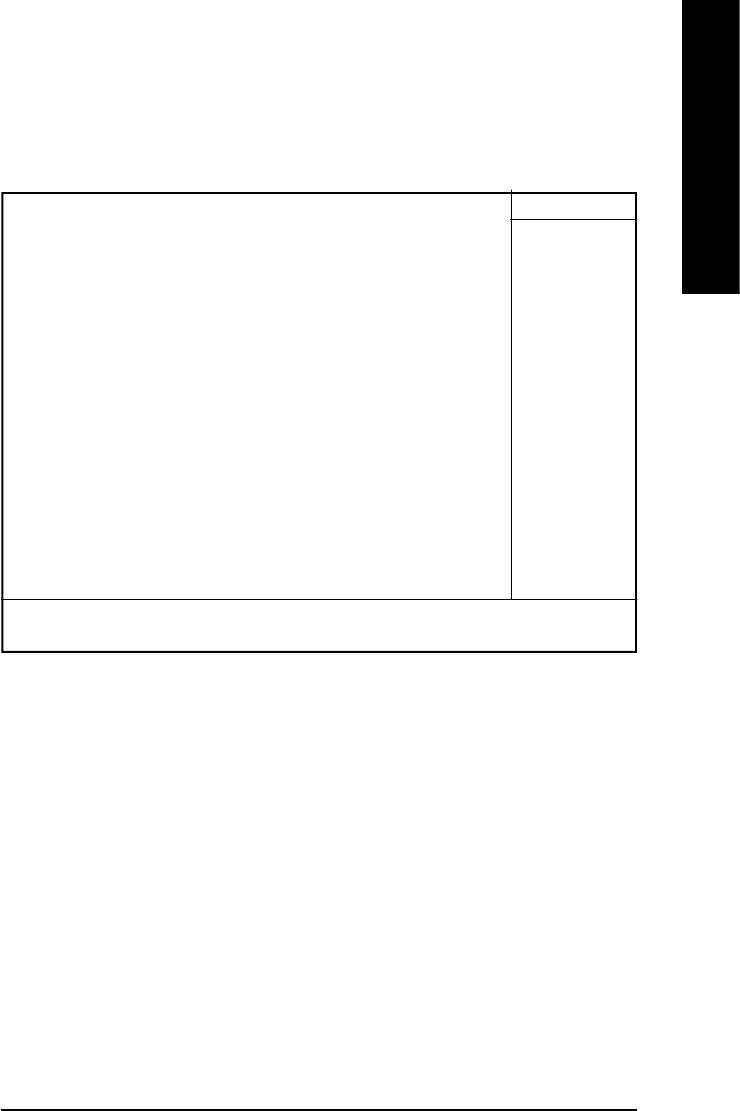
English
PC Health Status
CMOS Setup Utility-Copyright (C) 1984-2003 Award Software
PC Health Status
Reset Case Open Status [Disabled] Item Help
Case Opened No Menu Level
VCORE 1.488V
Vcc18 1.776V
+3.3V 3.296V
+5V 5.053V
+12V 11.840V
Current CPU Temperature 23°C
Current CPU FAN Speed 4440 RPM
Current SYSTEM FAN Speed 0 RPM
CPU Warning Temperature Disabled
CPU FAN Fail Warning Disabled
SYSTEM FAN Fail Warning Disabled
higf: Move Enter:Select +/-/PU/PD:Value F10:Save ESC:Exit F1:General Help
F5:Previous Values F6:Fail-Safe Defaults F7:Optimized Defaults
Figure7: PC Health Status
CReset Case Open Status
CCase Opened
If the case is closed, "Case Opened" will show "No".
If the case have been opened, "Case Opened" will show "Yes".
If you want to reset "Case Opened" value, set "Reset Case Open Status" to
"Enabled" and save CMOS, your computer will restart.
Disabled : Don’t reset case open status.;Enabled : Clear case open status at next boot.
C Current Voltage (V) VCORE / Vcc18 /+3.3V / +5V / +12V
8Detect system’s voltage status automatically.
- 41 -
BIOS Setup
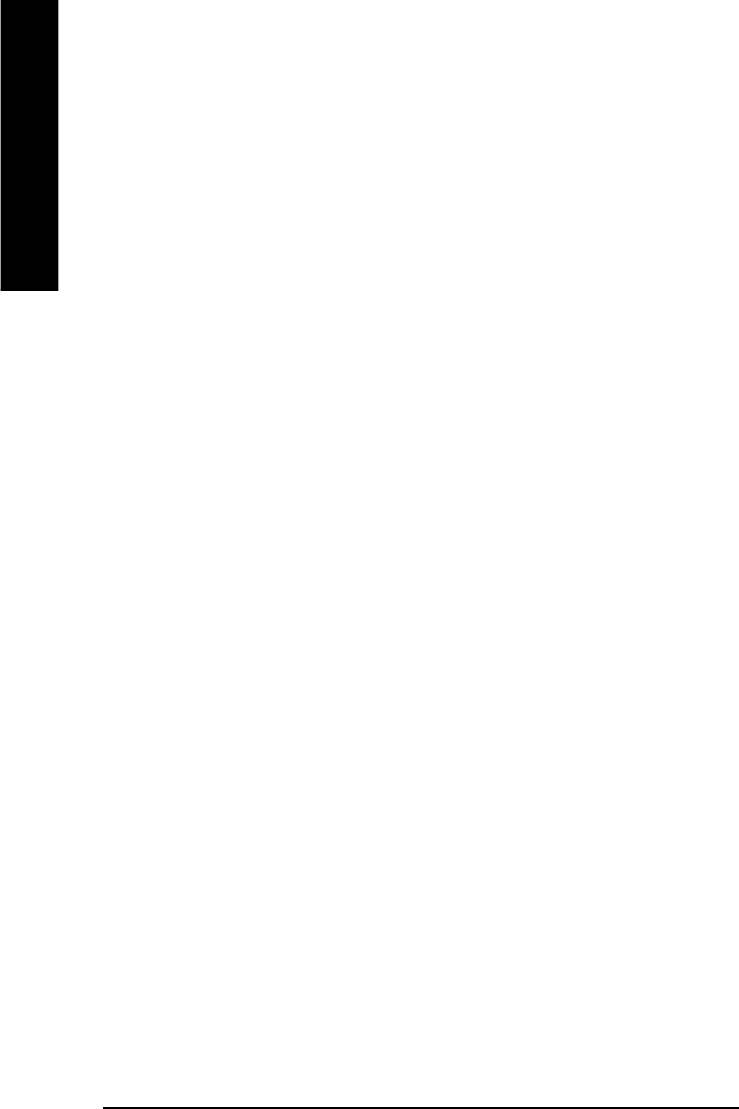
CCurrent CPU Temperature
8Detect CPU Temp. automatically.
English
C Current CPU/SYSTEM FAN Speed (RPM)
8Detect CPU/SYSTEM Fan speed status automatically.
C CPU Warning Temperature
860°C / 140°F Monitor CPU Temp. at 60°C / 140°F.
870°C / 158°F Monitor CPU Temp. at 70°C / 158°F.
880°C / 176°F Monitor CPU Temp. at 80°C / 176°F.
890°C / 194°F Monitor CPU Temp. at 90°C / 194°F.
8Disabled Disable this function.(Default value)
C CPU FAN Fail Warning
8Disabled Fan Warning Function Disable. (Default value)
8Enabled Fan Warning Function Enable.
C SYSTEM FAN Fail Warning
8Disabled Fan Warning Function Disable. (Default value)
8Enabled Fan Warning Function Enable.
- 42 -GA-8IE800 Motherboard
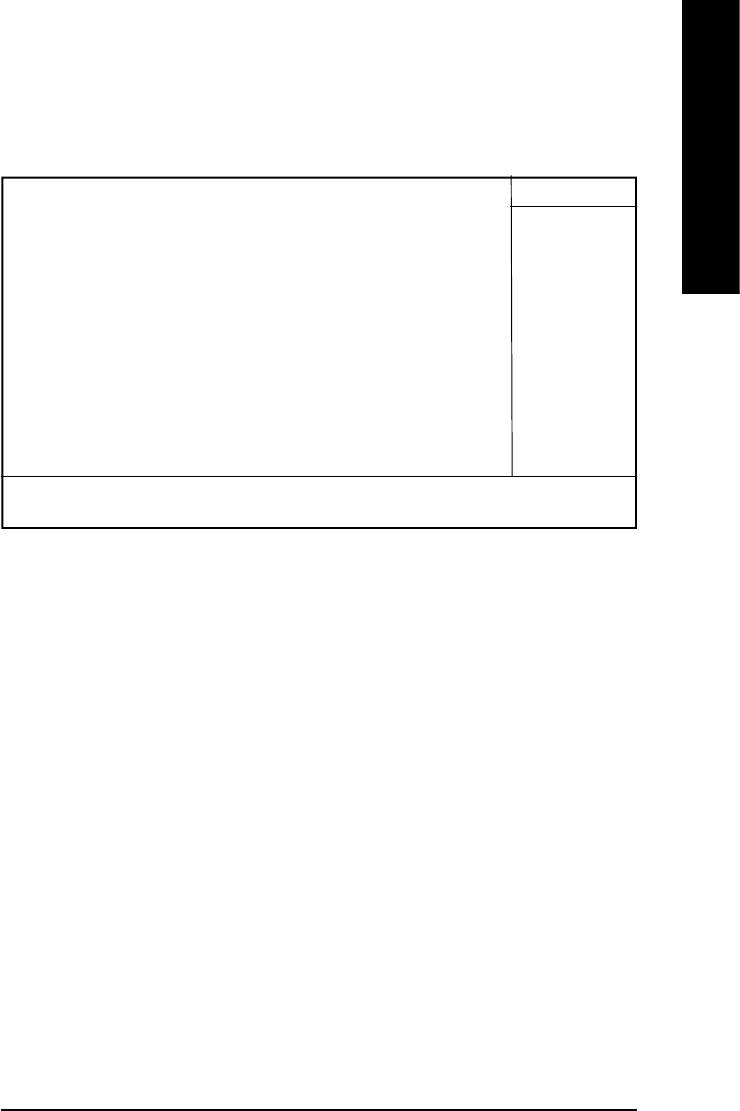
Frequency/Voltage Control
English
CMOS Setup Utility-Copyright (C) 1984-2003 Award Software
Frequency/Voltage Control
CPU Clock Ratio [ 15X] Item Help
CPU Host Clock Control [Disabled] Menu Level
øCPU Host Frequency(MHz) 100
øFixed PCI/AGP Frequency 33/66
Host/DRAM Clock ratio [Auto]
Memory Frequency(MHz) 266
PCI/AGP Frequency(MHz) 33/66
CPU Voltage Control [Normal]
DIMM OverVoltage Control [Normal]
AGP OverVoltage Control [Normal]
higf: Move Enter:Select +/-/PU/PD:Value F10:Save ESC:Exit F1:General Help
F5:Previous Values F6:Fail-Safe Defaults F7:Optimized Defaults
Figure 8: Frequency/Voltage Control
øThose items will be available when "CPU Host Clock Control" is set to Enabled.
FCPU Clock Ratio
This setup option will automatically assign by CPU detection.
For Willamette CPU:
8X~23X default: 14X
For C-Stepping P4:
8X,10X~24X default: 15X
For Northwood CPU:
12X~24X default: 16X
The option will display “Locked” and read only if the CPU ratio is not changeable.
FCPU Host Clock Control
Note: If system hangs up before enter CMOS setup utility, wait for 20 sec for times out reboot . When
time out occur, system will reset and run at CPU default Host clock at next boot.
8Disable Disable CPU Host Clock Control.(Default value)
8Enable Enable CPU Host Clock Control.
FCPU Host Frequency (MHz)
8100MHz ~ 355MHzSet CPU Host Clock from 100MHz to 355MHz.
FFixed PCI/AGP Frequency
8You can choose those mode to adjust PCI/AGP frequency. (Select PCI/AGP frequency asynchronous
with CPU frequency).
- 43 -
BIOS Setup
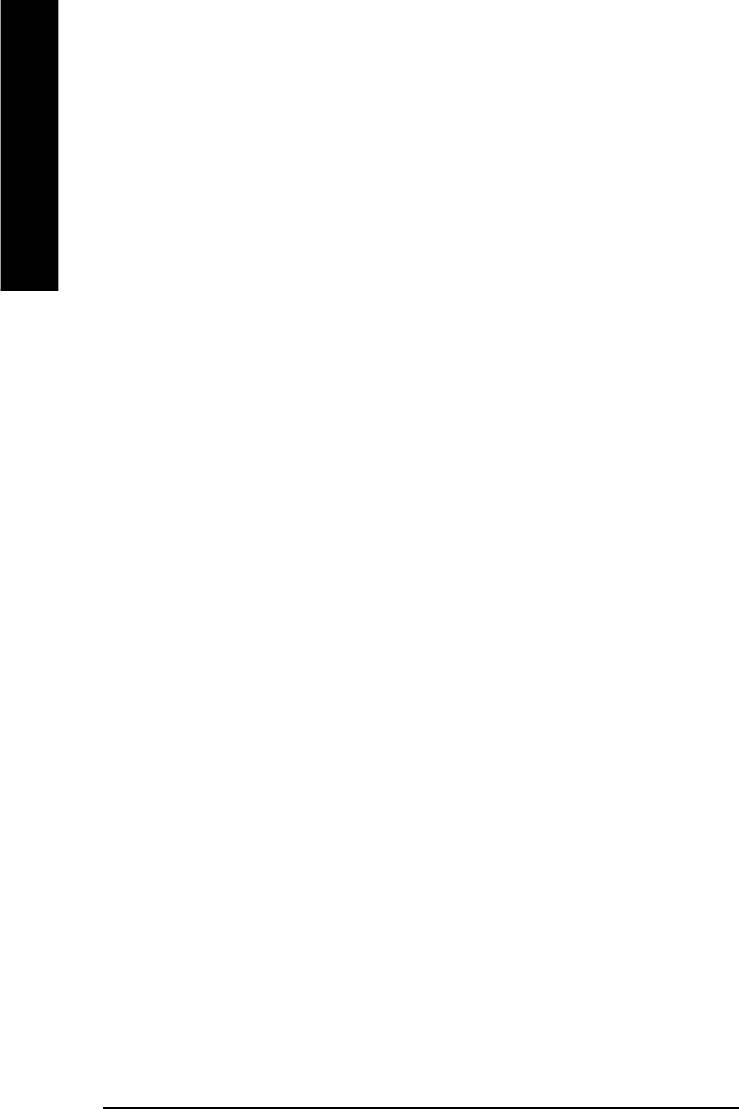
FHost/DRAM Clock Ratio
or FSB(Front Side Bus) frequency=400MHz,
82.0 Memory Frequency = Host clock X 2.0.
82.66 Memory Frequency = Host clock X 2.66.
English
8Auto Set Memory frequency by DRAM SPD data. (Default value)
for FSB(Front Side Bus) frequency=533MHz,
82.0 Memory Frequency = Host clock X 2.0.
82.5 Memory Frequency = Host clock X 2.5.
8Auto Set Memory frequency by DRAM SPD data. (Default value)
for FSB(Front Side Bus) frequency=667MHz,
82.0 Memory Frequency = Host clock X 2.0.
81.5 Memory Frequency = Host clock X 1.5.
8Auto Set Memory frequency by DRAM SPD data. (Default value)
FMemory Frequency(Mhz)
8The values depend on CPU Host Frequency(Mhz) .
F PCI/AGP Frequency(Mhz)
8Setup PCI/AGP frequency by adjusting CPU Host Frequency or Fixed PCI/AGP Frequency item.
FCPU OverVoltage Control
Increase CPU voltage may get stable for Over_Clock. But it may damage to CPU when enable this feature.
8Normal Supply voltage as CPU reguired. (Default value)
8+5% / +7.5% / +10% Increase voltage range as user selected.
FAGP OverVoltage Control
Increase AGP voltage may get stable for Over_Clock. But it may damage to AGP Card when enable this
feature.
8Normal Supply voltage as AGP Card reguired. (Default value)
8+0.1V~+.03V Set AGP voltage from 1.6V~1.8V.
FDIMM OverVoltage Control
Increase DRAM voltage may get stable for Over_Clock. But it may damage to DRAM module when enable this
feature.
8Normal Supply voltage as DRAM module reguired. (Default value)
8+0.1V~+.03V Set DIMM voltage from 2.6V~2.8V.
- 44 -GA-8IE800 Motherboard
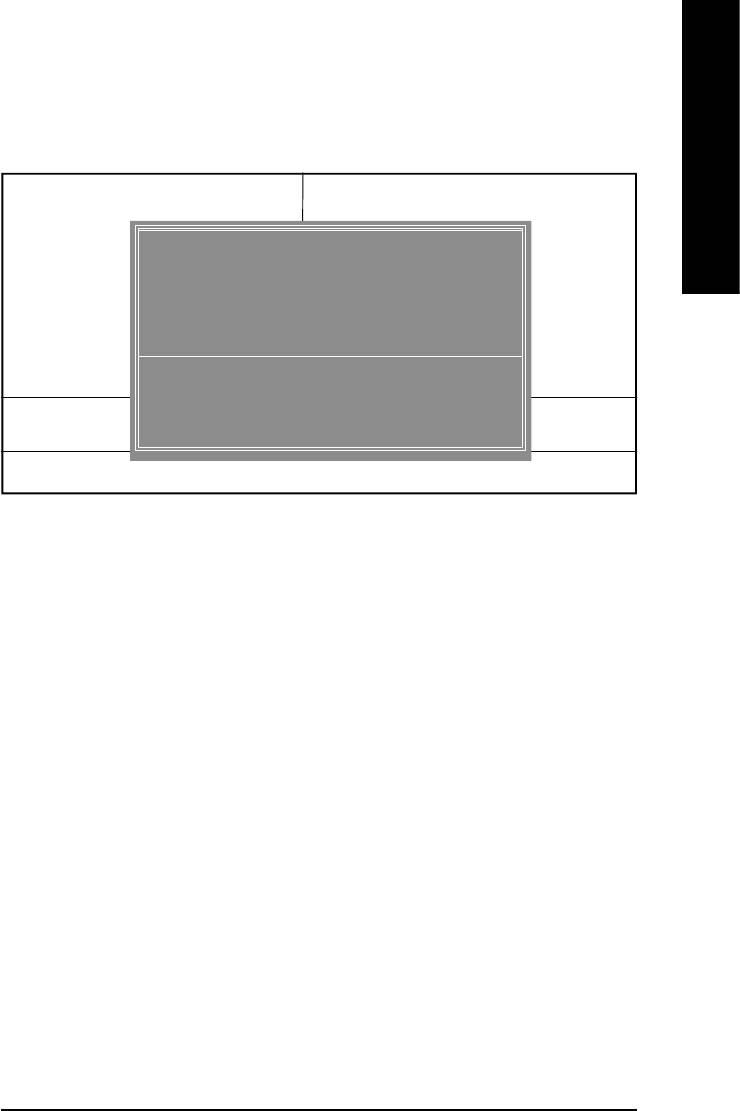
English
Top Performance
CMOS Setup Utility-Copyright (C) 1984-2003 Award Software
}Standard CMOS Features Top Performance
}Advanced BIOS Features Load Fail-Safe Defaults
}Integrated Peripherals Load Optimized Defaults
Disabled................... [ n ]
}Power Management Setup Set Supervisor Password
Enabled...................[ ]
}PnP/PCI Configurations Set User Password
}PC Health Status Save & Exit Setup
hi: Move ENTER: Accept
}Frequency/Voltage Control Exit Without Saving
ESC: Abort
ESC:Quit hifg:Select Itemm
F8:Q-Flash F10:Save & Exit Setup
Top Performance
Figure 9: Top Performance
Top Performance
If you wish to maximize the performance of your system, set "Top Performance" as "Enabled".
8Disabled Disable this function. (Default Value)
8Enabled Enable Top Performance function.
M "Top Performance" will increase H/W working speed. Different system configuration (both H/W component
and OS) will effect the result. For example, the same H/W configuration might not run properly with Win-
dows XP, but works sm oothly with Windows NT. Therefore, if your system is not perform enough, the
reliability or stability problem will appear sometimes, and we will recommend you disabling the option to
avoid the problem as mentioned above.
- 45 -
BIOS Setup
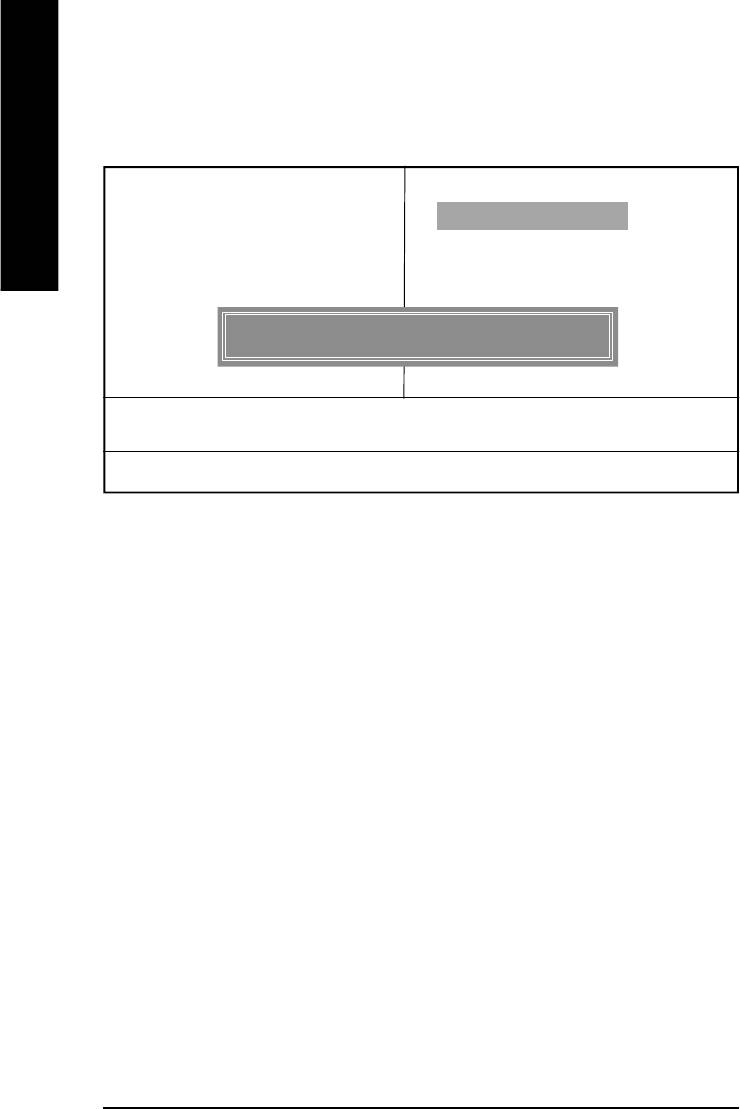
Load Fail-Safe Defaults
CMOS Setup Utility-Copyright (C) 1984-2003 Award Software
English
}Standard CMOS Features Top Performance
}Advanced BIOS Features Load Fail-Safe Defaults
}Integrated Peripherals Load Optimized Defaults
}Power Management Setup Set Supervisor Password
}PnP/PCI Configurations Set User Password
}PC Health Status Save & Exit Setup
Figure 11: Load Fail-Safe Defaults
Load Fail-Safe Defaults? (Y/N)?N
}Frequency/Voltage Control Exit Without Saving
ESC:Quit higf:Select Itemm
F8:Q-Flash F10:Save & Exit Setup
Load Fail-Safe Defaults
Figure 10: Load Fail-Safe Defaults
FLoad Fail-Safe Defaults
Fail-Safe defaults contain the most appropriate values of the system parameters that allow
minimum system performance.
- 46 -GA-8IE800 Motherboard
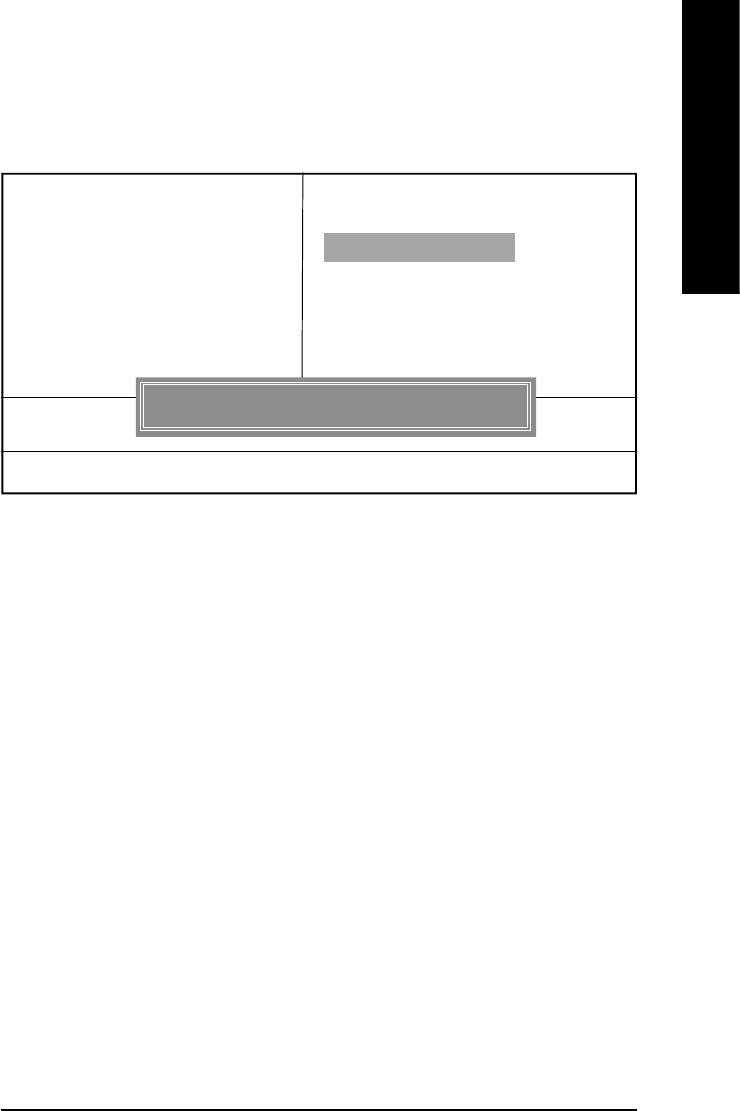
English
Load Optimized Defaults
CMOS Setup Utility-Copyright (C) 1984-2003 Award Software
}Standard CMOS Features Top Performance
}Advanced BIOS Features Load Fail-Safe Defaults
}Integrated Peripherals Load Optimized Defaults
}Power Management Setup Set Supervisor Password
}PnP/PCI Configurations Set User Password
}PC Health Status Save & Exit Setup
}Frequency/Voltage Control Exit Without Saving
ESC:Quit higf:Select Itemm
Figure 11: Load Fail-Safe Defaults
Load Optimized Defaults? (Y/N)?N
F8:Q-Flash F10:Save & Exit Setup
Load Optimized Defaults
Figure 11: Load Optimized Defaults
FLoad Optimized Defaults
Selecting this field loads the factory defaults for BIOS and Chipset Features which the
system automatically detects.
- 47 -
BIOS Setup
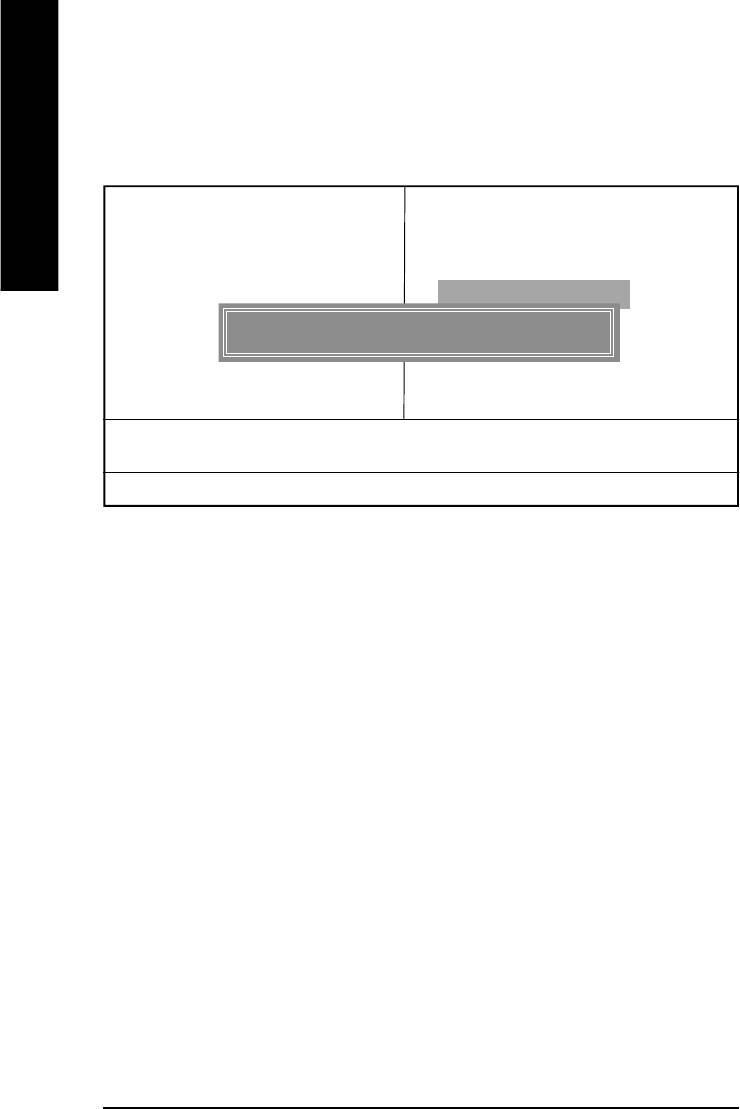
Set Supervisor/User Password
CMOS Setup Utility-Copyright (C) 1984-2003 Award Software
English
}Standard CMOS Features Top Performance
}Advanced BIOS Features Load Fail-Safe Defaults
}Integrated Peripherals Load Optimized Defaults
}Power Management Setup Set Supervisor Password
}PnP/PCI Configurations Set User Password
Figure 11: Load Fail-Safe Defaults
Enter Password:
}PC Health Status Save & Exit Setup
}Frequency/Voltage Control Exit Without Saving
ESC:Quit higf:Select Itemm
F8:Q-Flash F10:Save & Exit Setup
Change/Set/Disable Password
Figure 12: Password Setting
When you select this function, the following message will appear at the center of the screen to
assist you in creating a password.
Type the password, up to eight characters, and press <Enter>. You will be asked to confirm the
password. Type the password again and press <Enter>. You may also press <Esc> to abort the
selection and not enter a password.
To disable password, just press <Enter> when you are prompted to enter password. A message
“PASSWORD DISABLED” will appear to confirm the password being disabled. Once the password
is disabled, the system will boot and you can enter Setup freely.
The BIOS Setup program allows you to specify two separate passwords: a SUPERVISOR PASS-
WORD and a USER PASSWORD. When disabled, anyone may access all BIOS Setup program
function. When enabled, the Supervisor password is required for entering the BIOS Setup program
and having full configuration fields, the User password is required to access only basic items.
If you select “System” at “Security Option” in Advance BIOS Features Menu, you will be prompted
for the password every time the system is rebooted or any time you try to enter Setup Menu.
If you select “Setup” at “Security Option” in Advance BIOS Features Menu, you will be prompted
only when you try to enter Setup.
- 48 -GA-8IE800 Motherboard
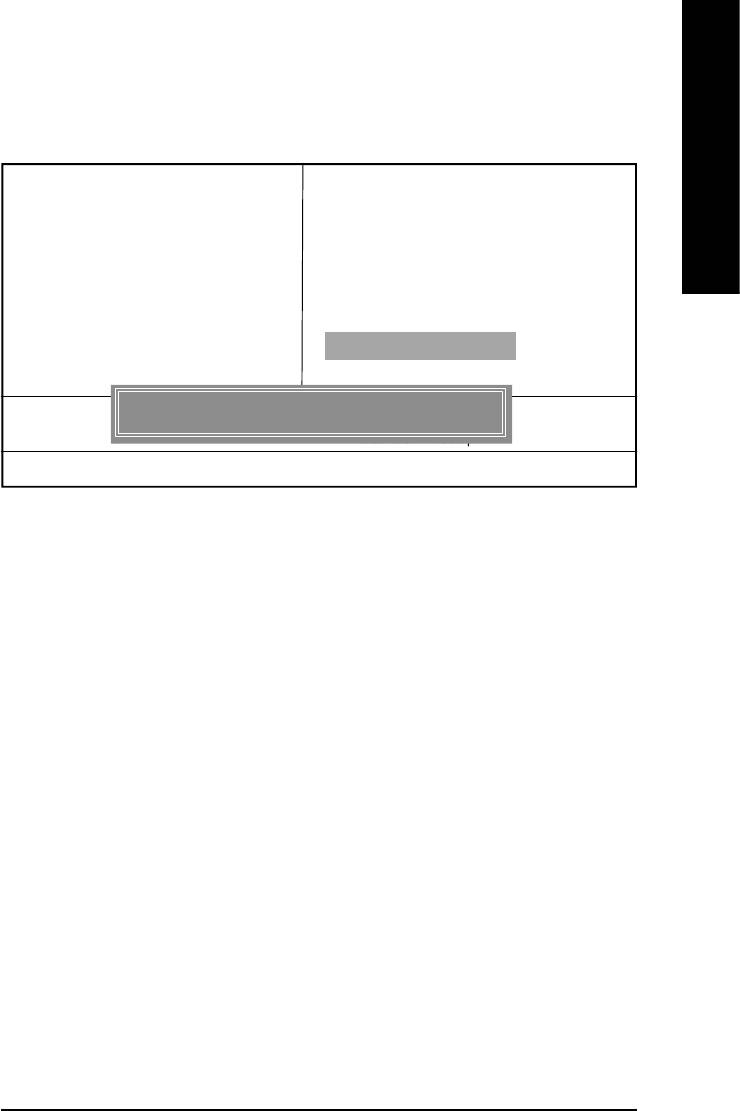
English
Save & Exit Setup
CMOS Setup Utility-Copyright (C) 1984-2003 Award Software
}Standard CMOS Features Top Performance
}Advanced BIOS Features Load Fail-Safe Defaults
}Integrated Peripherals Load Optimized Defaults
}Power Management Setup Set Supervisor Password
}PnP/PCI Configurations Set User Password
}PC Health Status Save & Exit Setup
}Frequency/Voltage Control Exit Without Saving
ESC:Quit higf:Select Itemm
Save to CMOS and EXIT (Y/N)? Y
F8:Q-Flash F10:Save & Exit Setup
Save Data to CMOS
Figure 13: Save & Exit Setup
Type “Y” will quit the Setup Utility and save the user setup value to RTC CMOS.
Type “N” will return to Setup Utility.
- 49 -
BIOS Setup
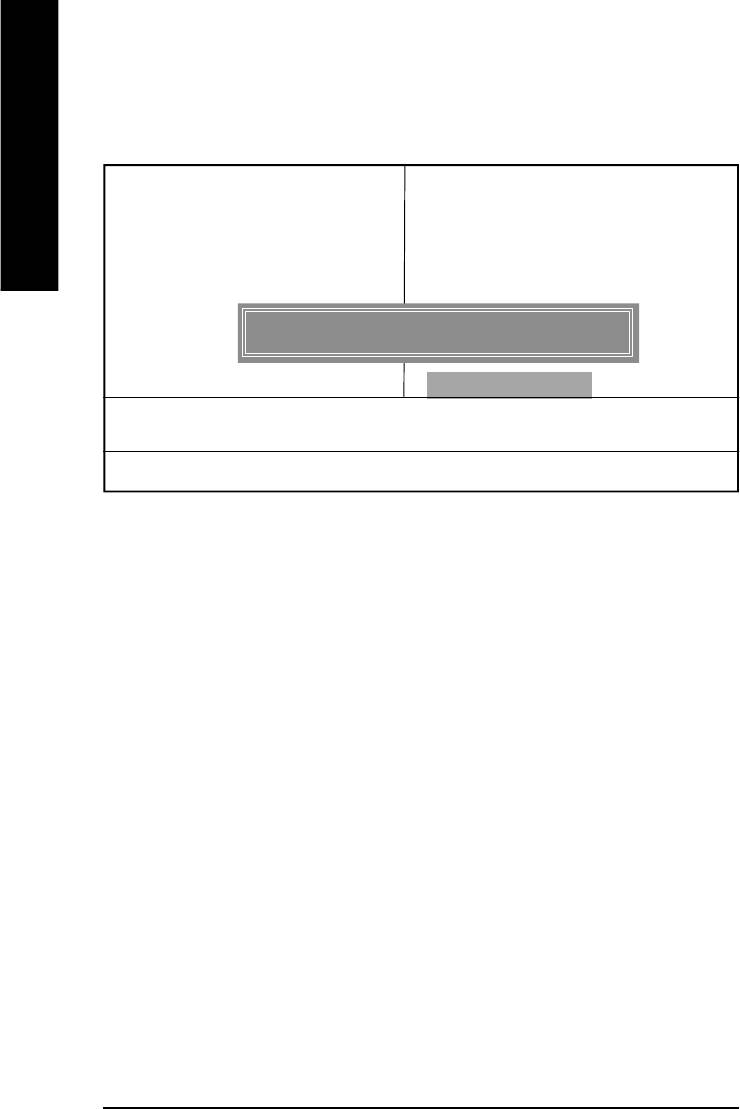
Exit Without Saving
CMOS Setup Utility-Copyright (C) 1984-2002 Award Software
English
}Standard CMOS Features Top Performance
}Advanced BIOS Features Load Fail-Safe Defaults
}Integrated Peripherals Load Optimized Defaults
}Power Management Setup Set Supervisor Password
}PnP/PCI Configurations Set User Password
Quit Without Saving (Y/N)? N
}PC Health Status Save & Exit Setup
}Frequency/Voltage Control Exit Without Saving
ESC:Quit higf:Select Itemm
F8:Q-Flash F10:Save & Exit Setup
Abandon all Data
Figure 14: Exit Without Saving
Type “Y” will quit the Setup Utility without saving to RTC CMOS.
Type “N” will return to Setup Utility.
- 50 -GA-8IE800 Motherboard






