Gigabyte GA-8IE800: Chapter 5 Appendix
Chapter 5 Appendix: Gigabyte GA-8IE800
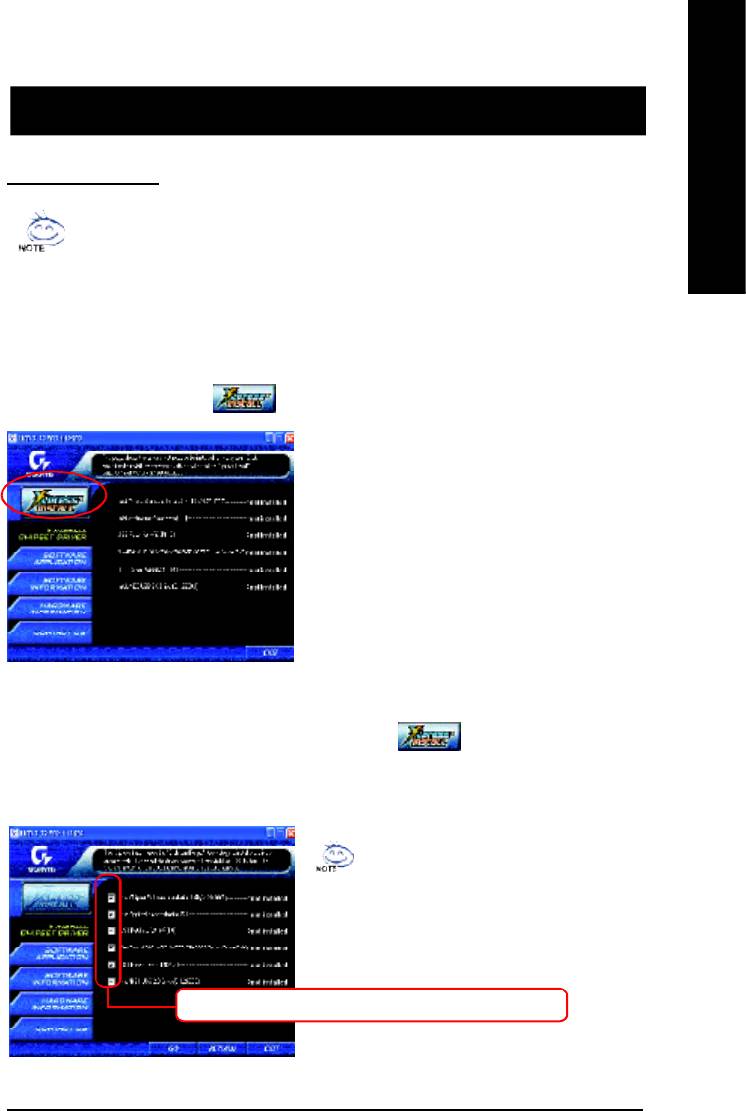
English
Chapter 5 Appendix
Revision History
Install Drivers
Picture below are shown in Windows XP (IUCD ver 2.22)
Insert the driver CD-title that came with your motherboard into your CD-ROM drive, the
driver CD-title will auto start and show the installation guide. If not, please double click
the CD-ROM device icon in "My computer", and execute the setup.exe.
INSTALL CHIPSET DRIVER
This page shows the drivers that need to be installed for the system. Click each item to install the
driver manually or switch to the to install the drivers automatically.
The "Xpress Install" uses the"Click and Forget" technology to install the drivers automatically. Just
select the drivers you want then click the "GO" button. The will finish the installation for
you automatically.
Massage: Some device drivers will restart
your system automatically. After restart-
ing your system the "Xpress Install" will
continue to install other drivers.
We recommend that you install all components in the list.
- 75 -
Appendix
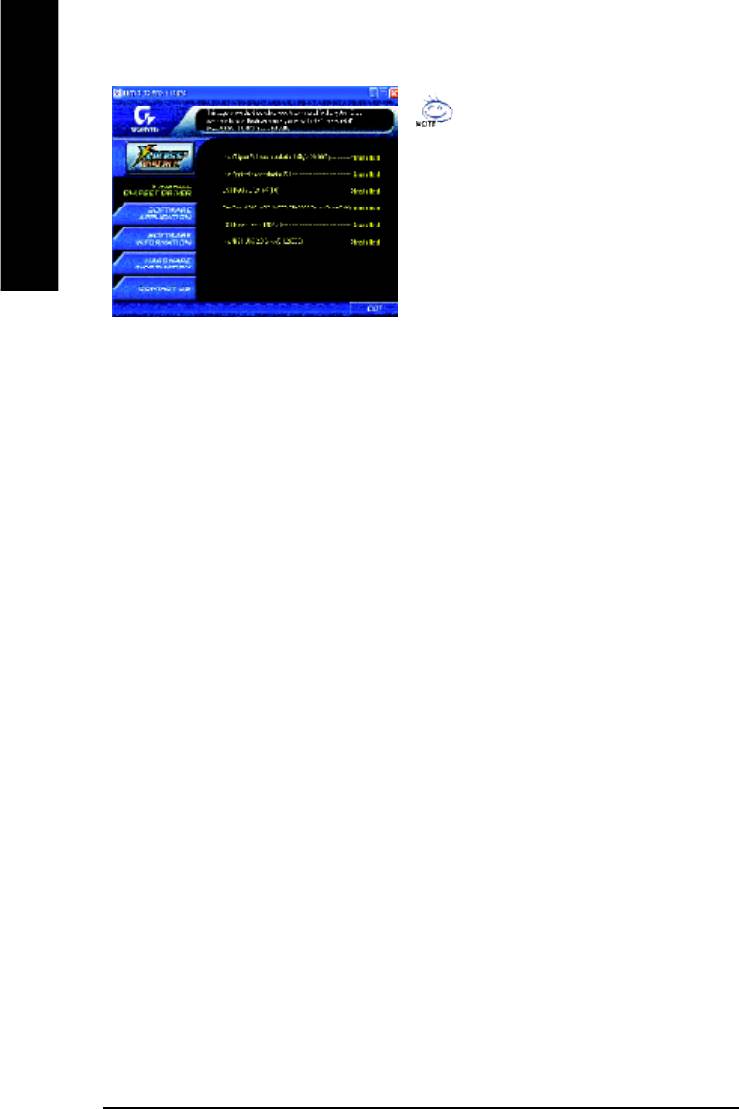
Driver install finished !
You have to reboot system !
English
Item Description
n Intel Chipset Software Installation Utility
Tell the operating system how the chipset components will be configured
n Intel Application Accelerator
Designed to improve performance of the storage sub-system and overall system performance
n USB Path for WinXP
This patch driver can help you to resolve the USB device wake up S3 hang up issue in XP
n RealTek ALC101A/201A/202/650 AC97 Codec Driver
For Intel(R) ICH/ICH2/ICH4 AC97 audio
n USB Driver Patch
This patch driver can help you to resolve some USB device issue on XP
n Intel/NEC USB 2.0 Driver
It is recommended that you use the Microsoft Windows update for the most updated driver
for XP/2K
- 76 -GA-8IE800 Motherboard
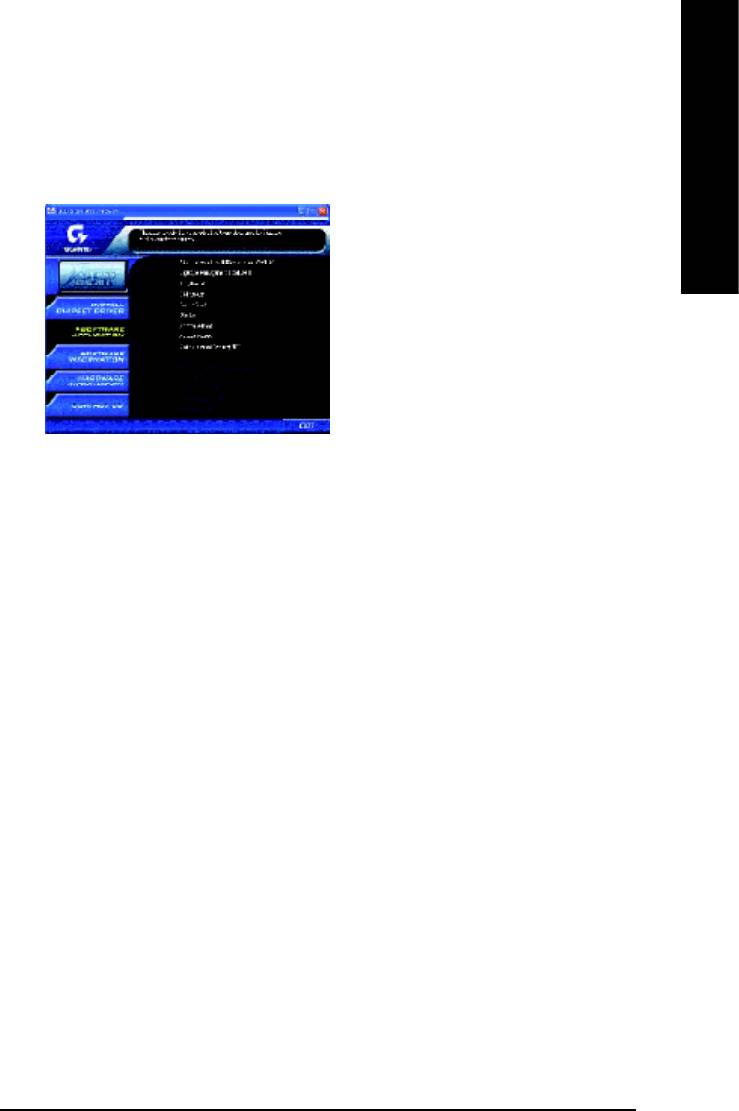
English
SOFTWARE APPLICATION
This page reveals the value-added software developed by Gigabyte and its worldwide partners.
n Gigabyte Windows Utilities Manager(GWUM)
This utility can integrate the Gigabyte's applications in the system tray
n Gigabyte Management Tool(GMT)
A useful tool which can manage the computer via the network
n EastTune4
Powerful utility that integrates the overclocking and hardware monitoring functions
n DMI Viewer
Windows based utility which is used to browse the DMI/SMBIOS information of the system
n Face-Wizard
New utility for adding BIOS logo
n @BIOS
Gigabyte windows flash BIOS utility
n Acrobat e-Book
Useful utility from Adobe
n Acrobat Reader
Popular utility from Adobe for reading .PDF file format documents
n Norton Internet Security(NIS)
Integrated utility which includes anti-virus, ad control, etc
- 77 -
Appendix
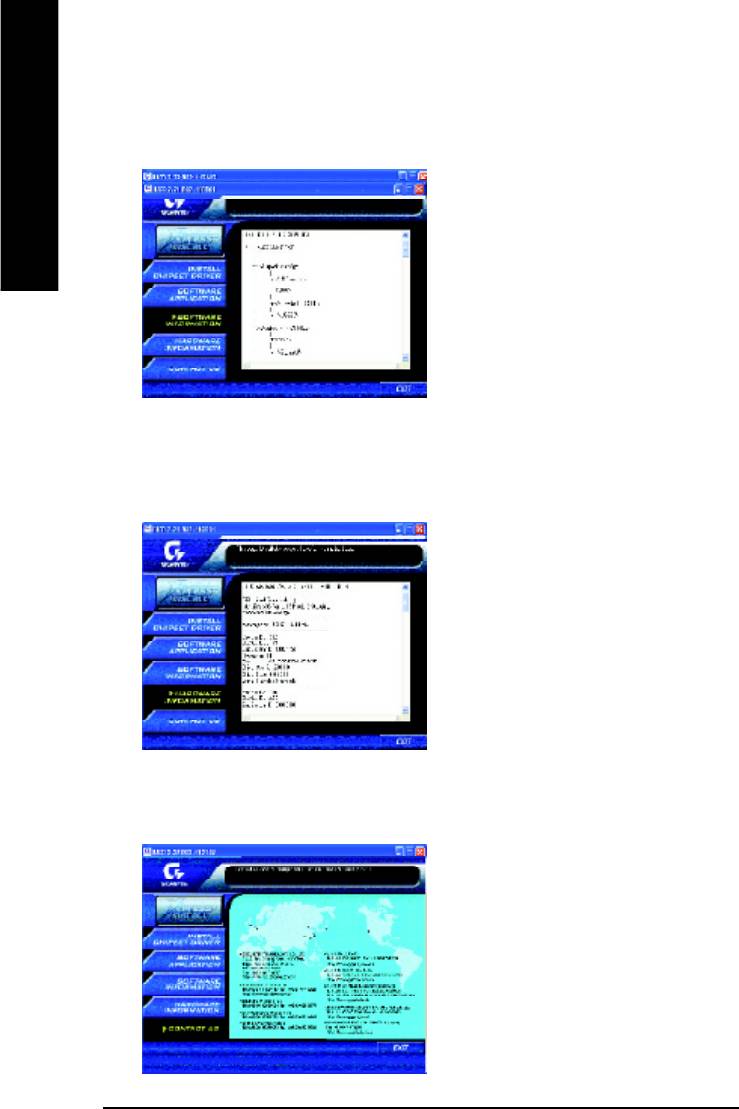
SOFTWARE INFORMATION
This page list the contects of softwares and drivers in this CD title.
English
HARDWARE INFORMATION
This page lists all device you have for this motherboard.
CONTACT US
- 78 -GA-8IE800 Motherboard
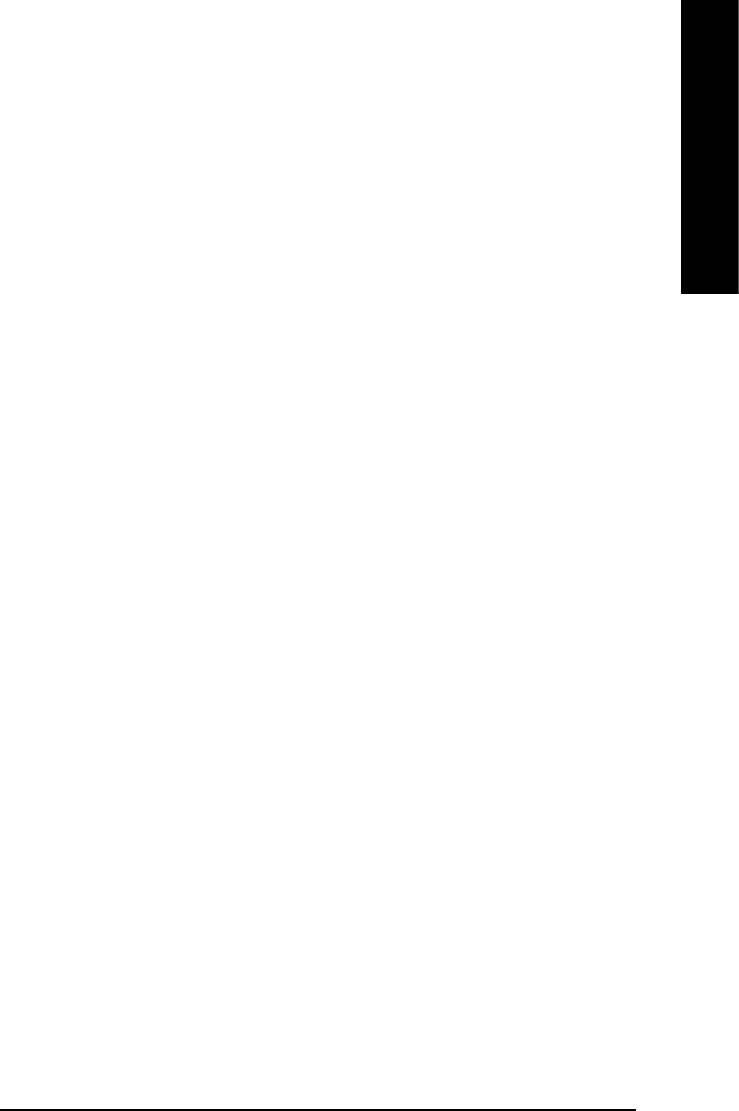
English
FAQ
Below is a collection of general asked questions. To check general asked questions based on a
specific motherboard model, please log on to
http://tw.giga-byte.com/faq/faq.htm.
Question 1: I cannot see some options that were included in previous BIOS after updating
BIOS. Why?
Answer: Some advanced options are hidden in new BIOS version. Please press Ctrl and F1
keys after entering BIOS menu and you will be able to see these options.
Questions 2: Why is the light of my keyboard/optical mouse still on after computer shuts down?
Answer: In some boards, a small amount of electricity is kept on standby after computer shuts
down and that¡¦s why the light is still on.
Question 3: Why cannot I use all functions in EasyTune?4?
Answer: The availability of the listed functions in EasyTune?4 depends on the MB chipset. If
the chipset doesn¡¦t support certain functions in EasyTune?4, these functions will be locked
automatically and you will not be able to use them.
Question 4: Why do I fail to install RAID and ATA drivers under Win 2000 and XP on boards
that support RAID function after I connect the boot HDD to IDE3 or IDE4 ?
Answer: First of all, you need to save some files in the CD-ROM to a floppy disk before
installing drivers. You also need to go through some rather different steps in the installation
process. Therefore, we suggest that you refer to the installation steps in the RAID manual at our
website.
(Please download it at http://tw.giga-byte.com/support/user_pdf/raid_manual.pdf)
- 79 -
Appendix
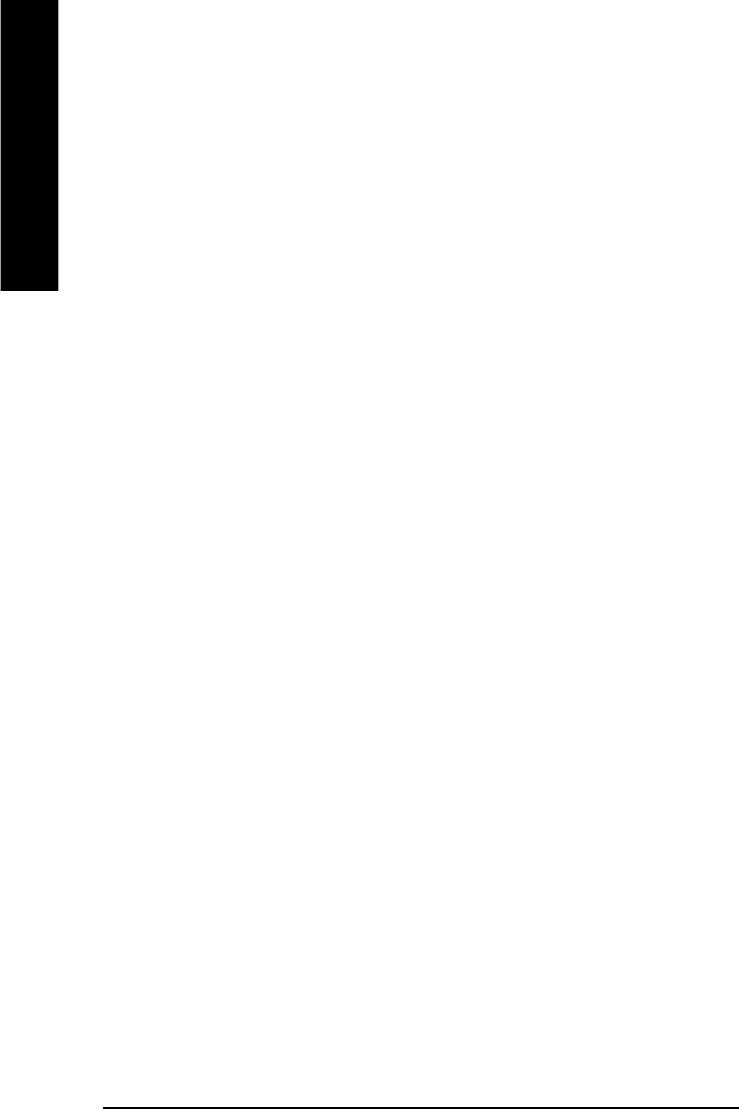
Question 5: How do I clear CMOS?
Answer: If your board has a Clear CMOS jumper, please refer to the Clear CMOS steps in the
manual. If your board doesn¡¦t have such jumper, you can take off the on-board battery to leak
voltage to clear CMOS. Please refer to the steps below:
English
Steps:
1. Turn off power.
2. Disconnect the power cord from MB.
3. Take out the battery gently and put it aside for about
10 minutes (Or you can use a metal object to connect the positive and negative pins
in the battery holder to make them short for one minute).
4. Re-insert the battery to the battery holder.
5. Connect power cord to MB again and turn on power.
6. Press Del to enter BIOS and load Fail-Safe Defaults.
7. Save changes and reboot the system.
Question 6: Why does system seem unstable after updating BIOS?
Answer: Please remember to load Fail-Safe Defaults (Or Load BIOS Defaults) after flashing
BIOS. However, if the system instability still remains, please clear CMOS to solve the problem.
Question 7: Why do I still get a weak sound after turning up the speaker to the maximum
volume?
Answer: Please make sure the speaker you are using is equipped with an internal amplifier. If
not, please change another speaker with power/amplifier and try again later.
Question 8: How do I disable onboard VGA card in order to add an external VGA
card?
Answer: Gigabyte motherboards will auto-detect the external VGA card after it is plugged in, so
you don¡¦t need to change any setting manually to disable the onboard VGA.
Question 9: Why cannot I use the IDE 2?
Please refer to the user manual and check whether you have connected any cable that
is not provided with the motherboard package to the USB Over Current pin in the Front USB
Panel. If the cable is your own cable, please remove it from this pin and do not connect any of
your own cables to it.
- 80 -GA-8IE800 Motherboard
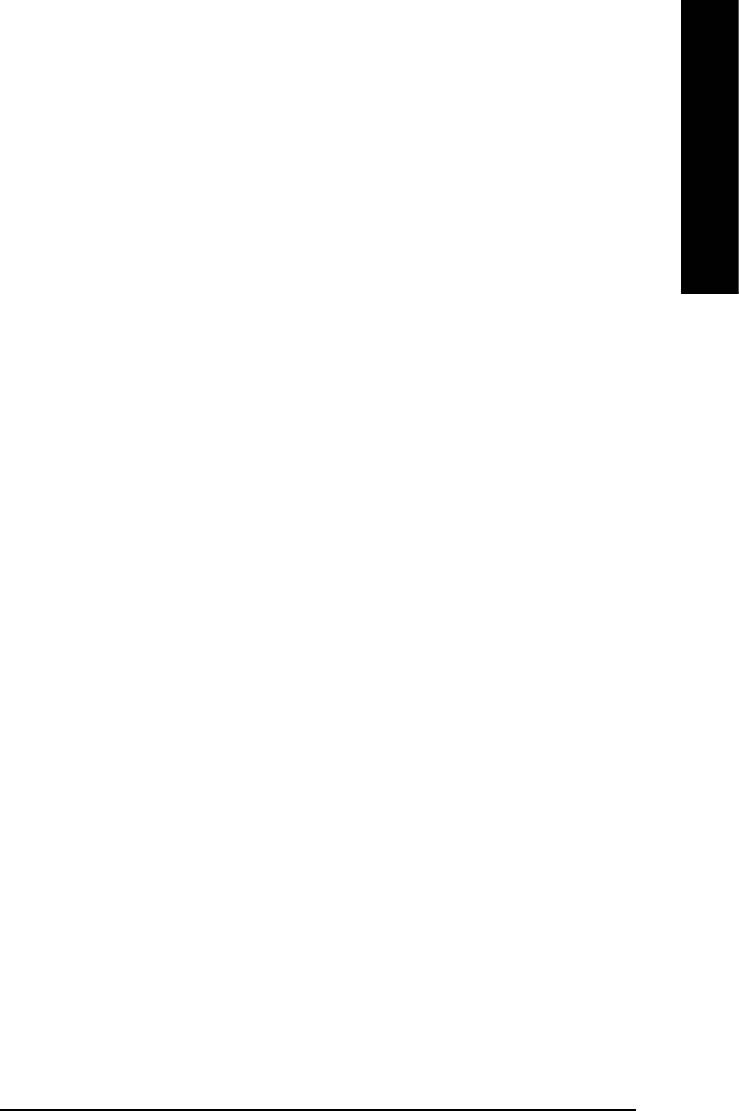
English
Question 10: Sometimes I hear different continuous beeps from computer after system boots
up. What do these beeps usually stand for?
Answer: The beep codes below may help you identify the possible computer
problems. However, they are only for reference purposes. The situations might differ
from case to case.
gAMI BIOS Beep Codes
*Computer gives 1 short beep when system boots successfully.
*Except for beep code 8, these codes are always fatal.
1 beep Refresh failure
2 beeps Parity error
3 beeps Base 64K memory failure
4 beeps Timer not operational
5 beeps Processor error
6 beeps 8042 - gate A20 failure
7 beeps Processor exception interrupt error
8 beeps Display memory read/write failure
9 beeps ROM checksum error
10 beeps CMOS shutdown register read/write error
11 beeps Cache memory bad
g AWARD BIOS Beep Codes
1 short: System boots successfully
2 short: CMOS setting error
1 long 1 short: DRAM or M/B error
1 long 2 short: Monitor or display card error
1 long 3 short: Keyboard error
1 long 9 short: BIOS ROM error
Continuous long beeps: DRAM error
Continuous short beeps: Power error
- 81 -
Appendix






