Gigabyte GA-8GE800: инструкция
Инструкция к Материнской Плате Gigabyte GA-8GE800
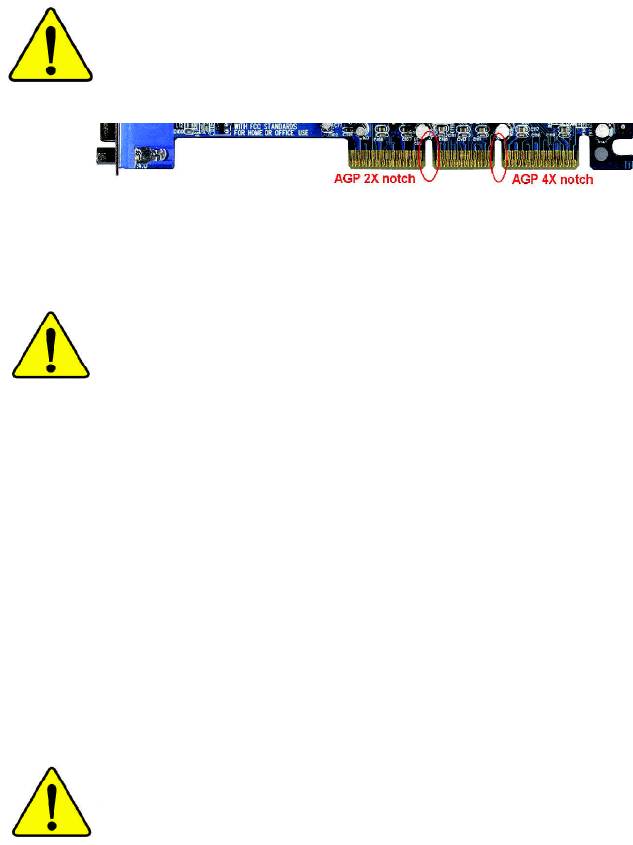
When you installing AGP card, please make sure the following
notice is fully understood and practiced. If your AGP card has
"AGP 4X notch"(show below), please make sure your AGP card is
AGP 4X (1.5V).
®
Caution: AGP 2X card is not supported by Intel
845(GE/PE) /
845(E/G) / 850(E). You might experience system unable to boot up
normally. Please insert an AGP 4X card.
Example 1: Diamond Vipper V770 golden finger is compatible with 2X/4X
mode AGP slot. It can be switched between AGP 2X(3.3V) or 4X(1.5V)
mode by adjusting the jumper. The factory default for this card is
2X(3.3V). The GA-8GE800 Pro (or any AGP 4X only) motherboards
might not function properly, if you install this card without switching the
jumper to 4X(1.5) mode in it.
Example 2: Some ATi Rage 128 Pro graphics cards made by “Power
Color”, the graphics card manufacturer & some SiS 305 cards, their
golden finger is compatible with 2X(3.3V)/4X(1.5V) mode AGP slot, but
they support 2X(3.3V) only. The GA-8GE800 Pro (or any AGP 4X only)
motherboards might not function properly, If you install this card in it.
Note : Although Gigabyte's AG32S(G) graphics card is based on
ATi Rage 128 Pro chip, the design of AG32S(G) is compliance
with AGP 4X(1.5V) specification. Therefore, AG32S (G)will work
®
fine with Intel
845(GE/PE) /845(E/G) / 850(E) based motherboards.
Before you install PCI cards, please remove the Dual BIOS label from
PCI slots if there is one.
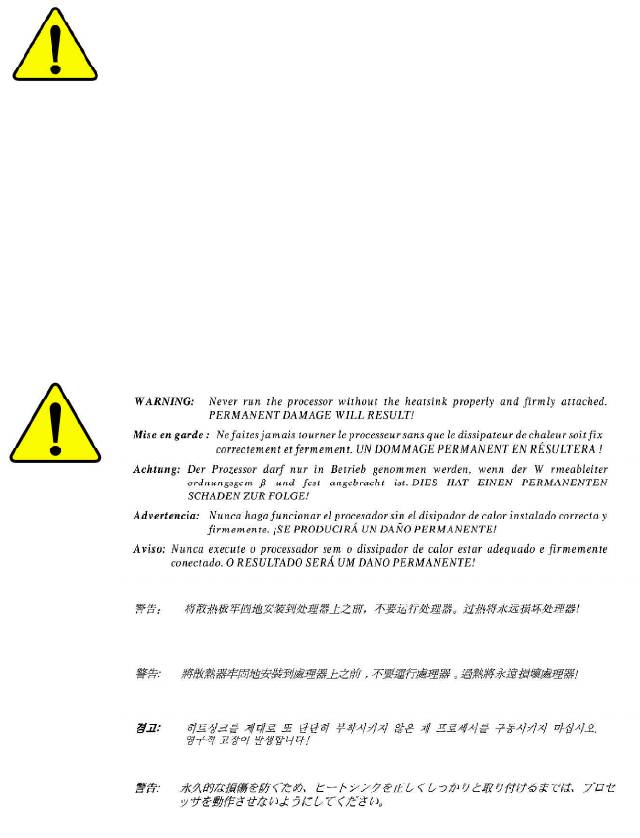
M The author assumes no responsibility for any errors
or omissions that may appear in this document nor
does the author make a commitment to update the
information contained herein.
M Third-party brands and names are the property of
their respective owners.
M Please do not remove any labels on motherboard, this
may void the warranty of this motherboard.
M Due to rapid change in technology, some of the
specifications might be out of date before publication
of this booklet.
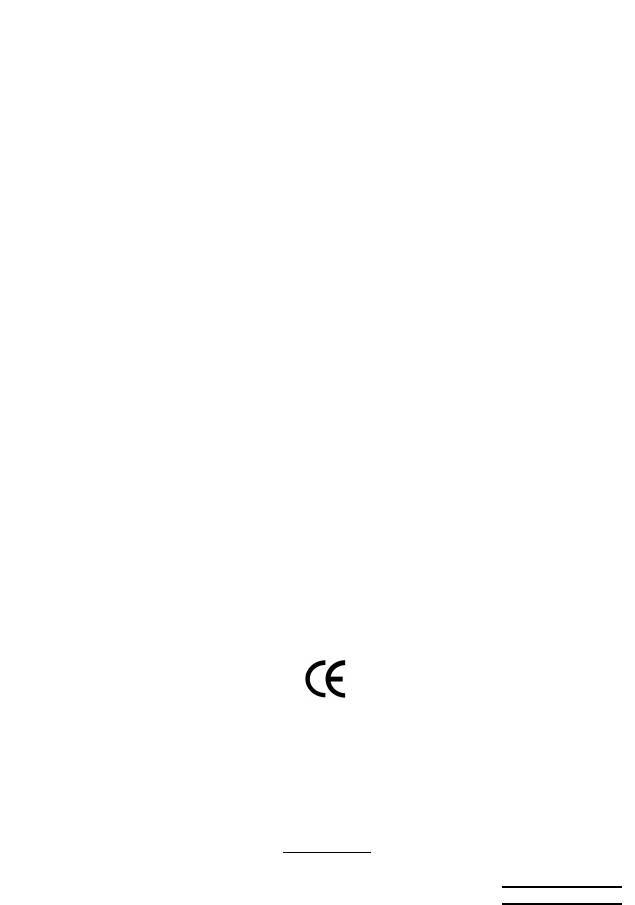
Declaration of Conformity
We, Manufacturer/Importer
(full address)
G.B.T. Technology Träding GMbH
Ausschlager Weg 41, 1F, 20537 Hamburg, Germany
declare that the product
( description of the apparatus, system, installation to which it refers)
Mother Board
GA-8GE800 Pro
is in conformity with
(reference to the specification under which conformity is declared)
in accordance with 89/336 EEC-EMC Directive
o EN 55011 Limits and methods of measurement
o EN 61000-3-2*
Disturbances in supply systems cause
of radio disturbance characteristics of
T EN 60555-2
by household appliances and similar
industrial,scientific and medical (ISM
electrical equipment “Harmonics”
high frequency equipment
o EN 55013
Limits and methods of measurement
o EN 61000-3-3* Disturbances in supply systems cause
of radio disturbance characteristics of
by household appliances and similar
T EN 60555-3
broadcast receivers and associated
electrical equipment “Voltage fluctuations”
equipment
o EN 55014 Limits and methods of measurement
T EN 50081-1
Generic emission standard Part 1:
of radio disturbance characteristics of
Residual commercial and light industry
household electrical appliances,
portable tools and similar electrical
T EN 50082-1
Generic immunity standard Part 1:
apparatus
Residual commercial and light industry
o EN 55015 Limits and methods of measurement
o EN 55081-2
Generic emission standard Part 2:
of radio disturbance characteristics of
Industrial environment
fluorescent lamps and luminaries
o EN 55020
Immunity from radio interference of
o EN 55082-2
Generic emission standard Part 2:
broadcast receivers and associated
Industrial environment
equipment
T EN 55022 Limits and methods of measurement
o ENV 55104
lmmunity requirements for household
of radio disturbance characteristics of
appliances tools and similar apparatus
information technology equipment
o DIN VDE 0855
Cabled distribution systems; Equipment
o EN50091-2
EMC requirements for uninterruptible
o part 10
for receiving and/or distribution from
power systems (UPS)
o part 12
sound and television signals
T CE marking
(EC conformity marking)
The manufacturer also declares the conformity of above mentioned product
with the actual required safety standards in accordance with LVD 73/23 EEC
o EN 60065
Safety requirements for mains operated
o EN 60950
Safety for information technology equipment
electronic and related apparatus for
including electrical bussiness equipment
household and similar general use
o EN 60335
Safety of household and similar
o EN 50091-1
General and Safety requirements for
electrical appliances
uninterruptible power systems (UPS)
Manufacturer/Importer
Signature:
Timmy Huang
Date : January 24, 2003
Name:
Timmy Huang
(Stamp)
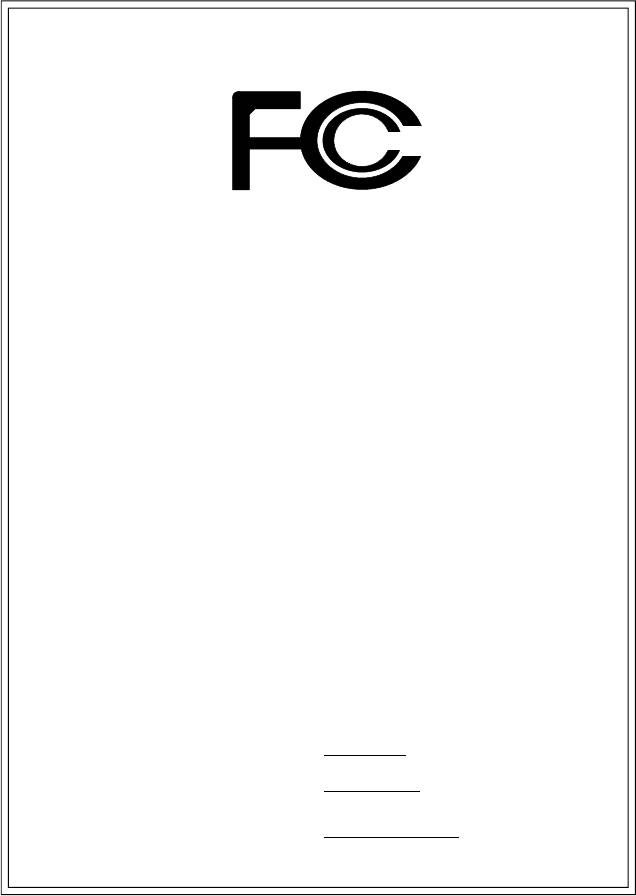
DECLARATION OF CONFORMITY
Per FCC Part 2 Section 2.1077(a)
Responsible Party Name:
G.B.T. INC. (U.S.A.)
Address:
17358 Railroad Street
City of Industry, CA 91748
Phone/Fax No:
(818) 854-9338/ (818) 854-9339
hereby declares that the product
Product Name:
Motherboard
Model Number:
GA-8GE800 Pro
Conforms to the following specifications:
FCC Part 15, Subpart B, Section 15.107(a) and Section 15.109
(a),Class B Digital Device
Supplementary Information:
This device complies with part 15 of the FCC Rules. Operation is
subject to the following two conditions: (1) This device may not
cause harmful and (2) this device must accept any inference received,
including that may cause undesired operation.
Representative Person’s Name:
ERIC LU
Signature:
Eric Lu
Date:
January 24, 2003
GA-8GE800 Pro
P4 Titan Motherboard
USER'S MANUAL
®
Pentium
4 Processor Motherboard
Rev. 1101
12ME-8GE800P-1101
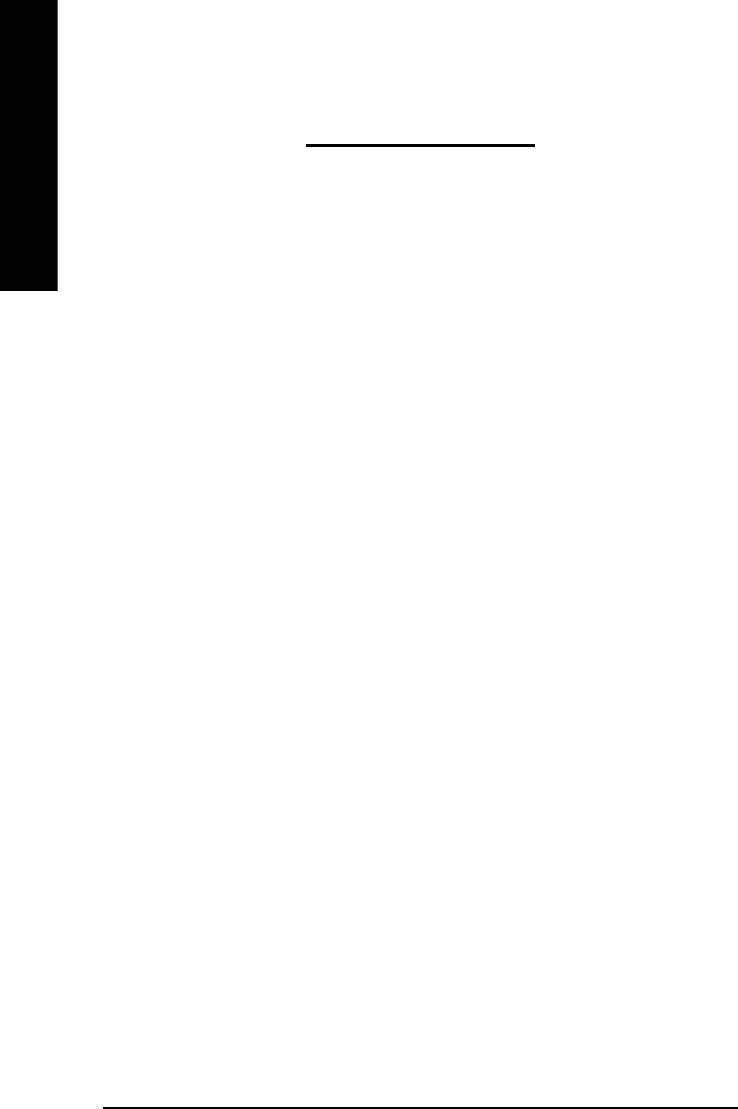
Table of Content
English
Item Checklist ......................................................................................4
Chapter 1 Introduction .........................................................................5
Features Summary .................................................................................... 5
GA-8GE800 Pro Motherboard Layout ...................................................... 7
Block Diagram ............................................................................................ 8
Chapter 2 Hardware Installation Process ............................................ 10
Step 1: Install the Central Processing Unit (CPU) ..................................11
Step 1-1: CPU Installation ........................................................................................... 11
Step 1-2 : CPU Heat Sink Installation ..........................................................................12
Step 2: Install memory modules .............................................................. 13
Step 3: Install expansion cards ............................................................... 15
Step 4: Connect ribbon cables, cabinet wires, and power supply ........ 16
Step 4-1: I/O Back Panel Introduction ..........................................................................16
Step 4-2: Connectors & Jumper Setting Introduction ....................................................18
Chapter 3 BIOS Setup ....................................................................... 33
The Main Menu (For example: BIOS Ver. : E4) ..................................... 34
Standard CMOS Features ....................................................................... 36
Advanced BIOS Features ........................................................................ 39
Integrated Peripherals ............................................................................ 41
Power Management Setup ...................................................................... 46
- 2 -GA-8GE800 Pro Motherboard
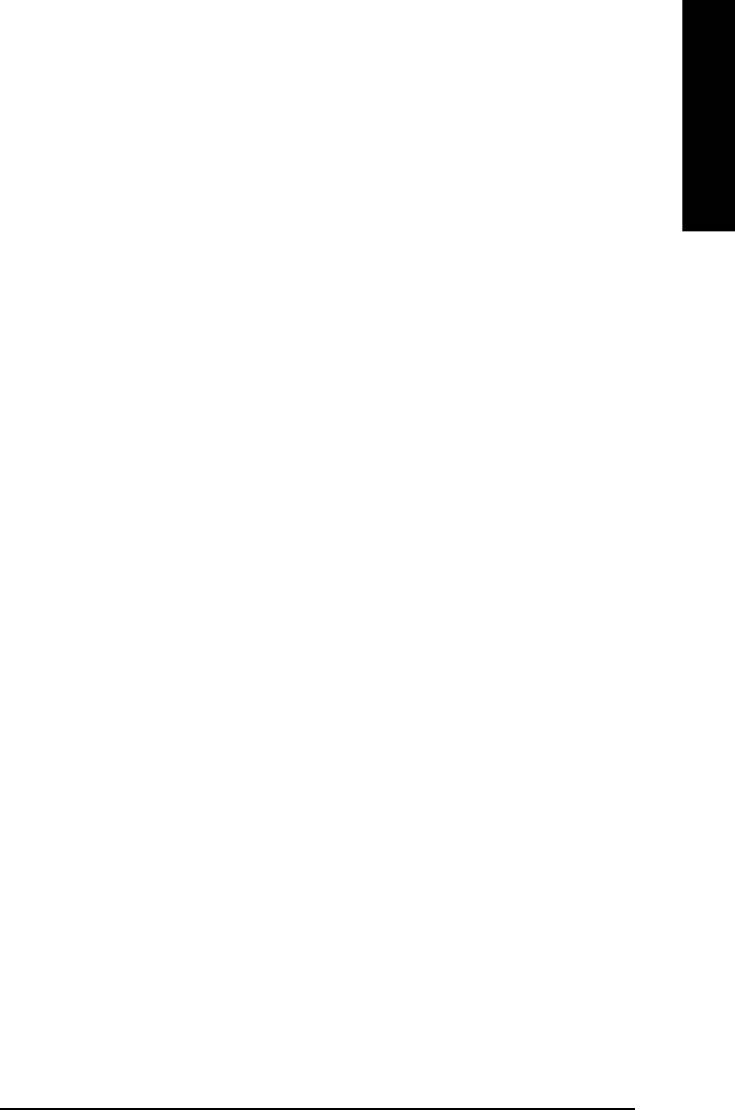
English
PnP/PCI Configurations ........................................................................... 48
PC Health Status ..................................................................................... 49
Frequency/Voltage Control ...................................................................... 51
Top Performance ...................................................................................... 54
Select Language ...................................................................................... 55
Load Fail-Safe Defaults ........................................................................... 56
Load Optimized Defaults ......................................................................... 57
Set Supervisor/User Password ............................................................... 58
Save & Exit Setup .................................................................................... 59
Exit Without Saving ................................................................................. 60
Chapter 4 Technical Reference .......................................................... 63
TM
@ BIOS
Introduction ............................................................................. 63
TM
Easy Tune
4 Introduction ...................................................................... 64
TM
Face-Wizard
Utilities Installation ......................................................... 65
Flash BIOS Method Introduction ............................................................. 66
2-/4-/6-Channel Audio Function Introuction ............................................ 87
Chapter 5 Appendix ........................................................................... 95
- 3 -
Table of Content
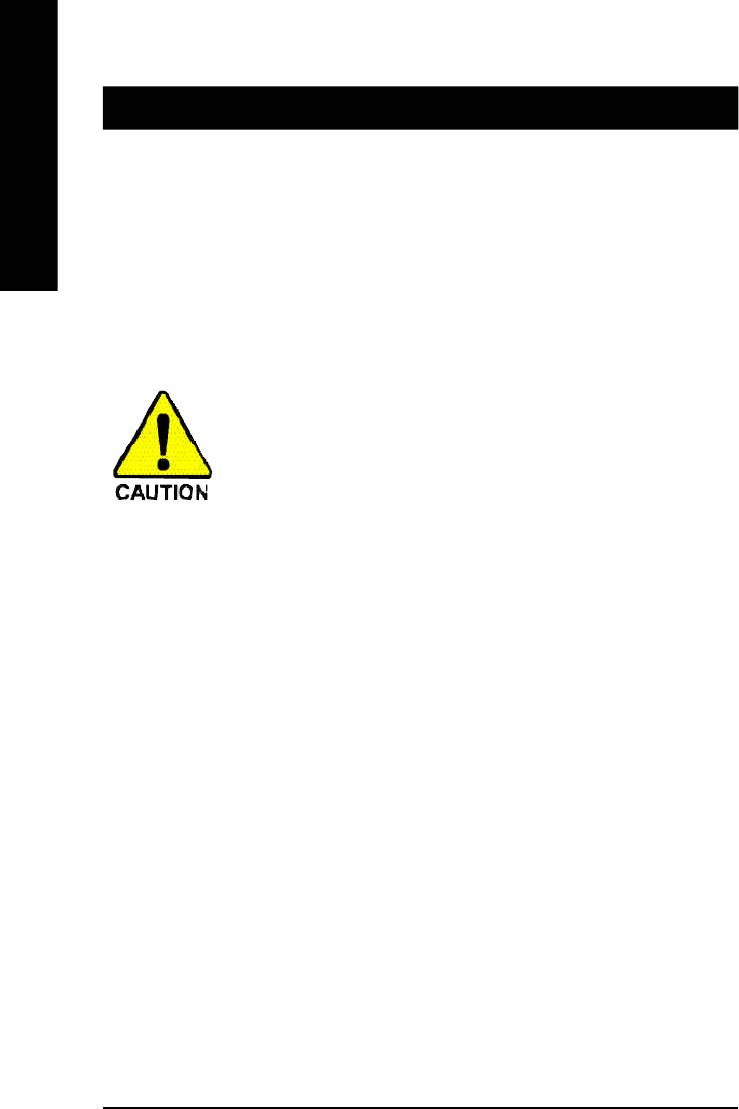
Item Checklist
þ The GA-8GE800 Pro motherboard o 2 Port USB Cable x 1
English
þ IDE cable x 1/ Floppy cable x 1 þ 2 Port USB Cable x 2
þ CD for motherboard driver & utility þ SPDIF-KIT x 1 (SPDIF Out KIT)
þ GA-8GE800 Pro user's manual þ IEEE 1394 Cable x1
þ I/O Shield o Audio Combo Kit x 1
þ Quick PC Installation Guide (SURROUND-Kit + SPDIF Out KIT)
o RAID Manual þ Motherboard Settings Label
Computer motherboards and expansion cards contain very delicate Integrated Circuit (IC) chips. To
protect them against damage from static electricity, you should follow some precautions whenever you
work on your computer.
1. Unplug your computer when working on the inside.
2. Use a grounded wrist strap before handling computer components. If you do not have
one, touch both of your hands to a safely grounded object or to a metal object, such as
the power supply case.
3. Hold components by the edges and try not touch the IC chips, leads or connectors, or
other components.
4. Place components on a grounded antistatic pad or on the bag that came with the
components whenever the components are separated from the system.
5. Ensure that the ATX power supply is switched off before you plug in or remove the ATX
ower connector on the motherboard.
Installing the motherboard to the chassis…
If the motherboard has mounting holes, but they don’t line up with the holes on the base and there
are no slots to attach the spacers, do not become alarmed you can still attach the spacers to the
mounting holes. Just cut the bottom portion of the spacers (the spacer may be a little hard to cut off, so
be careful of your hands). In this way you can still attach the motherboard to the base without worrying
about short circuits. Sometimes you may need to use the plastic springs to isolate the screw from the
motherboard PCB surface, because the circuit wire may be near by the hole. Be careful, don't let the
screw contact any printed circuit write or parts on the PCB that are near the fixing hole, otherwise it may
damage the board or cause board malfunctioning.
- 4 -GA-8GE800 Pro Motherboard
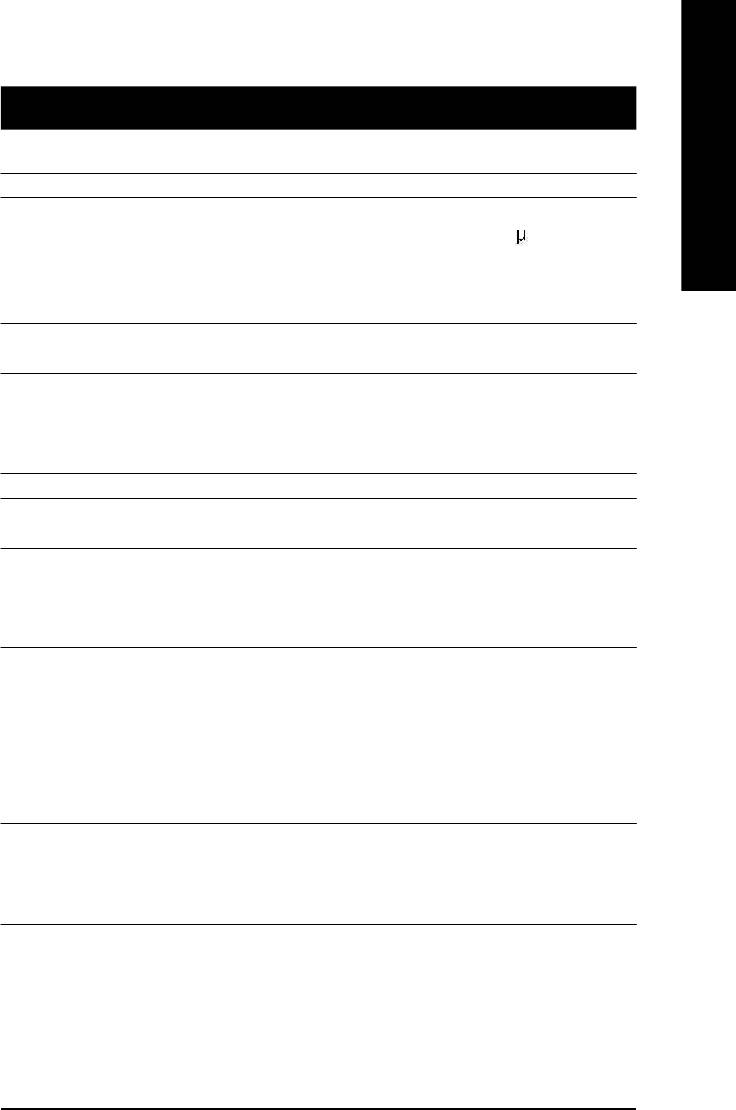
English
Chapter 1 Introduction
Features Summary
Form Factor — 30.5cm x 24.4cm ATX size form factor, 4 layers PCB.
®
®
CPU — Socket 478 for Intel
Micro FC-PGA2 Pentium
4 processor
®
®
— Support Intel
Pentium
4 (Northwood, 0.13 m) processor
®
®
— Support Intel
Pentium
4 Processor with HT Technology
®
— Intel Pentium
4 400/533MHz FSB
— 2nd cache depends on CPU
Chipset — Chipset Intel 845GE HOST/AGP/Controller
— ICH4 I/O Controller Hub
Memory — 3 184-pin DDR DIMM sockets
— Supports DDR333/DDR266 DIMM
— Supports up to 2GB DRAM (Max)
— Supports only 2.5V DDR DIMM
I/O Control — IT8712
Slots — 1 AGP slot 4X (1.5V) device support
— 5 PCI slot supports 33MHz & PCI 2.2 compliant
On-Board IDE — 2 IDE bus master (UDMA33/ATA66/ATA100) IDE ports
for up to 4 ATAPI devices
— Supports PIO mode3,4 (UDMA 33/ATA66/ATA100) IDE
& ATAPICD-ROM
On-Board Peripherals — 1 Floppy port supports 2 FDD with 360K, 720K,1.2M, 1.44M
and 2.88M bytes.
— 1 Parallel port supports Normal/EPP/ECP mode
— 1 Serial port (COMA), 1 VGA port, COMB on Board
— 6 USB 2.0/1.1 ports (2 x Rear, 4 xFront by cable)
— 1 Front Audio Connector
— 1 IrDA connector for IR/CIR
Hardware Monitor — CPU/Power/System Fan Revolution detect
— CPU/Power/System Fan Fail Warning
— CPU Overheat Warning
— System Voltage Detect
to be continued......
M Due to (Intel 845PE/GE/GV) chipset architecture limitation, DDR 333 memory module is
only supported when using FSB 533 Pentium 4 processor. A FSB 400 Pentium 4 processor
will only support DDR 266 memory module
Introduction- 5 -
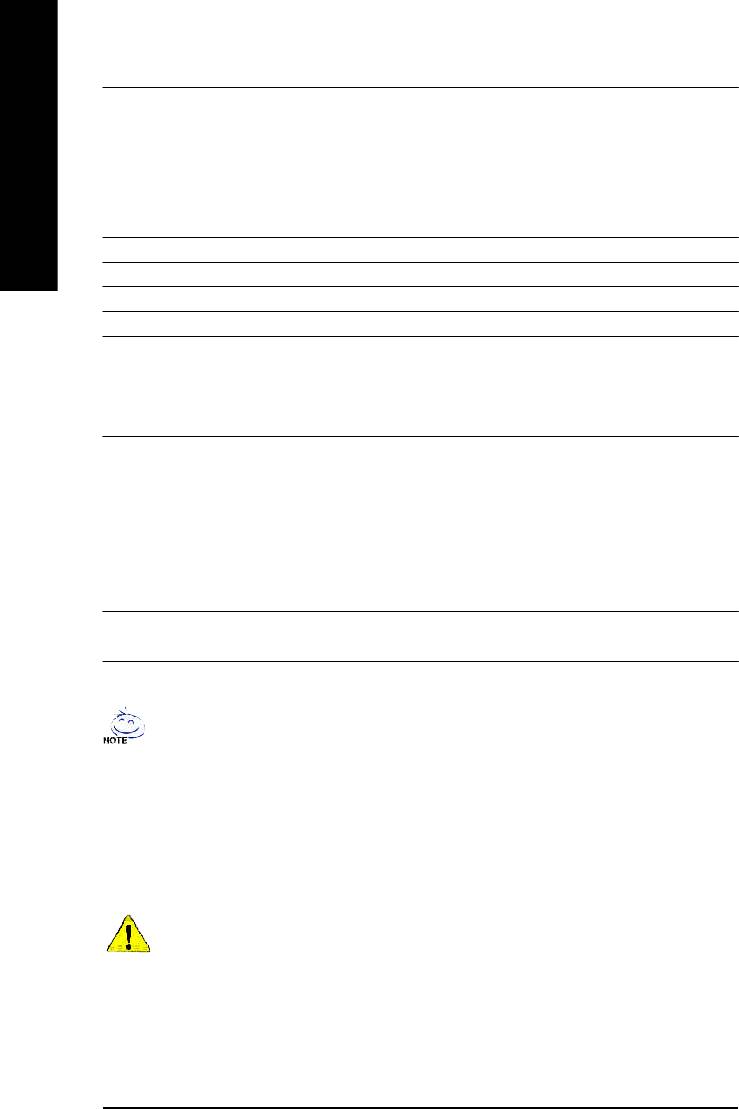
On-Board Sound — Realtek ALC650 CODEC
— Line Out / 2 front speaker
— Line In / 2 rear speaker(by s/w switch)
— Mic In / center& subwoofer(by s/w switch)
English
— SPDIF Out /SPDIF In
— CD In/ AUX_IN/ Game Port
On-Board LAN — Build in Kinnereth-R Chipset
On-Board SCR — IT8712 I/O Chipset (Smart Card Reader)
On-Board IEEE1394 — VT6306
PS/2 Connector — PS/2 Keyboard interface and PS/2 Mouse interface
BIOS — Licensed AWARD BIOS, 3M bit Flash ROM
— Supports Dual BIOS/Q-Flash
— Supports Multi Language
— Supports Face Wizard
Additional Features — PS/2 Keyboard power on by password
— PS/2 Mouse power on
— STR(Suspend-To-RAM)
— AC Recovery
— USB KB/Mouse wake up from S3
— Supports EasyTune 4
— Supports @BIOS
Overclocking — Over Voltage (DDR/AGP/CPU) by BIOS
— Over Clock (DDR/AGP/CPU) by BIOS
"*" HT functionality requirement content :
Enabling the functionality of Hyper-Threading Technology for your computer system requires
all of the following platform components:
®
- CPU: An Intel
Pentium 4 Processor with HT Technology
®
- Chipset: An Intel
Chipset that supports HT Technology
- BIOS: A BIOS that supports HT Technology and has it enabled
- OS: An operation system that has optimizations for HT Technology
Please set the CPU host frequency in accordance with your processor's specifications.
We don't recommend you to set the system bus frequency over the CPU's specification
because these specific bus frequencies are not the standard specifications for CPU,
chipset and most of the peripherals. Whether your system can run under these specific
bus frequencies properly will depend on your hardware configurations, including CPU,
Chipsets,SDRAM,Cards… .etc.
- 6 -GA-8GE800 Pro Motherboard
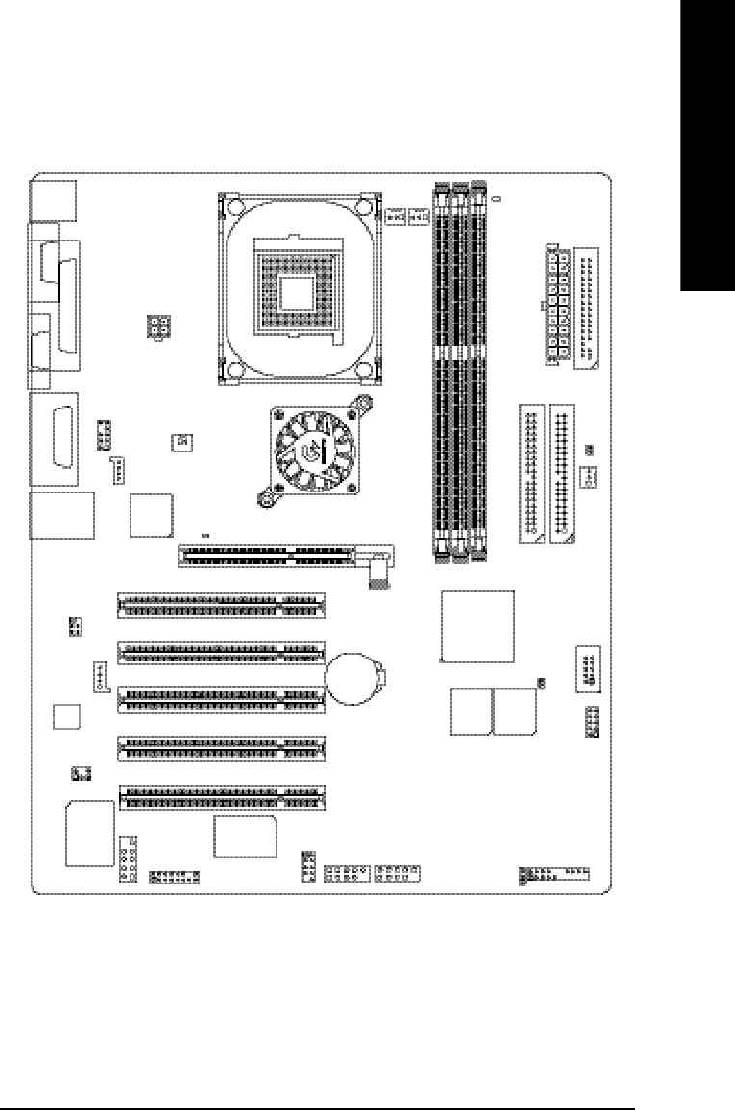
English
GA-8GE800 Pro Motherboard Layout
RAM_LED
KB_MS
FDD
CPU_FAN
PWR_FAN
COMA
ATX
ATX_12V
LPT1
SOC KET478
VGA
IDE1IDE2
F_AUDIO
NB_FAN
LINE_OUT
CLR_PWD
GAME
LINE_IN
GA-8GE800 Pro
CD_IN
MIC_IN
Intel 845GE
Kinnereth-R
USB_LAN
SYS_FAN
2X_DET
AGP
P4 Titan
PCI1
DDR1
DDR2
DDR3
SPDIF_IO
ICH4
PCI2
SCR
AUX_IN
PCI3
BAT
CI
MAIN
BACKUP
CODCE
BIOS
BIOS
IR_CIR
PCI4
SUR_CEN
PCI5
IT8712
VT6306
COMB
F_U SB1 F_U SB2
F_PANEL
F1_1394
F2_1394
PWR_LED
Introduction- 7 -
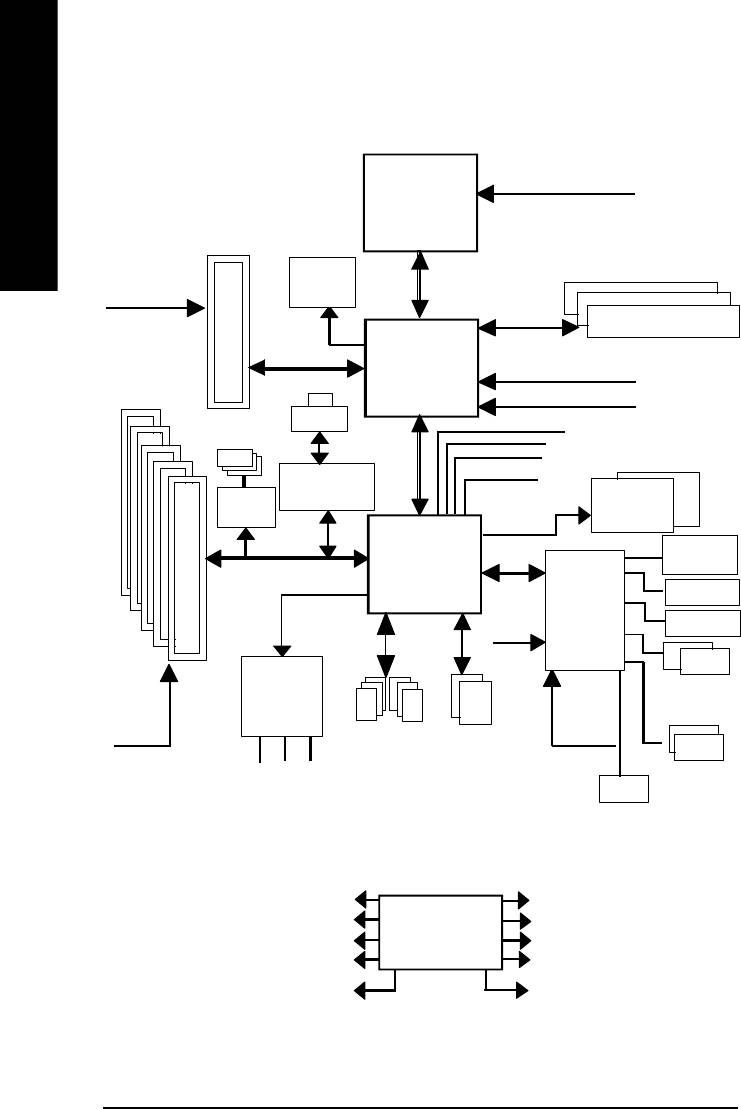
Block Diagram
Pentium 4
CPUCLK+/- (100/133MHz)
English
Socket 478
CPU
AGP 4X
AGPCLK
System Bus
VGA Port
(66MHz)
400/533MHz
DDR
266/333MHz
82845GE
GMCHCLK (66MHz)
5 PCI
HCLK+/- (100/133MHz)
RJ45
66MHz
IEEE 1394
33 MHz
14.318 MHz
48 MHz
Kinnereth-R
VT6306
BIOS
ICH4
Game Port
AC97 Link
LPC BUS
Floppy
IT8712
24 MHz
LPT Port
AC97
PS/2
PCICLK
CODEC
KB/Mouse
(33MHz)
6 USB
ATA33/66/100
33 MHz
Ports
IDE Channels
COM
MIC
Ports
LINE-IN
SCR
LINE-OUT
PCICLK (33MHz)
GMCHCLK (66MHz)
USBCLK (48MHz)
CLK GEN
CPUCLK+/- (100/133MHz)
14.318 MHz
AGPCLK (66MHz)
33 MHz
HCLK+/- (100/133MHz)
24 MHz
ICH3V66 (66MHz)
- 8 -GA-8GE800 Pro Motherboard
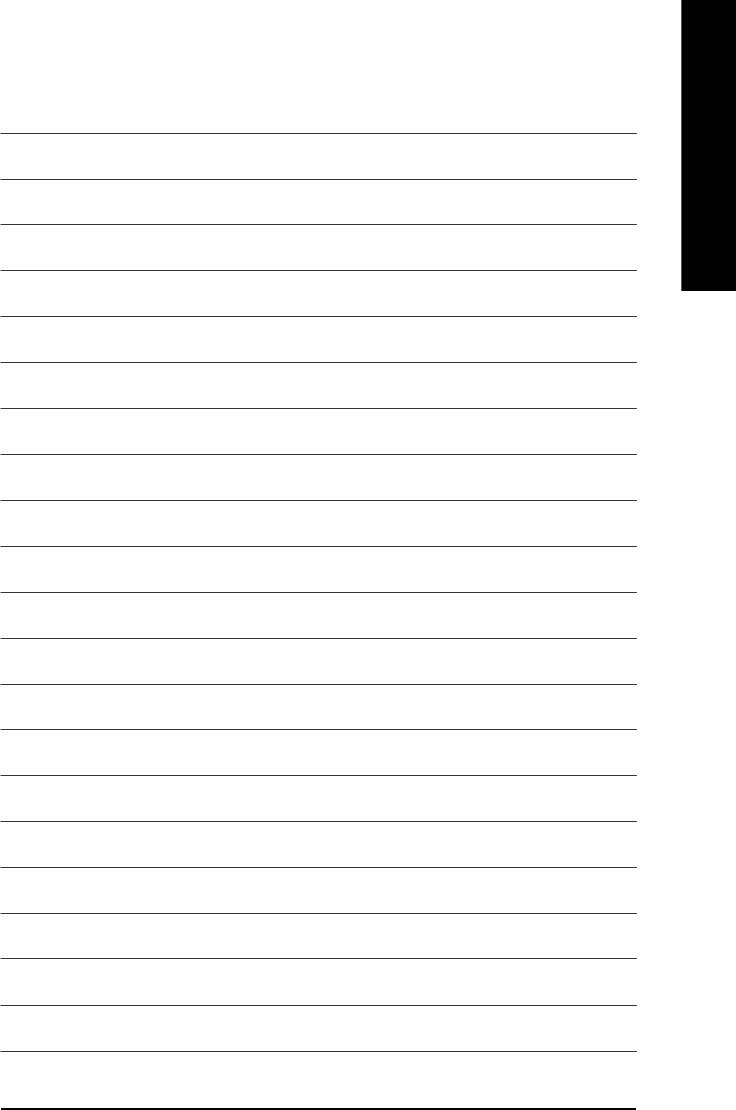
English
Introduction- 9 -
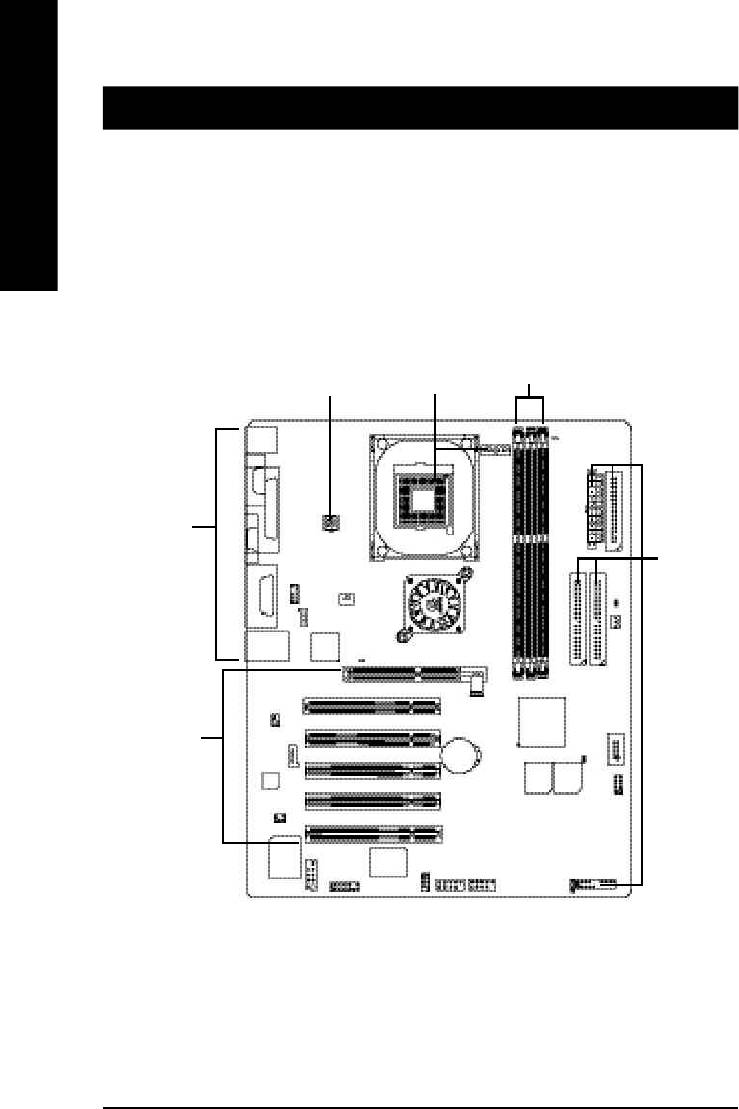
Chapter 2 Hardware Installation Process
To set up your computer, you must complete the following steps:
English
Step 1- Install the Central Processing Unit (CPU)
Step 2- Install memory modules
Step 3- Install expansion cards
Step 4- Connect ribbon cables, cabinet wires, and power supply
Step 2
Step 4
Step 1
Step 4
Step 4
Step 3
Congratulations you have accomplished the hardware installation!
Turn on the power supply or connect the power cable to the power outlet. Continue with
the BIOS/software installation.
- 10 -GA-8GE800 Pro Motherboard
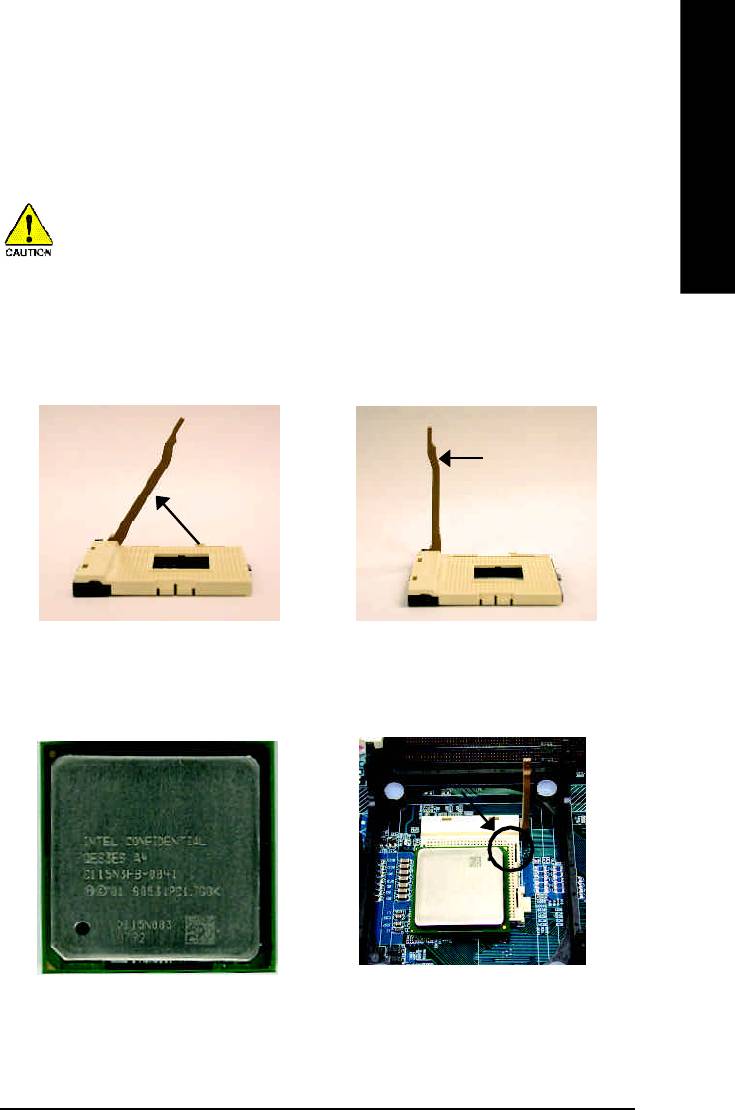
English
Step 1: Install the Central Processing Unit (CPU)
Before installing the processor , adhere to the following warning:
If you do not match the CPU socket Pin 1 and CPU cut edge well, it will
cause improper installation. Please change the insert orientation.
Please make sure the CPU type is supported by the motherboard.
Step 1-1: CPU Installation
Angling the
Socket
0
rod to 65
Actuation
Lever
1. Angling the rod to 65-degree maybe feel a
2. Pull the rod to the 90-degree directly.
kind of tight , and then continue pull the rod
to 90-degree when a noise “cough” made.
Pin1 indicator
Pin1 indicator
4. Locate Pin 1 in the socket and look
3. CPU Top View
for a (golden) cut edge on the CPU
upper corner. Then insert the CPU
into the socket.
- 11 - Hardware Installation Process

Step 1-2 : CPU Heat Sink Installation
English
Before installing the CPU Heat Sink , adhere to the following warning:
1.Please use Intel approved cooling fan.
2.We recommend you to apply the thermal tape to provide better heat conduction
between your CPU and heatsink.
(The CPU cooling fan might stick to the CPU due to the hardening of the thermal
paste. During this condition if you try to remove the cooling fan, you might pull the
processor out of the CPU socket alone with the cooling fan, and might damage the
processor. To avoid this from happening, we suggest you to either use thermal tape
instead of thermal paste, or remove the cooling fan with extreme caution.)
3.Make sure the CPU fan power cable is plugged in to the CPU fan connector, this
completes the installation.
Please refer to CPU heat sink user's manual for more detail installation procedure.
2. Make sure the CPU fan is plugged to
1. Fasten the heatsink supporting-base
the CPU fan connector, than install
onto the CPU socket on the
complete.
mainboard.
- 12 -GA-8GE800 Pro Motherboard
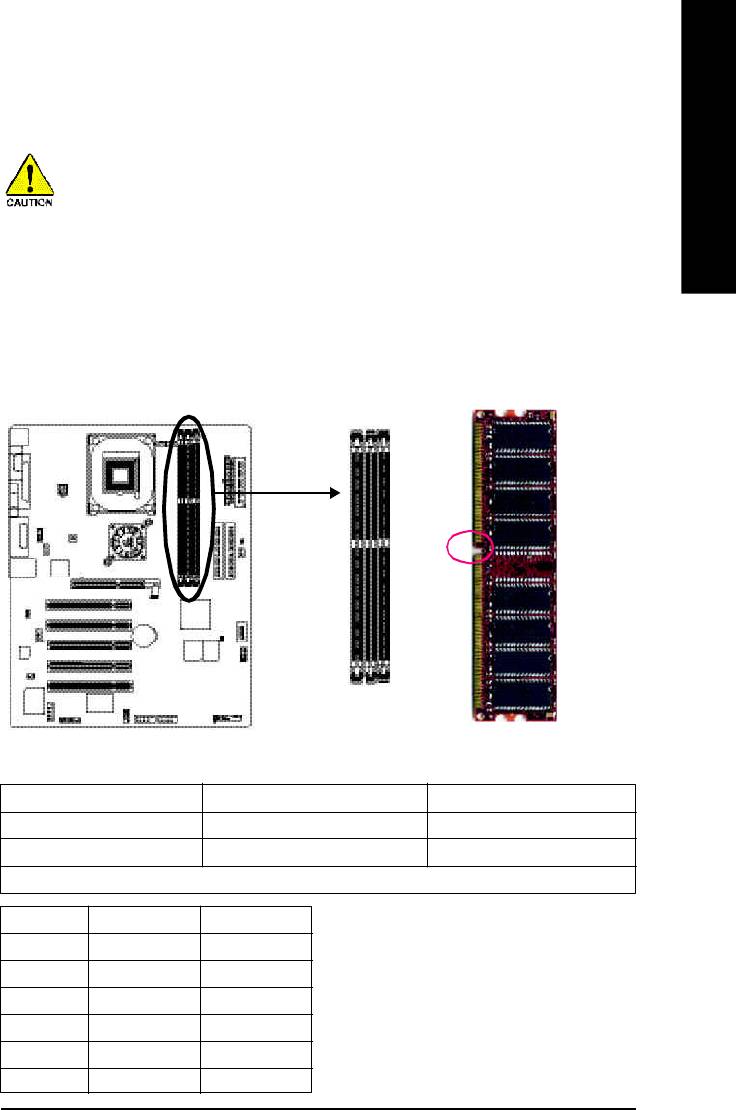
English
Step 2: Install memory modules
Before installing the processor and heatsink, adhere to the following warning:
When RAM_LED is ON, do not install/remove DIMM from socket.
Please note that the DIMM module can only fit in one direction due to the one notches.
Wrong orientation will cause improper installation. Please change the insert orientation.
The motherboard has 3 dual inline memory module (DIMM) sockets. The BIOS will automatically
detects memory type and size. To install the memory module, just push it vertically into the DIMM
socket. The DIMM module can only fit in one direction due to the notch. Memory size can vary
between sockets.
Notch
DDR
Support Unbuffered DDR DIMM Sizes type:
64 Mbit (2Mx8x4 banks) 64 Mbit (1Mx16x4 banks) 128 Mbit(4Mx8x4 banks)
128 Mbit(2Mx16x4 banks) 256 Mbit(8Mx8x4 banks) 256 Mbit(4Mx16x4 banks)
512 Mbit(16Mx8x4 banks) 512 Mbit(8Mx16x4 banks)
Total System Memory (Max2GB)
DDR1 DDR2 DDR3
D:Double Sided DIMM S:Single Sided DIMM
S S S
X:Not Use
D S S
D D X
D X D
S D X
S X D
- 13 - Hardware Installation Process
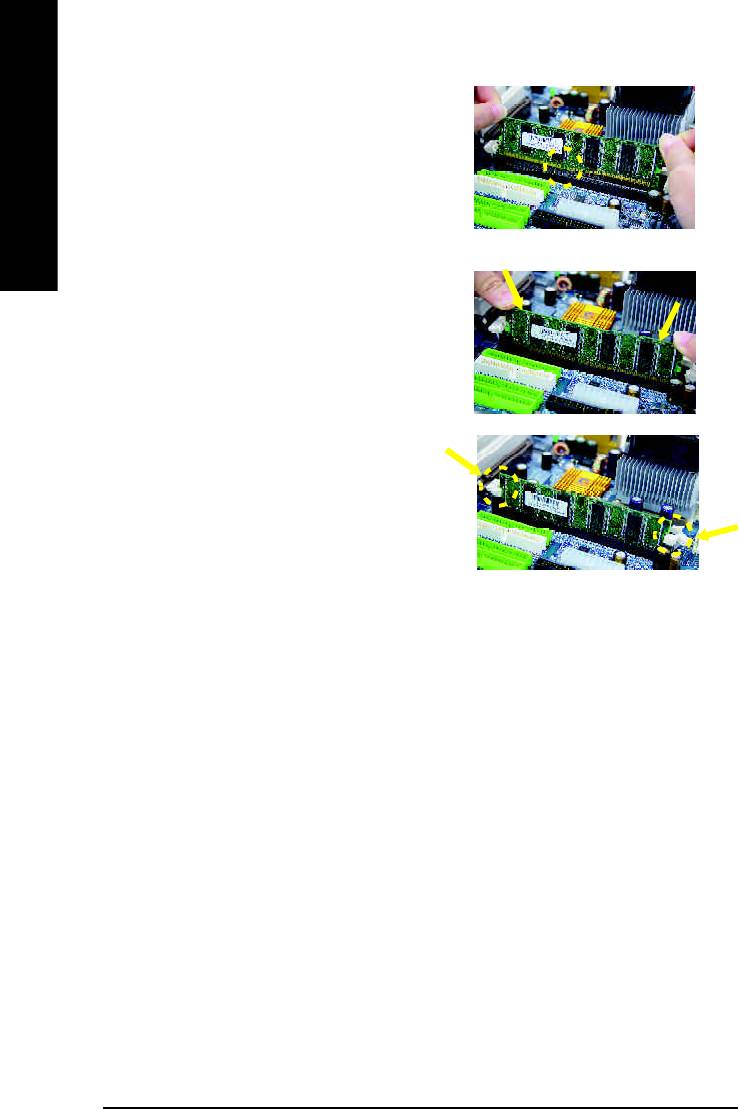
1. The DIMM slot has a notch, so the DIMM
memory module can only fit in one direction.
English
2. Insert the DIMM memory module vertically into
the DIMM slot. Then push it down.
3. Close the plastic clip at both edges of the DIMM
slots to lock the DIMM module.
Reverse the installation steps when you wish
to remove the DIMM module.
DDR Introduction
Established on the existing SDRAM industry infrastructure, DDR (Double Data Rate) memory is a
high performance and cost-effective solution that allows easy adoption for memory vendors, OEMs
and system integrators.
DDR memory is a sensible evolutionary solution for the PC industry that builds on the existing
SDRAM infrastructure, yet makes awesome advances in solving the system performance bottle-
neck by doubling the memory bandwidth. DDR SDRAM will offer a superior solution and migration
path from existing SDRAM designs due to its availability, pricing and overall market support. PC2100
DDR memory (DDR266) doubles the data rate through reading and writing at both the rising and
falling edge of the clock, achieving data bandwidth 2X greater than PC133 when running with the
same DRAM clock frequency. With peak bandwidth of 2.664GB per second, DDR memory enables
system OEMs to build high performance and low latency DRAM subsystems that are suitable for
servers, workstations, high-end PC's and value desktop SMA systems. With a core voltage of only
2.5 Volts compared to conventional SDRAM's 3.3 volts, DDR memory is a compelling solution for
small form factor desktops and notebook applications.
- 14 -GA-8GE800 Pro Motherboard
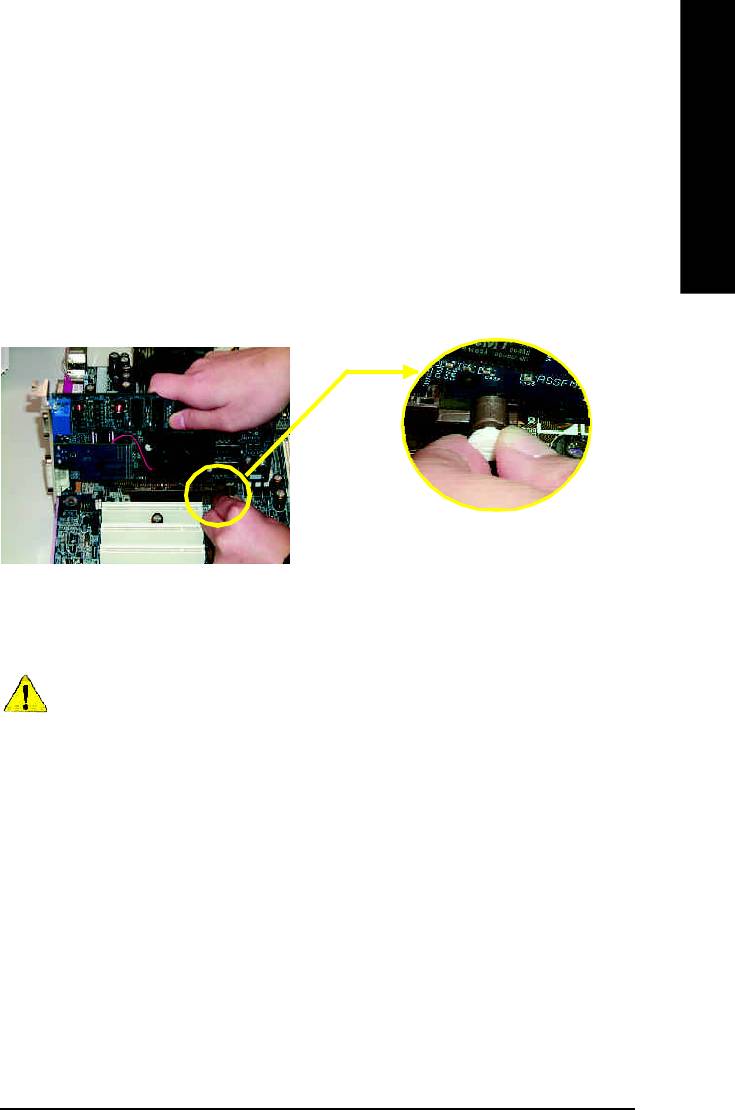
English
Step 3: Install expansion cards
1. Read the related expansion card’s instruction document before install the expansion card into
the computer.
2. Remove your computer’s chassis cover, necessary screws and slot bracket from the computer.
3. Press the expansion card firmly into expansion slot in motherboard.
4. Be sure the metal contacts on the card are indeed seated in the slot.
5. Replace the screw to secure the slot bracket of the expansion card.
6. Replace your computer’s chassis cover.
7. Power on the computer, if necessary, setup BIOS utility of expansion card from BIOS.
8. Install related driver from the operating system.
Please carefully pull out the small white- drawable bar
at the end of the AGP slot when you try to install/
Uninstall the AGP card. Please align the AGP card to
the onboard AGP slot and press firmly down on the slot
AGP Card
.Make sure your AGP card is locked by the small white-
drawable bar.
When an AGP 2x (3.3V) card is installed the 2X_DET will light up, indicating a non-supported
graphics card is inserted. Informing users that system might not boot up normally due to AGP 2x
(3.3V) is not supported by the chipset.
- 15 - Hardware Installation Process
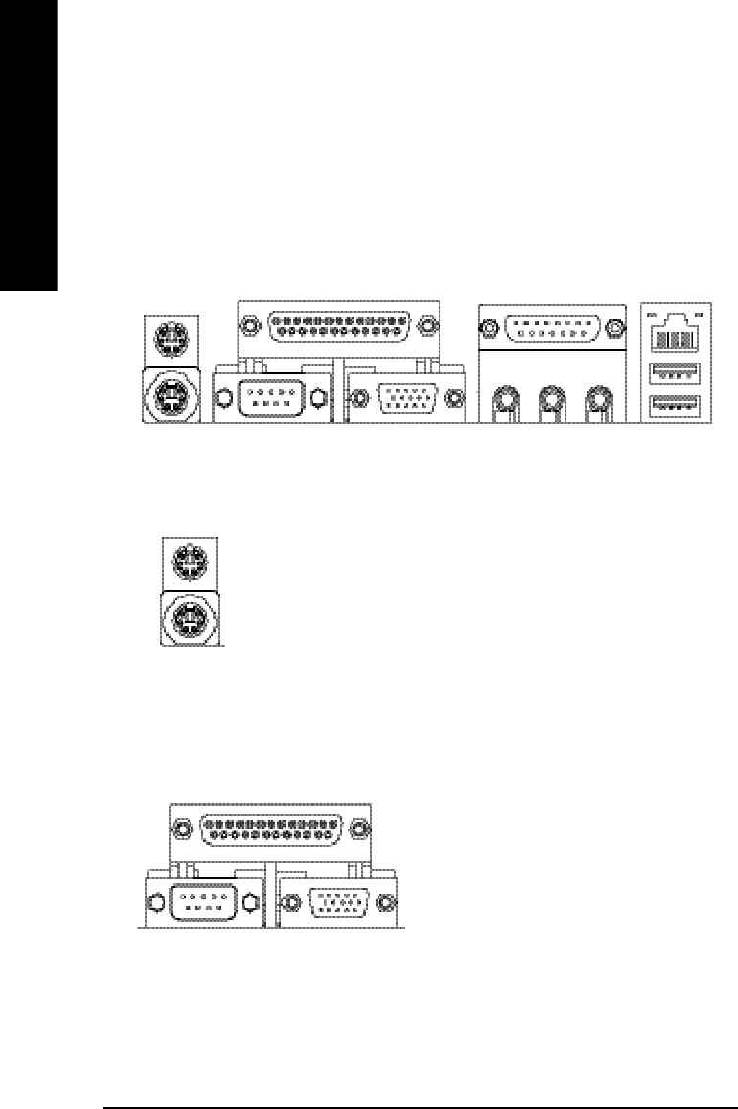
Step 4: Connect ribbon cables, cabinet wires, and power
supply
English
Step 4-1: I/O Back Panel Introduction
v
w
y
u
x
u PS/2 Keyboard and PS/2 Mouse Connector
PS/2 Mouse Connector
ØThis connector supports standard PS/2 keyboard
(6 pin Female)
and PS/2 mouse.
PS/2 Keyboard Connector
(6 pin Female)
vParallel Port, Serial Port and VGA Port (LPT/COMA/VGA)
Parallel Port
Ø This connector supports 1 standard COM port,
(25 pin Female)
1 Parallel port and 1 VGA port. Device like
printer can be connected to Parallel port ;
mouse and modem etc can be connected to
Serial ports.
COMA
VGA
Serial Port
VGA Port
(9 pin Male)
(15 pin Female)
- 16 -GA-8GE800 Pro Motherboard
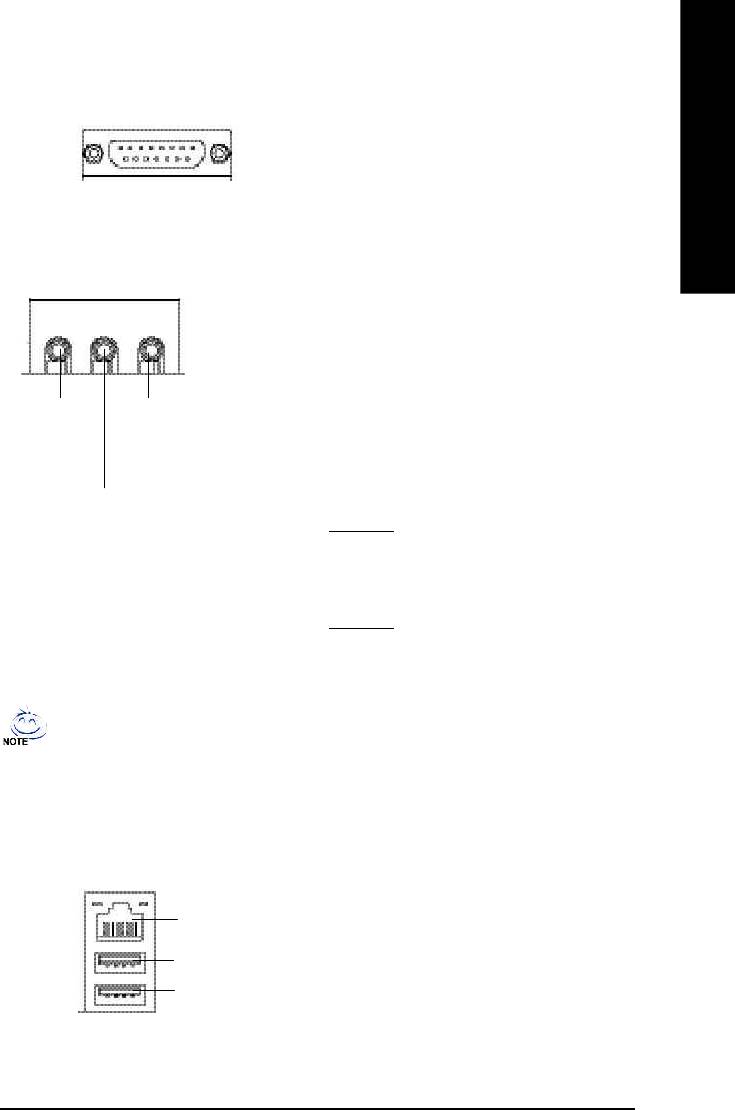
English
w Game /MIDI Ports
ØThis connector supports joystick, MIDI keyboard
and other relate audio devices.
Joystick/ MIDI (15 pin Female)
x Audio Connectors
Ø After install onboard audio driver, you may
connect speaker to Line Out jack, micro phone
to MIC In jack.
Device like CD-ROM , walkman etc can be
connected to Line-In jack.
Please note:
Line Out
MIC In
You are able to use 2-/4-/6- channel audio
(Center and Subwoofer)
(Front
feature by S/W selection.
Speaker)
If you want to enable 6-channel function, you
Line In
have 2 choose for hardware connection.
(Rear Speaker)
Method1:
Connect "Front Speaker" to "Line Out"
Connect "Rear Speaker" to "Line In"
Connect "Center and Subwoofer" to "MIC Out".
Method2:
You can refer to page 26, and contact your
nearest dealer for optional SUR_CEN cable.
If you want the detail information for 2-/4-/6-channel audio setup
installation, please refer to page 87.
y USB & LAN Connector
Ø Before you connect your device(s) into USB
connector(s), please make sure your device(s)
such as USB keyboard,mouse, scanner, zip,
speaker..etc. Have a standard USB interface.
Also make sure your OS supports USB
LAN
controller.
USB 0
If your OS does not support USB controller,
USB 1
please contact OS vendor for possible patch
or driver upgrade. For more information please
contact your OS or device(s) vendors.
- 17 - Hardware Installation Process
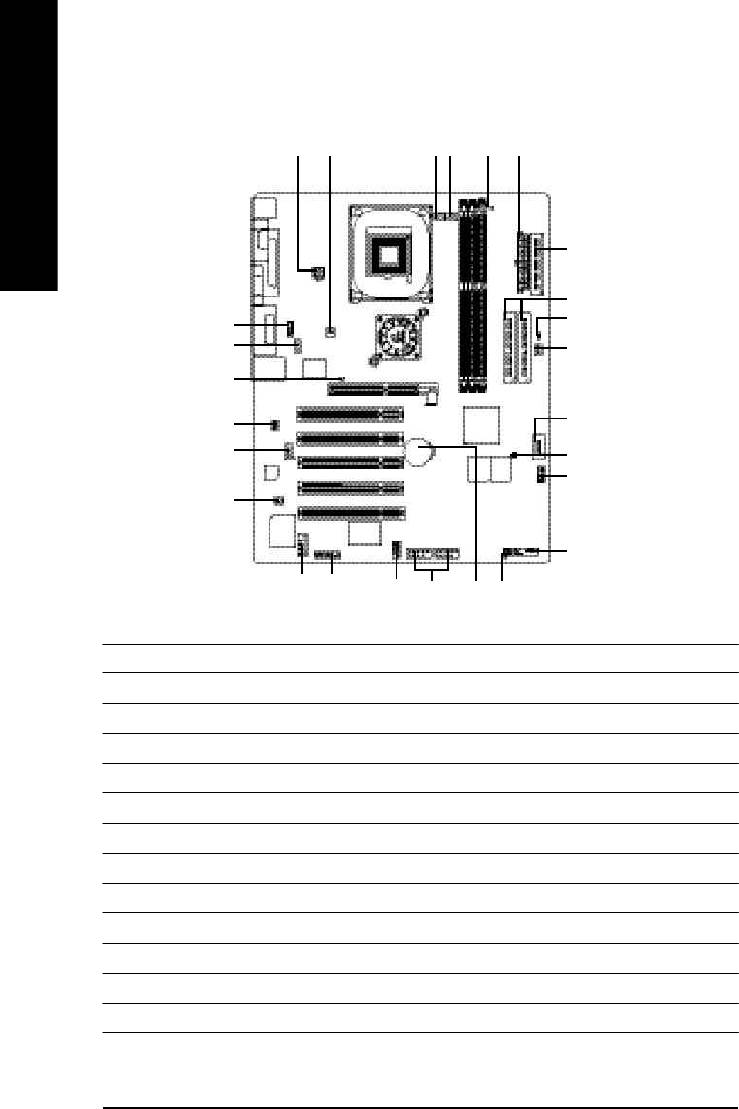
Step 4-2: Connectors & Jumper Setting Introduction
1 3
6
5
9
2
English
8
7
26
14
16
4
11
21
18
17
25
19
15
12
22
23
24
20
13
10
1) ATX_12V 14) F_AUDIO
2) ATX 15) SUR_CEN
3) CPU_FAN 16) CD_IN
4) SYS_FAN 17) AUX_IN
5) PWR_FAN 18) SPDIF_IO
6) NB_FAN 19) IR_CIR
7) IDE1/IDE2 20) F_USB1/F_USB2
8) FDD 21) SCR
9) RAM_LED 22) COMB
10) PWR_LED 23) F1_1394
11) 2X_DET 24) F2_1394
12) F_PANEL 25) CI
13) BAT 26) CLR_PWD
- 18 -GA-8GE800 Pro Motherboard
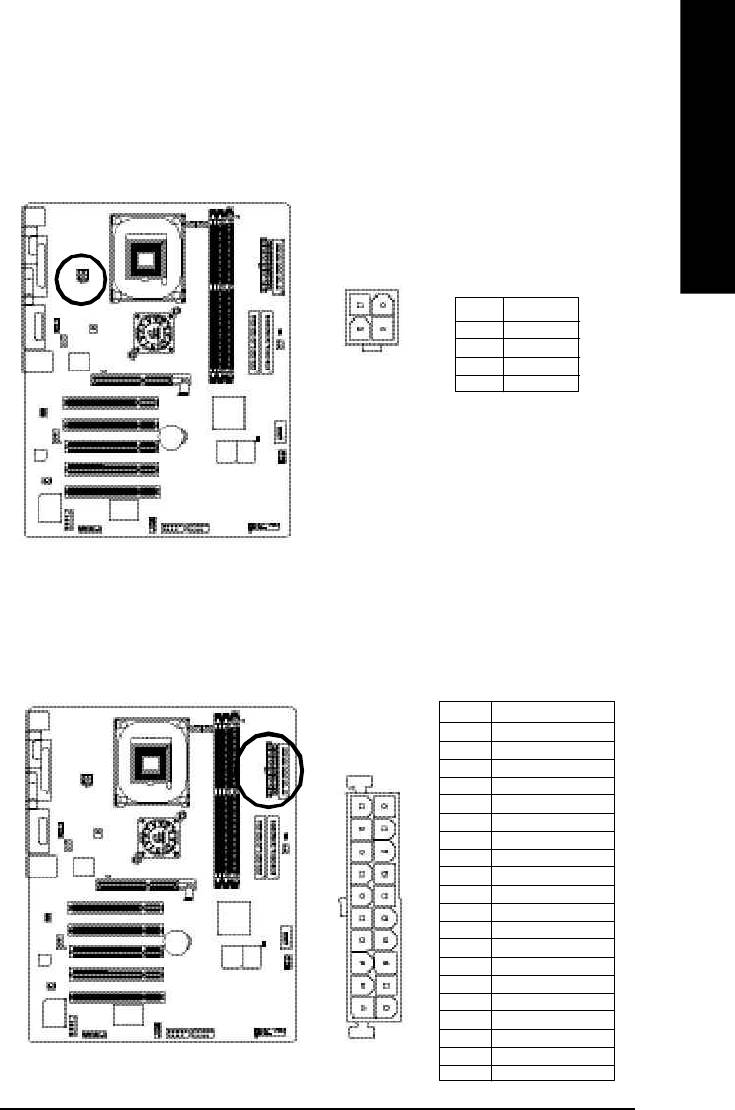
English
1) ATX_12V ( +12V Power Connector)
This connector (ATX _12V) suppliesthe CPU operation voltage (Vcore). If this " ATX_ 12V connector" is not
connected, system cannot boot.
2
1
Pin No. Definition
1 GND
4
3
2 GND
3 +12V
4 +12V
2) ATX (ATX Power)
AC power cord should only be connected to your power supply unit after ATX power cable and other
related devices are firmly connected to the mainboard.
Pin No. Definition
1 3.3V
2 3.3V
3 GND
4 VCC
5 GND
11
1
6 VCC
7 GND
8 Power Good
9 5V SB(stand by +5V)
10 +12V
11 3.3V
12 -12V
13 GND
14 PS _O N ( softOn/ Off)
15 GND
16 GND
20
10
17 GND
18 -5V
19 VCC
20 VCC
- 19 - Hardware Installation Process
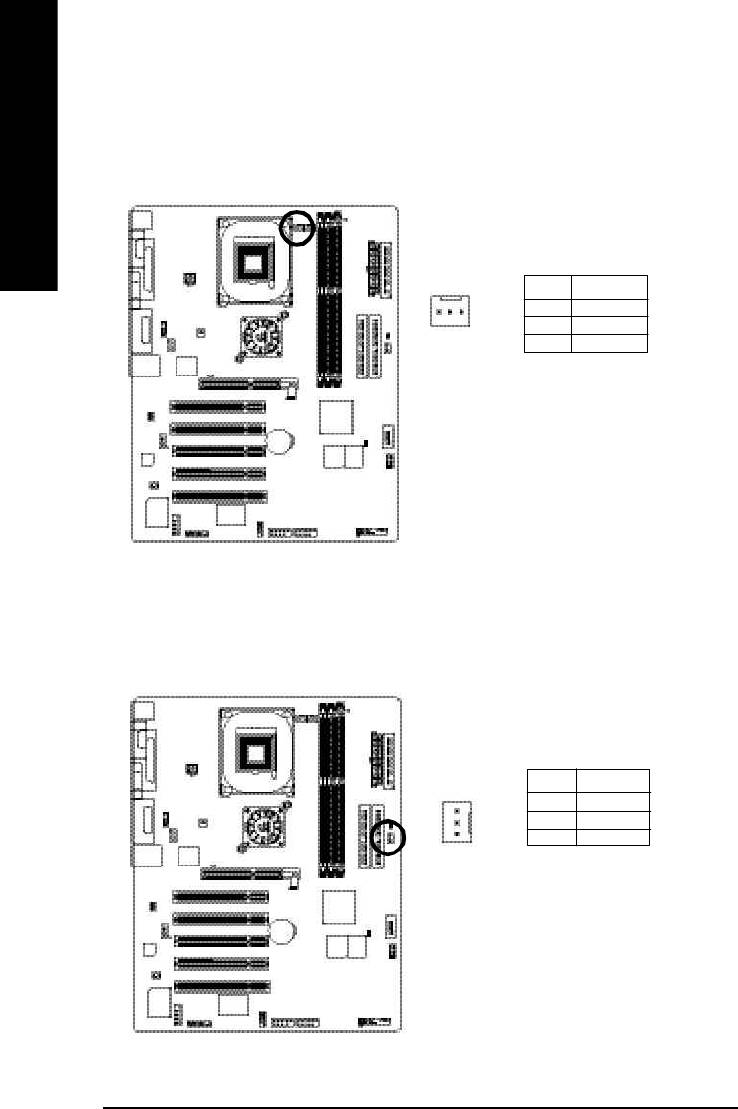
3) CPU_FAN (CPU FAN Connector)
Please note, a proper installation of the CPU cooler is essential to prevent the CPU from running
under abnormal condition or damaged by overheating.The CPU fan connector supports Max.
current up to 600 mA.
English
Pin No. Definition
1 GND
1
2 +12V
3 Sense
4) SYS_FAN (System FAN Connector)
This connector allows you to link with the cooling fan on the system case to lower the system
temperature.
Pin No. Definition
1 GND
2 +12V
1
3 Sense
- 20 -GA-8GE800 Pro Motherboard
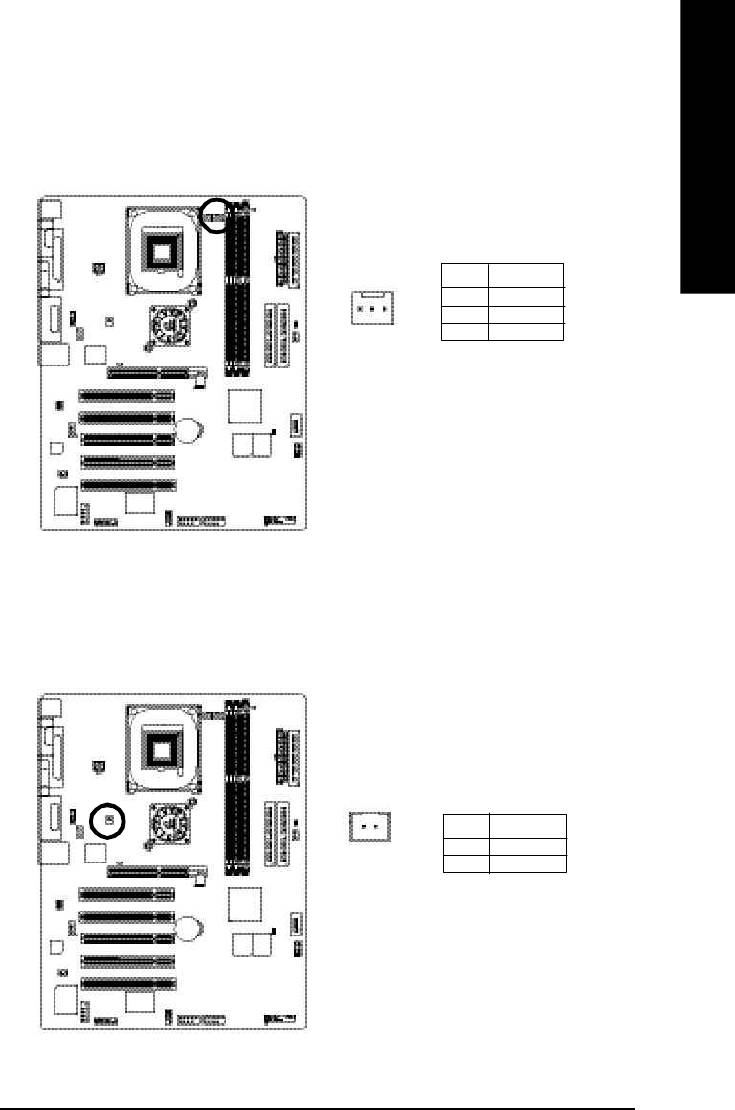
English
5) PWR_FAN (Power Fan Connector)
This connector allows you to link with the cooling fan on the system case to lower the system
temperature.
Pin No. Definition
1 GND
1
2 +12V
3 Sense
6) NB_FAN
If you installed wrong direction, the Chip Fan will not work. Sometimes will damage the Chip Fan.
(Usually black cable is GND)
Pin No. Definition
1
1 VCC
2 GND
- 21 - Hardware Installation Process

7) IDE1/ IDE2(IDE1/IDE2 Connector)
Please connect first harddisk to IDE1 and connect CDROM to IDE2. The red stripe of the ribbon cable must
be the same side with the Pin1.
English
40
39
2
1
IDE2
IDE1
8) FDD (Floppy Connector)
Please connect the floppy drive ribbon cables to FDD. It supports 360K,720K,1.2M,1.44M and
2.88Mbytes floppy disk types. The red stripe of the ribbon cable must be the same side with the Pin1.
34
33
2
1
- 22 -GA-8GE800 Pro Motherboard
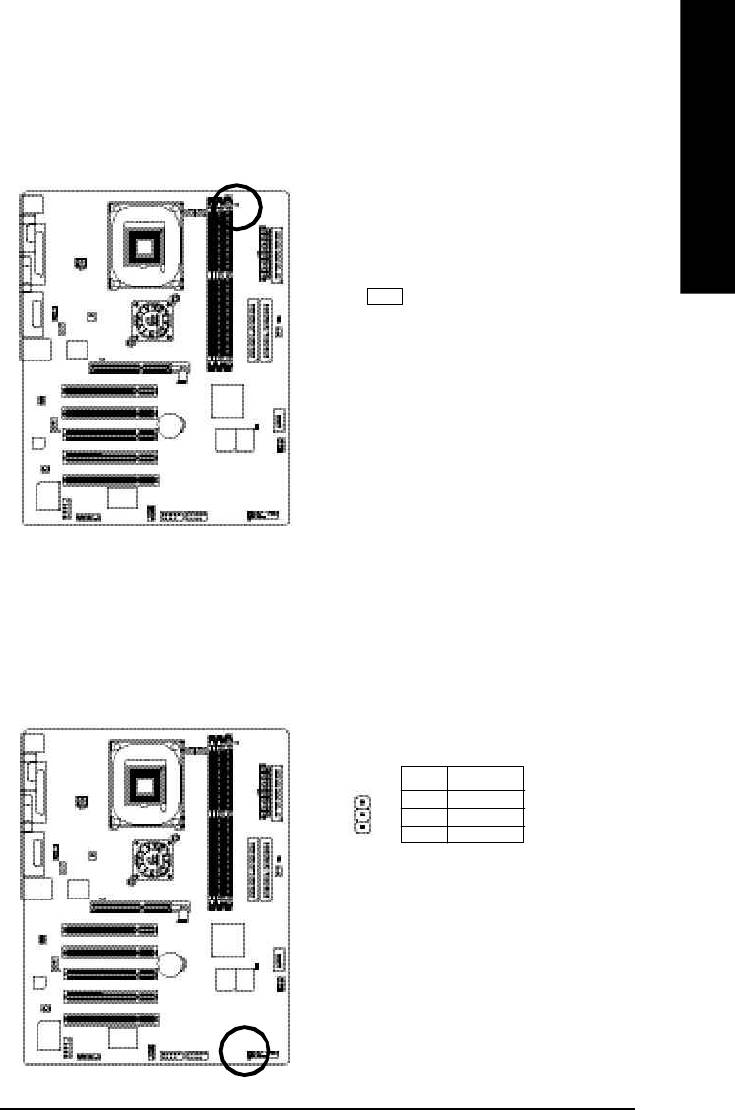
English
9) RAM_LED
Do not remove memory modules while DIMM LED is on. It might cause short or other unexpected damages
due to the 2.5V stand by voltage. Remove memory modules only when AC Power cord is disconnected.
+ -
10) PWR_LED
PWR_LED is connect with the system power indicator to indicate whether the system is on/off. It will blink
when the system enters suspend mode. If you use dual color LED, power LED will turn to another color.
Pin No. Definition
1 MPD+
2 MPD-
1
3 MPD-
- 23 - Hardware Installation Process
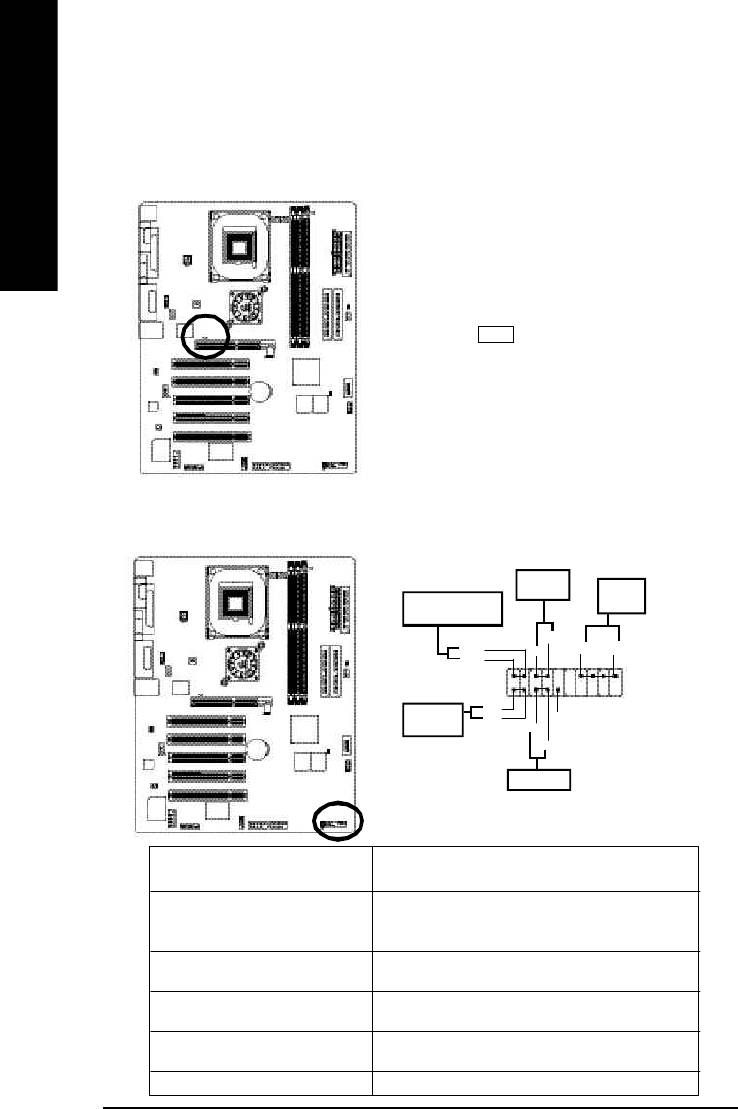
11) 2X_DET
When an AGP 2X (3.3V) card is installed the 2X_DET will light up, indicating a nonsupported graphics
card is inserted. Informing users that system might not boot up normally due to AGP 2X (3.3V) is not
supported by the chipset.
English
+ -
12) F_PANEL (2x10 pins connector)
Please connect the power LED, PC peaker, reset switch and power switch etc of your chassis front panel to
the F_PANEL connector according to the pin assignment above.
Soft Power
Connector
Speaker
Message LE D/Power/
Connector
Sleep LED
PW-
MPD-
SPK+
SPK-
PW+
MPD+
2
1
1
1
20
1
1
1
19
HD+
IDE Hard Disk
HD-
NC
Active LED
RSE-
RSE+
Reset Switch
HD (IDE Hard Disk Active LED) Pin 1: LED anode(+)
(Blue) Pin 2: LED cathode(-)
SPK (Speaker Connector) Pin 1: VCC(+)
(Amber) Pin 2- Pin 3: NC
Pin 4: Data(-)
RES (Reset Switch) Open: Normal Operation
(Green) Close: Reset Hardware System
PW (Soft Power Connector) Open: Normal Operation
(Red) Close: Power On/Off
MSG(Message LED/Power/ Pin 1: LED anode(+)
Sleep LED)(Yellow) Pin 2: LED cathode(-)
NC( Purple) NC
- 24 -GA-8GE800 Pro Motherboard
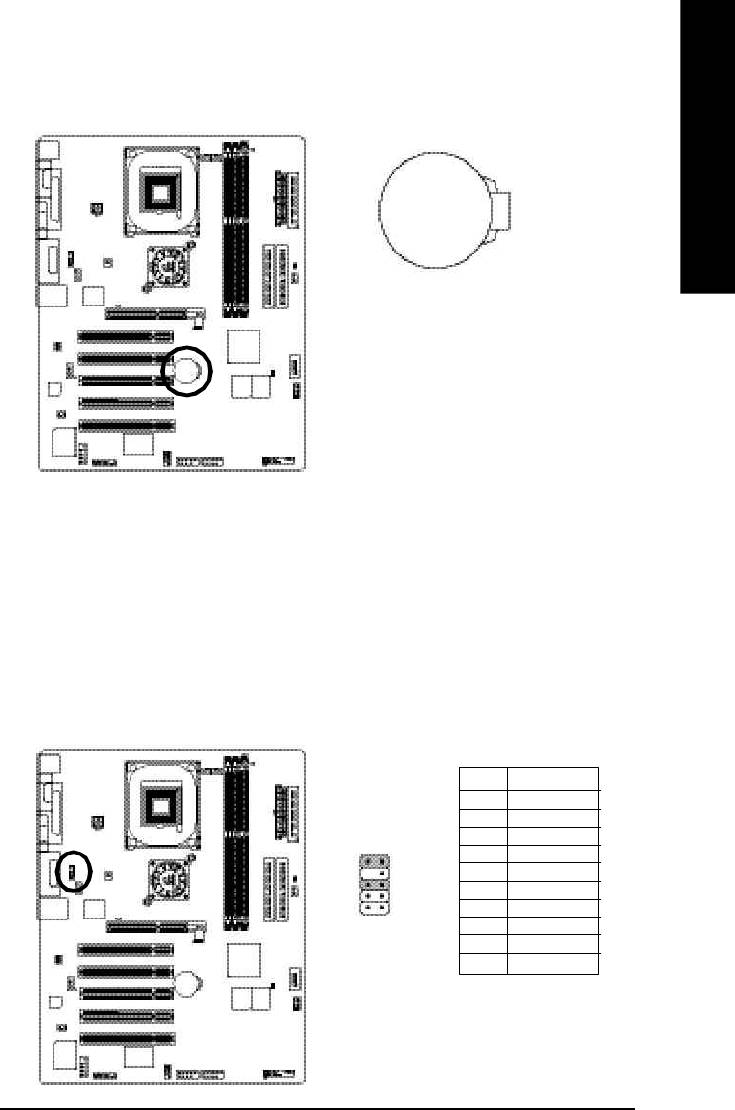
English
13) BAT (Battery)
+
CAUTION
v Danger of explosion if battery is incorrectly
replaced.
v Replace only with the same or equivalent
type recommended by the manufacturer.
v Dispose of used batteries according to the
manufacturer’s instructions.
If you want to erase CM OS...
1.Turn OFF the computer and unplug the power cord.
2.Remove the battery, wait for 30 second.
3.Re-install the battery.
4.Plug the power cord and turn ON the computer.
14) F_AUDIO (F_AUDIO Connector)
If you want to use Front Audio connector, you must remove 5-6, 9-10 Jumper. In order to utilize the
front audio header, your chassis must have front audio connector. Also please make sure the pin
assigment on the cable is the same as the pin assigment on the MB header. To find out if the chassis
you are buying support front audio connector, please contact your dealer.Please note, you can have the
alternative of using front audio connector or of using rear audio connector to play sound.
Pin No. Definition
1 MIC
2 GND
3 REF
4 POWER
10 9
5 FrontAudio(R)
6 RearAudio(R)
12
7 Reserved
8 No Pin
9 FrontAudio (L)
10 RearAudio(L)
- 25 - Hardware Installation Process
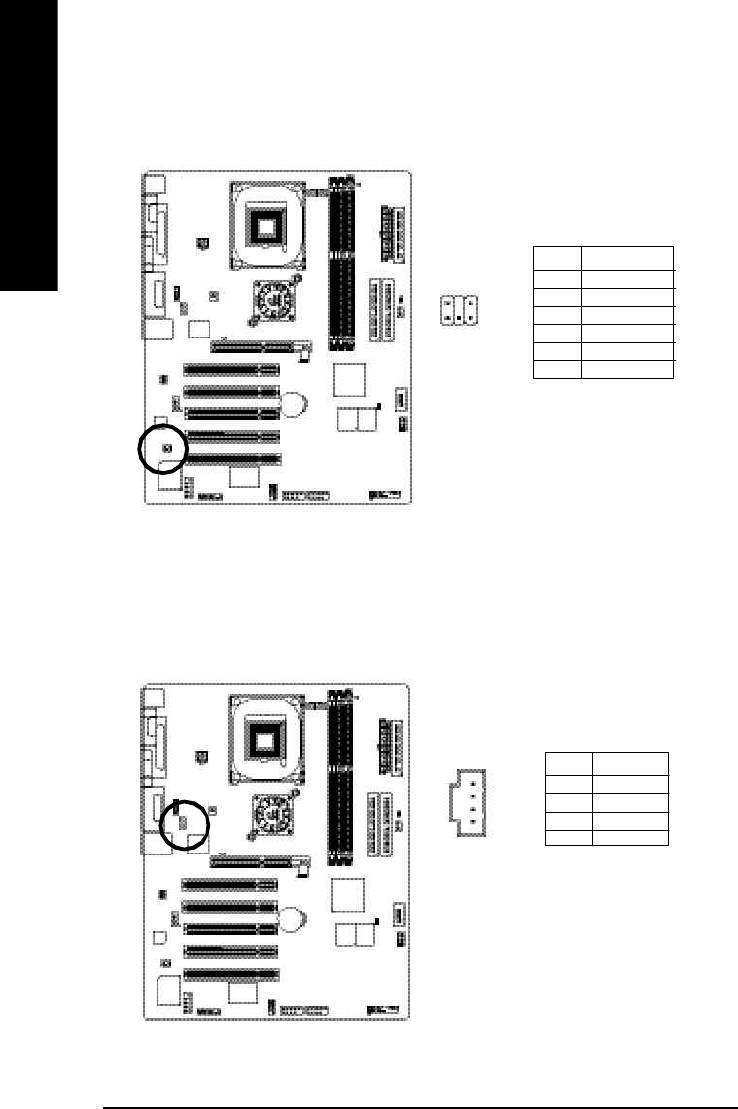
15) SUR_CEN
Please contact your nearest dealer for optional SUR_CEN cable.
English
Pin No. Definition
1 SUR OUTL
62
2 SUR OUTR
3 GND
4 No Pin
1 5
5 CENTER_OUT
6 BASS_OUT
16) CD_IN (CD IN,Black)
Connect CD-ROM or DVD-ROM audio out to the connector.
Pin No. Definition
1 CD-L
1
2 GND
3 GND
4 CD_R
- 26 -GA-8GE800 Pro Motherboard
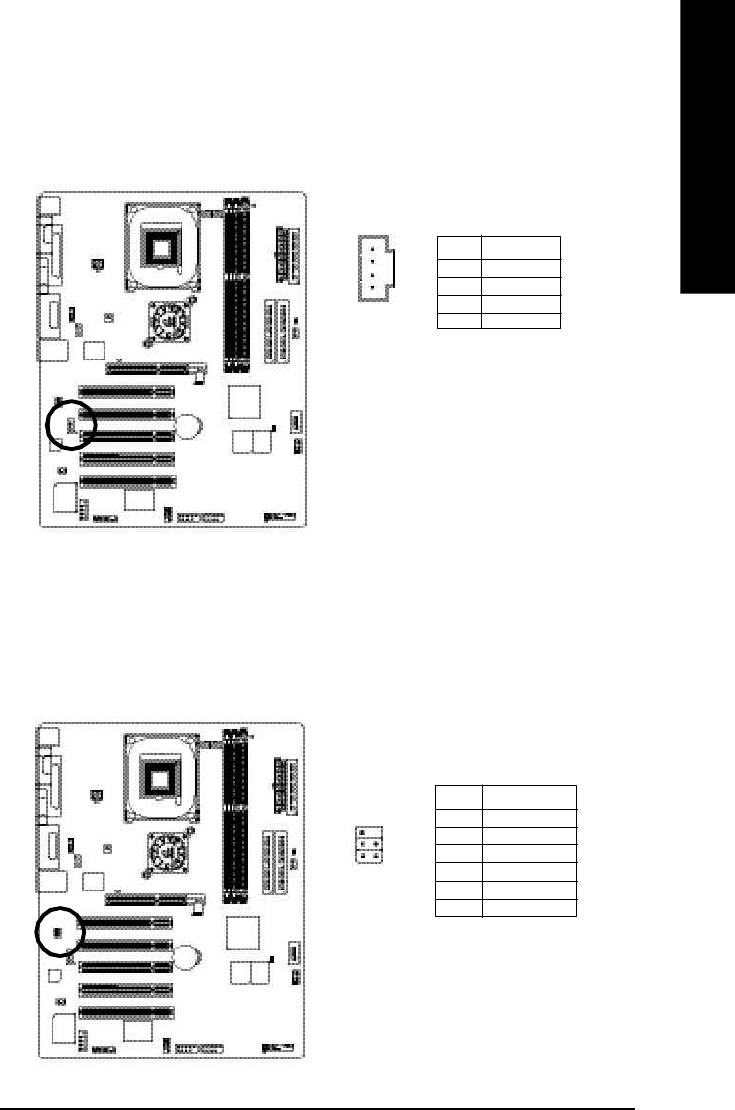
English
17) AUX_IN (AUX In Connector)
Connect other device(such as PCI TV Tunner audio out)to the connector.
Pin No. Definition
1 AUX-L
2 GND
1
3 GND
4 AUX_R
18) SPDIF_IO (SPDIF In/Out)
The SPDIF output is capable of providing digital audio to external speakers or compressed AC3 data to
an external Dolby Digital Decoder. Use this feature only when your stereo system has digital input function.
Use SPDIF IN feature only when your device has digital output function.
Pin No. Definition
1 VCC
1
2
2 No Pin
3 SPDIF
5
6
4 SPDIFI
5 GND
6 GND
- 27 - Hardware Installation Process
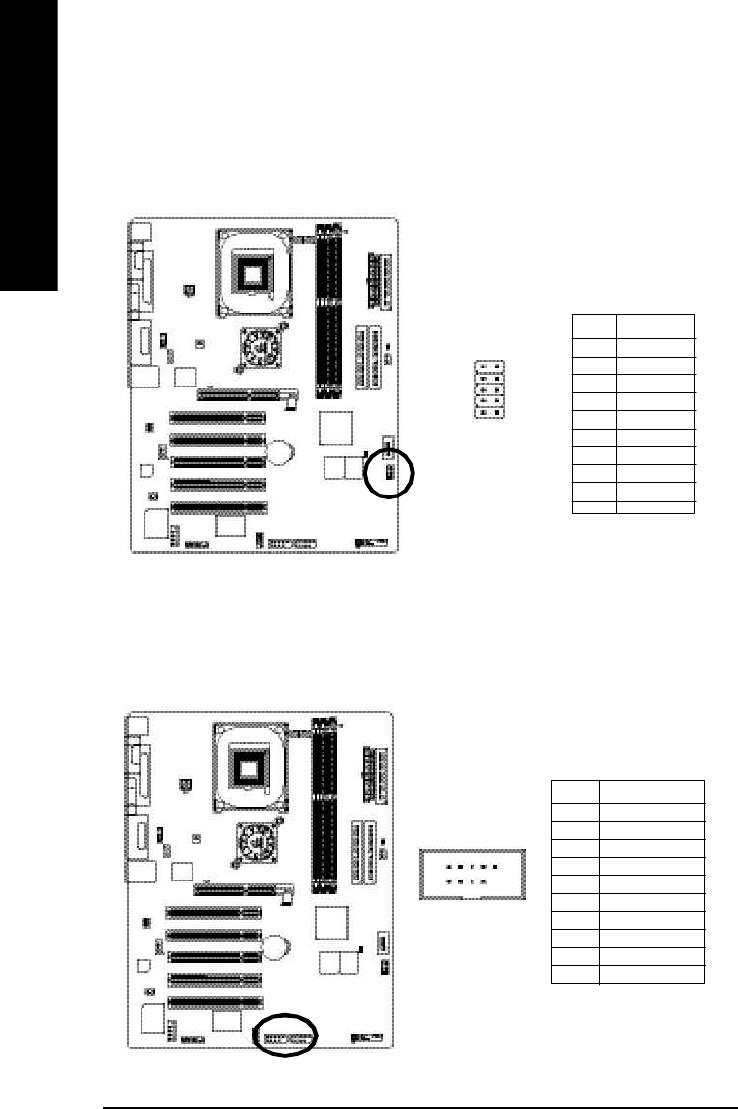
19) IR_CIR
Make sure the pin 1 on the IR device is aling with pin one the connector. To enable the
IR/CIR function on the board, you are required to purchase an option IR/CIR module. For detail
information please contact your autherized Giga-Byte distributor.
English
To use IR function only, please connect IR module to Pin1 to Pin5.
Pin No. Definition
1 VCC
2 NC
510
3 IRRX
4 GND
6
1
5 IRTX
6 NC
7 CIRRX
8 VCC
9 CIRTX
10 NC
20)F_ USB1 / F_USB2(Front USB Connector, Yellow )
Be careful with the polarity of the front USB connector. Check the pin assignment while you
connect the front USB cable. Please contact your nearest dealer for optional front USB cable.
Pin No. Definition
1 Power
2 Power
2
10
3 USB DX-
4 USB Dy-
5 USB DX+
6 USB Dy+
1
9
7 GND
8 GND
9 No Pin
10 NC
- 28 -GA-8GE800 Pro Motherboard
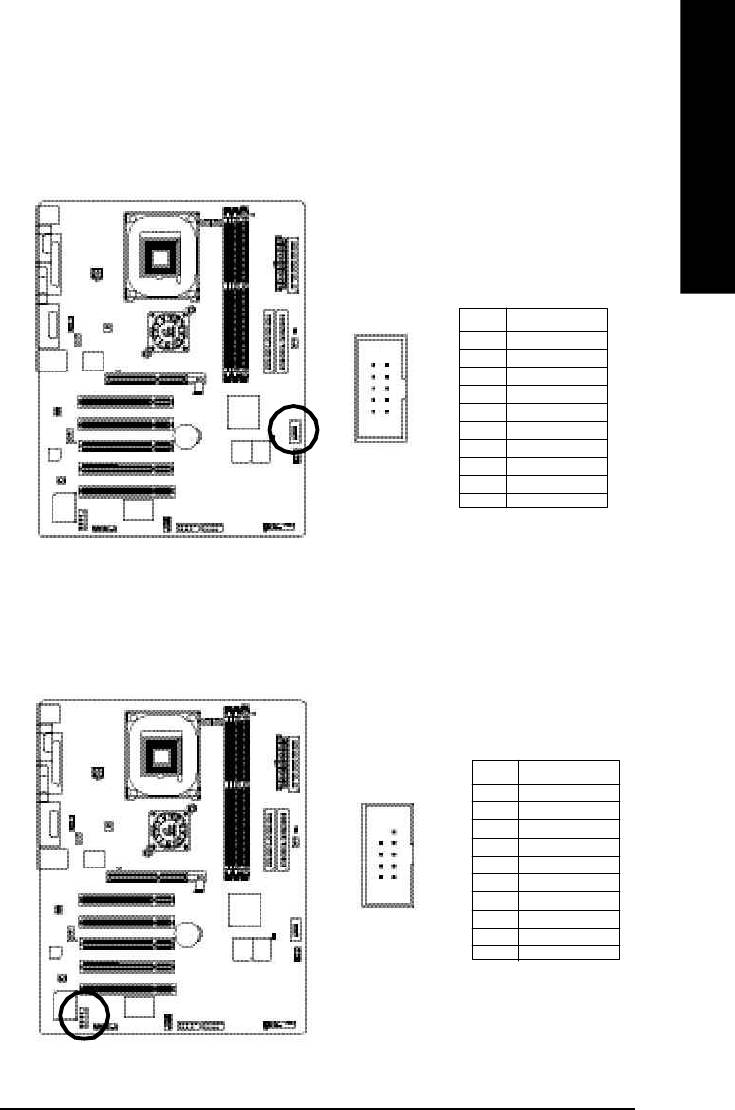
English
21) SCR (Smart Card Reader Header,Black Connector)
This MB supports smart card reader. To enable smart card reader function an optional smart card reader
box is required. Please contact your autherized distributor.
Pin No. Definition
1 VCC
2 SCAPWCTL-
10
5
3 SCAC4
4 SCAIO
5 SCACLK
6
1
6 GND
7 SCARST-
8 SCALED
9 SCAC8
10 SCAPSNT
22) COMB (COM B Connector)(White)
Be careful with the polarity of the COMB connector. Check the pin assignment while you connect the
COMB cable. Please contact your nearest dealer for optional COMB cable.
Pin No. Definition
1 NDCDB-
2 NSINB
3 NSOUTB
10
9
4 NDTRB-
5 GND
2
1
6 NDSRB-
7 NRTSB-
8 NCTSB-
9 NRIB-
10 No Pin
- 29 - Hardware Installation Process
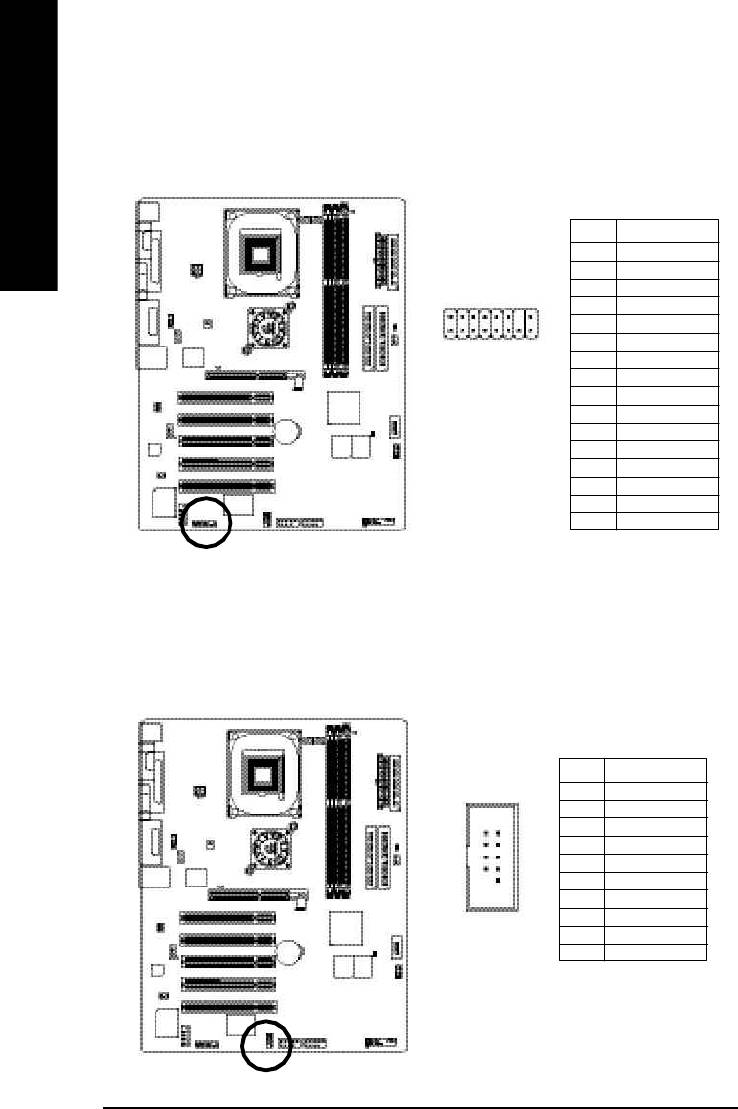
23) F1_1394 ( IEEE 1394 Connector)
Please Note: Serial interface standard set by Institute of Electrical and Electronics Engineers, which
has features like high speed, high bandwidth and hot plug.
English
Pin No. Definition
1 Power
2 Power
3 TPA0+
4 TPA0-
5 GND
6 GND
1
7 TPB0+
8 TPB0-
9 Power
10 Power
11 TPA1+
12 TPA1-
13 GND
14 No Pin
15 TPB1+
16 TPB1-
24) F2_1394 ( IEEE 1394 Connector)
Please Note: Serial interface standard set by Institute of Electrical and Electronics Engineers, which
has features like high speed, high bandwidth and hot plug.
Pin No. Definition
1 TPA2+
2 TPA2-
3 GND
1
4 GND
5 TPB2+
6 TPB2-
7 Power
8 Power
9 No Pin
10 GND
- 30 -GA-8GE800 Pro Motherboard
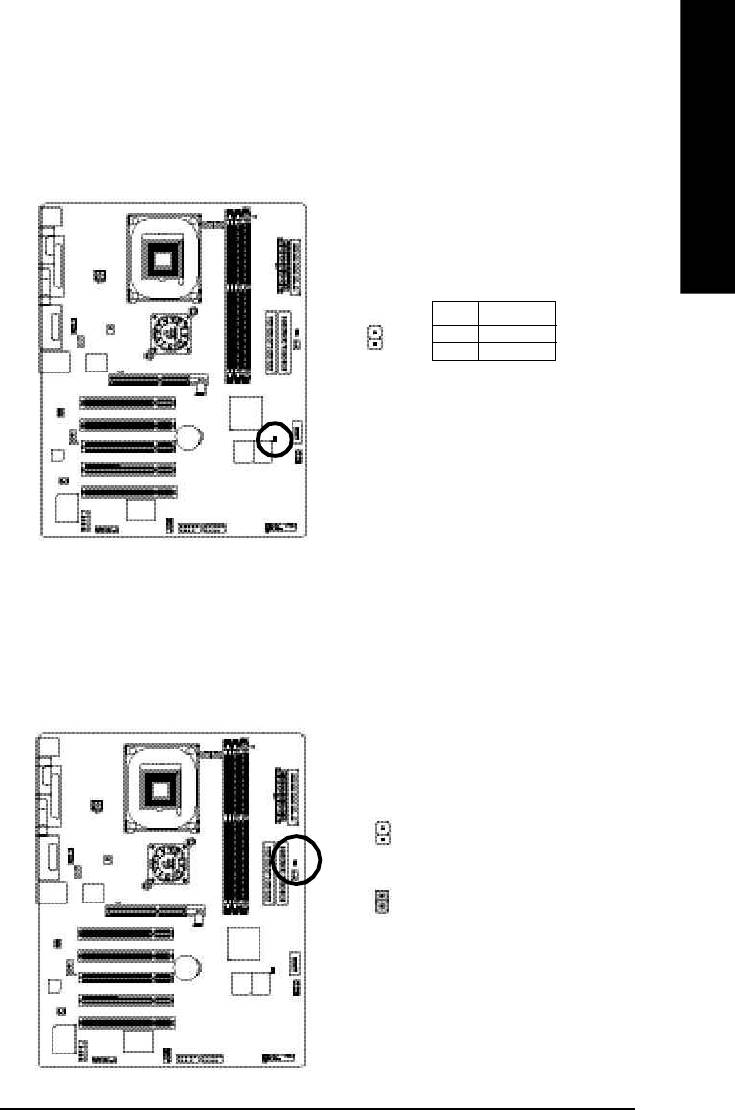
English
25) CI (CASE OPEN)
This 2 pin connector allows your system to enable or disable the "case open" item in BIOS if the
system case begin remove.
Pin No. Definition
1 Signal
1
2 GND
26) CLR_PWD
When Jum per is set to "open" and system is restarted, the password that is set will be cleared.
On the contrary when Jumper is set to "close", the current status remains.
1
open: Clear password
close: Normal
1
- 31 - Hardware Installation Process
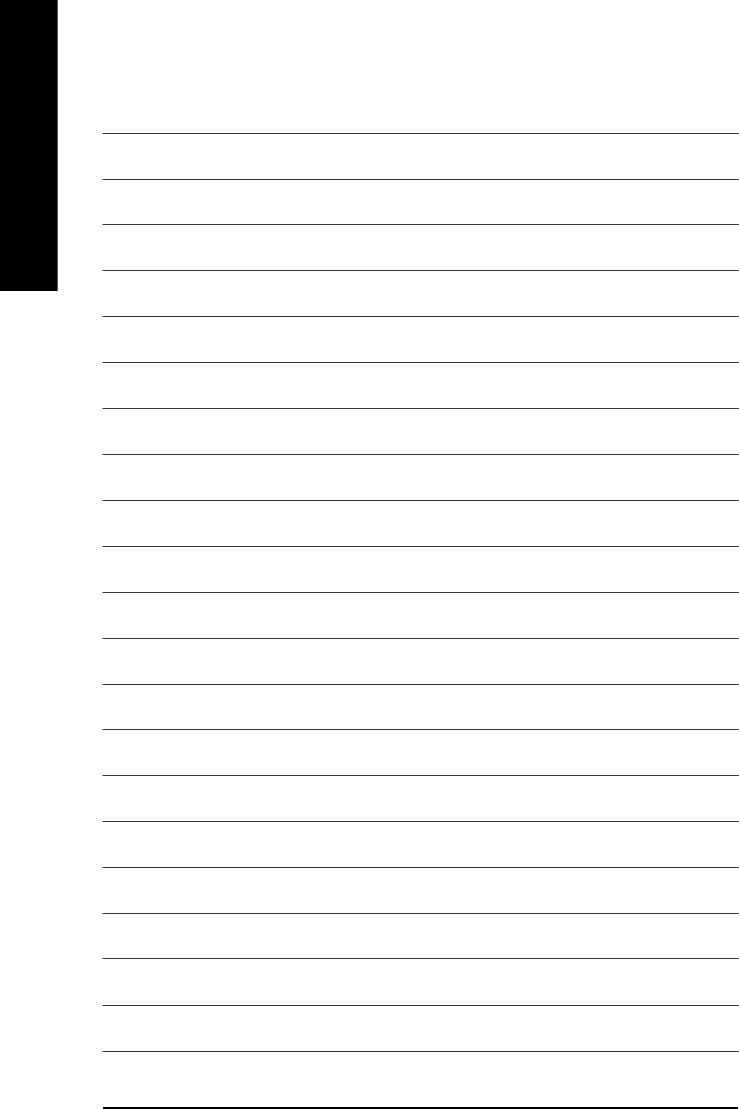
English
- 32 -GA-8GE800 Pro Motherboard
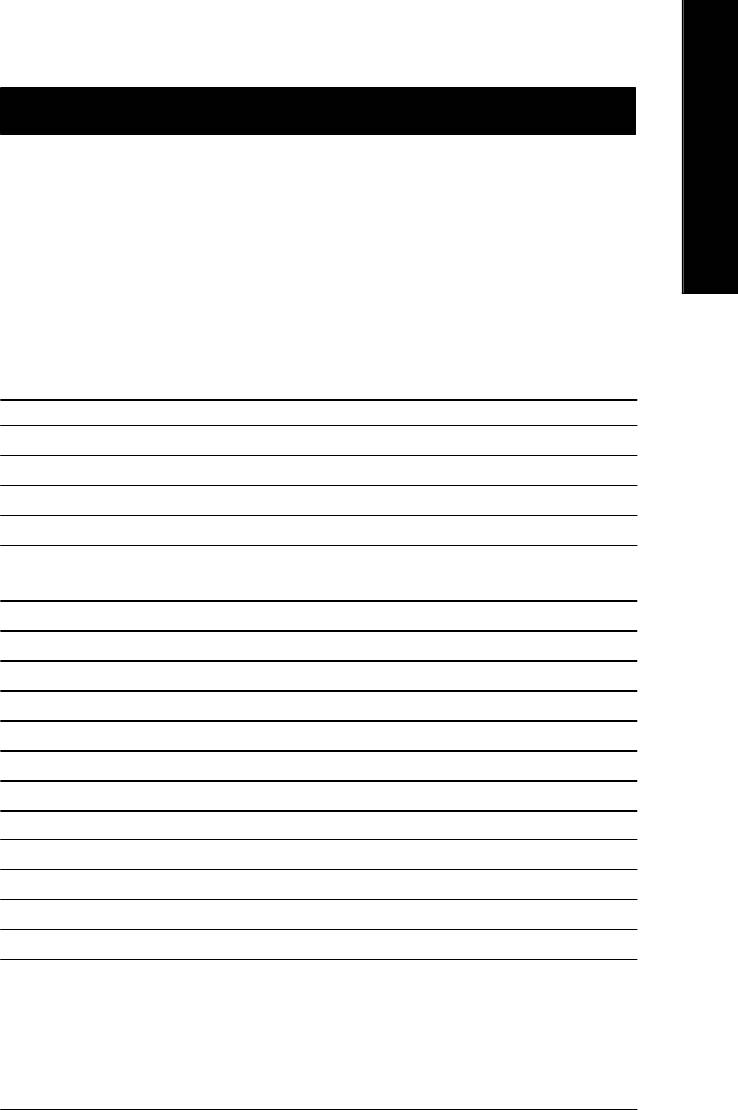
English
Chapter 3 BIOS Setup
BIOS Setup is an overview of the BIOS Setup Program. The program that allows users to modify the
basic system configuration. This type of information is stored in battery-backed CMOS RAM so that it
retains the Setup information when the power is turned off.
ENTERING
SETUP
Powering ON the computer and pressing <Del> immediately will allow you to enter Setup. If you require
more advanced BIOS settings, please go to "Advanced BIOS" setting menu.To enter Advanced BIOS
setting menu, press "Ctrl+F1" key on the BIOS screen.
CONTROL
KEYS
<á> Move to previous item
<â> Move to next item
<ß> Move to the item in the left hand
<à> Move to the item in the right hand
Enter Select item
<Esc> Main Menu - Quit and not save changes into CMOS Status Page Setup Menu and
Option Page Setup Menu - Exit current page and return to Main Menu
<+/PgUp> Increase the numeric value or make changes
<-/PgDn> Decrease the numeric value or make changes
<F1> General help, only for Status Page Setup Menu and Option Page Setup Menu
<F2> Item Help
<F3> Reserved
<F4> Reserved
<F5> Restore the previous CMOS value from CMOS, only for Option Page Setup Menu
<F6> Load the file-safe default CMOS value from BIOS default table
<F7> Load the Optimized Defaults
<F8> Dual BIOS/Q-Flash function
<F9> System Information
<F10> Save all the CMOS changes, only for Main Menu
- 33 - BIOS Setup
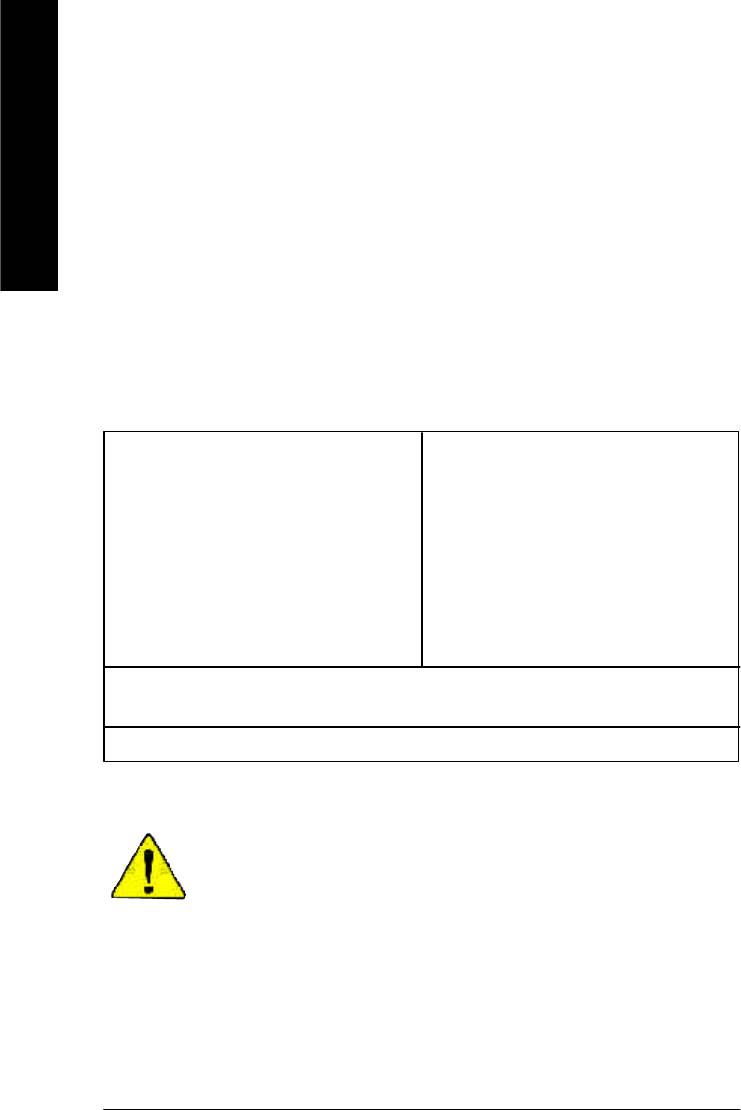
GETTING HELP
Main Menu
The on-line description of the highlighted setup function is displayed at the bottom of the screen.
English
Status Page Setup Menu / Option Page Setup Menu
Press F1 to pop up a small help window that describes the appropriate keys to use and the possible
selections for the highlighted item. To exit the Help Window press <Esc>.
The Main Menu (For example: BIOS Ver. : E4)
Once you enter Award BIOS CMOS Setup Utility, the Main Menu (Figure 1) will appear on the screen.
The Main Menu allows you to select from eight setup functions and two exit choices. Use arrow keys to
select among the items and press <Enter> to accept or enter the sub-menu.
CMOS Setup Utility-Copyright (C) 1984-2003 Aw ard Software
}Standard CMOS Features Select Language
}Advanced BIOS Features Load Fail-Safe Defaults
}Integrated Peripherals Load Optimized Defaults
}Power Management Setup Set Supervisor Password
}PnP/PCI Configurations Set User Password
}PC Health Status Save & Exit Setup
}Frequency/Voltage Control Exit Without Saving
Top Performance
ESC:Quit F3: Select Language
F8: Dual BIOS/Q-Flash F10:Save & Exit Setup
Time, Date, Hard Disk Type...
Figure 1: Main Menu
If you can't find the setting you want, please press "Ctrl+F1" to
search the advanced option widden.
l Standard CMOS Features
This setup page includes all the items in standard compatible BIOS.
l Advanced BIOS Features
This setup page includes all the items of Award special enhanced features.
- 34 -GA-8GE800 Pro Motherboard
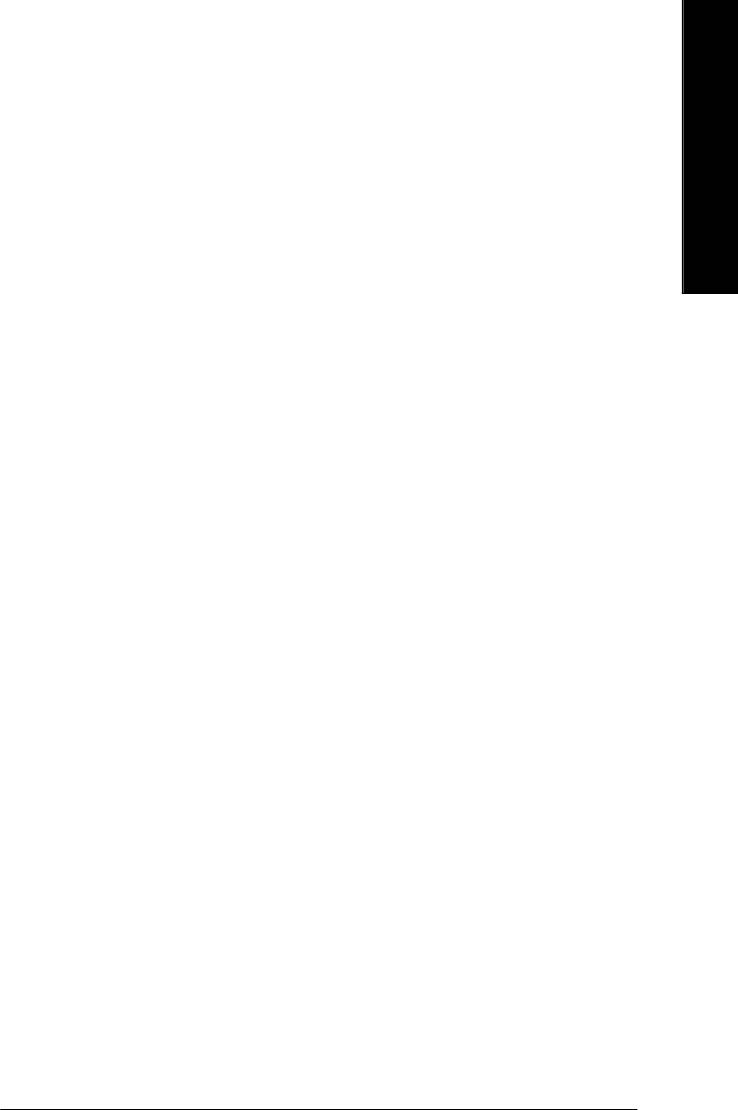
English
l Integrated Peripherals
This setup page includes all onboard peripherals.
l Power Management Setup
This setup page includes all the items of Green function features.
l PnP/PCI Configurations
This setup page includes all the configurations of PCI & PnP ISA resources.
l PC Health Status
This setup page is the System auto detect Temperature, voltage, fan, speed.
l Frequency/Voltage Control
This setup page is control CPU’s clock and frequency ratio.
l Top Performance
If you wish to maximize the performance of your system, set "Top Performance" as "Enabled".
l Select Language
This setup page is select multi language.
l Load Fail-Safe Defaults
Fail-Safe Defaults indicates the value of the system parameters which the system would
be in safe configuration.
l Load Optimized Defaults
Optimized Defaults indicates the value of the system parameters which the system would
be in best performance configuration.
l Set Supervisor password
Change, set, or disable password. It allows you to limit access to the system and Setup,
or just to Setup.
l Set User password
Change, set, or disable password. It allows you to limit access to the system.
l Save & Exit Setup
Save CMOS value settings to CMOS and exit setup.
l Exit Without Saving
Abandon all CMOS value changes and exit setup.
- 35 - BIOS Setup
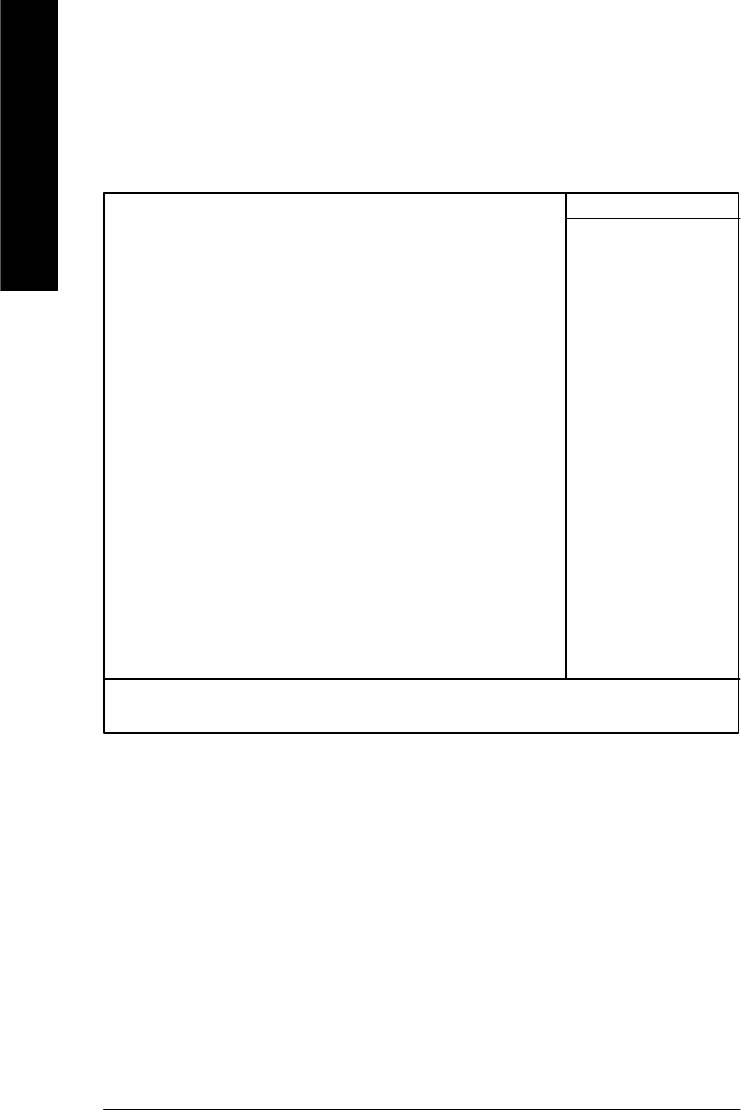
Standard CMOS Features
CMOS Setup Utility-Copyright (C) 1984-2003 Aw ard Software
Standard CMOS Features
English
Date (mm:dd:yy) Tue, Aug 13 2002 Item Help
Time (hh:mm:ss) 22:31:24 Menu Level u
Change the day, month,
}IDE Primary Master None year
}IDE Primary Slave None
}IDE Secondary Master None <Week>
}IDE Secondary Slave None Sun. to Sat.
Drive A 1.44M, 3.5 in. <Month>
Drive B None Jan. to Dec.
Floppy 3 Mode Support Disabled
<Day>
Halt On All, But Keyboard 1 to 31 (or max imum
allowed in the month)
Base Memory 640K
Extended Memory 130048K <Year>
Total Memory 131072K 1999 to 2098
higf: Move Enter:Select +/-/PU/PD:Value F10:Save ESC:Ex it F1:General Help
F3: Language F5:Previous Values F6:Fail-Safe Defaults F7:Optimized Defaults
Figure 2: Standard CMOS Features
C Date
The date format is <week>, <month>, <day>, <year>.
8Week The week, from Sun to Sat, determined by the BIOS and is display only
8Month The month, Jan. Through Dec.
8Day The day, from 1 to 31 (or the maximum allowed in the month)
8Year The year, from 1999 through 2098
- 36 -GA-8GE800 Pro Motherboard
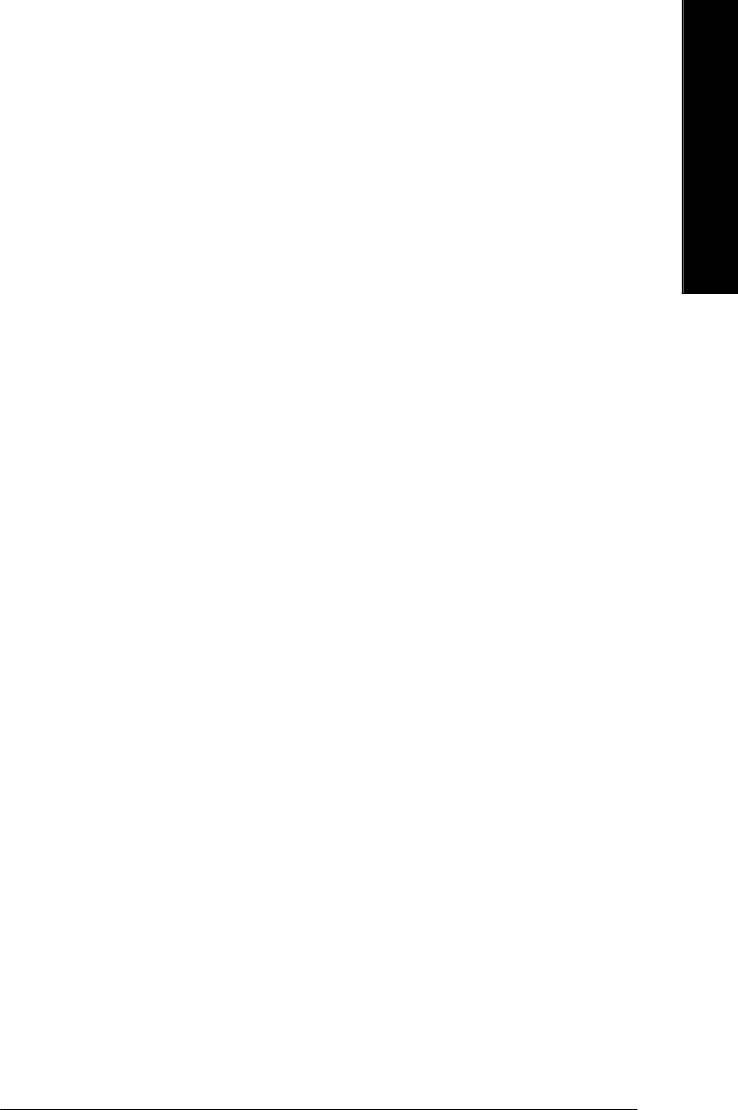
English
C Time
The times format in <hour> <minute> <second>. The time is calculated base on the 24-hour military-
time clock. For example, 1 p.m. is 13:00:00.
C IDE Primary Master, Slave / IDE Secondary Master, Slave
The category identifies the types of hard disk from drive C to F that has been installed in the computer.
There are two types: auto type, and manual type. Manual type is user-definable; Auto type which will
automatically detect HDD type.
Note that the specifications of your drive must match with the drive table. The hard disk will not work
properly if you enter improper information for this category.
If y ou select User Type, related information will be asked to enter to the following items. Enter the
information directly from the keyboard and press <Enter>. Such information should be provided in the
documentation form your hard disk vendor or the system manufacturer.
8CYLS. Number of cylinders
8HEADS Number of heads
8PRECOMP Write precomp
8LANDZONE Landing zone
8SECTORS Number of sectors
If a hard disk has not been installed select NONE and press <Enter>.
C Drive A / Drive B
The category identifies the types of floppy disk driv e A or drive B that has been installed in the
computer.
8None No floppy drive installed
8360K, 5.25 in. 5.25 inch PC-type standard drive; 360K byte capacity.
81.2M, 5.25 in. 5.25 inch AT-type high-density drive; 1.2M byte capacity
(3.5 inch when 3 Mode is Enabled).
8720K, 3.5 in. 3.5 inch double-sided drive; 720K by te capacity
81.44M, 3.5 in. 3.5 inch double-sided drive; 1.44M byte capacity.
82.88M, 3.5 in. 3.5 inch double-sided drive; 2.88M byte capacity.
- 37 - BIOS Setup
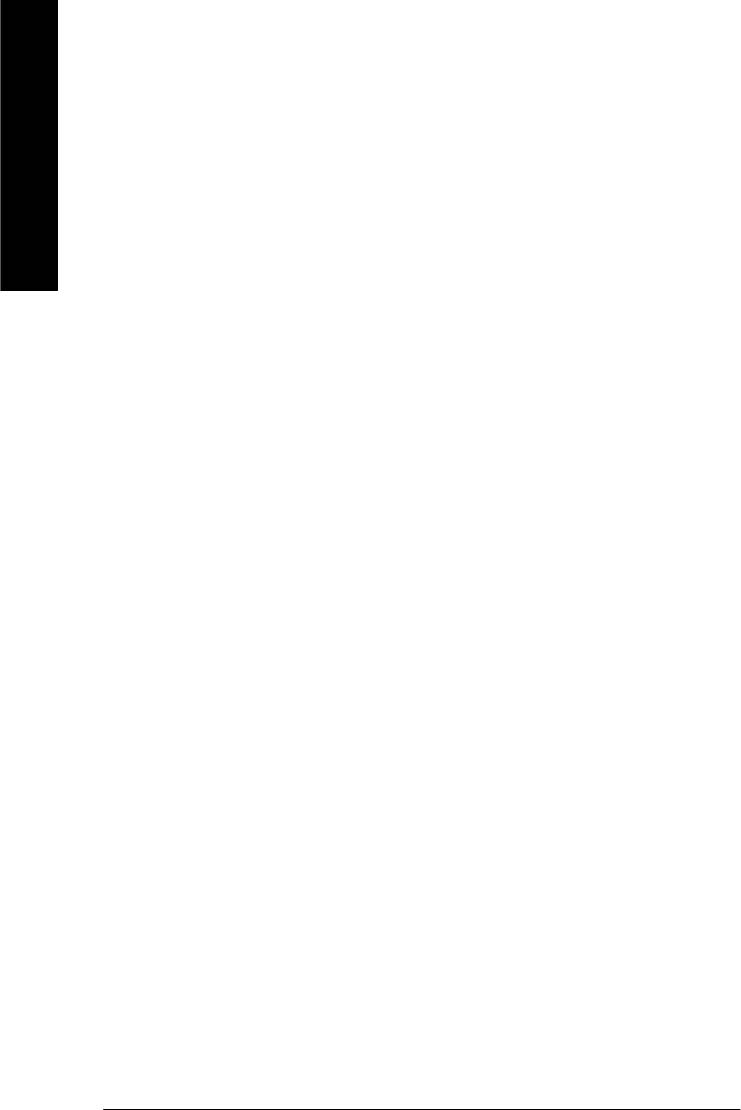
C Floppy 3 Mode Support (for Japan Area)
8Disabled Normal Floppy Drive. (Default value)
8Drive A Driv e A is 3 mode Floppy Drive.
English
8Drive B Driv e B is 3 mode Floppy Drive.
8Both Drive A & B are 3 mode Floppy Drives.
CHalt on
The category determines whether the computer will stop if an error is detected during power up.
8NO Errors The system boot will not stop for any error that may be detected
and you will be prompted.
8All Errors Whenever the BIOS detects a non-fatal error the system will be stopped.
8All, But Keyboard The sy stem boot will not stop for a keyboard error; it will stop for
all other errors. (Default value)
8All, But Diskette The system boot will not stop for a disk error; it will stop for all
other errors.
8All, But Disk/Key The system boot will not stop for a keyboard or disk error; it will
stop for all other errors.
C Memory
The category is display-only which is determined by POST (Power On Self Test) of the BIOS.
Base Memory
The POST of the BIOS will determine the amount of base (or conventional) memory
installed in the system.
The value of the base memory is typically 512 K for systems with 512 K memory
installed on the motherboard, or 640 K for systems with 640 K or more memory
installed on the motherboard.
Extended Memory
The BIOS determines how much extended memory is present during the POST.
This is the amount of memory located above 1 MB in the CPU’s memory
address map.
- 38 -GA-8GE800 Pro Motherboard
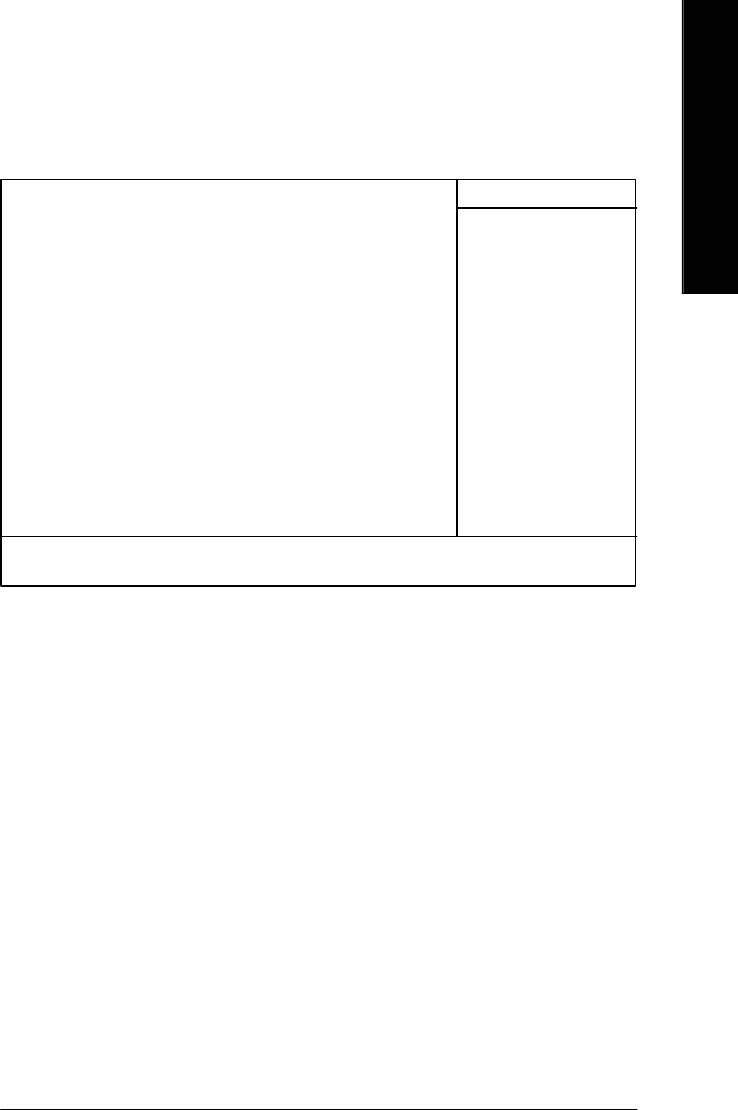
English
Advanced BIOS Features
CMOS Setup Utility-Copyright (C) 1984-2003 Aw ard Software
Advanced BIOS Features
First Boot Device [Floppy] Item Help
Second Boot Device [HDD-0] Menu Level u
Third Boot Device [CDROM]
Boot Up Floppy Seek [Disabled]
Password Check [Setup]
# CPU Hyper-Threading [Enabled]
Init Display First [Onboard/AGP]
Graphics Aperture Size [128MB]
Graphics Share Memory [8MB]
higf: Move Enter:Select +/-/PU/PD:Value F10:Save ESC:Ex it F1:General Help
F3: Language F5:Previous Values F6:Fail-Safe Defaults F7:Optimized Defaults
Figure 3: Advanced BIOS Features
®
®
" # " System will detect automatically and show up when you install the Intel
Pentium
4 processor
with HT Technology.
C First / Second / Third Boot Device
8Floppy Select your boot device priority by Floppy.
8LS120 Select your boot device priority by LS120.
8HDD-0~3 Select your boot device priority by HDD-0~3.
8SCSI Select your boot device priority by SCSI.
8CDROM Select your boot device priority by CDROM.
8ZIP Select your boot device priority by ZIP.
8USB-FDD Select your boot device priority by USB-FDD.
8USB-ZIP Select your boot device priority by USB-ZIP.
8USB-CDROM Select your boot device priority by USB-CDROM.
8USB-HDD Select your boot device priority by USB-HDD.
8LAN Select your boot device priority by LAN.
8Disabled Select your boot device priority by Disabled.
- 39 - BIOS Setup
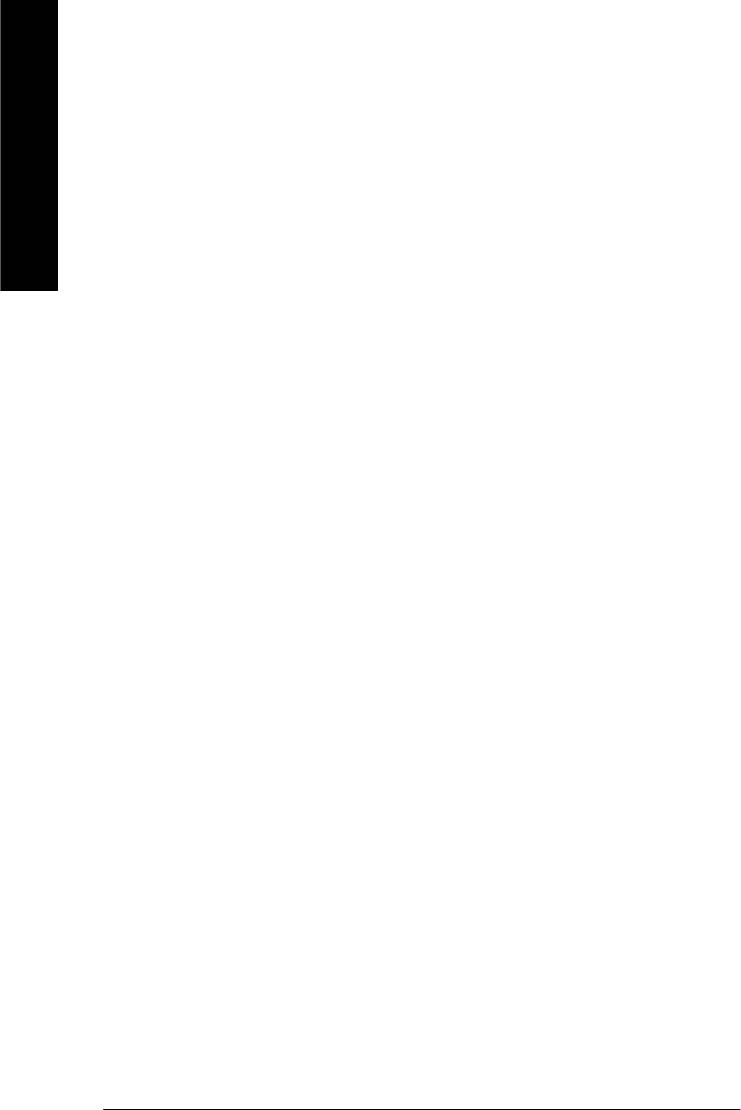
C Boot Up Floppy Seek
During POST, BIOS will determine the floppy disk drive installed is 40 or 80 tracks. 360 K type is
40 tracks 720 K, 1.2 M and 1.44 M are all 80 tracks.
English
8Enabled BIOS searches for floppy disk drive to determine it is 40 or 80 tracks. Note
that BIOS can not tell from 720 K, 1.2 M or 1.44 M drive type as they are
all 80tracks.
8Disabled BIOS w ill not search for the type of floppy disk drive by track number. Note
that there will not be any warning message if the drive installed is 360 K.
(Default value)
C Password Check
Please refer to the detail on P.58
8System The system can not boot and can not access to Setup page will be denied
if the correct password is not entered at the prompt.
8Setup The system will boot, but access to Setup will be denied if the correct
password is not entered at the prompt. (Default value)
CCPU Hyper-Threading
8Enabled Enables CPU Hyper Threading Feature. Please note that this feature is only
working for operating system with multi processors mode supported.
(Default value)
8Disabled Disables CPU Hyper Threading.
CInit Display First
8Onboard/AGP Set Init Display First to onboard/AGP. (Default value)
8PCI Set Init Display First to PCI.
CGraphics Aperture Size
8128MB Set Graphics Aperture Size to 128MB. (Default value)
8Disabled Disable this function.
CGraphics Share Memory
88MB Set Graphics Share Memory to 8MB. (Default value)
81MB Set Graphics Share Memory to 1MB.
- 40 -GA-8GE800 Pro Motherboard
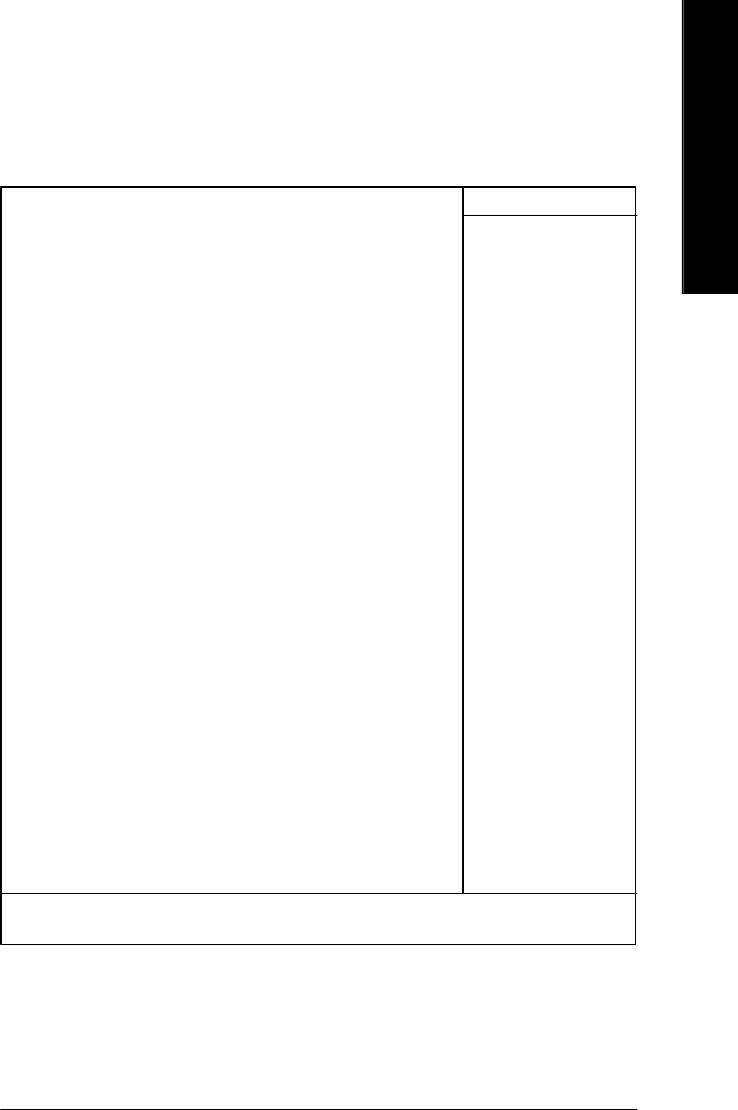
English
Integrated Peripherals
CMOS Setup Utility-Copyright (C) 1984-2003 Aw ard Software
Integrated Peripherals
On-Chip Primary PCI IDE [Enabled] Item Help
On-Chip Secondary PCI IDE [Enabled] Menu Level u
IDE1 Conductor Cable [Auto] If a hard disk
IDE2 Conductor Cable [Auto] controller card is
USB Controller [Enabled] used, set at Disable
USB Keyboard Support [Disabled]
USB Mouse Support [Disabled] [Enabled]
AC97 Audio [Auto] Enable onboard IDE
Onboard H/W 1394 [Enabled] PORT
Onboard H/W LAN [Enabled]
Onboard Serial Port 1 [3F8/IRQ4] [Disabled]
Onboard Serial Port 2 [2F8/IRQ3] Disable onboard IDE
UART Mode Select [Normal] PORT
x UR2 Duplex Mode Half
Onboard Parallel Port [378/IRQ7]
Parallel Port Mode [SPP]
x ECP Mode Use DMA 3
Game Port Address [201]
Midi Port Address [330]
Midi Port IRQ [10]
CIR Port Address [Disabled]
x CIR Port IRQ 11
higf: Move Enter:Select +/-/PU/PD:Value F10:Save ESC:Ex it F1:General Help
F3: Language F5:Previous Values F6:Fail-Safe Defaults F7:Optimized Defaults
Figure 4: Integrated Peripherals
- 41 - BIOS Setup
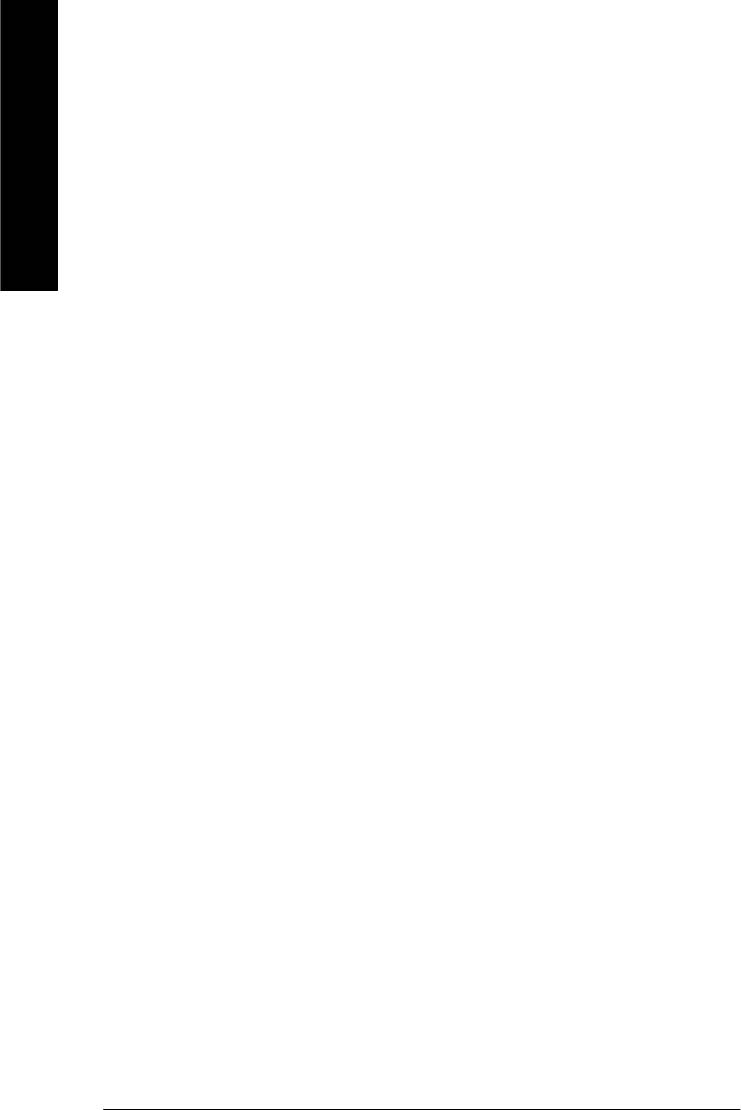
C On-Chip Primary PCI IDE
8Enabled Enable onboard 1st channel IDE port. (Default value)
8Disabled Disable onboard 1st channel IDE port.
English
C On-Chip Secondary PCI IDE
8Enabled Enable onboard 2nd channel IDE port. (Default value)
8Disabled Disable onboard 2nd channel IDE port.
C IDE1 Conductor Cable
8Auto Will be automatically detected by BIOS. (Default Value)
8ATA66/100 Set IDE1 Conductor Cable to ATA66/100 (Please make sure your IDE device
and cable is compatible with ATA66/100).
8ATA33 Set IDE1 Conductor Cable to ATA33 (Please make sure your IDE device and
cable is compatible with ATA33).
C IDE2 Conductor Cable
8Auto Will be automatically detected by BIOS. (Default Value)
8ATA66/100 Set IDE2 Conductor Cable to ATA66/100 (Please make sure your IDE device
and cable is compatible with ATA66/100).
8ATA33 Set IDE2 Conductor Cable to ATA33 (Please make sure your IDE device and
cable is compatible with ATA33).
C USB Controller
8Enabled Enable USB Controller. (Default value)
8Disabled Disable USB Controller.
C USB Keyboard Support
8Enabled Enable USB Keyboard Support.
8Disabled Disable USB Key board Support. (Default value)
C USB Mouse Support
8Enabled Enable USB Mouse Support.
8Disabled Disable USB Mouse Support. (Default value)
- 42 -GA-8GE800 Pro Motherboard
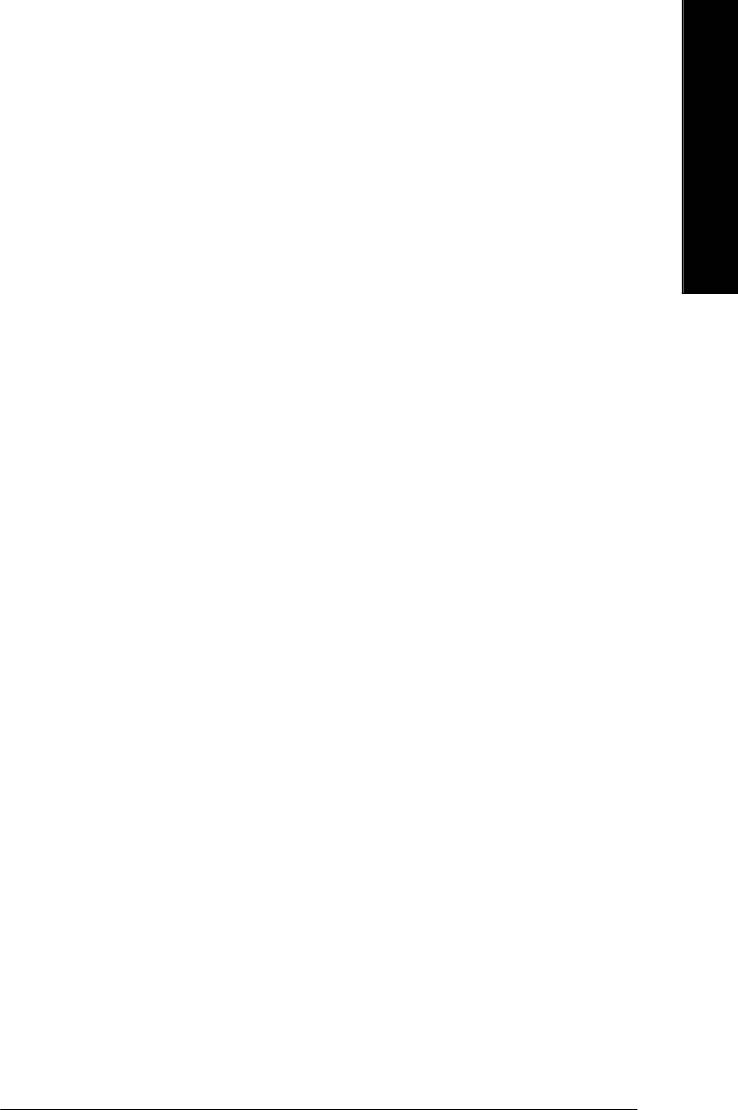
English
C AC97 Audio
8Auto Enable onboard AC'97 audio function. (Default Value)
8Disabled Disable this function.
COnboard H/W 1394
8Enable Enable onboard IEEE 1394 function.(Default value)
8Disable Disable this function.
C Onboard H/W LAN
8Enabled Enable Onboard H/W LAN function. (Default value)
8Disabled Disable this function.
C Onboard Serial Port 1
8Auto BIOS will automatically setup the port 1 address.
83F8/IRQ4 Enable onboard Serial port 1 and address is 3F8. (Default value)
82F8/IRQ3 Enable onboard Serial port 1 and address is 2F8.
83E8/IRQ4 Enable onboard Serial port 1 and address is 3E8.
82E8/IRQ3 Enable onboard Serial port 1 and address is 2E8.
8Disabled Disable onboard Serial port 1.
C Onboard Serial Port 2
8Auto BIOS will automatically setup the port 2 address.
83F8/IRQ4 Enable onboard Serial port 2 and address is 3F8.
82F8/IRQ3 Enable onboard Serial port 2 and address is 2F8. (Default value)
83E8/IRQ4 Enable onboard Serial port 2 and address is 3E8.
82E8/IRQ3 Enable onboard Serial port 2 and address is 2E8.
8Disabled Disable onboard Serial port 2.
C UART Mode Select
(This item allows you to determine which Infra Red(IR) function of Onboard I/O chip)
8ASKIR Set onboard I/O chip UART to ASKIR Mode.
8IrDA Set onboard I/O chip UART to IrDA Mode.
8Normal Set onboard I/O chip UART to Normal Mode. (Default Value)
8SCR Set onboard I/O chip UART to SCR Mode.
- 43 - BIOS Setup
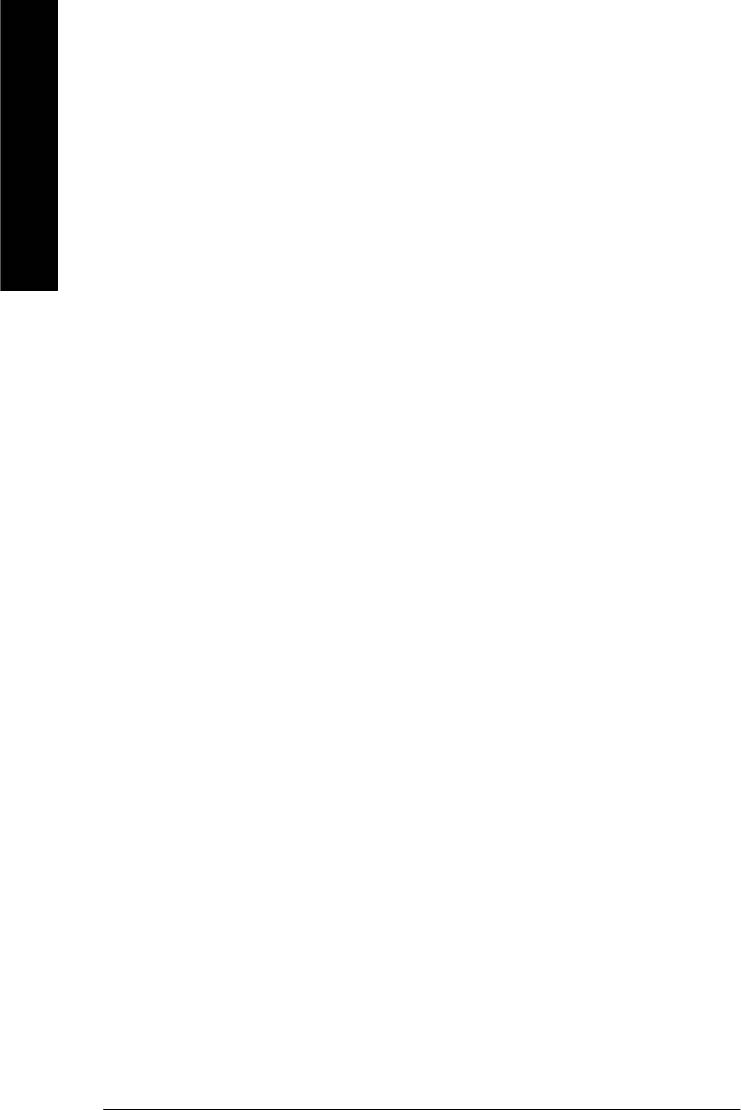
C UR2 Duplex Mode
8Half IR Function Duplex Half. (Default Value)
8Full IR Function Duplex Full.
English
C Onboard Parallel port
8378/IRQ7 Enable onboard LPT port and address is 378/IRQ7. (Default Value)
8278/IRQ5 Enable onboard LPT port and address is 278/IRQ5.
8Disabled Disable onboard LPT port.
83BC/IRQ7 Enable onboard LPT port and address is 3BC/IRQ7.
CParallel Port Mode
8SPP Using Parallel port as Standard Parallel Port. (Default Value)
8EPP Using Parallel port as Enhanced Parallel Port.
8ECP Using Parallel port as Extended Capabilities Port.
8ECP+EPP Using Parallel port as ECP & EPP mode.
CECP Mode Use DMA
83 Set ECP Mode Use DMA to 3. (Default Value)
81 Set ECP Mode Use DMA to 1.
CGame Port Address
8201 Set Game Port Address to 201. (Default Value)
8209 Set Game Port Address to 209.
8Disabled Disable this function.
CMidi Port Address
8300 Set Midi Port Address to 300.
8330 Set Midi Port Address to 330.(Default Value)
8Disabled Disable this function.
CMidi Port IRQ
85 Set Midi Port IRQ to 5.
810 Set Midi Port IRQ to 10. (Default Value)
- 44 -GA-8GE800 Pro Motherboard
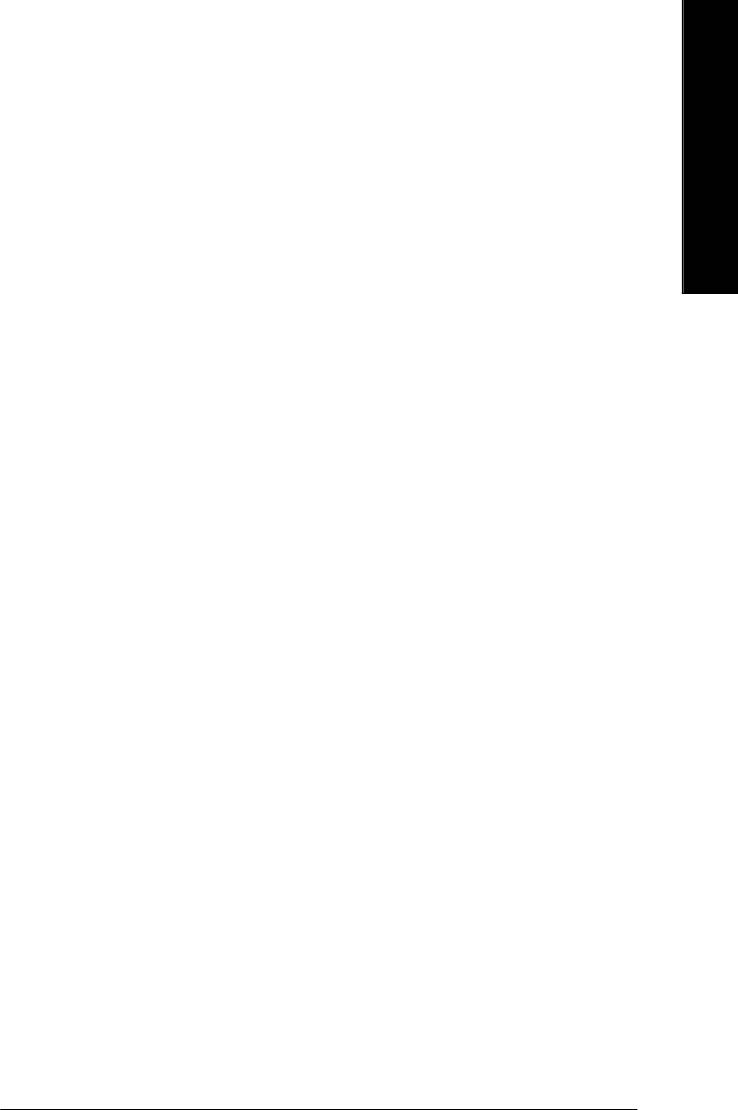
English
CCIR Port Address
8310 Set CIR Port Address to 310.
8320 Set CIR Port Address to 320.
8Disabled Disable this function. (Default Value)
CCIR Port IRQ
85 Set CIR Port IRQ to 5.
811 Set CIR Port IRQ to 11. (Default Value)
- 45 - BIOS Setup
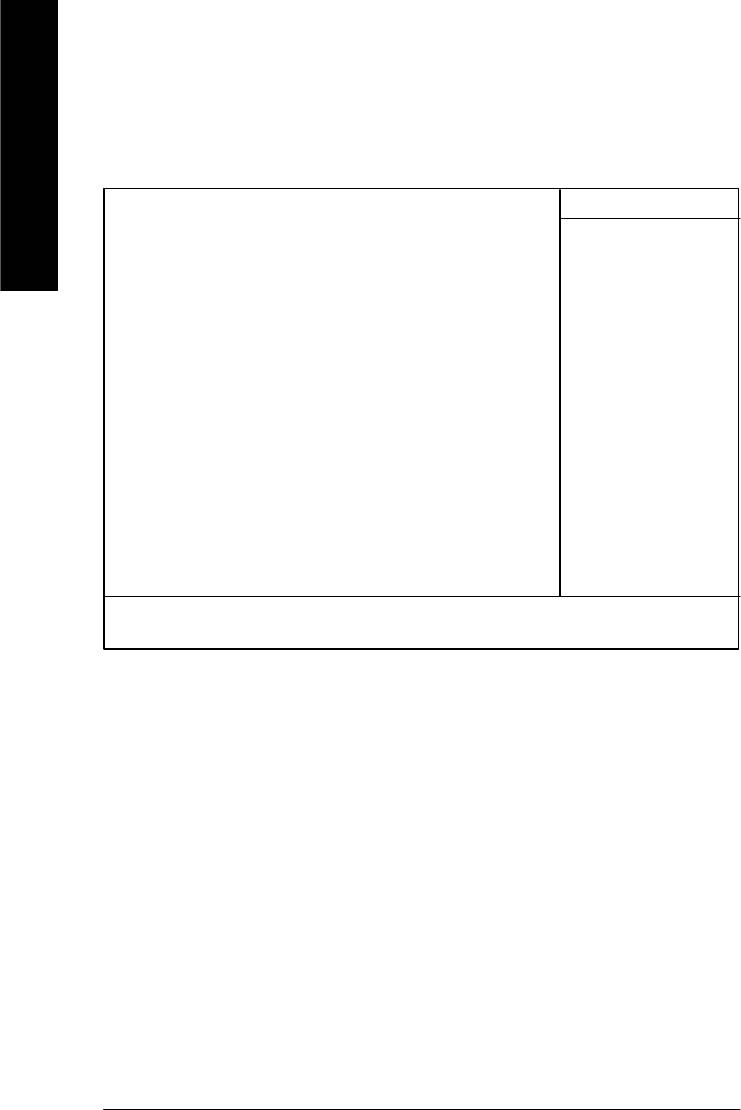
Power Management Setup
CMOS Setup Utility-Copyright (C) 1984-2003 Aw ard Software
Power Management Setup
English
ACPI Suspend Type [S1(POS)] Item Help
Power LED in S1 State [Blinking] Menu Lev el u
Soft-Off by PWR_BTTN [Instant-Off] [S1]
PME Event Wake Up [Enabled] Set suspend type to
ModemRingOn/WakeOnLan [Enabled] Power On Suspend under
Resume by Alarm [Disabled] ACPI OS
x Date (of Month) Alarm Everyday
x Time (hh:nn:ss) 0 0 0 [S3]
Power On By Mouse [Disabled] Set suspend type to
Power On By Keyboard [Disabled] Suspend to RAM under
x KB Power ON Password Enter ACPI OS
AC BACK Function [Soft-Off]
higf: Move Enter:Select +/-/PU/PD:Value F10:Save ESC:Ex it F1:General Help
F3: Language F5:Previous Values F6:Fail-Safe Defaults F7:Optimized Defaults
Figure 5: Power Management Setup
C ACPI Suspend Type
8S1(POS) Set ACPI suspend type to S1. (Default Value)
8S3(STR) Set ACPI suspend type to S3.
C Power LED in S1 state
8Blinking In standby mode(S1), power LED will blink. (Default Value)
8Dual/OFF In standby mode(S1):
a. If use single color LED, power LED will turn off.
b. If use dual color LED, power LED will turn to another color.
C Soft-off by PWR_BTTN
8Instant-off Press power button then Power off instantly. (Default value)
- 46 -GA-8GE800 Pro Motherboard
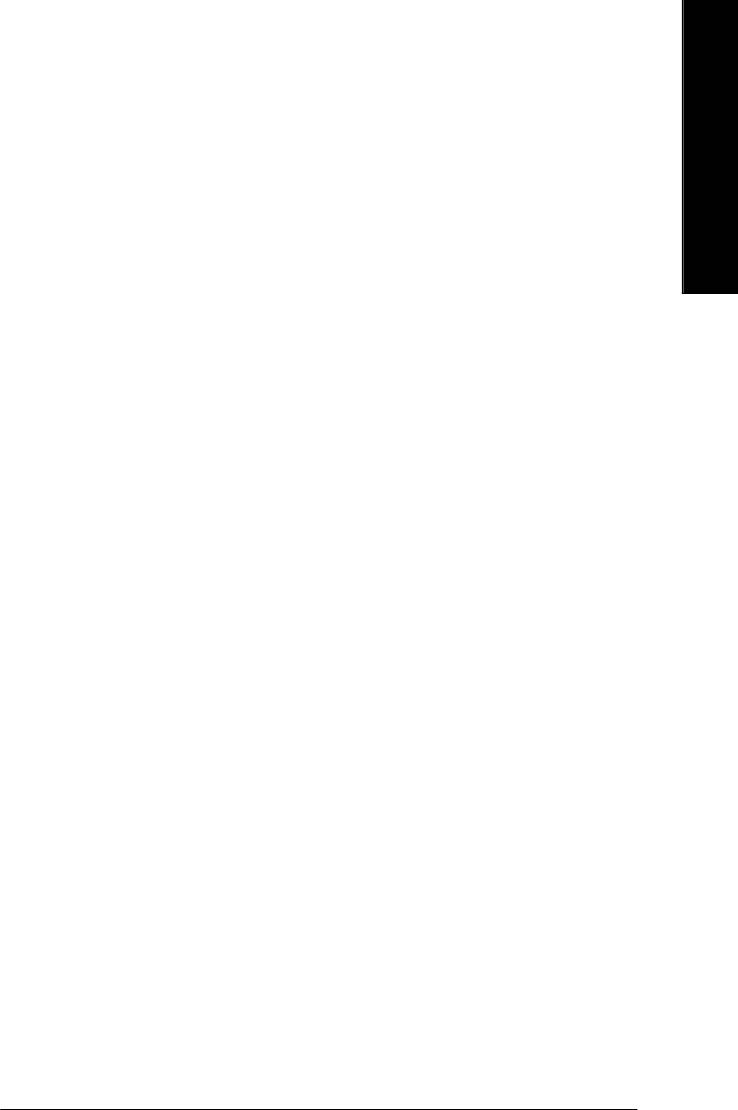
English
8Delay 4 Sec. Press power button 4 sec to Power off. Enter suspend if button is pressed less
than 4 sec.
C PME Event Wake Up
8Disabled Disable this function.
8Enabled Enable PME Event Wake up. (Default Value)
C ModemRingOn/WakeOnLAN
8Disabled Disable Modem Ring on/wake on Lan function.
8Enabled Enable Modem Ring on/wake on Lan. (Default Value)
C Resume by Alarm
You can set "Resume by Alarm" item to enabled and key in Data/time to power on system.
8Disabled Disable this function. (Default Value)
8Enabled Enable alarm function to POWER ON system.
If RTC Alarm Lead To Power On is Enabled.
Date ( of Month) Alarm : Everyday, 1~31
Time ( hh: mm: ss) Alarm : (0~23) : (0~59) : (0~59)
C Power On By Mouse
8Disabled Disabled this function. (Default v alue)
8Mouse Click Double click on PS/2 mouse left button.
C Power On By Keyboard
8Password Enter from 1 to 5 characters to set the Keyboard Power On Password.
8Disabled Disabled this function. (Default v alue)
8Keyboard 98 If your keyboard have “POWER Key” button, you can press the key to
power on your system.
CKB Power ON Password
8Enter Input password (from 1 to 5 characters) and press Enter to set the Key
board Power On Password.
CAC BACK Function
8Memory System power on depends on the status before AC lost.
8Soft-Off Always in Off state when AC back. (Default value)
8Full-On Alway s power on the system when AC back.
- 47 - BIOS Setup
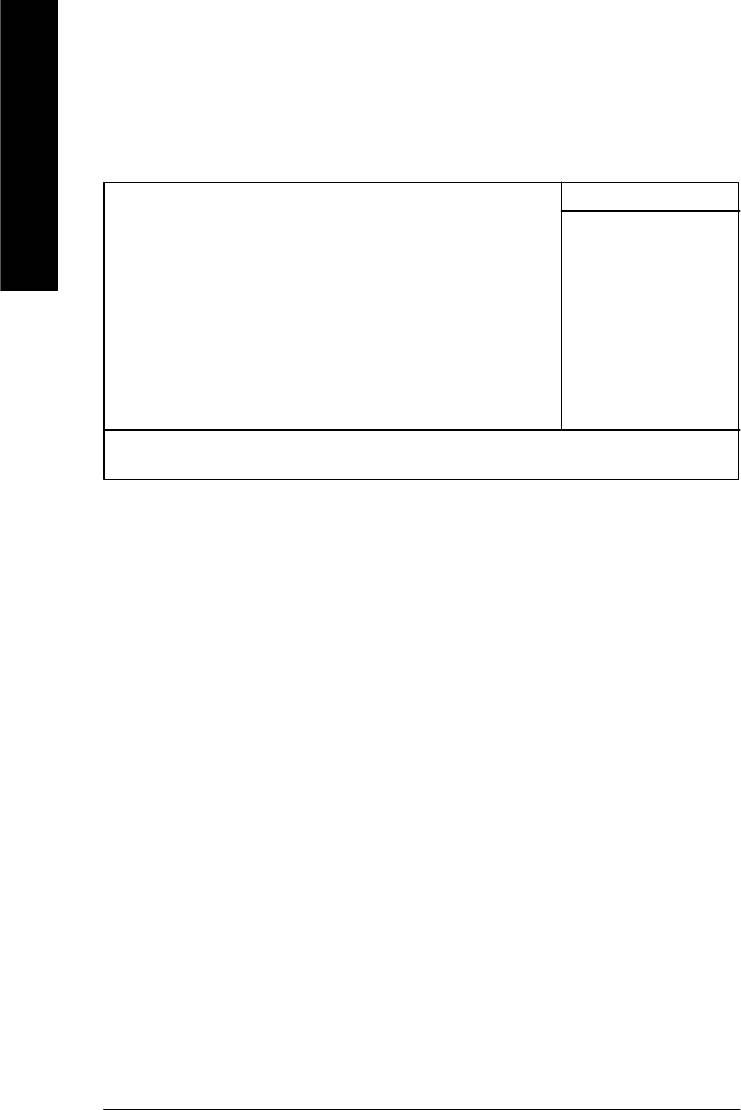
PnP/PCI Configurations
CMOS Setup Utility-Copyright (C) 1984-2003 Aw ard Software
PnP/PCI Configurations
English
PCI 1/PCI 5 IRQ Assignment [Auto] Item Help
PCI 2/PCI 6 IRQ Assignment [Auto] Menu Level u
PCI 3 IRQ Assignment [Auto]
PCI 4 IRQ Assignment [Auto]
higf: Move Enter:Select +/-/PU/PD:Value F10:Save ESC:Ex it F1:General Help
F3: Language F5:Previous Values F6:Fail-Safe Defaults F7:Optimized Defaults
Figure 6: PnP/PCI Configurations
C PCI 1/PCI 5 IRQ Assignment
8Auto Auto assign IRQ to PCI 1/PCI 5. (Default v alue)
83,4,5,7,9,10,11,12,14,15 Set IRQ 3,4,5,7,9,10,11,12,14,15 to PCI 1/PCI 5.
C PCI 2/PCI 6 IRQ Assignment
8Auto Auto assign IRQ to PCI 2/PCI 6. (Default v alue)
83,4,5,7,9,10,11,12,14,15 Set IRQ 3,4,5,7,9,10,11,12,14,15 to PCI 2/PCI 6.
C PCI 3 IRQ Assignment
8Auto Auto assign IRQ to PCI 3. (Default value)
83,4,5,7,9,10,11,12,14,15 Set IRQ 3,4,5,7,9,10,11,12,14,15 to PCI 3.
C PCI 4 IRQ Assignment
8Auto Auto assign IRQ to PCI 4. (Default value)
83,4,5,7,9,10,11,12,14,15 Set IRQ 3,4,5,7,9,10,11,12,14,15 to PCI 4.
- 48 -GA-8GE800 Pro Motherboard
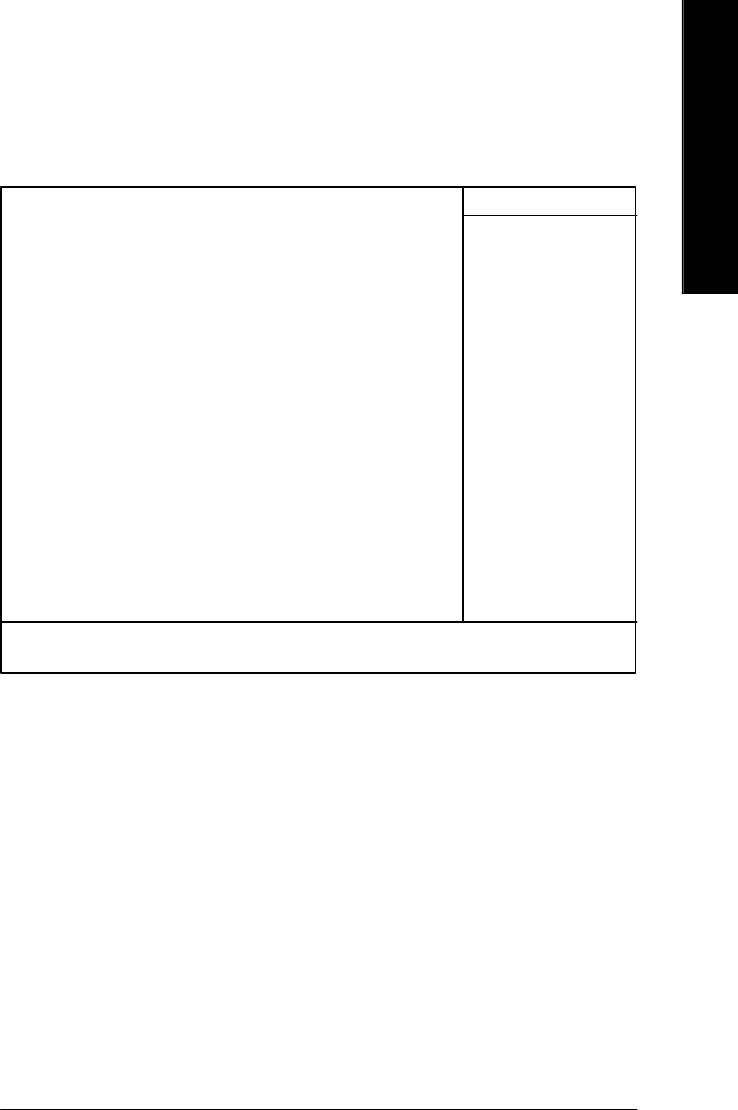
English
PC Health Status
CMOS Setup Utility-Copyright (C) 1984-2003 Aw ard Software
PC Health Status
Reset Case Open Status [Disabled] Item Help
Case Opened No Menu Level u
VCORE 1.730V
+1.5V 1.504V
+3.3V 3.360V
+5V 5.053V
+12V 11.840V
Current CPU Temperature 40°C
Current CPU FAN Speed 6490 RPM
Current POWER FAN Speed 0 RPM
Current SYSTEM FAN Speed 0 RPM
CPU Warning Temperature [Disabled]
CPU FAN Fail Warning [Disabled]
POWER FAN Fail Waring [Disabled]
SYSTEM FAN Fail Warning [Disabled]
higf: Move Enter:Select +/-/PU/PD:Value F10:Save ESC:Ex it F1:General Help
F3: Language F5:Previous Values F6:Fail-Safe Defaults F7:Optimized Defaults
Figure 7: PC Health Status
CReset Case Open Status
CCase Opened
If the case is closed, "Case Opened" will show "No".
If the case hav e been ope ned, "Case Opened" w ill show "Yes".
If you want to reset "Case Opened" value, set "Reset Case Open Status" to
"Enabled" and save CMOS, y our computer w ill restart.
C Current Voltage (V) VCORE / +1.5V / +3.3V / +5V / +12V
8Detect system’s voltage status automatically.
- 49 - BIOS Setup
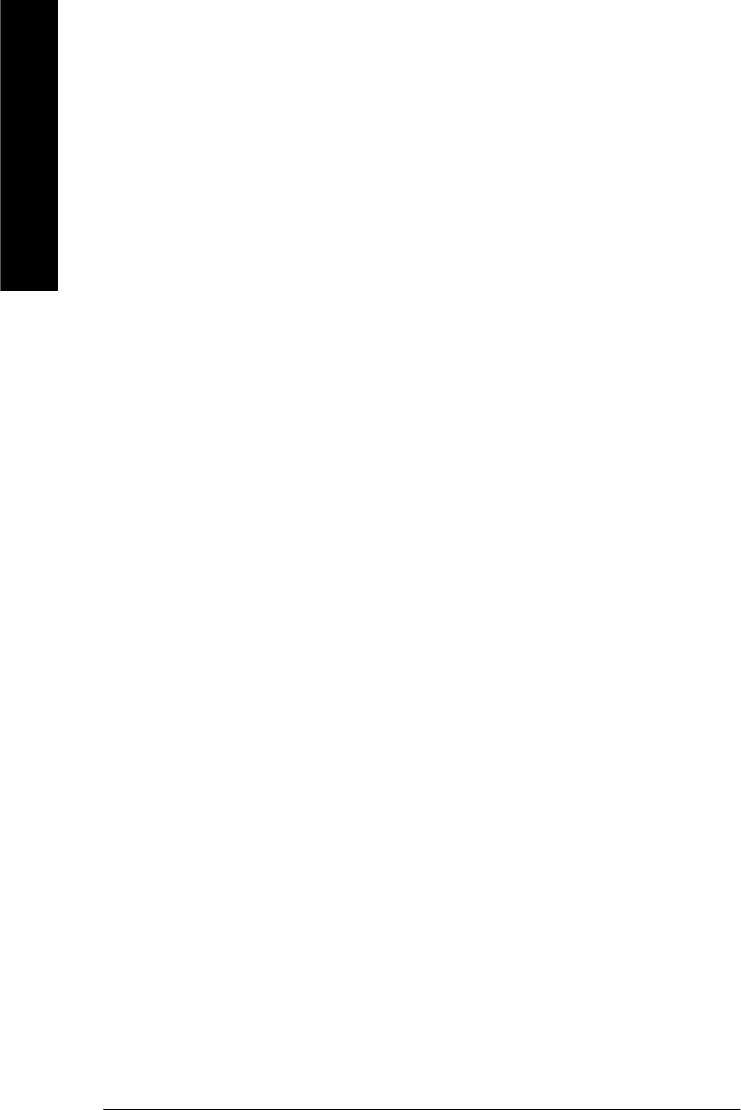
CCurrent CPU Temperature
8Detect CPU Temp. automatically.
English
C Current CPU/POWER/SYSTEM FAN Speed (RPM)
8Detect CPU/POWER/SYSTEM Fan speed status automatically.
C CPU Warning Temperature
860°C / 140°F Monitor CPU Temp. at 60°C / 140°F.
870°C / 158°F Monitor CPU Temp. at 70°C / 158°F.
880°C / 176°F Monitor CPU Temp. at 80°C / 176°F.
890°C / 194°F Monitor CPU Temp. at 90°C / 194°F.
8Disabled Disable this function.(Default v alue)
C CPU FAN Fail Warning
8Disabled Fan Warning Function Disable. (Default v alue)
8Enabled Fan Warning Function Enable.
C POWER FAN Fail Warning
8Disabled Fan Warning Function Disable. (Default v alue)
8Enabled Fan Warning Function Enable.
C SYSTEM FAN Fail Warning
8Disabled Fan Warning Function Disable. (Default v alue)
8Enabled Fan Warning Function Enable.
- 50 -GA-8GE800 Pro Motherboard
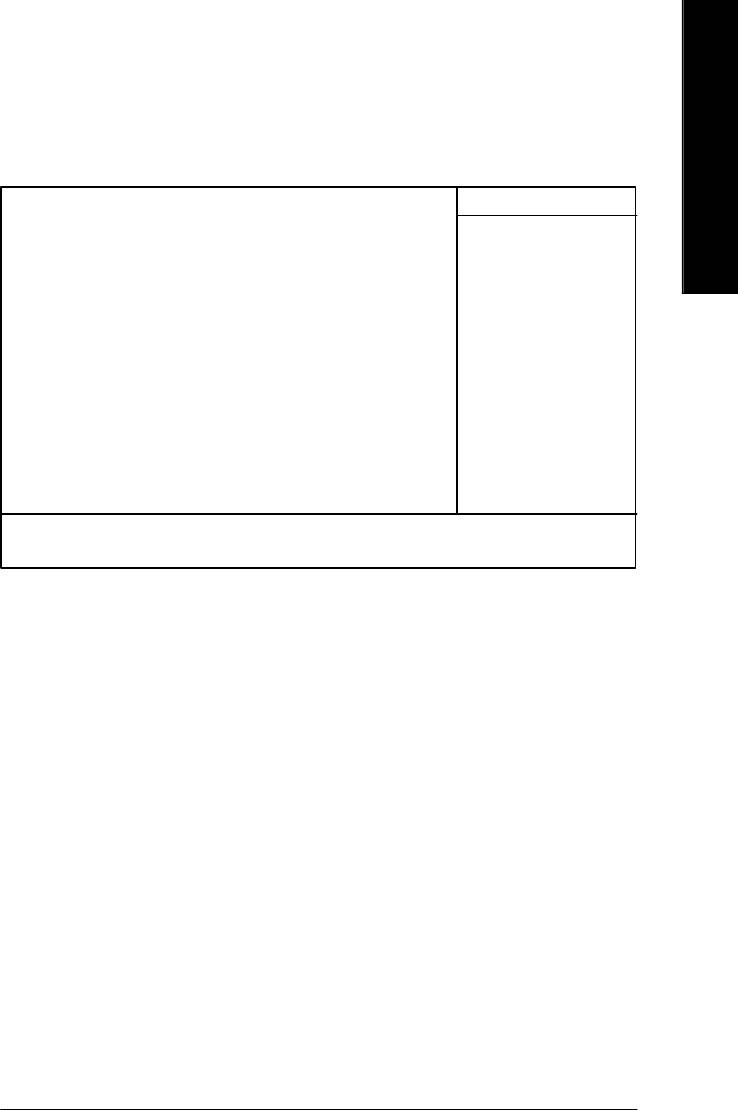
English
Frequency/Voltage Control
CMOS Setup Utility-Copyright (C) 1984-2003 Aw ard Software
Frequency/Voltage Control
CPU Clock Ratio [15X] Item Help
CPU Host Clock Control [Disabled] Menu Lev el u
øCPU Host Frequency (Mhz) 100
øFixed PCI/AGP Frequency 33/66
Host/DRAM Clock ratio [Auto]
Memory Frequency (Mhz) 266
PCI/AGP Frequency (Mhz) 33/66
DIMM OverVoltage Control [Normal]
AGP OverVoltage Control [Normal]
CPU Voltage Control [Normal]
Normal CPU Vcore 1.5000V
higf: Move Enter:Select +/-/PU/PD:Value F10:Save ESC:Ex it F1:General Help
F3: Language F5:Previous Values F6:Fail-Safe Defaults F7:Optimized Defaults
Figure 8: Frequency/Voltage Control
øThose items will be available when "CPU Host Clock Control" is set to Enabled.
CCPU Clock Ratio
This setup option will automatically assign by CPU detection.
For Willamette CPU:
8X~23X default: 14X
For C-Stepping P4:
8X,10X~24X default: 15X
For Northwood CPU:
12X~24X default: 16X
The option will display “Locked” and read only if the CPU ratio is not changeable.
CCPU Host Clock Control
Note: If system hangs up before enter CMOS setup utility , wait for 20 sec for times out reboot . When
time out occur, system will reset and run at CPU default Host clock at next boot.
8Disabled Disable CPU Host Clock Control.(Default value)
8Enabled Enable CPU Host Clock Control.
- 51 - BIOS Setup
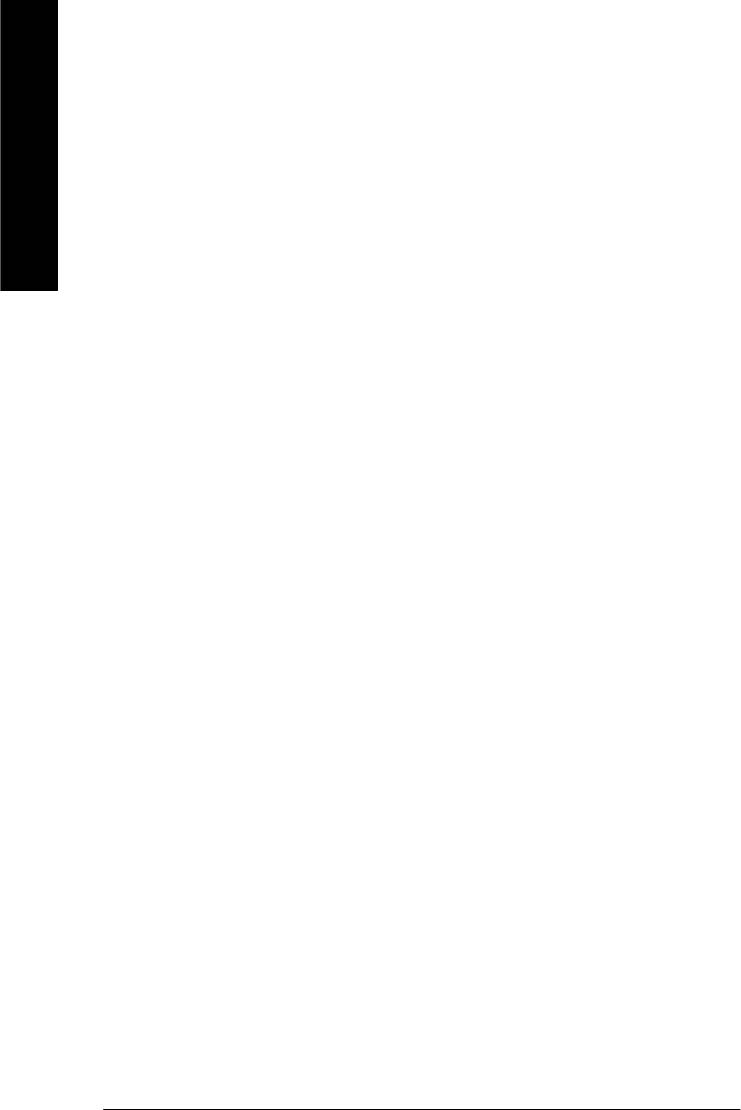
CCPU Host Frequency
8100MHz ~ 355MHz Set CPU Host Clock from 100MHz to 355MHz.
Incorrect using it may cause your system broken. For power End-User use only!
English
C Fixed PCI/AGP Frequency
8You can choose those mode to adjust PCI/AGP frequency. (Select PCI/AGP frequency
asynchronous with CPU frequency).
CHost/DRAM Clock Ratio
for FSB(Front Side Bus) frequency=400MHz,
82.0 Memory Frequency = Host clock X 2.0.
82.66 Memory Frequency = Host clock X 2.66.
8Auto Set Memory frequency by DRAM SPD data. (Default value)
for FSB(Front Side Bus) frequency=533MHz,
82.0 Memory Frequency = Host clock X 2.0.
82.5 Memory Frequency = Host clock X 2.5.
8Auto Set Memory frequency by DRAM SPD data. (Default value)
for FSB(Front Side Bus) frequency=667MHz,
82.0 Memory Frequency = Host clock X 2.0.
81.5 Memory Frequency = Host clock X 1.5.
8Auto Set Memory frequency by DRAM SPD data. (Default value)
C Memory Frequency(Mhz)
8The values depend on CPU Host Frequency(Mhz) .
C PCI/AGP Frequency(Mhz)
8The values depend on Fixed PCI/AGP Frequency.
C DIMM OverVoltage Control
8Normal Set DIMM OverVoltage Control to Normal. (Default value)
8+0.1V Set DIMM OverVoltage Control to +0.1V.
8+0.2V Set DIMM OverVoltage Control to +0.2V.
- 52 -GA-8GE800 Pro Motherboard
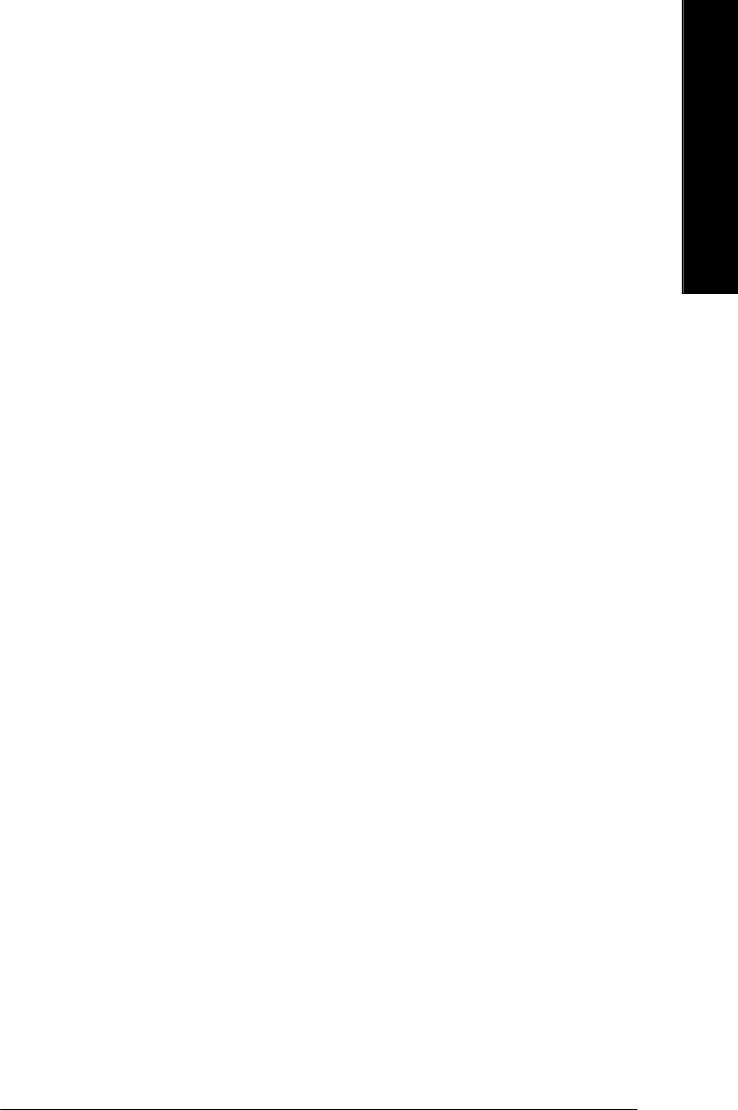
English
C AGP OverVoltage Control
8Normal Set AGP OverVoltage Control to Normal. (Default value)
8+0.1V Set AGP OverVoltage Control to +0.1V.
8+0.2V Set AGP OverVoltage Control to +0.2V.
8+0.3V Set AGP OverVoltage Control to +0.3V.
C CPU Voltage Control
8 Supports adjustable CPU Vcore from 0.8375V to 1.6000V by 0.025V step.
(Default value: Normal)
C Normal CPU Vcore
8 Display y our CPU Vcore Voltage.
- 53 - BIOS Setup
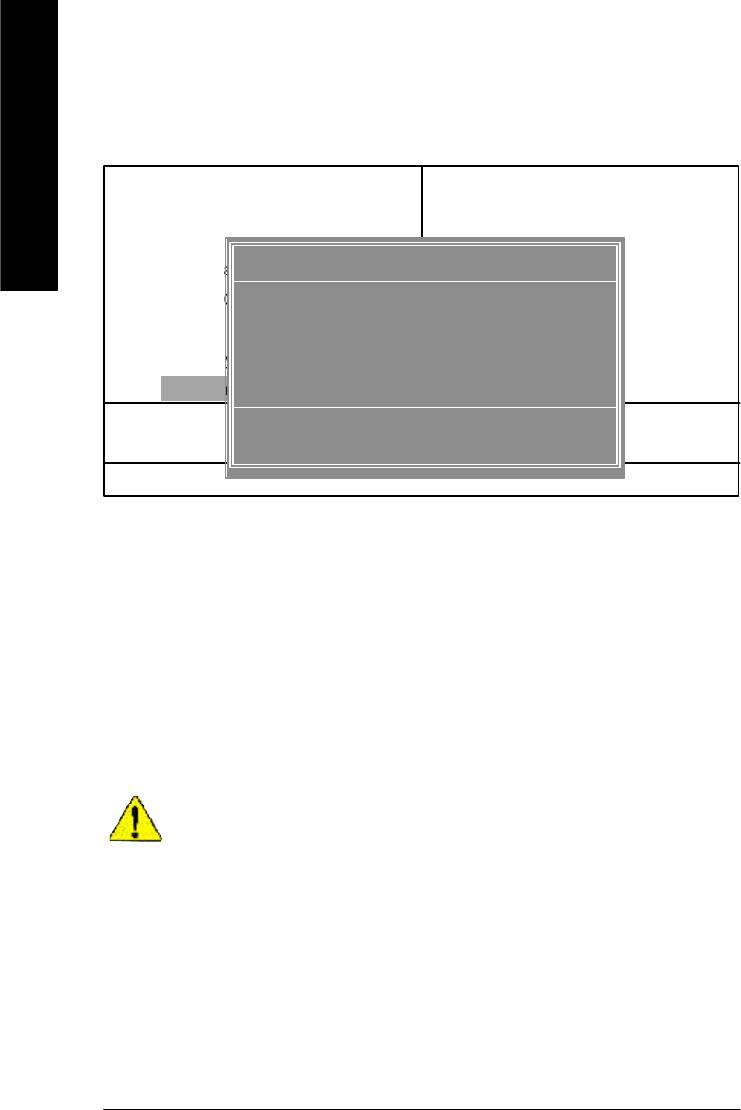
Top Performance
CMOS Setup Utility-Copyright (C) 1984-2003 Aw ard Software
}Standard CMOS Features Select Language
English
}Advanced BIOS Features Load Fail-Safe Defaults
}Integrated Peripherals Load Optimized Defaults
Top Performance
}Power Management Setup Set Supervisor Password
}PnP/PCI Configurations Set User Password
Disabled...................[ n]
}PC Health Status Save & Exit Setup
Enabled................... [ ]
}Frequency/Voltage Control Exit Without Saving
Top Performance
ESC:Quit F3: Select Language
hi: Move ENTER: Accept
F8: Dual BIOS/Q-Flash F10:Save & Exit Setup
ESC: Abort
Figure 9: Top Performance
Top Performance
If you wish to maximize the performance of your system, set "Top Performance" as "Enabled".
8Disabled Disable this function. (Default Value)
8Enabled Enable Top Performance function.
"Top Performance" will increase H/W working speed. Different system configuration
(both H/W component and OS) will effect the result. For ex ample, the same H/W configuration
might not run properly with Windows XP, but w orks smoothly with Windows NT. Therefore,
if your system is not perform enough, the reliability or stability problem will appear sometimes,
and we will recommend you disabling the option to avoid the problem as mentioned above.
- 54 -GA-8GE800 Pro Motherboard
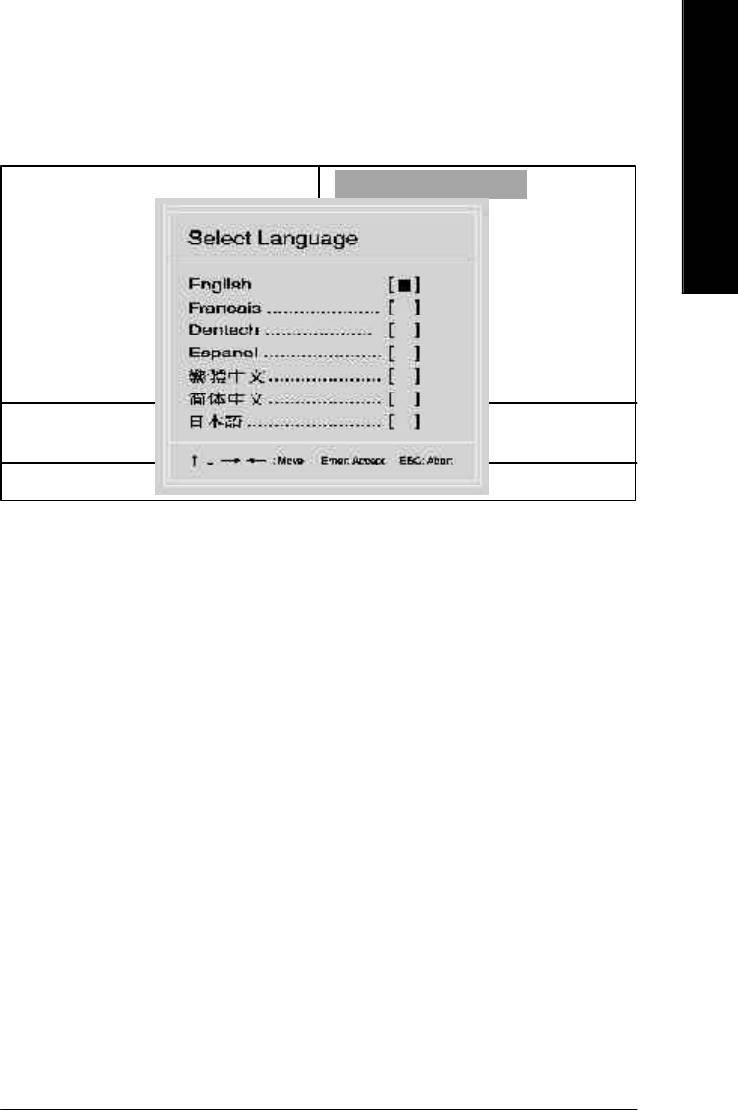
English
Select Language
CMOS Setup Utility-Copyright (C) 1984-2003 Aw ard Software
}Standard CMOS Features Select Language
}Advanced BIOS Features Load Fail-Safe Defaults
}Integrated Peripherals Load Optimized Defaults
}Power Management Setup Set Supervisor Password
}PnP/PCI Configurations Set User Password
}PC Health Status Save & Exit Setup
}Frequency/Voltage Control Exit Without Saving
Top Performance
ESC:Quit F3: Select Language
F8: Dual BIOS/Q-Flash F10:Save & Exit Setup
Figure 10:Select Language
Select Language
Multi Language is supports 7 languages. There are English, Japanese, French, Spanish,
Germany, Simplified Chinese, Traditional Chinese.
- 55 - BIOS Setup
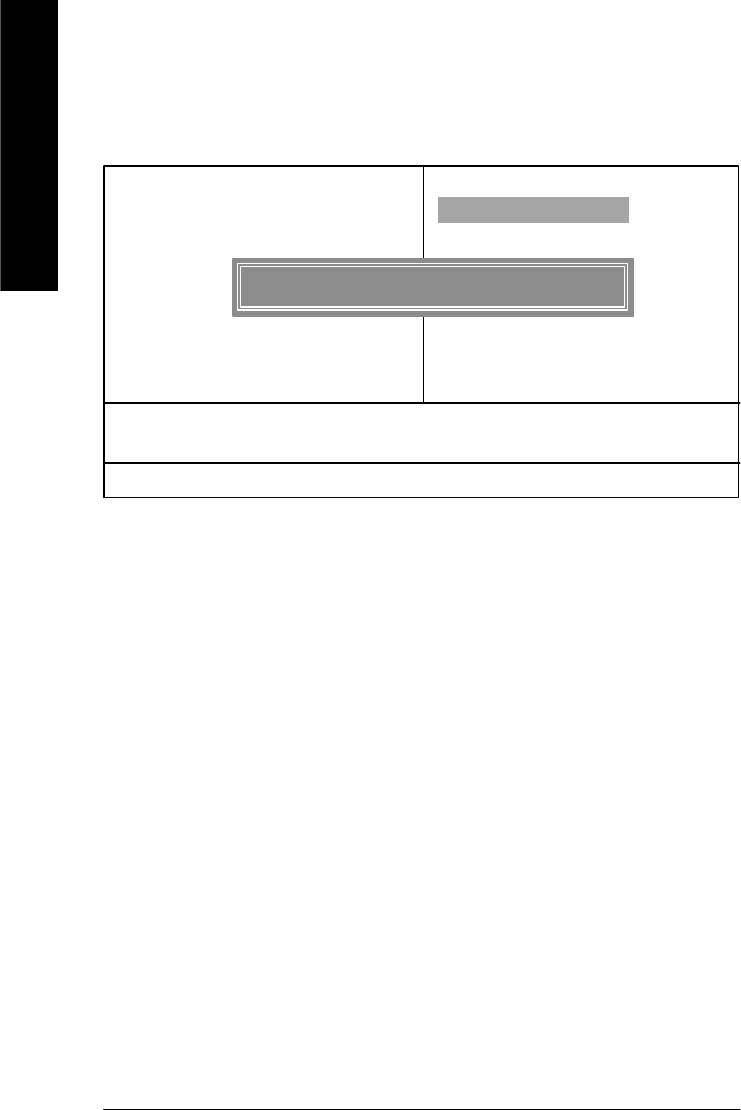
Load Fail-Safe Defaults
CMOS Setup Utility-Copyright (C) 1984-2003 Aw ard Software
}Standard CMOS Features Select Language
English
}Advanced BIOS Features Load Fail-Safe Defaults
}Integrated Peripherals Load Optimized Defaults
}Power Management Setup Set Supervisor Password
Load Fail-Safe Defaults? (Y/N)?Y
}PnP/PCI Configurations Set User Password
}PC Health Status Save & Exit Setup
}Frequency/Voltage Control Exit Without Saving
Top Performance
ESC:Quit F3: Select Language
F8: Dual BIOS/Q-Flash F10:Save & Exit Setup
Load Fail-Safe Defaults
Figure 11: Load Fail-Safe Defaults
Load Fail-Safe Defaults
Fail-Safe defaults contain the most appropriate values of the system parameters that allow
minimum system performance.
- 56 -GA-8GE800 Pro Motherboard

English
Load Optimized Defaults
CMOS Setup Utility-Copyright (C) 1984-2003 Aw ard Software
}Standard CMOS Features Select Language
}Advanced BIOS Features Load Fail-Safe Defaults
}Integrated Peripherals Load Optimized Defaults
}Power Management Setup Set Supervisor Password
Load Optimized Defaults? (Y/N)?Y
}PnP/PCI Configurations Set User Password
}PC Health Status Save & Exit Setup
}Frequency/Voltage Control Exit Without Saving
Top Performance
ESC:Quit F3: Select Language
F8: Dual BIOS/Q-Flash F10:Save & Exit Setup
Load Optimized Defaults
Figure 12: Load Optimized Defaults
Load Optimized Defaults
Selecting this field loads the factory defaults for BIOS and Chipset Features which the
system automatically detects.
- 57 - BIOS Setup
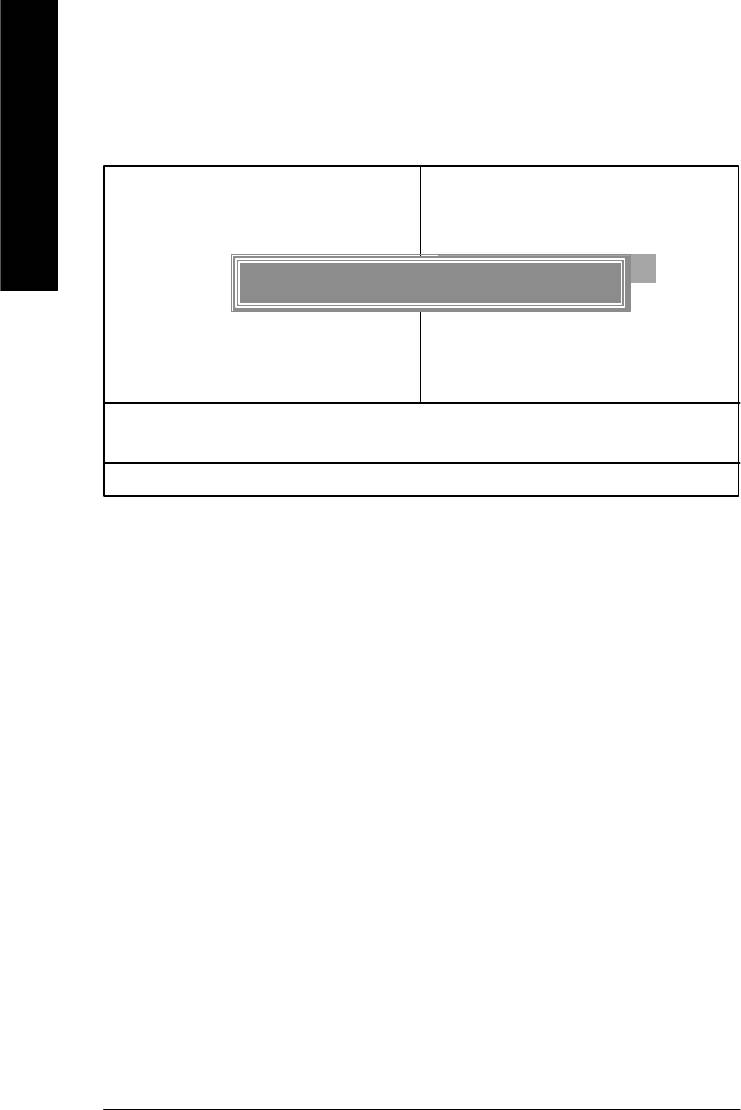
Set Supervisor/User Password
CMOS Setup Utility-Copyright (C) 1984-2003 Aw ard Software
}Standard CMOS Features Select Language
English
}Advanced BIOS Features Load Fail-Safe Defaults
}Integrated Peripherals Load Optimized Defaults
}Power Management Setup Set Supervisor Password
Enter Password:
}PnP/PCI Configurations Set User Password
}PC Health Status Save & Exit Setup
}Frequency/Voltage Control Exit Without Saving
Top Performance
ESC:Quit F3: Select Language
F8: Dual BIOS/Q-Flash F10:Save & Exit Setup
Change/Set/Disable Password
Figure 13: Password Setting
When you select this function, the following message will appear at the center of the screen to assist
you in creating a password.
Type the password, up to eight characters, and press <Enter>. You will be asked to confirm the
password. Type the password again and press <Enter>. You may also press <Esc> to abort the
selection and not enter a password.
To disable password, just press <Enter> when you are prompted to enter password. A message
“PASSWORD DISABLED” will appear to confirm the password being disabled. Once the password is
disabled, the system will boot and you can enter Setup freely.
The BIOS Setup program allows you to specify two separate passwords:
SUPERVISOR PASSWORD and a USER PASSWORD. When disabled, anyone may access
all BIOS Setup program function. When enabled, the Supervisor password is required for entering the
BIOS Setup program and having full configuration fields, the User password is required to access only
basic items.
If you select “System” at “Password Check” in Advance BIOS Features Menu, you will be
prompted for the password every time the system is rebooted or any time you try to enter Setup Menu.
If you select “Setup” at “Password Check” in Advance BIOS Features Menu, you will be prompted
only when you try to enter Setup.
- 58 -GA-8GE800 Pro Motherboard
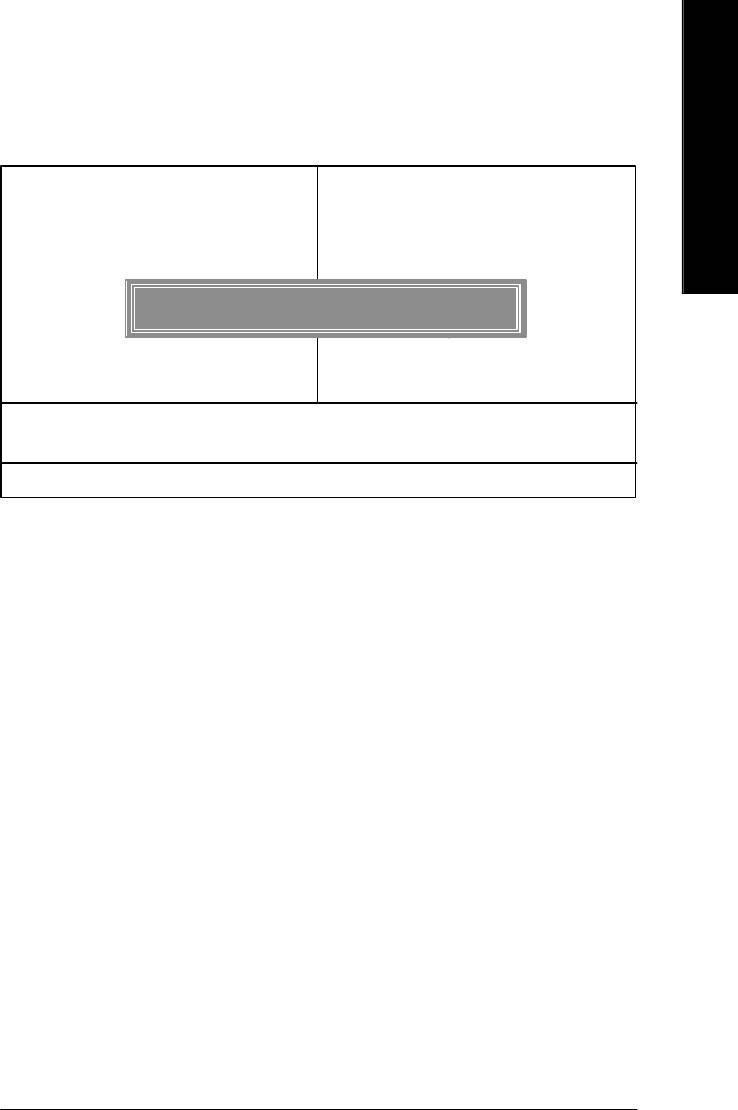
English
Save & Exit Setup
CMOS Setup Utility-Copyright (C) 1984-2003 Aw ard Software
}Standard CMOS Features Select Language
}Advanced BIOS Features Load Fail-Safe Defaults
}Integrated Peripherals Load Optimized Defaults
}Power Management Setup Set Supervisor Password
}PnP/PCI Configurations Set User Password
Save to CMOS and EXIT (Y/N)? Y
}PC Health Status Save & Exit Setup
}Frequency/Voltage Control Exit Without Saving
Top Performance
ESC:Quit F3: Select Language
F8: Dual BIOS/Q-Flash F10:Save & Exit Setup
Save Data to CMOS
Figure 14: Save & Exit Setup
Type “Y” will quit the Setup Utility and save the user setup value to RTC CMOS.
Type “N” will return to Setup Utility.
- 59 - BIOS Setup
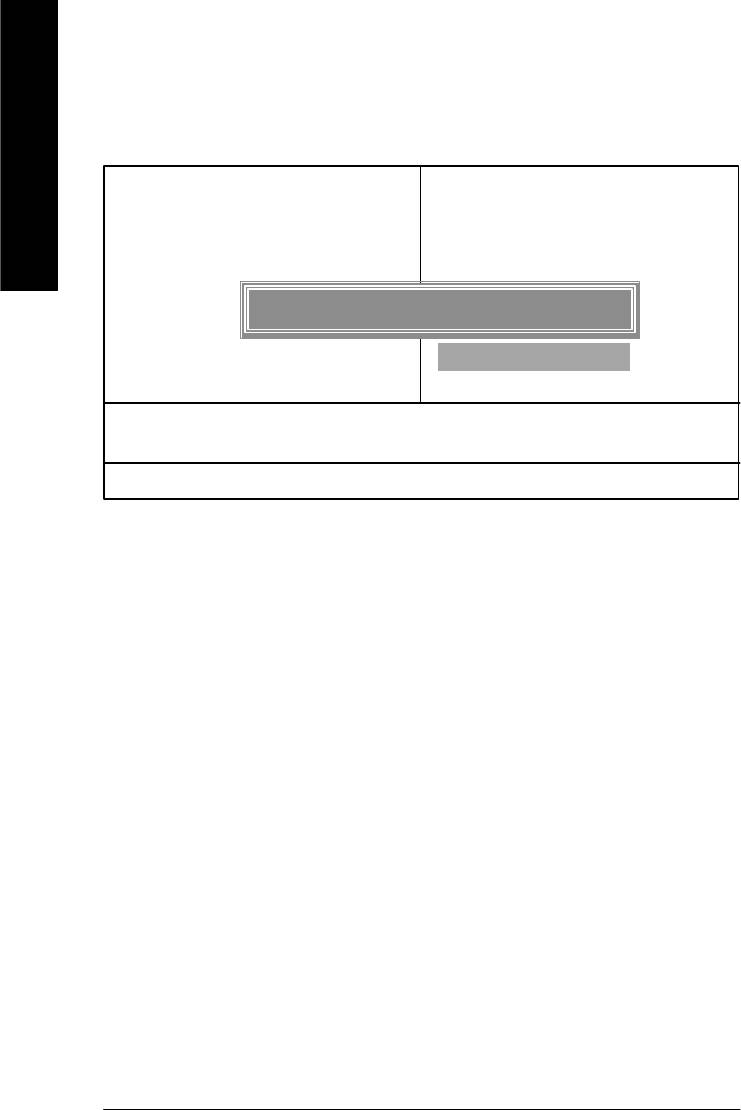
Exit Without Saving
CMOS Setup Utility-Copyright (C) 1984-2003 Aw ard Software
}Standard CMOS Features Select Language
English
}Advanced BIOS Features Load Fail-Safe Defaults
}Integrated Peripherals Load Optimized Defaults
}Power Management Setup Set Supervisor Password
}PnP/PCI Configurations Set User Password
Quit Without Saving (Y/N)? N
}PC Health Status Save & Exit Setup
}Frequency/Voltage Control Exit Without Saving
Top Performance
ESC:Quit F3: Select Language
F8: Dual BIOS/Q-Flash F10:Save & Exit Setup
Abandon all Data
Figure 15: Exit Without Saving
Type “Y” will quit the Setup Utility without saving to RTC CMOS.
Type “N” will return to Setup Utility.
- 60 -GA-8GE800 Pro Motherboard
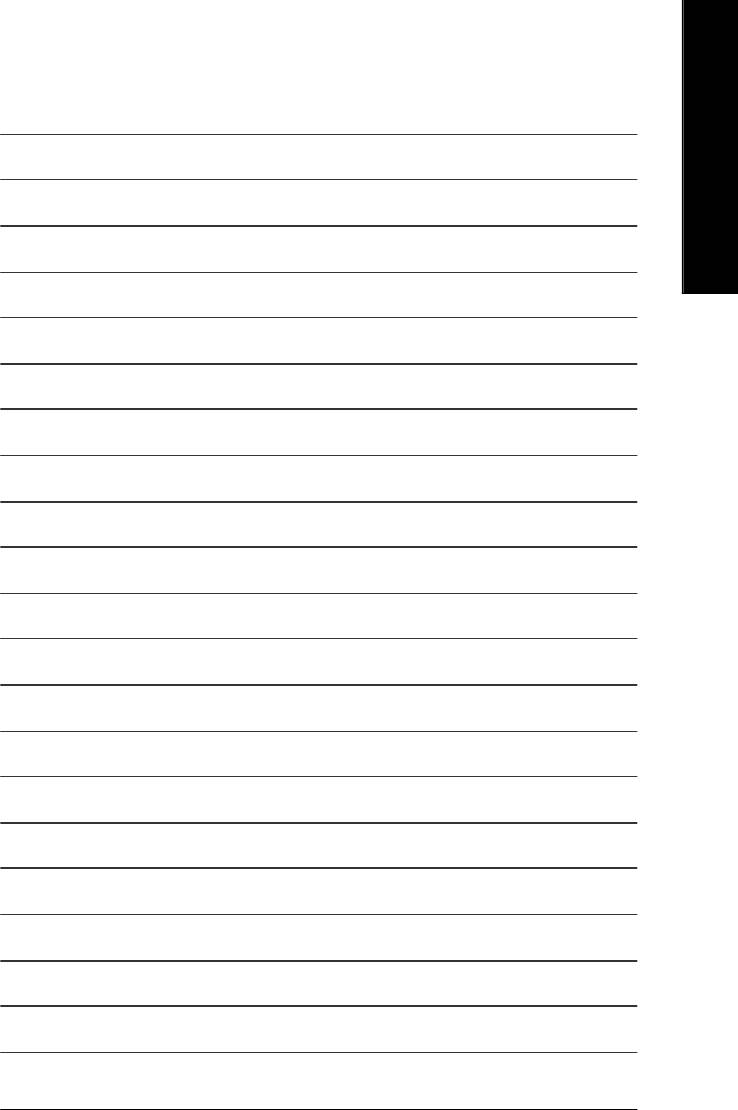
English
- 61 - BIOS Setup
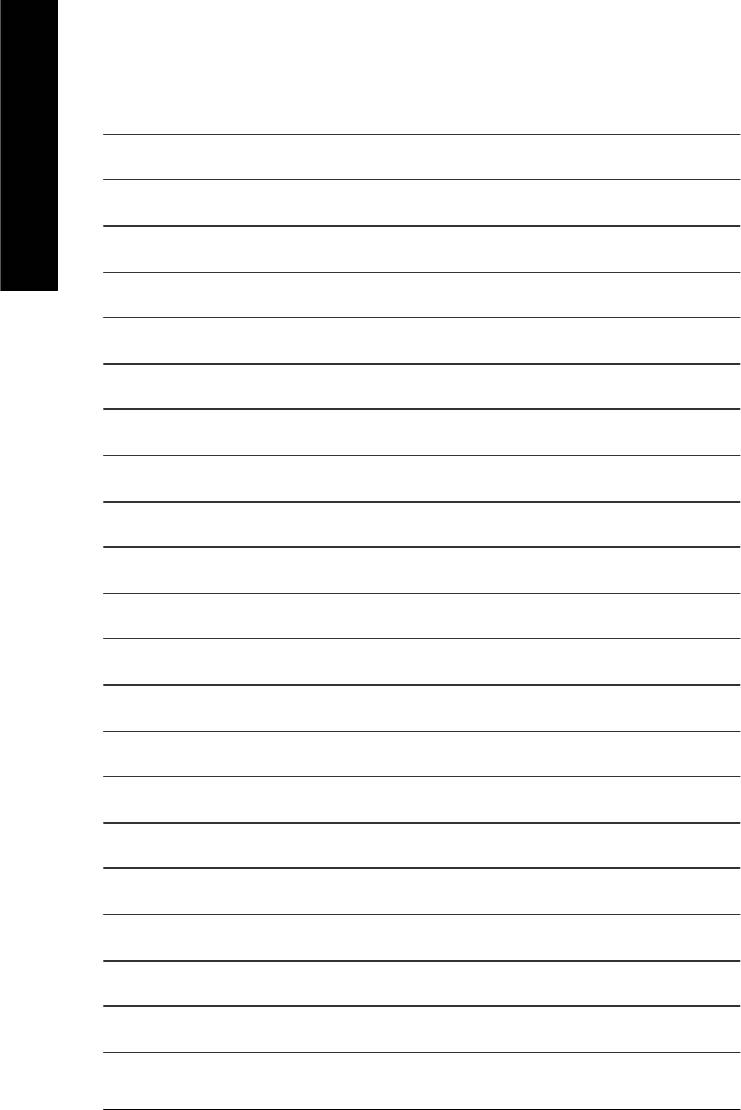
English
- 62 -GA-8GE800 Pro Motherboard
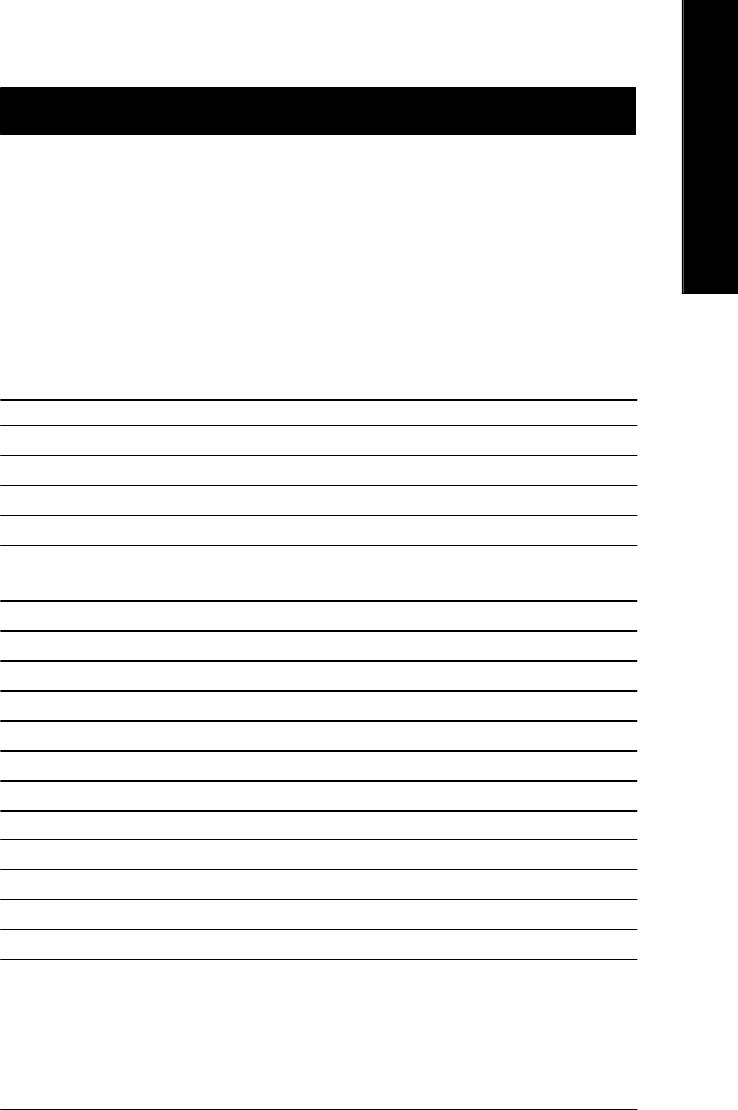
English
Chapter 3 BIOS Setup
BIOS Setup is an overview of the BIOS Setup Program. The program that allows users to modify the
basic system configuration. This type of information is stored in battery-backed CMOS RAM so that it
retains the Setup information when the power is turned off.
ENTERING
SETUP
Powering ON the computer and pressing <Del> immediately will allow you to enter Setup. If you require
more advanced BIOS settings, please go to "Advanced BIOS" setting menu.To enter Advanced BIOS
setting menu, press "Ctrl+F1" key on the BIOS screen.
CONTROL
KEYS
<á> Move to previous item
<â> Move to next item
<ß> Move to the item in the left hand
<à> Move to the item in the right hand
Enter Select item
<Esc> Main Menu - Quit and not save changes into CMOS Status Page Setup Menu and
Option Page Setup Menu - Exit current page and return to Main Menu
<+/PgUp> Increase the numeric value or make changes
<-/PgDn> Decrease the numeric value or make changes
<F1> General help, only for Status Page Setup Menu and Option Page Setup Menu
<F2> Item Help
<F3> Reserved
<F4> Reserved
<F5> Restore the previous CMOS value from CMOS, only for Option Page Setup Menu
<F6> Load the file-safe default CMOS value from BIOS default table
<F7> Load the Optimized Defaults
<F8> Dual BIOS/Q-Flash function
<F9> System Information
<F10> Save all the CMOS changes, only for Main Menu
- 33 - BIOS Setup
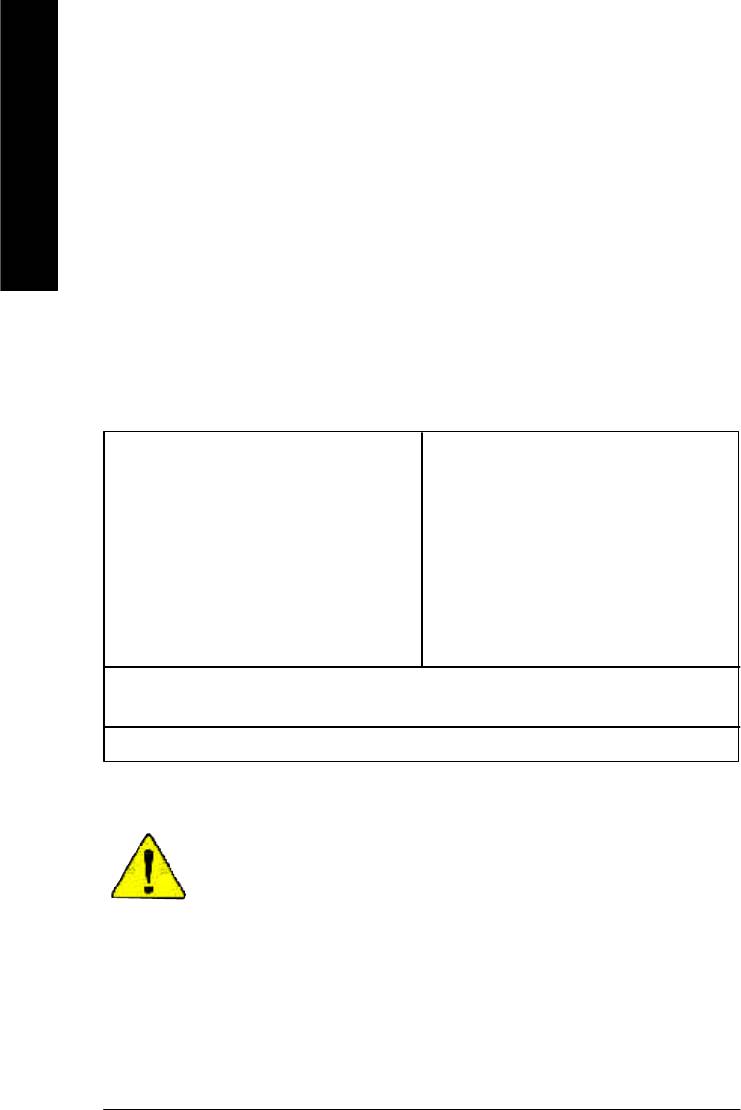
GETTING HELP
Main Menu
The on-line description of the highlighted setup function is displayed at the bottom of the screen.
English
Status Page Setup Menu / Option Page Setup Menu
Press F1 to pop up a small help window that describes the appropriate keys to use and the possible
selections for the highlighted item. To exit the Help Window press <Esc>.
The Main Menu (For example: BIOS Ver. : E4)
Once you enter Award BIOS CMOS Setup Utility, the Main Menu (Figure 1) will appear on the screen.
The Main Menu allows you to select from eight setup functions and two exit choices. Use arrow keys to
select among the items and press <Enter> to accept or enter the sub-menu.
CMOS Setup Utility-Copyright (C) 1984-2003 Aw ard Software
}Standard CMOS Features Select Language
}Advanced BIOS Features Load Fail-Safe Defaults
}Integrated Peripherals Load Optimized Defaults
}Power Management Setup Set Supervisor Password
}PnP/PCI Configurations Set User Password
}PC Health Status Save & Exit Setup
}Frequency/Voltage Control Exit Without Saving
Top Performance
ESC:Quit F3: Select Language
F8: Dual BIOS/Q-Flash F10:Save & Exit Setup
Time, Date, Hard Disk Type...
Figure 1: Main Menu
If you can't find the setting you want, please press "Ctrl+F1" to
search the advanced option widden.
l Standard CMOS Features
This setup page includes all the items in standard compatible BIOS.
l Advanced BIOS Features
This setup page includes all the items of Award special enhanced features.
- 34 -GA-8GE800 Pro Motherboard
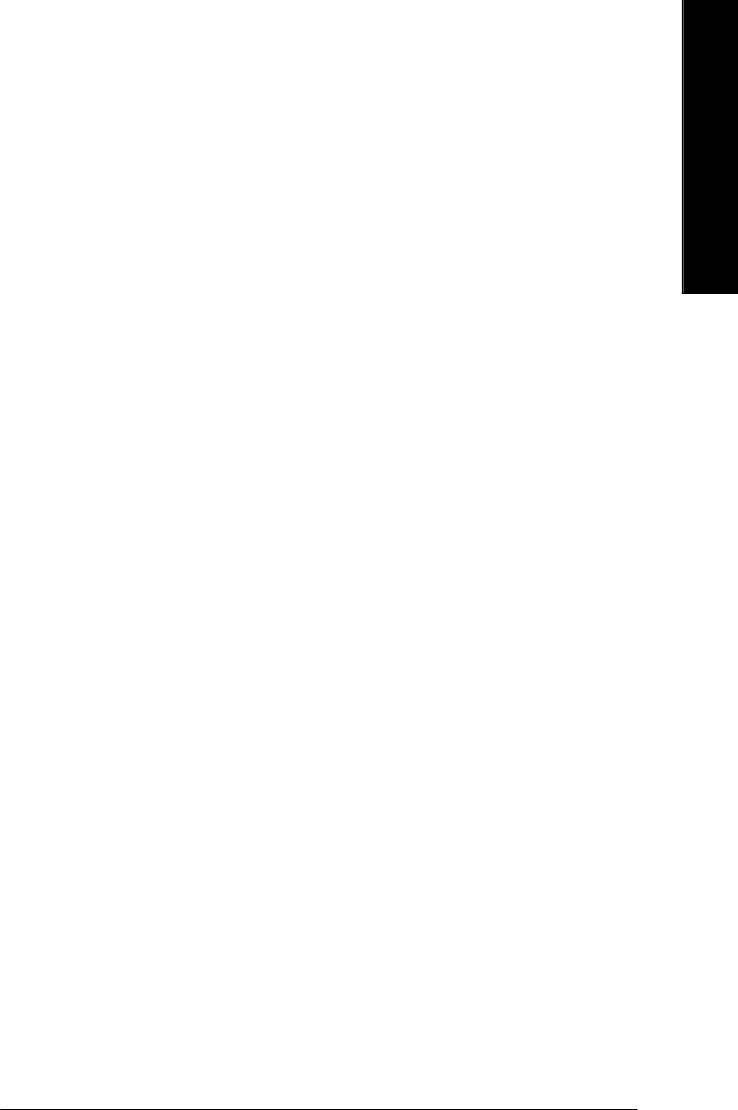
English
l Integrated Peripherals
This setup page includes all onboard peripherals.
l Power Management Setup
This setup page includes all the items of Green function features.
l PnP/PCI Configurations
This setup page includes all the configurations of PCI & PnP ISA resources.
l PC Health Status
This setup page is the System auto detect Temperature, voltage, fan, speed.
l Frequency/Voltage Control
This setup page is control CPU’s clock and frequency ratio.
l Top Performance
If you wish to maximize the performance of your system, set "Top Performance" as "Enabled".
l Select Language
This setup page is select multi language.
l Load Fail-Safe Defaults
Fail-Safe Defaults indicates the value of the system parameters which the system would
be in safe configuration.
l Load Optimized Defaults
Optimized Defaults indicates the value of the system parameters which the system would
be in best performance configuration.
l Set Supervisor password
Change, set, or disable password. It allows you to limit access to the system and Setup,
or just to Setup.
l Set User password
Change, set, or disable password. It allows you to limit access to the system.
l Save & Exit Setup
Save CMOS value settings to CMOS and exit setup.
l Exit Without Saving
Abandon all CMOS value changes and exit setup.
- 35 - BIOS Setup
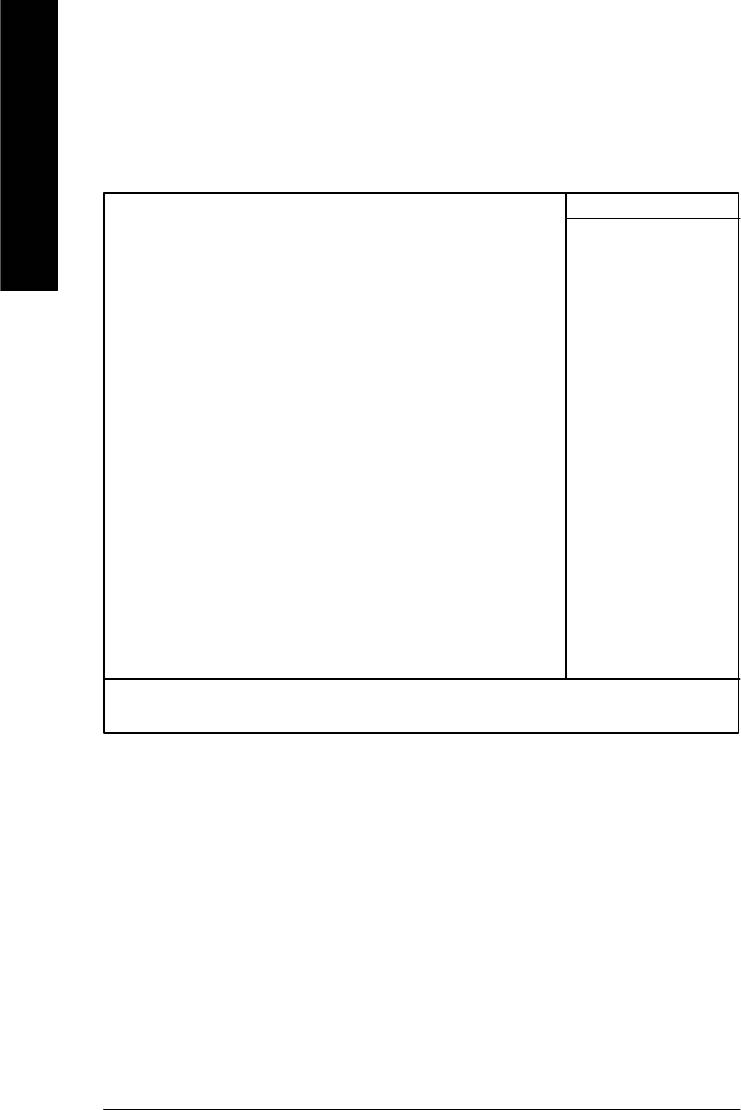
Standard CMOS Features
CMOS Setup Utility-Copyright (C) 1984-2003 Aw ard Software
Standard CMOS Features
English
Date (mm:dd:yy) Tue, Aug 13 2002 Item Help
Time (hh:mm:ss) 22:31:24 Menu Level u
Change the day, month,
}IDE Primary Master None year
}IDE Primary Slave None
}IDE Secondary Master None <Week>
}IDE Secondary Slave None Sun. to Sat.
Drive A 1.44M, 3.5 in. <Month>
Drive B None Jan. to Dec.
Floppy 3 Mode Support Disabled
<Day>
Halt On All, But Keyboard 1 to 31 (or max imum
allowed in the month)
Base Memory 640K
Extended Memory 130048K <Year>
Total Memory 131072K 1999 to 2098
higf: Move Enter:Select +/-/PU/PD:Value F10:Save ESC:Ex it F1:General Help
F3: Language F5:Previous Values F6:Fail-Safe Defaults F7:Optimized Defaults
Figure 2: Standard CMOS Features
C Date
The date format is <week>, <month>, <day>, <year>.
8Week The week, from Sun to Sat, determined by the BIOS and is display only
8Month The month, Jan. Through Dec.
8Day The day, from 1 to 31 (or the maximum allowed in the month)
8Year The year, from 1999 through 2098
- 36 -GA-8GE800 Pro Motherboard
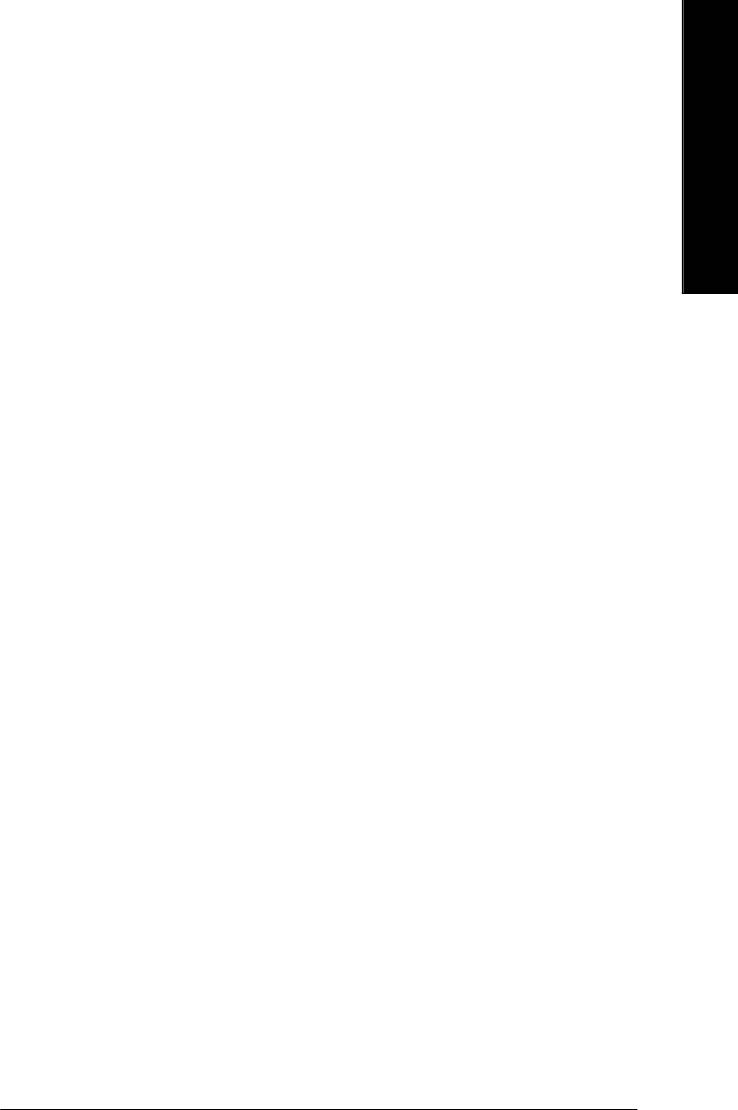
English
C Time
The times format in <hour> <minute> <second>. The time is calculated base on the 24-hour military-
time clock. For example, 1 p.m. is 13:00:00.
C IDE Primary Master, Slave / IDE Secondary Master, Slave
The category identifies the types of hard disk from drive C to F that has been installed in the computer.
There are two types: auto type, and manual type. Manual type is user-definable; Auto type which will
automatically detect HDD type.
Note that the specifications of your drive must match with the drive table. The hard disk will not work
properly if you enter improper information for this category.
If y ou select User Type, related information will be asked to enter to the following items. Enter the
information directly from the keyboard and press <Enter>. Such information should be provided in the
documentation form your hard disk vendor or the system manufacturer.
8CYLS. Number of cylinders
8HEADS Number of heads
8PRECOMP Write precomp
8LANDZONE Landing zone
8SECTORS Number of sectors
If a hard disk has not been installed select NONE and press <Enter>.
C Drive A / Drive B
The category identifies the types of floppy disk driv e A or drive B that has been installed in the
computer.
8None No floppy drive installed
8360K, 5.25 in. 5.25 inch PC-type standard drive; 360K byte capacity.
81.2M, 5.25 in. 5.25 inch AT-type high-density drive; 1.2M byte capacity
(3.5 inch when 3 Mode is Enabled).
8720K, 3.5 in. 3.5 inch double-sided drive; 720K by te capacity
81.44M, 3.5 in. 3.5 inch double-sided drive; 1.44M byte capacity.
82.88M, 3.5 in. 3.5 inch double-sided drive; 2.88M byte capacity.
- 37 - BIOS Setup
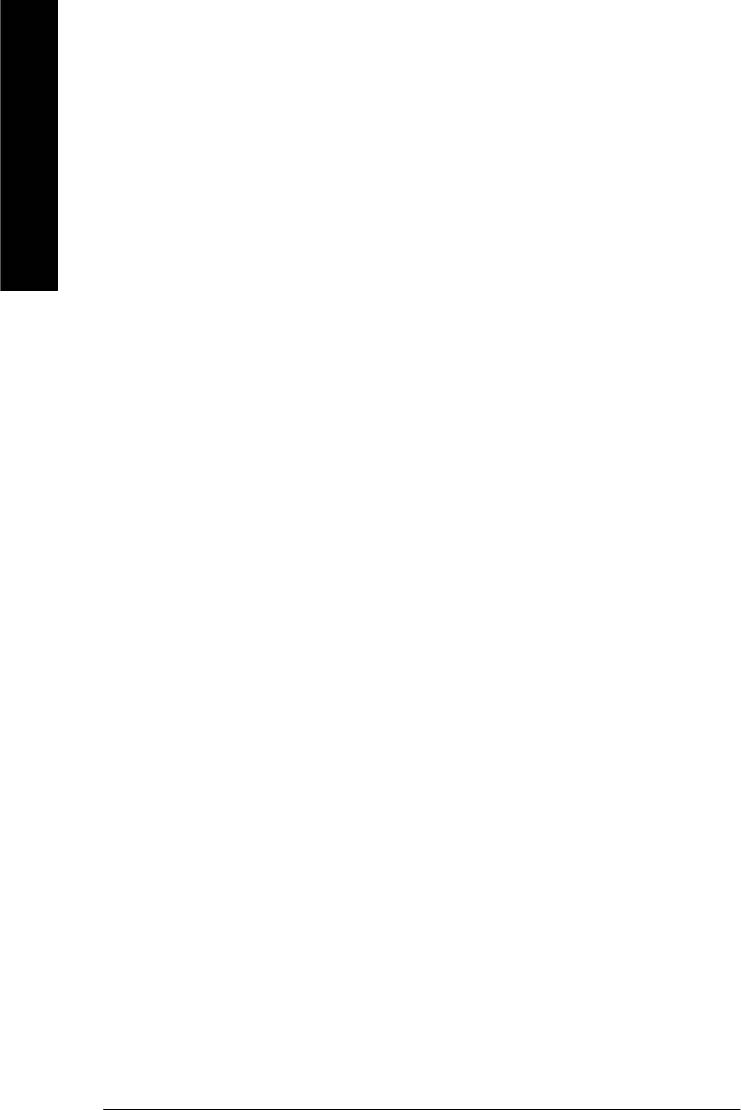
C Floppy 3 Mode Support (for Japan Area)
8Disabled Normal Floppy Drive. (Default value)
8Drive A Driv e A is 3 mode Floppy Drive.
English
8Drive B Driv e B is 3 mode Floppy Drive.
8Both Drive A & B are 3 mode Floppy Drives.
CHalt on
The category determines whether the computer will stop if an error is detected during power up.
8NO Errors The system boot will not stop for any error that may be detected
and you will be prompted.
8All Errors Whenever the BIOS detects a non-fatal error the system will be stopped.
8All, But Keyboard The sy stem boot will not stop for a keyboard error; it will stop for
all other errors. (Default value)
8All, But Diskette The system boot will not stop for a disk error; it will stop for all
other errors.
8All, But Disk/Key The system boot will not stop for a keyboard or disk error; it will
stop for all other errors.
C Memory
The category is display-only which is determined by POST (Power On Self Test) of the BIOS.
Base Memory
The POST of the BIOS will determine the amount of base (or conventional) memory
installed in the system.
The value of the base memory is typically 512 K for systems with 512 K memory
installed on the motherboard, or 640 K for systems with 640 K or more memory
installed on the motherboard.
Extended Memory
The BIOS determines how much extended memory is present during the POST.
This is the amount of memory located above 1 MB in the CPU’s memory
address map.
- 38 -GA-8GE800 Pro Motherboard
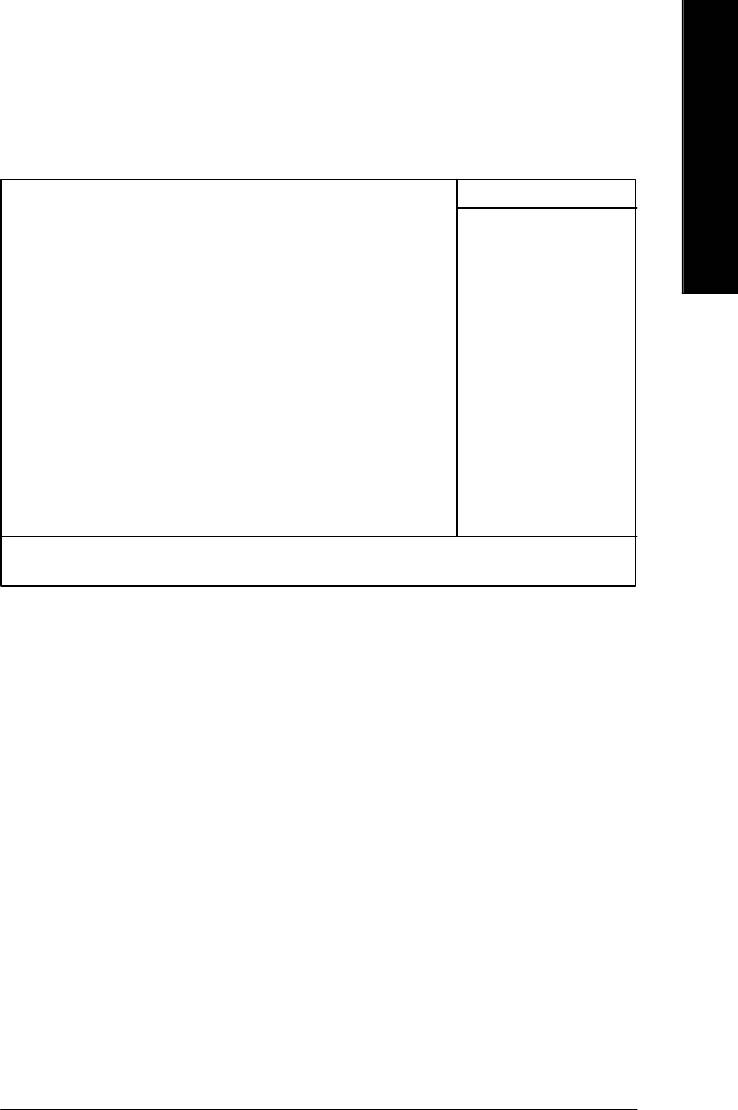
English
Advanced BIOS Features
CMOS Setup Utility-Copyright (C) 1984-2003 Aw ard Software
Advanced BIOS Features
First Boot Device [Floppy] Item Help
Second Boot Device [HDD-0] Menu Level u
Third Boot Device [CDROM]
Boot Up Floppy Seek [Disabled]
Password Check [Setup]
# CPU Hyper-Threading [Enabled]
Init Display First [Onboard/AGP]
Graphics Aperture Size [128MB]
Graphics Share Memory [8MB]
higf: Move Enter:Select +/-/PU/PD:Value F10:Save ESC:Ex it F1:General Help
F3: Language F5:Previous Values F6:Fail-Safe Defaults F7:Optimized Defaults
Figure 3: Advanced BIOS Features
®
®
" # " System will detect automatically and show up when you install the Intel
Pentium
4 processor
with HT Technology.
C First / Second / Third Boot Device
8Floppy Select your boot device priority by Floppy.
8LS120 Select your boot device priority by LS120.
8HDD-0~3 Select your boot device priority by HDD-0~3.
8SCSI Select your boot device priority by SCSI.
8CDROM Select your boot device priority by CDROM.
8ZIP Select your boot device priority by ZIP.
8USB-FDD Select your boot device priority by USB-FDD.
8USB-ZIP Select your boot device priority by USB-ZIP.
8USB-CDROM Select your boot device priority by USB-CDROM.
8USB-HDD Select your boot device priority by USB-HDD.
8LAN Select your boot device priority by LAN.
8Disabled Select your boot device priority by Disabled.
- 39 - BIOS Setup
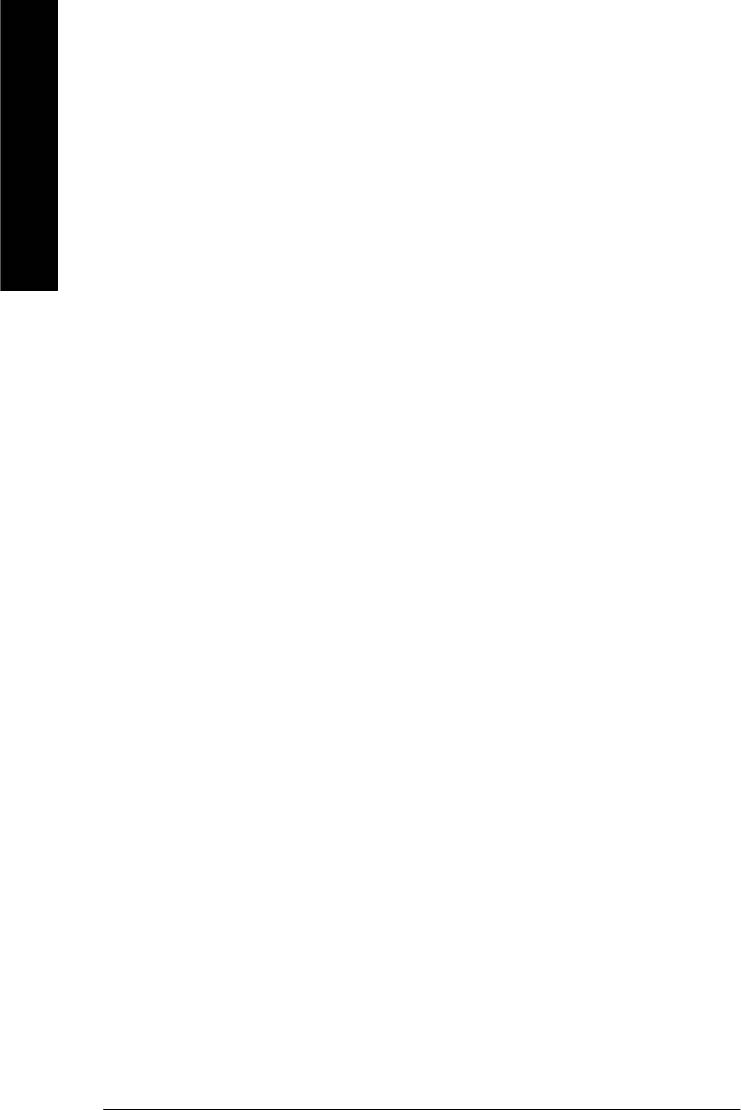
C Boot Up Floppy Seek
During POST, BIOS will determine the floppy disk drive installed is 40 or 80 tracks. 360 K type is
40 tracks 720 K, 1.2 M and 1.44 M are all 80 tracks.
English
8Enabled BIOS searches for floppy disk drive to determine it is 40 or 80 tracks. Note
that BIOS can not tell from 720 K, 1.2 M or 1.44 M drive type as they are
all 80tracks.
8Disabled BIOS w ill not search for the type of floppy disk drive by track number. Note
that there will not be any warning message if the drive installed is 360 K.
(Default value)
C Password Check
Please refer to the detail on P.58
8System The system can not boot and can not access to Setup page will be denied
if the correct password is not entered at the prompt.
8Setup The system will boot, but access to Setup will be denied if the correct
password is not entered at the prompt. (Default value)
CCPU Hyper-Threading
8Enabled Enables CPU Hyper Threading Feature. Please note that this feature is only
working for operating system with multi processors mode supported.
(Default value)
8Disabled Disables CPU Hyper Threading.
CInit Display First
8Onboard/AGP Set Init Display First to onboard/AGP. (Default value)
8PCI Set Init Display First to PCI.
CGraphics Aperture Size
8128MB Set Graphics Aperture Size to 128MB. (Default value)
8Disabled Disable this function.
CGraphics Share Memory
88MB Set Graphics Share Memory to 8MB. (Default value)
81MB Set Graphics Share Memory to 1MB.
- 40 -GA-8GE800 Pro Motherboard

English
Integrated Peripherals
CMOS Setup Utility-Copyright (C) 1984-2003 Aw ard Software
Integrated Peripherals
On-Chip Primary PCI IDE [Enabled] Item Help
On-Chip Secondary PCI IDE [Enabled] Menu Level u
IDE1 Conductor Cable [Auto] If a hard disk
IDE2 Conductor Cable [Auto] controller card is
USB Controller [Enabled] used, set at Disable
USB Keyboard Support [Disabled]
USB Mouse Support [Disabled] [Enabled]
AC97 Audio [Auto] Enable onboard IDE
Onboard H/W 1394 [Enabled] PORT
Onboard H/W LAN [Enabled]
Onboard Serial Port 1 [3F8/IRQ4] [Disabled]
Onboard Serial Port 2 [2F8/IRQ3] Disable onboard IDE
UART Mode Select [Normal] PORT
x UR2 Duplex Mode Half
Onboard Parallel Port [378/IRQ7]
Parallel Port Mode [SPP]
x ECP Mode Use DMA 3
Game Port Address [201]
Midi Port Address [330]
Midi Port IRQ [10]
CIR Port Address [Disabled]
x CIR Port IRQ 11
higf: Move Enter:Select +/-/PU/PD:Value F10:Save ESC:Ex it F1:General Help
F3: Language F5:Previous Values F6:Fail-Safe Defaults F7:Optimized Defaults
Figure 4: Integrated Peripherals
- 41 - BIOS Setup
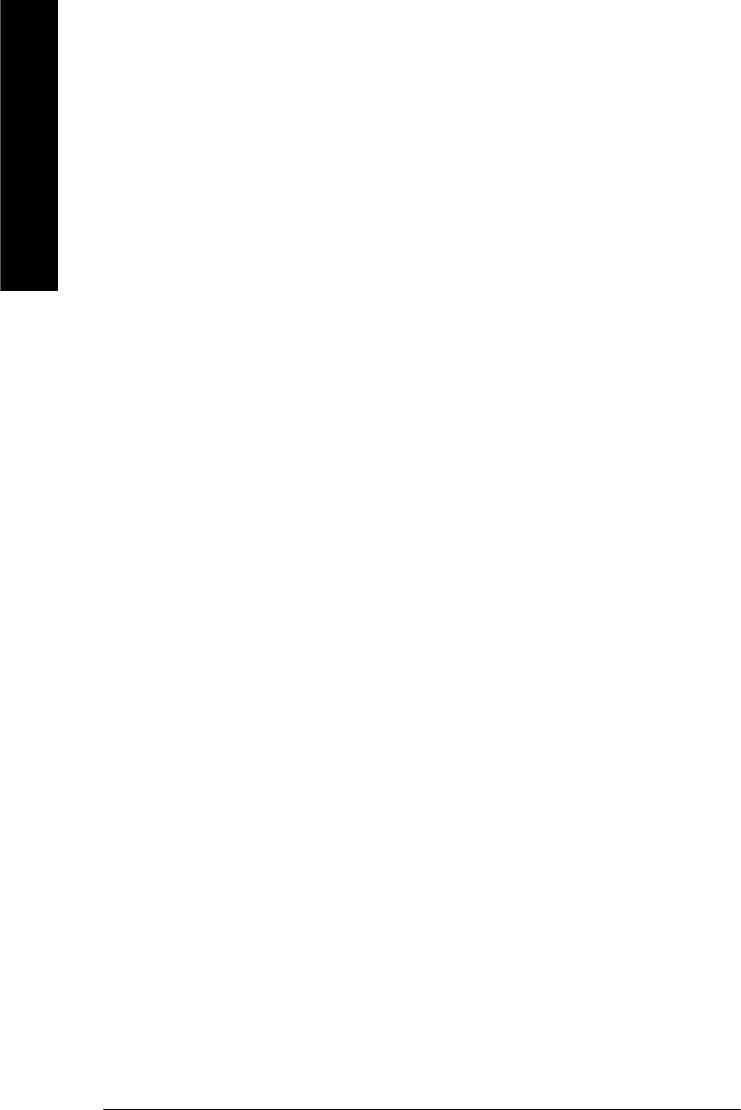
C On-Chip Primary PCI IDE
8Enabled Enable onboard 1st channel IDE port. (Default value)
8Disabled Disable onboard 1st channel IDE port.
English
C On-Chip Secondary PCI IDE
8Enabled Enable onboard 2nd channel IDE port. (Default value)
8Disabled Disable onboard 2nd channel IDE port.
C IDE1 Conductor Cable
8Auto Will be automatically detected by BIOS. (Default Value)
8ATA66/100 Set IDE1 Conductor Cable to ATA66/100 (Please make sure your IDE device
and cable is compatible with ATA66/100).
8ATA33 Set IDE1 Conductor Cable to ATA33 (Please make sure your IDE device and
cable is compatible with ATA33).
C IDE2 Conductor Cable
8Auto Will be automatically detected by BIOS. (Default Value)
8ATA66/100 Set IDE2 Conductor Cable to ATA66/100 (Please make sure your IDE device
and cable is compatible with ATA66/100).
8ATA33 Set IDE2 Conductor Cable to ATA33 (Please make sure your IDE device and
cable is compatible with ATA33).
C USB Controller
8Enabled Enable USB Controller. (Default value)
8Disabled Disable USB Controller.
C USB Keyboard Support
8Enabled Enable USB Keyboard Support.
8Disabled Disable USB Key board Support. (Default value)
C USB Mouse Support
8Enabled Enable USB Mouse Support.
8Disabled Disable USB Mouse Support. (Default value)
- 42 -GA-8GE800 Pro Motherboard
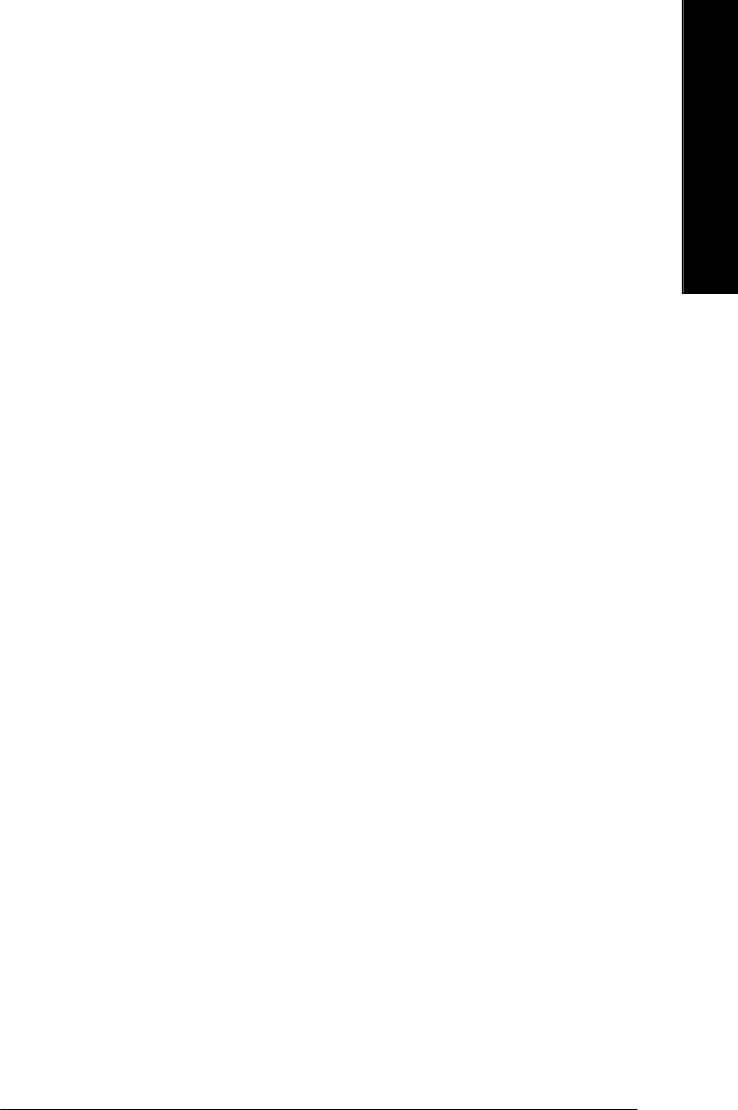
English
C AC97 Audio
8Auto Enable onboard AC'97 audio function. (Default Value)
8Disabled Disable this function.
COnboard H/W 1394
8Enable Enable onboard IEEE 1394 function.(Default value)
8Disable Disable this function.
C Onboard H/W LAN
8Enabled Enable Onboard H/W LAN function. (Default value)
8Disabled Disable this function.
C Onboard Serial Port 1
8Auto BIOS will automatically setup the port 1 address.
83F8/IRQ4 Enable onboard Serial port 1 and address is 3F8. (Default value)
82F8/IRQ3 Enable onboard Serial port 1 and address is 2F8.
83E8/IRQ4 Enable onboard Serial port 1 and address is 3E8.
82E8/IRQ3 Enable onboard Serial port 1 and address is 2E8.
8Disabled Disable onboard Serial port 1.
C Onboard Serial Port 2
8Auto BIOS will automatically setup the port 2 address.
83F8/IRQ4 Enable onboard Serial port 2 and address is 3F8.
82F8/IRQ3 Enable onboard Serial port 2 and address is 2F8. (Default value)
83E8/IRQ4 Enable onboard Serial port 2 and address is 3E8.
82E8/IRQ3 Enable onboard Serial port 2 and address is 2E8.
8Disabled Disable onboard Serial port 2.
C UART Mode Select
(This item allows you to determine which Infra Red(IR) function of Onboard I/O chip)
8ASKIR Set onboard I/O chip UART to ASKIR Mode.
8IrDA Set onboard I/O chip UART to IrDA Mode.
8Normal Set onboard I/O chip UART to Normal Mode. (Default Value)
8SCR Set onboard I/O chip UART to SCR Mode.
- 43 - BIOS Setup
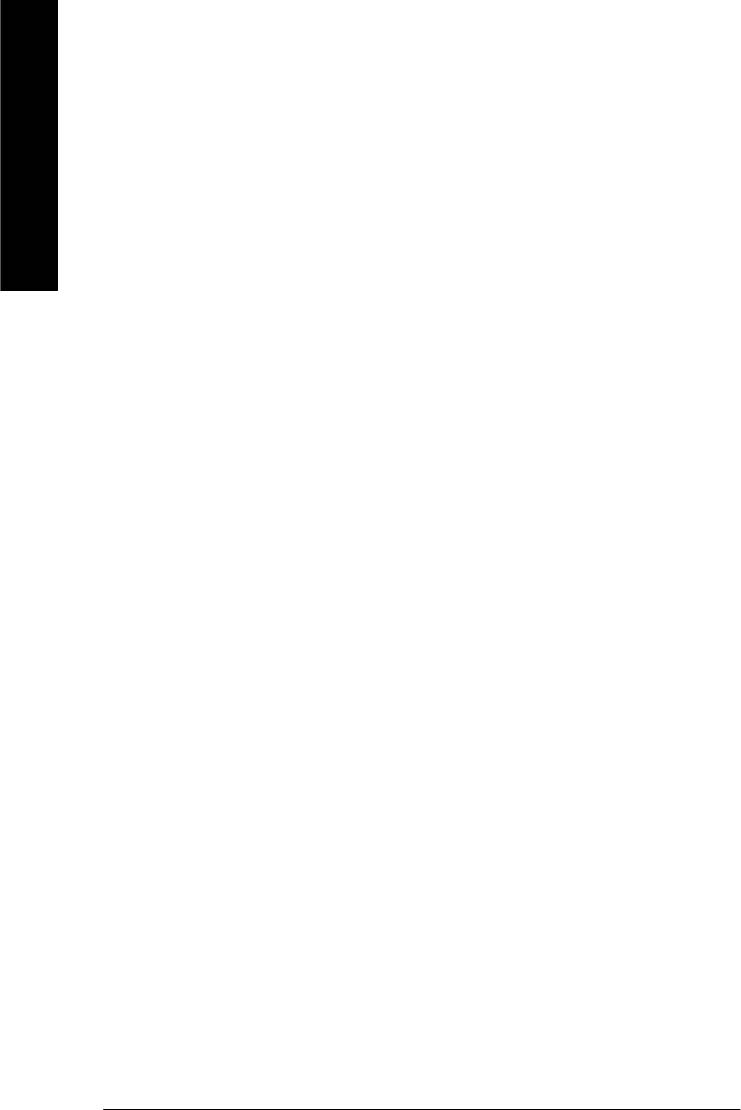
C UR2 Duplex Mode
8Half IR Function Duplex Half. (Default Value)
8Full IR Function Duplex Full.
English
C Onboard Parallel port
8378/IRQ7 Enable onboard LPT port and address is 378/IRQ7. (Default Value)
8278/IRQ5 Enable onboard LPT port and address is 278/IRQ5.
8Disabled Disable onboard LPT port.
83BC/IRQ7 Enable onboard LPT port and address is 3BC/IRQ7.
CParallel Port Mode
8SPP Using Parallel port as Standard Parallel Port. (Default Value)
8EPP Using Parallel port as Enhanced Parallel Port.
8ECP Using Parallel port as Extended Capabilities Port.
8ECP+EPP Using Parallel port as ECP & EPP mode.
CECP Mode Use DMA
83 Set ECP Mode Use DMA to 3. (Default Value)
81 Set ECP Mode Use DMA to 1.
CGame Port Address
8201 Set Game Port Address to 201. (Default Value)
8209 Set Game Port Address to 209.
8Disabled Disable this function.
CMidi Port Address
8300 Set Midi Port Address to 300.
8330 Set Midi Port Address to 330.(Default Value)
8Disabled Disable this function.
CMidi Port IRQ
85 Set Midi Port IRQ to 5.
810 Set Midi Port IRQ to 10. (Default Value)
- 44 -GA-8GE800 Pro Motherboard
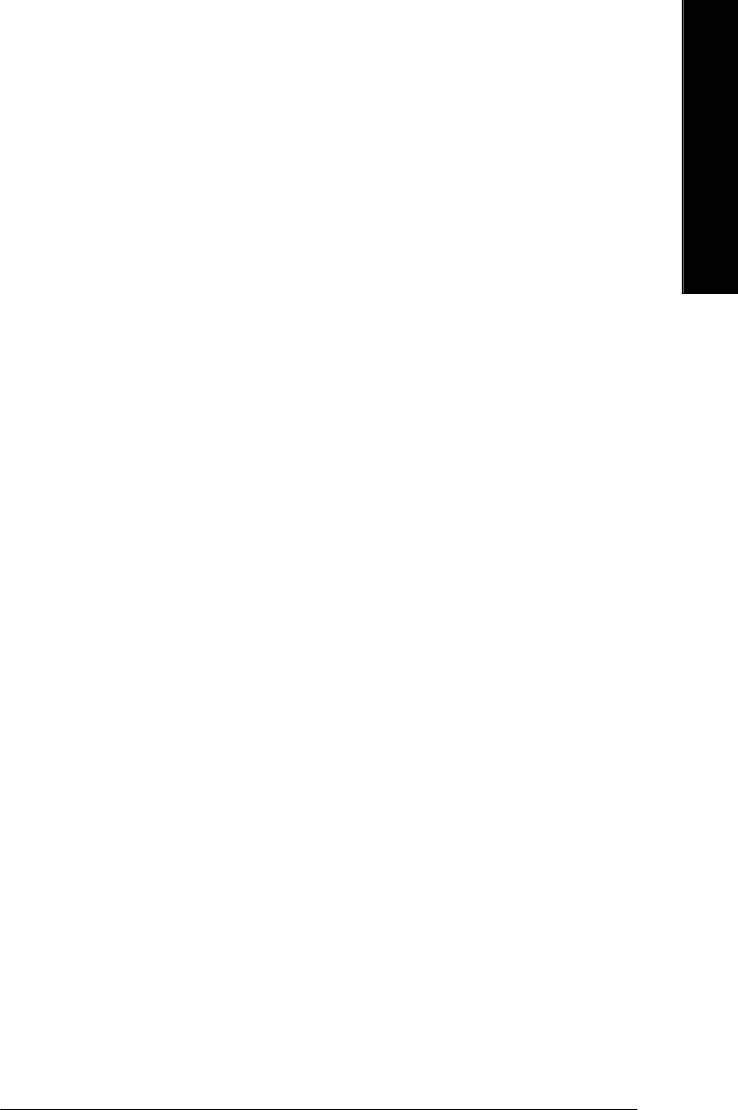
English
CCIR Port Address
8310 Set CIR Port Address to 310.
8320 Set CIR Port Address to 320.
8Disabled Disable this function. (Default Value)
CCIR Port IRQ
85 Set CIR Port IRQ to 5.
811 Set CIR Port IRQ to 11. (Default Value)
- 45 - BIOS Setup
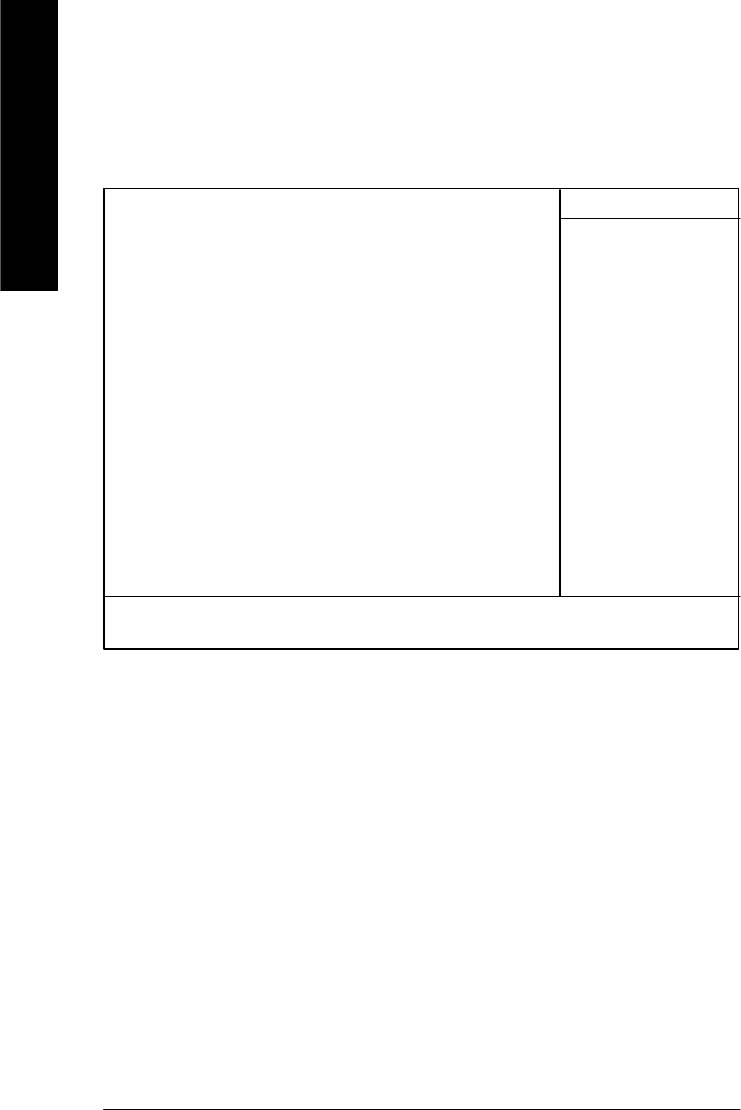
Power Management Setup
CMOS Setup Utility-Copyright (C) 1984-2003 Aw ard Software
Power Management Setup
English
ACPI Suspend Type [S1(POS)] Item Help
Power LED in S1 State [Blinking] Menu Lev el u
Soft-Off by PWR_BTTN [Instant-Off] [S1]
PME Event Wake Up [Enabled] Set suspend type to
ModemRingOn/WakeOnLan [Enabled] Power On Suspend under
Resume by Alarm [Disabled] ACPI OS
x Date (of Month) Alarm Everyday
x Time (hh:nn:ss) 0 0 0 [S3]
Power On By Mouse [Disabled] Set suspend type to
Power On By Keyboard [Disabled] Suspend to RAM under
x KB Power ON Password Enter ACPI OS
AC BACK Function [Soft-Off]
higf: Move Enter:Select +/-/PU/PD:Value F10:Save ESC:Ex it F1:General Help
F3: Language F5:Previous Values F6:Fail-Safe Defaults F7:Optimized Defaults
Figure 5: Power Management Setup
C ACPI Suspend Type
8S1(POS) Set ACPI suspend type to S1. (Default Value)
8S3(STR) Set ACPI suspend type to S3.
C Power LED in S1 state
8Blinking In standby mode(S1), power LED will blink. (Default Value)
8Dual/OFF In standby mode(S1):
a. If use single color LED, power LED will turn off.
b. If use dual color LED, power LED will turn to another color.
C Soft-off by PWR_BTTN
8Instant-off Press power button then Power off instantly. (Default value)
- 46 -GA-8GE800 Pro Motherboard

English
8Delay 4 Sec. Press power button 4 sec to Power off. Enter suspend if button is pressed less
than 4 sec.
C PME Event Wake Up
8Disabled Disable this function.
8Enabled Enable PME Event Wake up. (Default Value)
C ModemRingOn/WakeOnLAN
8Disabled Disable Modem Ring on/wake on Lan function.
8Enabled Enable Modem Ring on/wake on Lan. (Default Value)
C Resume by Alarm
You can set "Resume by Alarm" item to enabled and key in Data/time to power on system.
8Disabled Disable this function. (Default Value)
8Enabled Enable alarm function to POWER ON system.
If RTC Alarm Lead To Power On is Enabled.
Date ( of Month) Alarm : Everyday, 1~31
Time ( hh: mm: ss) Alarm : (0~23) : (0~59) : (0~59)
C Power On By Mouse
8Disabled Disabled this function. (Default v alue)
8Mouse Click Double click on PS/2 mouse left button.
C Power On By Keyboard
8Password Enter from 1 to 5 characters to set the Keyboard Power On Password.
8Disabled Disabled this function. (Default v alue)
8Keyboard 98 If your keyboard have “POWER Key” button, you can press the key to
power on your system.
CKB Power ON Password
8Enter Input password (from 1 to 5 characters) and press Enter to set the Key
board Power On Password.
CAC BACK Function
8Memory System power on depends on the status before AC lost.
8Soft-Off Always in Off state when AC back. (Default value)
8Full-On Alway s power on the system when AC back.
- 47 - BIOS Setup
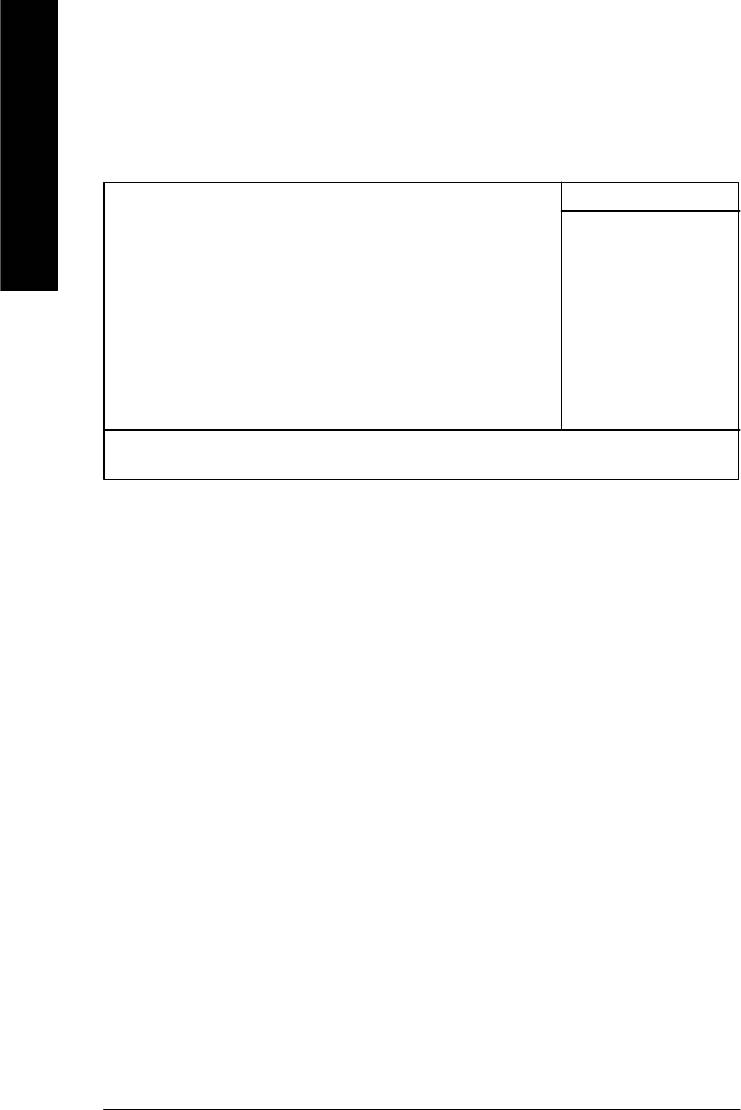
PnP/PCI Configurations
CMOS Setup Utility-Copyright (C) 1984-2003 Aw ard Software
PnP/PCI Configurations
English
PCI 1/PCI 5 IRQ Assignment [Auto] Item Help
PCI 2/PCI 6 IRQ Assignment [Auto] Menu Level u
PCI 3 IRQ Assignment [Auto]
PCI 4 IRQ Assignment [Auto]
higf: Move Enter:Select +/-/PU/PD:Value F10:Save ESC:Ex it F1:General Help
F3: Language F5:Previous Values F6:Fail-Safe Defaults F7:Optimized Defaults
Figure 6: PnP/PCI Configurations
C PCI 1/PCI 5 IRQ Assignment
8Auto Auto assign IRQ to PCI 1/PCI 5. (Default v alue)
83,4,5,7,9,10,11,12,14,15 Set IRQ 3,4,5,7,9,10,11,12,14,15 to PCI 1/PCI 5.
C PCI 2/PCI 6 IRQ Assignment
8Auto Auto assign IRQ to PCI 2/PCI 6. (Default v alue)
83,4,5,7,9,10,11,12,14,15 Set IRQ 3,4,5,7,9,10,11,12,14,15 to PCI 2/PCI 6.
C PCI 3 IRQ Assignment
8Auto Auto assign IRQ to PCI 3. (Default value)
83,4,5,7,9,10,11,12,14,15 Set IRQ 3,4,5,7,9,10,11,12,14,15 to PCI 3.
C PCI 4 IRQ Assignment
8Auto Auto assign IRQ to PCI 4. (Default value)
83,4,5,7,9,10,11,12,14,15 Set IRQ 3,4,5,7,9,10,11,12,14,15 to PCI 4.
- 48 -GA-8GE800 Pro Motherboard
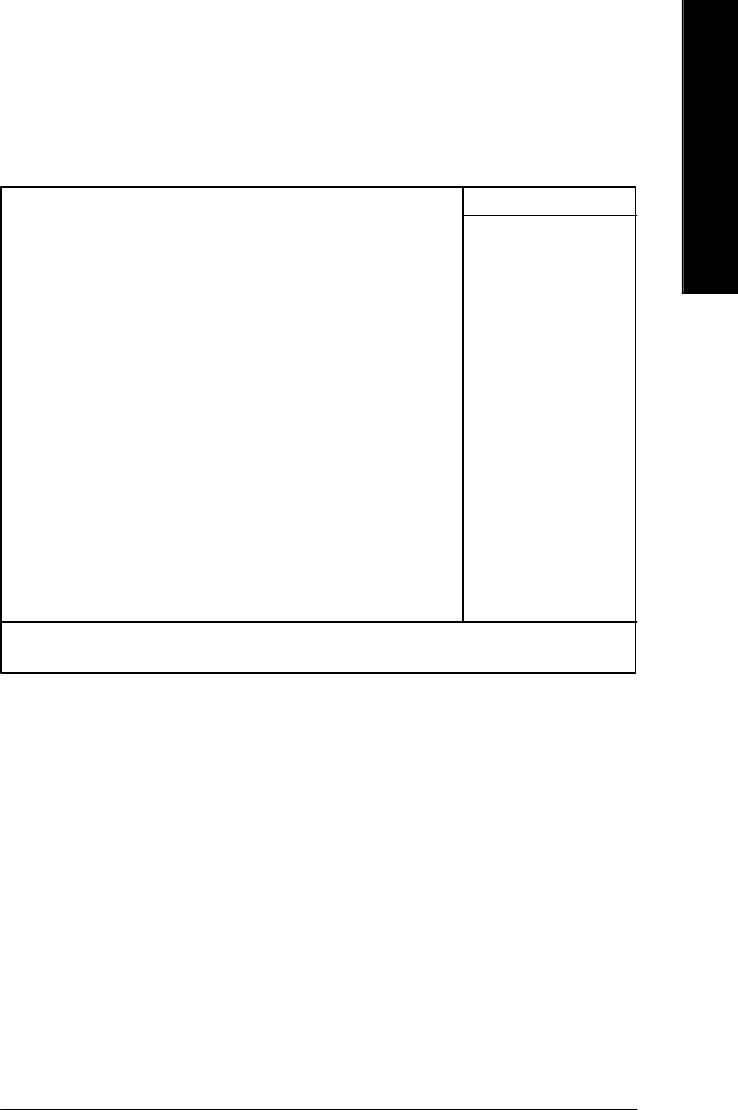
English
PC Health Status
CMOS Setup Utility-Copyright (C) 1984-2003 Aw ard Software
PC Health Status
Reset Case Open Status [Disabled] Item Help
Case Opened No Menu Level u
VCORE 1.730V
+1.5V 1.504V
+3.3V 3.360V
+5V 5.053V
+12V 11.840V
Current CPU Temperature 40°C
Current CPU FAN Speed 6490 RPM
Current POWER FAN Speed 0 RPM
Current SYSTEM FAN Speed 0 RPM
CPU Warning Temperature [Disabled]
CPU FAN Fail Warning [Disabled]
POWER FAN Fail Waring [Disabled]
SYSTEM FAN Fail Warning [Disabled]
higf: Move Enter:Select +/-/PU/PD:Value F10:Save ESC:Ex it F1:General Help
F3: Language F5:Previous Values F6:Fail-Safe Defaults F7:Optimized Defaults
Figure 7: PC Health Status
CReset Case Open Status
CCase Opened
If the case is closed, "Case Opened" will show "No".
If the case hav e been ope ned, "Case Opened" w ill show "Yes".
If you want to reset "Case Opened" value, set "Reset Case Open Status" to
"Enabled" and save CMOS, y our computer w ill restart.
C Current Voltage (V) VCORE / +1.5V / +3.3V / +5V / +12V
8Detect system’s voltage status automatically.
- 49 - BIOS Setup
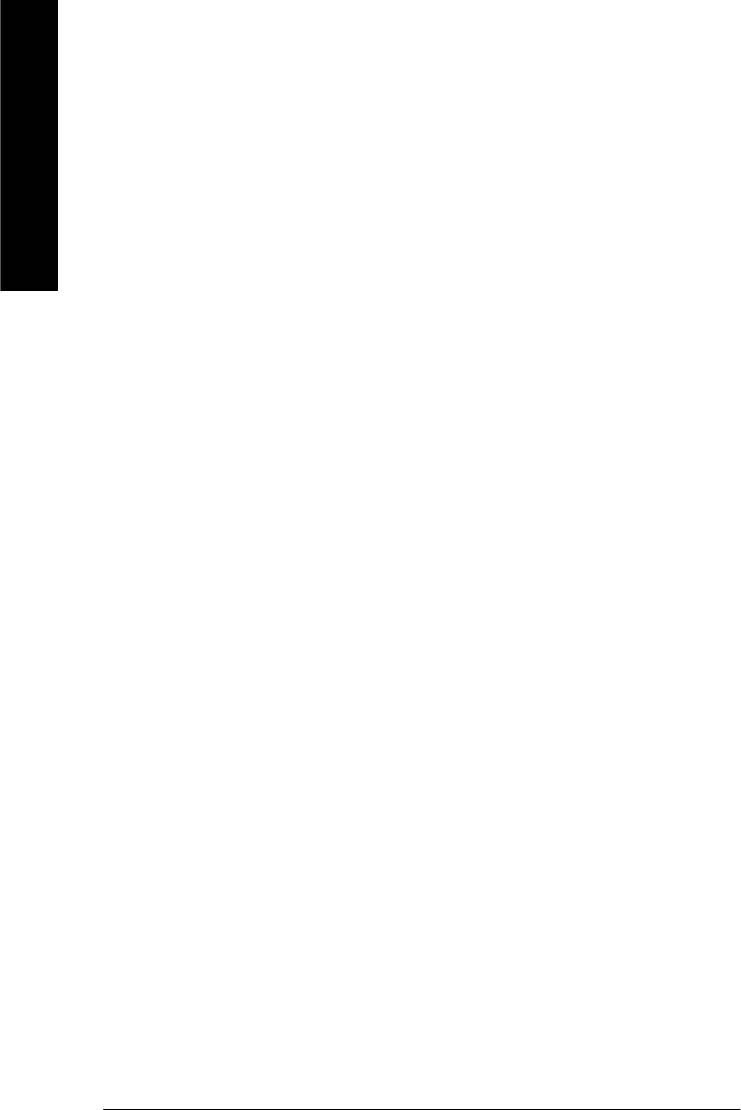
CCurrent CPU Temperature
8Detect CPU Temp. automatically.
English
C Current CPU/POWER/SYSTEM FAN Speed (RPM)
8Detect CPU/POWER/SYSTEM Fan speed status automatically.
C CPU Warning Temperature
860°C / 140°F Monitor CPU Temp. at 60°C / 140°F.
870°C / 158°F Monitor CPU Temp. at 70°C / 158°F.
880°C / 176°F Monitor CPU Temp. at 80°C / 176°F.
890°C / 194°F Monitor CPU Temp. at 90°C / 194°F.
8Disabled Disable this function.(Default v alue)
C CPU FAN Fail Warning
8Disabled Fan Warning Function Disable. (Default v alue)
8Enabled Fan Warning Function Enable.
C POWER FAN Fail Warning
8Disabled Fan Warning Function Disable. (Default v alue)
8Enabled Fan Warning Function Enable.
C SYSTEM FAN Fail Warning
8Disabled Fan Warning Function Disable. (Default v alue)
8Enabled Fan Warning Function Enable.
- 50 -GA-8GE800 Pro Motherboard
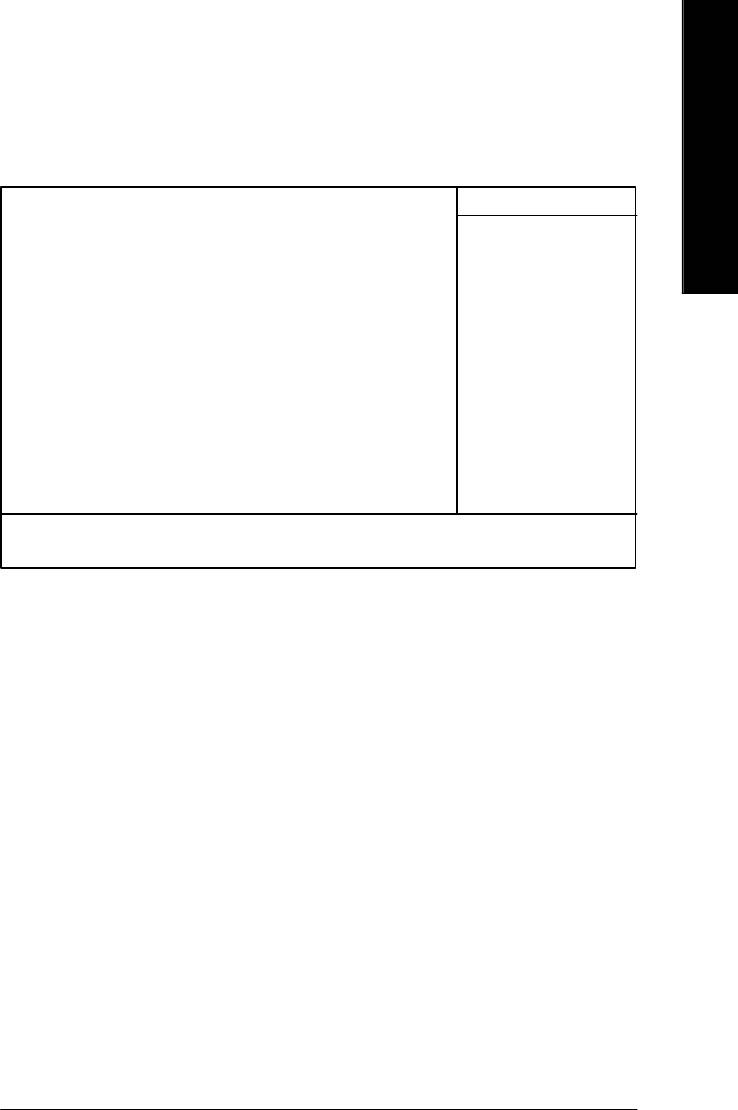
English
Frequency/Voltage Control
CMOS Setup Utility-Copyright (C) 1984-2003 Aw ard Software
Frequency/Voltage Control
CPU Clock Ratio [15X] Item Help
CPU Host Clock Control [Disabled] Menu Lev el u
øCPU Host Frequency (Mhz) 100
øFixed PCI/AGP Frequency 33/66
Host/DRAM Clock ratio [Auto]
Memory Frequency (Mhz) 266
PCI/AGP Frequency (Mhz) 33/66
DIMM OverVoltage Control [Normal]
AGP OverVoltage Control [Normal]
CPU Voltage Control [Normal]
Normal CPU Vcore 1.5000V
higf: Move Enter:Select +/-/PU/PD:Value F10:Save ESC:Ex it F1:General Help
F3: Language F5:Previous Values F6:Fail-Safe Defaults F7:Optimized Defaults
Figure 8: Frequency/Voltage Control
øThose items will be available when "CPU Host Clock Control" is set to Enabled.
CCPU Clock Ratio
This setup option will automatically assign by CPU detection.
For Willamette CPU:
8X~23X default: 14X
For C-Stepping P4:
8X,10X~24X default: 15X
For Northwood CPU:
12X~24X default: 16X
The option will display “Locked” and read only if the CPU ratio is not changeable.
CCPU Host Clock Control
Note: If system hangs up before enter CMOS setup utility , wait for 20 sec for times out reboot . When
time out occur, system will reset and run at CPU default Host clock at next boot.
8Disabled Disable CPU Host Clock Control.(Default value)
8Enabled Enable CPU Host Clock Control.
- 51 - BIOS Setup
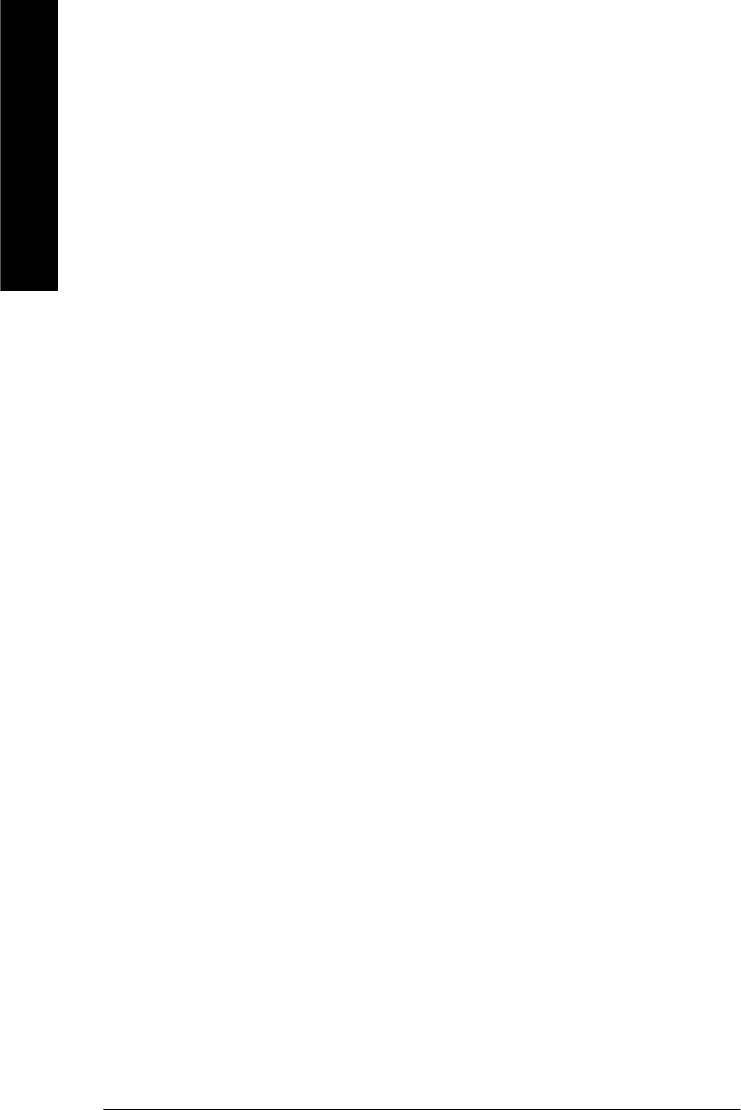
CCPU Host Frequency
8100MHz ~ 355MHz Set CPU Host Clock from 100MHz to 355MHz.
Incorrect using it may cause your system broken. For power End-User use only!
English
C Fixed PCI/AGP Frequency
8You can choose those mode to adjust PCI/AGP frequency. (Select PCI/AGP frequency
asynchronous with CPU frequency).
CHost/DRAM Clock Ratio
for FSB(Front Side Bus) frequency=400MHz,
82.0 Memory Frequency = Host clock X 2.0.
82.66 Memory Frequency = Host clock X 2.66.
8Auto Set Memory frequency by DRAM SPD data. (Default value)
for FSB(Front Side Bus) frequency=533MHz,
82.0 Memory Frequency = Host clock X 2.0.
82.5 Memory Frequency = Host clock X 2.5.
8Auto Set Memory frequency by DRAM SPD data. (Default value)
for FSB(Front Side Bus) frequency=667MHz,
82.0 Memory Frequency = Host clock X 2.0.
81.5 Memory Frequency = Host clock X 1.5.
8Auto Set Memory frequency by DRAM SPD data. (Default value)
C Memory Frequency(Mhz)
8The values depend on CPU Host Frequency(Mhz) .
C PCI/AGP Frequency(Mhz)
8The values depend on Fixed PCI/AGP Frequency.
C DIMM OverVoltage Control
8Normal Set DIMM OverVoltage Control to Normal. (Default value)
8+0.1V Set DIMM OverVoltage Control to +0.1V.
8+0.2V Set DIMM OverVoltage Control to +0.2V.
- 52 -GA-8GE800 Pro Motherboard
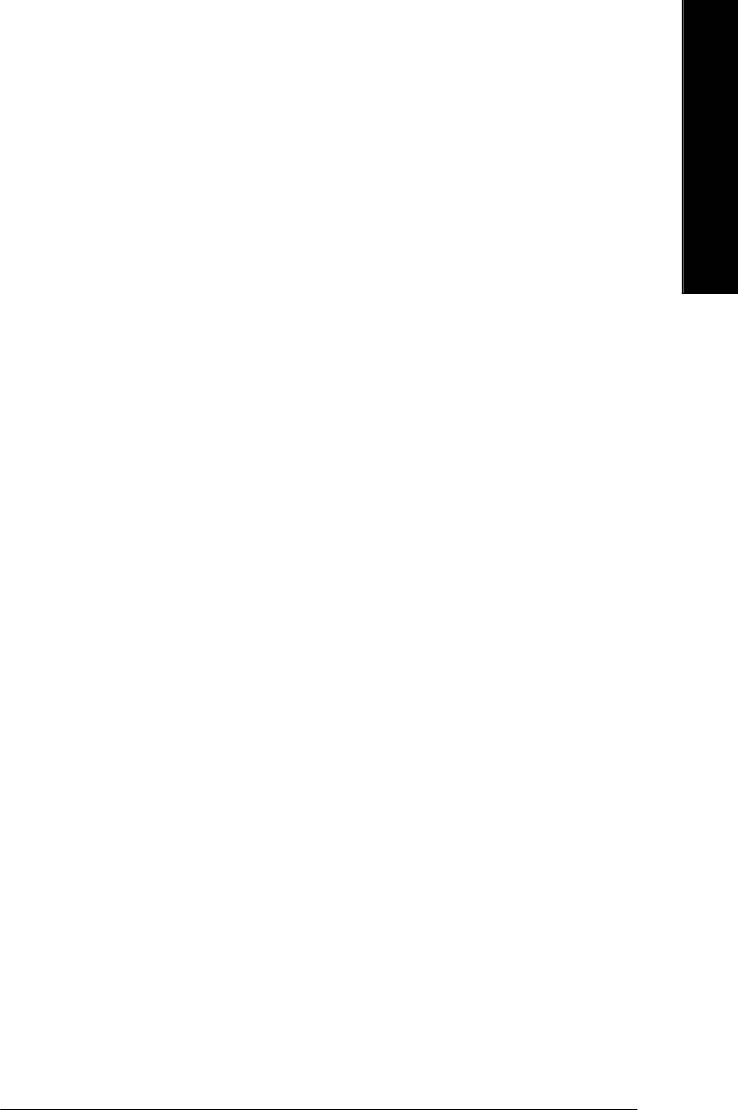
English
C AGP OverVoltage Control
8Normal Set AGP OverVoltage Control to Normal. (Default value)
8+0.1V Set AGP OverVoltage Control to +0.1V.
8+0.2V Set AGP OverVoltage Control to +0.2V.
8+0.3V Set AGP OverVoltage Control to +0.3V.
C CPU Voltage Control
8 Supports adjustable CPU Vcore from 0.8375V to 1.6000V by 0.025V step.
(Default value: Normal)
C Normal CPU Vcore
8 Display y our CPU Vcore Voltage.
- 53 - BIOS Setup
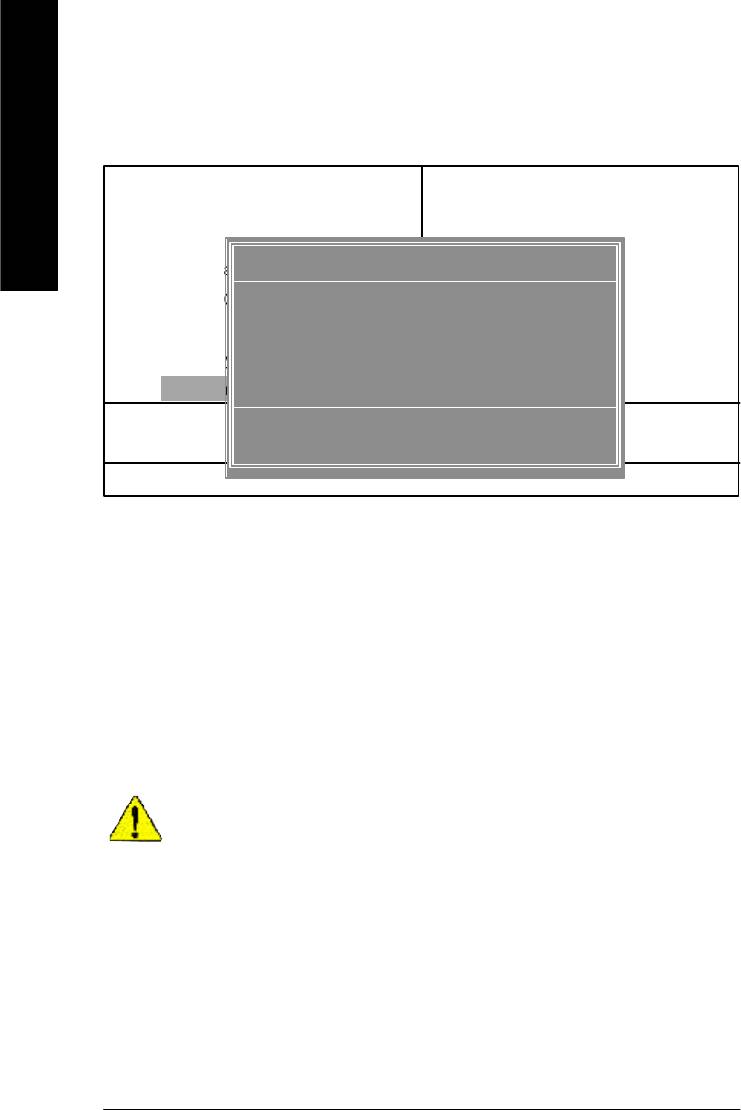
Top Performance
CMOS Setup Utility-Copyright (C) 1984-2003 Aw ard Software
}Standard CMOS Features Select Language
English
}Advanced BIOS Features Load Fail-Safe Defaults
}Integrated Peripherals Load Optimized Defaults
Top Performance
}Power Management Setup Set Supervisor Password
}PnP/PCI Configurations Set User Password
Disabled...................[ n]
}PC Health Status Save & Exit Setup
Enabled................... [ ]
}Frequency/Voltage Control Exit Without Saving
Top Performance
ESC:Quit F3: Select Language
hi: Move ENTER: Accept
F8: Dual BIOS/Q-Flash F10:Save & Exit Setup
ESC: Abort
Figure 9: Top Performance
Top Performance
If you wish to maximize the performance of your system, set "Top Performance" as "Enabled".
8Disabled Disable this function. (Default Value)
8Enabled Enable Top Performance function.
"Top Performance" will increase H/W working speed. Different system configuration
(both H/W component and OS) will effect the result. For ex ample, the same H/W configuration
might not run properly with Windows XP, but w orks smoothly with Windows NT. Therefore,
if your system is not perform enough, the reliability or stability problem will appear sometimes,
and we will recommend you disabling the option to avoid the problem as mentioned above.
- 54 -GA-8GE800 Pro Motherboard
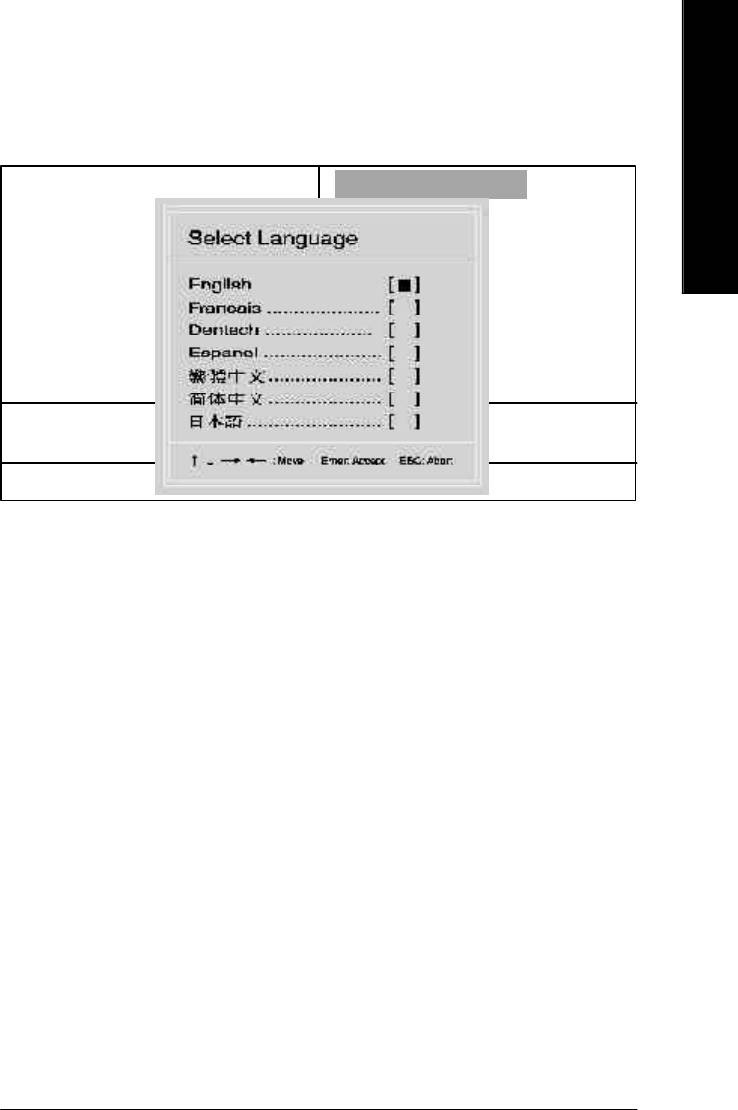
English
Select Language
CMOS Setup Utility-Copyright (C) 1984-2003 Aw ard Software
}Standard CMOS Features Select Language
}Advanced BIOS Features Load Fail-Safe Defaults
}Integrated Peripherals Load Optimized Defaults
}Power Management Setup Set Supervisor Password
}PnP/PCI Configurations Set User Password
}PC Health Status Save & Exit Setup
}Frequency/Voltage Control Exit Without Saving
Top Performance
ESC:Quit F3: Select Language
F8: Dual BIOS/Q-Flash F10:Save & Exit Setup
Figure 10:Select Language
Select Language
Multi Language is supports 7 languages. There are English, Japanese, French, Spanish,
Germany, Simplified Chinese, Traditional Chinese.
- 55 - BIOS Setup
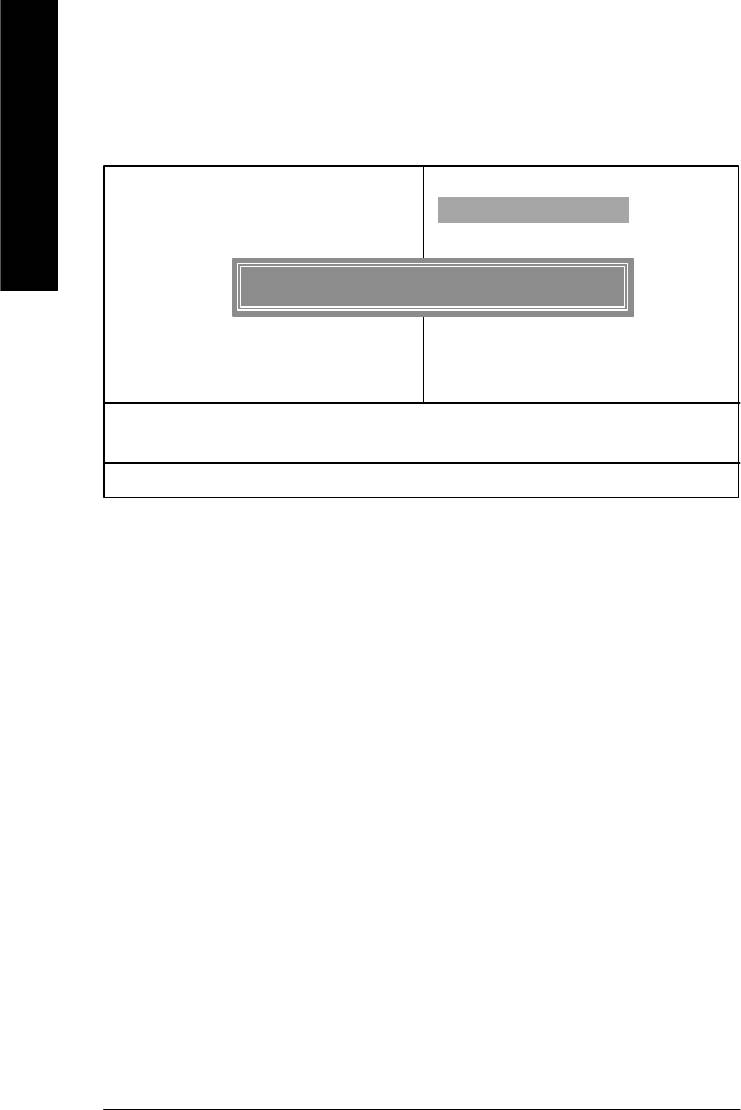
Load Fail-Safe Defaults
CMOS Setup Utility-Copyright (C) 1984-2003 Aw ard Software
}Standard CMOS Features Select Language
English
}Advanced BIOS Features Load Fail-Safe Defaults
}Integrated Peripherals Load Optimized Defaults
}Power Management Setup Set Supervisor Password
Load Fail-Safe Defaults? (Y/N)?Y
}PnP/PCI Configurations Set User Password
}PC Health Status Save & Exit Setup
}Frequency/Voltage Control Exit Without Saving
Top Performance
ESC:Quit F3: Select Language
F8: Dual BIOS/Q-Flash F10:Save & Exit Setup
Load Fail-Safe Defaults
Figure 11: Load Fail-Safe Defaults
Load Fail-Safe Defaults
Fail-Safe defaults contain the most appropriate values of the system parameters that allow
minimum system performance.
- 56 -GA-8GE800 Pro Motherboard
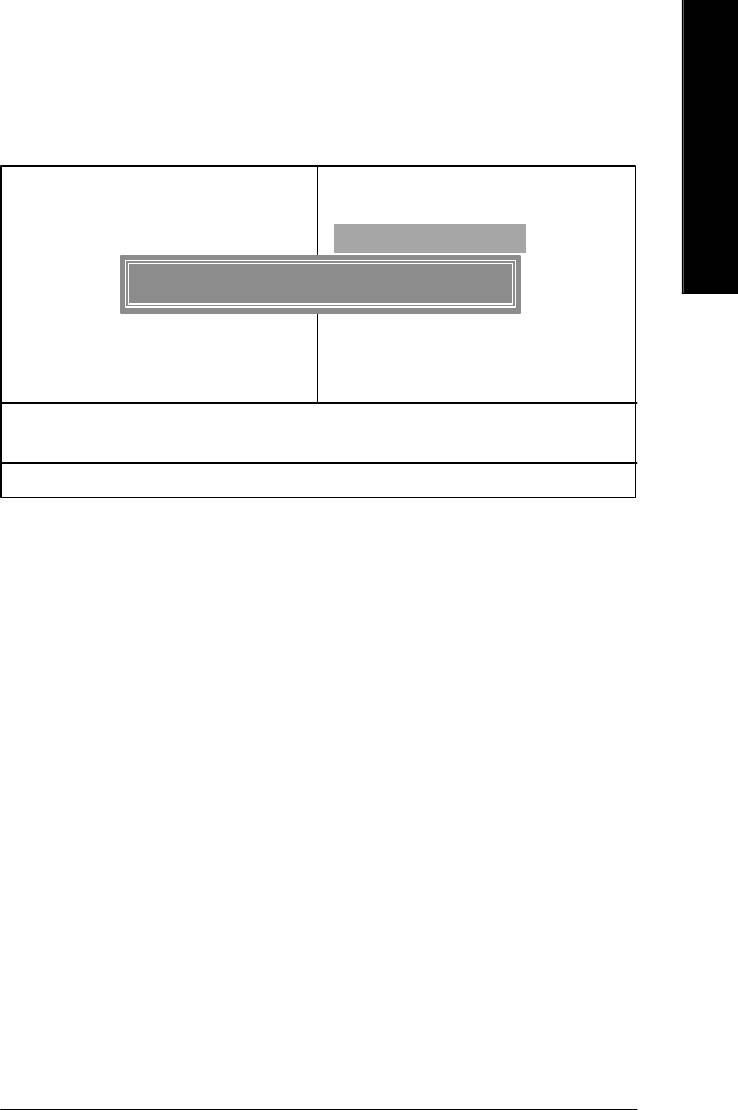
English
Load Optimized Defaults
CMOS Setup Utility-Copyright (C) 1984-2003 Aw ard Software
}Standard CMOS Features Select Language
}Advanced BIOS Features Load Fail-Safe Defaults
}Integrated Peripherals Load Optimized Defaults
}Power Management Setup Set Supervisor Password
Load Optimized Defaults? (Y/N)?Y
}PnP/PCI Configurations Set User Password
}PC Health Status Save & Exit Setup
}Frequency/Voltage Control Exit Without Saving
Top Performance
ESC:Quit F3: Select Language
F8: Dual BIOS/Q-Flash F10:Save & Exit Setup
Load Optimized Defaults
Figure 12: Load Optimized Defaults
Load Optimized Defaults
Selecting this field loads the factory defaults for BIOS and Chipset Features which the
system automatically detects.
- 57 - BIOS Setup
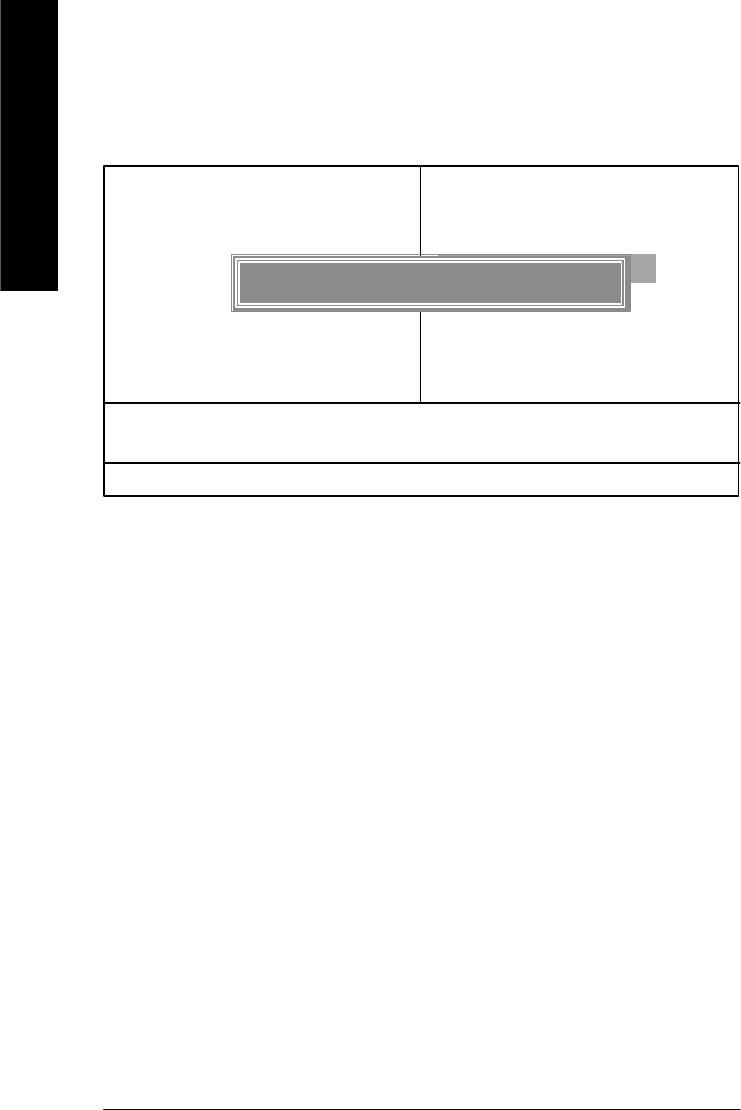
Set Supervisor/User Password
CMOS Setup Utility-Copyright (C) 1984-2003 Aw ard Software
}Standard CMOS Features Select Language
English
}Advanced BIOS Features Load Fail-Safe Defaults
}Integrated Peripherals Load Optimized Defaults
}Power Management Setup Set Supervisor Password
Enter Password:
}PnP/PCI Configurations Set User Password
}PC Health Status Save & Exit Setup
}Frequency/Voltage Control Exit Without Saving
Top Performance
ESC:Quit F3: Select Language
F8: Dual BIOS/Q-Flash F10:Save & Exit Setup
Change/Set/Disable Password
Figure 13: Password Setting
When you select this function, the following message will appear at the center of the screen to assist
you in creating a password.
Type the password, up to eight characters, and press <Enter>. You will be asked to confirm the
password. Type the password again and press <Enter>. You may also press <Esc> to abort the
selection and not enter a password.
To disable password, just press <Enter> when you are prompted to enter password. A message
“PASSWORD DISABLED” will appear to confirm the password being disabled. Once the password is
disabled, the system will boot and you can enter Setup freely.
The BIOS Setup program allows you to specify two separate passwords:
SUPERVISOR PASSWORD and a USER PASSWORD. When disabled, anyone may access
all BIOS Setup program function. When enabled, the Supervisor password is required for entering the
BIOS Setup program and having full configuration fields, the User password is required to access only
basic items.
If you select “System” at “Password Check” in Advance BIOS Features Menu, you will be
prompted for the password every time the system is rebooted or any time you try to enter Setup Menu.
If you select “Setup” at “Password Check” in Advance BIOS Features Menu, you will be prompted
only when you try to enter Setup.
- 58 -GA-8GE800 Pro Motherboard

English
Save & Exit Setup
CMOS Setup Utility-Copyright (C) 1984-2003 Aw ard Software
}Standard CMOS Features Select Language
}Advanced BIOS Features Load Fail-Safe Defaults
}Integrated Peripherals Load Optimized Defaults
}Power Management Setup Set Supervisor Password
}PnP/PCI Configurations Set User Password
Save to CMOS and EXIT (Y/N)? Y
}PC Health Status Save & Exit Setup
}Frequency/Voltage Control Exit Without Saving
Top Performance
ESC:Quit F3: Select Language
F8: Dual BIOS/Q-Flash F10:Save & Exit Setup
Save Data to CMOS
Figure 14: Save & Exit Setup
Type “Y” will quit the Setup Utility and save the user setup value to RTC CMOS.
Type “N” will return to Setup Utility.
- 59 - BIOS Setup
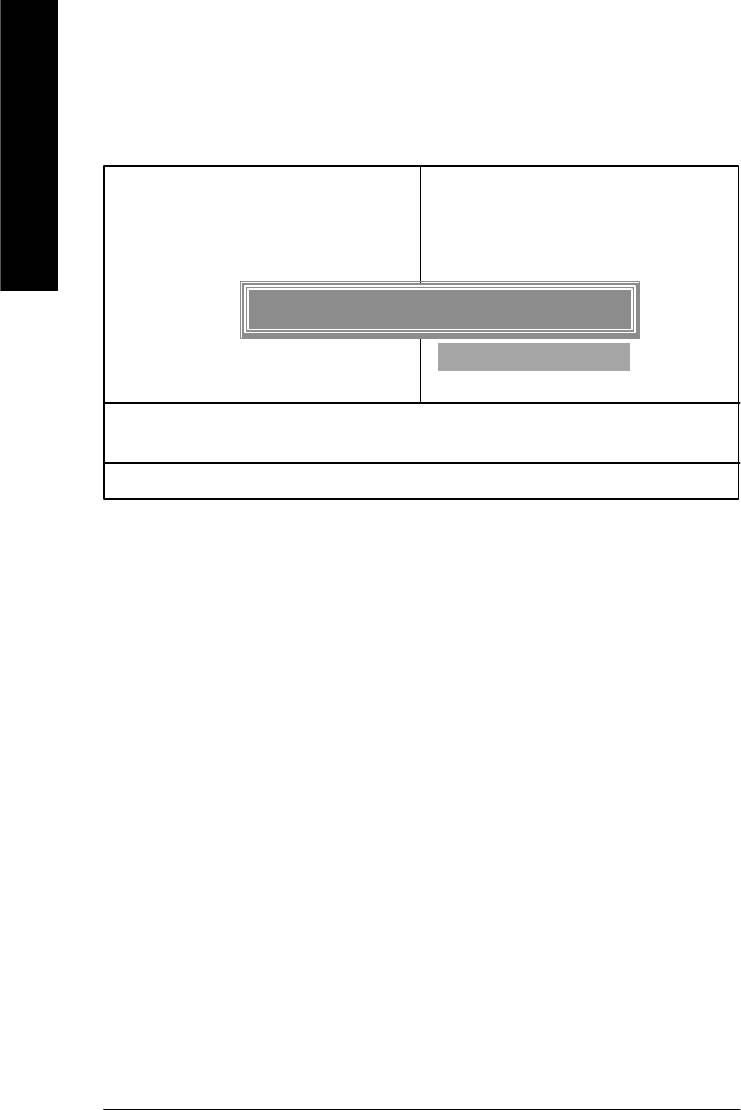
Exit Without Saving
CMOS Setup Utility-Copyright (C) 1984-2003 Aw ard Software
}Standard CMOS Features Select Language
English
}Advanced BIOS Features Load Fail-Safe Defaults
}Integrated Peripherals Load Optimized Defaults
}Power Management Setup Set Supervisor Password
}PnP/PCI Configurations Set User Password
Quit Without Saving (Y/N)? N
}PC Health Status Save & Exit Setup
}Frequency/Voltage Control Exit Without Saving
Top Performance
ESC:Quit F3: Select Language
F8: Dual BIOS/Q-Flash F10:Save & Exit Setup
Abandon all Data
Figure 15: Exit Without Saving
Type “Y” will quit the Setup Utility without saving to RTC CMOS.
Type “N” will return to Setup Utility.
- 60 -GA-8GE800 Pro Motherboard
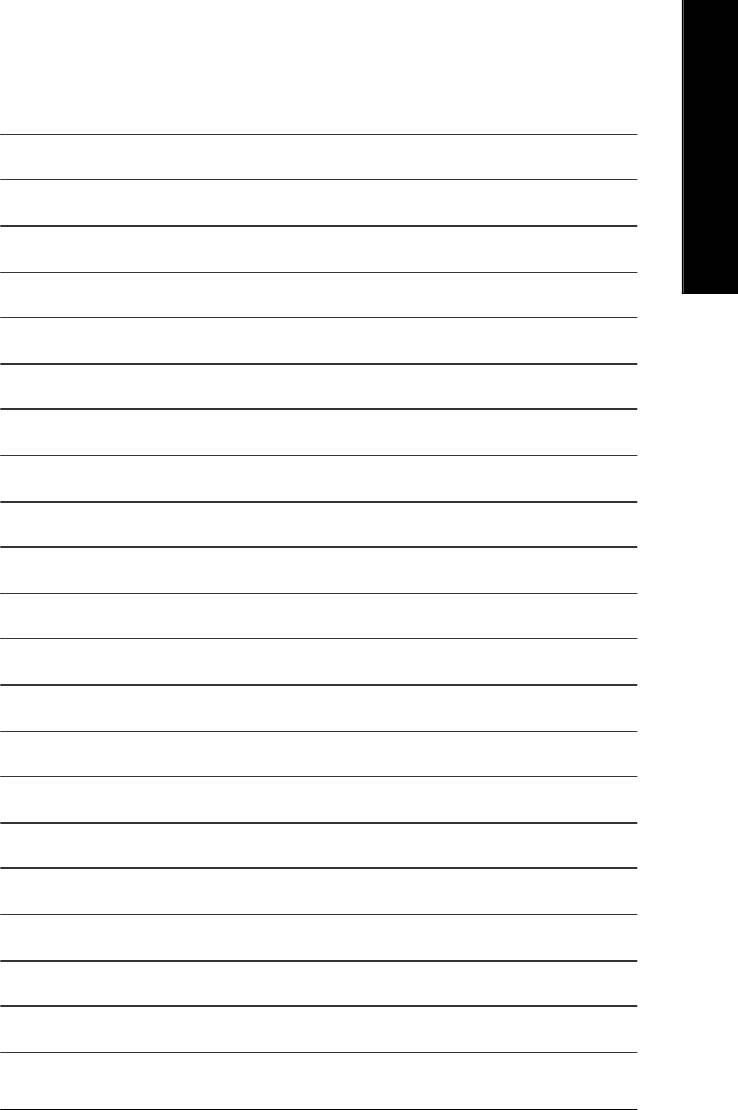
English
- 61 - BIOS Setup
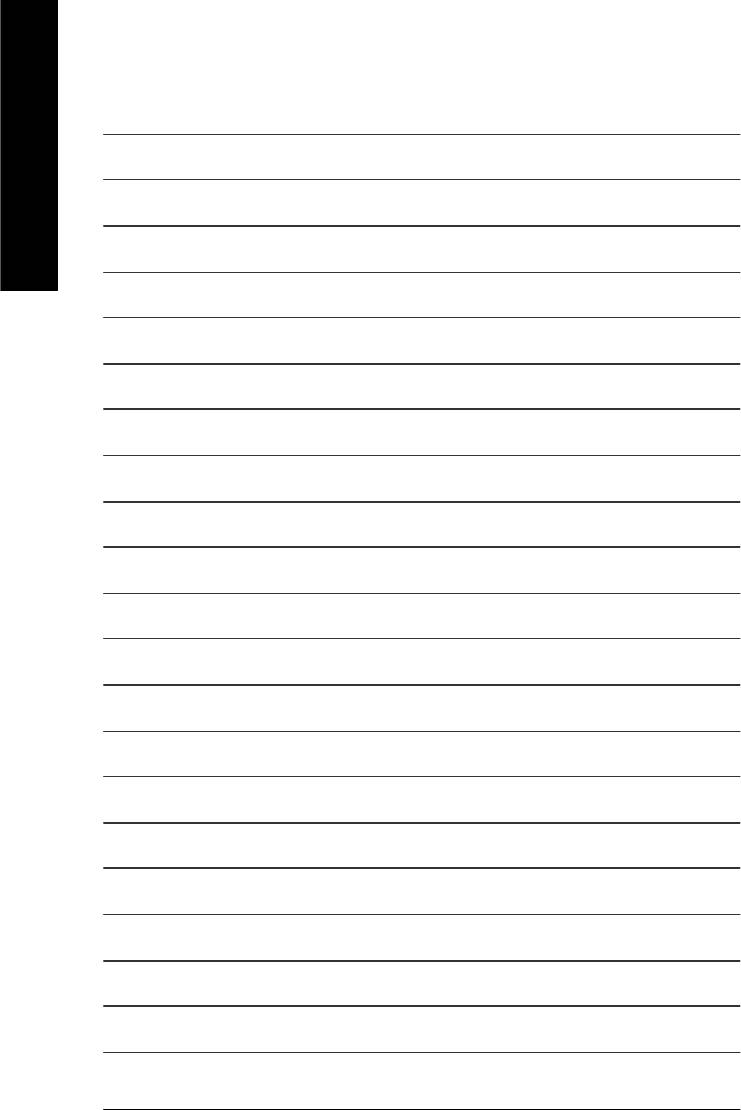
English
- 62 -GA-8GE800 Pro Motherboard

English
Revision History
Chapter 4 Technical Reference
TM
@ BIOS
Introduction
Gigabyte announces @ BIOS
Windows BIOS live update utility
Have you ever updated BIOS by yourself? Or like
many other people, you just know what BIOS is,
but always hesitate to update it? Because you think
updating newest BIOS is unnecessary and actually
you don’t know how to update it.
Maybe not like others, you are very experienced in BIOS updating and spend quite a lot of time
to do it. But of course you don’t like to do it too much. First, download different BIOS from website and
then switch the operating system to DOS mode. Secondly, use different flash utility to update BIOS.
The above process is not a interesting job. Besides, always be carefully to store the BIOS source
code correctly in your disks as if you update the wrong BIOS, it will be a nightmare.
Certainly, you wonder why motherboard vendors could not just do something right to save your
time and effort and save you from the lousy BIOS updating work? Here it comes! Now Gigabyte
announces @BIOS— the first Windows BIOS live update utility. This is a smart BIOS update
software. It could help you to download the BIOS from internetand update it. Not like the other BIOS
update software, it’s a Windows utility. With the help of “@BIOS’, BIOS updating is no more than a
click.
Besides, no matter which mainboard you are using, if it’s a Gigabyte’s product*, @BIOS help
you to maintain the BIOS. This utility could detect your correct mainboard model and help you to
choose the BIOS accordingly. It then downloads the BIOS from the nearest Gigabyte ftp site
automatically. There are several different choices; you could use “Internet Update” to download and
update your BIOS directly. Or you may want to keep a backup for your current BIOS, just choose
“Save Current BIOS” to save it first. You make a wise choice to use Gigabyte, and @BIOS update
your BIOS smartly. You are now worry free from updating wrong BIOS, and capable to maintain and
manage your BIOS easily. Again, Gigabyte’s innovative product erects a milestone in mainboard
industries.
For such a wonderful software, how much it costs? Impossible! It’s free! Now, if you buy a
Gigabyte’s motherboard, you could find this amazing software in the attached driver CD. But please
remember, connected to internet at first, then you could have a internet BIOS update from your
Gigabyte @BIOS.
- 63 -
Technical Reference
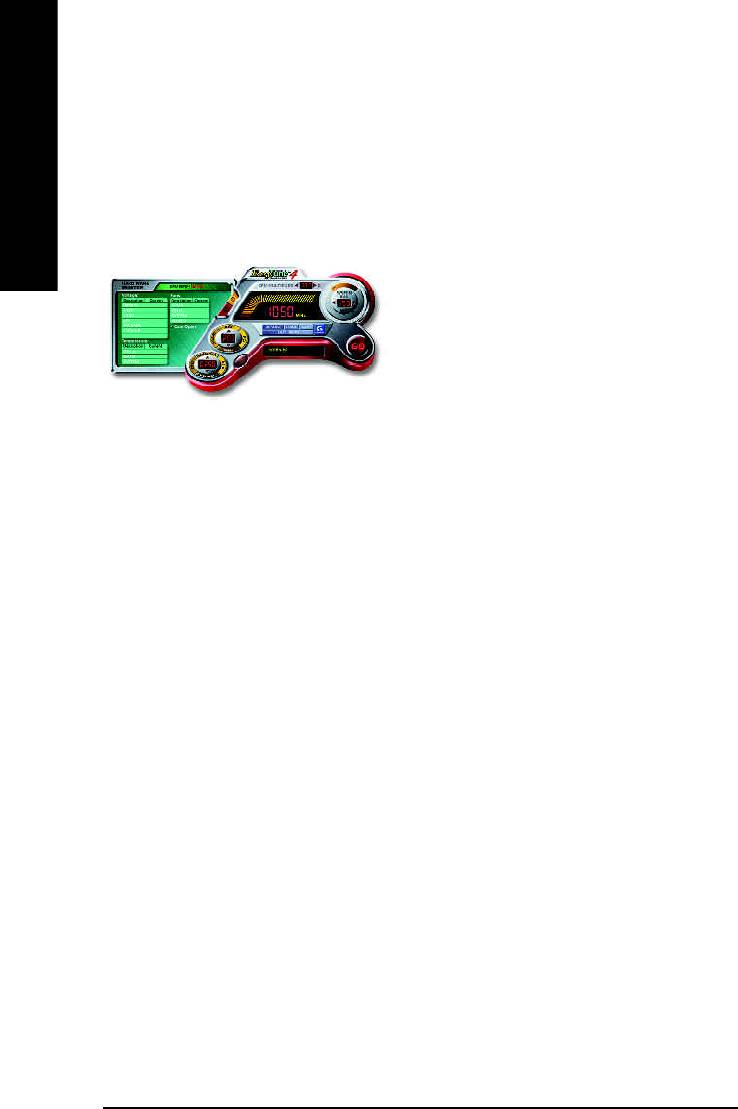
TM
Easy Tune
4 Introduction
TM
Gigabyte announces EasyTune
4
Windows based Overclocking utility
English
EasyTune 4 carries on the heritage so as to pave the way for future generations.
Overclock" might be one of the most common issues
in computer field. But have many users ever tried it?
The answer is probably "no". Because "Overclock"
is thought to be very difficult and includes a lot of
technical know-how, sometimes "Overclock" is even
considered as special skills found only in some
enthusiasts. But as to the experts in "Overclock",
what's the truth? They may spend quite a lot of time
and money to study, try and use many different hard-
ware or BIOS tools to do "Overclock". And even with these technologies, they still learn that it's quite a
risk because the safety and stability of an "Overclock" system is unknown. Now everything is different
because of a Windows based overclocking utility "EasyTune 4" --announced by Gigabyte. This win-
dows based utility has totally changed the gaming rule of "Overclock". This is the first windows based
overclocking utility is suitable for both normal and power users. Users can choose either "Easy Mode"
or "Advanced Mode" for overclocking at their convenience. For users who choose "Easy Mode", they
just need to click "Auto Optimize" to have autoed and immediate CPU overclocking. This software will
then overdrive CPU speed automatically with the result being shown in the control panel. If users prefer
"Overclock" by them, there is also another choice. Click "Advanced Mode" to enjoy "sport drive" class
Overclocking user interface. "Advanced Mode", allows users to change the system bus / AGP /
Memory working frequency in small increments to get ultimate system performance. It operates in
coordination with Gigabyte motherboards. Besides, it is different from other traditional over-clocking
methods, EasyTune 4 doesn't require users to change neither BIOS nor hardware switch/ jumper setting;
on the other hand, they can do "Overclock" at easy step . Therefore, this is a safer way for "Overclock"
as nothing is changed on software or hardware. If user runs EasyTune 4 over system's limitation, the
biggest lost is only to restart the computer again and the side effect is then well controlled. Moreover, if one
well-performed system speed has been tested in EasyTune 4, user can "Save" this setting and "Load"
it in next time. Obviously, Gigabyte EasyTune 4 has already turned the "Overclock" technology toward
to a newer generation. This wonderful software is now free bundled in Gigabyte motherboard attached in
driver CD. Users may make a test drive of "EasyTune 4" to find out more amazing features by
themselves.
*Some Gigabyte products are not fully supported by EasyTune 4. Please find the products supported list
in the web site.
*Any "Overclocking action" is at user's risk, Gigabyte Technology will not be responsible for any
damage or instability to your processor, motherboard, or any other components.
- 64 -GA-8GE800 Pro Motherboard
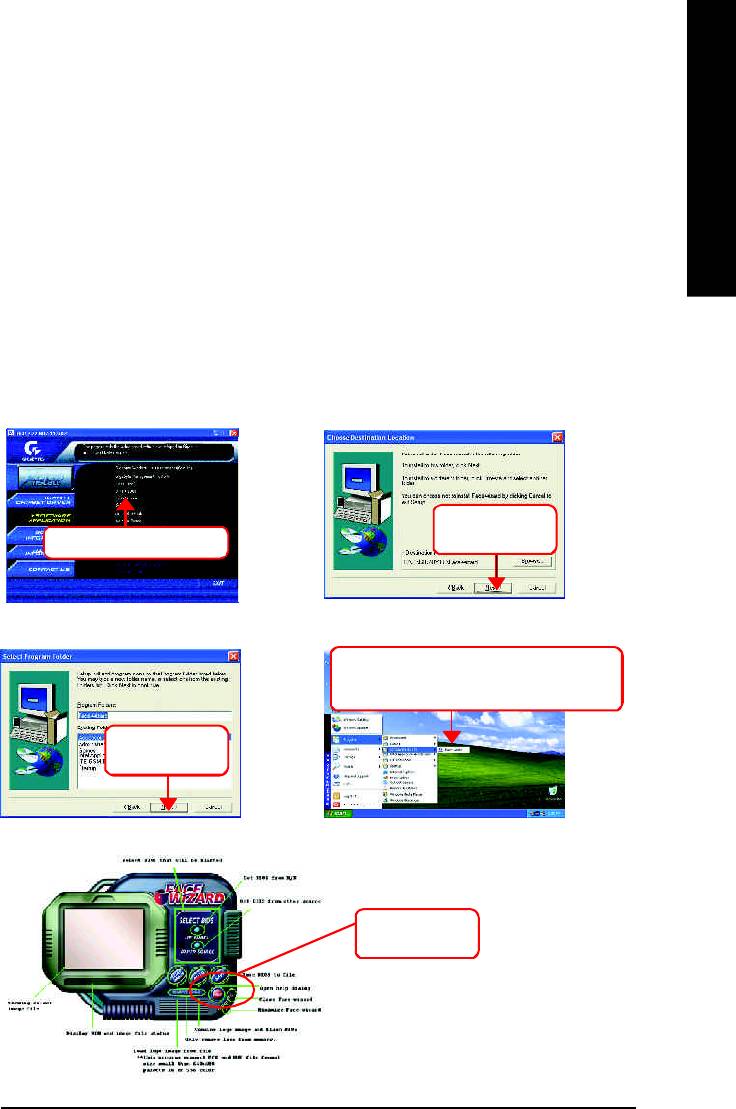
English
TM
Face-Wizard
Utilities Installation
TM
What is Face-Wizard
?
TM
Face-Wizard
is a windows based utility with user-friendly interface that allows users to change the
boot-up logo with picture from Gigabyte Logo Gallery on web site or other compatible picture you have.
How does it work?
TM
Face-Wizard
allows user to select BIOS on board or file in hard drive, floppy disk , zip, MO or other
storage devices and combine the compatible picture you prefer into BIOS. And not only this, Face-
TM
Wizard
also helps user to update BIOS in windows mode.
TM
What’s benefit for using Face-Wizard
?
It can personalize boot-up logo to show your unique style from others, and never again looking at the
black and white boot up screen.
2.Click "Next".
1.Click "Face-Wizard" item.
(1)
(2)
4.Click "Start"-"Programs"-"GIGABYTE
UTILITY"-"Face-Wizard".
3.Click "Next".
(3)
(4)
5.Click "Help".
(5)
- 65 -
Technical Reference
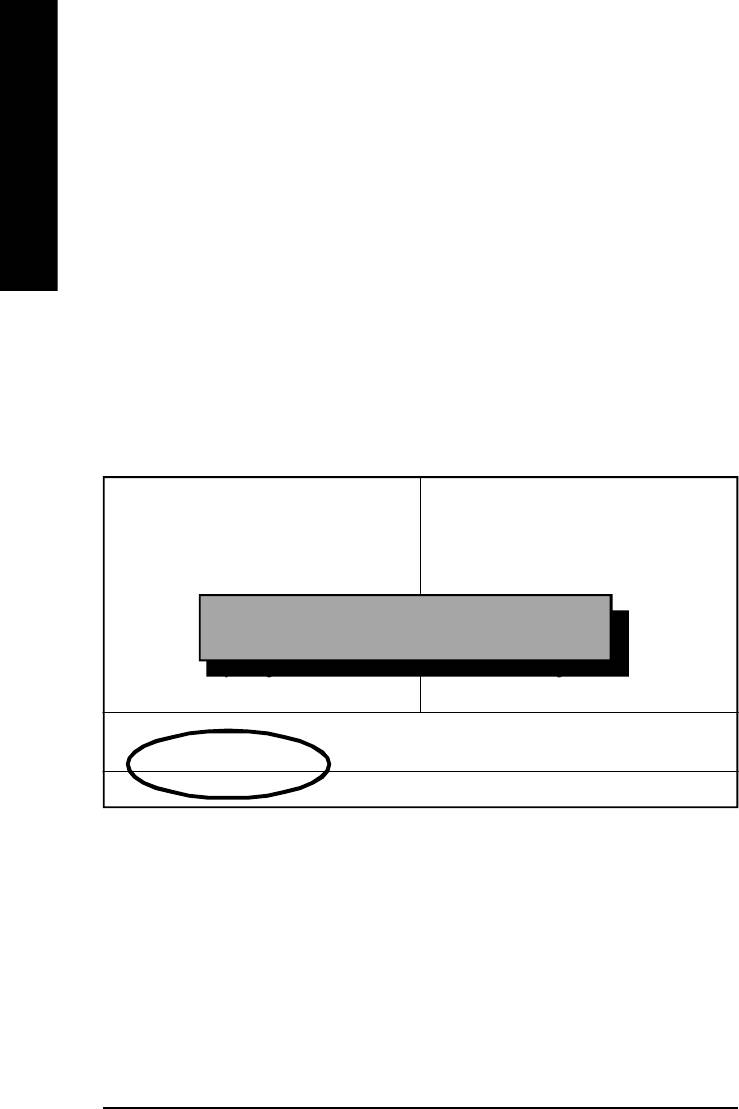
Flash BIOS Method Introduction
Method 1: Dual BIOS/Q-Flash
A. What is Dual BIOS Technology?
English
Dual BIOS means that there are two system BIOS (ROM) on the motherboard, one is the Main
BIOS and the other is Backup BIOS. Under the normal circumstances, the system works on the
Main BIOS. If the Main BIOS is corrupted or damaged, the Backup BIOS can take over while the
system is powered on. This means that your PC will still be able to run stably as if nothing has
happened in your BIOS.
B. How to use Dual BIOS and Q-Flash Utility?
a. After power on the computer, pressing <Del> immediately during POST (Power On Self Test) it will
allow you to enter Award BIOS CMOS SETUP, then press <F8> to enter Flash utility.
CMOS Setup Utility-Copyright (C) 1984-2003 Award Software
}Standard CMOS Features Select Language
}Advanced BIOS Features Load Fail-Safe Defaults
}Integrated Peripherals Load Optimized Defaults
}Power Management Setup Set Supervisor Password
}PnP/PCI Configurations Set User Password
Enter Dual BIOS/Q-Flash Utility (Y/N)? Y
}PC Health Status Save & Exit Setup
}Frequency/Voltage Control Exit Without Saving
Top Performance
ESC:Quit F3: Select Language
F8: Dual BIOS/Q-Flash F10:Save & Exit Setup
Tim e, Date, Hard Disk Type...
- 66 -GA-8GE800 Pro Motherboard
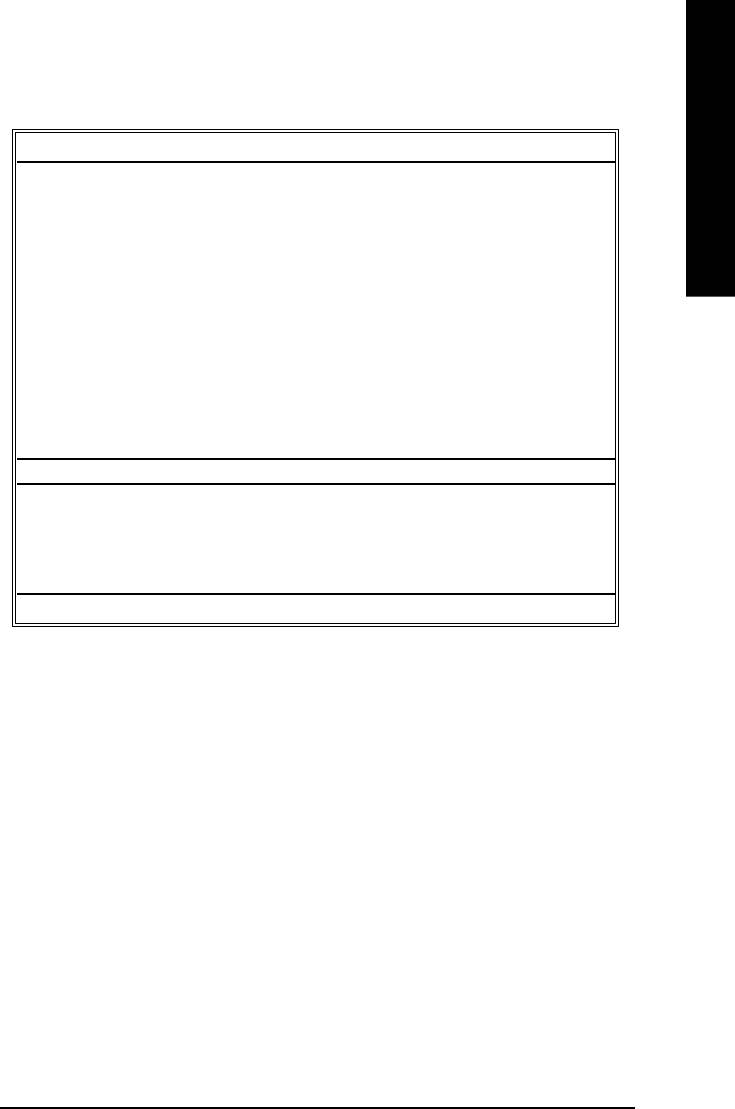
English
b. Award Dual BIOS Flash ROM Programming Utility
Dual BIOS Utility V1.20
Boot From................................................. Main Bios
Main ROM Type/Size................................ SST 49LF003A 384K
Backup ROM Type/Size............................ SST 49LF003A 384K
Wide Range Protection :Disable
Boot From :Main BIOS
Auto Recovery :Enable
Halt On Error :Disable
Keep DMI Data :Enable
Copy Main ROM Data to Backup
Load Default Settings
Save Settings to CMOS
Q-Flash Utility
Load Main BIOS from Floppy
Load Backup BIOS from Floppy
Save Main BIOS to Floppy
Save Backup BIOS to Floppy
PgDn/PgUp: Modify hi: Move ESC: Reset F10: Power Off
c. Dual BIOS Item explanation:
Wide Range Protection: Disable(Default), Enable
Status 1:
If any failure (ex. Update ESCD failure, checksum error or reset… ) occurs in the Main BIOS, just
before the Operating System is loaded and after the power is on, and that the Wide Range Protection
is set to “Enable”, the PC will boot from Backup BIOS automatically.
Status 2:
If the ROM BIOS on peripherals cards(ex. SCSI Cards, LAN Cards,..) emits signals torequest
restart of the system after the user make any alteration on it, the boot up BIOS will not be changed to
the Backup BIOS.
Boot From : Main BIOS(Default), Backup BIOS
Status 1:
The user can set to boot from main BIOS or Backup BIOS.
Status 2:
If one of the main BIOS or the Backup BIOS fails, this item “Boot From : Main BIOS(Default)”
will become gray and will not be changed by user.
- 67 -
Technical Reference
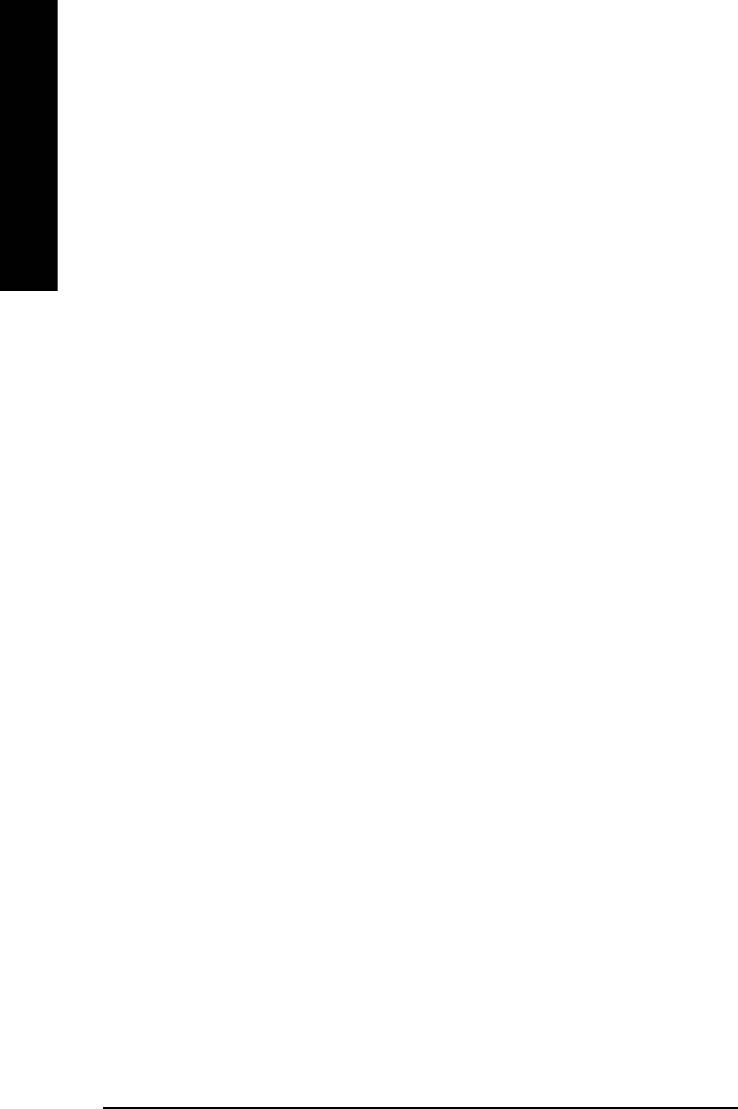
Auto Recovery : Enable(Default), Disable
When one of the Main BIOS or Backup BIOS occurs checksum failure, the working BIOS will
automatically recover the BIOS of checksum failure.
(In the Power Management Setup of the BIOS Setting, if ACPI Suspend Type is set to Suspend to
English
RAM, the Auto Recovery will be set to Enable automatically.)
(If you want to enter the BIOS setting, please press “Del” key when the boot screen appears.)
Halt On Error : Disable(Default), Enable
If the BIOS occurs a checksum error or the Main BIOS occurs a WIDE RANGE PROTECTION
error and Halt On Error set to Enable, the PC will show messages on the boot screen, and the
system will pause and wait for the user’s instruction.
If Auto Recovery :Disable, it will show <or the other key to continue.>
If Auto Recovery :Enable, it will show <or the other key to Auto Recover.>
Keep DMI Data : Enable(Default), Disable
Enable: The DMI data won’t be replaced by flashing new BIOS.(recommend)
Disable: The DMI data will be replaced by flashing new BIOS.
Copy Main ROM Data to Backup
(If you boot from Backup ROM, this item will change to “Copy Backup ROM Data to Main)
Auto recovery message:
BIOS Recovery: Main to Backup
The means that the Main BIOS works normally and could automatically recover the Backup BIOS.
BIOS Recovery: Backup to Main
The means that the Backup BIOS works normally and could automatically recover the Main BIOS.
(This auto recovery utility is set by system automatically and can’t be changed by user.)
Load Default Settings
Load dual BIOS default value.
Save Settings to CMOS
Save revised setting.
- 68 -GA-8GE800 Pro Motherboard
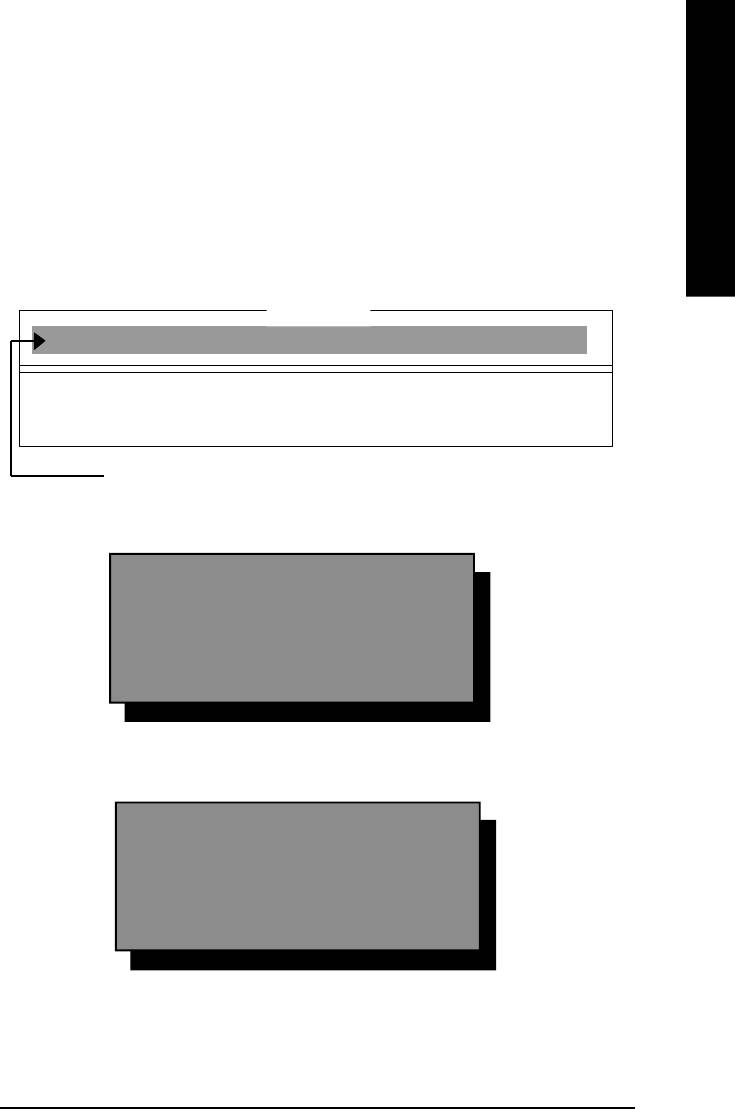
English
C. What is Q-Flash Utility?
Q-Flash utility is a pre-O.S. BIOS flash utility enables users to update its BIOS within BIOS
mode, no more fooling around any OS.
D. How to use Q-Flash?
Load Main BIOS from Floppy / Load Backup BIOS from Floppy
!In the A:drive, insert the "BIOS" diskette, then Press Enter to Run.
1 File(s) found
XXXX.XX 256K
Total Size: 1.39M Free Size: 1.14M
F5: Refresh DEL: Delete ESC: Return Main
Where XXXX.XX is name of the BIOS file.
!Press Enter to Run.
Are you sure to update BIOS?
[Enter] to contiune Or [ESC] ot abort...
!Press Enter to Run.
!! COPY BIOS Completed -Pass !!
Please press any key to continue
Congratulation! You have completed the flashed and now can restart system.
- 69 -
Technical Reference
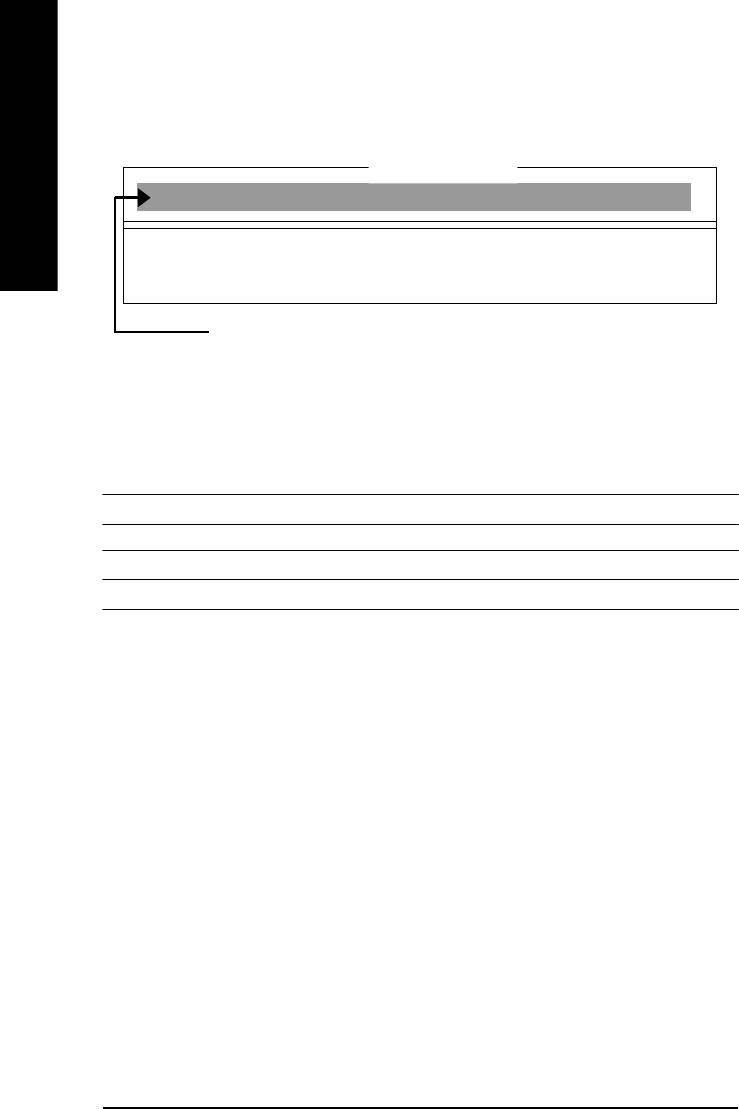
Save Main BIOS to Floppy / Save Backup BIOS to Floppy
!In the A:drive, insert the floppy disk, then Press Enter to Run.
TYPE FILE NAME
English
File name: XXXX.XX
Total Size: 1.39M Free Size: 1.39M
F5: Refresh DEL: Delete TAB: Switch
To name the file.
Congratulate you have accomplished the saving.
CONTROL KEYS
<PgDn/PgUp> Make changes
<á> Move to previous item
<â> Move to next item
<Esc> Reset
<F10> Power Off
- 70 -GA-8GE800 Pro Motherboard
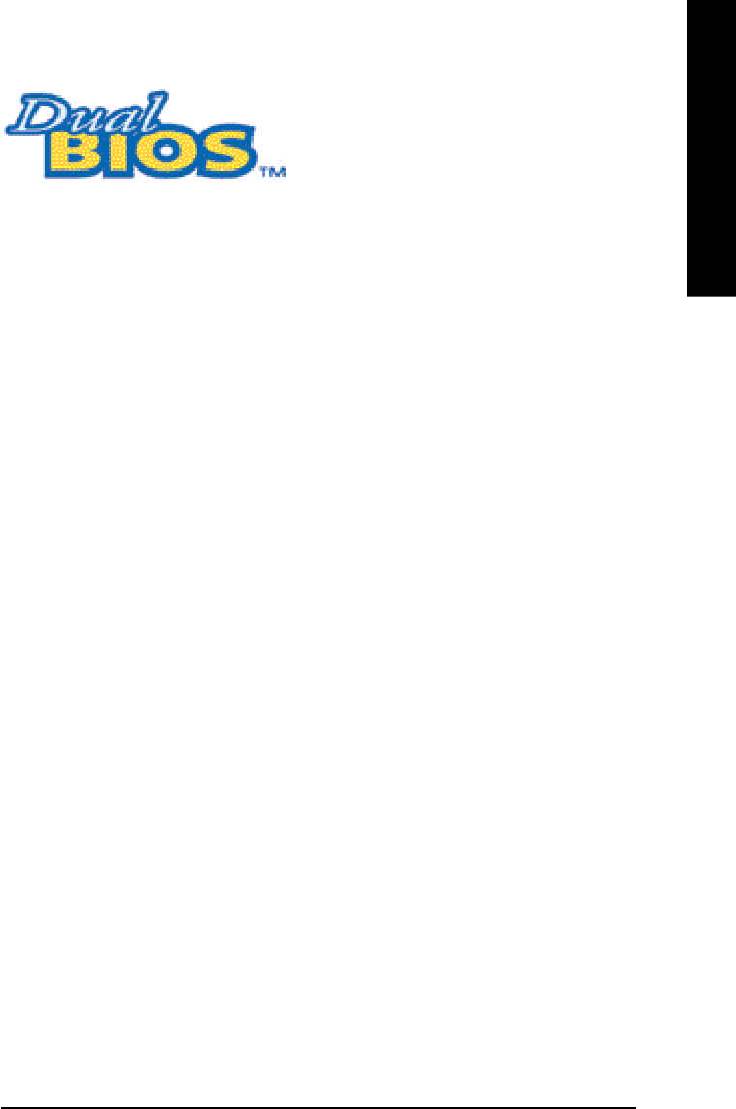
English
TM
DualBIOS
Technology FAQ
GIGABYTE Technology is pleased to introduce DualBIOS technology, a hot spare for your
system BIOS. This newest “Value-added” feature, in a long series of innovations from GIGABYTE,
is available on this motherboard. Future GIGABYTE motherboards will also incorporate this
innovation.
TM
What’s DualBIOS
?
On GIGABYTE motherboards with DualBIOS there are physically two BIOS chips. For
simplicity we’ll call one your “Main BIOS” and the other we’ll call your “Backup” BIOS (your “hot
spare”). If your Main BIOS fails, the Backup BIOS almost automatically takes over on your next
system boot. Almost automatically and with virtually zero down time! Whether the problem is a
failure in flashing your BIOS or a virus or a catastrophic failure of the Main BIOS chip, the result is
the same - the Backup BIOS backs you up, almost automatically.
TM
I. Q: What is DualBIOS
technology?
Answer:
DualBIOS technology is a patented technology from Giga-Byte Technology. The concept of this
TM
technology is based on the redundancy and fault tolerance theory. DualBIOS
technology simply
means there are two system BIOSes (ROM) integrated onto the motherboard. One is a main BIOS,
and the other is a backup BIOS. The mainboard will operate normally with the main BIOS, however,
if the main BIOS is corrupt or damaged for various reasons, the backup BIOS will be automatically
used when the system powered-On. Your PC will operate as before the main BIOS was damaged,
and is completely transparent to the user.
- 71 -
Technical Reference
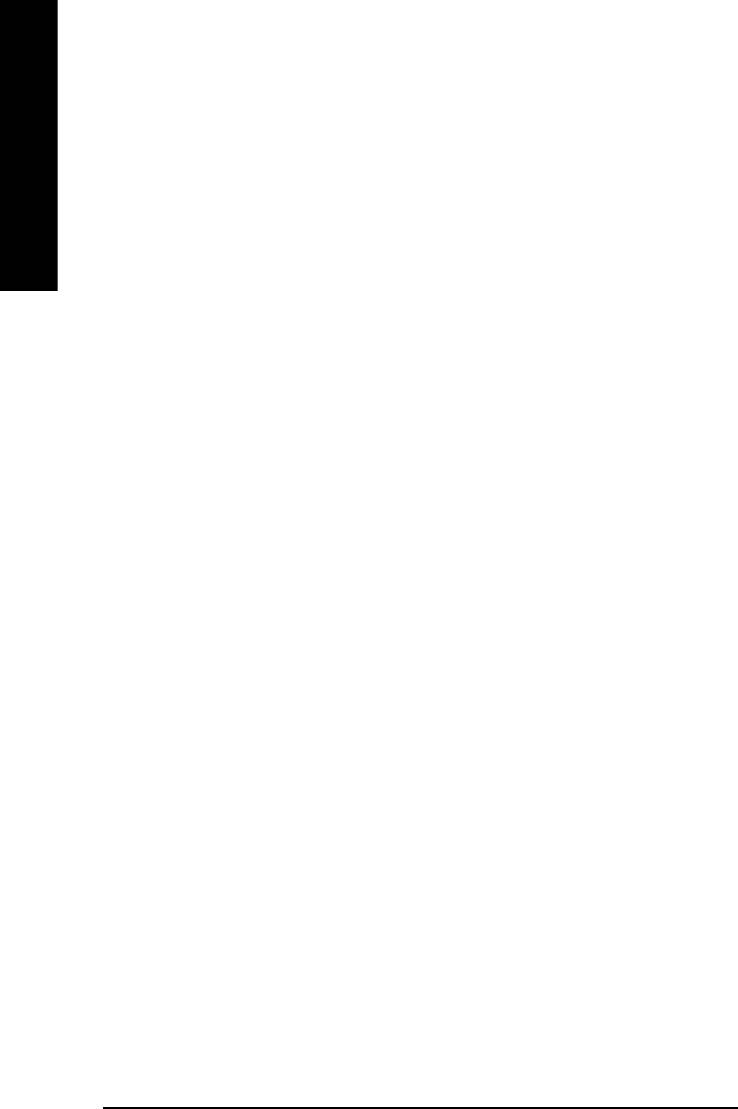
TM
II. Q: Why does anyone need a motherboard with DualBIOS
technology?
Answer:
In today’s systems there are more and more BIOS failures. The most common reasons are virus
attacks, BIOS upgrade failures, and/or deterioration of the BIOS (ROM) chip itself.
English
1. New computer viruses are being found that attack and destroy the system BIOS. They may
corrupt your BIOS code, causing your PC to be unstable or even not boot normally.
2. BIOS data will be corrupted if a power loss/surge occurs, or if a user resets the system, or if
the power button is pressed during the process of performing a system BIOS upgrade.
3. If a user mistakenly updates their mainboard with the incorrect BIOS file, then the system
may not be able to boot correctly. This may cause the PC system hang in operation or
during boot.
4. A flash ROM’s life cycle is limited according to electronic characteristics. The modern PC
utilizes the Plug and Play BIOS, and is updated regularly. If a user changes peripherals
often, there is a slight chance of damage to the flash ROM.
TM
With Giga-Byte Technology’s patented DualBIOS
technology you can reduce the
possibility of hangs during system boot up, and/or loss BIOS data due to above reasons.
This new technology will eliminate valuable system down time and costly repair bills cause
by BIOS failures.
TM
III. Q: How does DualBIOS
technology work?
Answer:
TM
1. DualBIOS
technology provides a wide range of protection during the boot up procedure. It
protects your BIOS during system POST, ESCD update, and even all the way to PNP
detection/assignment.
TM
2. DualBIOS
provides automatic recovery for the BIOS. When the first BIOS used during
boot up does not complete or if a BIOS checksum error occurs, boot-up is still possible. In
TM
the DualBIOS
utility, the “Auto Recovery” option will guarantee that if either the main
TM
BIOS or backup BIOS is corrupted, the DualBIOS
technology will use the good BIOS
and correct the wrong BIOS automatically.
TM
TM
3. DualBIOS
provides manual recovery for the BIOS. DualBIOS
technology contains a
built-in flash utility, which can flash your system BIOS from backup to main and/or visa
versa. There is no need for an OS-dependent flash utility program.
TM
4. DualBIOS
contains a one-way flash utility. The built-in one-way flash utility will ensure that
the corrupt BIOS is not mistaken as the good BIOS during recovery and that the correct
BIOS (main vs. backup) will be flashed. This will prevent the good BIOS from being
flashed.
- 72 -GA-8GE800 Pro Motherboard
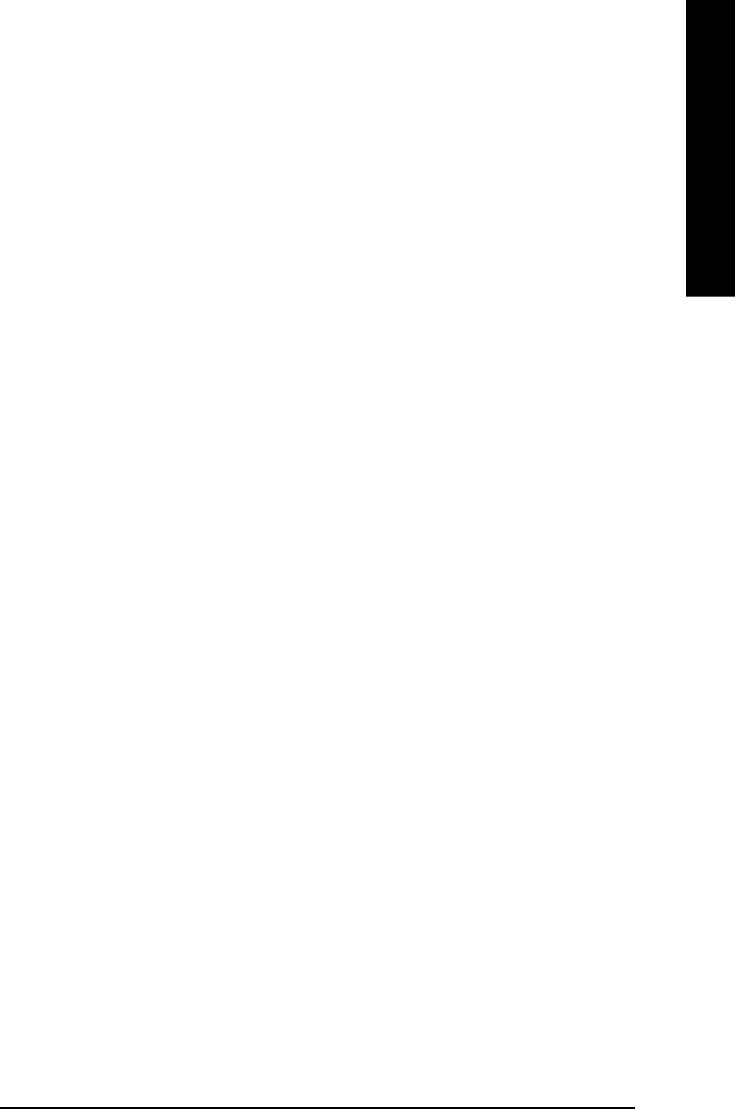
English
TM
IV. Q: Who Needs DualBIOS
technology?
Answer:
TM
1. Every user should have DualBIOS
technology due to the advancement of computer
viruses.
Everyday, there are new BIOS-type viruses discovered that will destroy your system
BIOS. Most commercial products on the market do not have solutions to guard against this
TM
type of virus intrusion. The DualBIOS
technology will provide a state-of-the-art solution to
protect your PC:
Case I.) Vicious computer viruses may wipe out your entire system BIOS. With a
conventional single system BIOS PC, the PC will not be functional until it is sent for repairs.
TM
Case II.) If the “Auto Recovery” option is enabled in the DualBIOS
utility, and if a virus
corrupts your system BIOS, the backup BIOS will automatically reboot the system and
correct the main BIOS.
TM
Case III.) A user may override booting from the main system BIOS. The DualBIOS
utility
may be entered to manually change the boot sequence to boot from the backup BIOS.
TM
2. During or after a BIOS upgrade, if DualBIOS
detects that the main BIOS is corrupt, the
backup BIOS will take over the boot-up process automatically. Moreover, it will verify the
TM
main and backup BIOS checksums when booting-up. DualBIOS
technology examines
the checksum of the main and backup BIOS while the system is powered on to guarantee
your BIOS operates properly.
3. Power Users will have the advantage of having two BIOS versions on their mainboard. The
benefit is being able to select either version BIOS to suit the performance system needs.
TM
4. Flexibility for high-end desktop PCs and workstation/servers. In the DualBIOS
utility,
the option can be set, “Halt On When BIOS Defects,” to be enabled to halt your system with
awarning message that the main BIOS has been corrupted. Most workstation/servers
require constant operation to guarantee services have not been interrupted. In this situation,
the “Halt On When BIOS Defects” message may be disabled to avoid system pauses
TM
during normal booting. Another advantage you gain from Giga-Byte’s DualBIOS
technology is the ability to upgrade from dual 2 Mbit BIOS to dual 4
Mbit BIOS in the future if extra BIOS storage is need.
- 73 -
Technical Reference
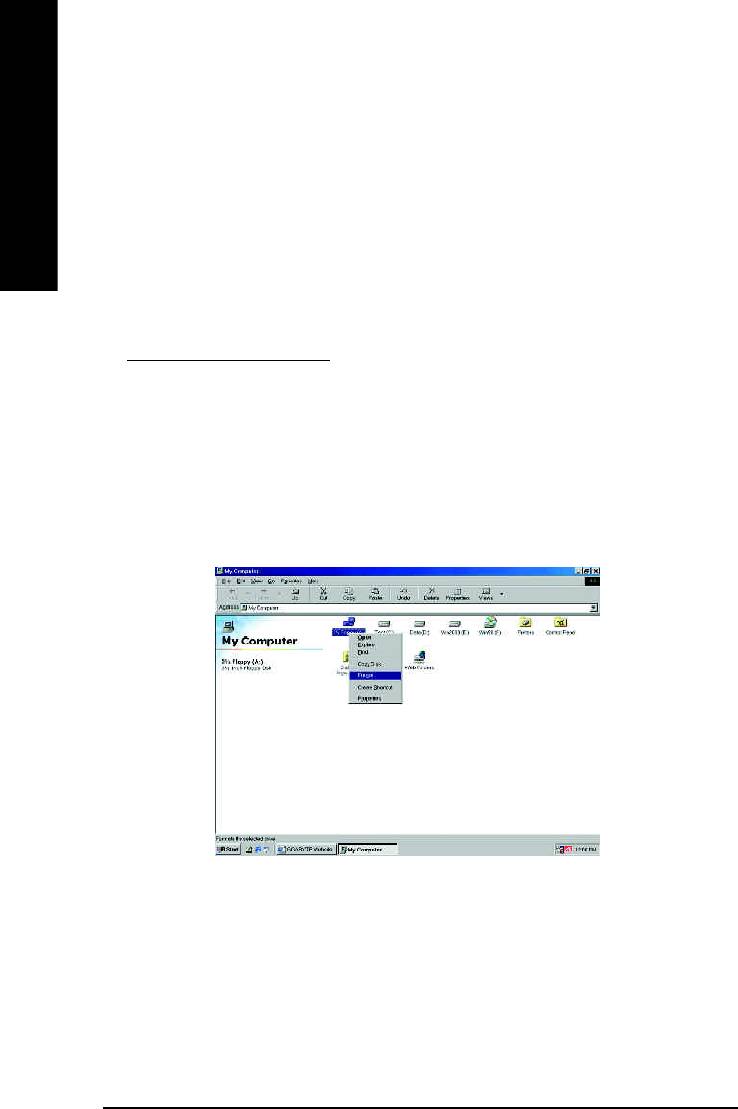
Method 2: BIOS Flash Utility
BIOS Flash Procedure
We use GA-7VTX motherboard and Flash841 BIOS flash utility as example.
English
Please flash the BIOS according to the following procedures if you are now under the DOS mode.
Flash BIOS Procedure:
STEP 1:
(1) Please make sure your system has installed the extraction utility such as winzip or pkunzip.
Firstly you have to install the extraction utility such as winzip or pkunzip for unzip the files. Both of
these utilities are available on many shareware download pages like
http://www.shareware.cnet.com
STEP 2: Make a DOS boot diskette. (See example: Windows 98 O.S.)
Beware: Windows ME/2000 are not allowed to make a DOS boot diskette.
(1) With an available floppy disk in the floppy drive. Please leave the diskette "UN-write protected" type.
Double click the "My Computer" icon from Desktop, then click "3.5 diskette (A)" and right click to
select "Format (M)"
- 74 -GA-8GE800 Pro Motherboard
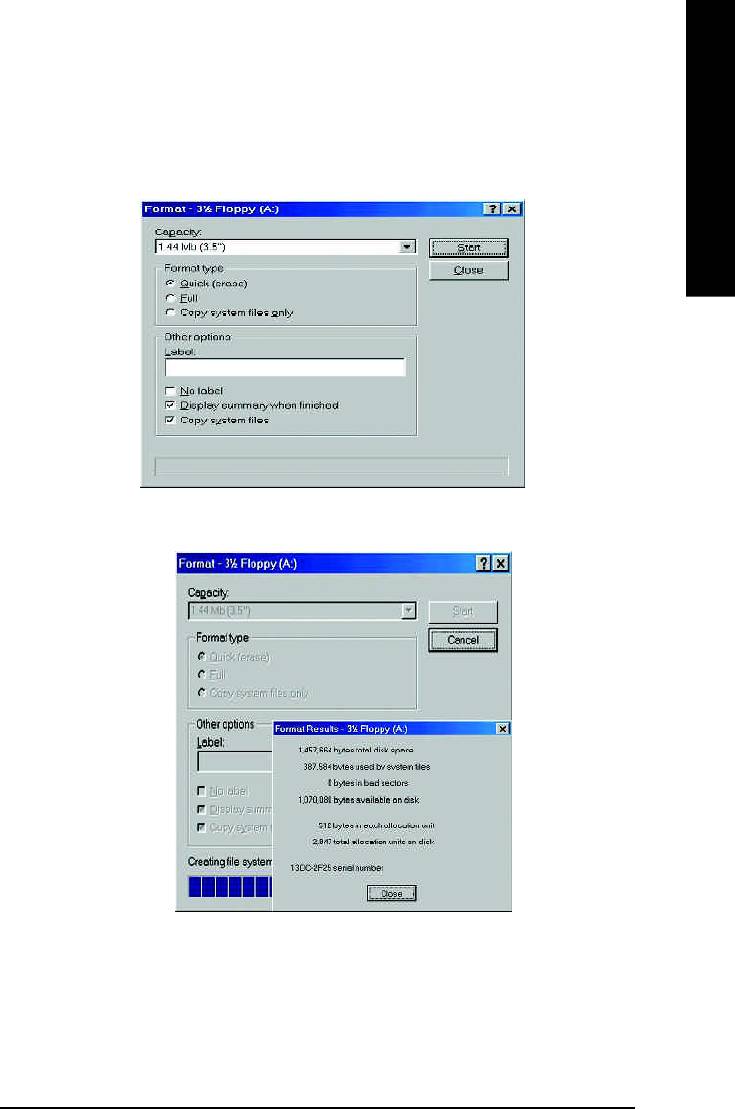
English
(2) Select the "Quick (erase)" for Format Type, and pick both "Display summary when finished" and
"Copy system files", after that press "Start". That will format the floppy and transfer the needed
system files to it.
Beware: This procedure will erase all the prior data on that floppy, so please proceed accordingly.
(3) After the floppy has been formatted completely, please press "Close".
- 75 -
Technical Reference
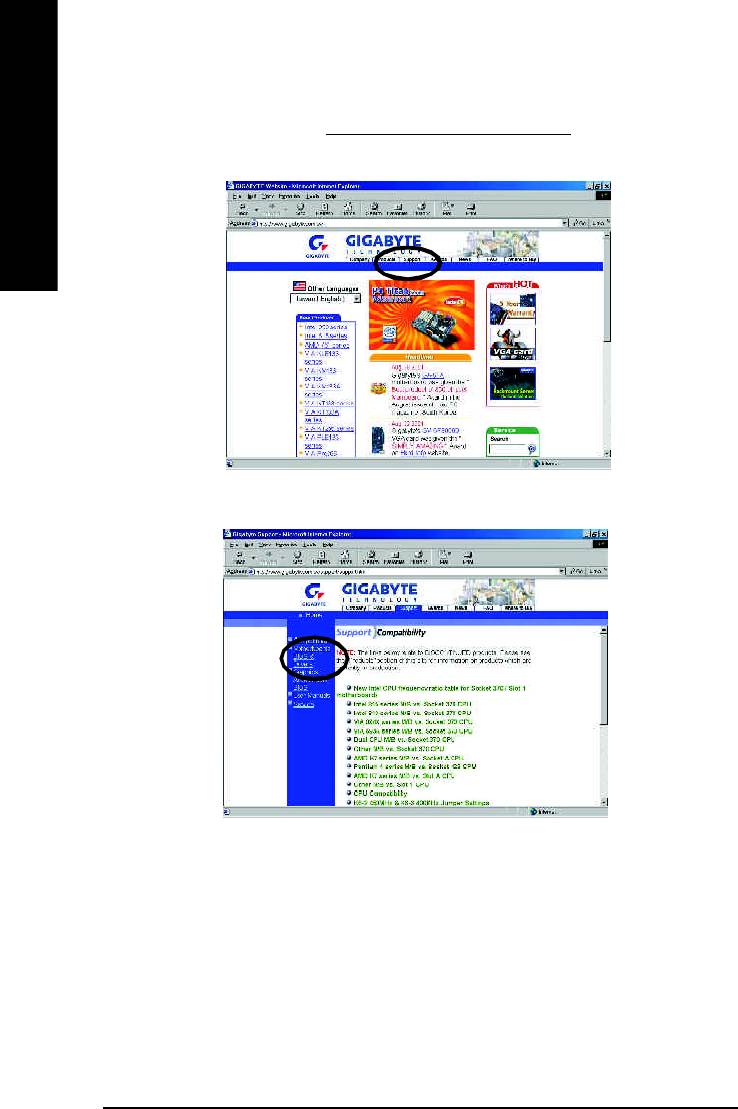
STEP 3: Download BIOS and BIOS utility program.
(1) Please go to Gigabyte website http://www.gigabyte.com.tw/index.html, and click "Support".
English
(2) From Support zone, click the "Motherboards BIOS & Drivers".
- 76 -GA-8GE800 Pro Motherboard
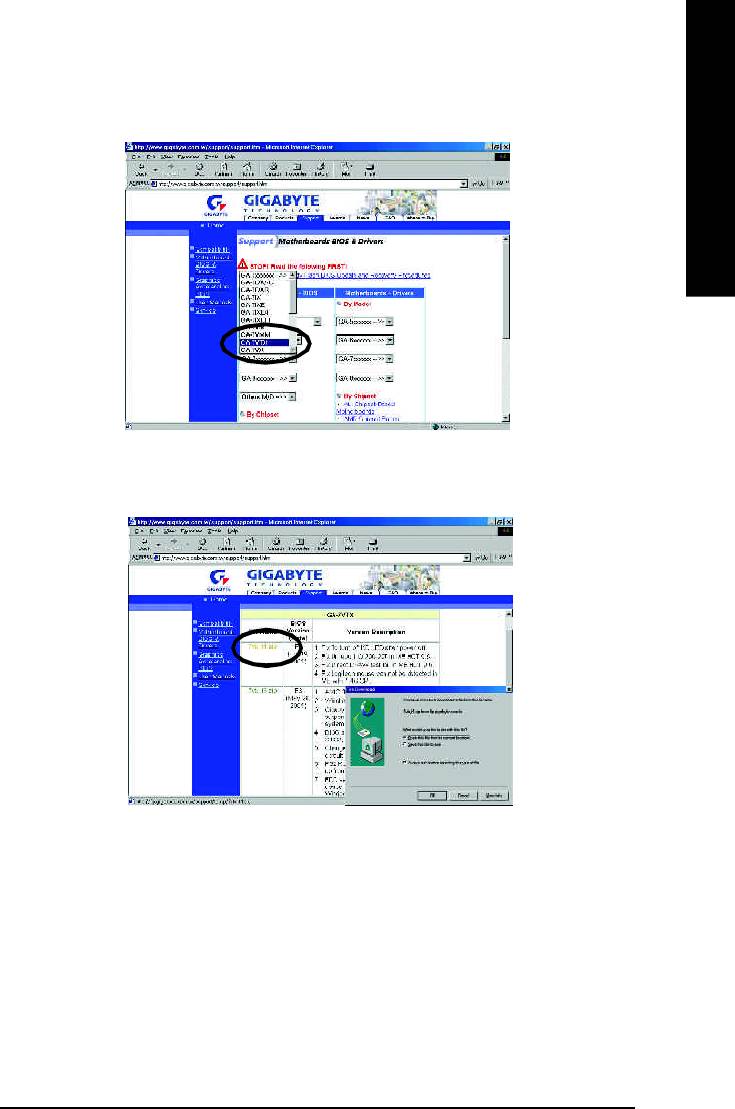
English
(3) We use GA-7VTX motherboard as example. Please select GA-7VTX by Model or Chipset optional
menu to obtain BIOS flash files.
(4) Select an appropriate BIOS version (For example: F4), and click to download the file. It will pop up
a file download screen, then select the "Open this file from its current location" and press "OK".
- 77 -
Technical Reference
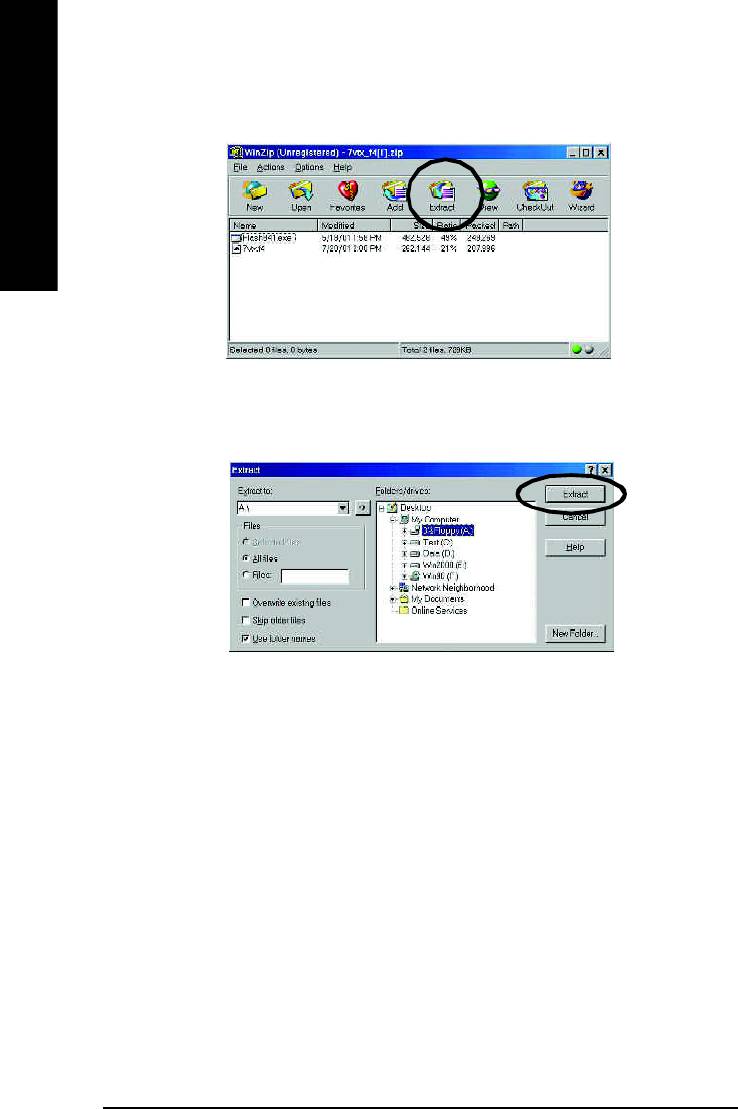
(5) At this time the screen shows the following picture, please click "Extract" button to unzip the files.
English
(6) Please extract the download files into the clean bootable floppy disk A mentioned in STEP 2, and
press "Extract".
- 78 -GA-8GE800 Pro Motherboard
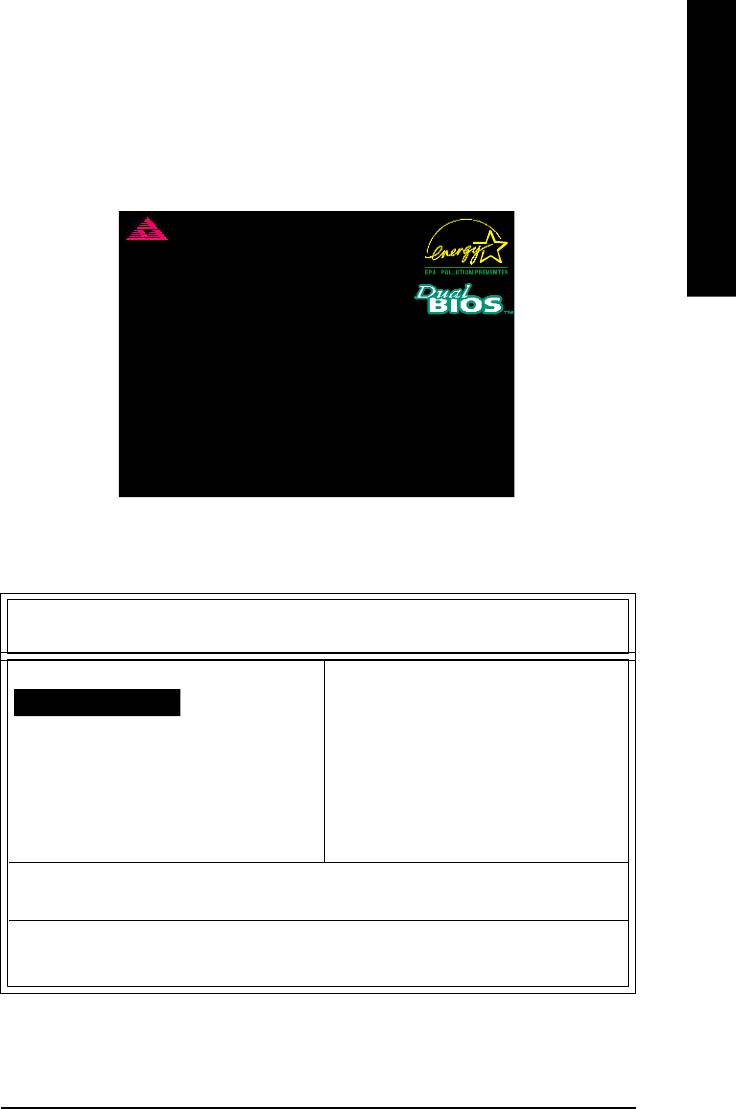
English
STEP 4: Make sure the system will boot from the floppy disk.
(1) Insert the floppy disk (contains bootable program and unzip file) into the floppy drive A. Then, restart
the system. The system will boot from the floppy disk. Please press <DEL> key to enter BIOS setup
main menu when system is boot up.
American Release:09/16/99
Megatrends AMIBIOS (C) 1999 American Megatrend
7VTX F1
Check System Health OK
AMD-Athlon(tm)Processor-900MHz
Checking NVRAM...
262144KB
Wait...
Press F1 to enter Dual BIOS Utility. Press ESC to quit
Press any key to contiune
( C ) American Megatrends Inc.,
63-0001-001199-00101111-071595-VIA_K7-GA7VTX1-F
(2) Once you enter the BIOS setup utility, the main menu will appear on the screen. Use the arrows to
highlight the item "BIOS FEATURES SETUP".
AMIBIOS SIM PLE SETUP UTILITY - VERSION 1.24b
(C) 1999 American Megatrends, Inc. All Rights Reserved
STANDARD CMOS SETUP INTEGRATED PERIPHERALS
BIOS FEATURES SETUP HARDWARE MONITOR & MISC SETUP
CHIPSET FEATURES SETUP SUPERVISOR PASSWORD
POWER MANAGEMENT SETUP USER PASSWORD
PNP / PCI CONFIGURATION IDE HDD AUTO DETECTION
LOAD BIOS DEFAULTS SAVE & EXIT SETUP
LOAD SETUP DEFAULTS EXIT WITHOUT SAVING
ESC: Quit hifg : Select Item (Shift)F2 : Change Color F5: Old Values
F6: Load BIOS Defaults F7: Load Setup Defaults F10:Save & Exit
Tim e, Date , Hard Disk Type…
- 79 -
Technical Reference
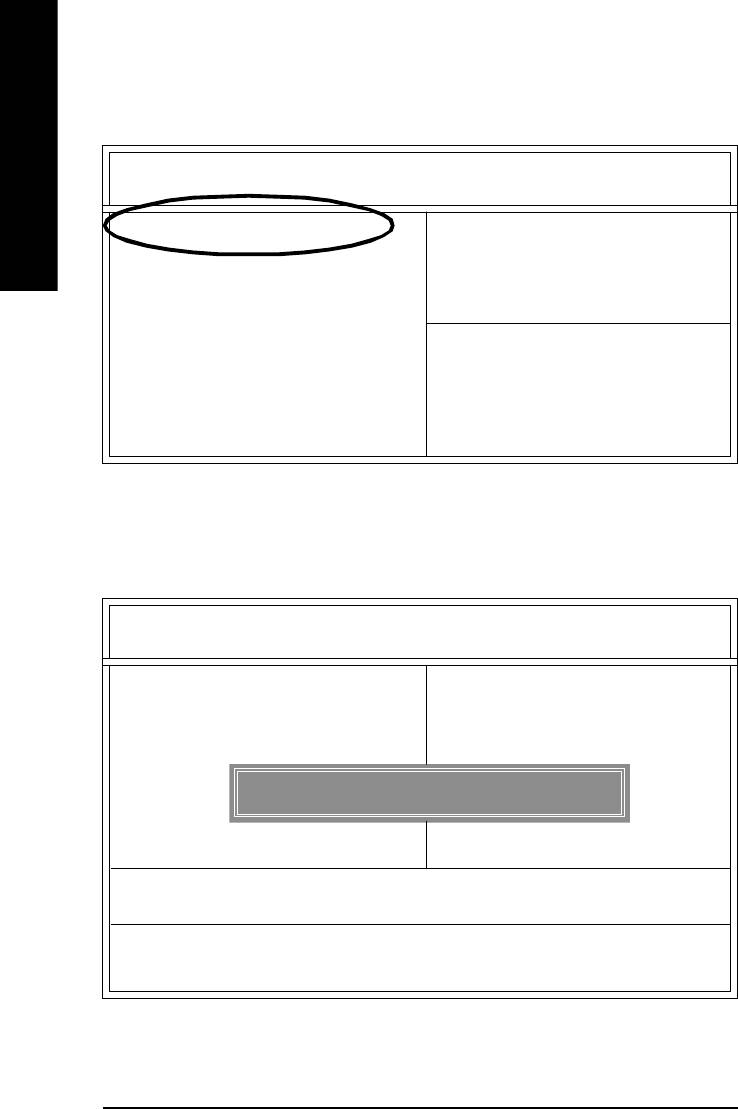
(3) Press "Enter" to enter "BIOS FEATURES SETUP" menu. Use the arrows to highlight the item "1st
Boot Device", and then use the "Page Up" or "Page Down" keys to select "Floppy".
AMIBIOS SETUP - BIOS FEATURES SETUP
English
( C ) 2001 American Megatrends, Inc. All Rights Reserved
1st Boot Device : Floppy
2nd Boot Device : IDE-0
3rd Boot Device : CDROM
S.M .A.R.T. for Hard Disks : Disabled
BootUp Num-Lock : On ESC: Quit hifg: Select Item
Floppy Drive Seek : Disabled F1 : Help PU/PD/+/- : Modify
Password Check : Setup F5 : Old Values (Shift)F2: Color
F6 : Load BIOS Defaults
F7 : Load Setup Defaults
(4) Press "ESC" to go back to previous screen. Use the arrows to highlight the item "SAVE & EXIT
SETUP" then press "Enter". System will ask "SAVE to CMOS and EXIT (Y/N)?" Press "Y" and
"Enter" keys to confirm. Now the system will reboot automatically, the new BIOS setting will be
taken effect next boot-up.
AMIBIOS SIM PLE SETUP UTILITY - VERSION 1.24b
(C) 2001 American Megatrends, Inc. All Rights Reserved
STANDARD CMOS SETUP INTEGRATED PERIPHERALS
BIOS FEATURES SETUP HARDWARE MONITOR & M ISC SETUP
CHIPSET FEATURES SETUP SUPERVISOR PASSWORD
POWER MANAGEMENT SETUP USER PASSWORD
PNP / PCI CONFIGURATION IDE HDD AUTO DETECTION
Save to CMOS and EXIT (Y/N)? Y
LOAD BIOS DEFAULTS SAVE & EXIT SETUP
LOAD SETUP DEFAULTS EXIT WITHOUT SAVING
ESC: Quit hifg : Select Item (Shift)F2 : Change Color F5: Old Values
F6: Load BIOS Defaults F7: Load Setup Defaults F10:Save & Exit
Save Data to CM OS & Exit SETUP
- 80 -GA-8GE800 Pro Motherboard
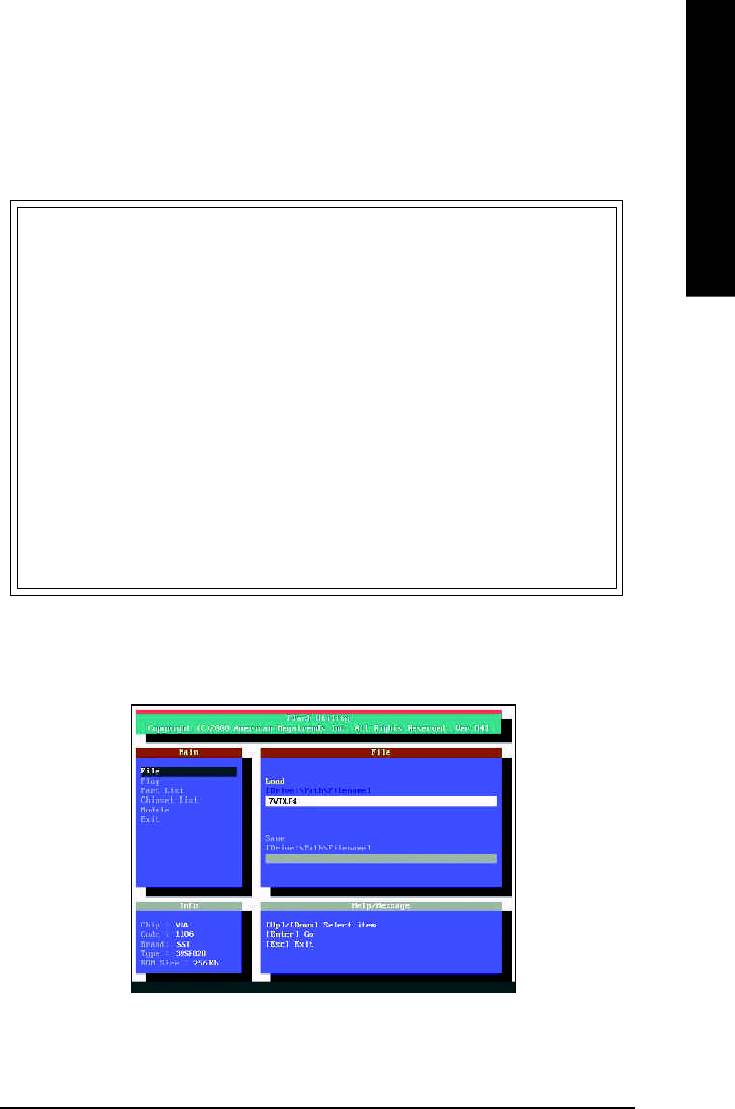
English
STEP 5: BIOS flashing.
(1) After the system boot from floppy disk, type "A:\> dir/w" and press "Enter" to check the entire files
in floppy A. Then type the "BIOS flash utility" and "BIOS file" after A:\>. In this case you have to
type "A:\> Flash841 7VTX.F4" and then press "Enter".
Starting Windows 98…
Microsoft(R) Windows98
© Copyright Microsoft Corp 1981-1999
A:\> dir/w
Volume in drive A has no label
Volume Serial Number is 16EB-353D
Directory of A:\
COMMAND.COM 7VTX.F4 FLASH841.EXE
3 file(s) 838,954 bytes
0 dir(s) 324,608 bytes free
A:\> Flash841 7VTX.F4
(2) Now screen appears the following Flash Utility main menu. Press "Enter", the highlighted item will
locate on the model name of the right-upper screen. Right after that, press "Enter" to start BIOS Flash
Utility.
- 81 -
Technical Reference
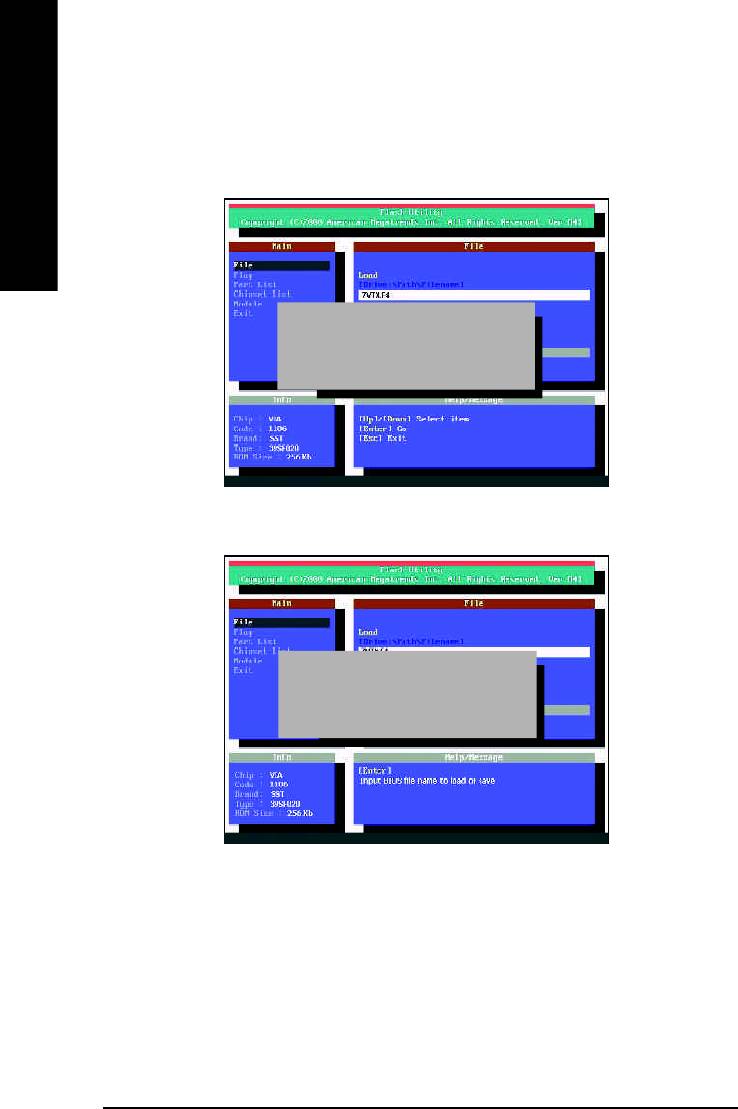
(3) It will pop up a screen and asks "Are you sure to flash the BIOS?" Press [Enter] to continue the
procedure, or press [ESC] to quit.
Beware: Please do not turn off the system while you are upgrading BIOS. It will render your BIOS
corrupted and system totally inoperative.
English
Are you sure to flash the BIOS?
[Enter] to continue Or [Esc] to cancel?
(4) The BIOS flash completed. Please press [ESC] to exit Flash Utility.
EXIT?
[Enter] to continue Or [Esc] to cancel?
- 82 -GA-8GE800 Pro Motherboard
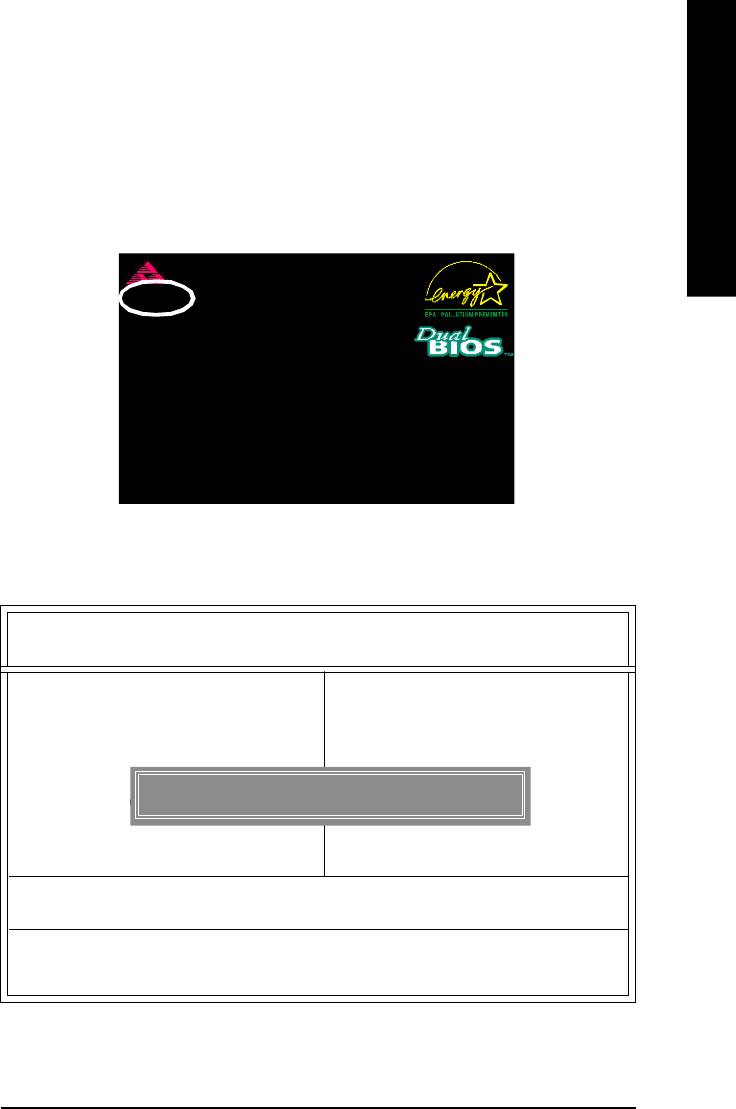
English
STEP 6: Load BIOS defaults.
Normally the system redetects all devices after BIOS has been upgraded. Therefore, we highly
recommend reloading the BIOS defaults after BIOS has been upgraded. This important step resets
everything after the flash.
(1) Take out the floppy diskette from floppy drive, and then restart the system. The boot up screen will
indicate your motherboard model and current BIOS version.
American Release:09/16/99
Megatrends AMIBIOS (C) 1999 American Megatrend
7VTX F4
Check System Health OK
AMD-Athlon(tm)Processor-900MHz
Checking NVRAM...
262144KB
Wait...
Press F1 to enter Dual BIOS Utility. Press ESC to quit
Press any key to contiune
( C ) American Megatrends Inc.,
63-0001-001199-00101111-071595-VIA_K7-GA7VTX1-F
(2) Don't forget to press <DEL> key to enter BIOS setup again when system is boot up. Use the arrows
to highlight the item "LOAD SETUP DEFAULTS" then press "Enter". System will ask "Load Setup
Defaults (Y/N)?" Press "Y" and "Enter" keys to confirm.
AMIBIOS SIM PLE SETUP UTILITY - VERSION 1.24b
(C) 2001 American Megatrends, Inc. All Rights Reserved
STANDARD CMOS SETUP INTEGRATED PERIPHERALS
BIOS FEATURES SETUP HARDWARE MONITOR & MISC SETUP
CHIPSET FEATURES SETUP SUPERVISOR PASSWORD
POWER MANAGEMENT SETUP USER PASSWORD
Load Setup Defaults? (Y/N)?N
PNP / PCI CONFIGURATION IDE HDD AUTO DETECTION
LOAD BIOS DEFAULTS SAVE & EXIT SETUP
LOAD SETUP DEFAULTS EXIT WITHOUT SAVING
ESC: Quit hifg : Select Item (Shift)F2 : Change Color F5: Old Values
F6: Load BIOS Defaults F7: Load Setup Defaults F10:Save & Exit
Load Setup Defaults
- 83 -
Technical Reference
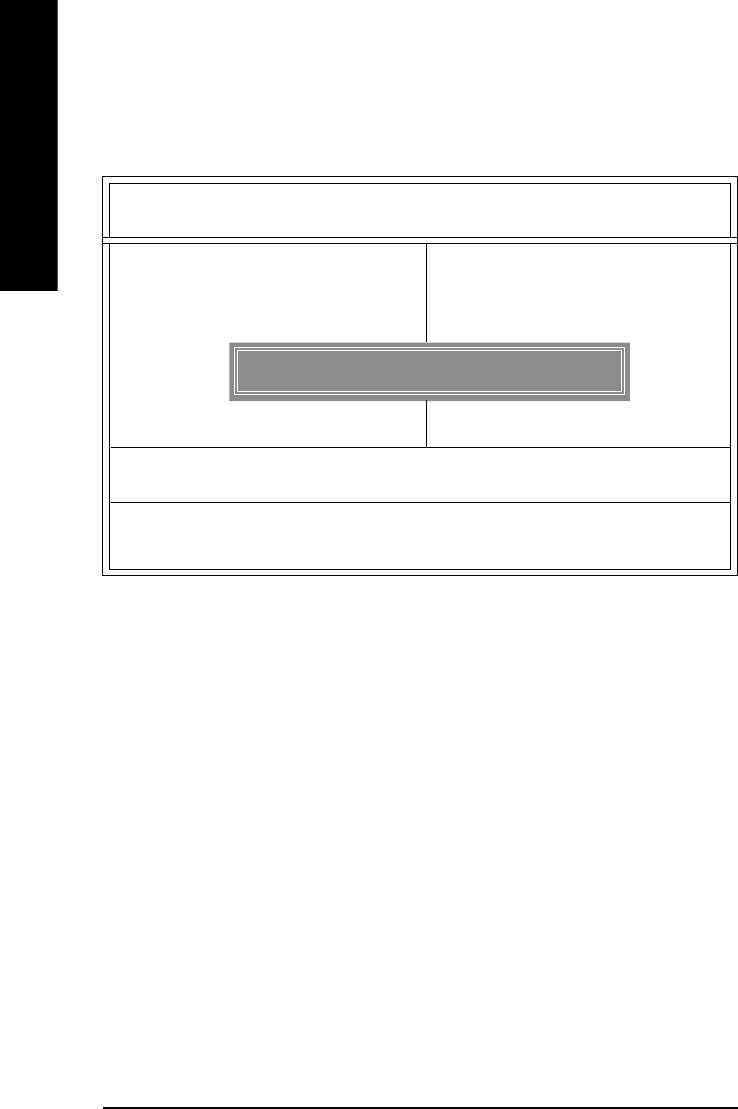
(3) Use the arrows to highlight the item "SAVE & EXIT SETUP" and press "Enter". System will ask
"SAVE to CMOS and EXIT (Y/N)?" Press "Y" and "Enter" keys to confirm. Now the system will
reboot automatically, the new BIOS setting will be taken effect next boot-up.
English
AMIBIOS SIM PLE SETUP UTILITY - VERSION 1.24b
(C) 2001 American Megatrends, Inc. All Rights Reserved
STANDARD CMOS SETUP INTEGRATED PERIPHERALS
BIOS FEATURES SETUP HARDWARE MONITOR & M ISC SETUP
CHIPSET FEATURES SETUP SUPERVISOR PASSWORD
POWER MANAGEMENT SETUP USER PASSWORD
PNP / PCI CONFIGURATION IDE HDD AUTO DETECTION
Save to CMOS and EXIT (Y/N)? Y
LOAD BIOS DEFAULTS SAVE & EXIT SETUP
LOAD SETUP DEFAULTS EXIT WITHOUT SAVING
ESC: Quit hifg : Select Item (Shift)F2 : Change Color F5: Old Values
F6: Load BIOS Defaults F7: Load Setup Defaults F10:Save & Exit
Save Data to CM OS & Exit SETUP
(4) Congratulate you have accomplished the BIOS flash procedure.
- 84 -GA-8GE800 Pro Motherboard
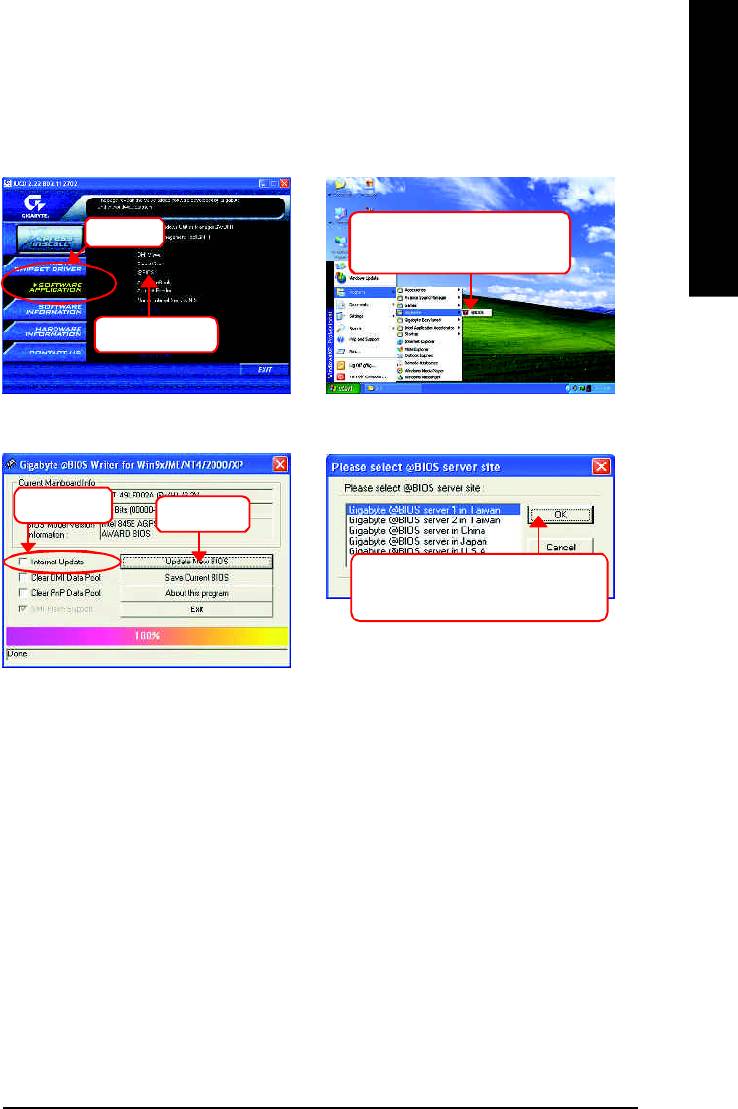
English
Method 3: @ BIOS Utility
TM
If you don’t have DOS boot disk, we recommend that you used Gigabyte @BIOS
program to
flash BIOS.
Press here.
2.Click"Start"-"Programs"-
"GIGABYTE"-"@BIOS"
1.Click "@BIOS"
(2)
(1)
3.Click "P".
4.Click here.
5. Please select @BIOS sever site,
then Click "OK".
(3)
(4)
Methods and steps:
I. Update BIOS through Internet
a. Click "Internet Update" icon
b. Click "Update New BIOS" icon
TM
c. Select @BIOS
sever
d. Select the exact model name on your motherboard
e. System will automatically download and update the BIOS.
- 85 -
Technical Reference
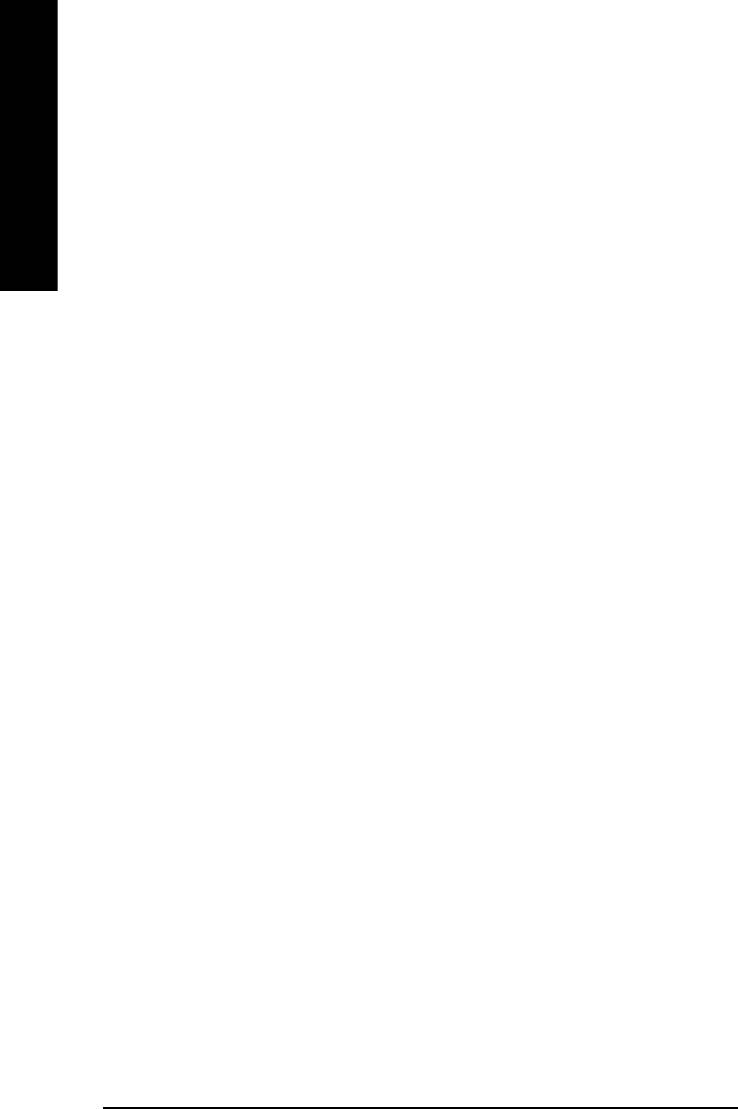
II. Update BIOS NOT through Internet:
a. Do not click "Internet Update" icon
b. Click "Update New BIOS"
c. Please select "All Files" in dialog box while opening the old file.
English
d. Please search for BIOS unzip file, downloading from internet or any other methods (such as:
8GE800 Pro.F1).
e. Complete update process following the instruction.
III. Save BIOS
In the very beginning, there is "Save Current BIOS" icon shown in dialog box. It means to save the
current BIOS version.
IV. Check out supported motherboard and Flash ROM:
In the very beginning, there is "About this program" icon shown in dialog box. It can help you check
out which kind of motherboard and which brand of Flash ROM are supported.
Note:
a. In method I, if it shows two or more motherboard's model names to be selected, please make
sure your motherboard's model name again. Selecting wrong model name will cause the
system unbooted.
b. In method II, be sure that motherboard's model name in BIOS unzip file are the same as your
motherboard's. Otherwise, your system won't boot.
TM
c. In method I, if the BIOS file you need cannot be found in @BIOS
server, please go onto
Gigabyte's web site for downloading and updating it according to method II.
d. Please note that any interruption during updating will cause system unbooted
- 86 -GA-8GE800 Pro Motherboard
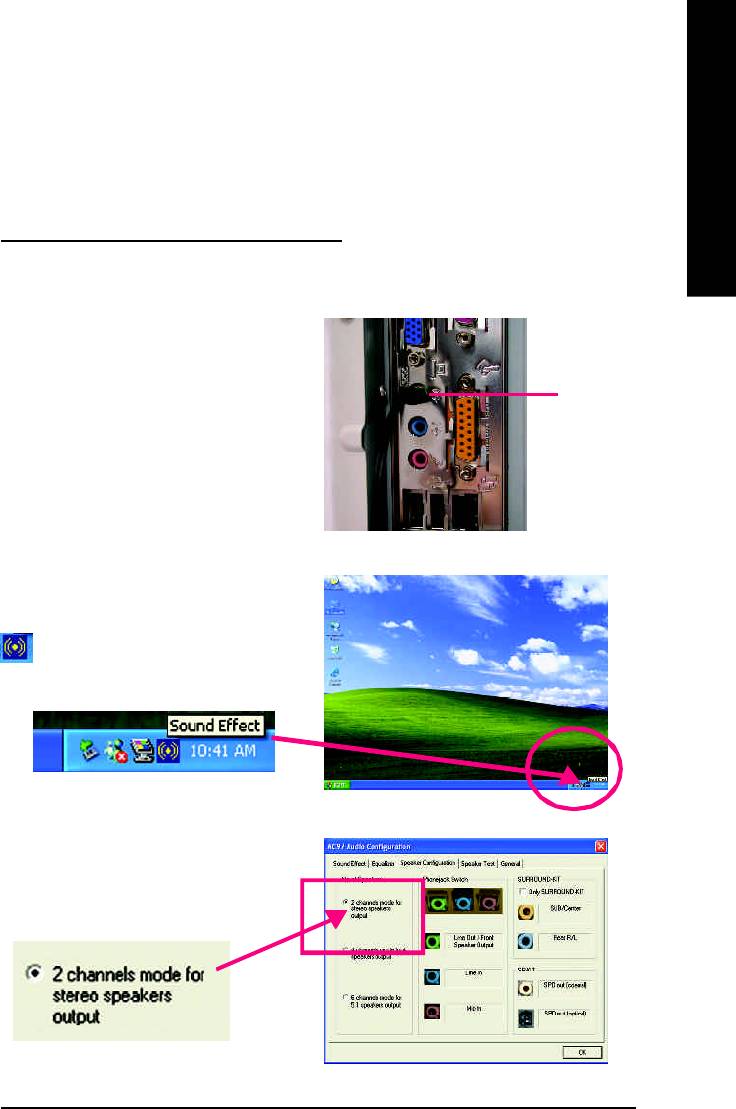
English
Revision History2-/4-/6-Channel Audio Function Introuction
The installation of windows 98SE/2K/ME/XP is very simple. Please follow next step to install the
function!
Stereo Speakers Connection and Settings:
We recommend that you use the speaker with amplifier to acqiire the best sound effect if the stereo output
is applied.
STEP 1:
Connect the stereo speakers or earphone to "Line
Out".
Line Out
STEP 2 :
After installation of the audio driver, you'll find an
icon on the taskbar's status area. Click the
audio icon "Sound Effect" from the windows tray at
the bottom of the screen.
STEP 3:
Select "Speaker Configuration", and choose the
"2 channels for stereo speakers out put".
- 87 -
Technical Reference

4 Channel Analog Audio Output Mode
STEP 1 :
Connect the front channels to "Line Out",
Line Out
English
the rear channels to "Line In".
Line In
STEP 2 :
After installation of the audio driver, you'll find an
icon on the taskbar's status area. Click the
audio icon "Sound Effect" from the windows tray at
the bottom of the screen.
STEP 3 :
Select "Speaker Configuration", and choose the "4
channels for 4 speakers out put".
Disable "Only SURROUND-KIT", and press
"OK".
When the "Environment settings" is "None", the
sound would be performed as stereo mode
(2 channels output). Please select the other
settings for 4 channels output.
- 88 -GA-8GE800 Pro Motherboard
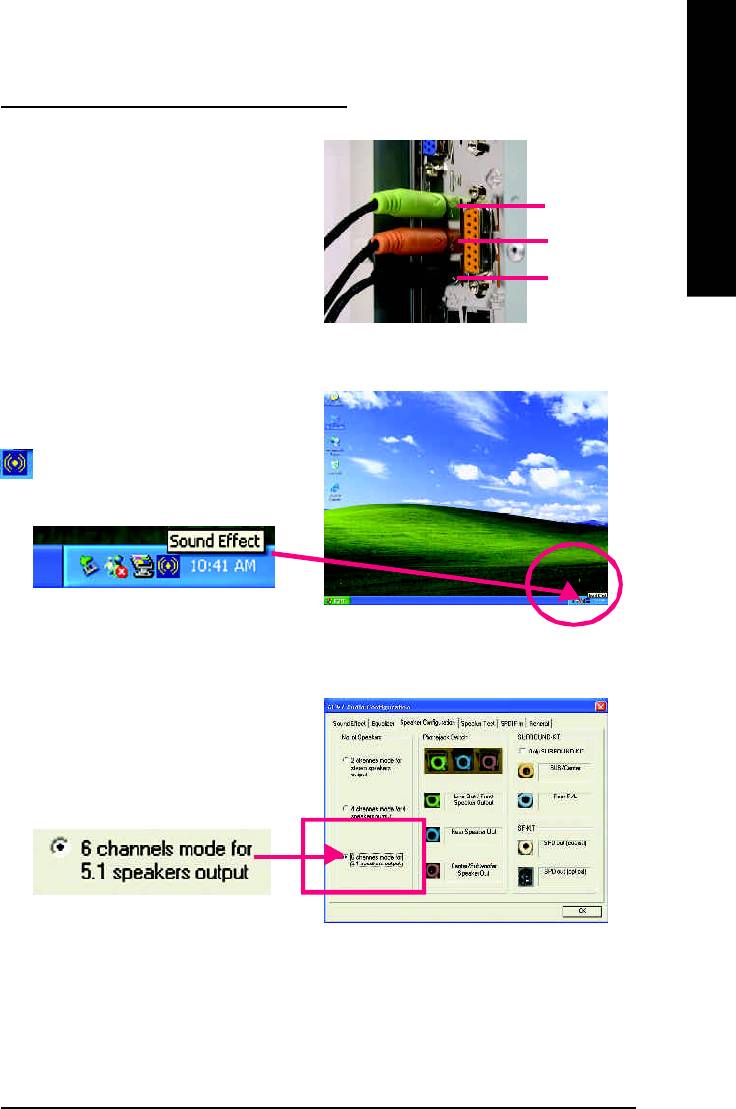
English
Basic 6 Channel Analog Audio Output Mode
Use the back audio panel to connect the audio out-
put without any additional module.
STEP 1 :
Line Out
Connect the front channels to "Line Out",the rear
Line In
channels to "Line In", and the Center/Subwoofer
channels to "MIC In".
MIC In
STEP 2 :
After installation of the audio driver, you'll find an
icon on the taskbar's status area. Click the
audio icon "Sound Effect" from the windows tray at
the bottom of the screen.
STEP 3 :
Select "Speaker Configuration", and choose the
"6 channels for 5.1 speakers out put".
Disable "Only SURROUND-KIT" and pess "OK".
- 89 -
Technical Reference
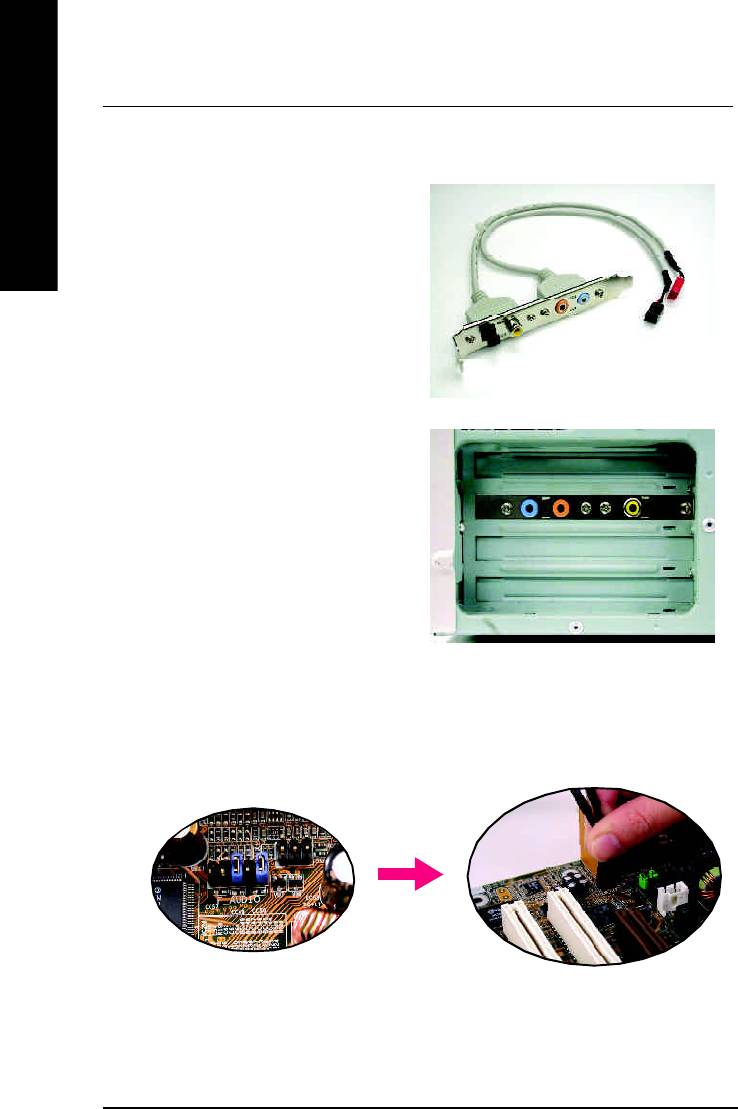
Advanced 6 Channel Analog Audio Output M ode (using Audio Combo Kit,Optional Device):
(Audio Combo Kit provides SPDIF output port : optical & coaxis and SURROUND-KIT : Rear R/L & CEN
/Subwoofer)
English
SURROUND-KIT access analog output to rear
channels and Center/Subwoofer channels. It is the
best solution if you need 6 channel output, Line In
and MIC at the same time. "SURROUND-KIT" is
included in the GIGABYTE unique "Audio Com bo
Kit" as picture.
STEP 1 :
Insert the "SURROUND-KIT" in the back of the case
,and fix it with the screw.
STEP 2 :
Connect the "SURROUND-KIT" to SUR_CEN on
the M/B.
- 90 -GA-8GE800 Pro Motherboard
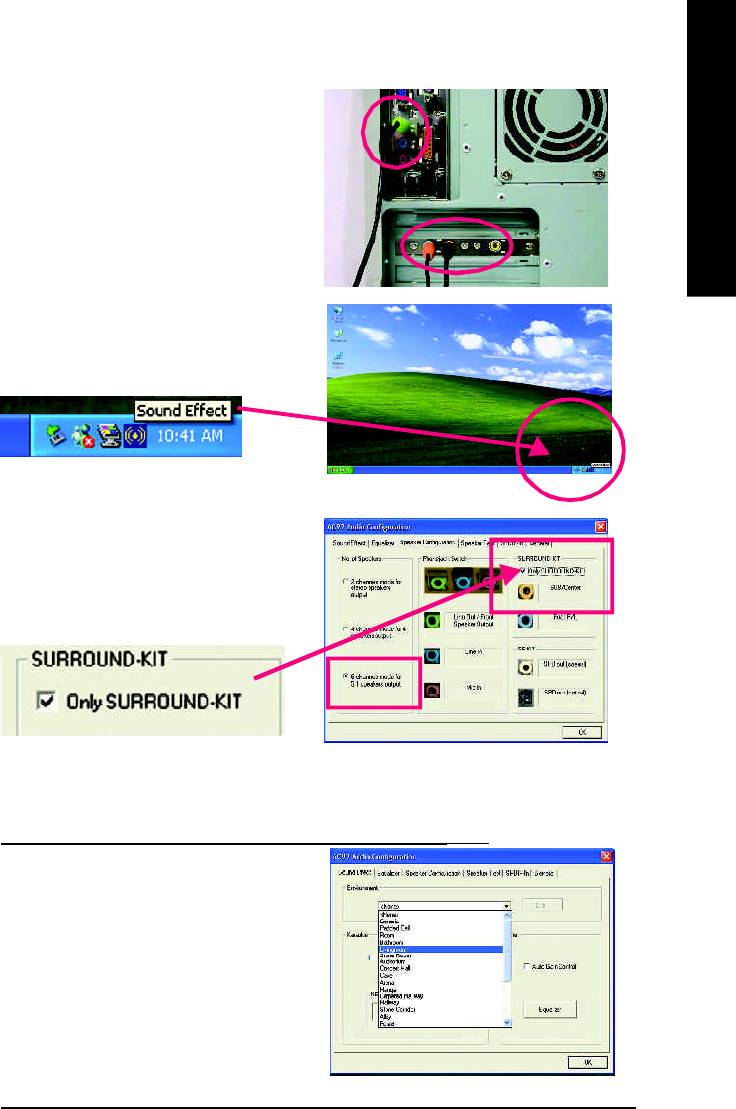
English
STEP 3 :
Connect the front channels to back audio panel's
"Line Out", the rear channels to SURROUND-KIT's
REAR R/L, and the Center/Subwoofer channels to
SURROUND-KIT's SUB CENTER.
STEP 4 :
Click the audio icon "Sound Effect" from the win-
dows tray at the bottom of the screen.
STEP 5 :
Select "Speaker Configuration", and choose the "6
channels for 5.1 speakers out put".
Enable "Only SURROUND-KIT" and press "OK".
Basic & Advanced 6 Channel Analog Audio Output ModeNotes:
When the "Environment settings" is "None", the sound
would be perform ed as stereo m ode(2 channels
output). Please select the other settings for 6
channels output.
- 91 -
Technical Reference
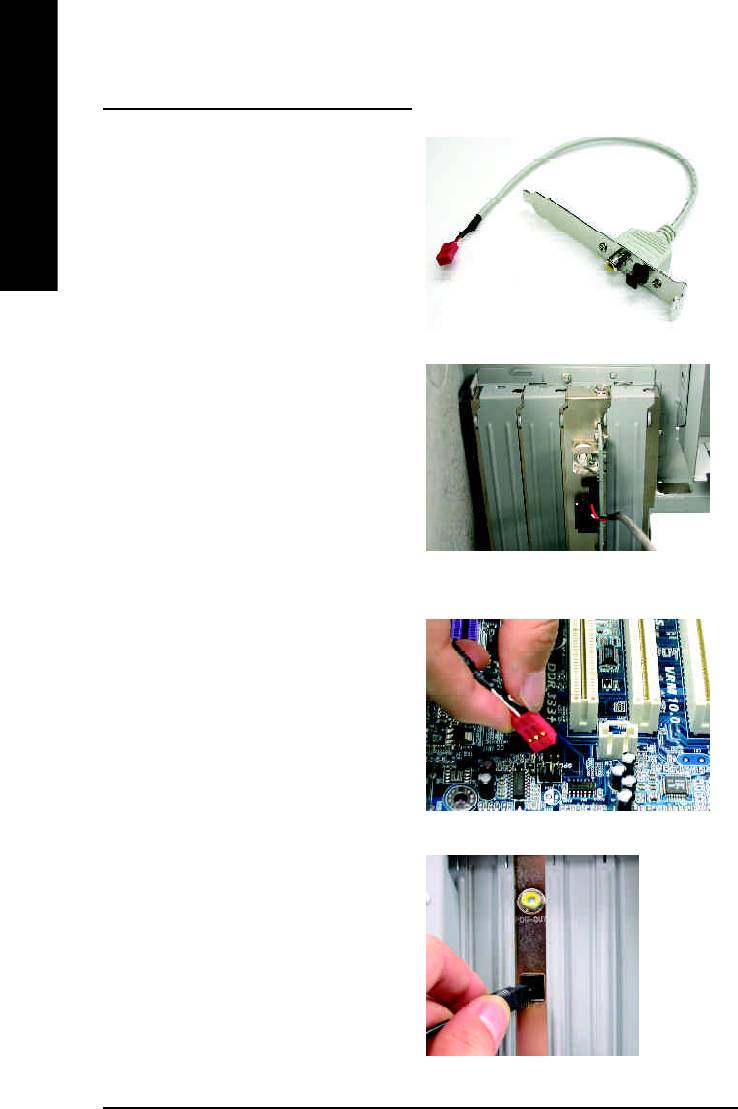
SPDIF Output Device (Optional Device)
A "SPDIF output" device is available on the
motherboard. Cable with rear bracket is provided
English
and could link to the "SPDIF output" connector (As
picture.) For the further linkage to decoder, rear
bracket provides coaxial cable and Fiber
connecting port.
1. Connect the SPDIF output device to the rear
bracket of PC, and fix it with screw.
2. Connect SPDIF device to the m otherboard.
3. Connect SPDIF to the SPDIF decoder.
- 92 -GA-8GE800 Pro Motherboard
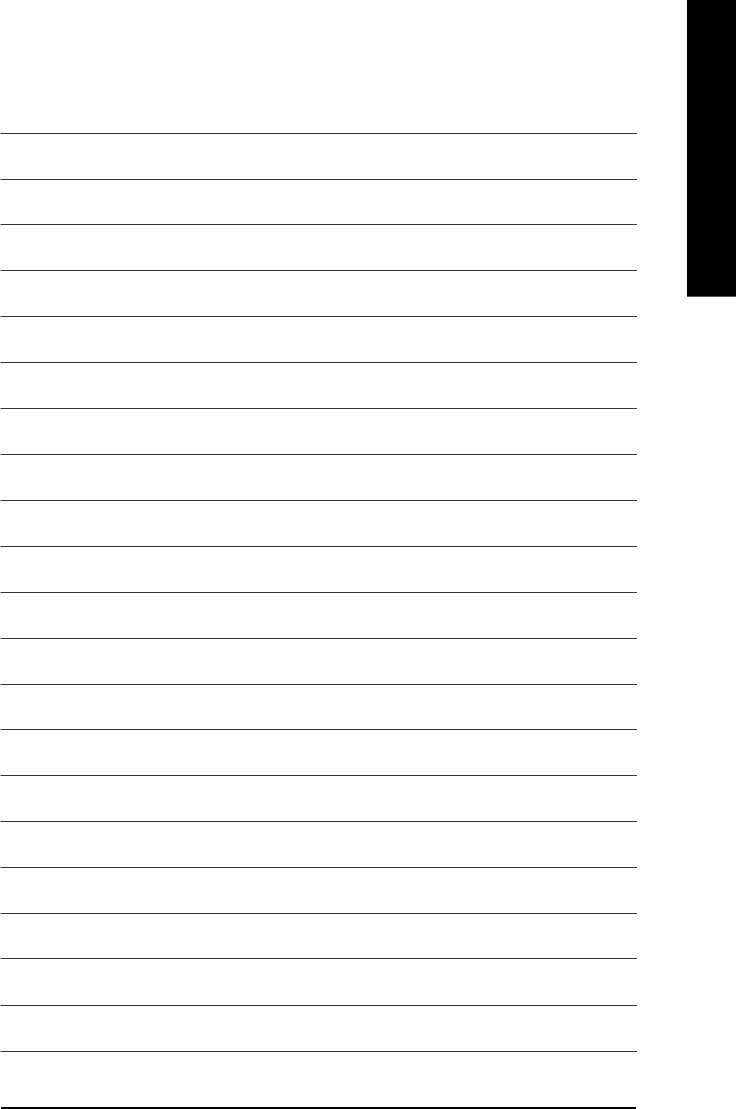
English
- 93 -
Technical Reference
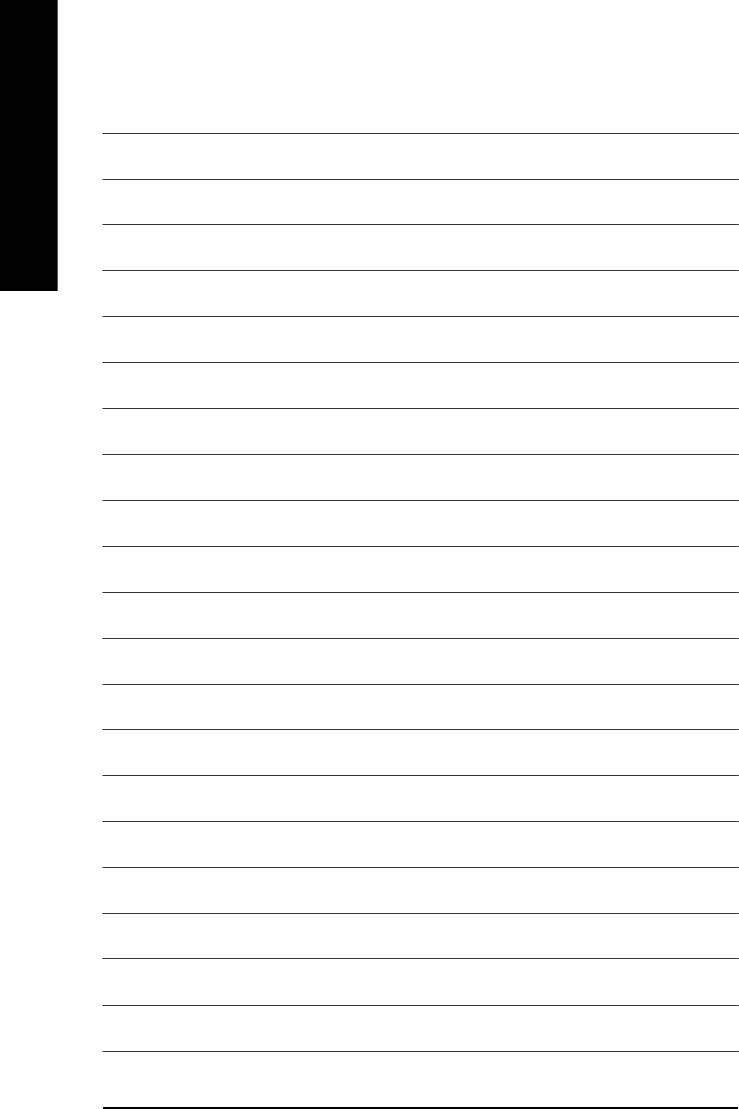
English
- 94 -GA-8GE800 Pro Motherboard
Оглавление
- DECLARATION OF CONFORMITY
- Chapter 5 Appendix
- Acronyms
- Technical Support/RMA Sheet
- Troubleshooting







