ZyXEL Communications AG-220: Note for Windows XP Users
Note for Windows XP Users: ZyXEL Communications AG-220
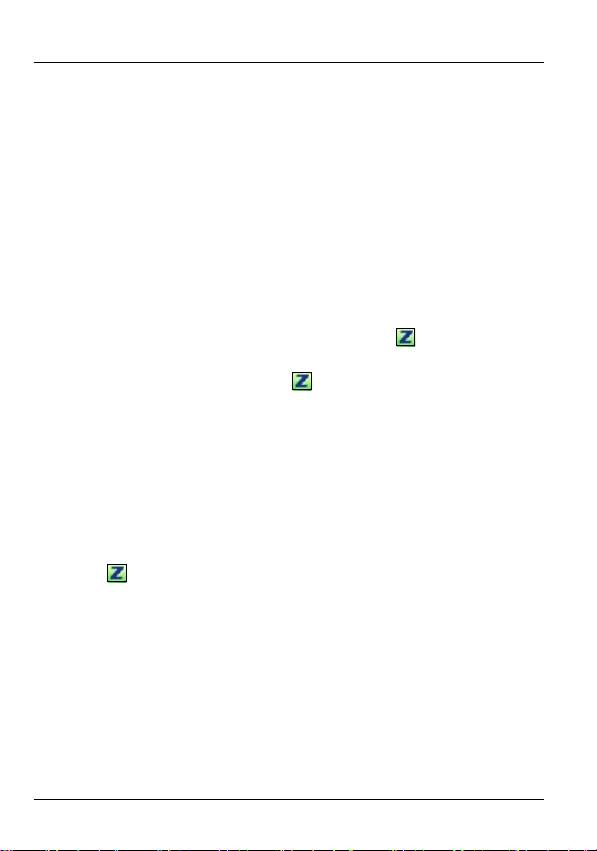
ENGLISH
settings. Refer to the User’s Guide for how to configure
security settings.
If no entries appear in the list, there are no available wireless
networks within range. See Troubleshooting or the User’s
Guide for more information.
Note for Windows XP Users
If you want to use WZC, either disable the ZyXEL utility (if you
already installed it) or just install the driver.
• To disable the ZyXEL utility, right-click the icon and select
Use Windows Zero Configuration. To activate the ZyXEL
utility again, double-click the icon and click OK.
• To install the driver only, select Driver only.
Troubleshooting
• If the LINK light on the AG-220 is not on after you have
installed the utility and the AG-220, make sure the AG-220 is
properly inserted.
• If the icon does not display, uninstall and re-install the util-
ity. See the User’s Guide for how to uninstall the utility.
• If your AG-220 does not connect to a wireless network, make
sure there is an available wireless network within range (see
your User’s Guide for more details about the site survey fea-
ture). If wireless security is enabled for that network, you
need to configure the security settings of your AG-220 (see
the User’s Guide).
8
Оглавление
- 802.11a/b/g Wireless USB Adapter
- About Your AG-220
- ZyXEL Utility Installation
- Hardware Connections
- Manual Network Connection
- Note for Windows XP Users
- Important Information Federal Communications Commission (FCC) Interference Statement
- Über Ihr AG-220
- Installation
- Anschließen der Hardware
- Anzeigen des ZyXEL-Utility- Programms
- Herstellen einer manuellen Netzwerkverbindung
- Hinweis für Windows XP-Benutzer
- Vorgehensweise zum Aufrufen einer Produktzertifizierung
- Acerca de su AG-220
- Instalación
- Conexiones del hardware
- Conexión manual a una red
- Nota para usuarios de Windows XP
- Procedimiento para ver las certificaciones de un producto
- A propos de votre AG-220
- Installation
- Connexions matérielles
- Connexion Réseau Manuelle
- Remarques pour les utilisateurs de Windows XP
- Procédure permettant de consulter une(les) Certification(s) du Produit
- La vostra AG-220
- Installazione
- Collegamenti hardware
- Connessione manuale a una rete
- Nota per gli utenti di Windows XP
- Procedura per visualizzare le certificazioni di un prodotto
- О Вашем адаптере AG-220
- Установка
- Подключение оборудования
- Иконки утилиты ZyXEL
- Подсоединение к сети вручную
- Примечания для пользователей Windows XP
- Процедура просмотра сертификатов изделий
- Om AG-220
- Installation
- Maskinvaruanslutningar
- Manuell nätverksanslutning
- Kommentar till Windows XP- användare
- Viktig information Federal Communications Commission (FCC) Tillkännagivande om interferens
- 關於您的 AG-220 無線網卡
- 硬體連接
- 手動連接網路
- Windows XP 使用者注意事項
- 低功率電波輻射性電機管理辦法

