ZyXEL Communications AG-220: Hardware Connections
Hardware Connections: ZyXEL Communications AG-220
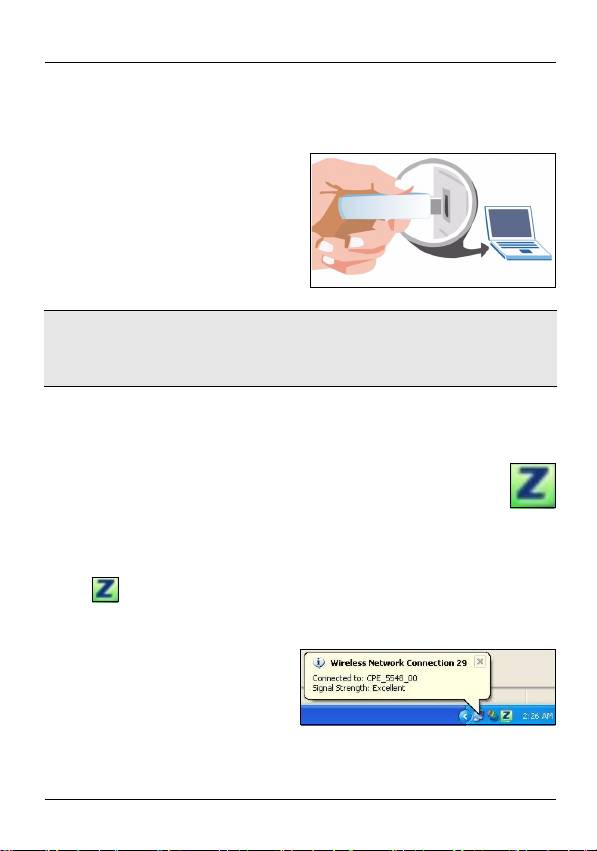
ENGLISH
Hardware Connections
1 Locate an available USB port on the computer.
2 Remove the protective cap
to expose the USB
connector. Insert the AG-
220 into an available USB
port on the computer. The
AG-220’s LINK light turns
on if it is properly inserted.
Never bend, twist or force the AG-220 into the port.
If there is not enough space to attach the AG-220,
use the included USB cable.
ZyXEL Utility Icons
After you install the ZyXEL utility and insert the AG-
220, an icon appears in the system tray (typically at
the bottom of the desktop). The AG-220 automatically
searches for any available network(s) and connects to a
wireless network without security enabled.
If the icon color is green and/or you see the following icon
on your desktop, you are already connected to a wireless
network.
5
Оглавление
- 802.11a/b/g Wireless USB Adapter
- About Your AG-220
- ZyXEL Utility Installation
- Hardware Connections
- Manual Network Connection
- Note for Windows XP Users
- Important Information Federal Communications Commission (FCC) Interference Statement
- Über Ihr AG-220
- Installation
- Anschließen der Hardware
- Anzeigen des ZyXEL-Utility- Programms
- Herstellen einer manuellen Netzwerkverbindung
- Hinweis für Windows XP-Benutzer
- Vorgehensweise zum Aufrufen einer Produktzertifizierung
- Acerca de su AG-220
- Instalación
- Conexiones del hardware
- Conexión manual a una red
- Nota para usuarios de Windows XP
- Procedimiento para ver las certificaciones de un producto
- A propos de votre AG-220
- Installation
- Connexions matérielles
- Connexion Réseau Manuelle
- Remarques pour les utilisateurs de Windows XP
- Procédure permettant de consulter une(les) Certification(s) du Produit
- La vostra AG-220
- Installazione
- Collegamenti hardware
- Connessione manuale a una rete
- Nota per gli utenti di Windows XP
- Procedura per visualizzare le certificazioni di un prodotto
- О Вашем адаптере AG-220
- Установка
- Подключение оборудования
- Иконки утилиты ZyXEL
- Подсоединение к сети вручную
- Примечания для пользователей Windows XP
- Процедура просмотра сертификатов изделий
- Om AG-220
- Installation
- Maskinvaruanslutningar
- Manuell nätverksanslutning
- Kommentar till Windows XP- användare
- Viktig information Federal Communications Commission (FCC) Tillkännagivande om interferens
- 關於您的 AG-220 無線網卡
- 硬體連接
- 手動連接網路
- Windows XP 使用者注意事項
- 低功率電波輻射性電機管理辦法

