Xoro HSD 8450: Connection
Connection: Xoro HSD 8450
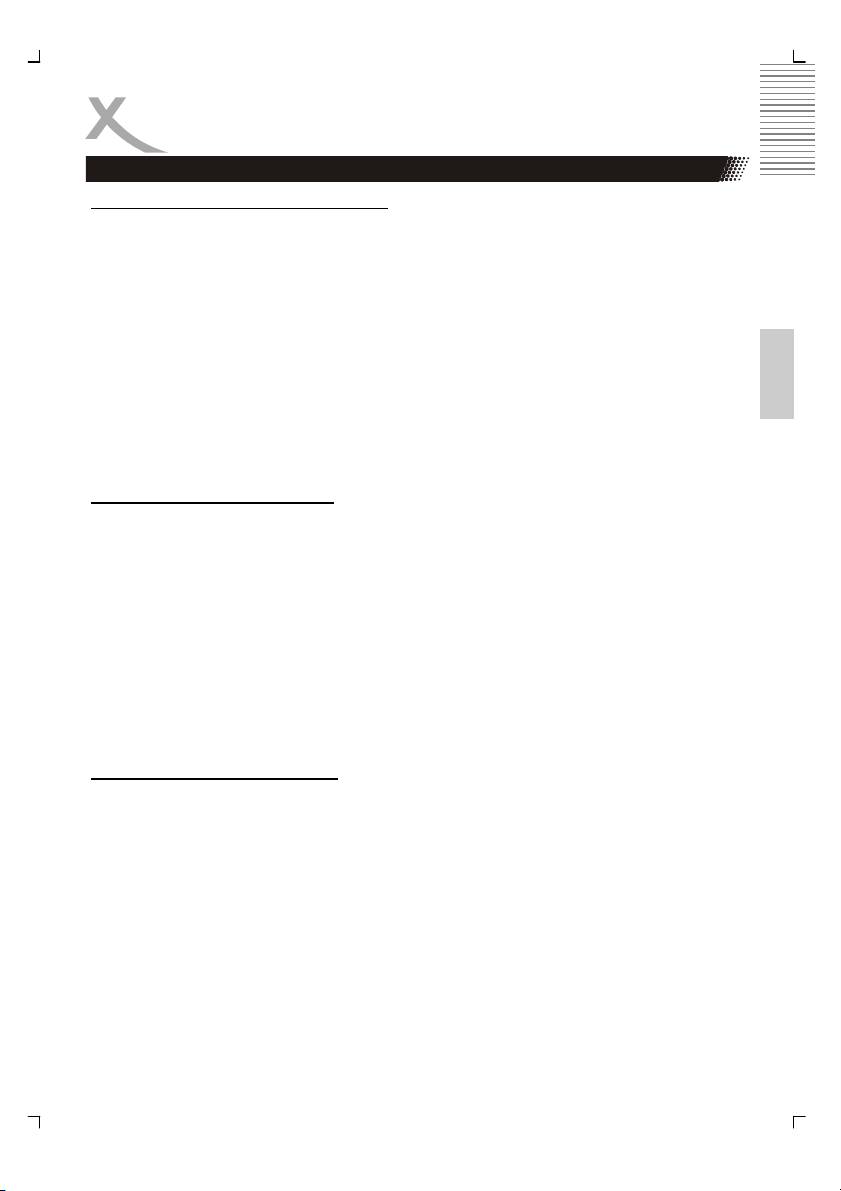
Connection
Video Output
Connecting with a VIDEO (CVBS) cable
The video (CVBS) cable transmits the signals for brightness (Y-signal) and colour (C-signal)
in a combined way. You should only use this connection if no other connection type can be
used. Plug a cable into the VIDEO (CVBS) socket on the rear side of your DVD player. The
other side of the cable must be connected to the VIDEO input socket of the TV-set (usually
labelled “VIDEO IN” or “AV IN”. Please also refer to your TV set’s user manual). As VIDEO
(CVBS) does not transmit sound, you also must add an audio connection.
English
Insert one end of the supplied audio (Cinch [RCA]) cable into the white/red Cinch [RCA]
socket ML/MR AUDIO OUT at the back of the DVD player and the other end into the audio
input socket (usually white/red) on the TV set (usually labelled “AUDIO IN” or “AV IN”.
Please also refer to your TV set’s user manual)
Switch on the TV set and select the s-video input or the respective channel number. For
channel number and input selection please also refer to your TV operating instructions.
Connecting with a SCART cable
The SCART or Euro AV cable serves as the universal connector for picture, sound and con-
trol signals. Plug a cable into the SCART socket at the back of the DVD player and the
SCART IN socket on the rear side of the TV set. Please also refer to your TV set’s user
manual. Switch on the TV set and select the SCART input or the respective channel number.
For channel number and input selection please also refer to your TV operating instructions.
Note:
The SCART interface of this DVD recorder is RGB enabled. In RGB mode, the picture qual-
ity is much better than in standard SCART mode. You can activate RGB mode on the video
settings page of your DVD recorder. You only can use this mode if it is supported by your TV
set. Otherwise, the use of RGB will result in wrong colour display. Please also refer to your
TV set’s user manual.
Connecting with a S-Video cable
S-Video (S-VHS) cable transmits the signals for brightness (Y-signal) and colour (C-signal)
separately. This connection type offers a better picture quality as CVBS or SCART connec-
tion. Plug a cable into the s-video socket on the rear side of your DVD player. The other
side of the cable must be connected to the s-video input socket of the TV-set (usually la-
belled “S-VIDEO IN” or “SVHS IN”. Please also refer to your TV set’s user manual). As S-
Video does not transmit sound, you also must add an audio connection.
Insert one end of the supplied audio (Cinch [RCA]) cable into the white/red Cinch [RCA]
socket ML/MR AUDIO OUT at the back of the DVD player and the other end into the audio
input socket (usually white/red) on the TV set (usually labelled “AUDIO IN” or “AV IN”.
Please also refer to your TV set’s user manual).
Switch on the TV set and select the s-video input or the respective channel number. For
channel number and input selection please also refer to your TV operating instructions.
HSD 8450 13
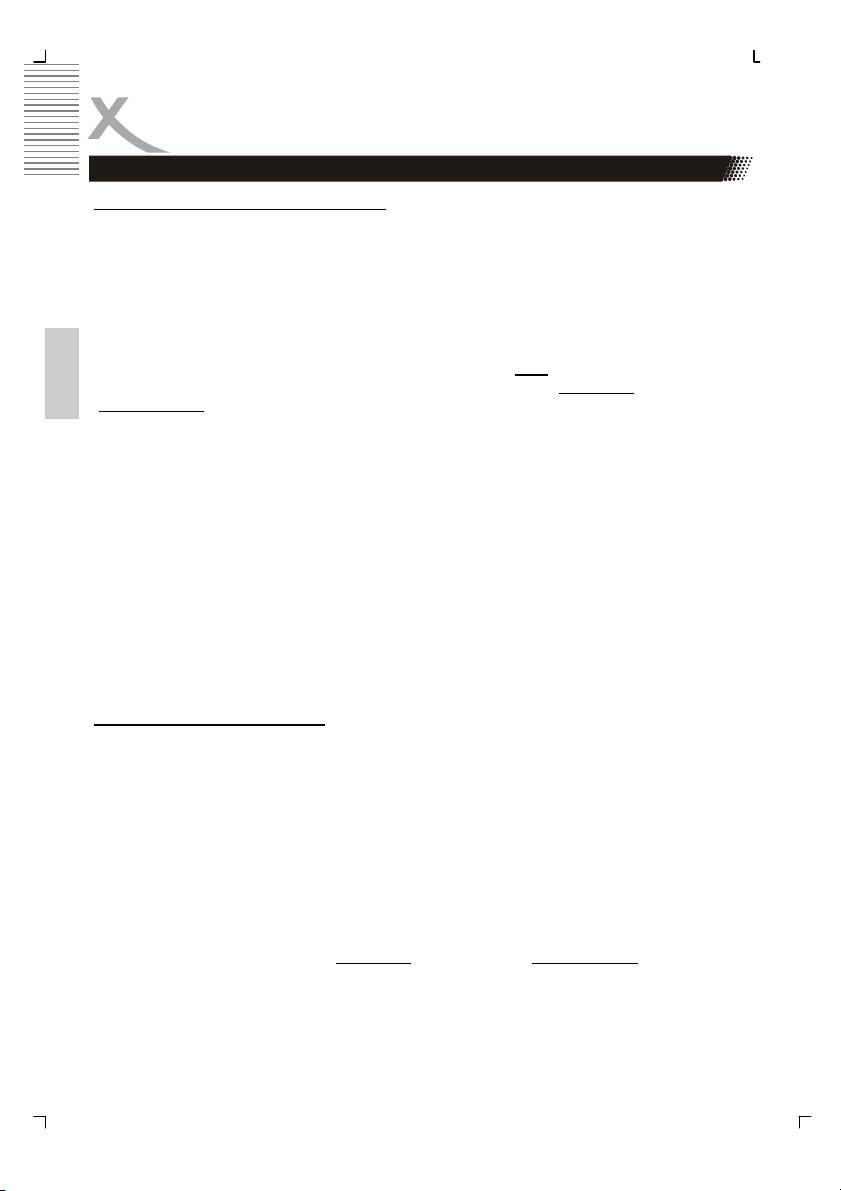
Connection
Video Output
Connecting with a YUV (Y Pb Pr) cable
YUV (Y Pb Pr) is a transmission technology separating colour and brightness information in
the signal. Similar to RGB, the signals are transmitted on a 3 wire cinch [RCA] cable. This
way of transmission is also called “component”. This connection offers best picture quality
available with analogue signal transmission.
Plug a cable into the Y Pb Pr socket on the rear side of your DVD player. You can recog-
nize the sockets by their colours red, green and blue easily. The other side of the cable must
be connected to the Y Pb Pr input socket of the TV-set (usually labelled „Y Pb Pr“ or „HDTV
IN“.
Please change the video output in the Setup settings to “YUV
”. In case, that your TV set
supports progressive Scan, you can choose by the settings “Resolution
” by the option
English
“Video Settings
”. Please uses a resolution of 576p or 720p and than the player transmit a
progressive signal to the TV set.
As YUV does not transmit sound, you also must add an audio connection. Insert one end of
the supplied audio (Cinch [RCA]) cable into the white/red Cinch [RCA] socket ML/MR AU-
DIO OUT at the back of the DVD player and the other end into the audio input socket
(usually white/red) on the TV set (usually labelled “AUDIO IN” or “AV IN”. Please also refer
to your TV set’s user manual). Switch on the TV set and select the YUV input or the respec-
tive channel number. For channel number and input selection please also refer to your TV
operating instructions.
Note:
Make sure you observe the colours of the three sockets when you establish the connection.
When the colours are connected in a wrong way, no picture or a picture with wrong colours
will be displayed.
Connecting with a HDMI Cable
HDMI is a digital transmission technology for both audio and video. Connect the DVD player
and display with a HDMI-HDMI cable. Please note that some TV set can not support RAW
audio. In this case, please set the DVD player audio digital output to PCM.
If your TV set is not equipped with HDMI, but with DVI input, you can use a conversion cable
or an adapter to DVI.
As DVI does not transmit sound, you also must add an audio connection. Insert one end of
an audio (Cinch [RCA]) cable into the white/red Cinch [RCA] socket ML/MR AUDIO OUT at
the back of the DVD player and the other end into the audio input socket (usually white/red)
on the TV set (usually labelled “AUDIO IN” or “AV IN”. Please also refer to your TV set’s
user manual)
You can choose in the settings “Resolution
” by the option “Video Settings” the resolution
which you want or which the TV set supports.
Switch on the TV set and select the HDMI or DVI input. For input selection please also refer
to your TV operating instructions.
14 HSD 8450
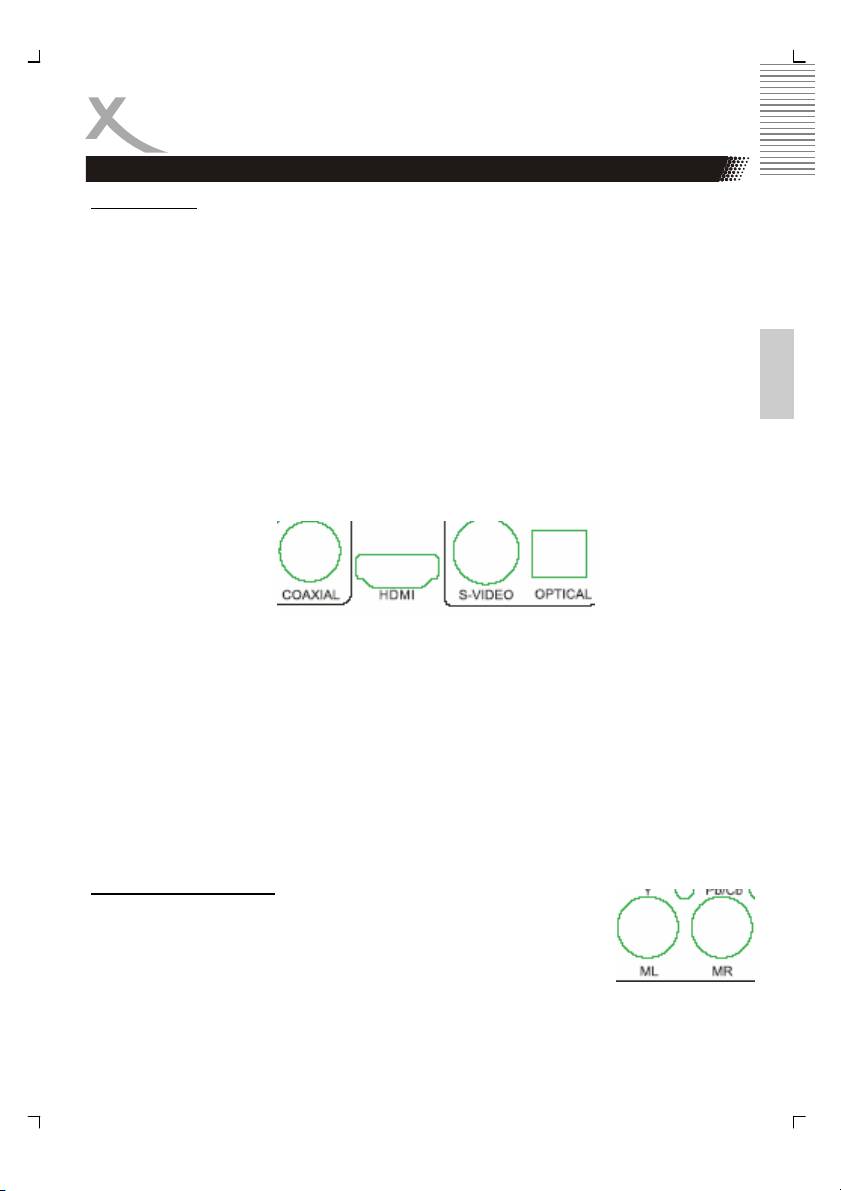
Connection
Audio Output
Digital Output
This player contains a Dolby Digital or MPEG2 decoder. This enables the playback of DVD
recorded in Dolby Digital, MPEG1/2 audio or linear PCM without an external decoder sup-
ports. When the player is connected to an AV amplifier with 5.1 channel input connectors,
theatre quality audio could be enjoyed at your home at the time of playing disc recorded in
Dolby digital, MPEG1/2 audio or linear PCM.
The "S/PDIF" specifications allow several different types of cables and connectors which
must match the device being used. Key words for the electrical type are "coaxial" and "RCA
English
jack." The other type is called "optical" with the word "TOSLINK" often used.
1. Insert the audio plug into the orange socket on the rear side of the device (left from
the S-Video jack), marked with the label “COAXIAL”. Or, insert an optical cable on
the rear side of the DVD player into black quadrangular connector (right from the S-
Video jack), marked with the label “OPTICAL”.
2. Plug the Audio jack into the corresponding socket on your playback device or your
amplifier.
3. Choose on the amplifier the correspondent input (optical or coaxial).
Notes:
1. The cable is not part of the accessories.
2. Choose right audio setting for this player according to your audio system require-
ment after connection is made.
3. If the type of the speaker connected does not satisfy the channels recorded in a
MPEG-2 or Linear PCM disc, the disc will not be played in all channels but only in 2
channels (i.e. even if the front speakers and the centre speakers are connected, a
disc recorded in 5.1 channels will be played only in 2 channels.
Caution for the coaxial digital audio output connector:
Do not connect an amplifier with a Coaxial digital input connector which does not contain the
Dolby digital or MPEG audio decoder otherwise it may be harmful to your ears and damage
your speakers.
Stereo Analogue Output
Insert one end of the audio (Cinch [RCA]) cable into the white/red Cinch
[RCA] socket ML/MR AUDIO OUT at the back of the DVD player and the
other end into the audio input socket (usually white/red) on the amplifier
set (usually labelled “AUX IN” or “Stereo IN”. Please also refer to your
Amplifier user manual). Switch on the Amplifier and select the AUX or
Stereo input.
HSD 8450 15
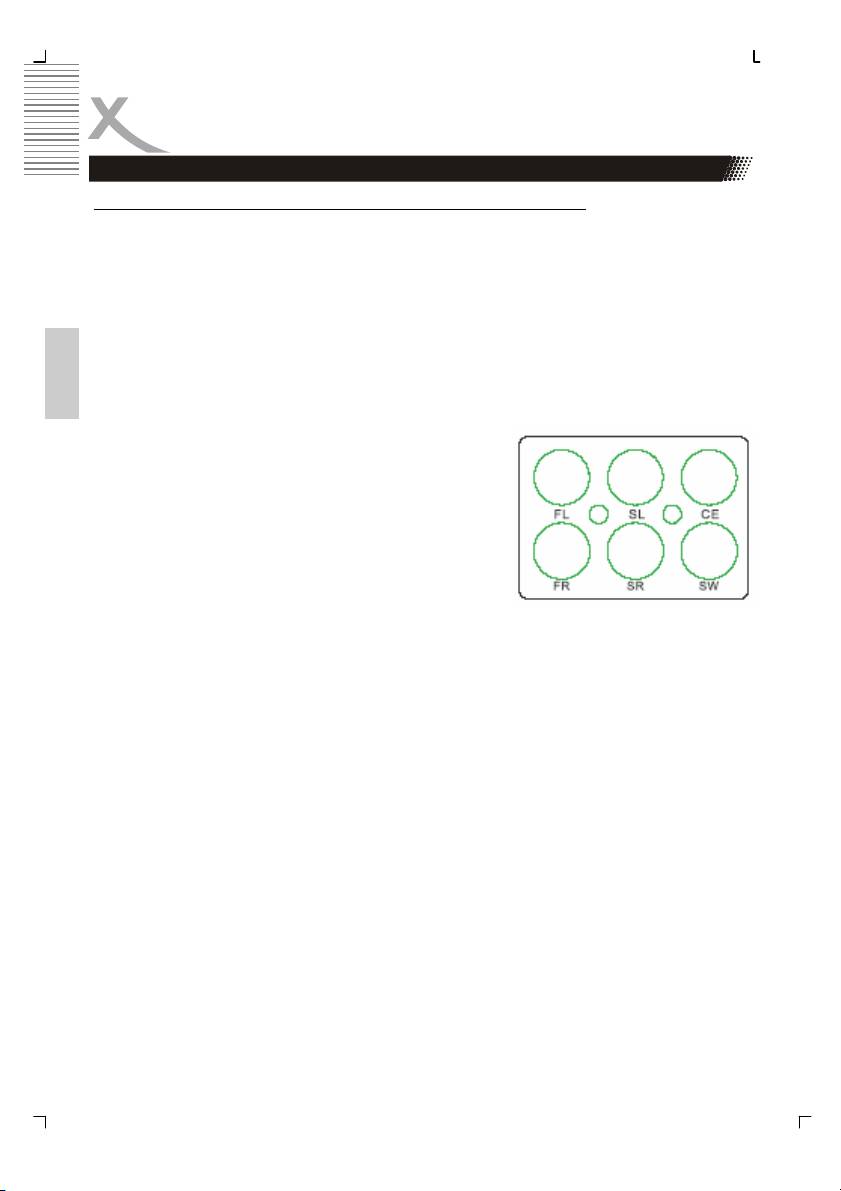
Connection
Audio Output
Connecting to an active 5.1 speaker system or to an AV amplifier
Surround sound is the concept of expanding the spatial imaging of audio playback from one
dimension (mono/Left-Right) to two or three dimensions.
This is often performed for a more realistic audio environment, actively implemented in cin-
ema sound systems, technical theatre, home entertainment, video arcades, computer gam-
ing, and a growing number of other applications.
Many popular surround sound formats have evolved over the years. They include discrete
5.1 Surround sound on DVD-Audio (DVD-A) or SACD (Super Audio CD), Ambisonic, quad-
raphonic, Dolby 5.1 Surround sound, DTS, DVD-Video (DVD-V), and MP3 Surround.
English
Parts of the sound systems are:
• Three for speakers at the front - left (FL), center
(CE) and right (FR).
• Two for the speakers at rear side—rear left (SL)
and rear right (SR).
• A port for the subwoofer (SW).
For enjoining surround sound please connect the 5.1 channel analogue output to input of an
5.1 channel sound system with an active amplifier.
16 HSD 8450
Оглавление
- Inhaltsangabe
- SICHERHEITSHINWEISE
- Hinweise
- Schnellstartanleitung
- Bedienelemente
- Verbinden
- Fernbedienung
- Abspielen
- CD Ripping
- Einstellungen
- Fehlerbehebung
- Spezifikation
- Glossar
- Table of Content
- Safety Information
- Recycling Information
- Accessoires
- Quick Start Guide
- Control Elements
- Connection
- Remote Control
- PLAYBACK
- CD Ripping
- SETUP
- TROUBLESHOOTING
- Specification
- GLOSSARY
- TABLE DES MATIERES
- Recyclage Information
- INTRODUCTION
- GUIDE DE DÉMARRAGE RAPIDE
- INTERFACES ET COMMANDES
- CONNEXIONS
- TÉLÉCOMMANDE
- LECTURE
- CD Ripping
- CONFIGURATION
- CONFIGURATION
- DÉPANNAGE
- CARACTÉRISTIQUES
- GLOSSAIRE
- INFORMACIÓN DE SEGURIDAD
- Notas
- Guía de Comienzo Rápida
- ELEMENTOS DE CONTROL
- CONECTANDO
- TELECOMANDO
- CD Ripping
- SETUP
- Problemas
- XORO by MAS Elektronik AG

