Gigabyte GA-945GCM-S2C: Chapter 2 BIOS Setup
Chapter 2 BIOS Setup: Gigabyte GA-945GCM-S2C
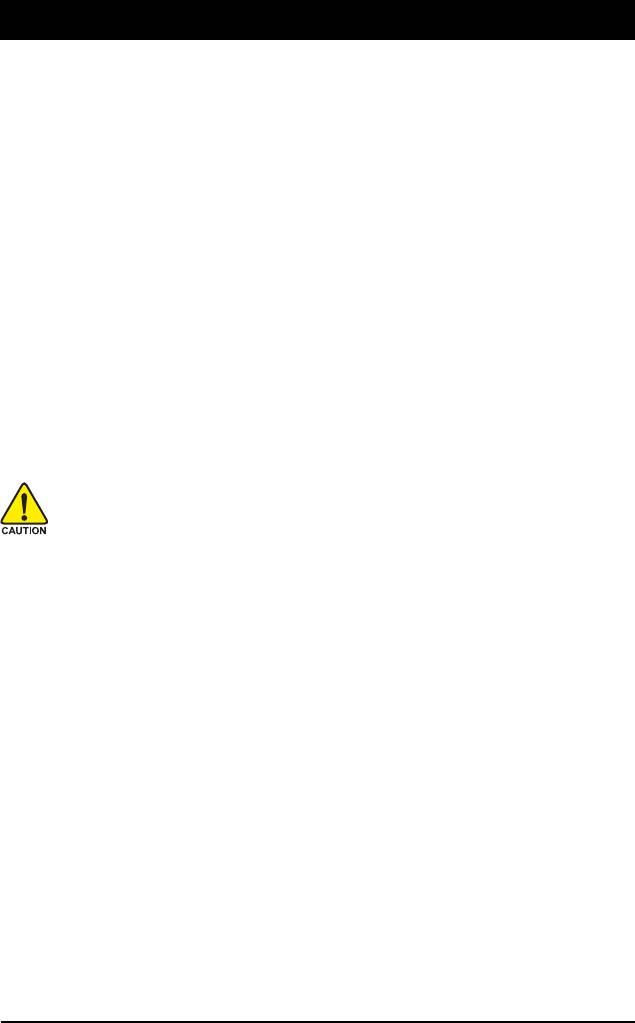
Chapter 2 BIOS Setup
BIOS (Basic Input and Output System) records hardware parameters of the system in the CMOS on the
motherboard. Its major functions include conducting the Power-On Self-Test (POST) during system
startup, saving system parameters and loading operating system, etc. BIOS includes a BIOS Setup
program that allows the user to modify basic system configuration settings or to activate certain system
features. When the power is turned off, the battery on the motherboard supplies the necessary power
to the CMOS to keep the configuration values in the CMOS.
To access the BIOS Setup program, press the <Delete> key during the POST when the power is turned
on. To see more advanced BIOS Setup menu options, you can press <Ctrl> + <F1> in the main menu
of the BIOS Setup program.
To upgrade the BIOS, use either the GIGABYTE Q-Flash or @BIOS utility.
• Q-Flash allows the user to quickly and easily upgrade or back up BIOS without entering the
operating system.
• @BIOS is a Windows-based utility that searches and downloads the latest version of BIOS from the
Internet and updates the BIOS.
For instructions on using the Q-Flash and @BIOS utilities, refer to Chapter 4, "BIOS Update Utilities."
• Because BIOS flashing is potentially risky, if you do not encounter problems using the
current version of BIOS, it is recommended that you not flash the BIOS. To flash the BIOS,
do it with caution. Inadequate BIOS flashing may result in system malfunction.
• BIOS will emit a beep code during the POST. Refer to Chapter 5, "Troubleshooting," for the
beep codes description.
• It is recommended that you not alter the default settings (unless you need to) to prevent
system instability or other unexpected results. Inadequately altering the settings may result
in system's failure to boot. If this occurs, try to clear the CMOS values and reset the board
to default values. (Refer to the "Load Optimized Defaults" section in this chapter or introduc-
tions of the battery/clearing CMOS jumper in Chapter 1 for how to clear the CMOS values.)
- 31 - BIOS Setup
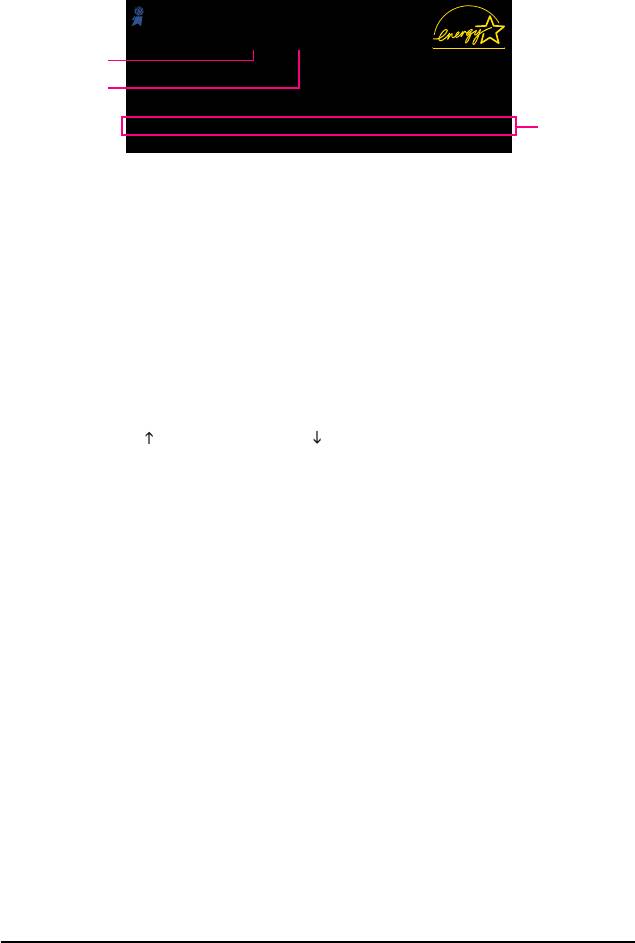
2-1 Startup Screen
The following screen may appear when the computer boots.
Award Modular BIOS v6.00PG, An Energy Star Ally
Copyright (C) 1984-2007, Award Software, Inc.
Intel I945 BIOS for 945GCM-S2L E10
.
Motherboard Model
.
BIOS Version
.
.
<DEL>: BIOS Setup/Q-Flash <F9>: XpressRecovery2 <F12>: Boot Menu <End>: Qflash
Function Keys
08/01/2007-I945-6A89HG0IC-00
Function Keys:
<DEL> : BIOS Setup/Q-Flash
Press the <Delete> key to enter BIOS Setup or to access the Q-Flash utility in BIOS Setup.
<F9> : Xpress Recovery2
If you have ever entered Xpress Recovery2 to back up hard drive data using the motherboard
driver disk, the <F9> key can be used for subsequent access to XpressRecovery2 during the
POST. For more information, refer to Chapter 4, "Xpress Recovery2."
<F12> : Boot Menu
Boot Menu allows you to set the first boot device without entering BIOS Setup. In Boot Menu, use
the up arrow key < > or the down arrow key< > to select the first boot device, then press <Enter>
to accept. To exit Boot Menu, press <Esc>. The system will directly boot from the device
configured in Boot Menu.
Note: The setting in Boot Menu is effective for one time only. After system restart, the device boot
order will still be based on BIOS Setup settings. You can access Boot Menu again to change the first
boot device setting as needed.
<End> : Q-Flash
Press the <End> key to access the Q-Flash utility directly without having to enter BIOS Setup first.
GA-945GCM-S2L/S2C Motherboard - 32 -
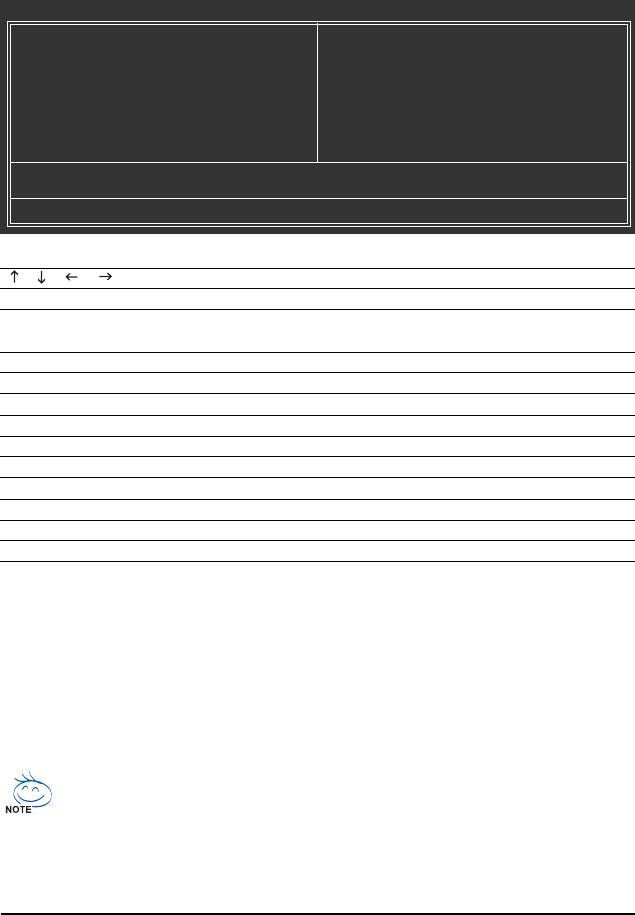
2-2 The Main Menu
Once you enter the BIOS Setup program, the Main Menu (as shown below) appears on the screen. Use
arrow keys to move among the items and press <Enter> to accept or enter a sub-menu.
(Sample BIOS Version: GA-945GCM-S2L E10)
CMOS Setup Utility-Copyright (C) 1984-2007 Award Software
` Standard CMOS Features
Load Fail-Safe Defaults
` Advanced BIOS Features
Load Optimized Defaults
` Integrated Peripherals
Set Supervisor Password
` Power Management Setup
Set User Password
` PnP/PCI Configurations
Save & Exit Setup
` PC Health Status
Exit Without Saving
` Frequency/Voltage Control
ESC: Quit KLJI: Select Item
F8: Q-Flash F10: Save & Exit Setup
Time, Date, Hard Disk Type...
BIOS Setup Program Function Keys
< >< >< >< > Move the selection bar to select an item
<Enter> Execute command or enter the submenu
<Esc> Main Menu: Exit the BIOS Setup program
Submenus: Exit current submenu
<Page Up> Increase the numeric value or make changes
<Page Down> Decrease the numeric value or make changes
<F1> Show descriptions of the function keys
<F2> Move cursor to the Item Help block on the right (submenus only)
<F5> Restore the previous BIOS settings for the current submenus
<F6> Load the Fail-Safe BIOS default settings for the current submenus
<F7> Load the Optimized BIOS default settings for the current submenus
<F8> Access the Q-Flash utility
<F9> Display system information
<F10> Save all the changes and exit the BIOS Setup program
Main Menu Help
The onscreen description of a highlighted setup option is displayed on the bottom line of the Main Menu.
Submenu Help
While in a submenu, press <F1> to display a help screen (General Help) of function keys available for
the menu. Press <Esc> to exit the help screen. Help for each item is in the Item Help block on the right
side of the submenu.
• If you do not find the settings you want in the Main Menu or a submenu, press <Ctrl>+<F1>
to access more advanced options.
• When the system is not stable as usual, select the Load Optimized Defaults item to set
your system to its defaults.
• The BIOS Setup menus described in this chapter are for reference only and may differ by
BIOS version.
- 33 - BIOS Setup

Standard CMOS Features
Use this menu to configure the system time and date, hard drive types, floppy disk drive types,
and the type of errors that stop the system boot, etc.
Advanced BIOS Features
Use this menu to configure the device boot order, advanced features available on the CPU, and
the primary display adapter.
Integrated Peripherals
Use this menu to configure all peripheral devices, such as IDE, SATA, USB, integrated audio, and
integrated LAN, etc.
Power Management Setup
Use this menu to configure all the power-saving functions.
PnP/PCI Configurations
Use this menu to configure the system's PCI & PnP resources.
PC Health Status
Use this menu to see information about autodetected system/CPU temperature, system voltage
and fan speed, etc.
Frequency/Voltage Control
Use this menu to configure the clock and frequency of your CPU, memory, etc.
Load Fail-Safe Defaults
Fail-Safe defaults are factory settings for the most stable, minimal-performance system operations.
Load Optimized Defaults
Optimized defaults are factory settings for optimal-performance system operations.
Set Supervisor Password
Change, set, or disable password. It allows you to restrict access to the system and BIOS Setup.
A supervisor password allows you to make changes in BIOS Setup.
Set User Password
Change, set, or disable password. It allows you to restrict access to the system and BIOS Setup.
An user password only allows you to view the BIOS settings but not to make changes.
Save & Exit Setup
Save all the changes made in the BIOS Setup program to the CMOS and exit BIOS Setup.
(Pressing <F10> can also carry out this task.)
Exit Without Saving
Abandon all changes and the previous settings remain in effect. Pressing <Y> to the confirmation
message will exit BIOS Setup. (Pressing <Esc> can also carry out this task.)
GA-945GCM-S2L/S2C Motherboard - 34 -
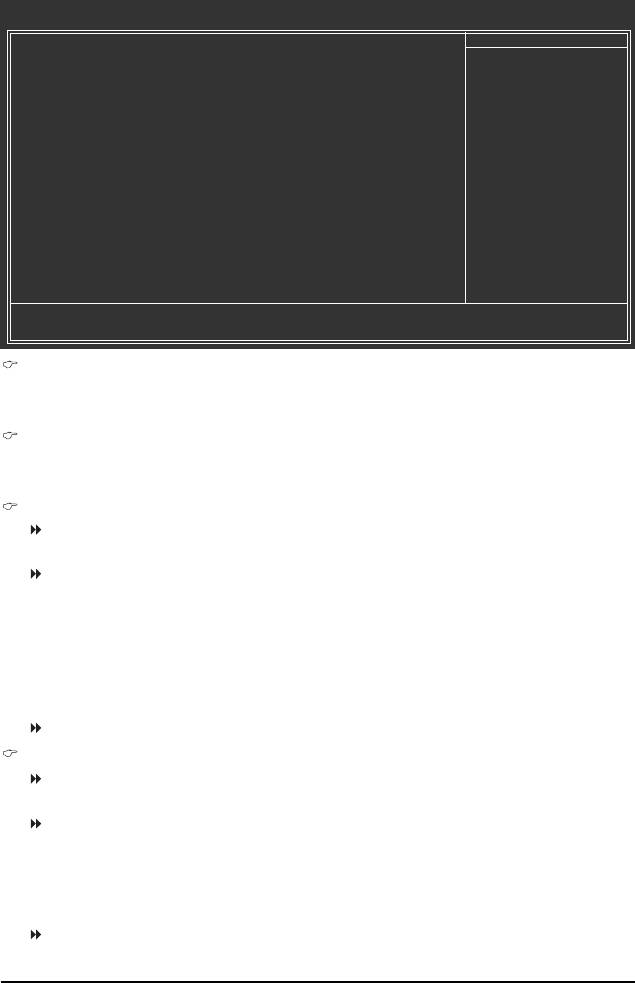
2-3 Standard CMOS Features
CMOS Setup Utility-Copyright (C) 1984-2007 Award Software
Standard CMOS Features
Date (mm:dd:yy) Mon, Aug 6 2007
Item Help
Time (hh:mm:ss) 10:31:24
Menu Level`
` IDE Channel 0 Master [None]
` IDE Channel 0 Slave [None]
` IDE Channel 2 Master [None]
` IDE Channel 2 Slave [None]
` IDE Channel 3 Master [None]
` IDE Channel 3 Slave [None]
Drive A [1.44M, 3.5"]
Floppy 3 Mode Support [Disabled]
Halt On [All, But Keyboard]
Base Memory 640K
Extended Memory 510M
KLJI: Move Enter: Select +/-/PU/PD: Value F10: Save ESC: Exit F1: General Help
F5: Previous Values F6: Fail-Safe Defaults F7: Optimized Defaults
Date
Sets the system date. The date format is week (read-only), month, date and year. Select the
desired field and use the up arrow or down arrow key to set the date.
Time
Sets the system time. For example, 1 p.m. is 13:0:0. Select the desired field and use the up arrow
or down arrow key to set the time.
IDE Channel 0 Master/Slave
IDE HDD Auto-Detection
Press <Enter> to autodetect the parameters of the IDE/SATA device on this channel.
IDE Channel 0 Master/Slave
Configure your IDE/SATA devices by using one of the three methods below:
• Auto Lets BIOS automatically detect IDE/SATA devices during the POST. (Default)
• None If no IDE/SATA devices are used, set this item to None so the system will
skip the detection of the device during the POST for faster system startup.
• Manual Allows you to manually enter the specifications of the hard drive when the
hard drive access mode is set to CHS.
Access Mode Sets the hard drive access mode. Options are: Auto (default), CHS, LBA, Large.
IDE Channel 2, 3 Master/Slave
IDE Auto-Detection
Press <Enter> to autodetect the parameters of the IDE/SATA device on this channel.
Extended IDE Drive
Configure your IDE/SATA devices by using one of the two methods below:
• Auto Lets BIOS automatically detect IDE/SATA devices during the POST. (Default)
• None If no IDE/SATA devices are used, set this item to None so the system will
skipthe detection of the device during the POST for faster system startup.
Access Mode Sets the hard drive access mode. Options are: Auto (default), Large.
- 35 - BIOS Setup
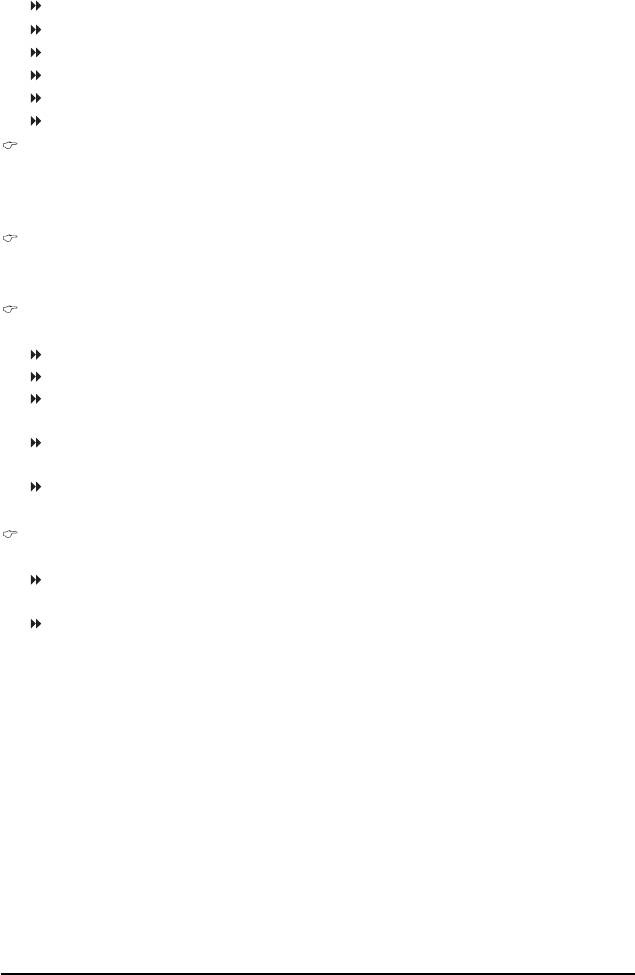
The following fields display your hard drive specifications. If you wish to enter the parameters
manually, refer to the information on the hard drive.
Capacity Approximate capacity of the currently installed hard drive.
Cylinder Number of cylinders.
Head Number of heads.
Precomp Write precompensation cylinder.
Landing Zone Landing zone.
Sector Number of sectors.
Drive A
Allows you to selects the type of floppy disk drive installed in your system. If you do not install a
floppy disk drive, set this item to None. Options are: None, 360K/5.25", 1.2M/5.25", 720K/3.5",
1.44M/3.5", 2.88M/3.5".
Floppy 3 Mode Support
Allows you to specify whether the installed floppy disk drive is 3-mode floppy disk drive, a
Japanese standard floppy disk drive. Options are: Disabled (default), Drive A.
Halt on
Allows you to determine whether the system will stop for an error during the POST.
No Errors The system boot will not stop for any error.
All Errors Whenever the BIOS detects a non-fatal error the system boot will stop.
All, But Keyboard The system boot will not stop for a keyboard error but stop for all other
errors. (Default)
All, But Diskette The system boot will not stop for a floppy disk drive error but stop for all
other errors.
All, But Disk/Key The system boot will not stop for a keyboard or a floppy disk drive error but
it will stop for all other errors.
Memory
These fields are read-only and are determined by the BIOS POST.
Base Memory Also called conventional memory. Typically, 640 KB will be reserved for
the MS-DOS operating system.
Extended Memory The amount of extended memory.
GA-945GCM-S2L/S2C Motherboard - 36 -
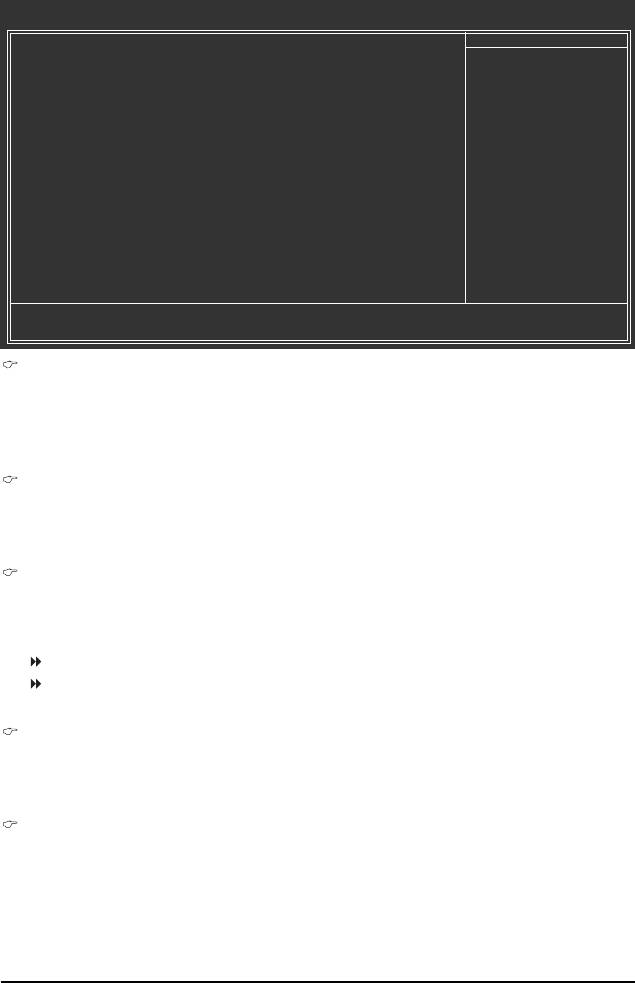
2-4 Advanced BIOS Features
CMOS Setup Utility-Copyright (C) 1984-2007 Award Software
Advanced BIOS Features
` Hard Disk Boot Priority [Press Enter]
Item Help
First Boot Device [Floppy]
Menu Level`
Second Boot Device [Hard Disk]
Third Boot Device [CDROM]
Password Check [Setup]
HDD S.M.A.R.T. Capability [Disabled]
(Note)
CPU Hyper-Threading
[Enabled]
(Note)
Limit CPUID Max. to 3
[Disabled]
(Note)
No-Execute Memory Protect
[Enabled]
(Note)
CPU Enhanced Halt (C1E)
[Enabled]
(Note)
CPU Thermal Monitor 2(TM2)
[Enabled]
(Note)
CPU EIST Function
[Enabled]
(Note)
Virtualization Technology
[Enabled]
Init Display First [PCI]
On-Chip Frame Buffer Size [8MB]
KLJI: Move Enter: Select +/-/PU/PD: Value F10: Save ESC: Exit F1: General Help
F5: Previous Values F6: Fail-Safe Defaults F7: Optimized Defaults
Hard Disk Boot Priority
Specifies the sequence of loading the operating system from the installed hard drives. Use the up
or down arrow key to select a hard drive, then press the plus key <+> (or <PageUp>) or the minus
key <-> (or <PageDown>) to move it up or down on the list. Press <Esc> to exit this menu when
finished.
First/Second/Third Boot Device
Specifies the boot order from the available devices. Use the up or down arrow key to select a
device and press <Enter> to accept. Options are: Floppy, LS120, Hard Disk, CDROM, ZIP,
USB-FDD, USB-ZIP, USB-CDROM, USB-HDD, LAN, Disabled.
Password Check
Specifies whether a password is required every time the system boots, or only when you enter
BIOS Setup. After configuring this item, set the password(s) under the Set Supervisor/User
Password item in the BIOS Main Menu.
Setup A password is only required for entering the BIOS Setup program. (Default)
System A password is required for booting the system and for entering the BIOS Setup
program.
HDD S.M.A.R.T. Capability
Enables or disables the S.M.A.R.T. (Self Monitoring and Reporting Technology) capability of your
hard drive. This feature allows your system to report read/write errors of the hard drive and to
issue warnings when a third party hardware monitor utility is installed. (Default: Disabled)
(Note)
CPU Hyper-Threading
®
Enables or disables Intel
Hyper-Threading Technology. This feature only works for operating
systems that support multi-processors mode. (Default: Enabled)
(Note) This item is present only if you install a CPU that supports this feature. For more information
about Intel CPUs' unique features, please visit Intel's website.
- 37 - BIOS Setup
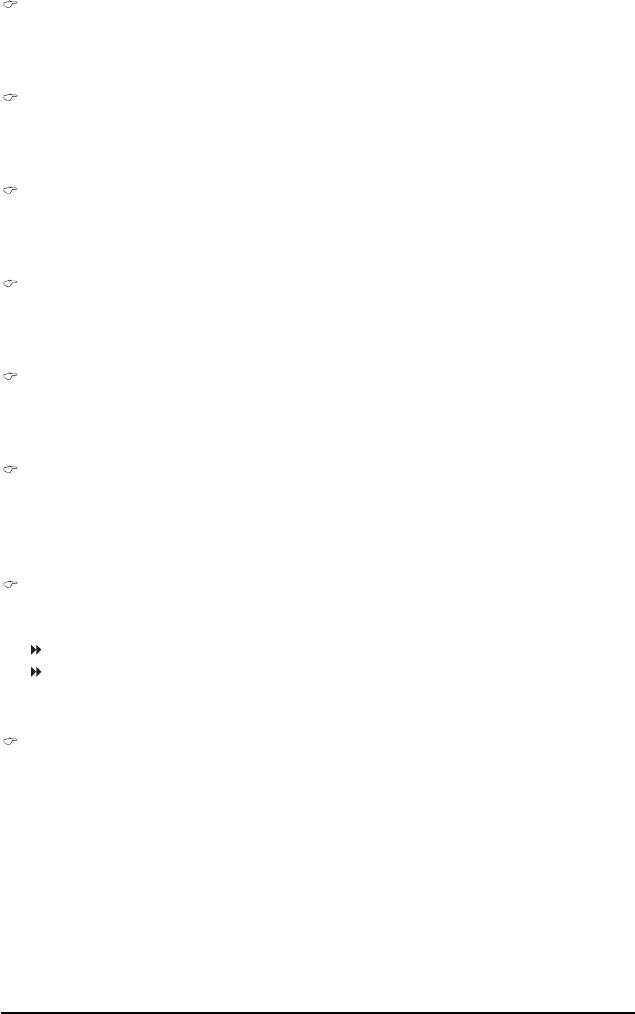
(Note)
Limit CPUID Max. to 3
Allows you to determine whether to limit CPUID maximum value. Set this item to Disabled for
Windows XP operating system; set this item to Enabled for legacy operating system such as
Windows NT4.0. (Default: Disabled)
(Note)
No-Execute Memory Protect
®
Enables or disables Intel
Execute Disable Bit function. This function may enhance protection for
the computer, reducing exposure to viruses and malicious buffer overflow attacks when working
with its supporting software and system. (Default: Enabled)
(Note)
CPU Enhanced Halt (C1E)
®
Enables or disables Intel
CPU Enhanced Halt (C1E) function, a CPU power-saving function in
system halt state. When enabled, the CPU core frequency and voltage will be reduced during
system halt state to decrease power consumption. (Default: Enabled)
(Note)
CPU Thermal Monitor 2 (TM2)
®
Enables or disables Intel
CPU Thermal Monitor (TM2) function, a CPU overheating protection
function. When enabled, the CPU core frequency and voltage will be reduced when the CPU is
overheated. (Default: Enabled)
(Note)
CPU EIST Function
Enables or disables Enhanced Intel SpeedStep Technology (EIST). Depending on CPU loading,
®
Intel
EIST technology can dynamically and effectively lower the CPU voltage and core frequency
to decrease average power consumption and heat production. (Default: Enabled)
(Note)
Virtualization Technology
®
®
Enables or disables Intel
Virtualization Technology. Virtualization enhanced by Intel
Virtualization
Technology will allow a platform to run multiple operating systems and applications in independent
partitions. With virtualization, one computer system can function as multiple virtual systems.
(Default: Enabled)
Init Display First
Specifies the first initiation of the monitor display from the installed PCI graphics card, PCI Express
graphics card, or the onboard VGA.
PCI Sets the PCI graphics card as the first display. (Default)
Onboard/PEG Sets the PCI Express as the first display. When a PCI Express card is installed,
automatically output from the PCI Express card and disable the onboard VGA.
Enable output from the onboard VGA when no PCI Express card is installed.
On-Chip Frame Buffer Size
Frame buffer size is the total amount of system memory allocated solely for the onboard graphics
controller. MS-DOS, for example, will use only this memory for display. Options are:
8MB (default), 1MB.
(Note) This item is present only if you install a CPU that supports this feature. For more information
about Intel CPUs' unique features, please visit Intel's website.
GA-945GCM-S2L/S2C Motherboard - 38 -
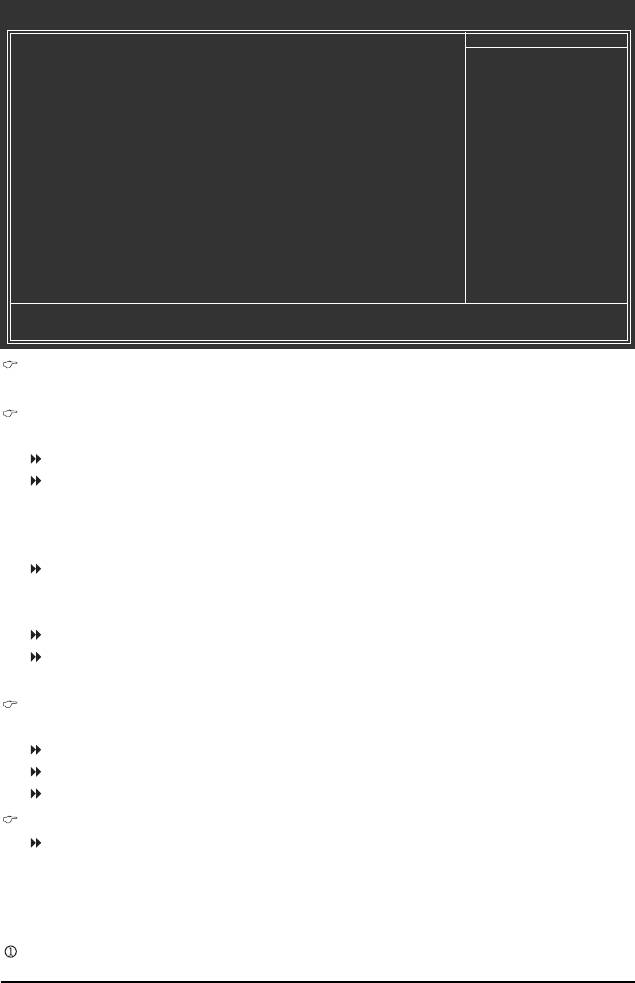
2-5 Integrated Peripherals
CMOS Setup Utility-Copyright (C) 1984-2007 Award Software
Integrated Peripherals
On-Chip Primary PCI IDE [Enabled]
Item Help
On-Chip SATA Mode [Auto]
Menu Level`
x PATA IDE Set to Ch.0 Master/Slave
SATA Port 0/2 Set to Ch.2 Master/Slave
SATA Port 1/3 Set to Ch.3 Master/Slave
USB Controller [Enabled]
USB 2.0 Controller [Enabled]
USB Keyboard Support [Disabled]
USB Mouse Support [Disabled]
Legacy USB storage detect [Enabled]
Azalia Codec [Auto]
Onboard H/W LAN [Enabled]
` SMART LAN1 [Press Enter]
Onboard LAN Boot ROM [Disabled]
Onboard Serial Port 1 [3F8/IRQ4]
Onboard Parallel Port [378/IRQ7]
Parallel Port Mode [SPP]
x ECP Mode Use DMA 3
KLJI: Move Enter: Select +/-/PU/PD: Value F10: Save ESC: Exit F1: General Help
F5: Previous Values F6: Fail-Safe Defaults F7: Optimized Defaults
On-Chip Primary PCI IDE
Enables or disables the first integrated IDE controller. (Default: Enabled)
On-Chip SATA Mode
Configures the integrated SATA controller.
Disabled Disables the integrated SATA controller.
Auto Lets BIOS set SATA devices to Combined or Enhanced mode.
If your onboard SATA controller is automatically configured to Combined
mode, you can manually re-configure it to Enhanced mode as needed.
(Default)
Combined Sets all SATA devices to operate in PATA mode. Combined allows a
maximum of 4 ATA devices to be used simultaneously: two PATA devices
plus two SATA devices.
Enhanced Sets all SATA devices to operate in SATA mode.
Non-Combined Sets all SATA devices to operate in PATA mode and disables the integrated
IDE controller.
PATA IDE Set to
This item is configurable only if the On-Chip SATA Mode is set to Combined.
Ch.0 Master/Slave Sets the IDE channels to Ch. 0 Master/Slave. (Default)
Ch.1 Master/Slave Sets the IDE channels to Ch. 1 Master/Slave.
Disabled Disables the integrated IDE controller when Non-Combined is selected.
SATA Port 0/2 Set to
This value is dependent on the On-Chip SATA Mode and PATA IDE Set to settings.
When PATA IDE Set to is configured to Ch. 1 Master/Slave, this option will be automatically set
to Ch. 0 Master/Slave.
Only for GA-945GCM-S2L.
- 39 - BIOS Setup
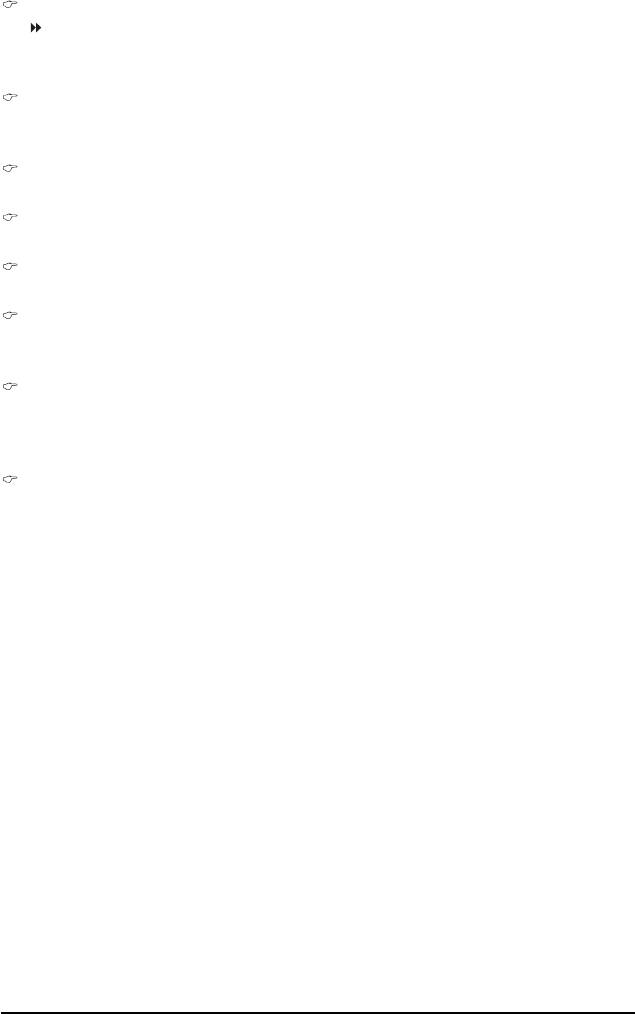
SATA Port 1/3 Set to
This value is dependent on the On-Chip SATA Mode and PATA IDE Set to settings.
When PATA IDE Set to is configured to Ch. 0 Master/Slave, this option will be automatically set
to Ch. 1 Master/Slave.
USB Controller
Enables or disables the integrated USB controller. (Default: Enabled)
Disabled will turn off all of the USB functionalities below.
USB 2.0 Controller
Enables or disables the integrated USB 2.0 controller. (Default: Enabled)
USB Keyboard Support
Allows USB keyboard to be used in MS-DOS. (Default: Disabled)
USB Mouse Support
Allows USB mouse to be used in MS-DOS. (Default: Disabled)
Legacy USB storage detect
Determines whether to detect USB storage devices, including USB flash drives and USB hard
drives during the POST. (Default: Enabled)
Azalia Codec
Enables or disables the onboard audio function. (Default: Auto)
If you wish to install a 3rd party add-in audio card instead of using the onboard audio, set this item
to Disabled.
Onboard H/W LAN
Enables or disables the onboard LAN function. (Default: Enabled)
If you wish to install a 3rd party add-in network card instead of using the onboard LAN, set this item
to Disabled.
GA-945GCM-S2L/S2C Motherboard - 40 -
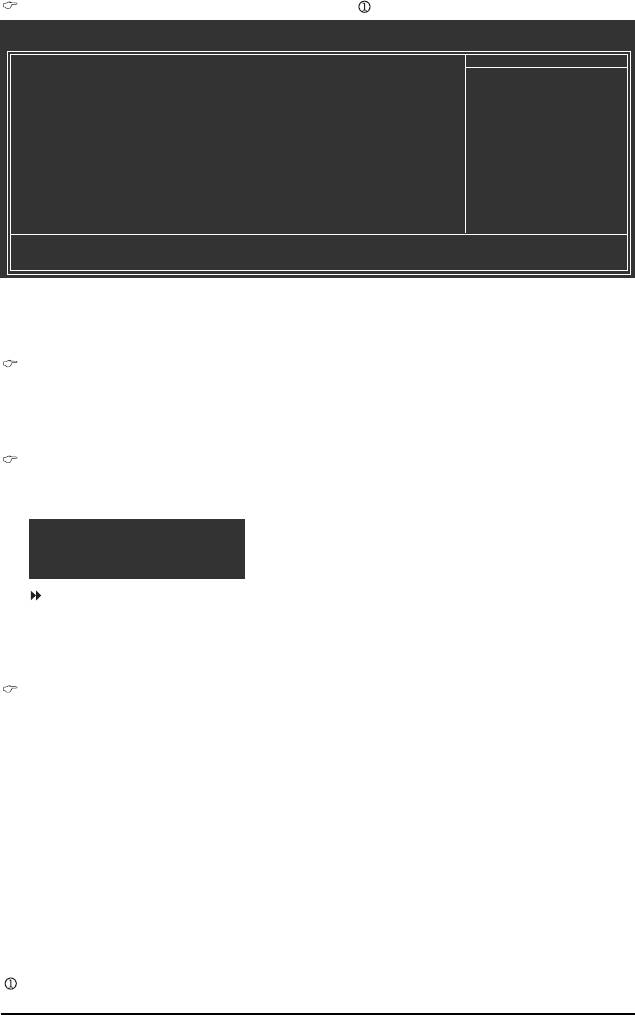
SMART LAN (LAN Cable Diagnostic Function)
CMOS Setup Utility-Copyright (C) 1984-2007 Award Software
SMART LAN
Start detecting at Port.....
Item Help
Pair1-2 Status = Open / Length = 0m
Menu Level`
Pair3-6 Status = Open / Length = 0m
Pair4-5 Status = Open / Length = 0m
Pair7-8 Status = Open / Length = 0m
KLJI: Move Enter: Select +/-/PU/PD: Value F10: Save ESC: Exit F1: General Help
F5: Previous Values F6: Fail-Safe Defaults F7: Optimized Defaults
This motherboard incorporates cable diagnostic feature designed to detect the status of the attached LAN
cable. This feature will detect cabling issue and report the approximate distance to the fault or short.
Refer to the following information for diagnosing your LAN cable:
When No LAN Cable Is Attached...
If no LAN cable is attached to the motherboard, the Status fields of all four pairs of wires will show
Open and the Length fields show 0m, as shown in the figure above.
When LAN Cable Is Functioning Normally...
If no cable problem is detected on the LAN cable connected to a Gigabit hub or a 10/100 Mbps hub,
the following message will appear:
Start detecting at Port.....
Link Detected --> 100Mbps
Link Detected Displays transmission speed
Note: The Gigabit hub will only operate at a speed of 10/100Mbps in MS-DOS mode; it will operate
at a normal speed of 10/100/1000 Mbps in Windows mode or when the LAN Boot ROM is activated.
When a Cable Problem Occurs...
If a cable problem occurs on a specified pair of wires, the Status field will show Short and
thenlength shown will be the approximate distance to the fault or short.
Example: Pair1-2 Status = Short / Length = 2m
Explanation: A fault or short might occur at about 2m on Pair 1-2.
Note: Pair 4-5 and Pair 7-8 are not used in a 10/100 Mbps environment, so their Status fields will
show Open, and the length shown is the approximate length of the attached LAN cable.
Only for GA-945GCM-S2L.
- 41 - BIOS Setup
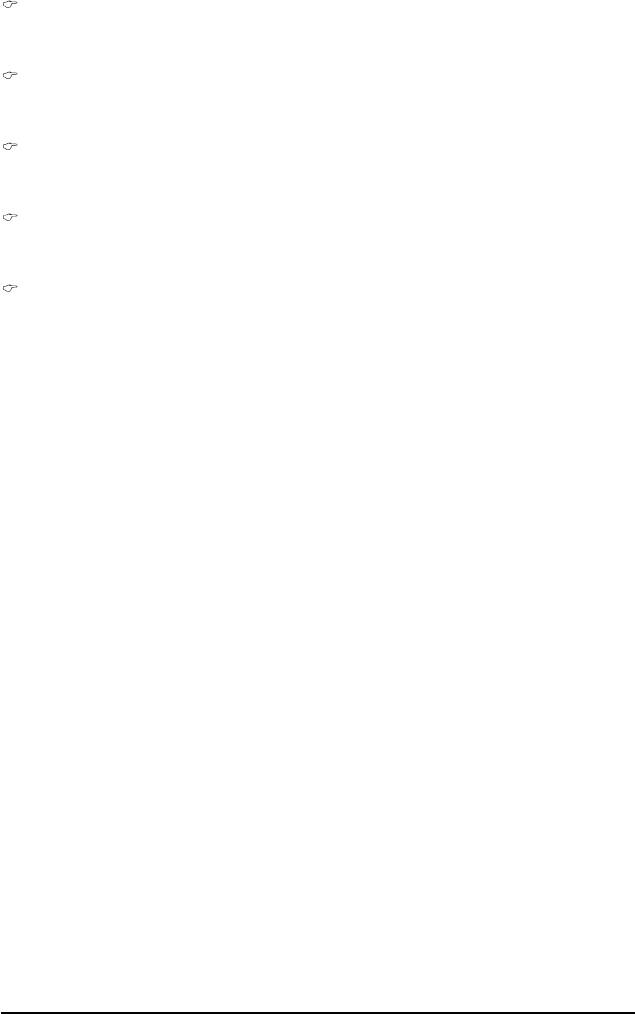
Onboard LAN Boot ROM
Allows you to decide whether to activate the boot ROM integrated with the onboard LAN chip.
(Default: Disabled)
Onboard Serial Port 1
Enables or disables the first serial port and specifies its base I/O address and corresponding
interrupt. Options are: Auto, 3F8/IRQ4 (default), 2F8/IRQ3, 3E8/IRQ4, 2E8/IRQ3, Disabled.
Onboard Parallel Port
Enables or disables the onboard parallel port (LPT) and specifies its base I/O address and
corresponding interrupt. Options are: 378/IRQ7 (default), 278/IRQ5, 3BC/IRQ7, Disabled.
Parallel Port Mode
Selects an operating mode for the onboard parallel (LPT) port. Options are: SPP (Standard Parallel
Port)(default), EPP (Enhanced Parallel Port), ECP (Extended Capabilities Port), ECP+EPP.
ECP Mode Use DMA
Selects DMA channel for the LPT port in ECP mode. This item is configurable only if Parallel Port
Mode is set to ECP or ECP+EPP mode. Options are: 3 (default), 1.
GA-945GCM-S2L/S2C Motherboard - 42 -
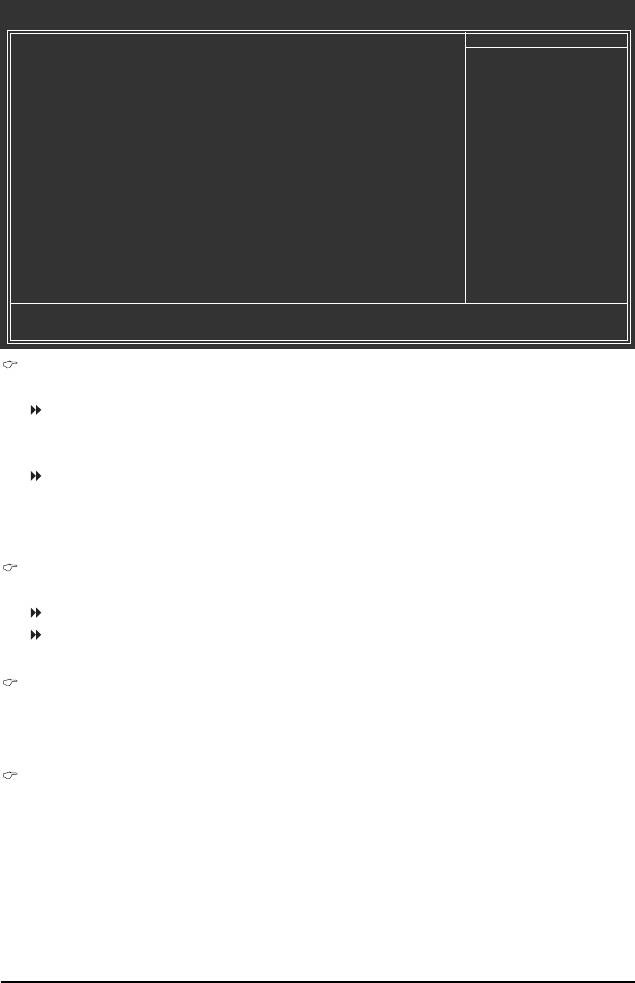
2-6 Power Management Setup
CMOS Setup Utility-Copyright (C) 1984-2007 Award Software
Power Management Setup
ACPI Suspend Type [S1(POS)]
Item Help
Soft-Off by PWR-BTTN [Instant-Off]
Menu Level`
PME Event Wake Up [Enabled]
Power On by Ring [Enabled]
Resume by Alarm [Disabled]
x Date (of Month) Alarm Everyday
x Time (hh:mm:ss) Alarm 0 : 0 : 0
(Note)
HPET Support
[Enabled]
(Note)
HPET Mode
[32-bit mode]
Power On By Mouse [Disabled]
Power On By Keyboard [Disabled]
x KB Power ON Password Enter
AC Back Function [Soft-Off]
KLJI: Move Enter: Select +/-/PU/PD: Value F10: Save ESC: Exit F1: General Help
F5: Previous Values F6: Fail-Safe Defaults F7: Optimized Defaults
ACPI Suspend Type
Specifies the ACPI sleep state when the system enters suspend.
S1(POS) Enables the system to enter the ACPI S1 (Power on Suspend) sleep state(default).
In S1 sleep state, the system appears suspended and stays in a low power
mode. The system can be resumed at any time.
S3(STR) Enables the system to enter the ACPI S3 (Suspend to RAM) sleep state.
In S3 sleep state, the system appears to be off and consumes less power than
in the S1 state. When signaled by a wake-up device or event, the system
resumes to its working state exactly where it was left off.
Soft-Off by PWR-BTTN
Configures the way to turn off the computer in MS-DOS mode using the power button.
Instant-Off Press the power button and then the system will be turned off instantly. (Default)
Delay 4 Sec. Press and hold the power button for 4 seconds to turn off the system. If the power
button is pressed for less than 4 seconds, the system will enter suspend mode.
PME Event Wake Up
Allows the system to be awakened from an ACPI sleep state by a wake-up signal from a PCI or
PCIe device. Note: To use this function, you need an ATX power supply providing at least 1A on
the 5VSB lead. (Default: Enabled)
Power On by Ring
Allows the system to be awakened from an ACPI sleep state by a wake-up signal from a modem
that supports wake-up function. (Default: Enabled)
®
®
(Note) Supported on Windows
Vista
operating system only.
- 43 - BIOS Setup
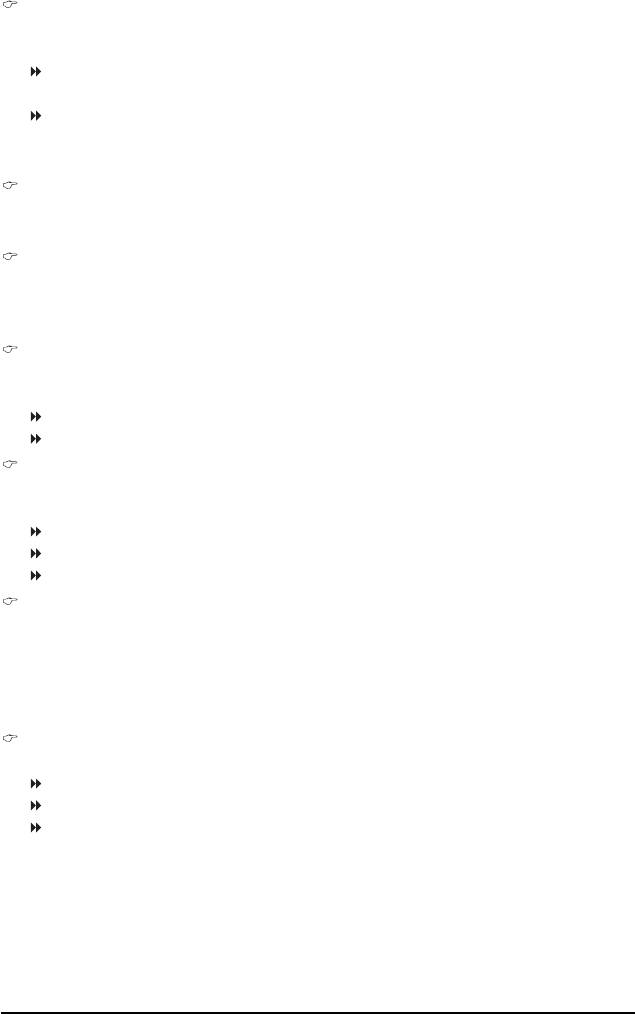
Resume by Alarm
Determines whether to power on the system at a desired time. (Default: Disabled)
If enabled, set the date and time as following:
Date (of Month) Alarm : Turn on the system at a specific time on each day or on a specific day
in a month.
Time (hh: mm: ss) Alarm : Set the time at which the system will be powered on automatically.
Note: When using this function, avoid inadequate shutdown from the operating system or removal
of the AC power, or the settings may not be effective.
(Note)
HPET Support
®
®
Enables or disables High Precision Event Timer (HPET) for Windows
Vista
operating system.
(Default: Enabled)
(Note)
HPET Mode
®
®
Allows you to select the HPET mode for your Windows
Vista
operating system. Select 32-bit
®
®
mode when you install 32-bit Windows
Vista
; select 64-bit mode when you install 64-bit
®
®
Windows
Vista
. (Default: 32-bit mode)
Power On By Mouse
Allows the system to be turned on by a PS/2 mouse wake-up event.
Note: To use this function, you need an ATX power supply providing at least 1A on the 5VSB lead.
Disabled Disables this function. (Default)
Double Click Double click on left button on the PS/2 mouse to turn on the system.
Power On By Keyboard
Allows the system to be turned on by a PS/2 keyboard wake-up event.
Note: you need an ATX power supply providing at least 1A on the 5VSB lead.
Disabled Disables this function. (Default)
Password Set a password with 1~5 characters to turn on the system.
Keyboard 98 Press POWER button on the Windows 98 keyboard to turn on the system.
KB Power ON Password
Set the password when Power On by Keyboard is set to Password. Press <Enter> on this item
and set a password with up to 5 characters and then press <Enter> to accept. To turn on the
system, enter the password and press <Enter>.
Note: To cancel the password, press <Enter> on this item. When prompted for the password, press
<Enter> again without entering the password to clear the password settings.
AC Back Function
Determines the state of the system after the return of power from an AC power loss.
Soft-Off The system stays off upon the return of the AC power. (Default )
Full-On The system is turned on upon the return of the AC power.
Memory The system returns to its last known awake state upon the return of the AC
power.
®
®
(Note) Supported on Windows
Vista
operating system only.
GA-945GCM-S2L/S2C Motherboard - 44 -
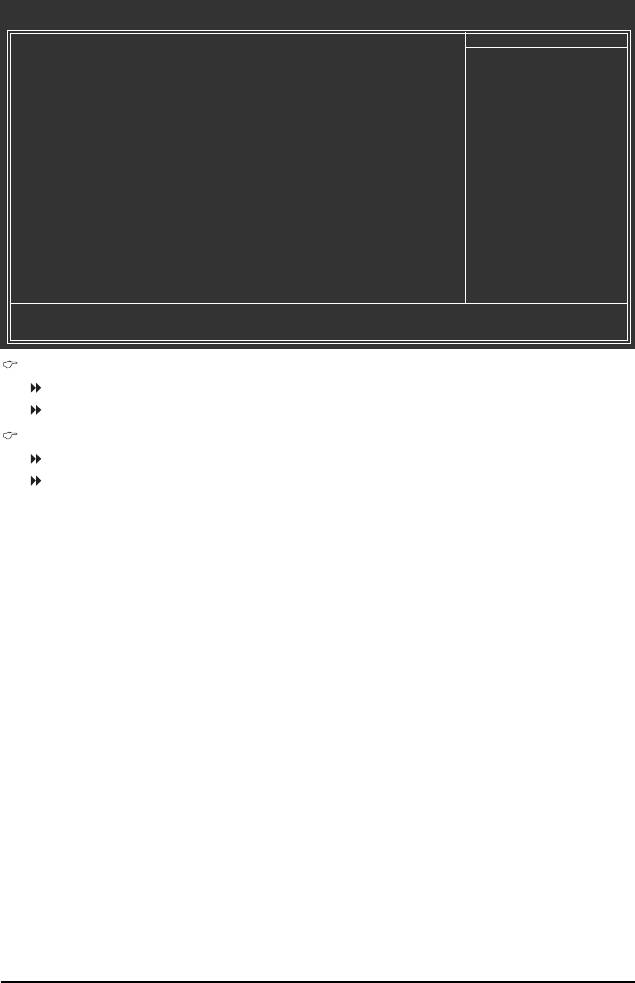
2-7 PnP/PCI Configurations
CMOS Setup Utility-Copyright (C) 1984-2007 Award Software
PnP/PCI Configurations
PCI1 IRQ Assignment [Auto]
Item Help
PCI2 IRQ Assignment [Auto]
Menu Level`
KLJI: Move Enter: Select +/-/PU/PD: Value F10: Save ESC: Exit F1: General Help
F5: Previous Values F6: Fail-Safe Defaults F7: Optimized Defaults
PCI1 IRQ Assignment
Auto BIOS auto-assigns IRQ to the first PCI slot. (Default)
3,4,5,7,9,10,11,12,14,15 Assigns IRQ 3,4,5,7,9,10,11,12,14,15 to the first PCI slot.
PCI2 IRQ Assignment
Auto BIOS auto-assigns IRQ to the second PCI slot. (Default)
3,4,5,7,9,10,11,12,14,15 Assigns IRQ 3,4,5,7,9,10,11,12,14,15 to the second PCI slot.
- 45 - BIOS Setup
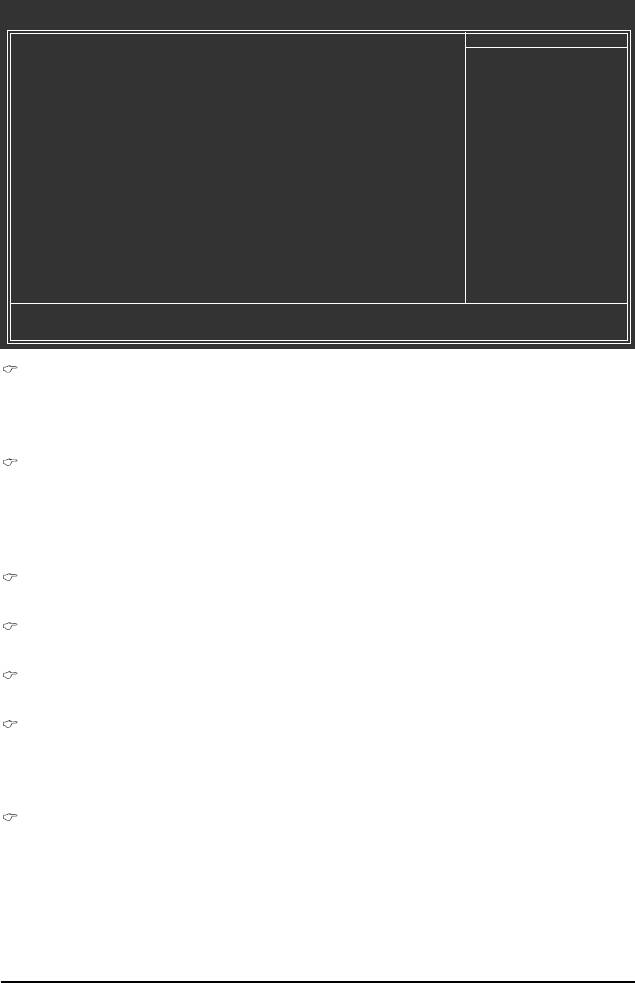
2-8 PC Health Status
CMOS Setup Utility-Copyright (C) 1984-2007 Award Software
PC Health Status
Reset Case Open Status [Disabled]
Item Help
Case Opened No
Menu Level`
Vcore OK
DDR18V OK
+3.3V OK
+12V OK
o
Current CPU Temperature 47
C
Current CPU FAN Speed 3375 RPM
Current SYSTEM FAN Speed 0 RPM
CPU Warning Temperature [Disabled]
CPU FAN Fail Warning [Disabled]
SYSTEM FAN Fail Warning [Disabled]
CPU Smart FAN Control [Enabled]
KLJI: Move Enter: Select +/-/PU/PD: Value F10: Save ESC: Exit F1: General Help
F5: Previous Values F6: Fail-Safe Defaults F7: Optimized Defaults
Reset Case Open Status
Keeps or clears the record of previous chassis intrusion status. Enabled clears the record of
previous chassis intrusion status and the Case Opened field will show "No" at next boot. (Default:
Disabled)
Case Opened
Displays the detection status of the chassis intrusion detection device attached to the motherboard
CI header. If the system chassis cover is removed, this field will show "Yes", otherwise it will
show "No". To clear the chassis intrusion status record, set Reset Case Open Status to Enabled,
save the settings to CMOS, and then restart your system.
Current Voltage(V) Vcore/DDR18V/+3.3V/+12V
Displays the current system voltages.
Current CPU Temperature
Displays current CPU temperature.
Current CPU/SYSTEM FAN Speed (RPM)
Displays current CPU/system fan speed.
CPU Warning Temperature
Sets the warning threshold for CPU temperature. When CPU temperature exceeds the threshold,
o
o
o
o
o
BIOS will emit warning sound. Options are: Disabled (default), 60
C/140
F, 70
C/158
F, 80
C/
o
o
o
176
F, 90
C/194
F.
CPU/SYSTEM FAN Fail Warning
Allows the system to emit warning sound if the CPU/system fan is not connected or fails. Check
the fan condition or fan connection when this occurs. (Default: Disabled)
GA-945GCM-S2L/S2C Motherboard - 46 -
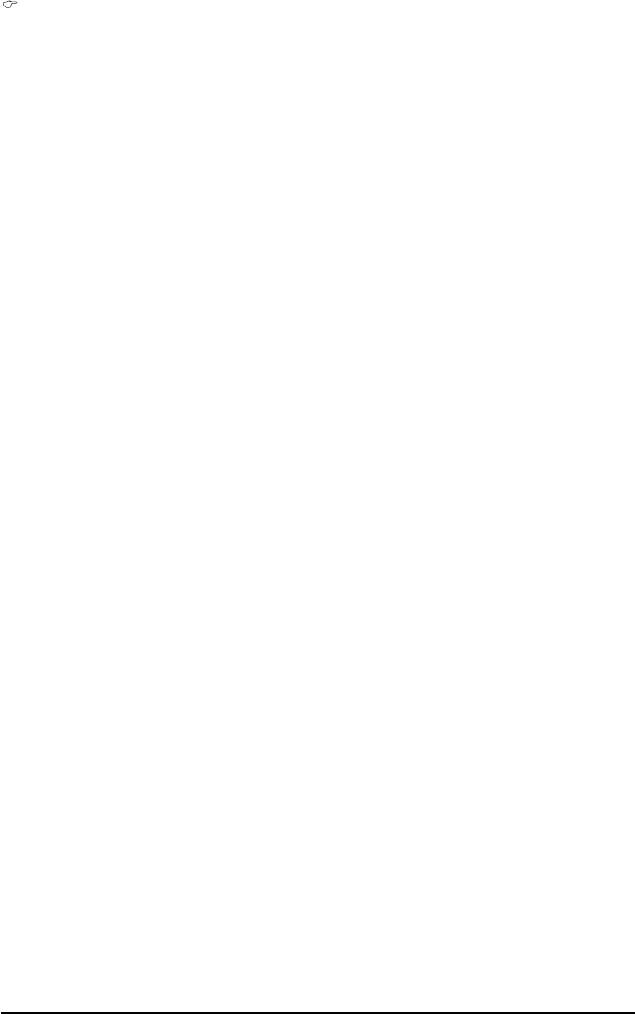
CPU Smart FAN Control
Enables or disables the CPU fan speed control function. Enabled allows the CPU fan to run at
different speed according to the CPU temperature. You can adjust the fan speed with EasyTune
based on system requirements. If disabled, CPU fan runs at full speed. (Default: Enabled)
- 47 - BIOS Setup
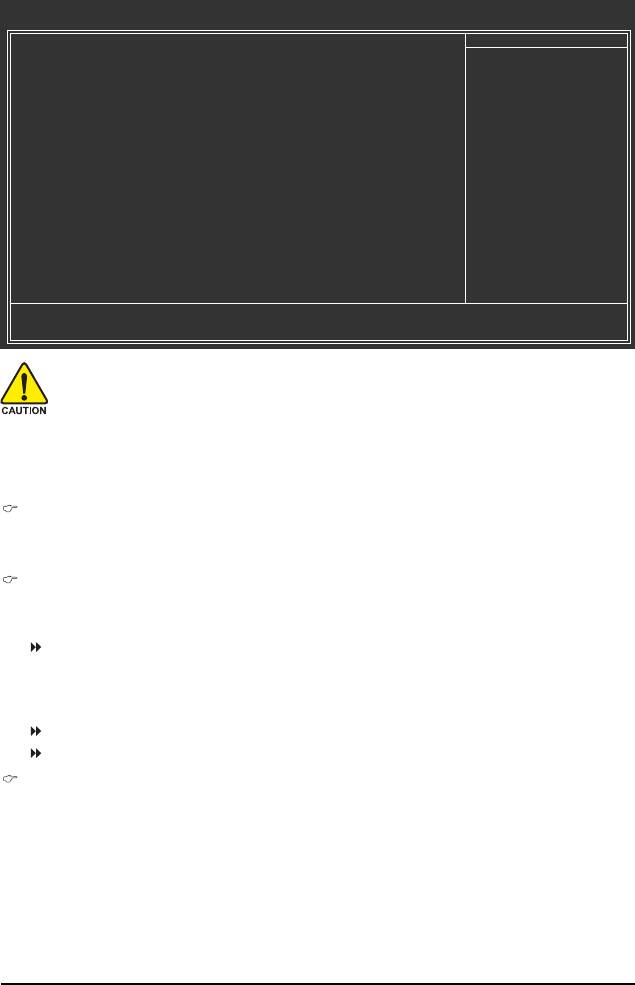
2-9 Frequency/Voltage Control
CMOS Setup Utility-Copyright (C) 1984-2007 Award Software
Frequency/Voltage Control
(Note)
CPU Clock Ratio
[18X]
Item Help
O.C FSB1333 Core. 2 CPU [Auto]
Menu Level`
CPU Host Clock Control [Disabled]
x CPU Host Frequency(Mhz) 200
PCI Express Frequency (Mhz) [Auto]
System Memory Multiplier [Auto]
Memory Frequency (Mhz) 533
DIMM OverVoltage Control [Normal]
FSB OverVoltage Control [Normal]
CPU Voltage Control [Normal]
Normal CPU Vcore 1.38750V
KLJI: Move Enter: Select +/-/PU/PD: Value F10: Save ESC: Exit F1: General Help
F5: Previous Values F6: Fail-Safe Defaults F7: Optimized Defaults
Incorrectly doing overclock/overvoltage may result in damage to CPU, chipset, or memory
and reduce the useful life of these components. This page is for advanced users only and
we recommend you not to alter the default settings to prevent system instability or other
unexpected results. (Inadequately altering the settings may result in system's failure to
boot. If this occurs, clear the CMOS values and reset the board to default values.)
(Note)
CPU Clock Ratio
Allows you to alter the clock ratio for the installed CPU.
The item is present only if a CPU with unlocked clock ratio is installed.
O.C FSB1333 Core 2 CPU
TM
Enable use of a Core
2 CPU with 1333 MHz FSB through overclocking. You must install the
TM
FSB 1333 MHz Core
2 CPU with DDR2 533 (or above) memory module(s).
Auto Set this item to Auto. Then save the changes and restart your computer.
During the POST, a message will appear asking if you want to enable the use
TM
of a FSB 1333 Core
2 processor. Press <Y> to confirm or <N> to reject. Or
press any key to continue the POST. (Default value)
Disabled Disable this function.
Enabled Enable this function.
CPU Host Clock Control
Enables or disables the control of CPU host clock. Enabled will allow the CPU Host Frequency
item below to be configurable. Note: If your system fails to boot after overclocking, please wait for
20 seconds to allow for automated system reboot, or clear the CMOS values to reset the board to
default values. (Default: Disabled)
(Note) This item appears only if you install a CPU that supports this feature.
GA-945GCM-S2L/S2C Motherboard - 48 -
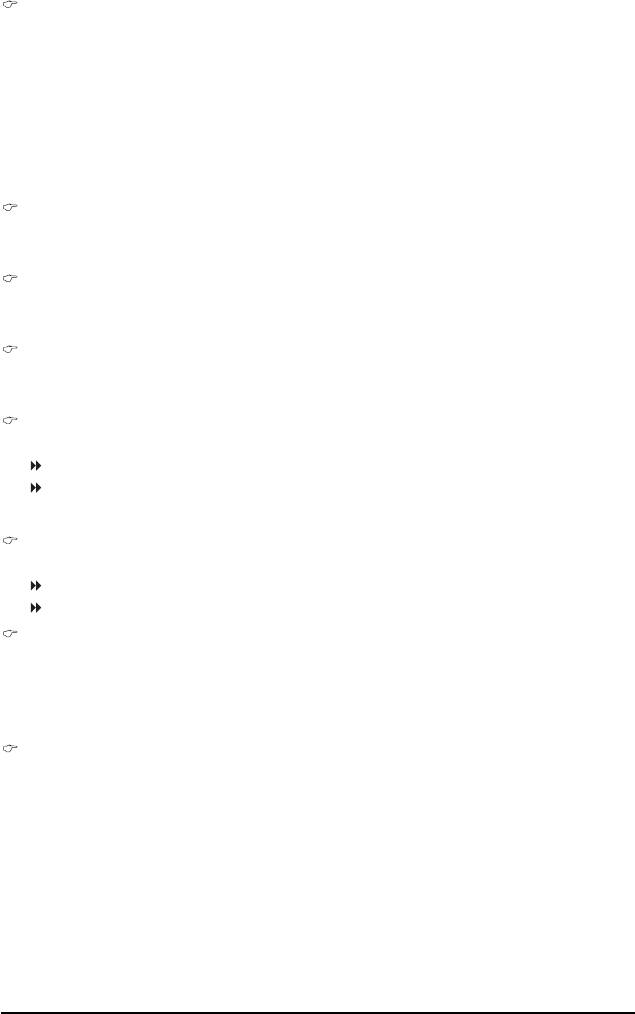
CPU Host Frequency (Mhz)
Allows you to manually set the CPU host frequency. This item is configurable only if the CPU
Host Clock Control option is enabled. The adjustable range is from 100 MHz to 700 MHz.
For an 533 MHz FSB CPU, set this item to 133 MHz.
For an 800 MHz FSB CPU, set this item to 200 MHz.
For a 1066 MHz FSB CPU, set this item to 266 MHz.
For a 1333 MHz FSB CPU, set this item to 333 MHz.
Important It is highly recommended that the CPU frequency be set in accordance with the CPU
specifications.
PCI Express Frequency (Mhz)
Allows you to manually set the PCIe clock frequency. The adjustable range is from 90 MHz to
150 MHz. Auto sets the PCIe clock frequency to standard 100 MHz. (Default: Auto)
System Memory Multiplier
Allows you to set the system memory multiplier. Options are dependent on CPU FSB. Auto sets
memory multiplier according to memory SPD data. (Default: Auto)
Memory Frequency (Mhz)
The memory frequency value is automatically adjusted according to the CPU Host Frequency
(Mhz) and System Memory Multiplier settings.
DIMM OverVoltage Control
Allows you to set memory voltage.
Normal Supplies the memory voltage as required. (Default)
+0.1V ~ +0.4V Increases memory voltage by 0.1V to 0.4V at 0.1V increment.
Note: Increasing memory voltage may result in damage to the memory.
FSB OverVoltage Control
Allows you to set the Front Side Bus voltage.
Normal Supplies the FSB voltage as required. (Default)
+0.1V ~ +0.3V Increases FSB voltage by 0.1V to 0.3V at 0.1V increment.
CPU Voltage Control
Allows you to set the CPU voltage. Normal sets the CPU voltage as required. The adjustable
range is dependent on the CPU being installed. (Default: Normal)
Note: Increasing CPU voltage may result in damage to your CPU or reduce the useful life of the
CPU.
Normal CPU Vcore
Displays the normal operating voltage of your CPU.
- 49 - BIOS Setup
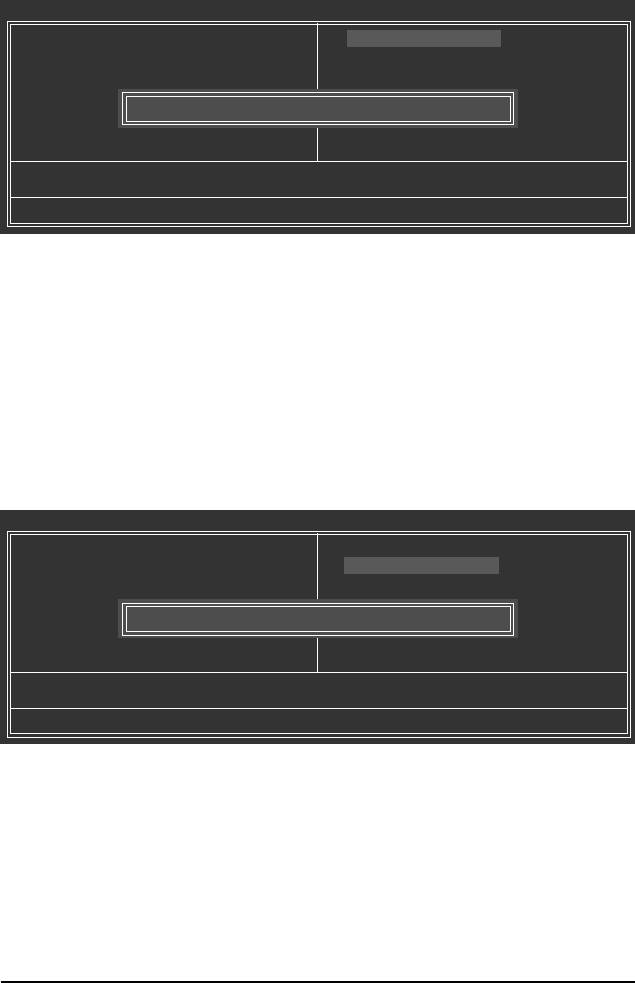
2-10 Load Fail-Safe Defaults
CMOS Setup Utility-Copyright (C) 1984-2007 Award Software
` Standard CMOS Features
Load Fail-Safe Defaults
` Advanced BIOS Features
Load Optimized Defaults
` Integrated Peripherals
Set Supervisor Password
` Power Management Setup
Set User Password
` PnP/PCI Configurations
Load Fail-Safe Defaults (Y/N)? N
Save & Exit Setup
` PC Health Status
Exit Without Saving
` Frequency/Voltage Control
ESC: Quit KLJI: Select Item
F8: Q-Flash F10: Save & Exit Setup
Load Fail-Safe Defaults
Press <Enter> on this item and then press the <Y> key to load the safest BIOS default settings.
In case system instability occurs, you may try to load Fail-Safe defaults, which are the safest and most
stable BIOS settings for the motherboard.
2-11 Load Optimized Defaults
CMOS Setup Utility-Copyright (C) 1984-2007 Award Software
` Standard CMOS Features
Load Fail-Safe Defaults
` Advanced BIOS Features
Load Optimized Defaults
` Integrated Peripherals
Set Supervisor Password
` Power Management Setup
Set User Password
` PnP/PCI Configurations
Load Optimized Defaults (Y/N)? N
Save & Exit Setup
` PC Health Status
Exit Without Saving
` Frequency/Voltage Control
ESC: Quit KLJI: Select Item
F8: Q-Flash F10: Save & Exit Setup
Load Optimized Defaults
Press <Enter> on this item and then press the <Y> key to load the optimal BIOS default settings. The
BIOS defaults settings helps the system to operate in optimum state. Always load the Optimized defaults
after updating the BIOS or after clearing the CMOS values.
GA-945GCM-S2L/S2C Motherboard - 50 -
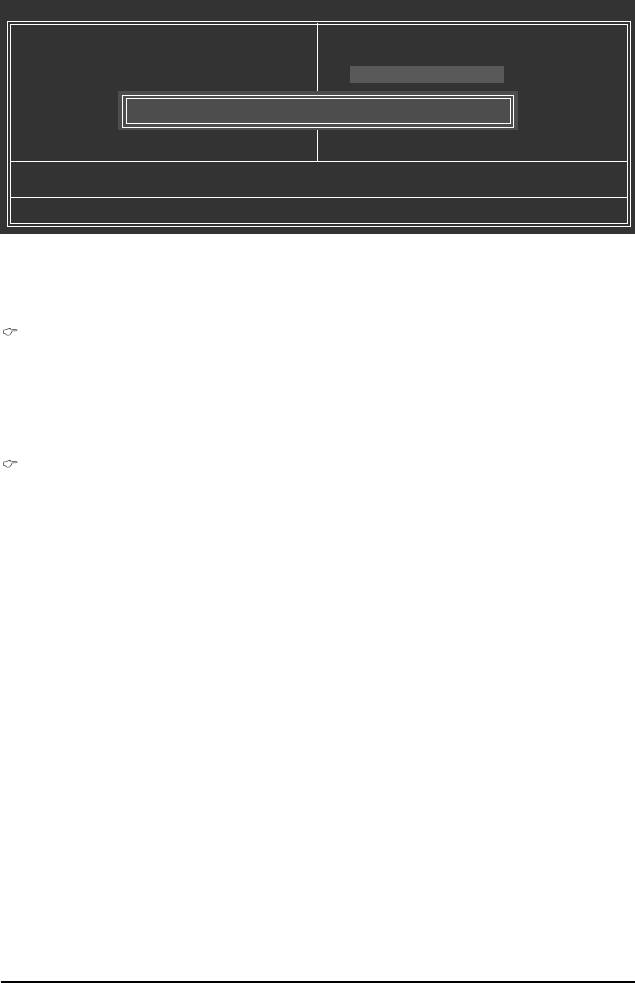
2-12 Set Supervisor/User Password
CMOS Setup Utility-Copyright (C) 1984-2007 Award Software
` Standard CMOS Features
Load Fail-Safe Defaults
` Advanced BIOS Features
Load Optimized Defaults
` Integrated Peripherals
Set Supervisor Password
` Power Management Setup
Set User Password
` PnP/PCI Configurations
Enter Password:
Save & Exit Setup
` PC Health Status
Exit Without Saving
` Frequency/Voltage Control
ESC: Quit KLJI: Select Item
F8: Q-Flash F10: Save & Exit Setup
Change/Set/Disable Password
Press <Enter> on this item and type the password with up to 8 characters and then press <Enter>. You
will be requested to confirm the password. Type the password again and press <Enter>.
The BIOS Setup program allows you to specify two separate passwords:
Supervisor Password
When a system password is set and the Password Check item in Advanced BIOS Features is
set to Setup, you must enter the supervisor password for entering BIOS Setup and making BIOS
changes.
When the Password Check item is set to System, you must enter the supervisor password (or
user password) at system startup and when entering BIOS Setup.
User Password
When the Password Check item is set to System, you must enter the supervisor password (or
user password) at system startup to continue system boot. In BIOS Setup, you must enter the
supervisor password if you wish to make changes to BIOS settings. The user password only
allows you to view the BIOS settings but not to make changes.
To clear the password, press <Enter> on the password item and when requested for the password,
press <Enter> again. The message "PASSWORD DISABLED" will appear, indicating the password has
been cancelled.
- 51 - BIOS Setup
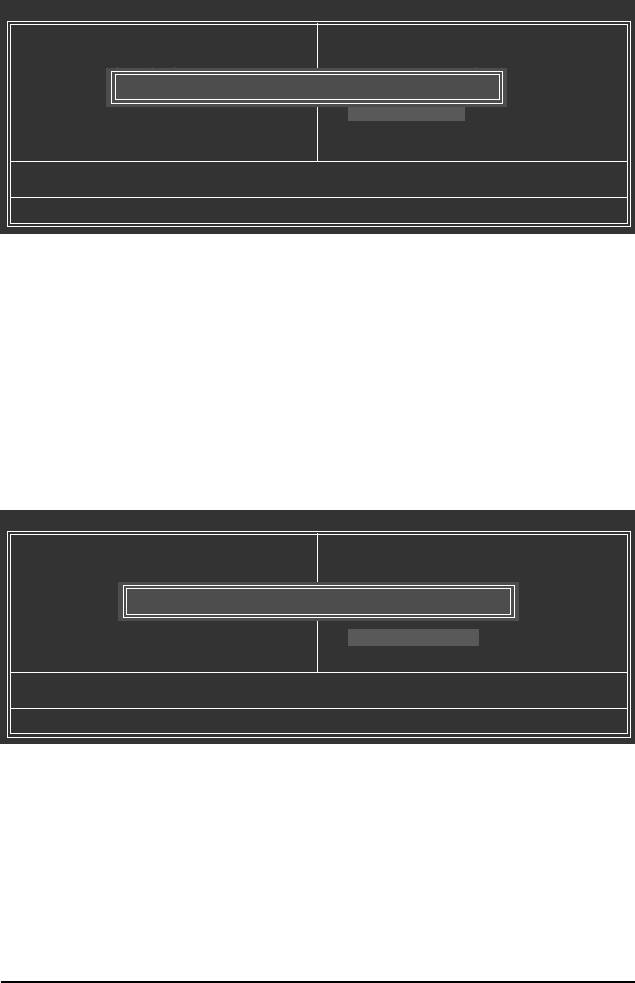
2-13 Save & Exit Setup
CMOS Setup Utility-Copyright (C) 1984-2007 Award Software
` Standard CMOS Features
Load Fail-Safe Defaults
` Advanced BIOS Features
Load Optimized Defaults
` Integrated Peripherals
Set Supervisor Password
Save to CMOS and EXIT (Y/N)? Y
` Power Management Setup
Set User Password
` PnP/PCI Configurations
Save & Exit Setup
` PC Health Status
Exit Without Saving
` Frequency/Voltage Control
ESC: Quit KLJI: Select Item
F8: Q-Flash F10: Save & Exit Setup
Save Data to CMOS
Press <Enter> on this item and press the <Y> key. This saves the changes to the CMOS and exits the
BIOS Setup program. Press <N> or <Esc> to return to the BIOS Setup Main Menu.
2-14 Exit Without Saving
CMOS Setup Utility-Copyright (C) 1984-2007 Award Software
` Standard CMOS Features
Load Fail-Safe Defaults
` Advanced BIOS Features
Load Optimized Defaults
` Integrated Peripherals
Set Supervisor Password
` Power Management Setup
Quit Without Saving (Y/N)? N
Set User Password
` PnP/PCI Configurations
Save & Exit Setup
` PC Health Status
Exit Without Saving
` Frequency/Voltage Control
ESC: Quit KLJI: Select Item
F8: Q-Flash F10: Save & Exit Setup
Abandon all Data
Press <Enter> on this item and press the <Y> key. This exits the BIOS Setup without saving the
changes made in BIOS Setup to the CMOS. Press <N> or <Esc> to return to the BIOS Setup Main Menu.
GA-945GCM-S2L/S2C Motherboard - 52 -






