Gigabyte GA-8VM800PMD-775: Chapter 2 BIOS Setup
Chapter 2 BIOS Setup: Gigabyte GA-8VM800PMD-775
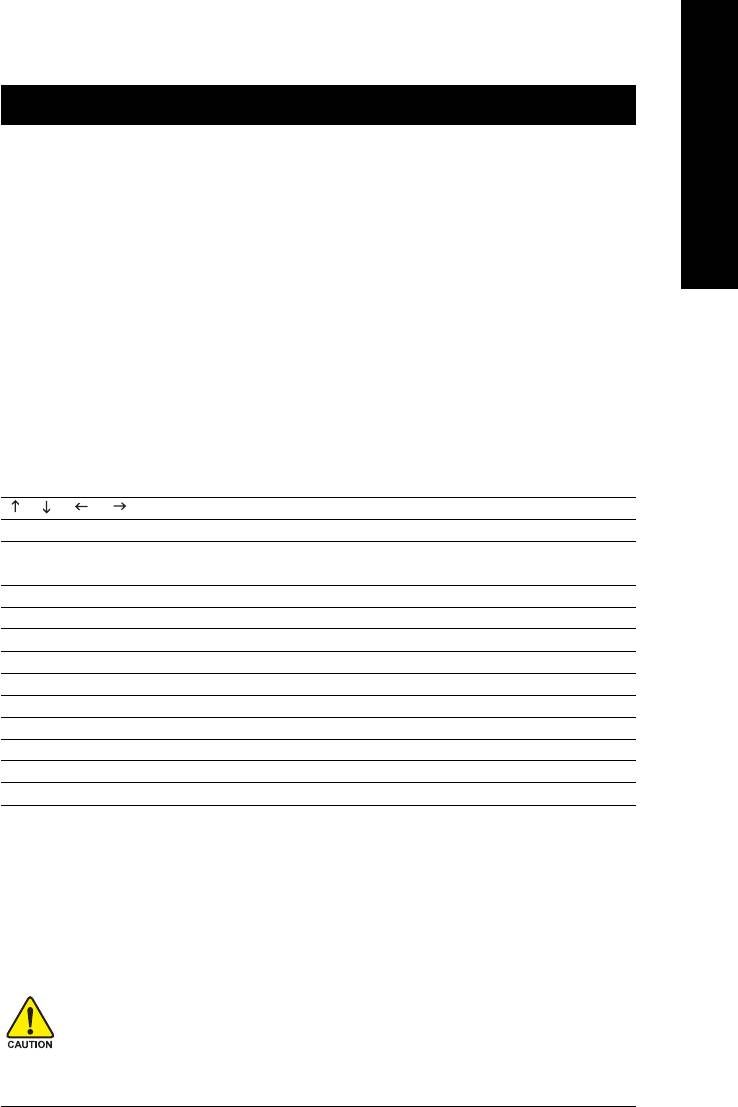
English
Chapter 2 BIOS Setup
BIOS (Basic Input and Output System) includes a CMOS SETUP utility which allows user to configure
required settings or to activate certain system features.
The CMOS SETUP saves the configuration in the CMOS SRAM of the motherboard.
When the power is turned off, the battery on the motherboard supplies the necessary power to the CMOS
SRAM.
When the power is turned on, pushing the <Del> button during the BIOS POST (Power-On Self Test) will
take you to the CMOS SETUP screen. You can enter the BIOS setup screen by pressing "Ctrl + F1".
When setting up BIOS for the first time, it is recommended that you save the current BIOS to a disk in the
event that BIOS needs to be reset to its original settings. If you wish to upgrade to a new BIOS, either
GIGABYTE's Q-Flash or @BIOS utility can be used.
Q-Flash allows the user to quickly and easily update or backup BIOS without entering the operating system.
@BIOS is a Windows-based utility that does not require users to boot to DOS before upgrading BIOS but
directly download and update BIOS from the Internet.
CONTROL KEYS
< > < > < > < > Move to select item
<Enter> Select Item
<Esc> Main Menu - Quit and not save changes into CMOS Status Page Setup Menu
and Option Page Setup Menu - Exit current page and return to Main Menu
<Page Up> Increase the numeric value or make changes
<Page Down> Decrease the numeric value or make changes
<F1> General help, only for Status Page Setup Menu and Option Page Setup Menu
<F2> Item Help
<F5> Restore the previous CMOS value from CMOS, only for Option Page Setup Menu
<F6> Load the fail-safe default CMOS value from BIOS default table
<F7> Load the Optimized Defaults
<F8> Q-Flash utility
<F9> System Information
<F10> Save all the CMOS changes, only for Main Menu
Main Menu
The on-line description of the highlighted setup function is displayed at the bottom of the screen.
Status Page Setup Menu / Option Page Setup Menu
Press <F1> to pop up a small help window that describes the appropriate keys to use and the possible
selections for the highlighted item. To exit the Help Window press <Esc>.
Because BIOS flashing is potentially risky, please do it with caution and avoid inadequate
operation that may result in system malfunction.
BIOS Setup- 29 -
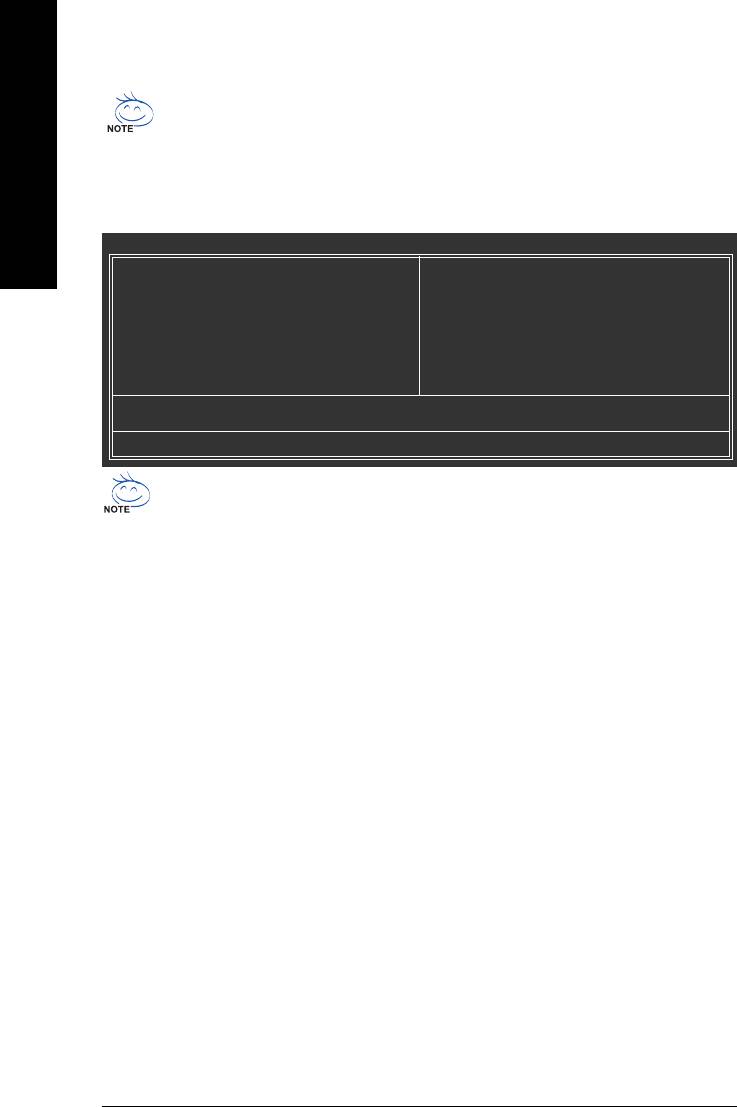
The BIOS Setup menus described in this chapter are for reference only and may differ from the
exact settings for your motherboard.
English
The Main Menu (For example: BIOS Ver. : D1)
Once you enter Award BIOS CMOS Setup Utility, the Main Menu (as figure below) will appear on the
screen. Use arrow keys to select among the items and press <Enter> to accept or enter the sub-menu.
CMOS Setup Utility-Copyright (C) 1984-2005 Award Software
` Standard CMOS Features
Load Fail-Safe Defaults
` Advanced BIOS Features
Load Optimized Defaults
` Integrated Peripherals
Set Supervisor Password
` Power Management Setup
Set User Password
` PnP/PCI Configurations
Save & Exit Setup
` PC Health Status
Exit Without Saving
` Frequency/Voltage Control
Esc: Quit KLJI: Select Item
F8: Q-Flash F10: Save & Exit Setup
Time, Date, Hard Disk Type...
If you can't find the setting you want, please press "Ctrl+F1" to search the advanced option
hidden.Please Load Optimized Defaults in the BIOS when somehow the system works not
stable as usual. This action makes the system reset to the default for stability.
Standard CMOS Features
This setup page includes all the items in standard compatible BIOS.
Advanced BIOS Features
This setup page includes all the items of Award special enhanced features.
Integrated Peripherals
This setup page includes all onboard peripherals.
Power Management Setup
This setup page includes all the items of Green function features.
PnP/PCI Configuration
This setup page includes all the configurations of PCI & PnP ISA resources.
PC Health Status
This setup page is the System auto detect Temperature, voltage, fan, speed.
Frequency/Voltage Control
This setup page is control CPU’s clock and frequency ratio.
Load Fail-Safe Defaults
Fail-Safe Defaults indicates the value of the system parameters which the system would be in safe
configuration.
GA-8VM800PMD-775 Motherboard - 30 -
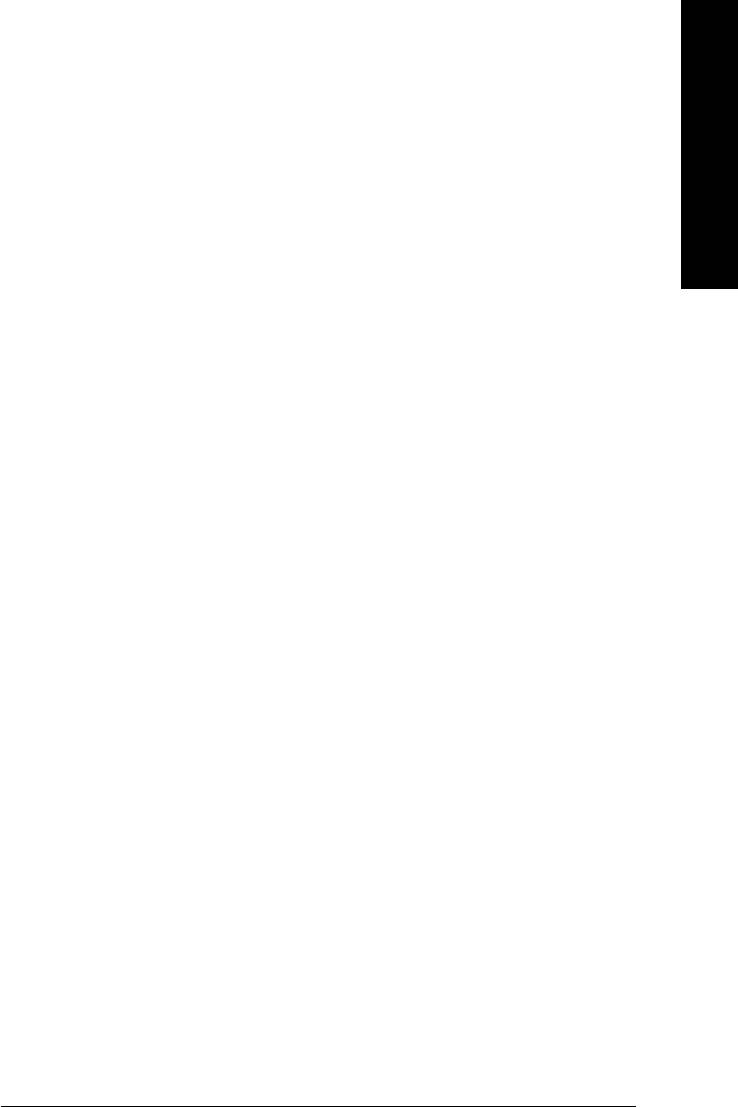
Load Optimized Defaults
English
Optimized Defaults indicates the value of the system parameters which the system would be in best
performance configuration.
Set Supervisor Password
Change, set, or disable password. It allows you to limit access to the system and Setup, or just to Setup.
Set User Password
Change, set, or disable password. It allows you to limit access to the system.
Save & Exit Setup
Save CMOS value settings to CMOS and exit setup.
Exit Without Saving
Abandon all CMOS value changes and exit setup.
BIOS Setup- 31 -
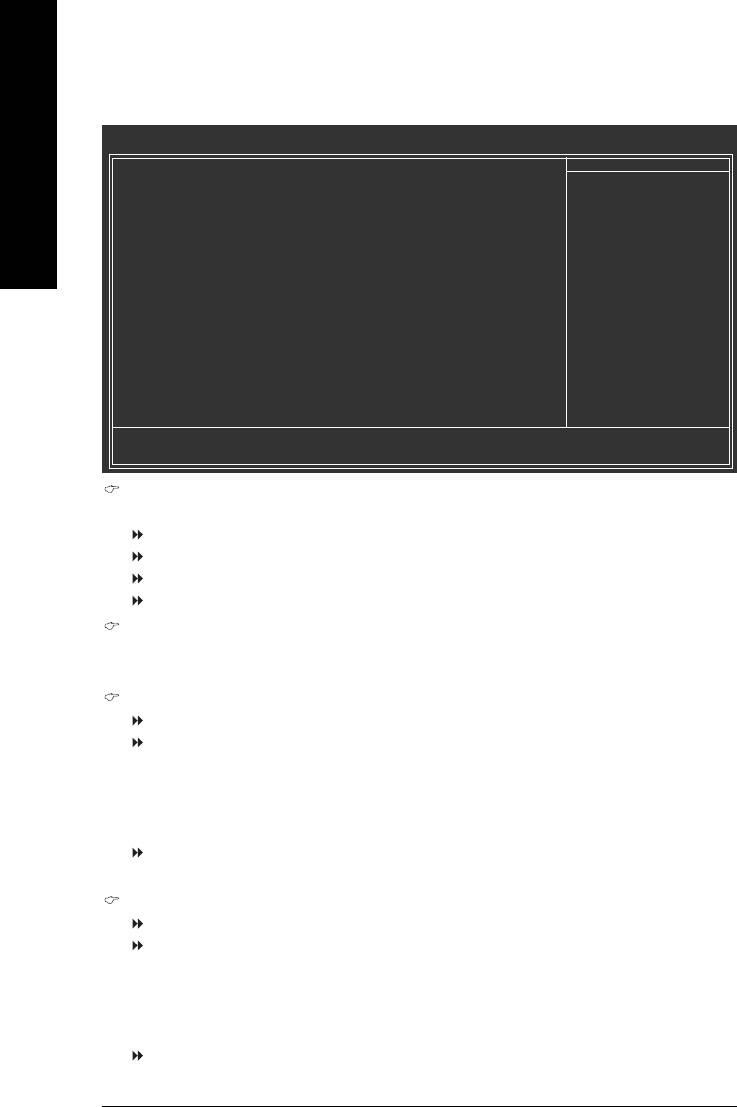
2-1 Standard CMOS Features
CMOS Setup Utility-Copyright (C) 1984-2005 Award Software
Standard CMOS Features
Date (mm:dd:yy) Wed , Nov 2 2005
Item Help
English
Time (hh:mm:ss) 10:40:9
Menu Level`
Change the day, month,
` IDE Channel 0 Master [None]
year
` IDE Channel 0 Slave [None]
` IDE Channel 1 Master [None]
<Week>
` IDE Channel 1 Slave [None]
Sun. to Sat.
` IDE Channel 2 Master [None]
` IDE Channel 3 Master [None]
<Month>
Jan. to Dec.
Drive A [1.44M, 3.5"]
Floppy 3 Mode Support [Disabled]
<Day>
1 to 31 (or maximum
Halt On [All, But Keyboard]
allowed in the month)
Base Memory 640K
<Year>
Extended Memory 447M
1999 to 2098
Total Memory 448M
KLJI: Move Enter: Select +/-/PU/PD: Value F10: Save ESC: Exit F1: General Help
F5: Previous Values F6: Fail-Safe Defaults F7: Optimized Defaults
Date
The date format is <week>, <month>, <day>, <year>.
Week The week, from Sun to Sat, determined by the BIOS and is display only
Month The month, Jan. Through Dec.
Day The day, from 1 to 31 (or the maximum allowed in the month)
Year The year, from 1999 through 2098
Time
The times format in <hour> <minute> <second>. The time is calculated base on the 24-hour military-
time clock. For example, 1 p.m. is 13:00:00.
IDE Channel 0/1 Master, Slave
IDE HDD Auto-Detection Press "Enter" to select this option for automatic device detection.
IDE Device Setup. You can use one of three methods:
Auto Allows BIOS to automatically detect IDE devices during POST.(default)
None Select this if no IDE devices are used and the system will skip the automatic
detection step and allow for faster system start up.
Manual User can manually input the correct settings
Access Mode Use this to set the access mode for the hard drive. The four options are:
CHS/LBA/Large/Auto(default:Auto)
IDE Channel 2/3 Master
IDE HDD Auto-Detection Press "Enter" to select this option for automatic device detection.
Extended IDE Drive SATA devices setup. You can use one of two methods:
Auto Allows BIOS to automatically detect SATA IDE devices during POST.
(Default value)
None Select this if no SATA IDE devices are used and the system will skip the
automatic detection step and allow for faster system start up.
Access Mode Use this to set the access mode for the hard drive. The two options are:
Large/Auto(default:Auto)
GA-8VM800PMD-775 Motherboard - 32 -
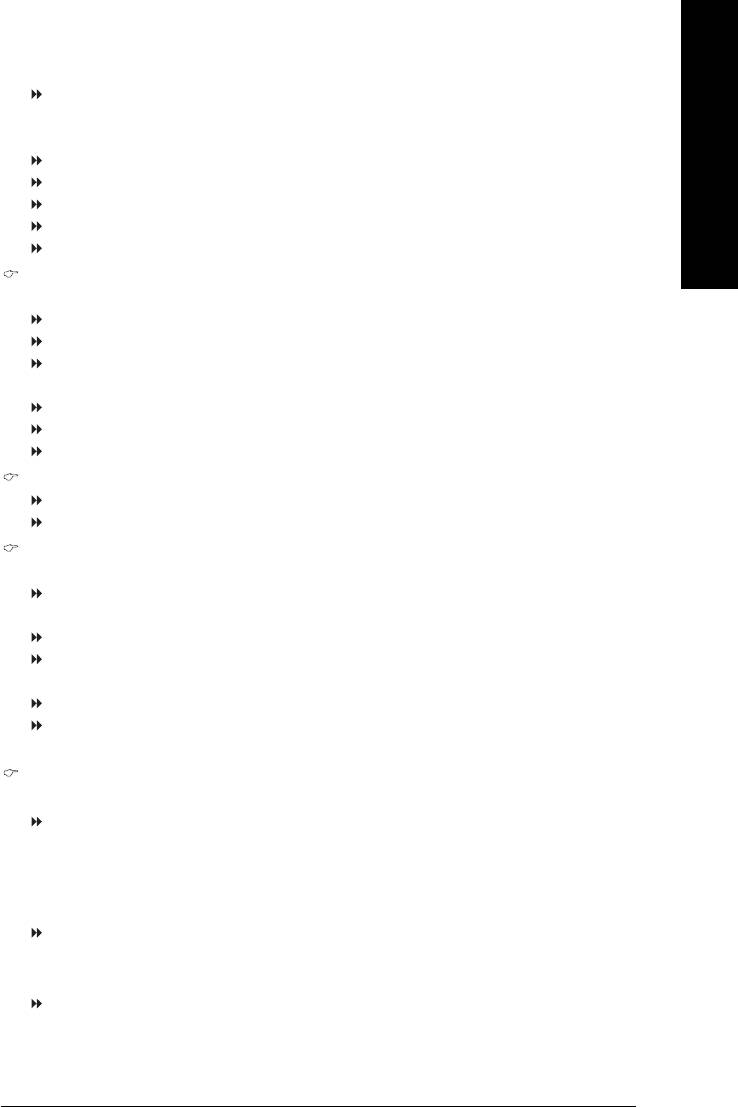
Capacity Capacity of currently installed hard disk.
English
Hard drive information should be labeled on the outside drive casing. Enter the appropriate option
based on this information.
Cylinder Number of cylinders
Head Number of heads
Precomp Write precomp
Landing Zone Landing zone
Sector Number of sectors
Drive A
The category identifies the types of floppy disk drive A that has been installed in the computer.
None No floppy drive installed
360K, 5.25" 5.25 inch PC-type standard drive; 360K byte capacity.
1.2M, 5.25" 5.25 inch AT-type high-density drive; 1.2M byte capacity
(3.5 inch when 3 Mode is Enabled).
720K, 3.5" 3.5 inch double-sided drive; 720K byte capacity
1.44M, 3.5" 3.5 inch double-sided drive; 1.44M byte capacity. (Default value)
2.88M, 3.5" 3.5 inch double-sided drive; 2.88M byte capacity.
Floppy 3 Mode Support (for Japan Area)
Disabled Normal Floppy Drive. (Default value)
Drive A Drive A is 3 mode Floppy Drive.
Halt on
The category determines whether the computer will stop if an error is detected during power up.
No Errors The system boot will not stop for any error that may be detected and you
will be prompted.
All Errors Whenever the BIOS detects a non-fatal error the system will be stopped.
All, But Keyboard The system boot will not stop for a keyboard error; it will stop for all other
errors. (Default value)
All, But Diskette The system boot will not stop for a disk error; it will stop for all other errors.
All, But Disk/Key The system boot will not stop for a keyboard or disk error; it will stop for all
other errors.
Memory
The category is display-only which is determined by POST (Power On Self Test) of the BIOS.
Base Memory
The POST of the BIOS will determine the amount of base (or conventional) memory installed in the
system.
The value of the base memory is typically 512K for systems with 512K memory installed on the
motherboard, or 640K for systems with 640K or more memory installed on the motherboard.
Extended Memory
The BIOS determines how much extended memory is present during the POST.
This is the amount of memory located above 1 MB in the CPU's memory address map.
Total Memory
This item displays the memory size that used.
BIOS Setup- 33 -
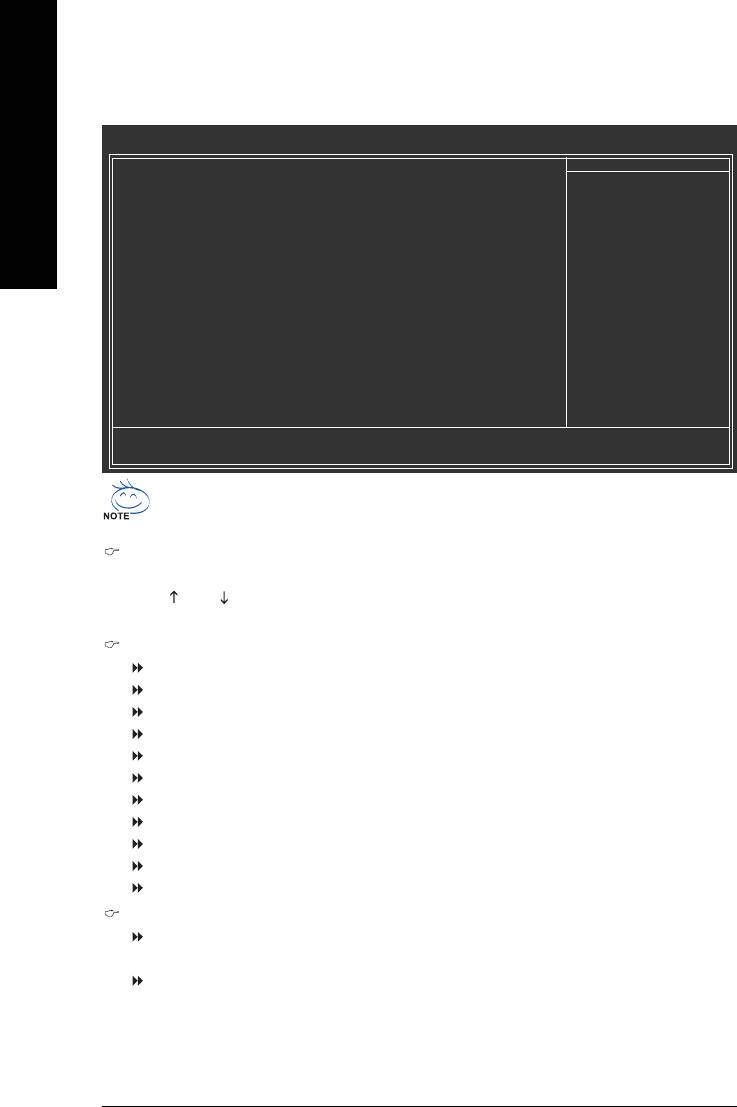
2-2 Advanced BIOS Features
CMOS Setup Utility-Copyright (C) 1984-2005 Award Software
Advanced BIOS Features
` Hard Disk Boot Priority [Press Enter]
Item Help
English
First Boot Device [Floppy]
Menu Level`
Second Boot Device [Hard Disk]
Third Boot Device [CDROM]
Select Hard Disk Boot
Password Check [Setup]
Device Priority
# CPU Hyper-Threading [Enabled]
Limit CPUID Max. to 3 [Disabled]
(Note)
No-Execute Memory Protect
[Enabled]
(Note)
CPU Enhanced Halt (C1E)
[Enabled]
(Note)
CPU Thermal Monitor 2(TM2)
[Enabled]
(Note)
CPU EIST Function
[Enabled]
KLJI: Move Enter: Select +/-/PU/PD: Value F10: Save ESC: Exit F1: General Help
F5: Previous Values F6: Fail-Safe Defaults F7: Optimized Defaults
®
®
" # " System will detect automatically and show up when you install the Intel
Pentium
4
processor with HT Technology.
Hard Disk Boot Priority
Select boot sequence for onboard(or add-on cards) SCSI, RAID, etc.
Use < > or < > to select a device, then press<+> to move it up, or <-> to move it down the list.
Press <ESC> to exit this menu.
First / Second / Third Boot Device
Floppy Select your boot device priority by Floppy.
LS120 Select your boot device priority by LS120.
Hard Disk Select your boot device priority by Hard Disk.
CDROM Select your boot device priority by CDROM.
ZIP Select your boot device priority by ZIP.
USB-FDD Select your boot device priority by USB-FDD.
USB-ZIP Select your boot device priority by USB-ZIP.
USB-CDROM Select your boot device priority by USB-CDROM.
USB-HDD Select your boot device priority by USB-HDD.
Legacy LAN Select your boot device priority by Legacy LAN.
Disabled Disable this function.
Password Check
System The system can not boot and can not access to Setup page will be denied if the
correct password is not entered at the prompt.
Setup The system will boot, but access to Setup will be denied if the correct password is
not entered at the prompt. (Default value)
(Note) This item will show up when you install a processor which supports this function.
GA-8VM800PMD-775 Motherboard - 34 -
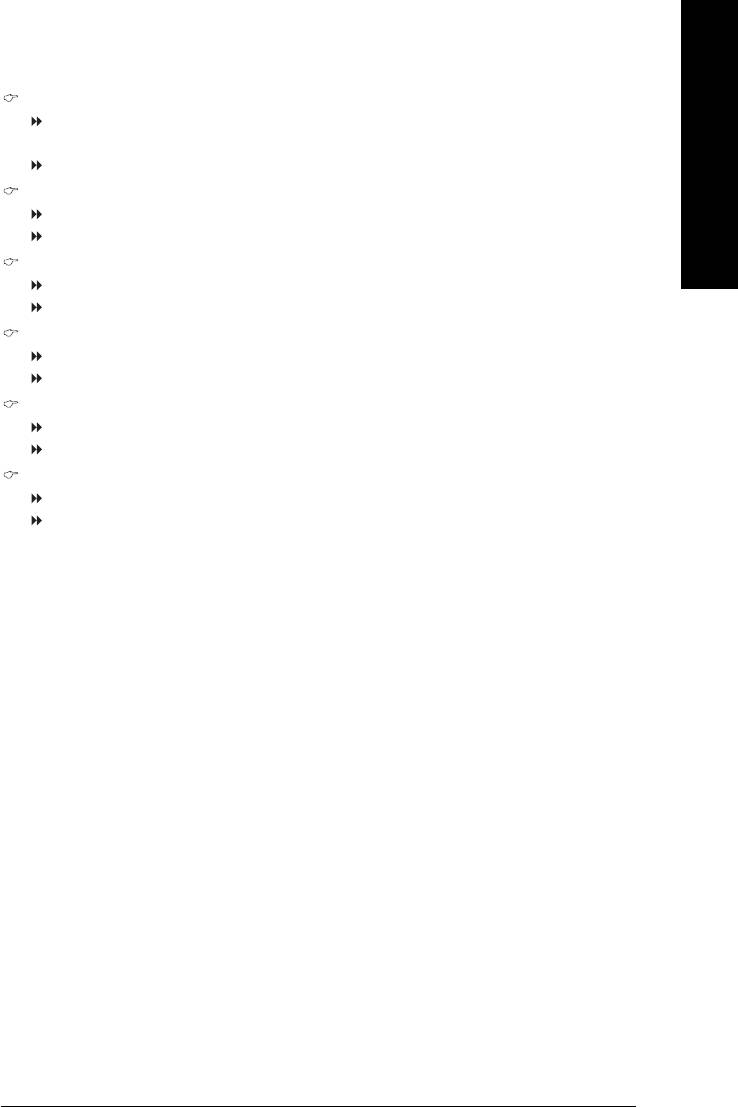
English
CPU Hyper-Threading
Enabled Enables CPU Hyper Threading Feature. Please note that this feature is only working
for operating system with multi processors mode supported. (Default value)
Disabled Disables CPU Hyper Threading.
Limit CPUID Max. to 3
Enabled Limit CPUID Maximum value to 3 when use older OS like NT4.
Disabled Disables CPUID Limit for windows XP. (Default value)
(Note)
No-Execute Memory Protect
Enabled Enables No-Execute Memory Protect function. (Default value)
Disabled Disables No-Execute Memory Protect function.
(Note)
CPU Enhanced Halt (C1E)
Enabled Enables CPU Enhanced Halt (C1E) function. (Default value)
Disabled Disables CPU Enhanced Halt (C1E) function.
(Note)
CPU Thermal Monitor 2 (TM2)
Enabled Enable CPU Thermal Monitor 2 (TM2) function. (Default value)
Disabled Disable CPU Thermal Monitor 2 (TM2) function.
(Note)
CPU EIST Function
Enabled Enable CPU EIST function. (Default value)
Disabled Disable EIST function.
(Note) This item will show up when you install a processor which supports this function.
BIOS Setup- 35 -
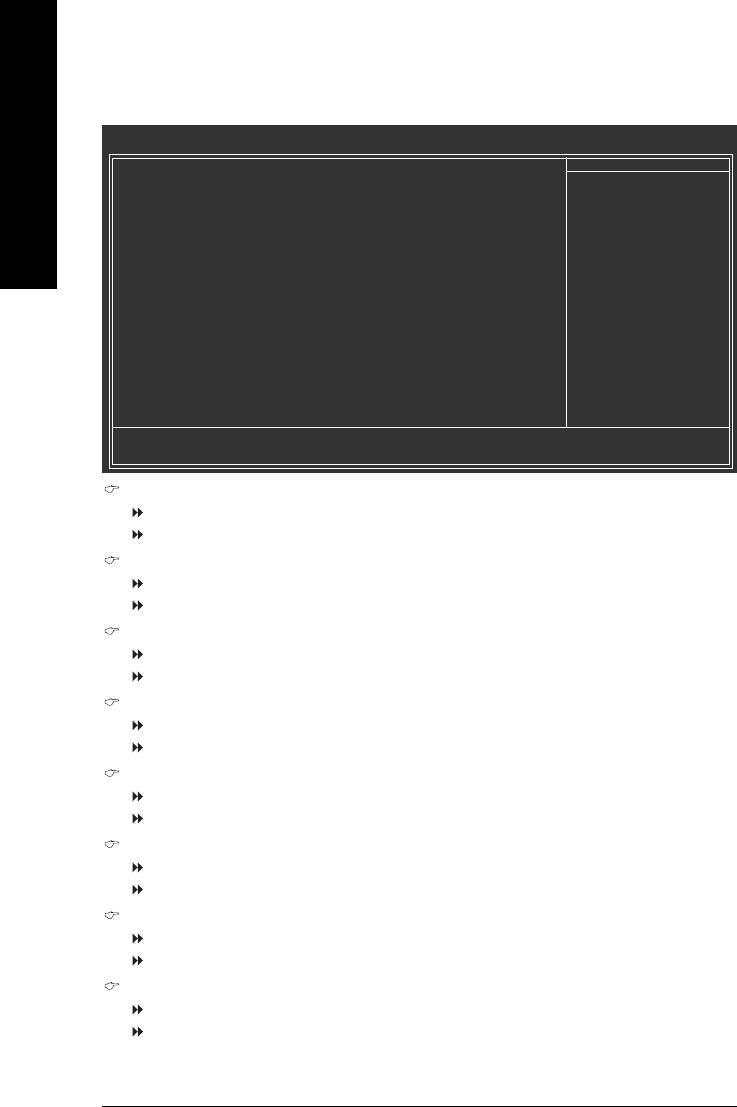
2-3 Integrated Peripherals
CMOS Setup Utility-Copyright (C) 1984-2005 Award Software
Integrated Peripherals
OnChip IDE Channel 0 [Enabled]
Item Help
English
OnChip IDE Channel 1 [Enabled]
Menu Level`
OnChip Serial ATA [Enabled]
SATA Mode [IDE]
AC97 Audio [Auto]
USB 1.1 Controller [Enabled]
USB 2.0 Controller [Enabled]
USB Keyboard Support [Disabled]
USB Mouse Support [Disabled]
Onboard H/W LAN [Enabled]
OnBoard LAN Boot ROM [Disabled]
Legacy USB storage detect [Enabled]
Onboard Serial Port 1 [3F8/IRQ4]
Onboard Serial Port 2 [2F8/IRQ3]
Onboard Parallel Port [378/IRQ7]
Parallel Port Mode [SPP]
x EPP Mode Select EPP1.7
KLJI: Move Enter: Select +/-/PU/PD: Value F10: Save ESC: Exit F1: General Help
F5: Previous Values F6: Fail-Safe Defaults F7: Optimized Defaults
OnChip IDE Channel0
Enabled Enable onboard 1st channel IDE port. (Default value)
Disabled Disable onboard 1st channel IDE port.
OnChip IDE Channel1
Enabled Enable onboard 2nd channel IDE port. (Default value)
Disabled Disable onboard 2nd channel IDE port.
OnChip Serial ATA
Enabled Enable VT8237R Plus Serial ATA supported. (Default value)
Disabled Disable VT8237R Plus Serial ATA supported.
SATA Mode
RAID Set onboard SATA mode to RAID.
IDE Set onboard SATA mode to IDE. (Default value)
AC97 Audio
Auto Enable onboard AC'97 audio function. (Default value)
Disabled Disable this function.
USB 1.1 Controller
Disabled Disable USB 1.1 controller.
Enabled Enable USB 1.1 controller. (Default value)
USB 2.0 Controller
Disabled Disable USB 2.0 controller.
Enabled Enable USB 2.0 controller. (Default value)
USB Keyboard Support
Enabled Enable USB keyboard support.
Disabled Disable USB keyboard support. (Default value)
GA-8VM800PMD-775 Motherboard - 36 -
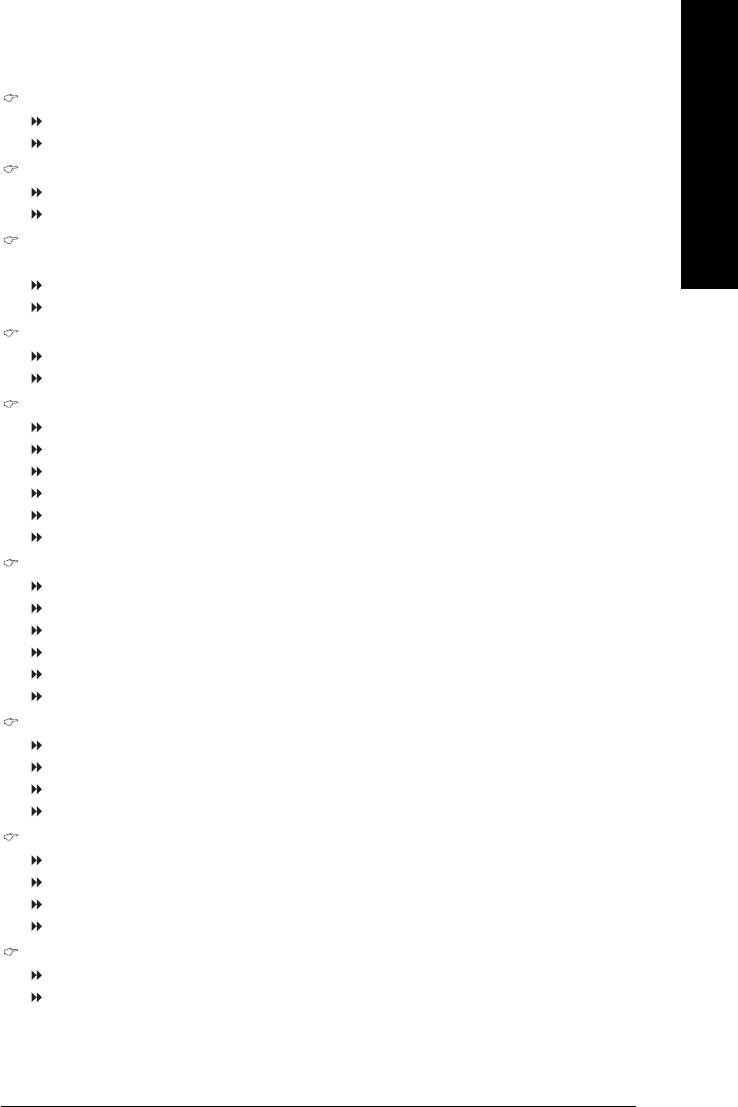
English
USB Mouse Support
Enabled Enable USB mouse support.
Disabled Disable USB mouse support. (Default value)
Onboard H/W LAN
Enabled Enable onboard LAN chip function. (Default value)
Disabled Disable onboard LAN chip function.
OnBoard LAN Boot ROM
This function decide whether to invoke the boot ROM of the onboard LAN chip.
Enabled Enable this function.
Disabled Disable this function. (Default value)
Legacy USB storage detect
Enabled Enable USB storage detect function. (Default value)
Disabled Disable this function.
Onboard Serial Port 1
Auto BIOS will automatically setup the Serial port 1 address.
3F8/IRQ4 Enable onboard Serial port 1 and address is 3F8/IRQ4. (Default value)
2F8/IRQ3 Enable onboard Serial port 1 and address is 2F8/IRQ3.
3E8/IRQ4 Enable onboard Serial port 1 and address is 3E8/IRQ4.
2E8/IRQ3 Enable onboard Serial port 1 and address is 2E8/IRQ3.
Disabled Disable onboard Serial port 1.
Onboard Serial Port 2
Auto BIOS will automatically set up the Serial port 2 address.
3F8/IRQ4 Enable onboard Serial port 2 and address is 3F8/IRQ4.
2F8/IRQ3 Enable onboard Serial port 2 and address is 2F8/IRQ3. (Default value)
3E8/IRQ4 Enable onboard Serial port 2 and address is 3E8/IRQ4.
2E8/IRQ3 Enable onboard Serial port 2 and address is 2E8/IRQ3.
Disabled Disable onboard Serial port 2.
Onboard Parallel Port
Disabled Disable onboard LPT port.
378/IRQ7 Enable onboard LPT port and address is 378/IRQ7. (Default value)
278/IRQ5 Enable onboard LPT port and address is 278/IRQ5.
3BC/IRQ7 Enable onboard LPT port and address is 3BC/IRQ7.
Parallel Port Mode
SPP Using Parallel port as Standard Parallel Port. (Default value)
EPP Using Parallel port as Enhanced Parallel Port.
ECP Using Parallel port as Extended Capabilities Port.
ECP+EPP Using Parallel port as ECP and EPP mode.
EPP Mode Select
EPP1.7 Set EPP Mode to EPP1.7. (Default value)
EPP1.9 Set EPP Mode to EPP1.9.
BIOS Setup- 37 -
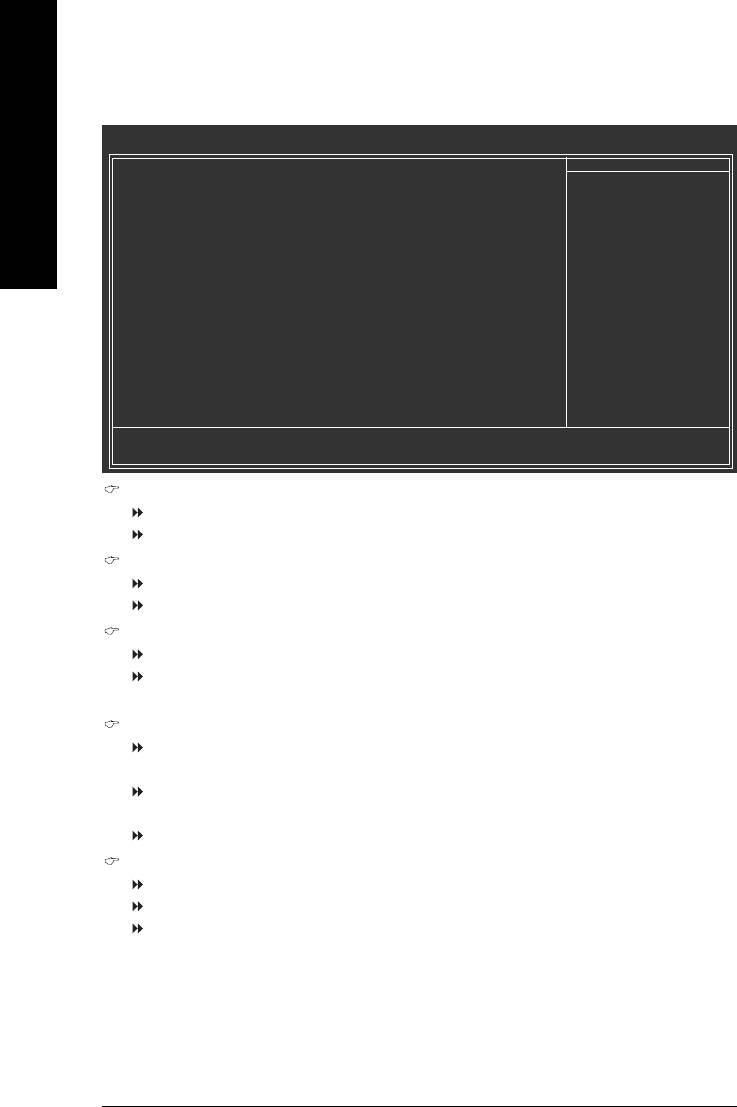
2-4 Power Management Setup
CMOS Setup Utility-Copyright (C) 1984-2005 Award Software
Power Management Setup
ACPI Suspend Type [S1(POS)]
Item Help
English
x USB Device Wake-Up From S3 Disabled
Menu Level`
Soft-Off by PWRBTN [Instant-Off]
AC BACK Function [Soft-Off]
[S1]
Keyboard Power On [Disabled]
Set suspend type to
Mouse Power On [Disabled]
Power On Suspend under
PME Event Wake Up [Enabled]
ACPI OS
Modem Ring Resume [Enabled]
Resume by Alarm [Disabled]
[S3]
x Date (of Month) Alarm Everyday
Set suspend type to
x Time (hh:mm:ss) Alarm 0 : 0 : 0
Suspend to RAM under
ACPI OS
KLJI: Move Enter: Select +/-/PU/PD: Value F10: Save ESC: Exit F1: General Help
F5: Previous Values F6: Fail-Safe Defaults F7: Optimized Defaults
ACPI Suspend Type
S1(POS) Set ACPI suspend type to S1/POS(Power On Suspend). (Default value)
S3(STR) Set ACPI suspend type to S3/STR(Suspend To RAM).
USB Device Wake-Up From S3
Disabled Disable USB Device Wake-Up from S3. (Default value)
Enabled Enable USB Device Wake-Up from S3.
Soft-Off by PWRBTN
Instant-Off Press power button then Power off instantly. (Default value)
Delay 4 Sec. Press power button 4 sec. to Power off. Enter suspend if button is pressed
less than 4 sec.
AC BACK Function
Memory When AC-power back to the system, the system will be back to the last state
before AC-power is lost.
Soft-Off When AC-power back to the system, the system will be in "Off" state.
(Default value)
Full-On When AC-power back to the system, the system always in "On" state.
Keyboard Power On
Password Enter from 1 to 8 characters to set the Keyboard Power On Password.
Disabled Disabled this function. (Default value)
Keyboard 98 If your keyboard have "POWER Key" button, you can press the key to power
on the system.
GA-8VM800PMD-775 Motherboard - 38 -
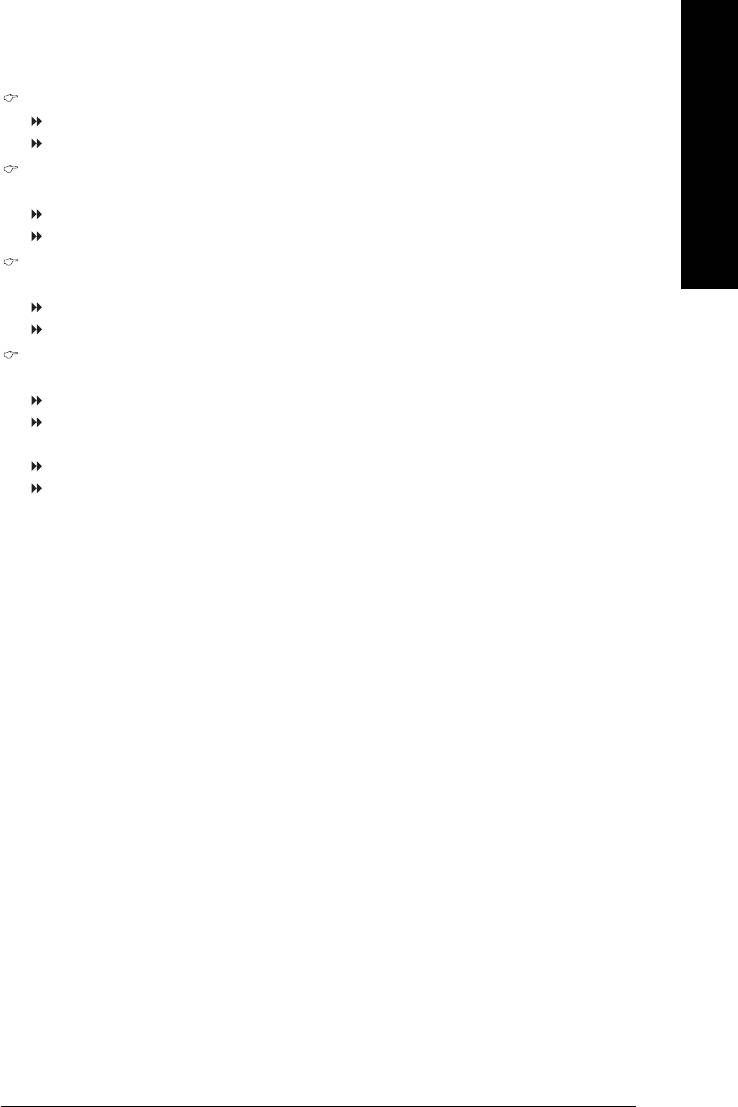
English
Mouse Power On
Disabled Disable this function. (Default value)
Enabled Double click on PS/2 mouse left button to power on the system.
PME Event Wake Up
This feature requires an ATX power supply that provides at least 1A on the 5VSB lead.
Disabled Disable this function.
Enabled Enable PME as wake up event. (Default value)
Modem Ring Resume
An incoming call via modem can awake the system from any suspend state.
Disabled Disable Modem Ring Resume function.
Enabled Enable Modem Ring Resume function. (Default value)
Resume by Alarm
You can set "Resume by Alarm" item to enabled and key in Date/Time to power on system.
Disabled Disable this function. (Default value)
Enabled Enable alarm function to POWER ON system.
If Resume by Alarm is Enabled.
Date (of Month) Alarm : Everyday, 1~31
Time (hh: mm: ss) Alarm: (0~23) : (0~59) : (0~59)
BIOS Setup- 39 -
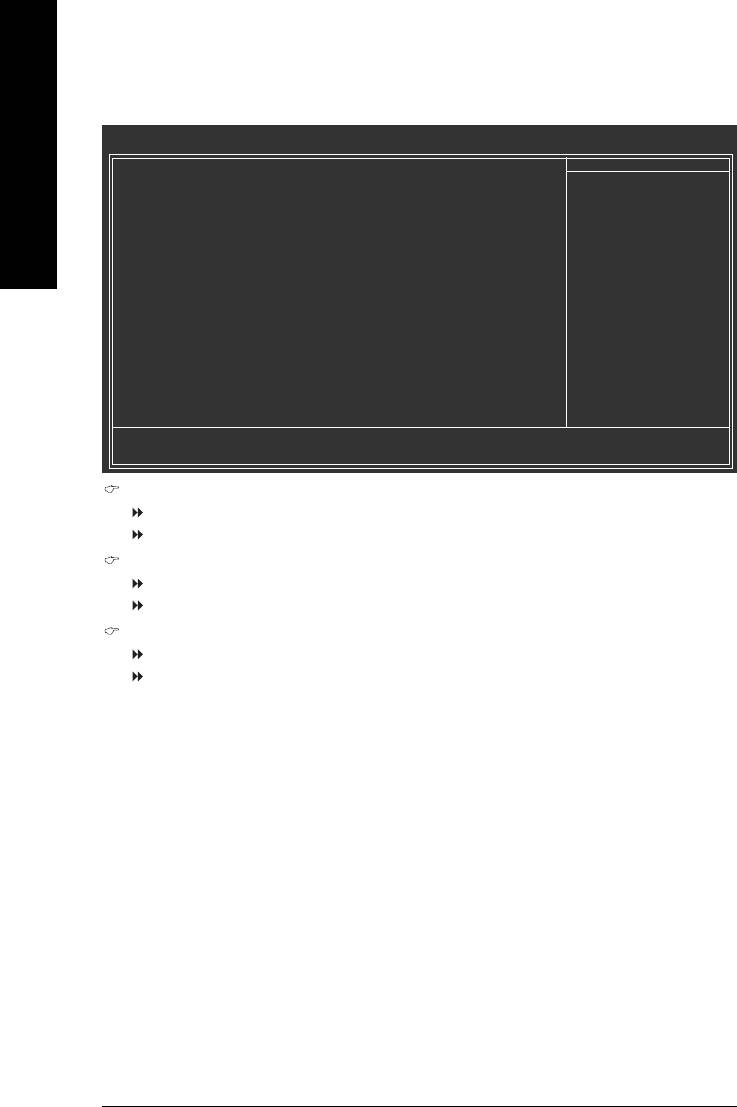
2-5 PnP/PCI Configurations
CMOS Setup Utility-Copyright (C) 1984-2005 Award Software
PnP/PCI Configurations
PCI 1 IRQ Assignment [Auto]
Item Help
English
PCI 2 IRQ Assignment [Auto]
Menu Level`
PCI 3 IRQ Assignment [Auto]
KLJI: Move Enter: Select +/-/PU/PD: Value F10: Save ESC: Exit F1: General Help
F5: Previous Values F6: Fail-Safe Defaults F7: Optimized Defaults
PCI 1 IRQ Assignment
Auto Auto assign IRQ to PCI 1. (Default value)
3,4,5,7,9,10,11,12,14,15 Set IRQ 3,4,5,7,9,10,11,12,14,15 to PCI 1.
PCI 2 IRQ Assignment
Auto Auto assign IRQ to PCI 2. (Default value)
3,4,5,7,9,10,11,12,14,15 Set IRQ 3,4,5,7,9,10,11,12,14,15 to PCI 2.
PCI 3 IRQ Assignment
Auto Auto assign IRQ to PCI 3. (Default value)
3,4,5,7,9,10,11,12,14,15 Set IRQ 3,4,5,7,9,10,11,12,14,15 to PCI 3.
GA-8VM800PMD-775 Motherboard - 40 -
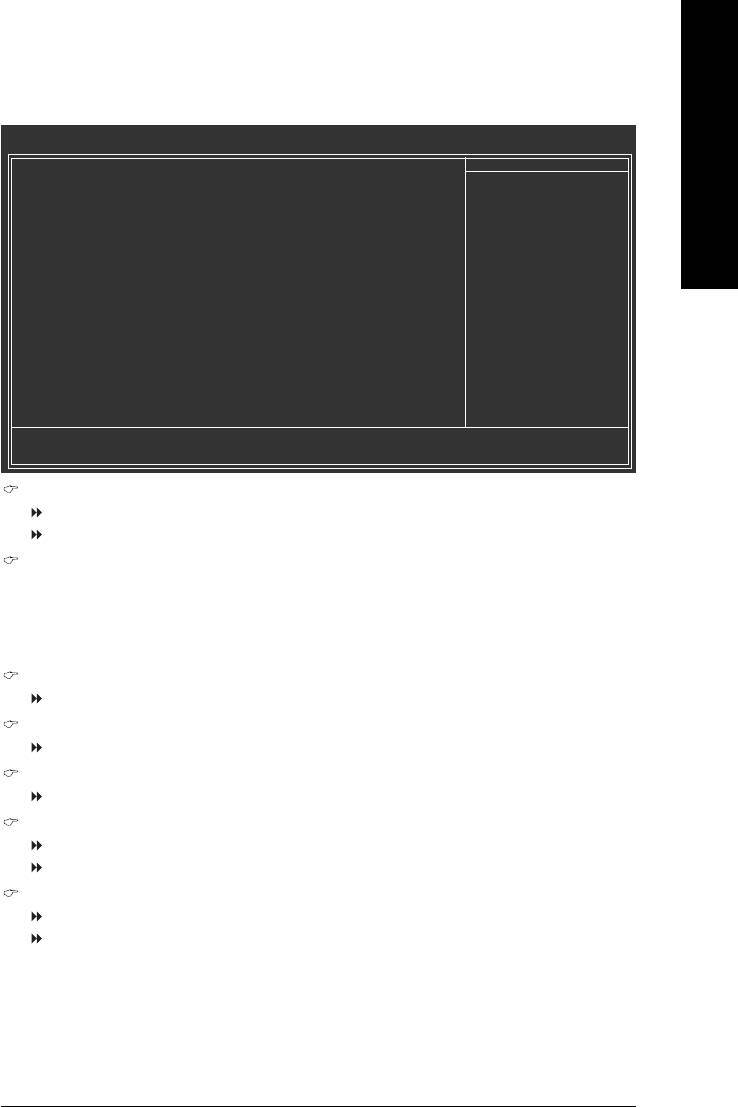
English
2-6 PC Health Status
CMOS Setup Utility-Copyright (C) 1984-2005 Award Software
PC Health Status
Reset Case Open Status [Disabled]
Item Help
Case Opened No
Menu Level`
VCORE 1.344V
DDR18V 1.808V
+3.3V 3.280V
+12V 12.144V
o
o
System Temperature 29
C/84
F
o
o
CPU Temperature 30
C/86
F
Current SYS FAN Speed 0 RPM
Current CPU FAN Speed 3245 RPM
SYS FAN Fail Warning [Disabled]
CPU FAN Fail Warning [Disabled]
CPU Smart FAN Control [Enabled]
KLJI: Move Enter: Select +/-/PU/PD: Value F10: Save ESC: Exit F1: General Help
F5: Previous Values F6: Fail-Safe Defaults F7: Optimized Defaults
Reset Case Open Status
Disabled Don't reset case open status. (Default value)
Enabled Clear case open status at next boot.
Case Opened
If the case is closed, "Case Opened" will show "No".
If the case have been opened, "Case Opened" will show "Yes".
If you want to reset "Case Opened" value, set "Reset Case Open Status" to "Enabled" and save
CMOS, your computer will restart.
Current Voltage(V) VCORE / DDR18V / +3.3V / +12V
Detect system's voltage status automatically.
System / CPU Temperature
Detect System / CPU temperature automatically.
Current SYS / CPU FAN Speed (RPM)
Detect System / CPU Fan speed status automatically.
System / CPU FAN Fail Warning
Disabled Disable fan warning function. (Default value)
Enabled Enable fan warning function.
CPU Smart FAN Control
Disabled Disable this function.
Enabled When this function is enabled, CPU fan will run at different speed depending on
CPU temperature. Users can adjust the fan speed with Easy Tune based on
their requirements. (Default value)
BIOS Setup- 41 -
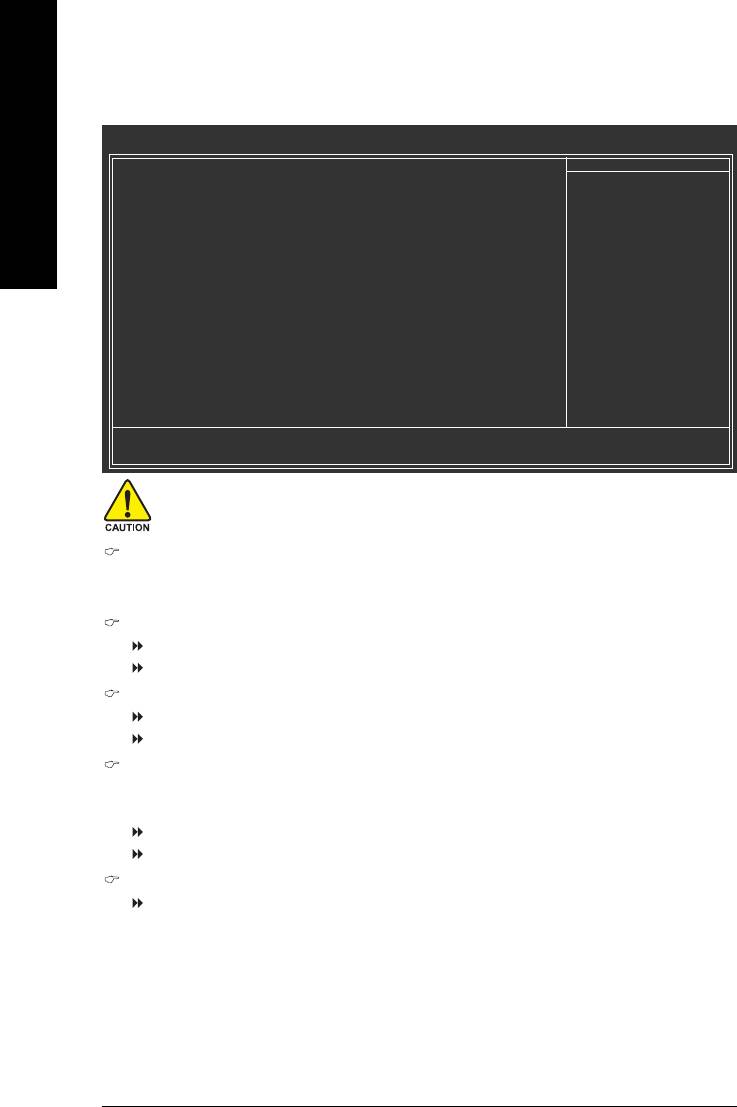
2-7 Frequency / Voltage Control
CMOS Setup Utility-Copyright (C) 1984-2005 Award Software
Frequency/Voltage Control
(Note)
CPU Clock Ratio
[22X]
Item Help
English
Auto Detect PCI Clk [Enabled]
Menu Level`
Spread Spectrum [Enabled]
CPU Host Clock Control [Disabled]
x CPU Clock 133
DRAM Clock [By SPD]
AGP OverVoltage Control [Audo]
DIMM OverVoltage Control [Auto]
KLJI: Move Enter: Select +/-/PU/PD: Value F10: Save ESC: Exit F1: General Help
F5: Previous Values F6: Fail-Safe Defaults F7: Optimized Defaults
Incorrect using these features may cause your system broken. For power end-user use only.
(Note)
CPU Clock Ratio
This setup option will automatically assign by CPU detection.
The option will display "Locked" and read only if the CPU ratio is not changeable.
Auto Detect PCI Clk
Enabled Detect the PCI clock automatically. (Default value)
Disabled Disable this function.
Spread Spectrum
Enabled Enable clock spread spectrum. (Default value)
Disabled Disable this function.
CPU Host Clock Control
Note: Please note that if your system is overclocked and cannot restart, please wait 20secs. for
automatic system restart or clear the CMOS setup data and perform a safe restart.
Disabled Disable CPU Host Clock Control. (Default value)
Enabled Enable CPU Host Clock Control.
CPU Clock
133MHz ~ 500MHz Set CPU Clock from 133MHz to 500MHz.
(Note) This item will show up when you install a processor which supports this function.
GA-8VM800PMD-775 Motherboard - 42 -
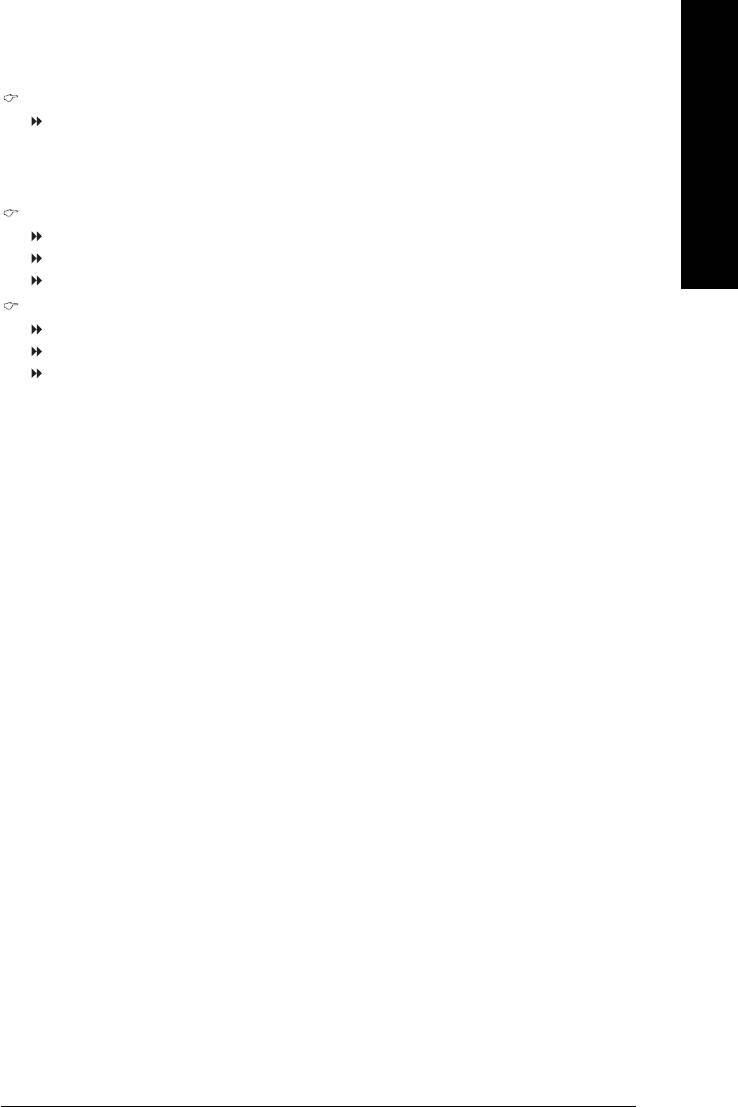
English
DRAM Clock
Please set DRAM Clock according to your requirement.
If you use a DDR II 333 DRAM module, please set DRAM Clock to 166.
If you use a DDR II 400 DRAM module, please set DRAM Clock to 200.
If you use a DDR II 533 DRAM module, please set DRAM Clock to 266.
AGP OverVoltage Control
Auto BIOS will automatically detect AGP voltage. (Default value)
+0.1V Set AGP OverVoltage Control to +0.1V.
+0.2V Set AGP OverVoltage Control to +0.2V.
DIMM OverVoltage Control
Auto BIOS will automatically detect DIMM voltage. (Default value)
+0.1V Set DIMM OverVoltage Control to +0.1V.
+0.2V Set DIMM OverVoltage Control to +0.2V.
BIOS Setup- 43 -
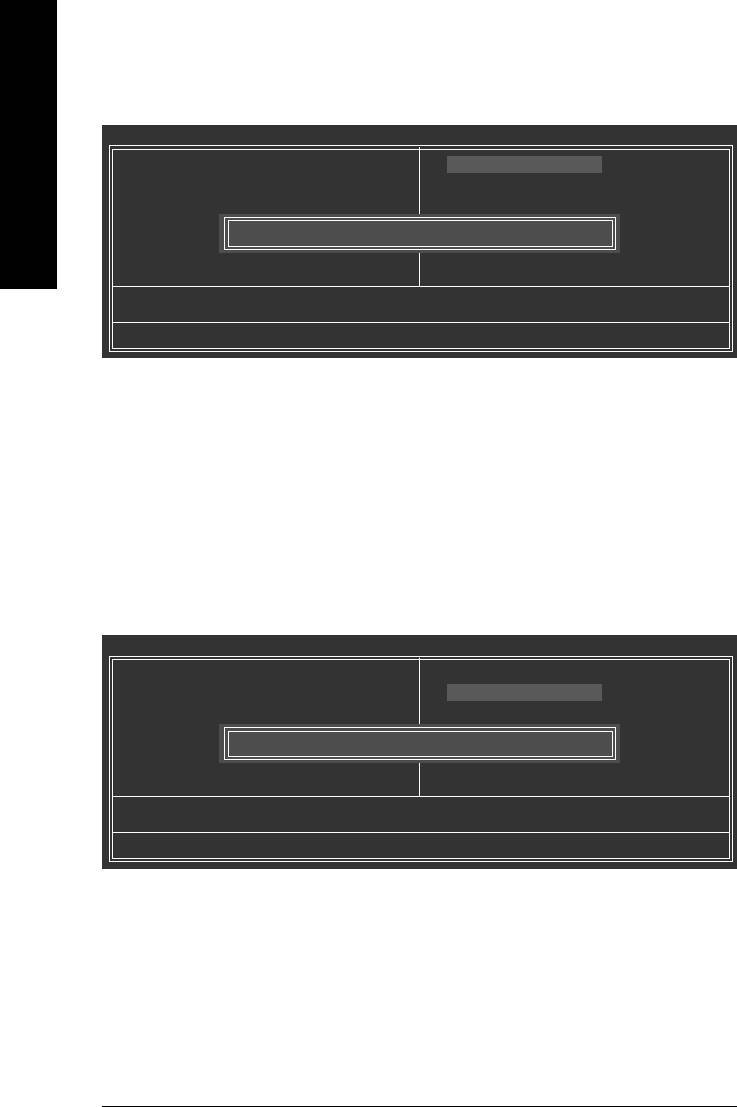
2-8 Load Fail-Safe Defaults
CMOS Setup Utility-Copyright (C) 1984-2005 Award Software
` Standard CMOS Features
Load Fail-Safe Defaults
English
` Advanced BIOS Features
Load Optimized Defaults
` Integrated Peripherals
Set Supervisor Password
` Power Management Setup
Set User Password
` PnP/PCI Configurations
Load Fail-Safe Defaults (Y/N)? N
Save & Exit Setup
` PC Health Status
Exit Without Saving
` Frequency/Voltage Control
ESC: Quit KLJI: Select Item
F8: Q-Flash F10: Save & Exit Setup
Load Fail-Safe Defaults
Fail-Safe defaults contain the most appropriate values of the system parameters that allow minimum system
performance.
2-9 Load Optimized Defaults
CMOS Setup Utility-Copyright (C) 1984-2005 Award Software
` Standard CMOS Features
Load Fail-Safe Defaults
` Advanced BIOS Features
Load Optimized Defaults
` Integrated Peripherals
Set Supervisor Password
` Power Management Setup
Set User Password
` PnP/PCI Configurations
Load Optimized Defaults (Y/N)? N
Save & Exit Setup
` PC Health Status
Exit Without Saving
` Frequency/Voltage Control
ESC: Quit KLJI: Select Item
F8: Q-Flash F10: Save & Exit Setup
Load Optimized Defaults
Selecting this field loads the factory defaults for BIOS and Chipset Features which the system automatically
detects.
GA-8VM800PMD-775 Motherboard - 44 -
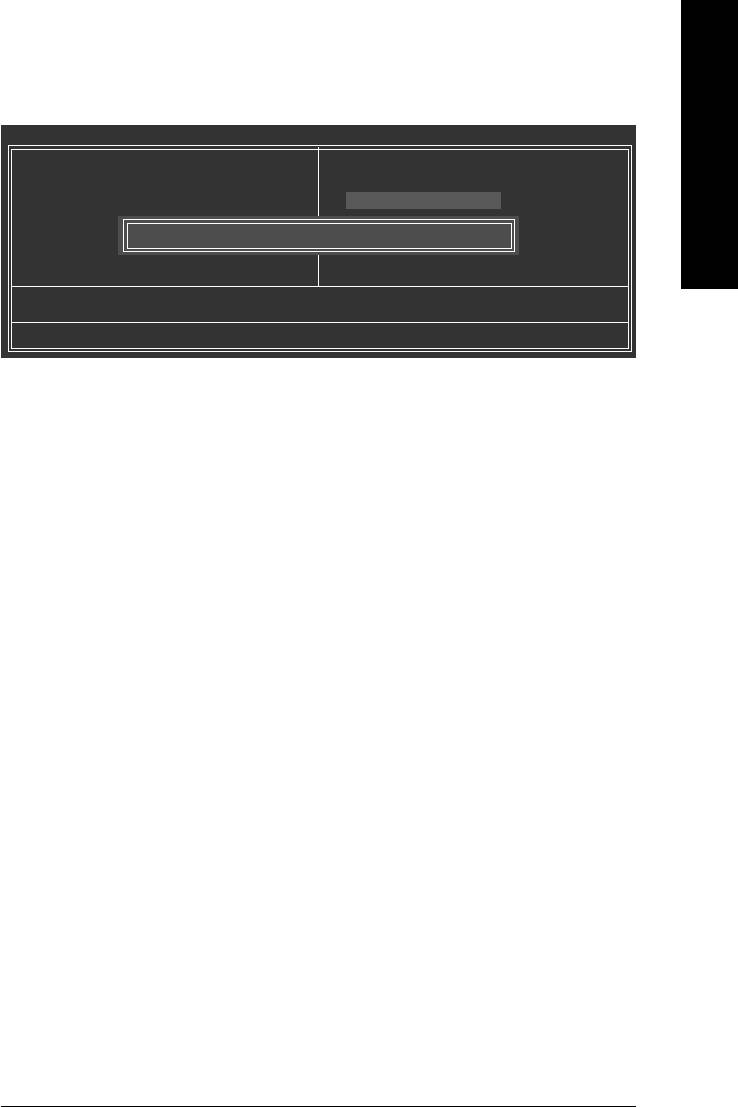
English
2-10 Set Supervisor/User Password
CMOS Setup Utility-Copyright (C) 1984-2005 Award Software
` Standard CMOS Features
Load Fail-Safe Defaults
` Advanced BIOS Features
Load Optimized Defaults
` Integrated Peripherals
Set Supervisor Password
` Power Management Setup
Set User Password
` PnP/PCI Configurations
Enter Password:
Save & Exit Setup
` PC Health Status
Exit Without Saving
` Frequency/Voltage Control
ESC: Quit KLJI: Select Item
F8: Q-Flash F10: Save & Exit Setup
Change/Set/Disable Password
When you select this function, the following message will appear at the center of the screen to assist you in
creating a password.
Type the password, up to eight characters, and press <Enter>. You will be asked to confirm the password.
Type the password again and press <Enter>. You may also press <Esc> to abort the selection and not enter
a password.
To disable password, just press <Enter> when you are prompted to enter password. A message
"PASSWORD DISABLED" will appear to confirm the password being disabled. Once the password is disabled,
the system will boot and you can enter Setup freely.
The BIOS Setup program allows you to specify two separate passwords:
SUPERVISOR PASSWORD and a USER PASSWORD. When disabled, anyone may access all BIOS Setup
program function. When enabled, the Supervisor password is required for entering the BIOS Setup program
and having full configuration fields, the User password is required to access only basic items.
If you select "System" at "Password Check" in Advance BIOS Features Menu, you will be prompted for the
password every time the system is rebooted or any time you try to enter Setup Menu.
If you select "Setup" at "Password Check" in Advance BIOS Features Menu, you will be prompted only when
you try to enter Setup.
BIOS Setup- 45 -
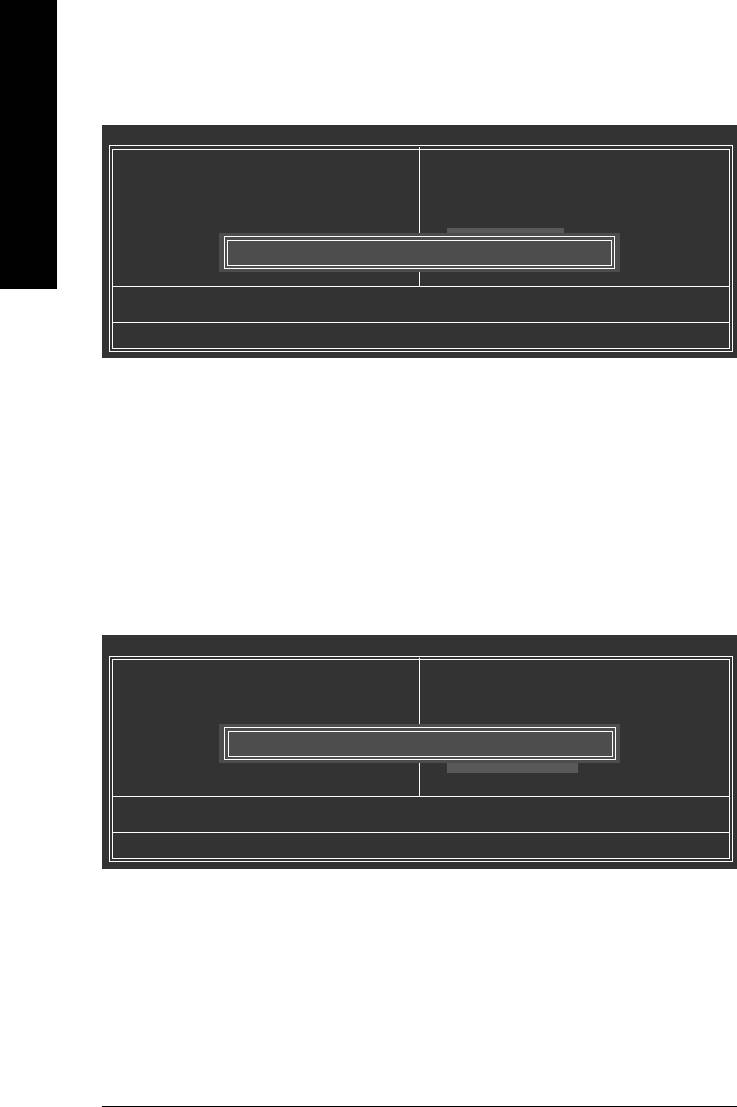
2-11 Save & Exit Setup
CMOS Setup Utility-Copyright (C) 1984-2005 Award Software
` Standard CMOS Features
Load Fail-Safe Defaults
English
` Advanced BIOS Features
Load Optimized Defaults
` Integrated Peripherals
Set Supervisor Password
` Power Management Setup
Set User Password
` PnP/PCI Configurations
Save & Exit Setup
` PC Health Status
Save to CMOS and EXIT (Y/N)? Y
Exit Without Saving
` Frequency/Voltage Control
ESC: Quit KLJI: Select Item
F8: Q-Flash F10: Save & Exit Setup
Save Data to CMOS
Type "Y" will quit the Setup Utility and save the user setup value to RTC CMOS.
Type "N" will return to Setup Utility.
2-12 Exit Without Saving
CMOS Setup Utility-Copyright (C) 1984-2005 Award Software
` Standard CMOS Features
Load Fail-Safe Defaults
` Advanced BIOS Features
Load Optimized Defaults
` Integrated Peripherals
Set Supervisor Password
` Power Management Setup
Set User Password
` PnP/PCI Configurations
Quit Without Saving (Y/N)? N
Save & Exit Setup
` PC Health Status
Exit Without Saving
` Frequency/Voltage Control
ESC: Quit KLJI: Select Item
F8: Q-Flash F10: Save & Exit Setup
Abandon all Data
Type "Y" will quit the Setup Utility without saving to RTC CMOS.
Type "N" will return to Setup Utility.
GA-8VM800PMD-775 Motherboard - 46 -





