Gigabyte GA-8GEMT4: Chapter 3 BIOS Setup
Chapter 3 BIOS Setup: Gigabyte GA-8GEMT4
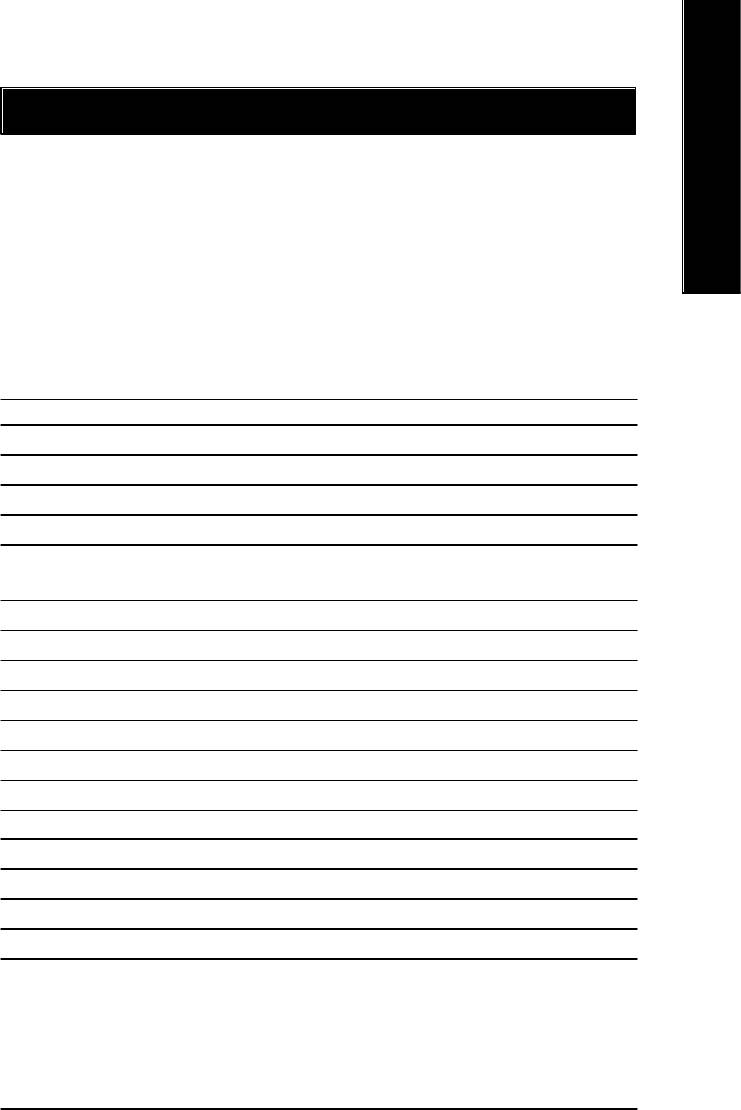
English
Chapter 3 BIOS Setup
BIOS Setup is an overview of the BIOS Setup Program. The program that allows users to modify the
basic system configuration. This type of information is stored in battery-backed CMOS RAM so that it
retains the Setup information when the power is turned off.
ENTERING
SETUP
Powering ON the computer and pressing <Del> immediately will allow you to enter Setup. If you require
more advanced BIOS settings, please go to “Advanced BIOS” setting menu.To enter Advanced BIOS
setting menu, press “Ctrl+F1” key on the BIOS screen.
CONTROL
KEYS
<á> Move to previous item
<â> Move to next item
<ß> Move to the item in the left hand
<à> Move to the item in the right hand
Enter Select item
<Esc> Main Menu - Quit and not save changes into CMOS Status Page Setup Menu and
Option Page Setup Menu - Exit current page and return to Main Menu
<+/PgUp> Increase the numeric value or make changes
<-/PgDn> Decrease the numeric value or make changes
<F1> General help, only for Status Page Setup Menu and Option Page Setup Menu
<F2> Item Help
<F3> Reserved
<F4> Reserved
<F5> Restore the previous CMOS value from CMOS, only for Option Page Setup Menu
<F6> Load the file-safe default CMOS value from BIOS default table
<F7> Load the Optimized Defaults
<F8> Q-Flash function
<F9> Reserved
<F10> Save all the CMOS changes, only for Main Menu
- 23 - BIOS Setup
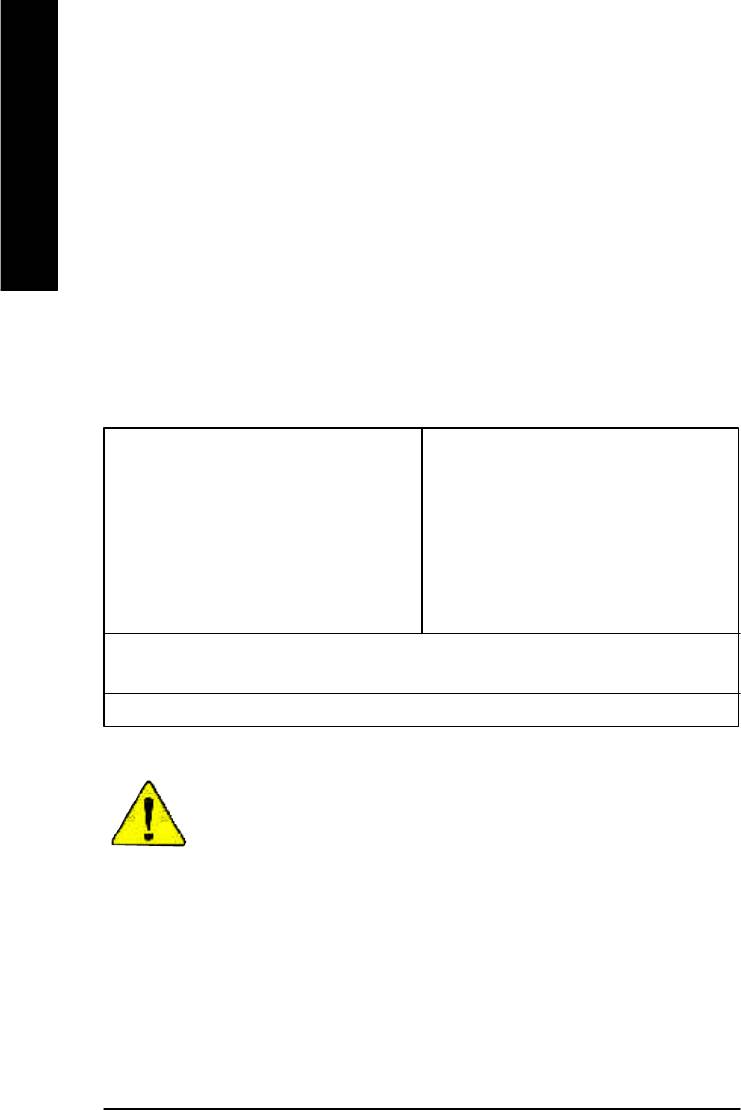
GETTING HELP
Main Menu
The on-line description of the highlighted setup function is displayed at the bottom of the screen.
English
Status Page Setup Menu / Option Page Setup Menu
Press F1 to pop up a small help window that describes the appropriate keys to use and the possible
selections for the highlighted item. To exit the Help Window press <Esc>.
The Main Menu (For example: BIOS Ver. : E2)
Once you enter Award BIOS CMOS Setup Utility, the Main Menu (Figure 1) will appear on the screen.
The Main Menu allows you to select from eight setup functions and two exit choices. Use arrow keys to
select among the items and press <Enter> to accept or enter the sub-menu.
CMOS Setup Utility-Copyright (C) 1984-2002 Award Software
}Standard CMOS Features Top Performance
}Advanced BIOS Features Load Fail-Safe Defaults
}Integrated Peripherals Load Optimized Defaults
}Power Management Setup Set Supervisor Password
}PnP/PCI Configurations Set User Password
}PC Health Status Save & Exit Setup
}Frequency/Voltage Control Exit Without Saving
ESC:Quit higf:Select Item
F8: Q-Flash F10:Save & Exit Setup
Time, Date, Hard Disk Type...
Figure 1: Main Menu
If you can’t find the setting you want, please press ”Ctrl+F1” to
search the advanced option widden.
l Standard CMOS Features
This setup page includes all the items in standard compatible BIOS.
l Advanced BIOS Features
This setup page includes all the items of Award special enhanced features.
- 24 -GA-8GEMT4 Series Motherboard
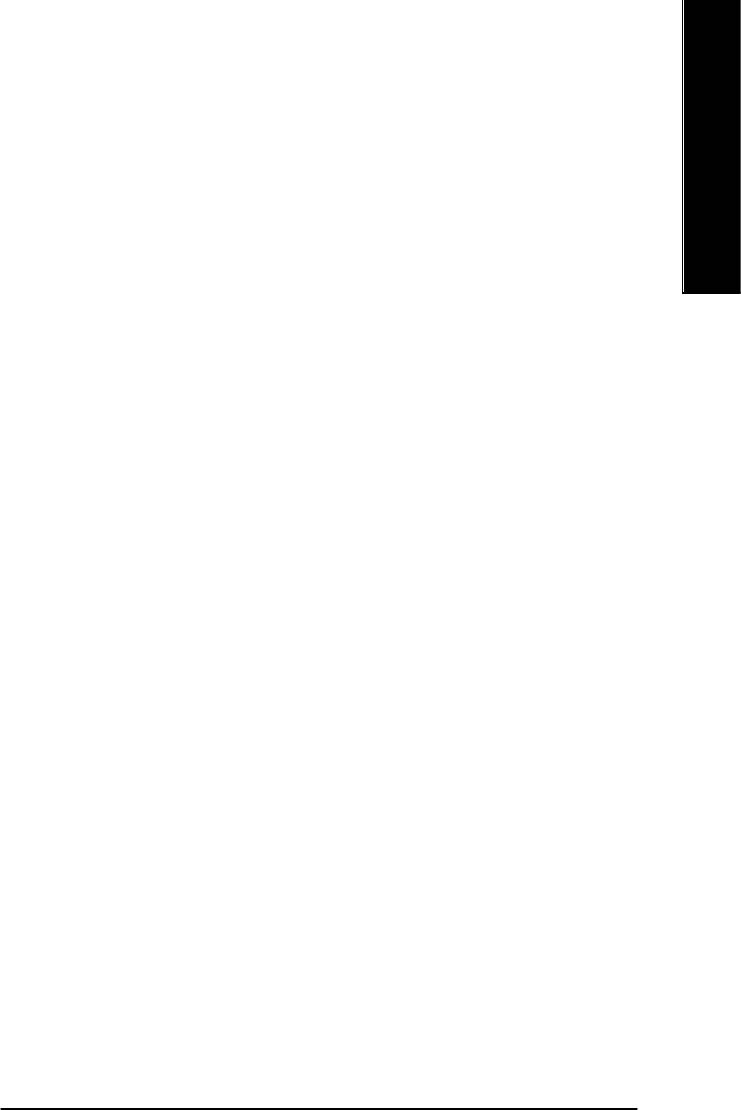
English
l Integrated Peripherals
This setup page includes all onboard peripherals.
l Power Management Setup
This setup page includes all the items of Green function features.
l PnP/PCI Configurations
This setup page includes all the configurations of PCI & PnP ISA resources.
l PC Health Status
This setup page is the System auto detect Temperature, voltage, fan, speed.
l Frequency/Voltage Control
This setup page is control CPU’s clock and frequency ratio.
l Top Performance
If you wish to maximize the performance of your system, set "Top Performance" as "Enabled".
l Load Fail-Safe Defaults
Fail-Safe Defaults indicates the value of the system parameters which the system would
be in safe configuration.
l Load Optimized Defaults
Optimized Defaults indicates the value of the system parameters which the system would
be in best performance configuration.
l Set Supervisor password
Change, set, or disable password. It allows you to limit access to the system and Setup,
or just to Setup.
l Set User password
Change, set, or disable password. It allows you to limit access to the system.
l Save & Exit Setup
Save CMOS value settings to CMOS and exit setup.
l Exit Without Saving
Abandon all CMOS value changes and exit setup.
- 25 - BIOS Setup
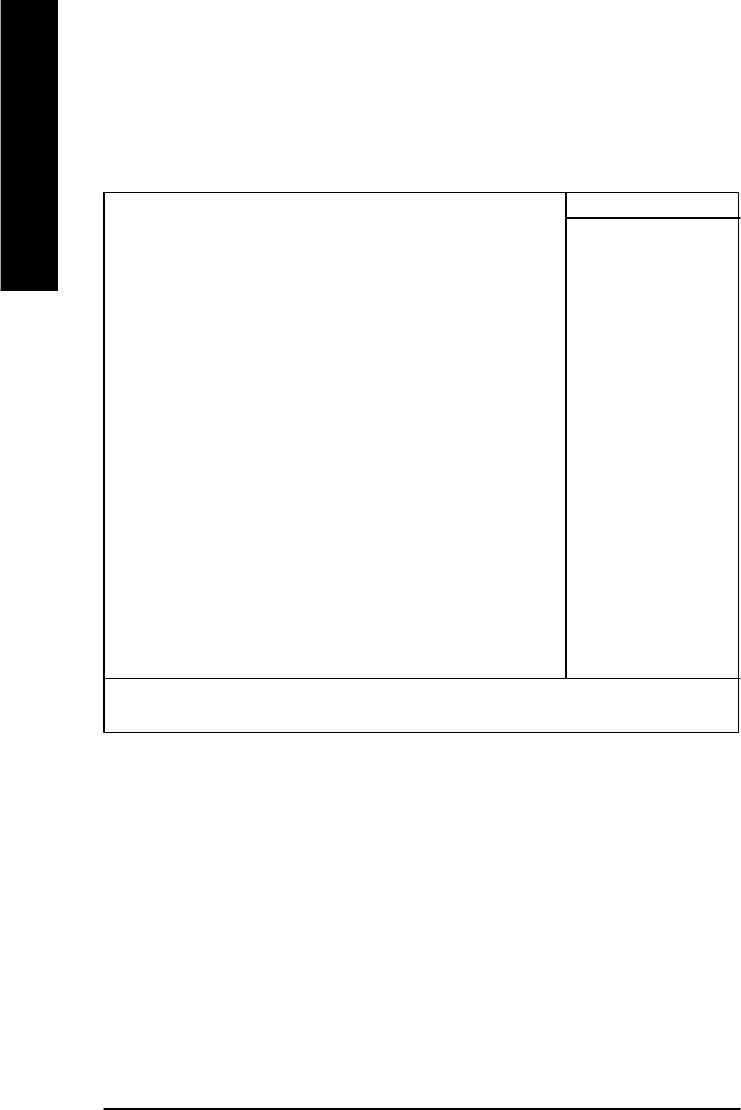
Standard CMOS Features
CMOS Setup Utility-Copyright (C) 1984-2002 Award Software
Standard CMOS Features
English
Date (mm:dd:yy) Fri, May 3 2002 Item Help
Time (hh:mm:ss) 17:56:23 Menu Level u
Change the day, month,
}IDE Primary Master None year
}IDE Primary Slave None
}IDE Secondary Master None <Week>
}IDE Secondary Slave None Sun. to Sat.
Drive A 1.44M, 3.5 in. <Month>
Drive B None Jan. to Dec.
Floppy 3 Mode Support Disabled
<Day>
Halt On All, But Keyboard 1 to 31 (or maximum
allowed in the month)
Base Memory 640K
Extended Memory 130048K <Year>
Total Memory 131072K 1999 to 2098
higf: Move Enter:Select +/-/PU/PD:Value F10:Save ESC:Exit F1:General Help
F5:Previous Values F6:Fail-Safe Defaults F7:Optimized Defaults
Figure 2: Standard CMOS Features
C Date
The date format is <week>, <month>, <day>, <year>.
8Week The week, from Sun to Sat, determined by the BIOS and is display only
8Month The month, Jan. Through Dec.
8Day The day, from 1 to 31 (or the maximum allowed in the month)
8Year The year, from 1999 through 2098
- 26 -GA-8GEMT4 Series Motherboard
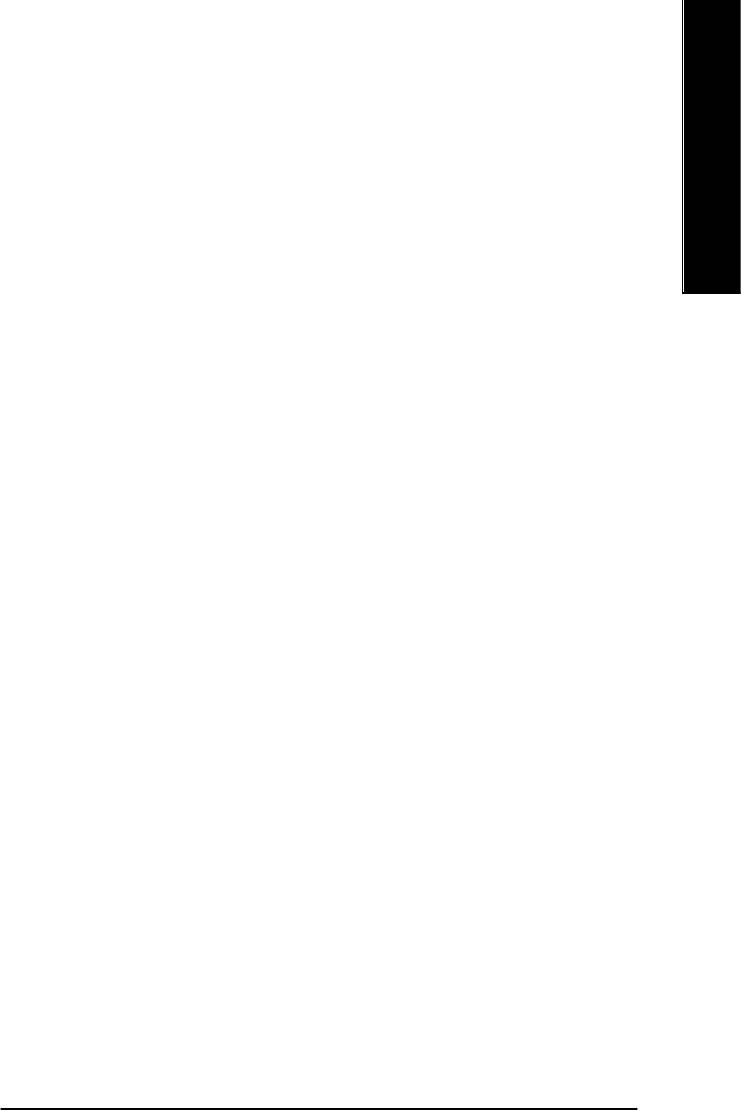
English
C Time
The times format in <hour> <minute> <second>. The time is calculated base on the 24-hour military-
time clock. For example, 1 p.m. is 13:00:00.
C IDE Primary Master, Slave / IDE Secondary Master, Slave
The category identifies the types of hard disk from drive C to F that has been installed in the computer.
There are two types: auto type, and manual type. Manual type is user-definable; Auto type which will
automatically detect HDD type.
Note that the specifications of your drive must match with the drive table. The hard disk will not work
properly if you enter improper information for this category.
If you select User Type, related information will be asked to enter to the following items. Enter the
information directly from the keyboard and press <Enter>. Such information should be provided in the
documentation form your hard disk vendor or the system manufacturer.
8CYLS. Number of cylinders
8HEADS Number of heads
8PRECOMP Write precomp
8LANDZONE Landing zone
8SECTORSNumber of sectors
If a hard disk has not been installed select NONE and press <Enter>.
C Drive A / Drive B
The category identifies the types of floppy disk drive A or drive B that has been installed in the
computer.
8None No floppy drive installed
8360K, 5.25 in. 5.25 inch PC-type standard drive; 360K byte capacity.
81.2M, 5.25 in. 5.25 inch AT-type high-density drive; 1.2M byte capacity
(3.5 inch when 3 Mode is Enabled).
8720K, 3.5 in. 3.5 inch double-sided drive; 720K byte capacity
81.44M, 3.5 in. 3.5 inch double-sided drive; 1.44M byte capacity.
82.88M, 3.5 in. 3.5 inch double-sided drive; 2.88M byte capacity.
- 27 - BIOS Setup
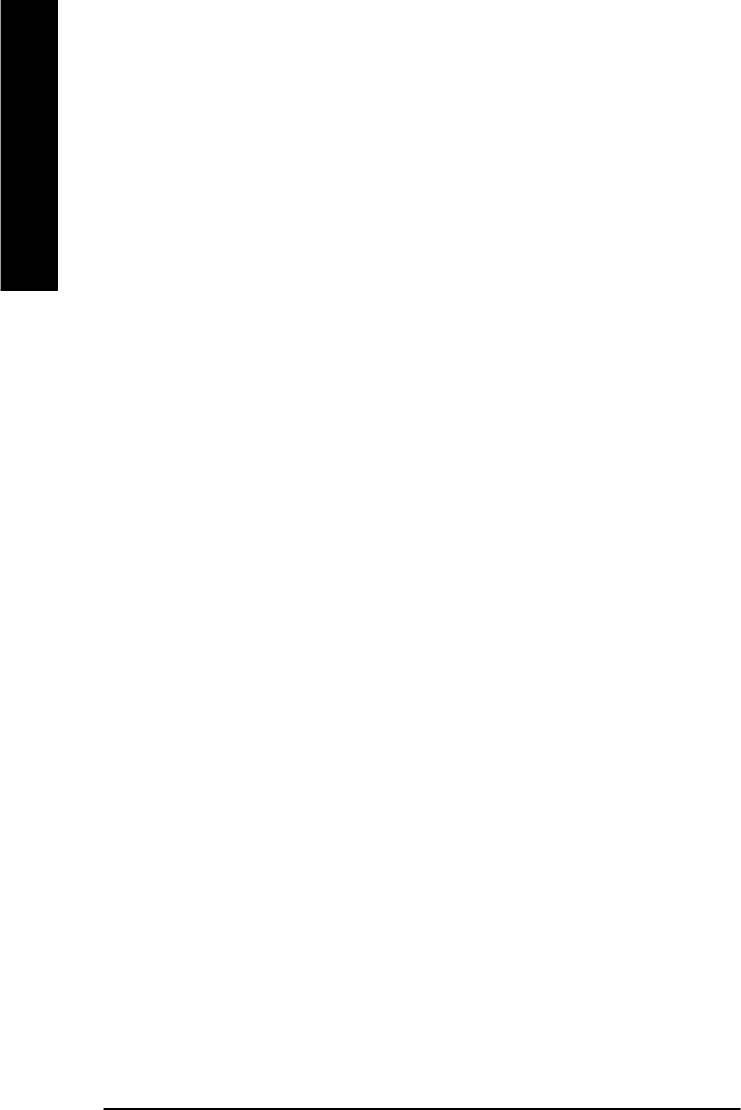
C Floppy 3 Mode Support (for Japan Area)
8Disabled Normal Floppy Drive. (Default value)
8Drive A Drive A is 3 mode Floppy Drive.
English
8Drive B Drive B is 3 mode Floppy Drive.
8Both Drive A & B are 3 mode Floppy Drives.
CHalt on
The category determines whether the computer will stop if an error is detected during power up.
8NO Errors The system boot will not stop for any error that may be detected
and you will be prompted.
8All Errors Whenever the BIOS detects a non-fatal error the system will be stopped.
8All, But Keyboard The system boot will not stop for a keyboard error; it will stop for
all other errors. (Default value)
8All, But Diskette The system boot will not stop for a disk error; it will stop for all
other errors.
8All, But Disk/Key The system boot will not stop for a keyboard or disk error; it will
stop for all other errors.
C Memory
The category is display-only which is determined by POST (Power On Self Test) of the BIOS.
Base Memory
The POST of the BIOS will determine the amount of base (or conventional) memory
installed in the system.
The value of the base memory is typically 512 K for systems with 512 K memory
installed on the motherboard, or 640 K for systems with 640 K or more memory
installed on the motherboard.
Extended Memory
The BIOS determines how much extended memory is present during the POST.
This is the amount of memory located above 1 MB in the CPU’s memory
address map.
- 28 -GA-8GEMT4 Series Motherboard
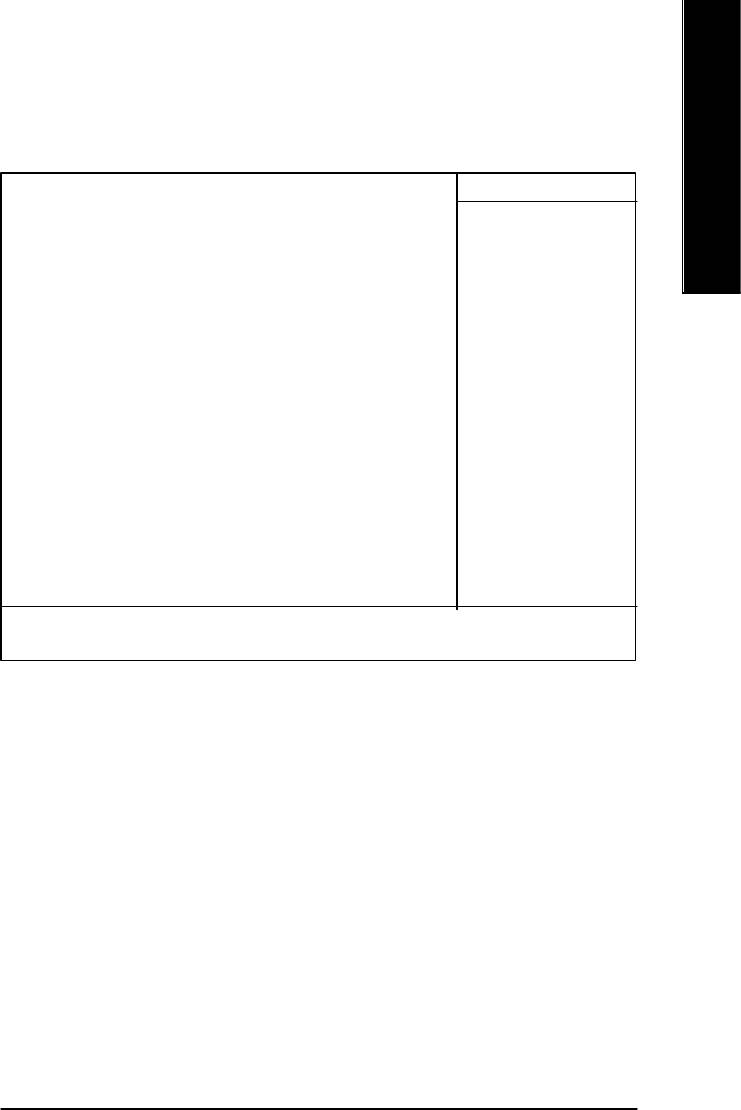
English
Advanced BIOS Features
CMOS Setup Utility-Copyright (C) 1984-2002 Award Software
Advanced BIOS Features
First Boot Device [Floppy] Item Help
Second Boot Device [HDD-0] Menu Level u
Third Boot Device [CDROM] Select Boot Device
Boot Up Floppy Seek [Disabled]
Password Check [Setup] priority
# CPU Hyper-Threading Enabled [Floppy]
Init Display First [Onboard/AGP] Boot from floppy
[LS120]
Boot from LS120
[HDD-0]
Boot from First HDD
[HDD-1]
Boot from second HDD
higf: Move Enter:Select +/-/PU/PD:Value F10:Save ESC:Exit F1:General Help
F5:Previous Values F6:Fail-Safe Defaults F7:Optimized Defaults
Figure 3: Advanced BIOS Features
®
“ # ” System will detect automatically and show up when you install the Intel
®
Pentium
4 processor with HT Technology.
C First / Second / Third Boot Device
8Floppy Select your boot device priority by Floppy.
8LS120 Select your boot device priority by LS120.
8HDD-0~3 Select your boot device priority by HDD-0~3.
8SCSI Select your boot device priority by SCSI.
8CDROM Select your boot device priority by CDROM.
8ZIP Select your boot device priority by ZIP.
8USB-FDD Select your boot device priority by USB-FDD.
8USB-ZIP Select your boot device priority by USB-ZIP.
8USB-CDROM Select your boot device priority by USB-CDROM.
8USB-HDD Select your boot device priority by USB-HDD.
8LAN Select your boot device priority by LAN.
8Disabled Select your boot device priority by Disabled.
- 29 - BIOS Setup

C Boot Up Floppy Seek
During POST, BIOS will determine the floppy disk drive installed is 40 or 80 tracks. 360 K type is
40 tracks 720 K, 1.2 M and 1.44 M are all 80 tracks.
English
8Enabled BIOS searches for floppy disk drive to determine it is 40 or 80 tracks. Note
that BIOS can not tell from 720 K, 1.2 M or 1.44 M drive type as they are
all 80tracks.
8Disabled BIOS will not search for the type of floppy disk drive by track number. Note
that there will not be any warning message if the drive installed is 360 K.
(Default value)
C Password Check
8System The system can not boot and can not access to Setup page will be denied
if the correct password is not entered at the prompt.
8Setup The system will boot, but access to Setup will be denied if the correct
password is not entered at the prompt. (Default value)
CCPU Hyper-Threading
8Enabled Enables CPU Hyper Threading Feature. Please note that this feature is only
working for operating system with multi processors mode supported.
(Default value)
8Disabled Disables CPU Hyper Threading.
CInit Display First
8AGP Set Init Display First to AGP. (Default value)
8PCI Set Init Display First to PCI.
- 30 -GA-8GEMT4 Series Motherboard
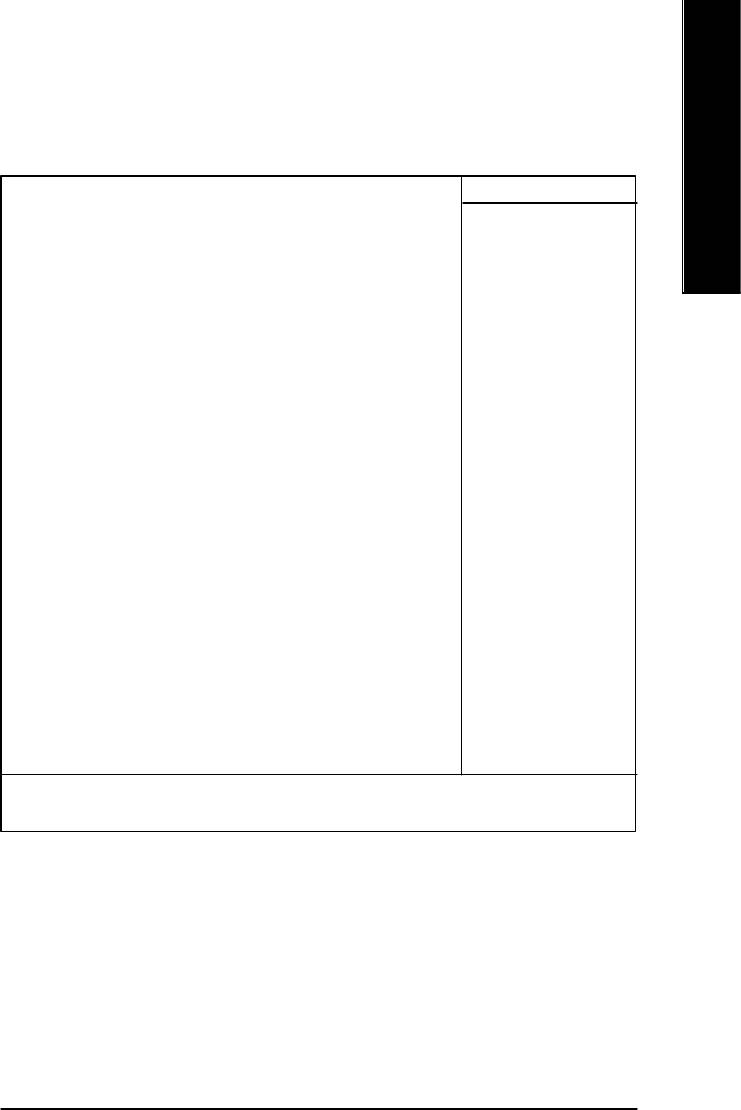
English
Integrated Peripherals
CMOS Setup Utility-Copyright (C) 1984-2002 Award Software
Integrated Peripherals
On-Chip Primary PCI IDE [Enabled] Item Help
On-Chip Secondary PCI IDE [Enabled] Menu Level u
IDE1 Conductor Cable [Auto] If a hard disk
IDE2 Conductor Cable [Auto] controller card is
USB Controller [Enabled] used, set at Disable
USB Keyboard Support [Disabled]
USB Mouse Support [Disabled] [Enabled]
AC97 Audio [Auto] Enable onboard IDE
Onboard H/W LAN (*) [Enabled]
Onboard LAN Boot ROM (*) [Disabled]
Onboard Serial Port 1 [3F8/IRQ4] PORT
Onboard Serial Port 2 [2F8/IRQ3]
UART Mode Select [Normal]
xUR2 Duplex Mode Half
Onboard Parallel Port [378/IRQ7] [Disabled]
Parallel Port Mode [SPP] Disable onboard IDE
x ECP Mode Use DMA 3 PORT
Game Port Address [201]
Midi Port Address [330]
Midi Port IRQ [10]
CIR Port Address [Disabled]
xCIR Port IRQ 11
higf: Move Enter:Select +/-/PU/PD:Value F10:Save ESC:Exit F1:General Help
F5:Previous Values F6:Fail-Safe Defaults F7:Optimized Defaults
Figure 4: Integrated Peripherals
C On-Chip Primary PCI IDE
8Enabled Enable onboard 1st channel IDE port. (Default value)
8Disabled Disable onboard 1st channel IDE port.
C On-Chip Secondary PCI IDE
8Enabled Enable onboard 2nd channel IDE port. (Default value)
8Disabled Disable onboard 2nd channel IDE port.
“ * ” Only for GA-8GEMT4.
- 31 - BIOS Setup
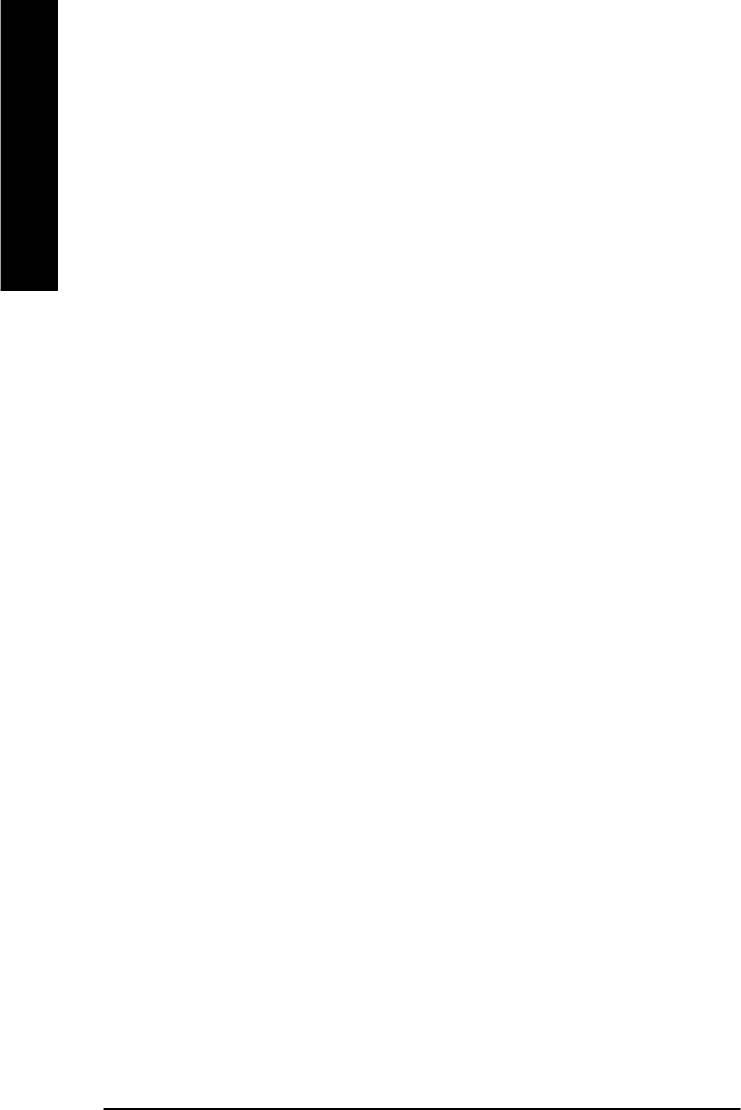
C IDE1 Conductor Cable
8Auto Will be automatically detected by BIOS. (Default Value)
8ATA66/100 Set IDE1 Conductor Cable to ATA66/100 (Please make sure your IDE device
English
and cable is compatible with ATA66/100).
8ATA33 Set IDE1 Conductor Cable to ATA33 (Please make sure your IDE device and
cable is compatible with ATA33).
C IDE2 Conductor Cable
8Auto Will be automatically detected by BIOS. (Default Value)
8ATA66/100 Set IDE2 Conductor Cable to ATA66/100 (Please make sure your IDE device
and cable is compatible with ATA66/100).
8ATA33 Set IDE2 Conductor Cable to ATA33 (Please make sure your IDE device and
cable is compatible with ATA33).
C USB Controller
8Enabled Enable USB Controller. (Default value)
8Disabled Disable USB Controller.
C USB Keyboard Support
8Enabled Enable USB Keyboard Support.
8Disabled Disable USB Keyboard Support. (Default value)
C USB Mouse Support
8Enabled Enable USB Mouse Support.
8Disabled Disable USB Mouse Support. (Default value)
C AC97 Audio
8Auto Enable onboard AC'97 audio function. (Default Value)
8Disabled Disable this function.
C Onboard H/W LAN (*)
8Enabled Enabled onboard H/W LAN Function.(Default value)
8Disabled Disabled onboard H/W LAN Function
“ * ” Only for GA-8GEMT4.
- 32 -GA-8GEMT4 Series Motherboard
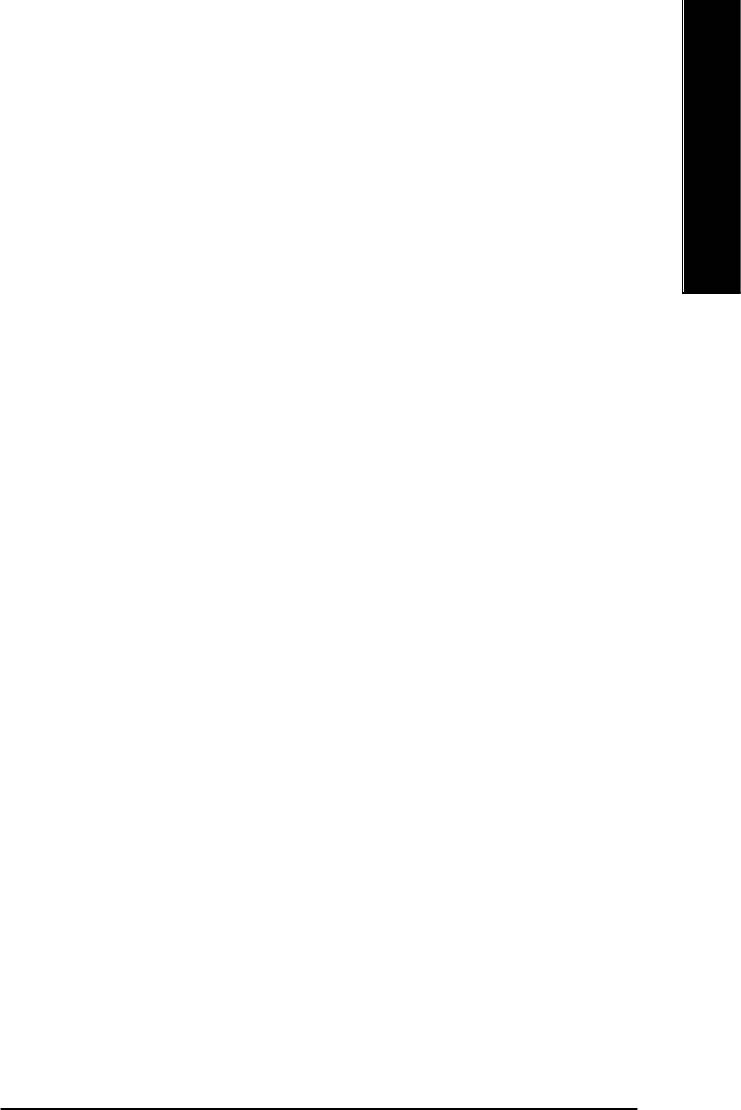
English
C Onboard LAN Boot ROM (*)
8Enabled Enabled onboard LAN Boot ROM.
8Disabled Disabled onboard LAN Boot ROM.(Default value)
C Onboard Serial Port 1
8Auto BIOS will automatically setup the port 1 address.
83F8/IRQ4 Enable onboard Serial port 1 and address is 3F8. (Default value)
82F8/IRQ3 Enable onboard Serial port 1 and address is 2F8.
83E8/IRQ4 Enable onboard Serial port 1 and address is 3E8.
82E8/IRQ3 Enable onboard Serial port 1 and address is 2E8.
8Disabled Disable onboard Serial port 1.
C Onboard Serial Port 2
8Auto BIOS will automatically setup the port 2 address.
83F8/IRQ4 Enable onboard Serial port 2 and address is 3F8.
82F8/IRQ3 Enable onboard Serial port 2 and address is 2F8. (Default value)
83E8/IRQ4 Enable onboard Serial port 2 and address is 3E8.
82E8/IRQ3 Enable onboard Serial port 2 and address is 2E8.
8Disabled Disable onboard Serial port 2.
C UART Mode Select
(This item allows you to determine which Infra Red(IR) function of Onboard I/O chip)
8ASKIR Set onboard I/O chip UART to ASKIR Mode.
8IrDA Set onboard I/O chip UART to IrDA Mode.
8Normal Set onboard I/O chip UART to Normal Mode. (Default Value)
C UR2 Duplex Mode
8Half IR Function Duplex Half. (Default Value)
8Full IR Function Duplex Full.
C Onboard Parallel port
8378/IRQ7 Enable onboard LPT port and address is 378/IRQ7. (Default Value)
8278/IRQ5 Enable onboard LPT port and address is 278/IRQ5.
8Disabled Disable onboard LPT port.
83BC/IRQ7 Enable onboard LPT port and address is 3BC/IRQ7.
- 33 - BIOS Setup
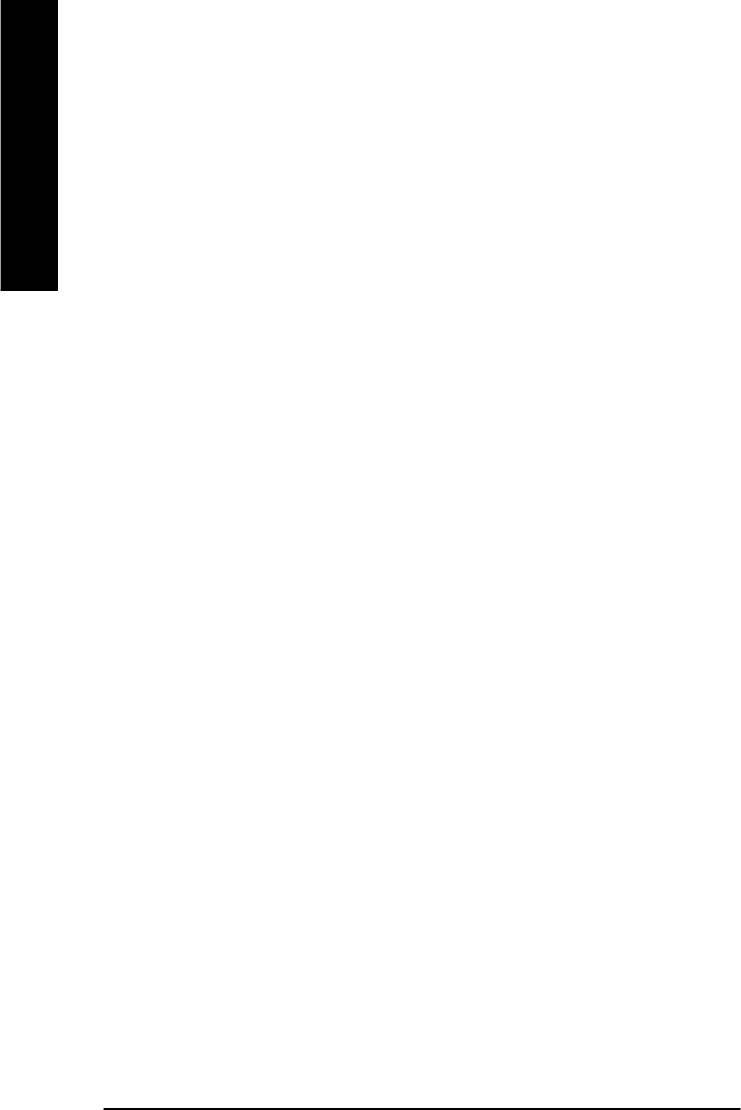
CParallel Port Mode
8SPP Using Parallel port as Standard Parallel Port. (Default Value)
8EPP Using Parallel port as Enhanced Parallel Port.
8ECP Using Parallel port as Extended Capabilities Port.
English
8ECP+EPP Using Parallel port as ECP & EPP mode.
CECP Mode Use DMA
83 Set ECP Mode Use DMA to 3. (Default Value)
81 Set ECP Mode Use DMA to 1.
CGame Port Address
8201 Set Game Port Address to 201. (Default Value)
8209 Set Game Port Address to 209.
8Disabled Disable this function.
CMidi Port Address
8300 Set Midi Port Address to 300.
8330 Set Midi Port Address to 330.(Default Value)
8Disabled Disable this function.
CMidi Port IRQ
85 Set Midi Port IRQ to 5.
810 Set Midi Port IRQ to 10. (Default Value)
CCIR Port Address
8310 Set CIR Port Address to 310.
8320 Set CIR Port Address to 320.
8Disabled Disable this function.(Default Value)
CCIR Port IRQ
85 Set CIR Port IRQ to 5.
811 Set CIR Port IRQ to 11. (Default Value)
- 34 -GA-8GEMT4 Series Motherboard
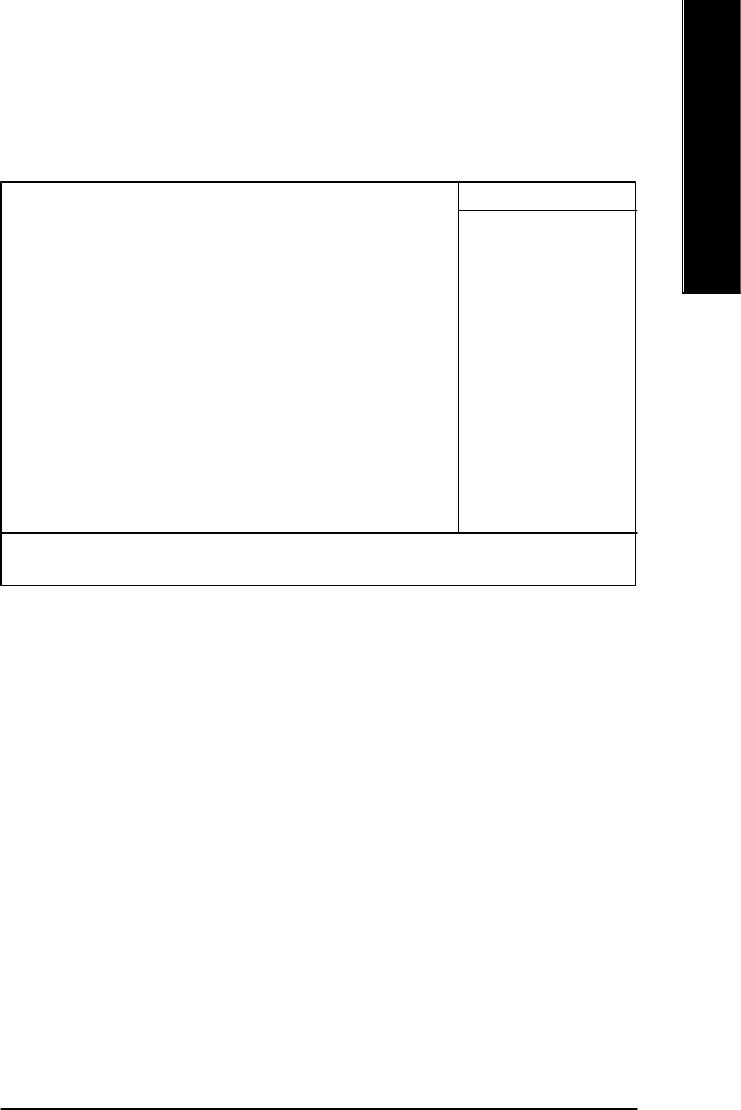
English
Power Management Setup
CMOS Setup Utility-Copyright (C) 1984-2002 Award Software
Power Management Setup
ACPI Suspend Type [S1(POS)] Item Help
Soft-Off by PWR_BTTN [Instant-Off] Menu Level u
PME Event Wake Up [Enabled]
ModemRingOn/WakeOnLan [Enabled] [S1]
Resume by Alarm [Disabled] Set suspend type to
x Date (of Month) Alarm Everyday Power On Suspend under
x Time (hh:nn:ss) 0 0 0 ACPI OS
Power On By Mouse [Disabled] [S3]
Power On By Keyboard [Disabled] Set suspend type to
x KB Power ON Password Enter Suspend to RAM under
AC Back Function [Soft-Off] ACPI OS
higf: Move Enter:Select +/-/PU/PD:Value F10:Save ESC:Exit F1:General Help
F5:Previous Values F6:Fail-Safe Defaults F7:Optimized Defaults
Figure 5: Power Management Setup
C ACPI Suspend Type
8S1(POS) Set ACPI suspend type to S1. (Default Value)
8S3(STR) Set ACPI suspend type to S3.
C Soft-off by PWR_BTTN
8Instant-off Press power button then Power off instantly. (Default value)
8Delay 4 Sec. Press power button 4 sec to Power off. Enter suspend if button is pressed less
than 4 sec.
C PME Event Wake Up
8Disabled Disable this function.
8Enabled Enable PME Event Wake up. (Default Value)
- 35 - BIOS Setup
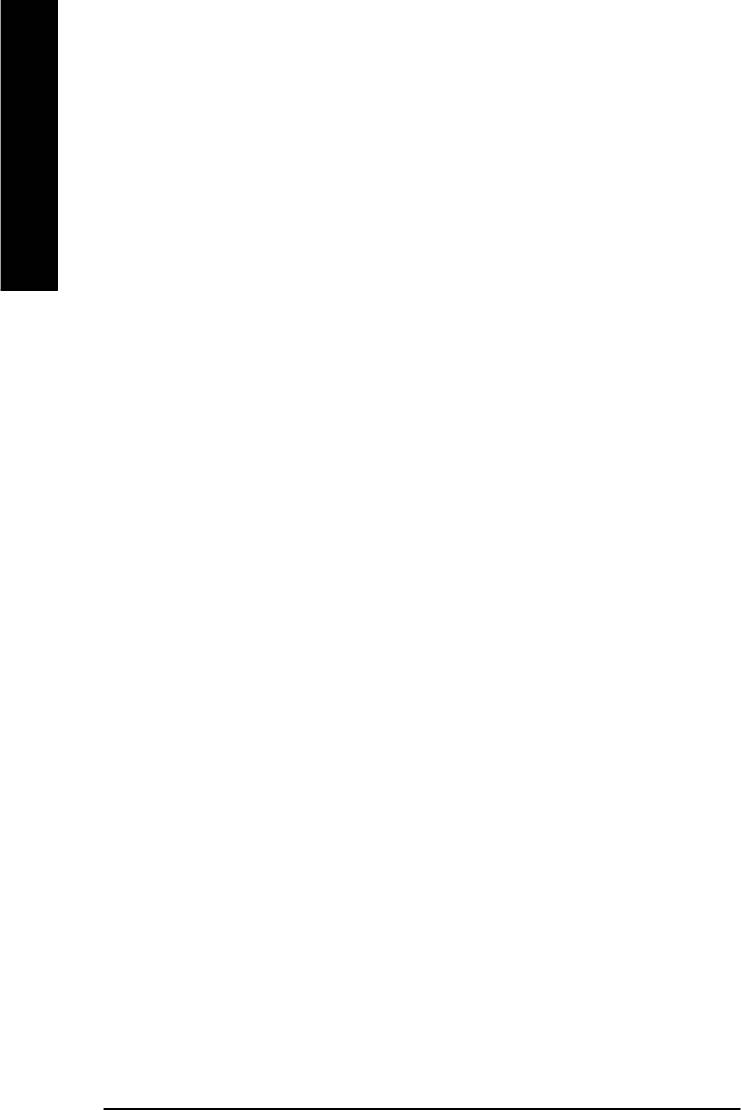
CModem Ring On/ WakeOnLAN (When AC Back Function is set to [Soft-Off])
MYou can enable wake on LAN feature by the "ModemRingOn/WakeOnLAN" or "PME Event Wake
up" when the M/B has "WOL" onboard connector. Only enabled the feature by "PME Event Wake
up".
English
M An incoming call via modem awakes the system from its soft-off mode.
M When set at Enabled, an input signal comes from the other client/server on the LAN awaks the
system from a soft off state if connected over LAN.
8Disabled Disabled Modem Ring On / Wake On LAN function.
8Enabled Enabled Modem Ring On / Wake On LAN function.
C Resume by Alarm
You can set "Resume by Alarm" item to enabled and key in Data/time to power on system.
8Disabled Disable this function. (Default Value)
8Enabled Enable alarm function to POWER ON system.
If RTC Alarm Lead To Power On is Enabled.
Date ( of Month) Alarm : Everyday, 1~31
Time ( hh: mm: ss) Alarm : (0~23) : (0~59) : (0~59)
C Power On By Mouse
8Disabled Disabled this function. (Default value)
8Mouse Click Double click on PS/2 mouse left button.
C Power On By Keyboard
8Password Enter from 1 to 5 characters to set the Keyboard Power On Password.
8Disabled Disabled this function. (Default value)
8Keyboard 98 If your keyboard have “POWER Key” button, you can press the key to
power on your system.
CKB Power ON Password
8Enter Input password (from 1 to 5 characters) and press Enter to set the Key
board Power On Password.
CAC Back Function
8Memory System power on depends on the status before AC lost.
8Soft-Off Always in Off state when AC back. (Default value)
8Full-On Always power on the system when AC back.
- 36 -GA-8GEMT4 Series Motherboard
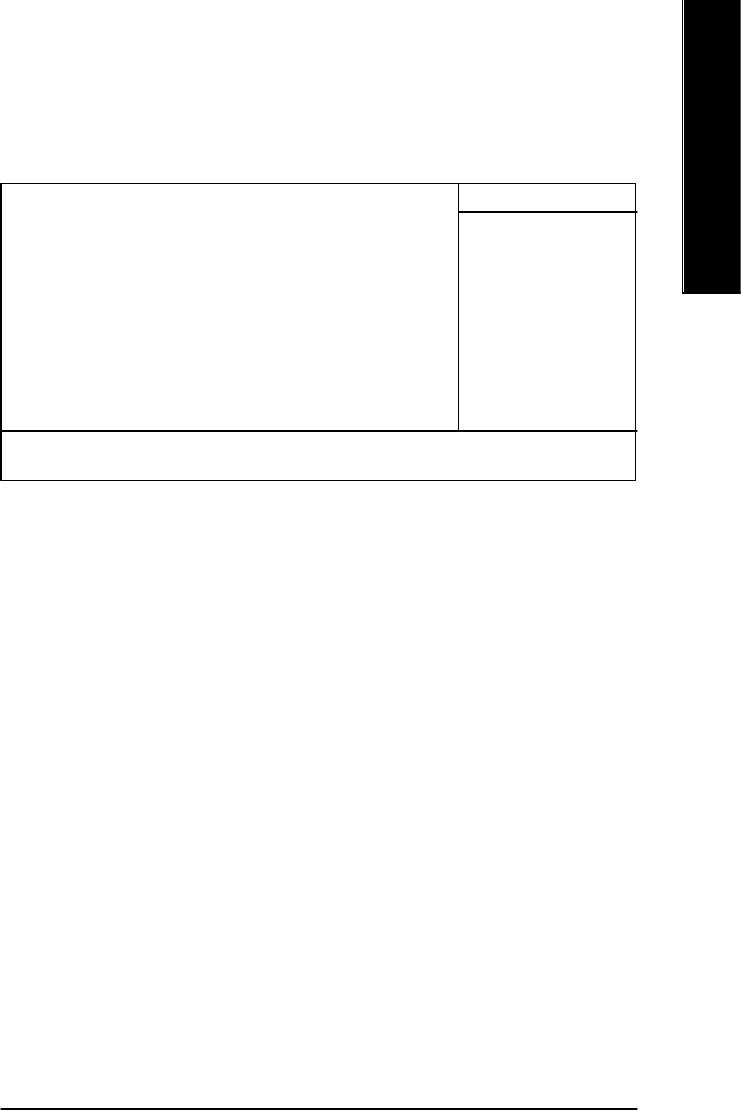
English
PnP/PCI Configurations
CMOS Setup Utility-Copyright (C) 1984-2002 Award Software
PnP/PCI Configurations
PCI 1 IRQ Assignment [Auto] Item Help
PCI 2 IRQ Assignment [Auto] Menu Level u
PCI 3 IRQ Assignment [Auto]
higf: Move Enter:Select +/-/PU/PD:Value F10:Save ESC:Exit F1:General Help
F5:Previous Values F6:Fail-Safe Defaults F7:Optimized Defaults
Figure 6: PnP/PCI Configurations
C PCI 1 IRQ Assignment
8Auto Auto assign IRQ to PCI 1/PCI 5. (Default value)
83,4,5,7,9,10,11,12,14,15 Set IRQ 3,4,5,7,9,10,11,12,14,15 to PCI 1/PCI 5.
C PCI 2 IRQ Assignment
8Auto Auto assign IRQ to PCI 2. (Default value)
83,4,5,7,9,10,11,12,14,15 Set IRQ 3,4,5,7,9,10,11,12,14,15 to PCI 2.
C PCI 3 IRQ Assignment
8Auto Auto assign IRQ to PCI 3. (Default value)
83,4,5,7,9,10,11,12,14,15 Set IRQ 3,4,5,7,9,10,11,12,14,15 to PCI 3.
- 37 - BIOS Setup
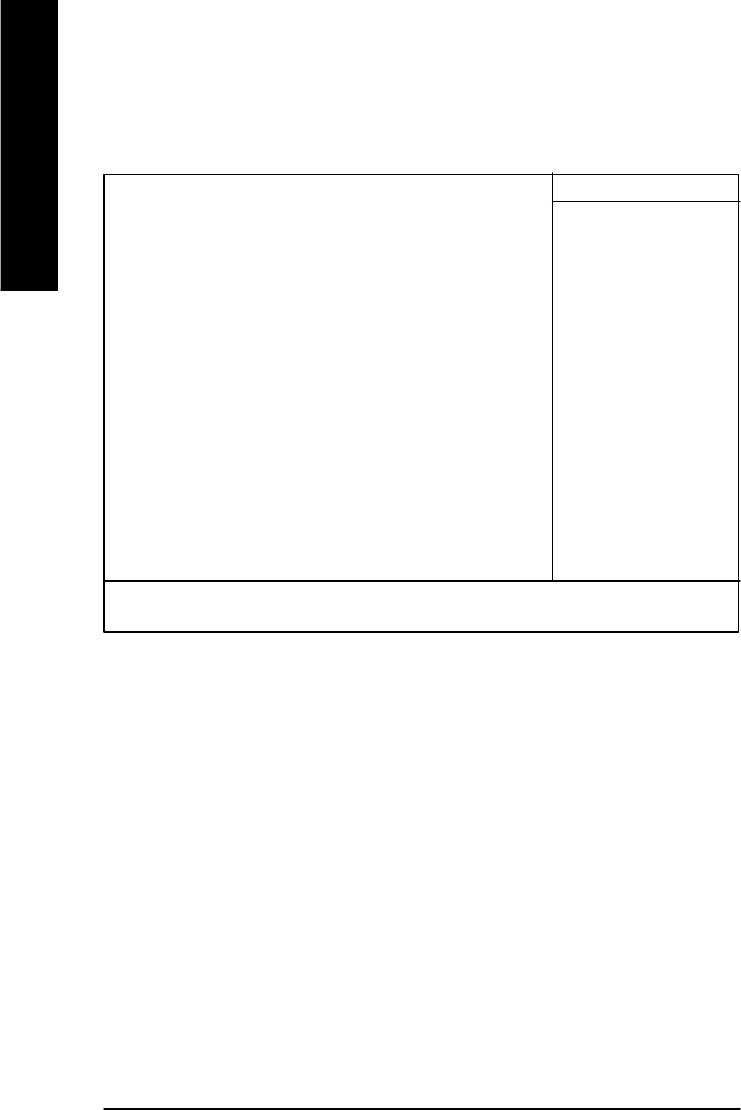
PC Health Status
CMOS Setup Utility-Copyright (C) 1984-2002 Award Software
PC Health Status
English
Reset Case Open Status [Disabled] Item Help
Case Opened [No] Menu Level u
VCORE 1.71V
+1.5V 1.488V
+3.3V 3.29V
+5V 4.99V
+12V 11.73V
Current CPU Temperature 40°C
Current CPU FAN Speed 4821 RPM
Current SYSTEM FAN Speed 0 RPM
CPU Warning Temperature [Disabled]
CPU FAN Fail Warning [Disabled]
SYSTEM FAN Fail Warning [Disabled]
higf: Move Enter:Select +/-/PU/PD:Value F10:Save ESC:Exit F1:General Help
F5:Previous Values F6:Fail-Safe Defaults F7:Optimized Defaults
Figure 7: PC Health Status
CReset Case Open Status
CCase Opened
If the case is closed, "Case Opened" will show "No".
If the case have been opened, "Case Opened" will show "Yes".
If you want to reset "Case Opened" value, set "Reset Case Open Status" to
"Enabled" and save CMOS, your computer will restart.
C Current Voltage (V) VCORE / +1.5V / +3.3V / +5V / +12V
8Detect system’s voltage status automatically.
C Current CPU Temperature
8Detect CPU Temp. automatically.
- 38 -GA-8GEMT4 Series Motherboard
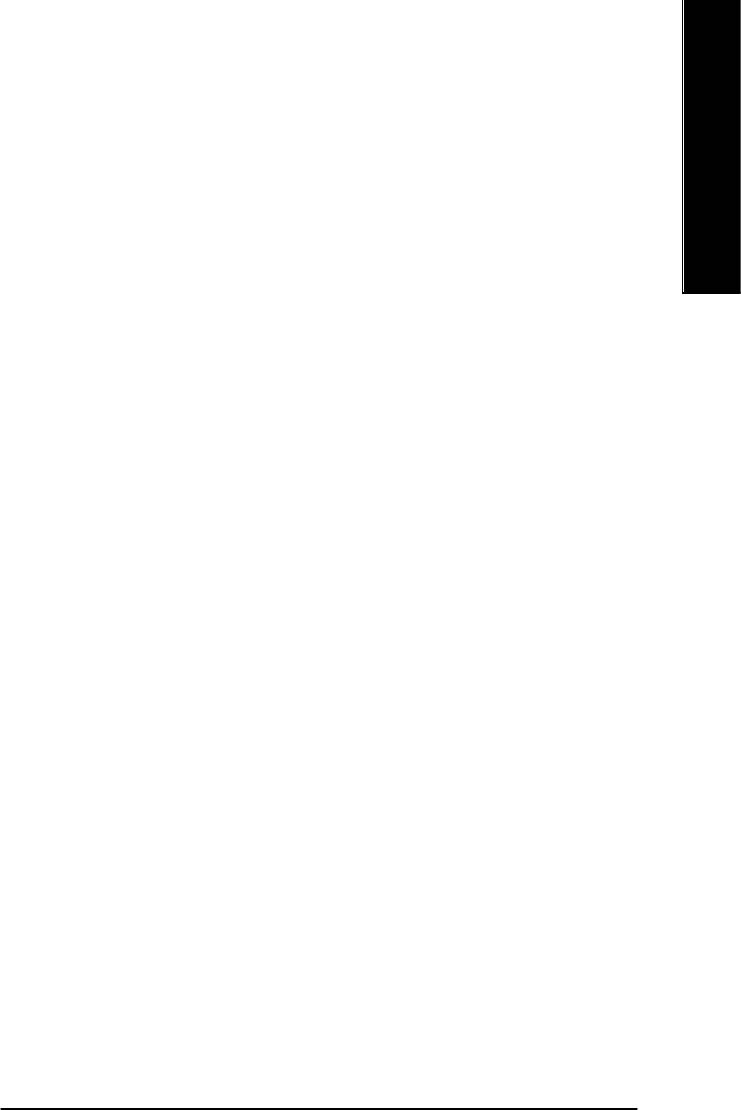
English
C Current CPU/SYSTEM FAN Speed (RPM)
8Detect CPU/SYSTEM Fan speed status automatically.
C CPU Warning Temperature
860°C / 140°F Monitor CPU Temp. at 60°C / 140°F.
870°C / 158°F Monitor CPU Temp. at 70°C / 158°F.
880°C / 176°F Monitor CPU Temp. at 80°C / 176°F.
890°C / 194°F Monitor CPU Temp. at 90°C / 194°F.
8Disabled Disable this function.(Default value)
C CPU FAN Fail Warning
8Disabled Fan Warning Function Disable. (Default value)
8Enabled Fan Warning Function Enable.
C SYSTEM FAN Fail Warning
8Disabled Fan Warning Function Disable. (Default value)
8Enabled Fan Warning Function Enable.
- 39 - BIOS Setup
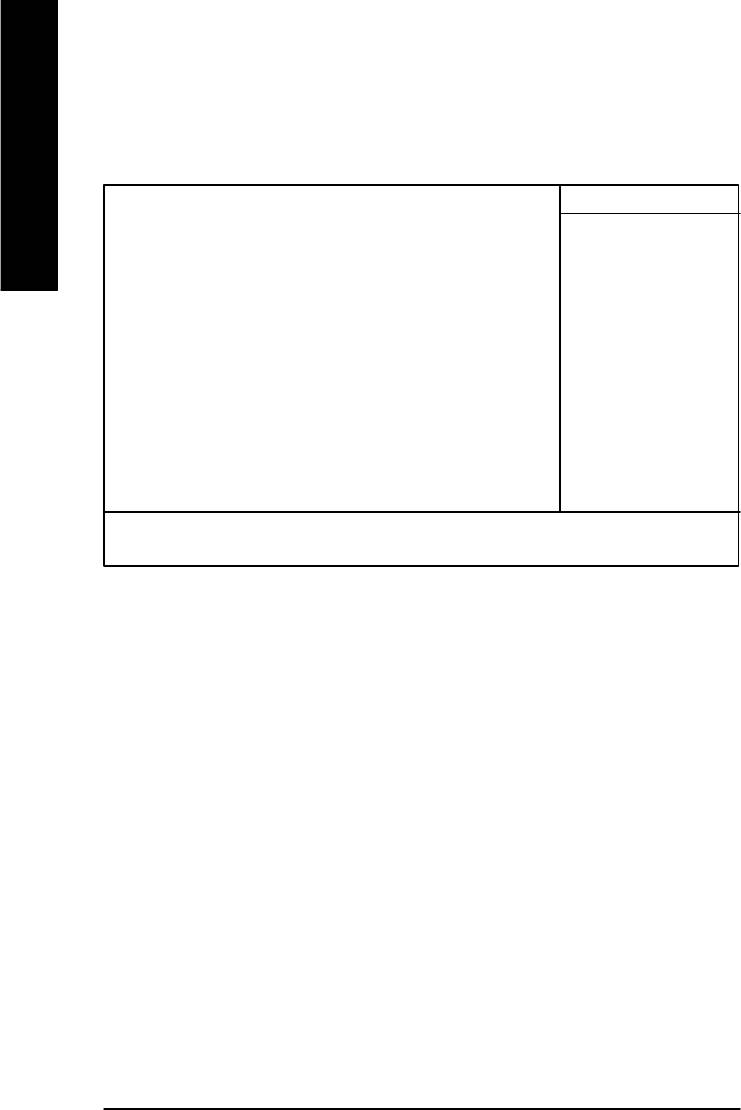
Frequency/Voltage Control
CMOS Setup Utility-Copyright (C) 1984-2002 Award Software
Frequency/Voltage Control
English
CPU Clock Ratio 15X Item Help
CPU Host Clock Control Disabled Menu Level u
øCPU Host Frequency (Mhz) 133
øFixed PCI/AGP Frequency 33/66
Host/DRAM Clock ratio Auto
Memory Frequency (Mhz) 266
PCI/AGP Frequency (Mhz) 33/66
higf: Move Enter:Select +/-/PU/PD:Value F10:Save ESC:Exit F1:General Help
F3: Language F5:Previous Values F6:Fail-Safe Defaults F7:Optimized Defaults
Figure 8: Frequency/Voltage Control
øThose items will be available when "CPU Host Clock Control" is set to Enabled.
CCPU Clock Ratio
This setup option will automatically assign by CPU detection.
For Willamette CPU:
8X~23X default: 14X
For C-Stepping P4:
8X,10X~24X default: 15X
For Northwood CPU:
12X~24X default: 16X
The option will display “Locked” and read only if the CPU ratio is not changeable.
CCPU Host Clock Control
Note: If system hangs up before enter CMOS setup utility, wait for 20 sec for times out reboot . When
time out occur, system will reset and run at CPU default Host clock at next boot.
8Disable Disable CPU Host Clock Control.(Default value)
8Enable Enable CPU Host Clock Control.
- 40 -GA-8GEMT4 Series Motherboard
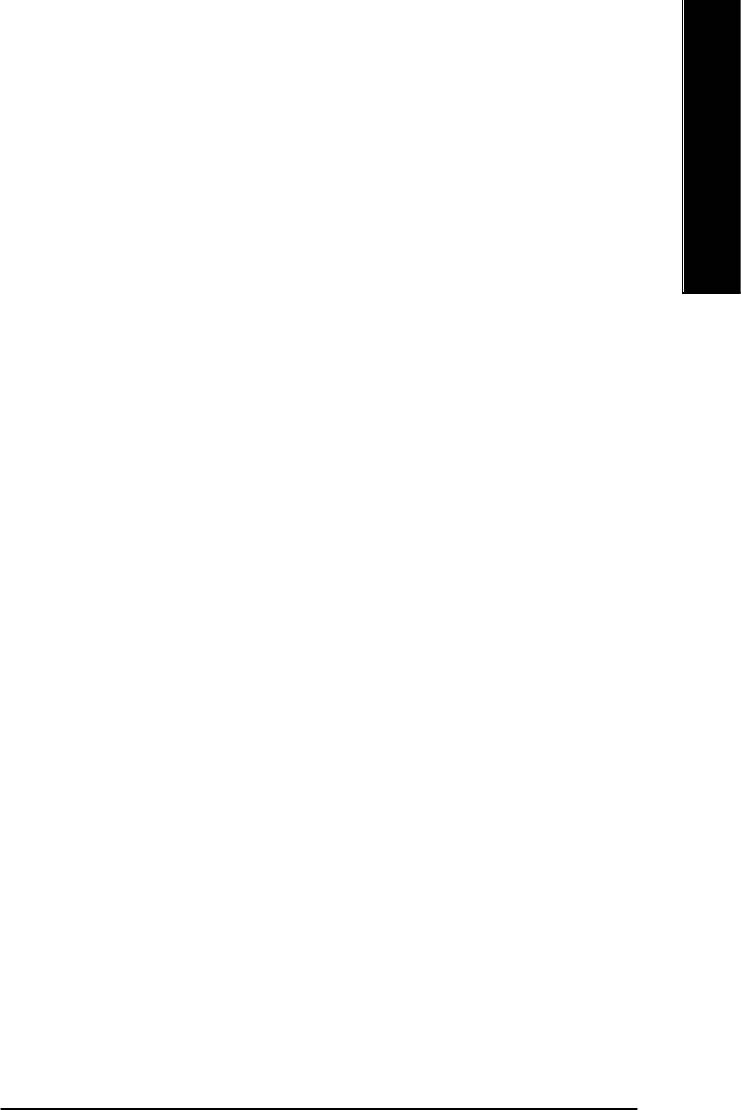
English
CCPU Host Frequency (MHz)
8100MHz ~ 355MHz Set CPU Host Clock from 100MHz to 355MHz.
Incorrect using it may cause your system broken. For power End-User use only!
C Fixed PCI/AGP Frequency
8You can choose those mode to adjust PCI/AGP frequency. (Select PCI/AGP frequency
asynchronous with CPU frequency).
CHost/DRAM Clock Ratio
for FSB(Front Side Bus) frequency=400MHz,
82.0 Memory Frequency = Host clock X 2.0.
82.66 Memory Frequency = Host clock X 2.66.
8Auto Set Memory frequency by DRAM SPD data. (Default value)
for FSB(Front Side Bus) frequency=533MHz,
82.0 Memory Frequency = Host clock X 2.0.
82.5 Memory Frequency = Host clock X 2.5.
8Auto Set Memory frequency by DRAM SPD data. (Default value)
C Memory Frequency(Mhz)
8The values depend on CPU Host Frequency(Mhz) .
C PCI/AGP Frequency(Mhz)
8The values depend on Fixed PCI/AGP Frequency.
- 41 - BIOS Setup
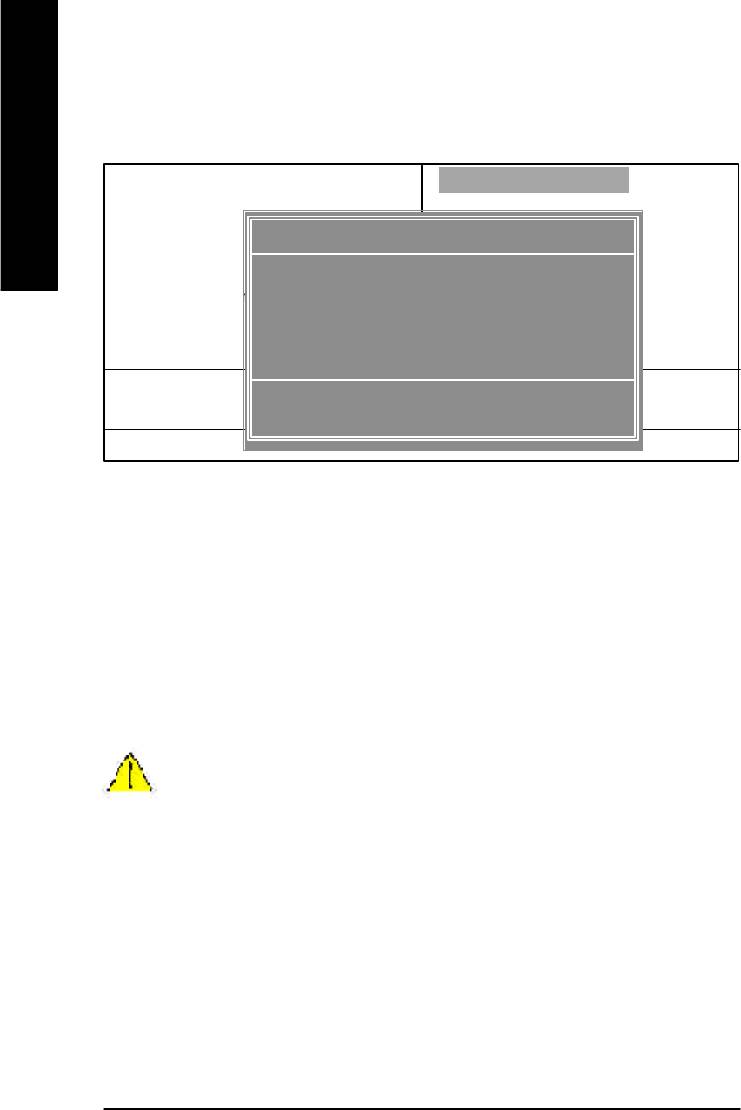
Top Performance
CMOS Setup Utility-Copyright (C) 1984-2002 Award Software
}Standard CMOS Features Top Performance
English
}Advanced Chipset Features Load Fail-Safe Defaults
}Integrated Peripherals Load Optimized Defaults
Top Performance
}Power Management Setup Set Supervisor Password
Disabled...................[ n]
}PnP/PCI Configurations Set User Password
Enabled...................[ ]
}PC Health Status Save & Exit Setup
}Frequency/Voltage Control Exit Without Saving
ESC:Quit higf:Select Item
hi: Move ENTER: Accept
F8: Q-Flash F10:Save & Exit Setup
ESC: Abort
Figure 9: Top Performance
Top Performance
If you wish to maximize the performance of your system, set "Top Performance" as "Enabled".
8Disabled Disable this function. (Default Value)
8Enabled Enable Top Performance function.
You must check whether your RAM&CPU support over clock when you set "Top Performance"
to " Enabled"
- 42 -GA-8GEMT4 Series Motherboard
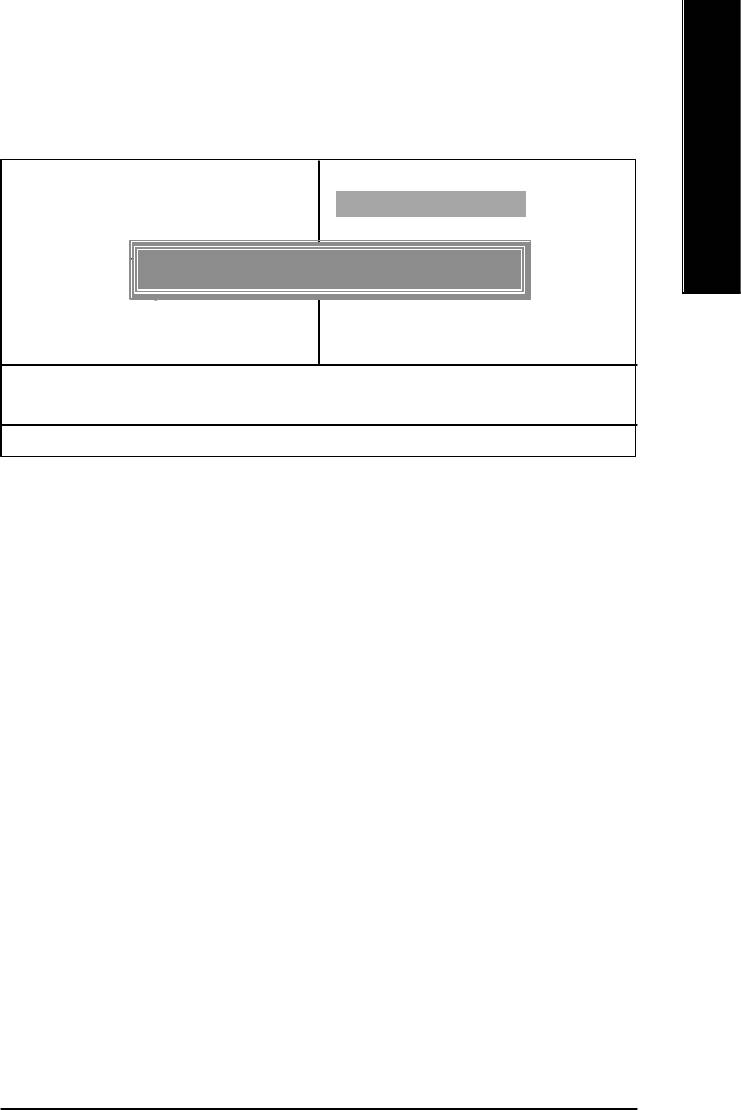
English
Load Fail-Safe Defaults
CMOS Setup Utility-Copyright (C) 1984-2002 Award Software
}Standard CMOS Features Top Performance
}Advanced Chipset Features Load Fail-Safe Defaults
}Integrated Peripherals Load Optimized Defaults
}Power Management Setup Set Supervisor Password
Load Fail-Safe Defaults? (Y/N)?Y
}PnP/PCI Configurations Set User Password
}PC Health Status Save & Exit Setup
}Frequency/Voltage Control Exit Without Saving
ESC:Quit higf:Select Item
F8: Q-Flash F10:Save & Exit Setup
Load Fail-Safe Defaults
Figure 10: Load Fail-Safe Defaults
Load Fail-Safe Defaults
Fail-Safe defaults contain the most appropriate values of the system parameters that allow
minimum system performance.
- 43 - BIOS Setup
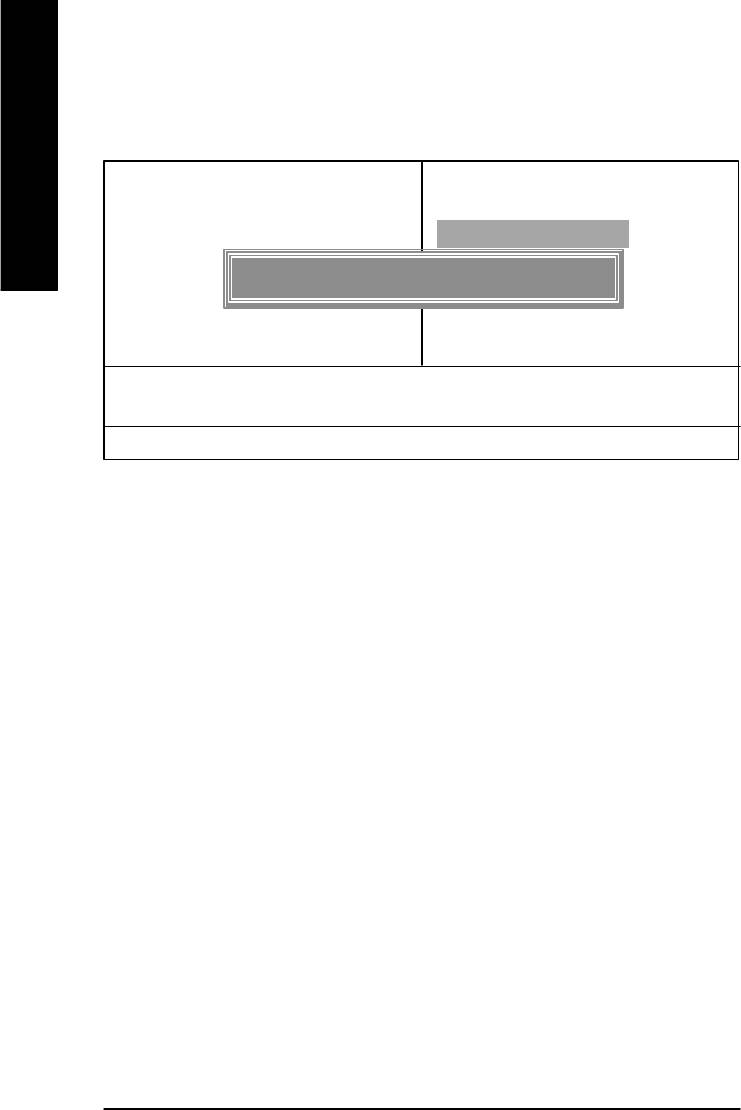
Load Optimized Defaults
CMOS Setup Utility-Copyright (C) 1984-2002 Award Software
}Standard CMOS Features Top Performance
English
}Advanced BIOS Features Load Fail-Safe Defaults
}Integrated Peripherals Load Optimized Defaults
}Power Management Setup Set Supervisor Password
Load Optimized Defaults? (Y/N)?Y
}PnP/PCI Configurations Set User Password
}PC Health Status Save & Exit Setup
}Frequency/Voltage Control Exit Without Saving
ESC:Quit higf:Select Item
F8: Q-Flash F10:Save & Exit Setup
Load Optimized Defaults
Figure 11: Load Optimized Defaults
Load Optimized Defaults
Selecting this field loads the factory defaults for BIOS and Chipset Features which the
system automatically detects.
- 44 -GA-8GEMT4 Series Motherboard
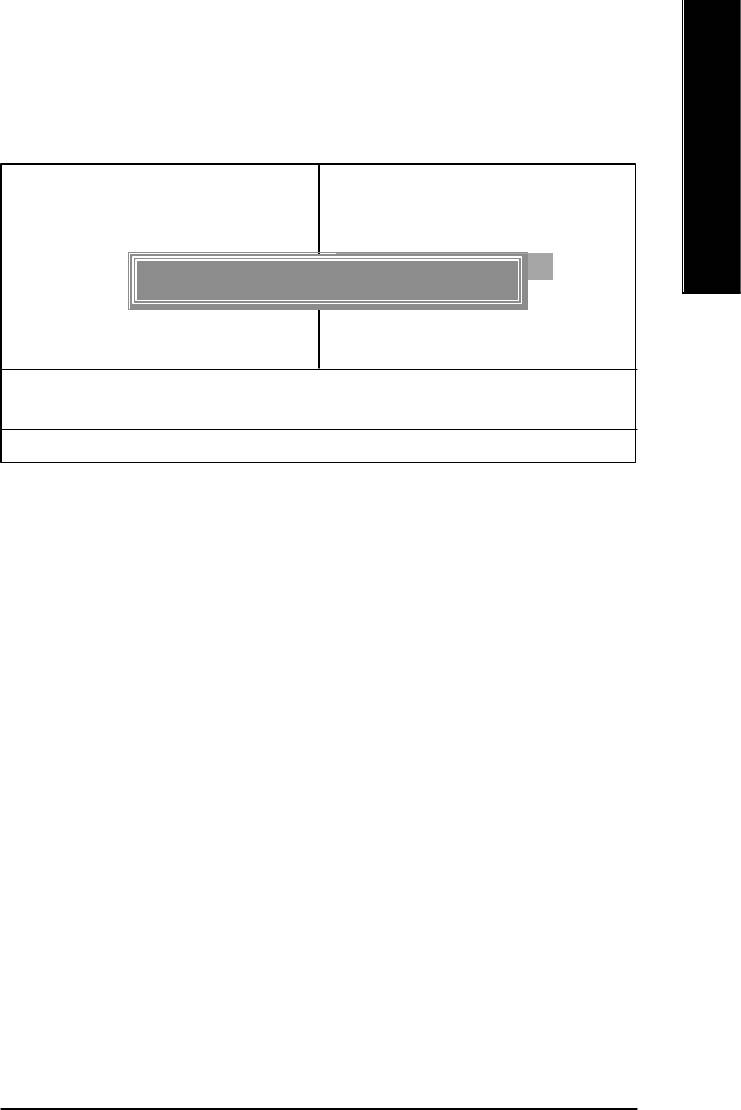
English
Set Supervisor/User Password
CMOS Setup Utility-Copyright (C) 1984-2002 Award Software
}Standard CMOS Features Top Performance
}Advanced BIOS Features Load Fail-Safe Defaults
}Integrated Peripherals Load Optimized Defaults
}Power Management Setup Set Supervisor Password
Enter Password:
}PnP/PCI Configurations Set User Password
}PC Health Status Save & Exit Setup
}Frequency/Voltage Control Exit Without Saving
ESC:Quit higf:Select Item
F8: Q-Flash F10:Save & Exit Setup
Change/Set/Disable Password
Figure 12: Password Setting
When you select this function, the following message will appear at the center of the screen to assist
you in creating a password.
Type the password, up to eight characters, and press <Enter>. You will be asked to confirm the
password. Type the password again and press <Enter>. You may also press <Esc> to abort the
selection and not enter a password.
To disable password, just press <Enter> when you are prompted to enter password. A message
“PASSWORD DISABLED” will appear to confirm the password being disabled. Once the password is
disabled, the system will boot and you can enter Setup freely.
The BIOS Setup program allows you to specify two separate passwords:
SUPERVISOR PASSWORD and a USER PASSWORD. When disabled, anyone may access
all BIOS Setup program function. When enabled, the Supervisor password is required for entering the
BIOS Setup program and having full configuration fields, the User password is required to access only
basic items.
If you select “System” at “Password Check” in Advance BIOS Features Menu, you will be
prompted for the password every time the system is rebooted or any time you try to enter Setup Menu.
If you select “Setup” at “Password Check” in Advance BIOS Features Menu, you will be prompted
only when you try to enter Setup.
- 45 - BIOS Setup
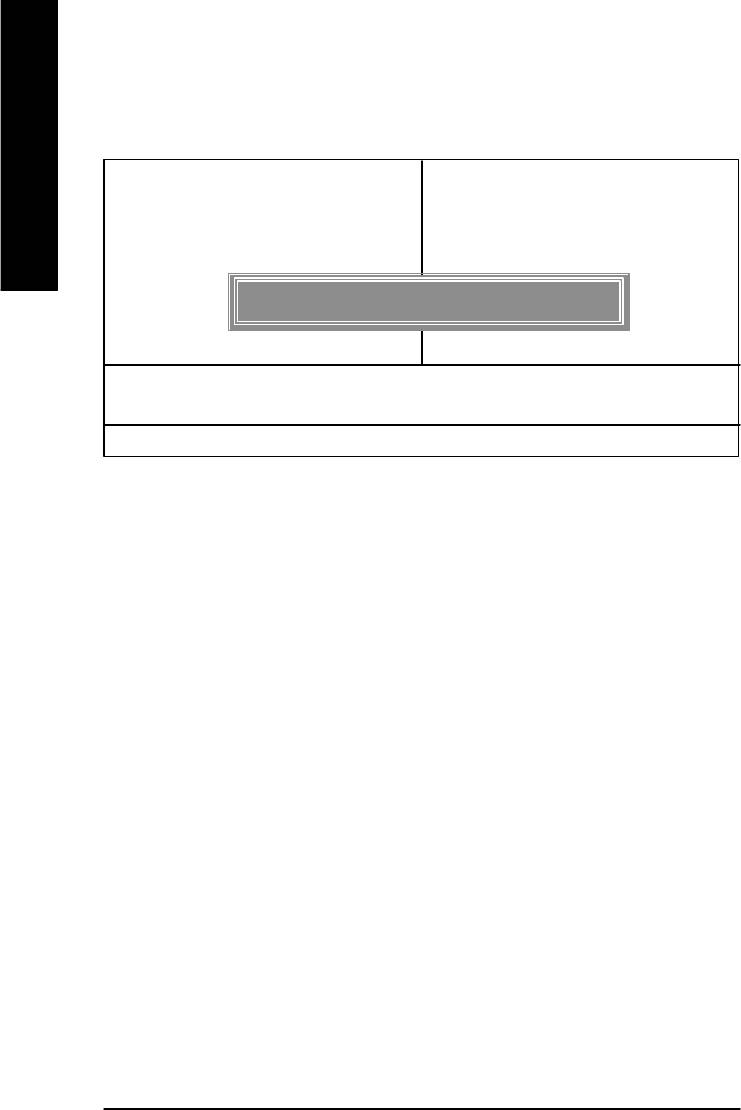
Save & Exit Setup
CMOS Setup Utility-Copyright (C) 1984-2002 Award Software
}Standard CMOS Features Top Performance
English
}Advanced BIOS Features Load Fail-Safe Defaults
}Integrated Peripherals Load Optimized Defaults
}Power Management Setup Set Supervisor Password
}PnP/PCI Configurations Set User Password
Save to CMOS and EXIT (Y/N)? Y
}PC Health Status Save & Exit Setup
}Frequency/Voltage Control Exit Without Saving
ESC:Quit higf:Select Item
F8: Q-Flash F10:Save & Exit Setup
Save Data to CMOS
Figure 13: Save & Exit Setup
Type “Y” will quit the Setup Utility and save the user setup value to RTC CMOS.
Type “N” will return to Setup Utility.
- 46 -GA-8GEMT4 Series Motherboard
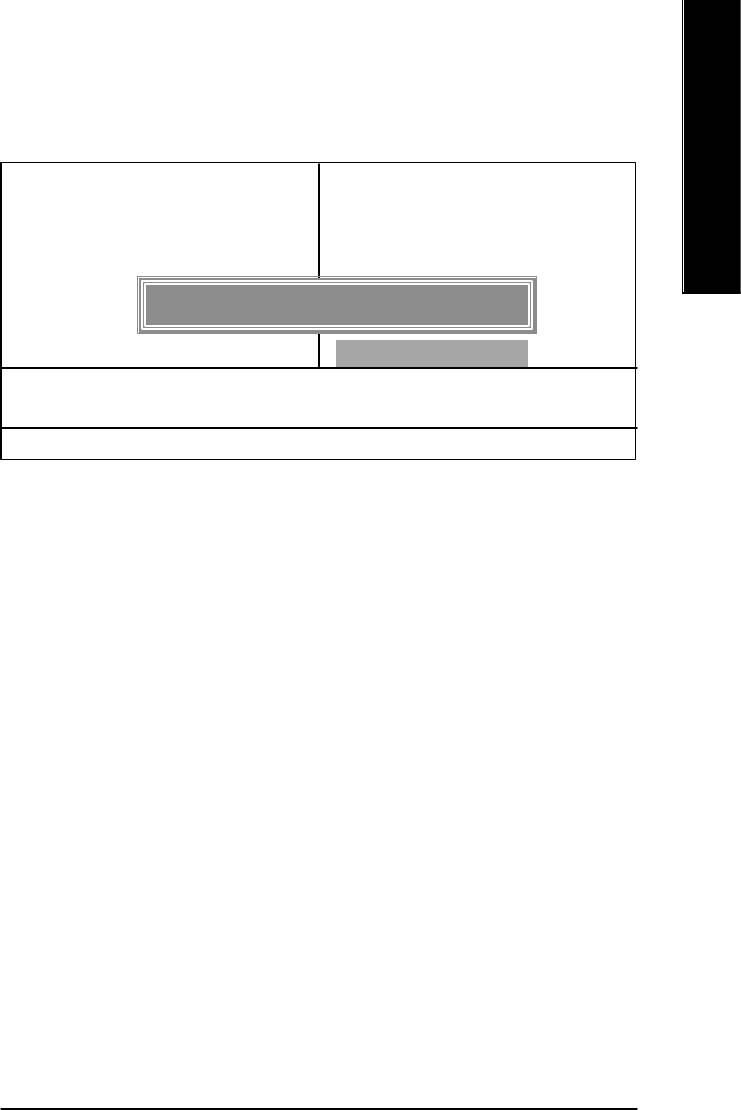
English
Exit Without Saving
CMOS Setup Utility-Copyright (C) 1984-2002 Award Software
}Standard CMOS Features Top Performance
}Advanced BIOS Features Load Fail-Safe Defaults
}Integrated Peripherals Load Optimized Defaults
}Power Management Setup Set Supervisor Password
}PnP/PCI Configurations Set User Password
Quit Without Saving (Y/N)? N
}PC Health Status Save & Exit Setup
}Frequency/Voltage Control Exit Without Saving
ESC:Quit higf:Select Item
F8: Q-Flash F10:Save & Exit Setup
Abandon all Data
Figure 14: Exit Without Saving
Type “Y” will quit the Setup Utility without saving to RTC CMOS.
Type “N” will return to Setup Utility.
- 47 - BIOS Setup
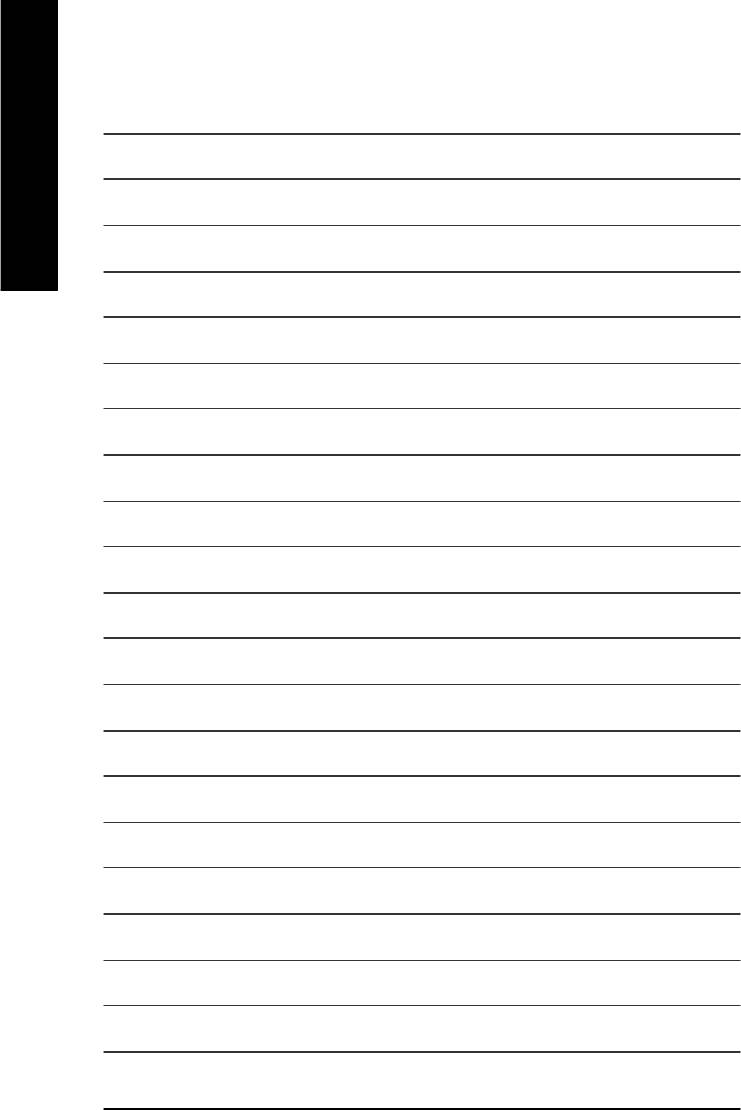
English
- 48 -GA-8GEMT4 Series Motherboard






