ASRock Z77 Extreme3: Installing OS on a HDD Larger Than 2TB
Installing OS on a HDD Larger Than 2TB: ASRock Z77 Extreme3
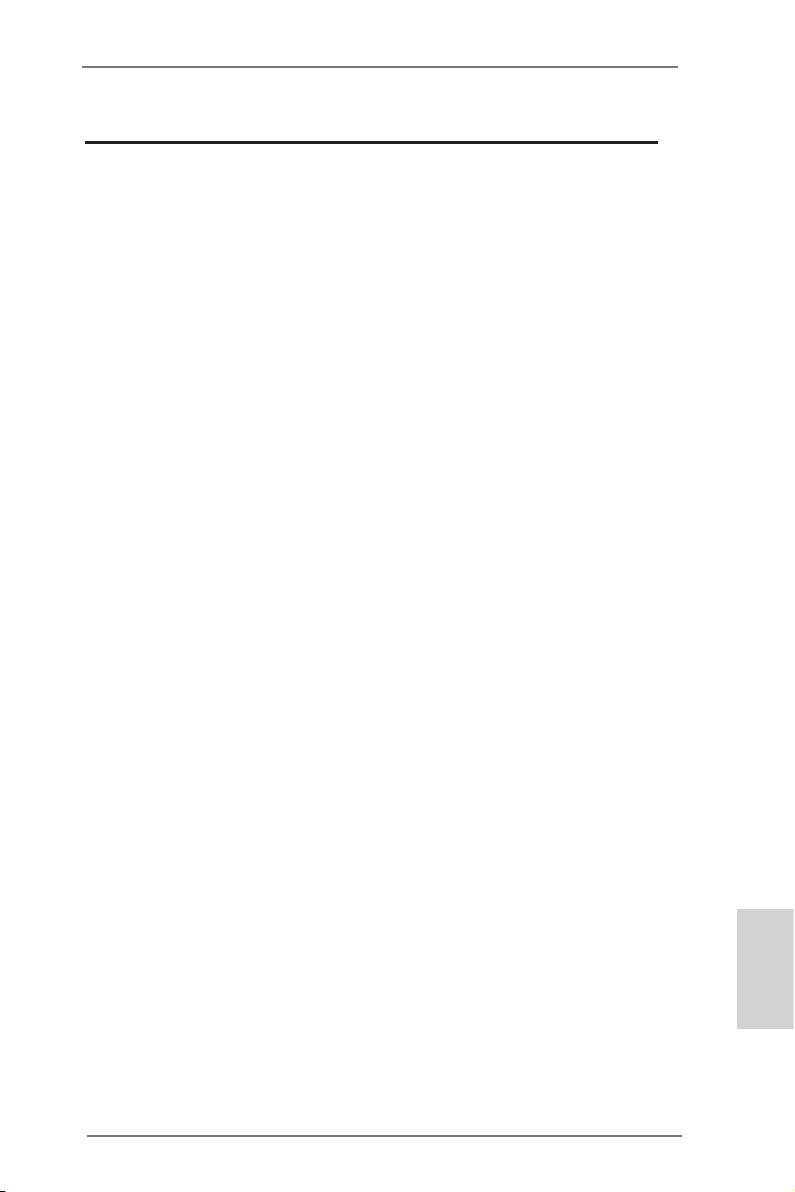
Installing OS on a HDD Larger Than 2TB
®
This motherboard is adopting UEFI BIOS that allows Windows
OS to be installed
on a large size HDD (>2TB). Please follow below procedure to install the operating
system.
®
TM
1. Please make sure to use Windows
Vista
64-bit (with SP1 or above),
®
®
Windows
7 64-bit or Windows
8 64-bit.
2. Press <F2> or <Delete> at system POST. Set AHCI Mode in UEFI Setup Utility >
Advanced > Storage Conguration > SATA Mode.
3. Choose the item “UEFI:xxx“ to boot in UEFI Setup Utility > Boot > Boot Option #1.
®
(“xxx” is the device which contains your Windows
installation les. Normally it is
an optical drive.) You can also press <F11> to launch boot menu at system POST
and choose the item “UEFI:xxx“ to boot.
®
4. Start Windows
installation.
English
165
ASRock Z77 Extreme3 Motherboard
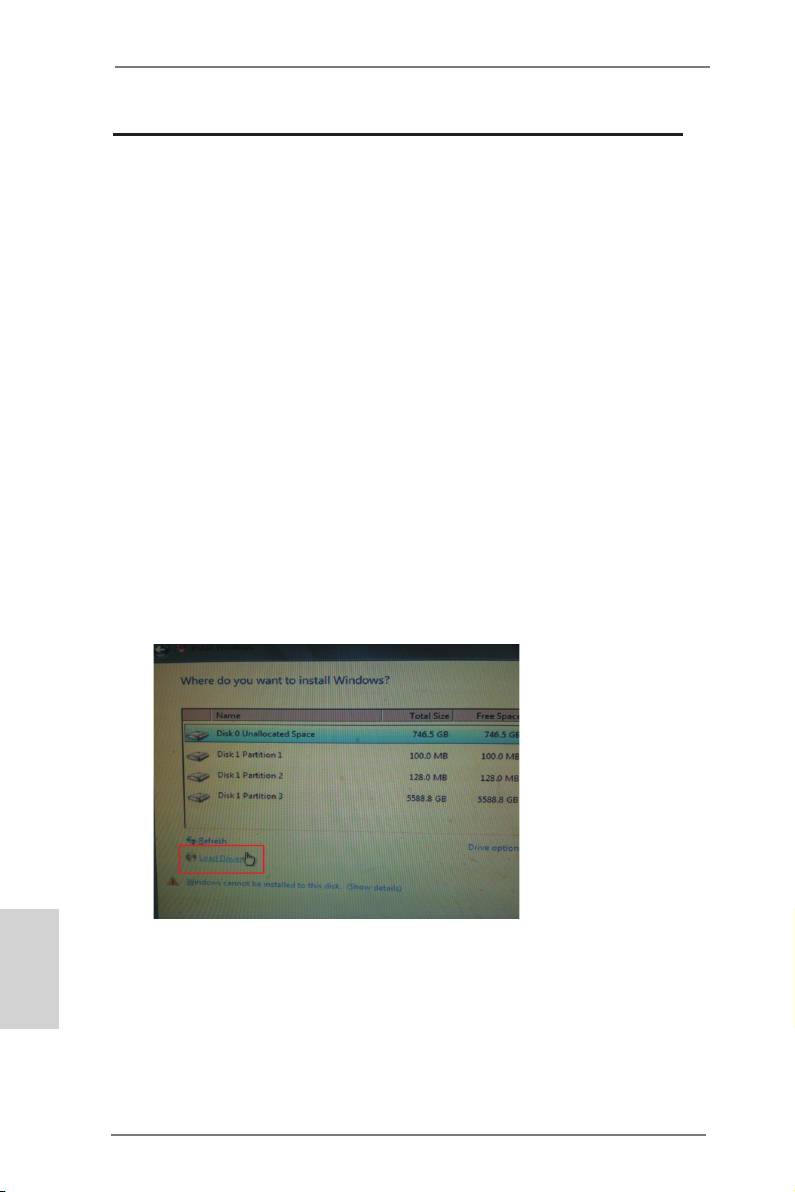
Installing OS on a HDD Larger Than 2TB in RAID Mode
®
This motherboard adopts UEFI BIOS that allows Windows
OS to be installed on a
large size HDD (>2TB). Please follow the procedures below to install the operating
system.
®
TM
1. Please make sure to use Windows
Vista
64-bit (with SP1 or above),
®
®
Windows
7 64-bit or Windows
8 64-bit.
®
2. Copy Intel
RAID drivers into a USB ash disk. You can download the driver from
ASRock's website and unzip the le into a USB ash disk OR copy the le from
ASRock motherboard support CD. (please copy the les under following directory:
32 bit: ..\i386\Win7_Vista_Intel..
64-bit: ..\AMD64\Win7-64_Vista64_Intel..
3. Create RAID array for you system. Please refer to “Intel RAID Installation Guide”
le for details.
®
TM
4. Install Windows
Vista
64-bit / 7 64-bit:
®
TM
A. Insert your Windows
Vista
64-bit / 7 64-bit installation disc to the optical
drive.
B. Press <F11> to launch boot menu at system POST and choose the item
“UEFI:xxx“ to boot.
®
C. Start Windows
Installation. When you see “Where do you want to install
Windows?” page, please click “Load Driver”.
English
D. Plug the USB ash disk into your USB port; select “Browse” to nd the RAID
driver. Then choose the directory (xx\AMD64\) you have copied in the rst
step.
166
ASRock Z77 Extreme3 Motherboard
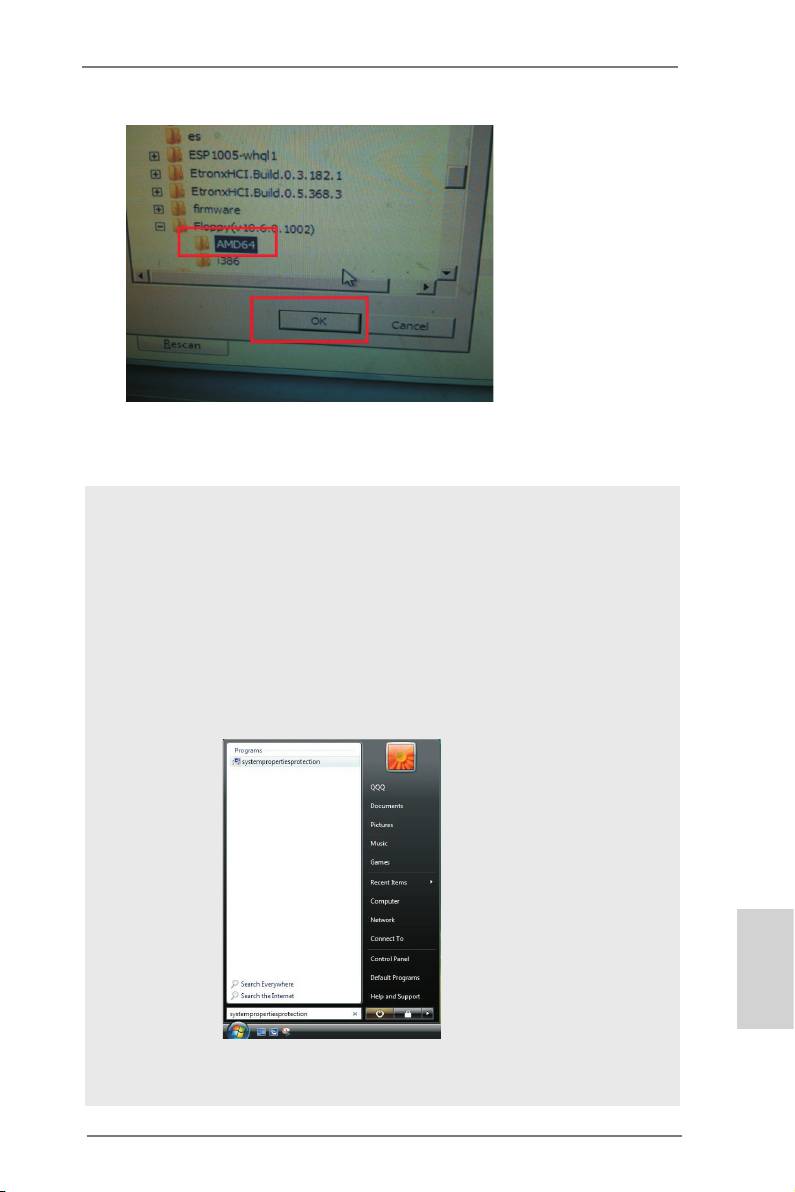
E. Please keep the USB ash disk installed until the system rst reboot.
®
F. Continue to install OS by following the Windows
instructions.
®
5. Follow Windows
Installation Guide to install OS.
®
TM
If you install Windows
7 64-bit / Vista
64-bit in a large hard disk (ex. Disk
®
volume > 2TB), it may take more time to boot into Windows
or install driver/
utilities. If you encounter this problem, you will need to following instructions
to x this problem.
®
TM
Windows
Vista
64-bit:
®
Microsoft
does not provide hotx for this problem. The steps listed below
®
are Microsoft
's suggested solution:
A. Disable System Restore.
a. Type “systempropertiesprotection” in the Start Menu. Then press
"Enter".
English
b. De-select Local Disks for System Restore. Then Click “Turn System
Restore Off” to conrm. Then Press “Ok”.
167
ASRock Z77 Extreme3 Motherboard
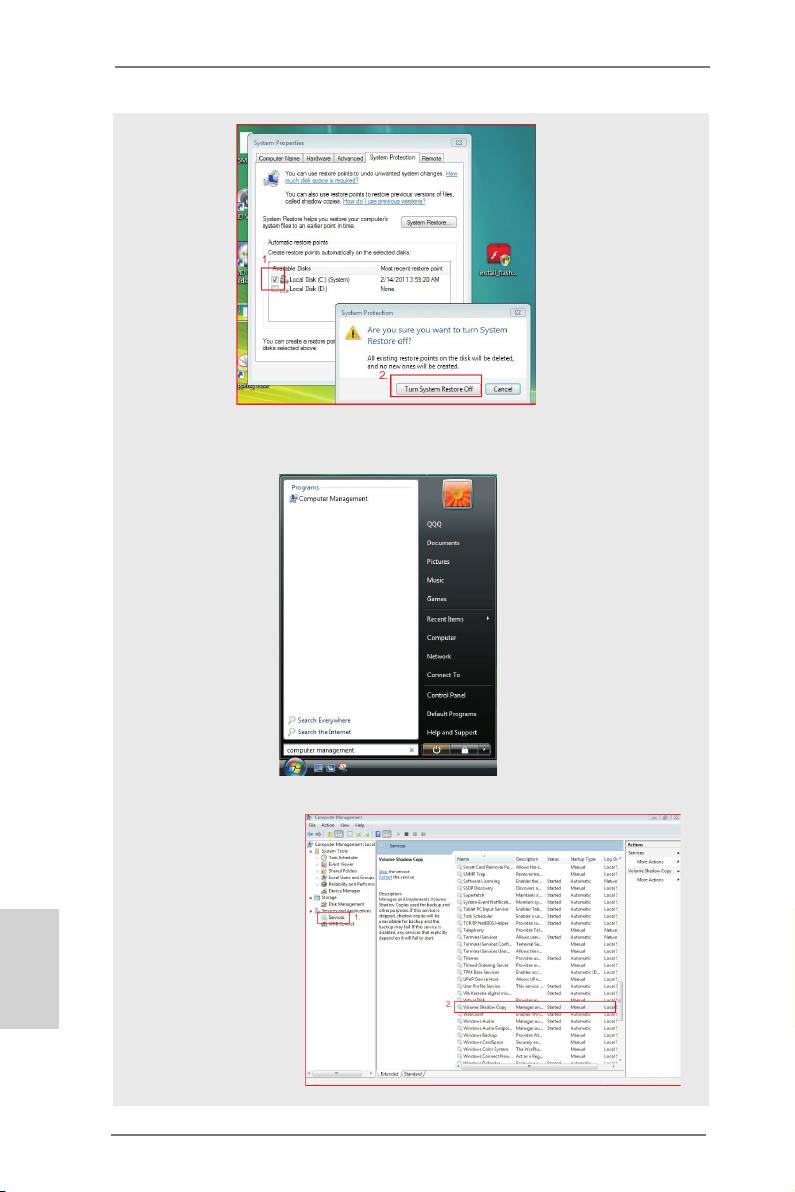
B. Disable “Volume Shadow Copy” service.
a. Type “computer management” in the Start Menu, then press “Enter”.
b. Go to “Services and Applications>Services”; Then double click “Volume
Shadow Copy”.
English
168
ASRock Z77 Extreme3 Motherboard
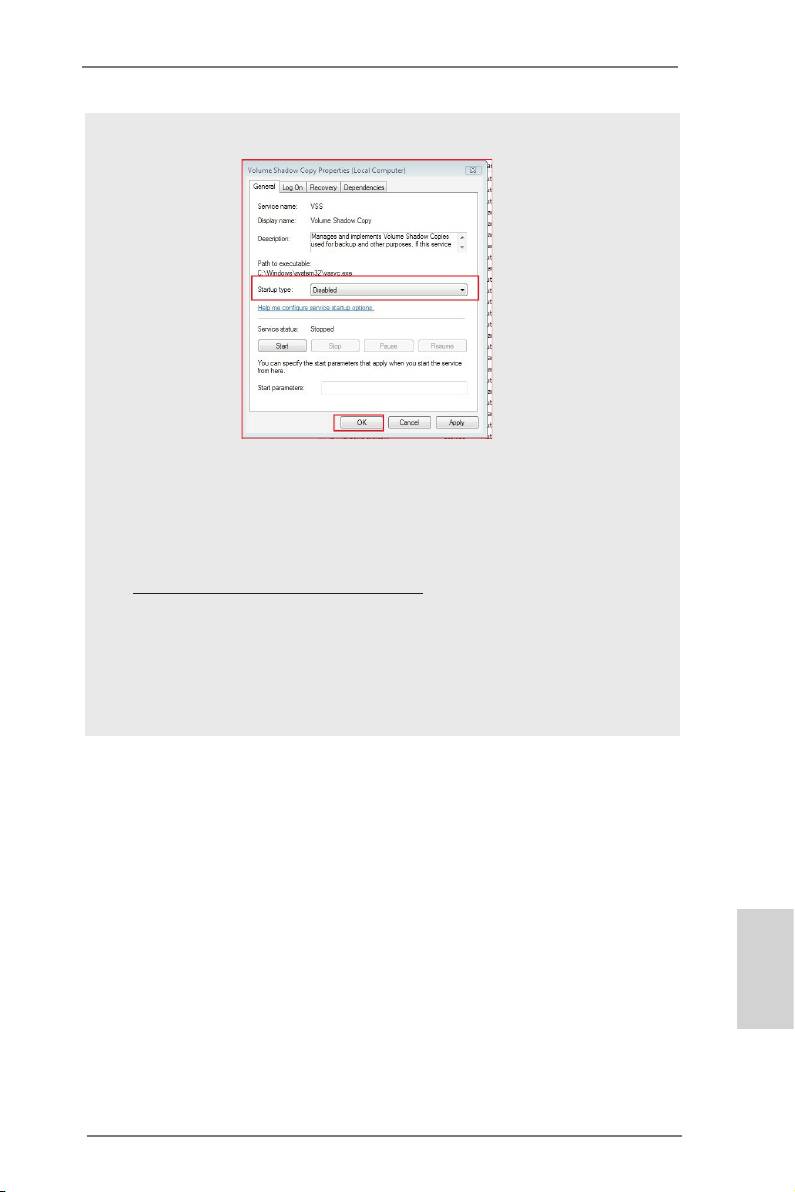
c. Set “Startup type” to “Disable” then Click “OK”.
C. Reboot your system.
D. After reboot, please start to install motherboard drivers and utilities.
®
Windows
7 64-bit:
A. Please request the hotx KB2505454 through this link:
http://support.microsoft.com/kb/2505454/
®
B. After installing Windows
7 64-bit, install the hotx kb2505454.
(This may take a long time; >30 mins.)
C. Reboot your system. (It may take about 5 minutes to reboot.)
®
D. Windows
will install this hotx then reboot by itself.
E. Please start to install motherboard drivers and utilities.
6. Finish.
English
169
ASRock Z77 Extreme3 Motherboard
Оглавление
- Motherboard Layout
- I/O Panel
- 1. Introduction
- 2. Installation
- 3. BIOS Information
- 1. Einführung
- 2. BIOS-Information
- 1. Introduction
- 2. Informations sur le BIOS
- 1. Introduzione
- 2. Informazioni sul BIOS
- 1. Introducción
- 2. BIOS Información
- 1. Введение
- 2. Информация о BIOS
- 1. Introdução
- 2. Informações da BIOS
- 1. Giriş
- 2. BIOS Bilgileri
- 1. 제품소개
- 2. 시스템 바이오스 정보
- 1. 主板簡介
- 2. BIOS 信息
- 1. 主機板簡介
- 2. BIOS 訊息
- 1. Penjelasan
- Installing OS on a HDD Larger Than 2TB

