ZyXEL Communications ZyXEL ZyAIR AG-225H v2: 6 Troubleshooting
6 Troubleshooting: ZyXEL Communications ZyXEL ZyAIR AG-225H v2
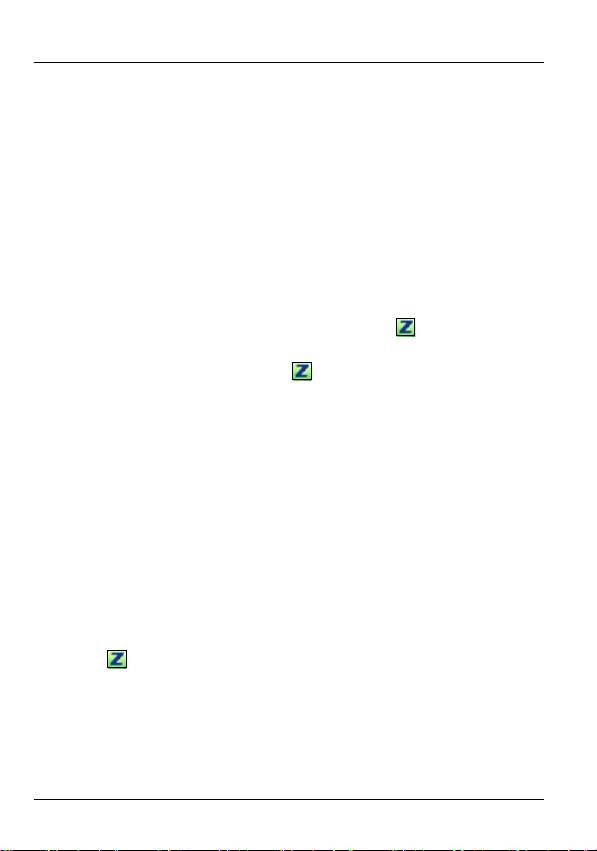
ENGLISH
settings. Refer to the User’s Guide for how to configure
security settings.
If no entries appear in the list, there are no available wireless
networks within range. See Troubleshooting or the User’s
Guide for more information.
5.6 Note for Windows XP Users
If you want to use WZC, either disable the ZyXEL utility (if you
already installed it) or just install the driver.
• To disable the ZyXEL utility, right-click the icon and select
Use Windows Zero Configuration. To activate the ZyXEL
utility again, double-click the icon and click OK.
• To install the driver only, select Driver only.
6 Troubleshooting
• If the AG-225H v2’s LCD screen does not turn on when you
use the OFF/ON switch, the battery may need recharging.
Insert the AG-225H v2 into an available USB port on your
computer to recharge it.
• If the PWR light on the AG-225H v2 is not on after you have
installed the utility and the AG-225H v2, make sure the AG-
225H v2 is properly inserted.
• If the icon does not display, uninstall and re-install the util-
ity. See the User’s Guide for how to uninstall the utility.
• If your AG-225H v2 does not connect to a wireless network,
make sure there is an available wireless network within
range (see your User’s Guide for more details about the site
14
Оглавление
- 802.11a/g Wi-Fi Finder & Wireless USB Adapter
- 1 About Your AG-225H v2
- 3 The LCD Screen
- 4 Power
- 5 The ZyXEL Utility
- 6 Troubleshooting
- 7 Important Information
- 1 Über Ihr AG-225H v2
- 2 Übersicht
- 3 Das LCD-Display
- 4 Power (Ein/Aus)
- 5 Das ZyXEL-Utility-Programm
- 6 Störungsbeseitigung
- 7 Vorgehensweise zum Aufrufen einer Produktzertifizierung
- 1 Acerca de su AG-225H v2
- 3 La pantalla LCD
- 4 Corriente
- 5 l Utilidad ZyXEL
- 6 Solución de problemas
- 7 Procedimiento para ver las certificaciones de un producto
- 1 A propos de votre AG-225H v2
- 2 Présentation
- 3 L'écran LCD
- 4 Alimentation
- 5 L'utilitaire ZyXEL
- 6 Dèpannage
- 7 Procédure permettant de consulter une(les) Certification(s) du Produit
- 1 La vostra AG-225H v2
- 3 Display LCD
- 4 Alimentazione
- 5 Il programma ZyXEL Utility
- 6 Risoluzione dei problemi
- 7 Procedura per visualizzare le certificazioni di un prodotto
- 1 О Вашем адаптере AG-225H v2
- 2 Обзор
- 3 ЖК дисплей
- 4 Power [Питание]
- 5 Утилита ZyXEL
- 6 Устранение неисправностей
- 7 Процедура просмотра сертификатов изделий
- 1 Om AG-225H v2
- 3 LCD-skärmen
- 4 Ström
- 5 ZyXEL-verktyget
- 6 Felsökning
- 7 Viktig information Federal Communications Commission (FCC) Tillkännagivande om interferens
- 1 關於您的 AG-225H v2 無線網卡
- 3 LCD 螢幕
- 4 電源
- 6 低功率電波輻射性電機管理辦法

