ZyXEL Communications ZyXEL ZyAIR AG-220: ZyXEL Utility Icons
ZyXEL Utility Icons: ZyXEL Communications ZyXEL ZyAIR AG-220

ENGLISH
ZyXEL Utility Icons
After you install the ZyXEL utility and insert the AG-
220, an icon appears in the system tray (typically at
the bottom of the desktop). The AG-220 automatically
searches for any available network(s) and connects to a
wireless network without security enabled.
If the icon color is green and/or you see the following icon
on your desktop, you are already connected to a wireless
network.
To access the Internet, open your Internet browser and enter
the URL of a web site in the address bar.
If the icon color is red, you are not connected to a
wireless network. See the next section for details on
how to manually connect to a network.
Manual Network Connection
If your AG-220 does not automatically connect to a wireless
network, you can use the ZyXEL utility to connect manually.
7
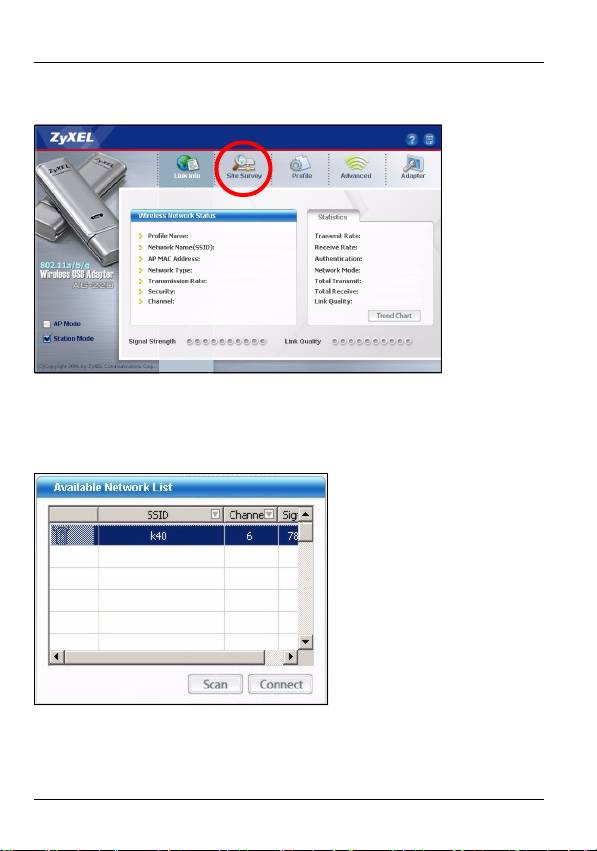
ENGLISH
1 Double-click the icon to display the ZyXEL utility Link Info
screen.
2 Click the Site Survey tab.
3 The available wireless network(s) displays in the
Available Network List. You can click Scan to have the
AG-220 search again.
8
Оглавление
- 802.11a/g Wireless USB Adapter
- About Your AG-220
- ZyXEL Utility Installation
- Hardware Connections
- ZyXEL Utility Icons
- Connect to a Wireless Network Using WPS (Windows Vista)
- Push Button Configuration
- WPS PIN Configuration
- Note for Windows XP Users
- Troubleshooting
- Über Ihr AG-220
- Installation
- Anschließen der Hardware
- Anzeigen des ZyXEL-Utility- Programms
- Herstellen einer manuellen Netzwerkverbindung
- Herstellen der Verbindung zu einem drahtlosen Netzwerk mit WPS (Windows Vista)
- WPS PIN-Konfiguration
- Hinweis für Windows XP-Benutzer
- Störungsbeseitigung
- Acerca de su AG-220
- Instalación
- Conexiones del hardware
- Conexión manual a una red
- Conectar a una red inalámbrica utilizando WPS (Windows Vista)
- Configuración WPS PIN
- Nota para usuarios de Windows XP
- A propos de votre AG-220
- Installation
- Connexions matérielles
- Connexion Réseau Manuelle
- Se connecter à un réseau sans fil à l'aide de WPS (Windows Vista)
- Configuration du code PIN WPS
- Remarques pour les utilisateurs de Windows XP
- Dèpannage
- La vostra AG-220
- Installazione
- Collegamenti hardware
- Connessione manuale a una rete
- Connessione a una rete wireless tramite WPS (Windows Vista)
- Push Button Configuration (configurazione con un tasto)
- Configurazione PIN WPS
- Nota per gli utenti di Windows XP
- О Вашем адаптере AG-220
- Установка
- Подключение оборудования
- Иконки утилиты ZyXEL
- Подсоединение к сети вручную
- Подключение к беспроводной сети с использованием WPS (Windows Vista)
- Конфигурация, созданная нажатием кнопки
- Конфигурация ПИН WPS
- Примечания для пользователей Windows XP
- Процедура просмотра сертификатов изделий
- Om AG-220
- Installation
- Maskinvaruanslutningar
- Manuell nätverksanslutning
- Ansluta till ett trådlöst nätverk med WPS (Windows Vista)
- Tryckknappskonfiguration
- WPS PIN-konfiguration
- Kommentar till Windows XP- användare
- Viktig information Federal Communications Commission (FCC) Tillkännagivande om interferens
- 關於您的 AG-220 無線網卡
- 安裝
- 硬體連接
- 手動連接網路
- 使用 WPS 連接無線網路 (Windows Vista)
- WPS PIN 設定
- Windows XP 使用者注意事項
- 問題排除
- 如何查閱產品的認證

