ZyXEL Communications ZyXEL ZyAIR AG-220: Collegamenti hardware
Collegamenti hardware: ZyXEL Communications ZyXEL ZyAIR AG-220
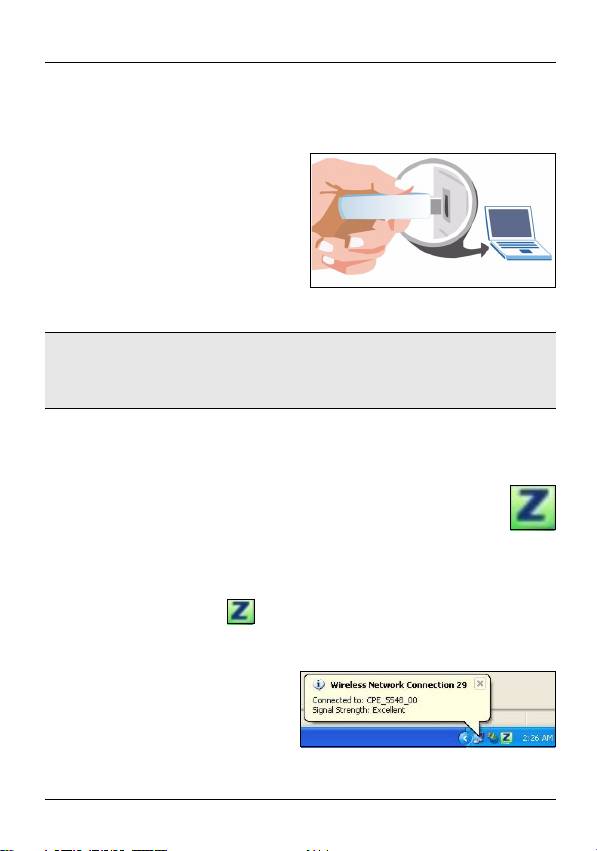
ITALIANO
Collegamenti hardware
1 Individuare uno slot USB libero nel computer.
2 Rimuovere la copertura
protettiva per esporre il
connettore USB. Inserire
l'AG-220 in una porta USB
libera del computer. Il
corretto inserimento
dell'AG-220 viene
segnalato dall'accensione dell'indicatore LINK.
Note: Non curvare, torcere o forzare l'AG-220 nella porta.
Se non c'è spazio sufficiente per collegare l'AG-220,
utilizzare il cavo USB fornito a corredo.
Icone di ZyXEL Utility
Dopo aver installato ZyXEL utility e inserito l'AG-220,
nell'area di notifica di Windows verrà visualizzata
un'icona. L'AG-220 cerca automaticamente qualsiasi
rete disponibile e si collega a una rete wireless se per questa
non è attiva l'opzione di protezione.
Se il colore dell'icona è verde e/o se viene visualizzata la
seguente icona sul desktop, il sistema è pronto per
connettersi a una rete wireless.
65
Оглавление
- 802.11a/g Wireless USB Adapter
- About Your AG-220
- ZyXEL Utility Installation
- Hardware Connections
- ZyXEL Utility Icons
- Connect to a Wireless Network Using WPS (Windows Vista)
- Push Button Configuration
- WPS PIN Configuration
- Note for Windows XP Users
- Troubleshooting
- Über Ihr AG-220
- Installation
- Anschließen der Hardware
- Anzeigen des ZyXEL-Utility- Programms
- Herstellen einer manuellen Netzwerkverbindung
- Herstellen der Verbindung zu einem drahtlosen Netzwerk mit WPS (Windows Vista)
- WPS PIN-Konfiguration
- Hinweis für Windows XP-Benutzer
- Störungsbeseitigung
- Acerca de su AG-220
- Instalación
- Conexiones del hardware
- Conexión manual a una red
- Conectar a una red inalámbrica utilizando WPS (Windows Vista)
- Configuración WPS PIN
- Nota para usuarios de Windows XP
- A propos de votre AG-220
- Installation
- Connexions matérielles
- Connexion Réseau Manuelle
- Se connecter à un réseau sans fil à l'aide de WPS (Windows Vista)
- Configuration du code PIN WPS
- Remarques pour les utilisateurs de Windows XP
- Dèpannage
- La vostra AG-220
- Installazione
- Collegamenti hardware
- Connessione manuale a una rete
- Connessione a una rete wireless tramite WPS (Windows Vista)
- Push Button Configuration (configurazione con un tasto)
- Configurazione PIN WPS
- Nota per gli utenti di Windows XP
- О Вашем адаптере AG-220
- Установка
- Подключение оборудования
- Иконки утилиты ZyXEL
- Подсоединение к сети вручную
- Подключение к беспроводной сети с использованием WPS (Windows Vista)
- Конфигурация, созданная нажатием кнопки
- Конфигурация ПИН WPS
- Примечания для пользователей Windows XP
- Процедура просмотра сертификатов изделий
- Om AG-220
- Installation
- Maskinvaruanslutningar
- Manuell nätverksanslutning
- Ansluta till ett trådlöst nätverk med WPS (Windows Vista)
- Tryckknappskonfiguration
- WPS PIN-konfiguration
- Kommentar till Windows XP- användare
- Viktig information Federal Communications Commission (FCC) Tillkännagivande om interferens
- 關於您的 AG-220 無線網卡
- 安裝
- 硬體連接
- 手動連接網路
- 使用 WPS 連接無線網路 (Windows Vista)
- WPS PIN 設定
- Windows XP 使用者注意事項
- 問題排除
- 如何查閱產品的認證

