ZyXEL Communications ZyXEL ZyAIR AG-220: Troubleshooting
Troubleshooting: ZyXEL Communications ZyXEL ZyAIR AG-220
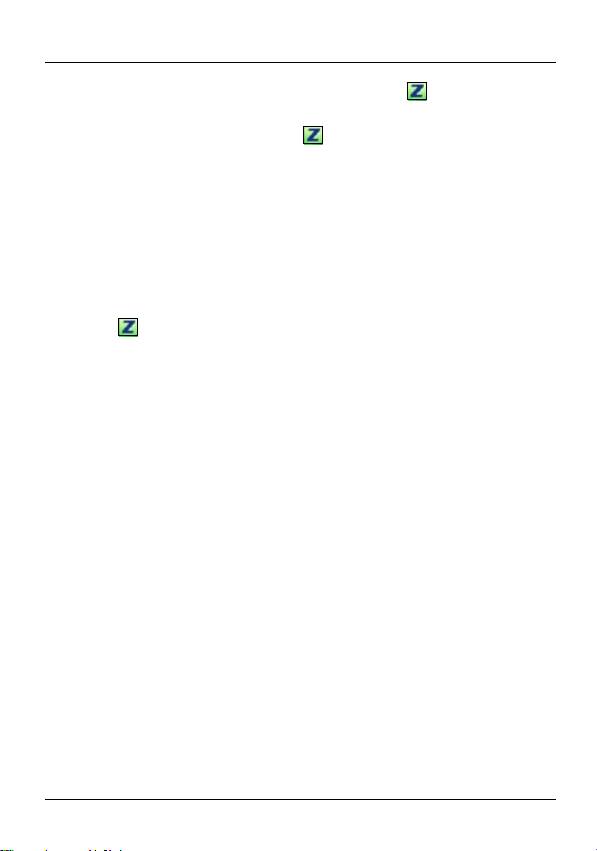
ENGLISH
• To disable the ZyXEL utility, right-click the icon and select
Use Windows Zero Configuration. To activate the ZyXEL
utility again, double-click the icon and click OK.
• To install the driver only, select Driver only.
Troubleshooting
• If the LINK light on the AG-220 is not on after you have
installed the utility and the AG-220, make sure the AG-220 is
properly inserted.
• If the icon does not display, uninstall and re-install the util-
ity. See the User’s Guide for how to uninstall the utility.
• If your AG-220 does not connect to a wireless network, make
sure there is an available wireless network within range (see
your User’s Guide for more details about the site survey fea-
ture). If wireless security is enabled for that network, you
need to configure the security settings of your AG-220 (see
the User’s Guide).
Important Information
Federal Communications Commission
(FCC) Interference Statement
The 802.11g Wireless LAN Adapter has been tested to the
FCC exposure requirements (Specific Absorption Rate).
13
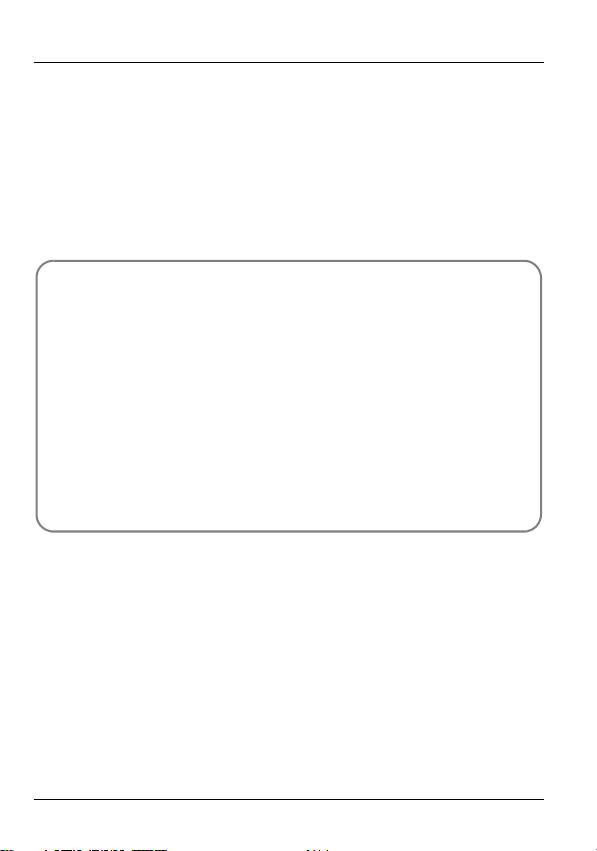
ENGLISH
The equipment complies with FCC RF radiation exposure
limits set forth for an uncontrolled environment, under 47 CFR
2.1093 paragraph (d) (2).
This Transmitter must not be co-located or operating in
conjunction with any other antenna or transmitter.
Refer to the User's Guide for general FCC statements.
How to View a Product’s Certification(s)
1 Go to www.zyxel.com.
2 Select your product from the drop-down list box
on the ZyXEL home page to go to that product's
page.
3 Select the certification you wish to view from
this page.
14
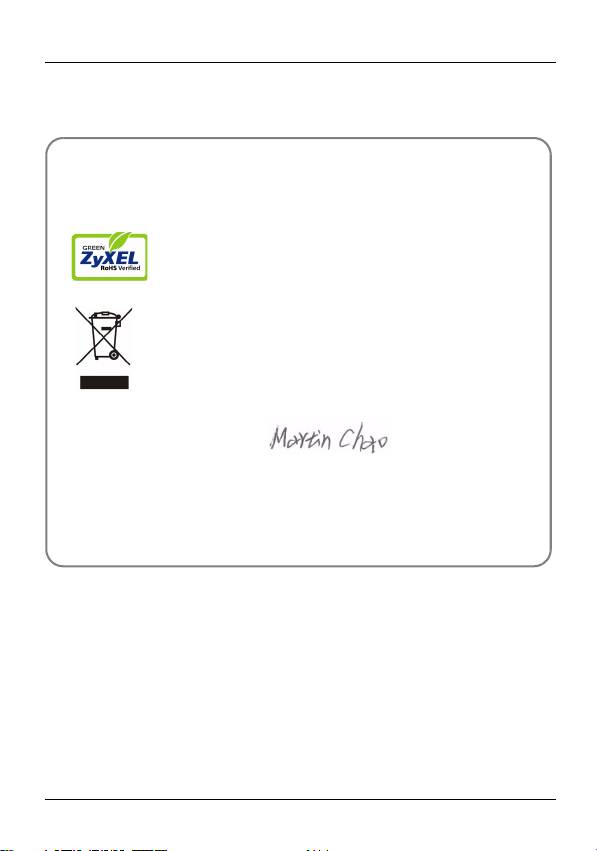
ENGLISH
Green Product Declaration
ROHS Directive 2002/95/EC
WEEE Directive 2002/96/EC
2003/108/EC
(WEEE: Waste Electrical and Electronic
Equipment)
Declaration Signature:
Name/Title: Martin Chao, Quality Assurance Director
Date (YYYY/MM/DD): 2008/05/09
15
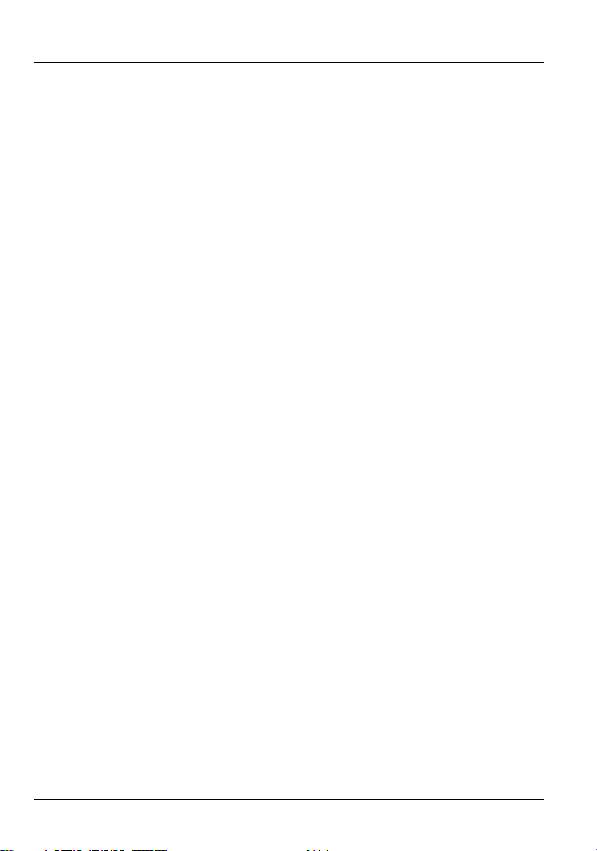
ENGLISH
16
Оглавление
- 802.11a/g Wireless USB Adapter
- About Your AG-220
- ZyXEL Utility Installation
- Hardware Connections
- ZyXEL Utility Icons
- Connect to a Wireless Network Using WPS (Windows Vista)
- Push Button Configuration
- WPS PIN Configuration
- Note for Windows XP Users
- Troubleshooting
- Über Ihr AG-220
- Installation
- Anschließen der Hardware
- Anzeigen des ZyXEL-Utility- Programms
- Herstellen einer manuellen Netzwerkverbindung
- Herstellen der Verbindung zu einem drahtlosen Netzwerk mit WPS (Windows Vista)
- WPS PIN-Konfiguration
- Hinweis für Windows XP-Benutzer
- Störungsbeseitigung
- Acerca de su AG-220
- Instalación
- Conexiones del hardware
- Conexión manual a una red
- Conectar a una red inalámbrica utilizando WPS (Windows Vista)
- Configuración WPS PIN
- Nota para usuarios de Windows XP
- A propos de votre AG-220
- Installation
- Connexions matérielles
- Connexion Réseau Manuelle
- Se connecter à un réseau sans fil à l'aide de WPS (Windows Vista)
- Configuration du code PIN WPS
- Remarques pour les utilisateurs de Windows XP
- Dèpannage
- La vostra AG-220
- Installazione
- Collegamenti hardware
- Connessione manuale a una rete
- Connessione a una rete wireless tramite WPS (Windows Vista)
- Push Button Configuration (configurazione con un tasto)
- Configurazione PIN WPS
- Nota per gli utenti di Windows XP
- О Вашем адаптере AG-220
- Установка
- Подключение оборудования
- Иконки утилиты ZyXEL
- Подсоединение к сети вручную
- Подключение к беспроводной сети с использованием WPS (Windows Vista)
- Конфигурация, созданная нажатием кнопки
- Конфигурация ПИН WPS
- Примечания для пользователей Windows XP
- Процедура просмотра сертификатов изделий
- Om AG-220
- Installation
- Maskinvaruanslutningar
- Manuell nätverksanslutning
- Ansluta till ett trådlöst nätverk med WPS (Windows Vista)
- Tryckknappskonfiguration
- WPS PIN-konfiguration
- Kommentar till Windows XP- användare
- Viktig information Federal Communications Commission (FCC) Tillkännagivande om interferens
- 關於您的 AG-220 無線網卡
- 安裝
- 硬體連接
- 手動連接網路
- 使用 WPS 連接無線網路 (Windows Vista)
- WPS PIN 設定
- Windows XP 使用者注意事項
- 問題排除
- 如何查閱產品的認證

