Gigabyte GA-8IG1000MF: Chapter 3 BIOS Setup
Chapter 3 BIOS Setup: Gigabyte GA-8IG1000MF
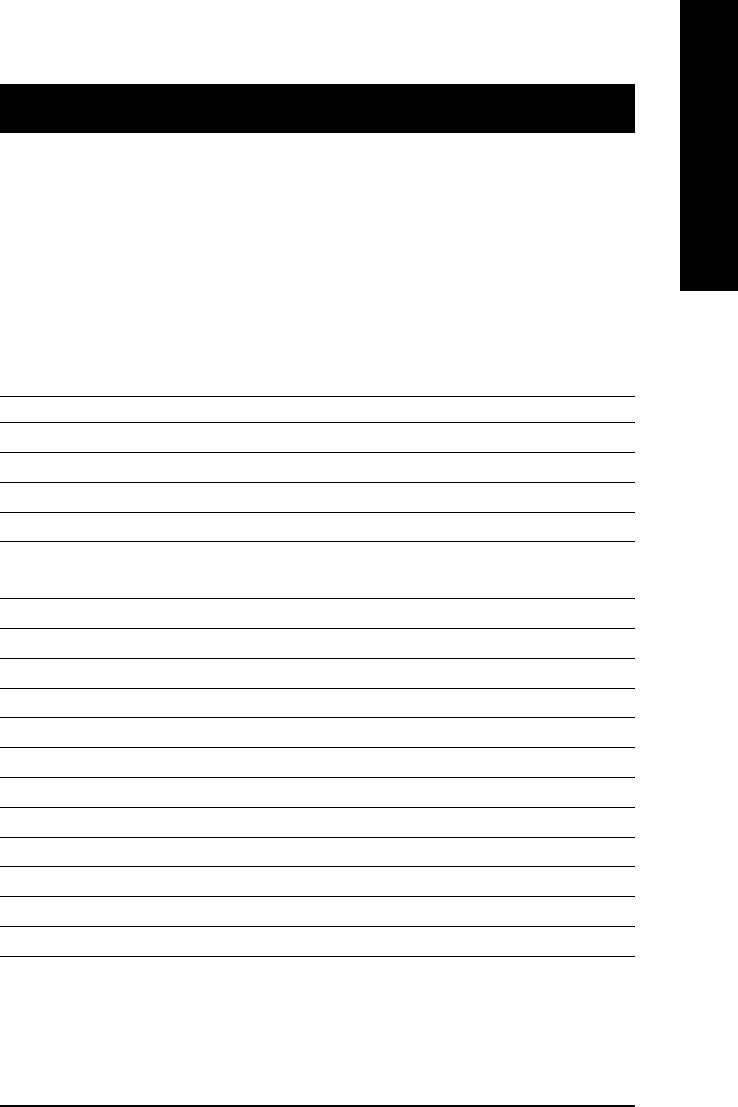
English
Chapter 3 BIOS Setup
BIOS Setup is an overview of the BIOS Setup Program. The program that allows users to modify the
basic system configuration. This type of information is stored in battery-backed CMOS RAM so that it
retains the Setup information when the power is turned off.
ENTERING
SETUP
Powering ON the computer and pressing <Del> immediately will allow you to enter Setup. If you
require more advanced BIOS settings, please go to "Advanced BIOS" setting menu. To enter
Advanced BIOS setting menu, press "Ctrl+F1" key on the BIOS screen.
CONTROL
KEYS
<Ç> Move to previous item
<È> Move to next item
<Å> Move to the item in the left hand
<Æ> Move to the item in the right hand
<Enter> Select item
<Esc> Main Menu - Quit and not save changes into CMOS Status Page Setup Menu and
Option Page Setup Menu - Exit current page and return to Main Menu
<+ / PgUp> Increase the numeric value or make changes
<- / PgDn> Decrease the numeric value or make changes
<F1> General help, only for Status Page Setup Menu and Option Page Setup Menu
<F2> Item Help
<F3> Reserved
<F4> Reserved
<F5> Restore the previous CMOS value from CMOS, only for Option Page Setup Menu
<F6> Load the file-safe default CMOS value from BIOS default table
<F7> Load the Optimized Defaults
<F8> Q-Flash function
<F9> System Information
<F10> Save all the CMOS changes, only for Main Menu
- 31 - BIOS Setup
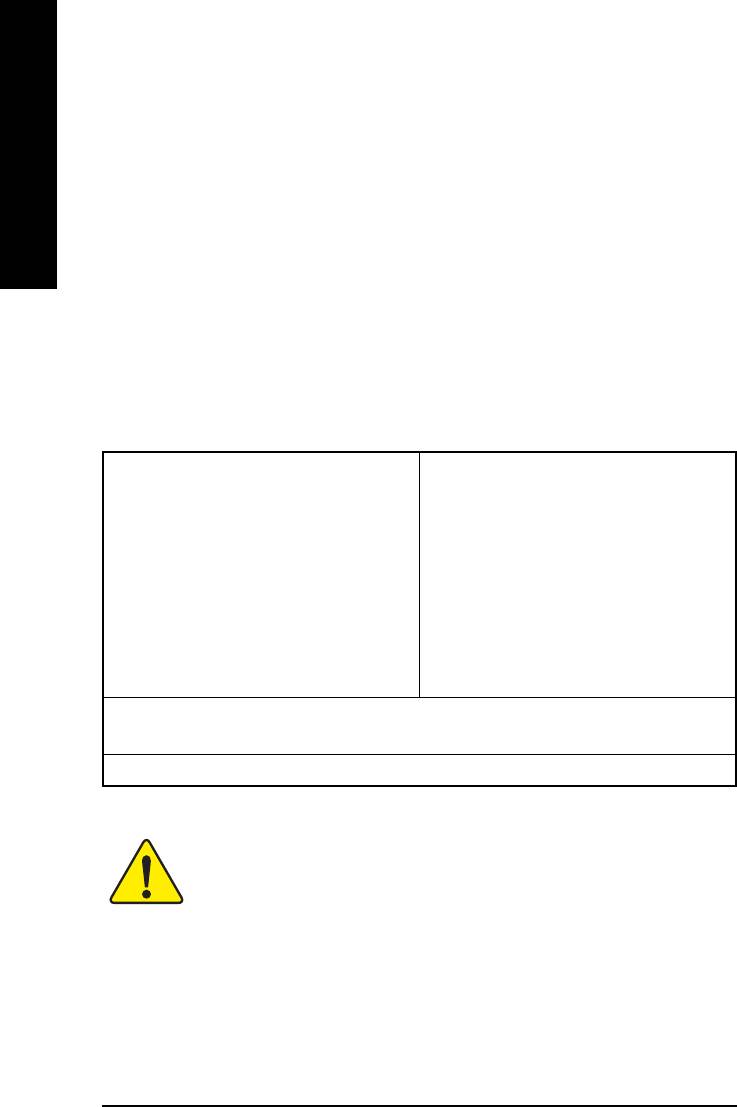
GETTING HELP
Main Menu
The on-line description of the highlighted setup function is displayed at the bottom of the screen.
English
Status Page Setup Menu / Option Page Setup Menu
Press F1 to pop up a small help window that describes the appropriate keys to use and the possible
selections for the highlighted item. To exit the Help Window press <Esc>.
The Main Menu (For example: GA-8IG1000MF-P BIOS Ver. : F1)
Once you enter Award BIOS CMOS Setup Utility, the Main Menu (Figure 1) will appear on the
screen. The Main Menu allows you to select from eight setup functions and two exit choices. Use
arrow keys to select among the items and press <Enter> to accept or enter the sub-menu.
CMOS Setup Utility-Copyright (C) 1984-2003 Award Software
` Standard CMOS Features
Load Fail-Safe Defaults
` Advanced BIOS Features
Load Optimized Defaults
` Integrated Peripherals
Set Supervisor Password
` Power Management Setup
Set User Password
` PnP/PCI Configurations
Save & Exit Setup
` PC Health Status
Exit Without Saving
` Frequency/Voltage Control
ESC: Quit KLJI: Select Item
F8: Q-Flash F10: Save & Exit Setup
Time, Date, Hard Disk Type...
Figure 1: Main Menu
If you can't find the setting you want, please press "Ctrl+F1" to
search the advanced option widden.
z Standard CMOS Features
zz
zz
This setup page includes all the items in standard compatible BIOS.
z Advanced BIOS Features
zz
zz
This setup page includes all the items of Award special enhanced features.
- 32 -GA-8IG1000MF Series Motherboard
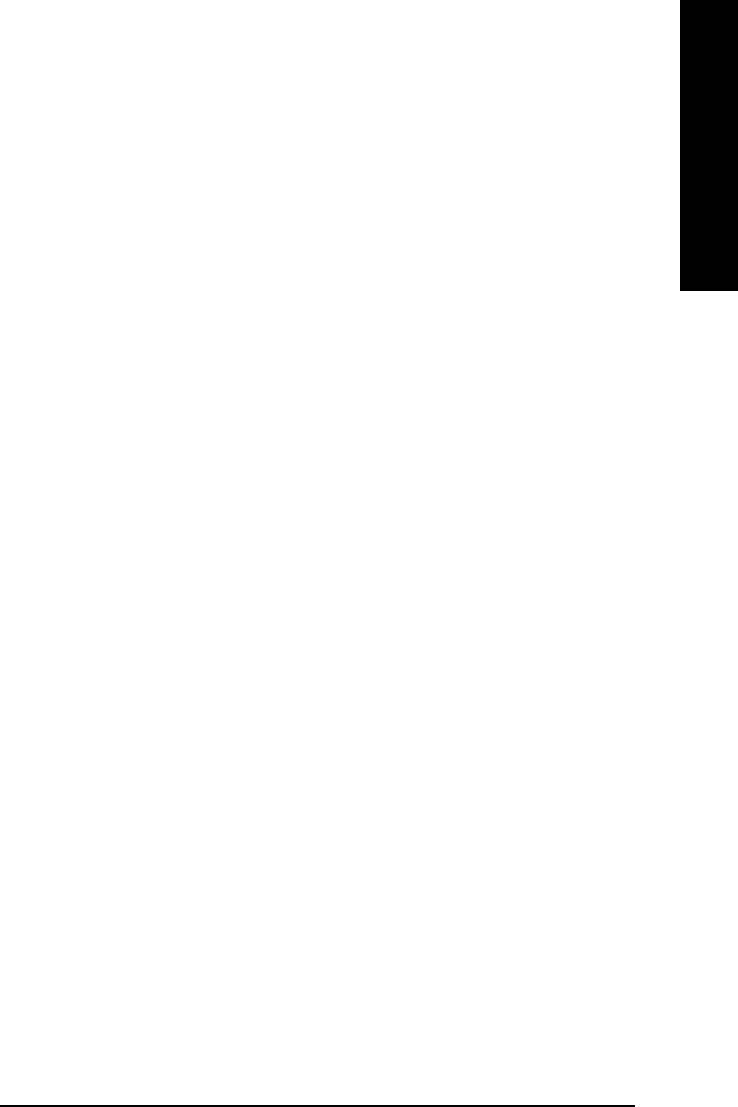
English
zz
zz
z Integrated Peripherals
This setup page includes all onboard peripherals.
zz
zz
z Power Management Setup
This setup page includes all the items of Green function features.
zz
z PnP/PCI Configurations
zz
This setup page includes all the configurations of PCI & PnP ISA resources.
zz
zz
z PC Health Status
This setup page is the System auto detect Temperature, voltage, fan, speed.
z Frequency/Voltage Control
zz
zz
This setup page is control CPU’s clock and frequency ratio.
z Load Fail-Safe Defaults
zz
zz
Fail-Safe Defaults indicates the value of the system parameters which the system would
be in safe configuration.
zz
zz
z Load Optimized Defaults
Optimized Defaults indicates the value of the system parameters which the system would
be in best performance configuration.
zz
z Set Supervisor password
zz
Change, set, or disable password. It allows you to limit access to the system and Setup,
or just to Setup.
zz
zz
z Set User password
Change, set, or disable password. It allows you to limit access to the system.
zz
zz
z Save & Exit Setup
Save CMOS value settings to CMOS and exit setup.
z Exit Without Saving
zz
zz
Abandon all CMOS value changes and exit setup.
- 33 - BIOS Setup
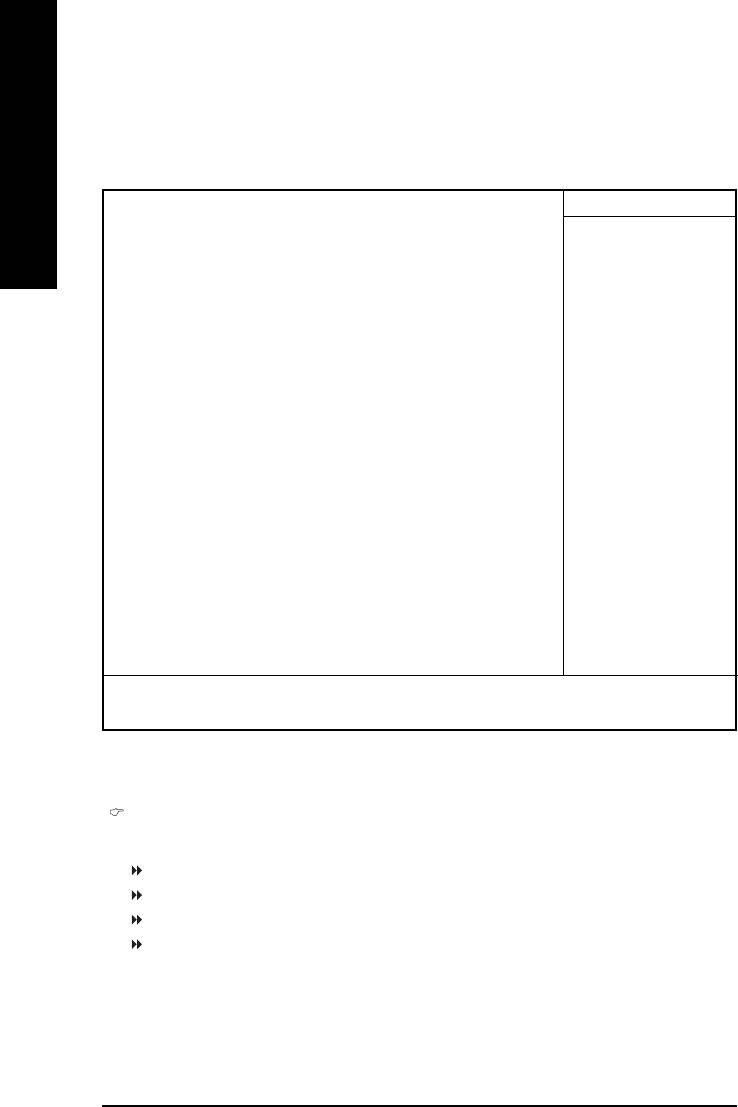
Standard CMOS Features
CMOS Setup Utility-Copyright (C) 1984-2003 Award Software
Standard CMOS Features
English
Date (mm:dd:yy) Mon, Sep 29 2003 Item Help
Time (hh:mm:ss) 22:31:24 Menu Level X
Change the day, month,
`IDE Primary Master [None] year
` IDE Primary Slave [None]
`IDE Secondary Master [None] <Week>
`IDE Secondary Slave [None] Sun. to Sat.
Drive A [1.44M, 3.5"] <Month>
Drive B [None] Jan. to Dec.
Floppy 3 Mode Support [Disabled]
<Day>
Halt On [All, But Keyboard] 1 to 31 (or maximum
allowed in the month)
Base Memory 640K
Extended Memory 111M <Year>
Total Memory 112M 1999 to 2098
KLJI: Move Enter:Select +/-/PU/PD:Value F10:Save ESC:Exit F1:General Help
F5:Previous Values F6:Fail-Safe Defaults F7:Optimized Defaults
Figure 2: Standard CMOS Features
Date
The date format is <week>, <month>, <day>, <year>.
Week The week, from Sun to Sat, determined by the BIOS and is display only
Month The month, Jan. Through Dec.
Day The day, from 1 to 31 (or the maximum allowed in the month)
Year The year, from 1999 through 2098
- 34 -GA-8IG1000MF Series Motherboard
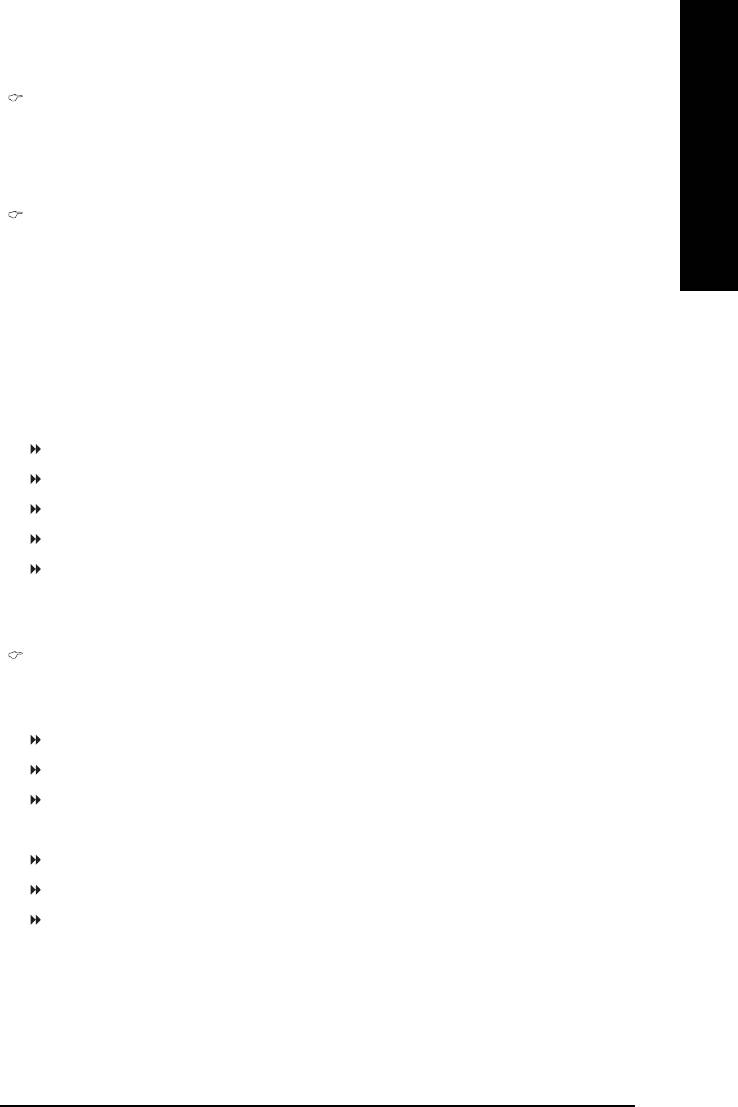
English
Time
The times format in <hour> <minute> <second>. The time is calculated base on the 24-hour
military-time clock. For example, 1 p.m. is 13:00:00.
IDE Primary Master, Slave / IDE Secondary Master, Slave
The category identifies the types of hard disk from drive C to F that has been installed in the
computer. There are two types: auto type, and manual type. Manual type is user-definable; Auto type
which will automatically detect HDD type.
Note that the specifications of your drive must match with the drive table. The hard disk will not work
properly if you enter improper information for this category.
If you select User Type, related information will be asked to enter to the following items. Enter the
information directly from the keyboard and press <Enter>. Such information should be provided in the
documentation form your hard disk vendor or the system manufacturer.
CYLS. Number of cylinders
HEADS Number of heads
PRECOMP Write precomp
LANDZONE Landing zone
SECTORS Number of sectors
If a hard disk has not been installed select NONE and press <Enter>.
Drive A / Drive B
The category identifies the types of floppy disk drive A or drive B that has been installed in the
computer.
None No floppy drive installed
360K, 5.25" 5.25 inch PC-type standard drive; 360K byte capacity.
1.2M, 5.25" 5.25 inch AT-type high-density drive; 1.2M byte capacity
(3.5 inch when 3 Mode is Enabled).
720K, 3.5" 3.5 inch double-sided drive; 720K byte capacity
1.44M, 3.5" 3.5 inch double-sided drive; 1.44M byte capacity.
2.88M, 3.5" 3.5 inch double-sided drive; 2.88M byte capacity.
- 35 - BIOS Setup
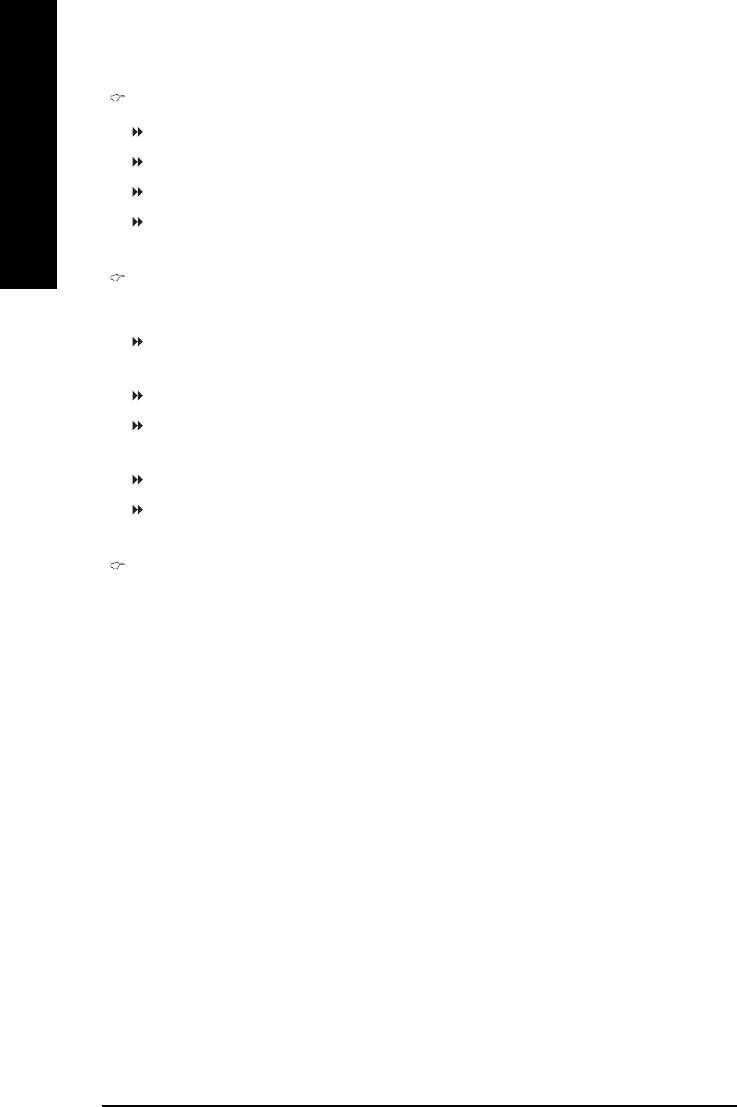
Floppy 3 Mode Support (for Japan Area)
Disabled Normal Floppy Drive. (Default value)
Drive A Drive A is 3 mode Floppy Drive.
English
Drive B Drive B is 3 mode Floppy Drive.
Both Drive A & B are 3 mode Floppy Drives.
Halt on
The category determines whether the computer will stop if an error is detected during power up.
NO Errors The system boot will not stop for any error that may be detected and you
will be prompted.
All Errors Whenever the BIOS detects a non-fatal error the system boot will be stopped.
All, But Keyboard The system boot will not stop for all errors except a keyboard error.
(Default value)
All, But Diskette The system boot will not stop for all errors except a disk error.
All, But Disk/Key The system boot will not stop for all errors except keyboard and disk errors.
Memory
The category is display-only which is determined by POST (Power On Self Test) of the BIOS.
Base Memory
The POST of the BIOS will determine the amount of base (or conventional) memory installed
in the system.
The value of the base memory is typically 512 K for systems with 512K memory installed on
the motherboard, or 640 K for systems with 640 K or more memory installed on the motherboard.
Extended Memory
The BIOS determines how much extended memory is present during the POST.
This is the amount of memory located above 1MB in the CPU's memory address map.
- 36 -GA-8IG1000MF Series Motherboard
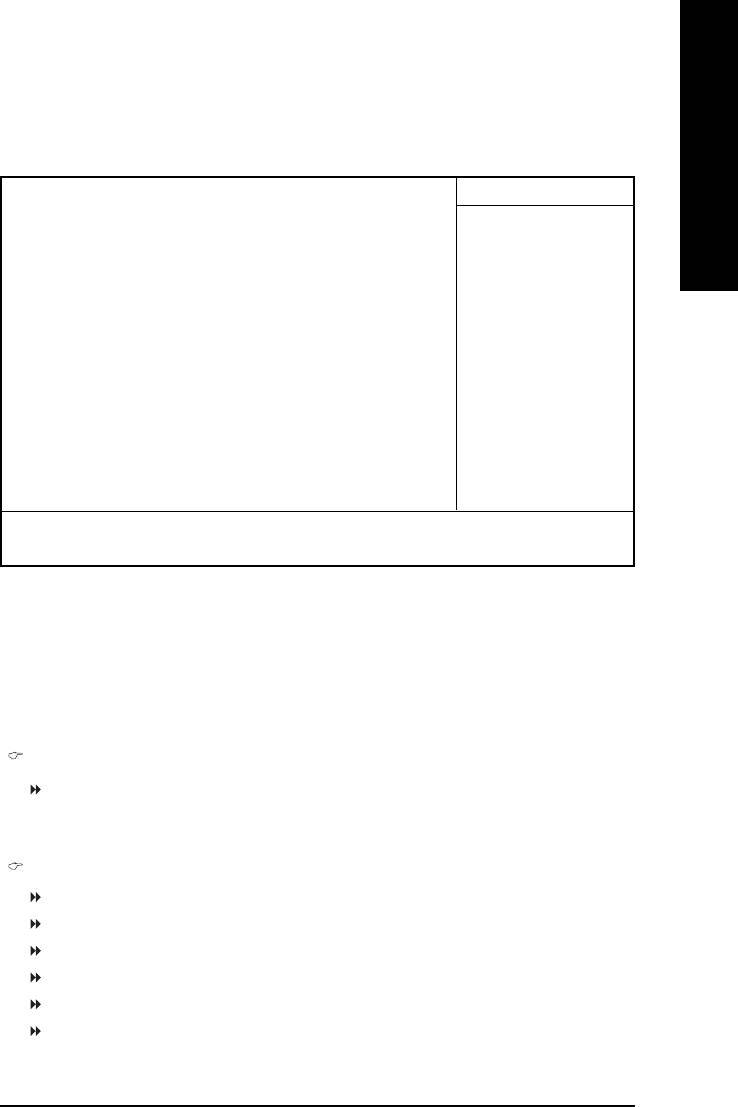
English
Advanced BIOS Features
CMOS Setup Utility-Copyright (C) 1984-2003 Award Software
Advanced BIOS Features
X Hard Disk Boot Priority [Press Enter]
Item Help
First Boot Device [Floppy]
Menu Level X
Second Boot Device [Hard Disk]
Select Boot Device
Third Boot Device [CDROM]
Priority
Password Check [Setup]
# CPU Hyper-Threading [Enabled]
[Floppy]
On-Chip Frame Buffer Size [16MB]
Boot from floppy
[LS120]
Boot from LS120
KLJI: Move Enter:Select +/-/PU/PD:Value F10:Save ESC:Exit F1:General Help
F5:Previous Values F6:Fail-Safe Defaults F7:Optimized Defaults
Figure 3: Advanced BIOS Features
®
®
" # " System will detect automatically and show up when you install the Intel
Pentium
4 processor with
HT Technology.
Hard Disk Boot Priority
Use <K> or <L> to select a device, then press <+> to move it up, or <-> to move it down the list.
Press <Esc> to exit this menu.
First / Second / Third Boot Device
Floppy Select your boot device priority by Floppy.
LS120 Select your boot device priority by LS120.
Hard Disk Select your boot device priority by Hard Disk.
CDROM Select your boot device priority by CDROM.
ZIP Select your boot device priority by ZIP.
USB-FDD Select your boot device priority by USB-FDD.
- 37 - BIOS Setup
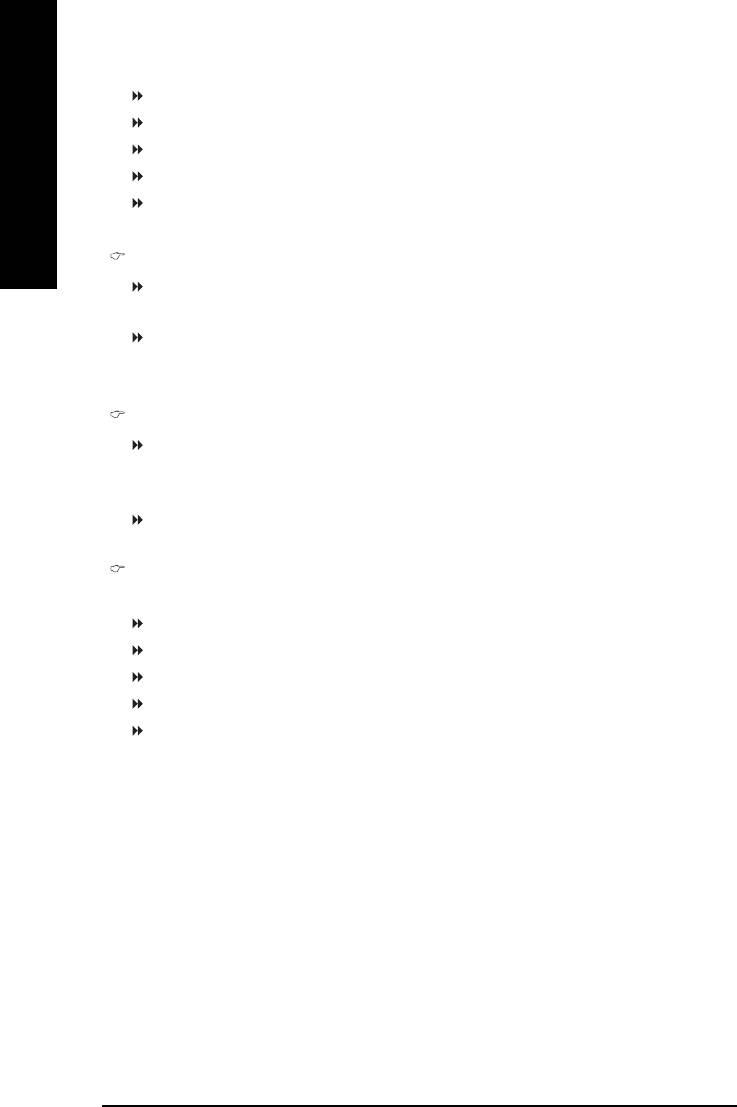
USB-ZIP Select your boot device priority by USB-ZIP.
USB-CDROM Select your boot device priority by USB-CDROM.
USB-HDD Select your boot device priority by USB-HDD.
LAN Select your boot device priority by LAN.
English
Disabled Select your boot device priority by Disabled.
Password Check
Setup The system will boot but will not access to Setup page if the correct
password is not entered at the prompt. (Default value)
System The system will not boot and will not access to Setup page if the correct
password is not entered at the prompt.
#
CPU Hyper-Threading
Enabled Enables CPU Hyper Threading Feature. Please note that this feature is only
working for operating system with multi processors mode supported.
(Default value)
Disabled Disables CPU Hyper Threading.
On-Chip Frame Buffer Size
Pre-allocated system memory for onboard VGA frame buffer.
1MB Set onboard VGA frame buffer as 1MB.
4MB Set onboard VGA frame buffer as 4MB.
8MB Set onboard VGA frame buffer as 8MB.
16MB Set onboard VGA frame buffer as 16MB. (Default value)
32MB Set onboard VGA frame buffer as 32MB.
®
®
" # " System will detect automatically and show up when you install the Intel
Pentium
4 processor with HT Technology.
- 38 -GA-8IG1000MF Series Motherboard
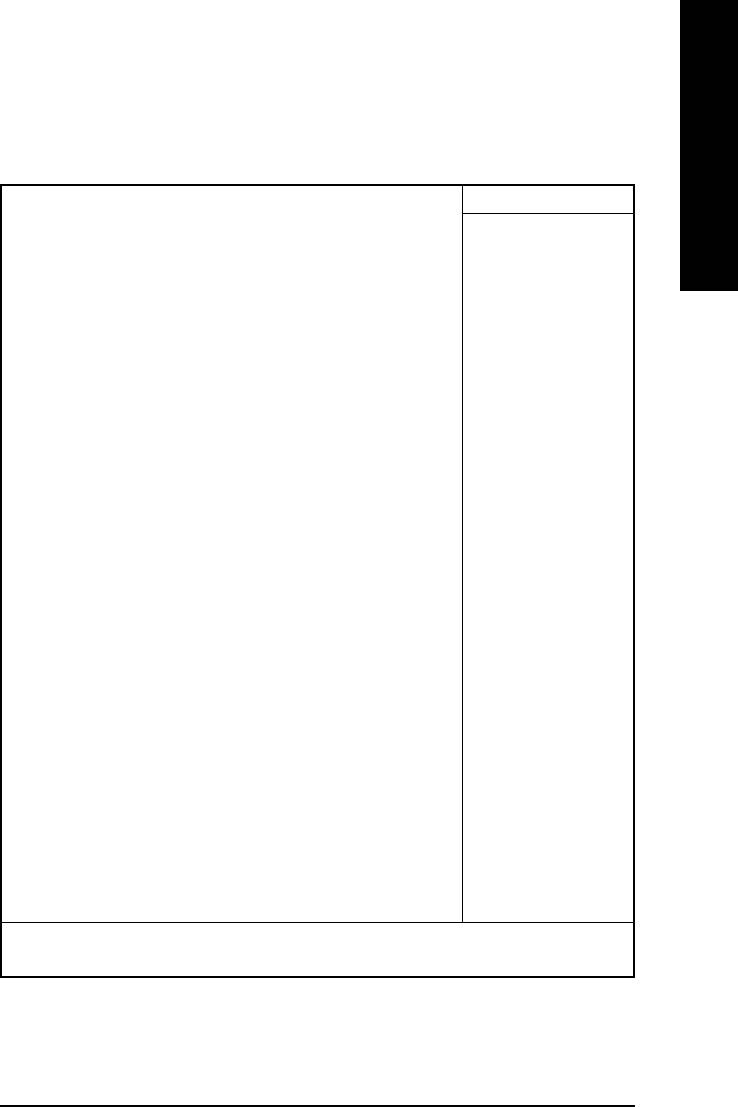
English
Integrated Peripherals
CMOS Setup Utility-Copyright (C) 1984-2003 Award Software
Integrated Peripherals
On-Chip Primary PCI IDE [Enabled]
Item Help
On-Chip Secondary PCI IDE [Enabled]
Menu Level X
On-Chip SATA [Auto]
If a hard disk
x SATA Port0 Configure as SATA Port0
controller card is
SATA Port1 Configure as SATA Port1
used, set at Disabled
USB Controller [Enabled]
USB 2.0 Controller [Enabled]
[Enabled]
USB Keyboard Support [Disabled]
Enabled onboard IDE
USB Mouse Support [Disabled]
Port
AC97 Audio [Auto]
Onboard H/W 1394 [Enabled]
[Disabled]
Onboard H/W LAN [Enabled]
Disabled onboard IDE
Onboard LAN Boot ROM [Disabled]
Port
Onboard Serial Port 1 [3F8/IRQ4]
Onboard Serial Port 2 [2F8/IRQ3]
UART Mode Select [Normal]
x UR2 Duplex Mode Half
Onboard Parallel Port [378/IRQ7]
Parallel Port Mode [SPP]
x ECP Mode Use DMA 3
Game Port Address [201]
Midi Port Address [330]
Midi Port IRQ [10]
KLJI: Move Enter:Select +/-/PU/PD:Value F10:Save ESC:Exit F1:General Help
F5:Previous Values F6:Fail-Safe Defaults F7:Optimized Defaults
Figure 4: Integrated Peripherals
- 39 - BIOS Setup
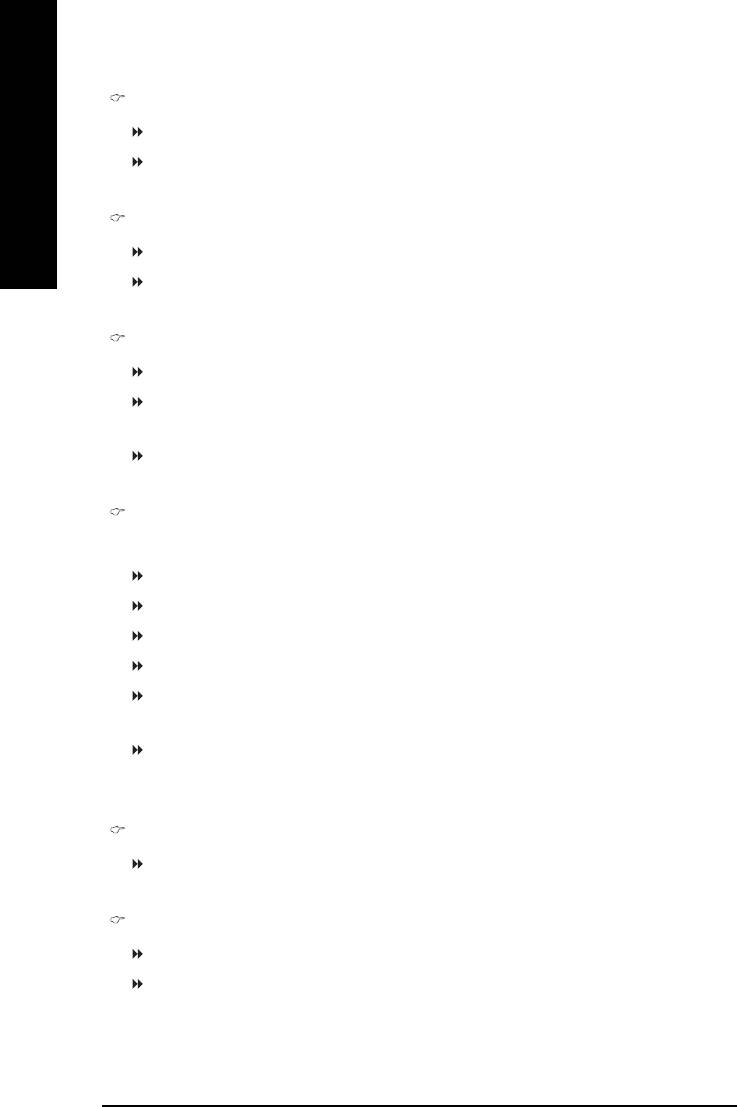
On-Chip Primary PCI IDE
Enabled Enable onboard 1st channel IDE port. (Default value)
Disabled Disable onboard 1st channel IDE port.
English
On-Chip Secondary PCI IDE
Enabled Enable onboard 2nd channel IDE port. (Default value)
Disabled Disable onboard 2nd channel IDE port.
On-chip SATA
Disabled Disable SATA controller.
Auto When there is no device to be plugged in IDE1 or IDE2, SATA controller will
remap to IDE controller. (Default Value)
Manual Set SATA Mode manually.
SATA Port0 Configure as
This item will available when "On-chip SATA" set at "Manual".
IDE Pri. Master Remap SATA Port 0 to IDE Pri. Master.
IDE Pri. Slave Remap SATA Port 0 to IDE Pri. Slave.
IDE Sec. Master Remap SATA Port 0 to IDE Sec. Master.
IDE Sec. Slave Remap SATA Port 0 to IDE Sec. Slave.
SATA Port0 SATA controller set to SATA port0. As this mode, it support by WinXP or
later OS only. (Default value)
SATA Port1 SATA controller set to SATA port1. As this mode, it support by WinXP or
later OS only.
SATA Port1 Configure as
The values depend on SATA Port0.
USB Controller
Enabled Enable USB Controller. (Default value)
Disabled Disable USB Controller.
- 40 -GA-8IG1000MF Series Motherboard
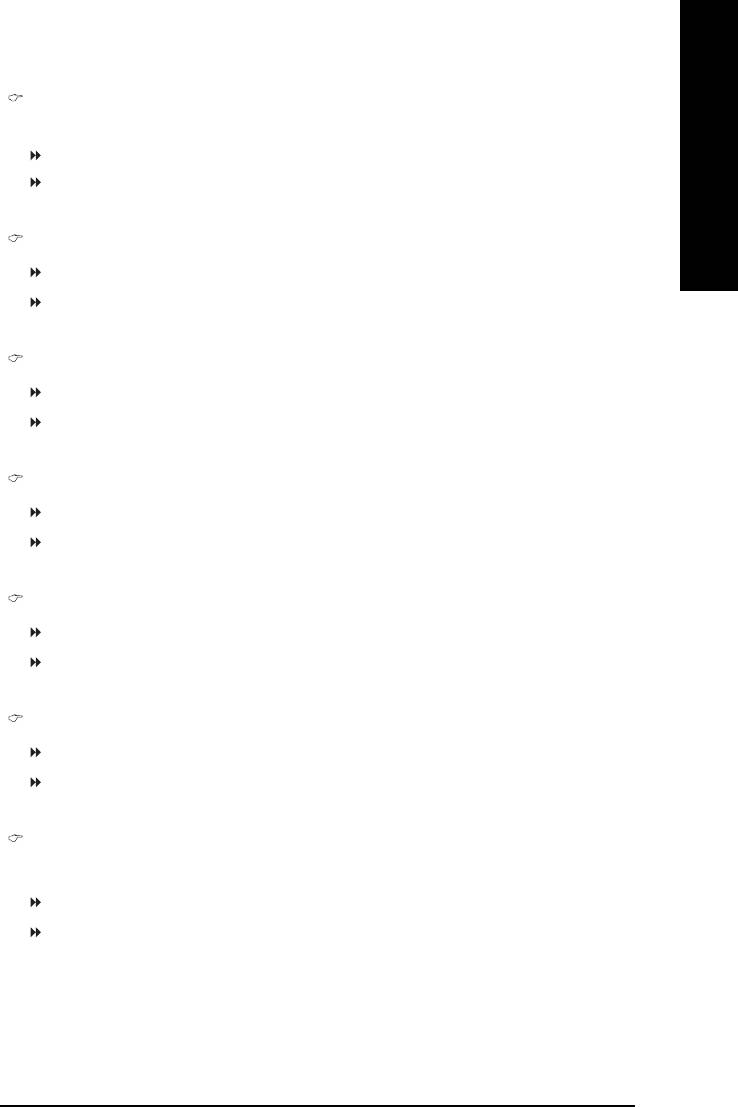
English
USB 2.0 Controller
Disable this function if you are not using onboard USB 2.0 feature.
Enabled Enable USB 2.0 Controller. (Default value)
Disabled Disable USB 2.0 Controller.
USB Keyboard Support
Enabled Enable USB Keyboard Support.
Disabled Disable USB Keyboard Support. (Default value)
USB Mouse Support
Enabled Enable USB Mouse Support.
Disabled Disable USB Mouse Support. (Default value)
AC97 Audio
Auto Auto detect AC'97 audio function. (Default Value)
Disabled Disable AC'97 audio function.
Onboard H/W 1394
Enabled Enable Onboard H/W 1394 function. (Default value)
Disabled Disable this function.
Onboard H/W LAN
Enabled Enable Onboard H/W LAN function. (Default value)
Disabled Disable this function.
Onboard LAN Boot ROM
This function decide whether to invoke the boot ROM of the onboard LAN chip.
Enabled Enable this function.
Disabled Disable this function. (Default value)
- 41 - BIOS Setup
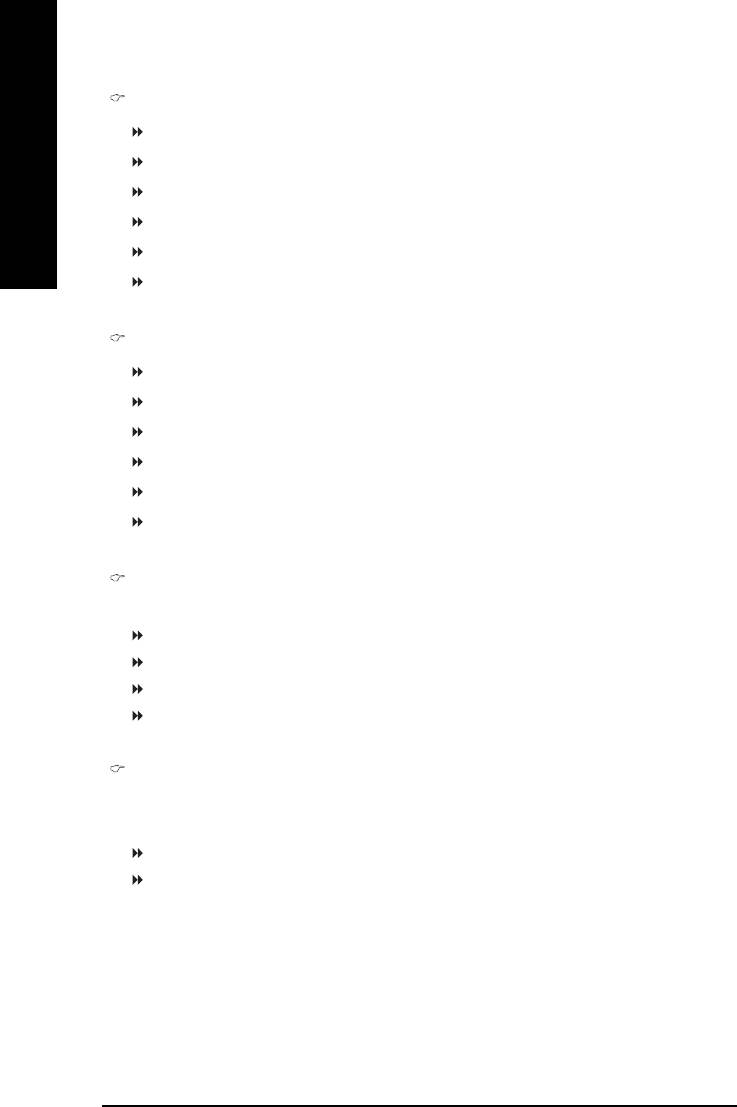
Onboard Serial Port 1
Auto BIOS will automatically setup the port 1 address.
3F8/IRQ4 Enable onboard Serial port 1 and address is 3F8. (Default value)
English
2F8/IRQ3 Enable onboard Serial port 1 and address is 2F8.
3E8/IRQ4 Enable onboard Serial port 1 and address is 3E8.
2E8/IRQ3 Enable onboard Serial port 1 and address is 2E8.
Disabled Disable onboard Serial port 1.
Onboard Serial Port 2
Auto BIOS will automatically setup the port 2 address.
3F8/IRQ4 Enable onboard Serial port 2 and address is 3F8.
2F8/IRQ3 Enable onboard Serial port 2 and address is 2F8. (Default value)
3E8/IRQ4 Enable onboard Serial port 2 and address is 3E8.
2E8/IRQ3 Enable onboard Serial port 2 and address is 2E8.
Disabled Disable onboard Serial port 2.
UART Mode Select
This item allows you to determine which Infra Red(IR) function of Onboard I/O chip.
Normal Set onboard I/O chip UART to Normal Mode. (Default Value)
IrDA Set onboard I/O chip UART to IrDA Mode.
ASKIR Set onboard I/O chip UART to ASKIR Mode.
SCR Set onboard I/O chip UART to SCR Interface.
UR2 Duplex Mode
This feature allows you to seclect IR mode.
This function will available when "UART Mode Select" doesn't set at Normal/SCR.
Half IR Function Duplex Half. (Default Value)
Full IR Function Duplex Full.
- 42 -GA-8IG1000MF Series Motherboard
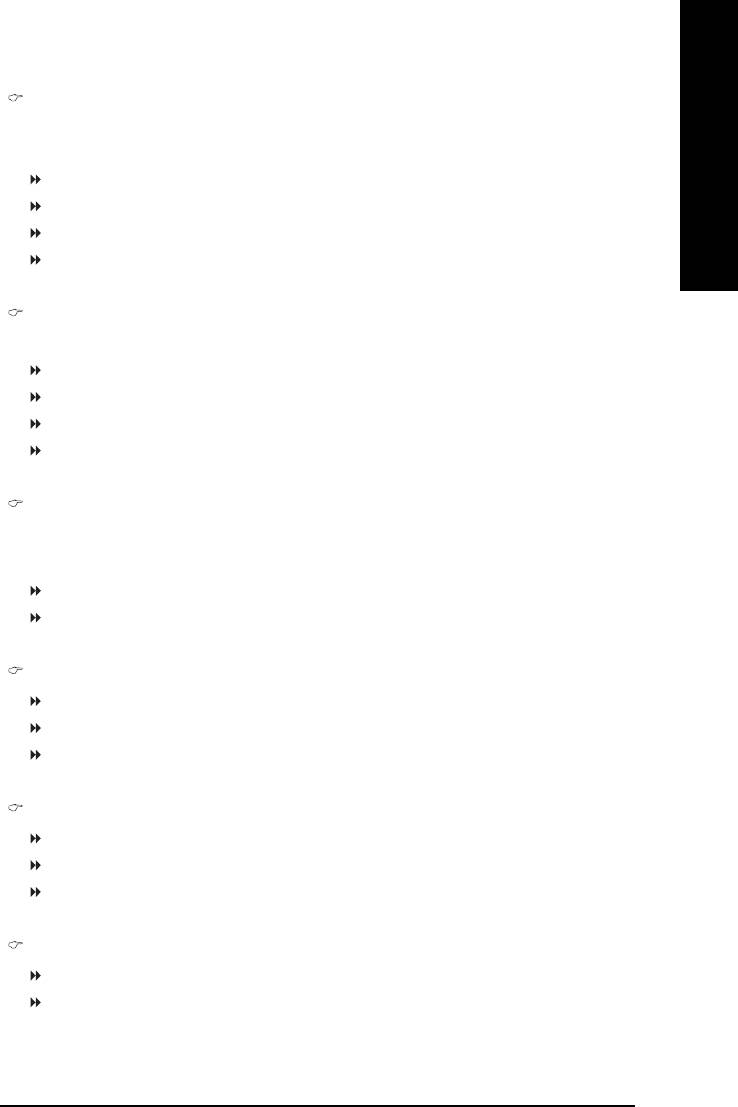
English
Onboard Parallel port
This feature allows you to select from a given set of parameters if the parallel port uses the onboard
I/O controller.
Disabled Disable onboard LPT port.
378/IRQ7 Enable onboard LPT port and address is 378/IRQ7. (Default Value)
278/IRQ5 Enable onboard LPT port and address is 278/IRQ5.
3BC/IRQ7 Enable onboard LPT port and address is 3BC/IRQ7.
Parallel Port Mode
This feature allows you to connect with an advanced printer via the port mode it supports.
SPP Using Parallel port as Standard Parallel Port. (Default Value)
EPP Using Parallel port as Enhanced Parallel Port.
ECP Using Parallel port as Extended Capabilities Port.
ECP+EPP Using Parallel port as ECP & EPP mode.
ECP Mode Use DMA
This feature allows you to select Direct Memory Access(DMA) channel if the ECP mode selected.
This function will available when "Parallel Port Mode" set at ECP or ECP+EPP.
3 Set ECP Mode Use DMA to 3. (Default Value)
1 Set ECP Mode Use DMA to 1.
Game Port Address
201 Set Game Port Address to 201. (Default Value)
209 Set Game Port Address to 209.
Disabled Disable this function.
Midi Port Address
300 Set Midi Port Address to 300.
330 Set Midi Port Address to 330. (Default Value)
Disabled Disable this function.
Midi Port IRQ
5 Set Midi Port IRQ to 5.
10 Set Midi Port IRQ to 10. (Default Value)
- 43 - BIOS Setup
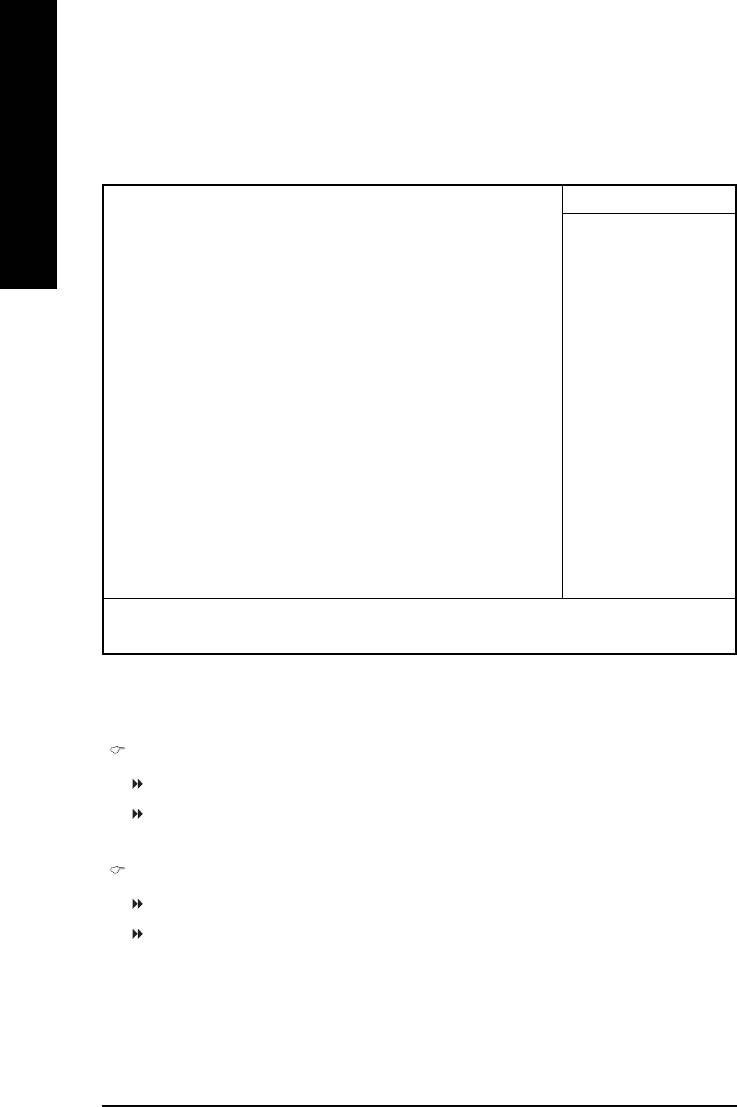
Power Management Setup
CMOS Setup Utility-Copyright (C) 1984-2003 Award Software
Power Management Setup
English
ACPI Suspend Type [S1(POS)]
Item Help
Power LED in S1 state [Blinking]
Menu Level X
Off by Power button [Instant-off]
[S1]
PME Event Wake Up [Enabled]
Set suspend type to
ModemRingOn/WakeOnLan [Enabled]
Power On Suspend under
Resume by Alarm [Disabled]
ACPI OS
x Date (of Month) Alarm Everyday
x Time (hh:mm:ss) Alarm 0 : 0 : 0
[S3]
Power On by Mouse [Disabled]
Set suspend type to
Power On by Keyboard [Disabled]
Suspend to RAM under
x KB Power ON Password Enter
ACPI OS
AC Back Function [Soft-Off]
KLJI: Move Enter:Select +/-/PU/PD:Value F10:Save ESC:Exit F1:General Help
F5:Previous Values F6:Fail-Safe Defaults F7:Optimized Defaults
Figure 5: Power Management Setup
ACPI Suspend Type
S1(POS) Set ACPI suspend type to S1. (Default Value)
S3(STR) Set ACPI suspend type to S3.
Power LED in S1 state
Blinking In standby mode(S1), power LED will blink. (Default Value)
Dual/OFF In standby mode(S1):
a. If use single color LED, power LED will turn off.
b. If use dual color LED, power LED will turn to another color.
- 44 -GA-8IG1000MF Series Motherboard
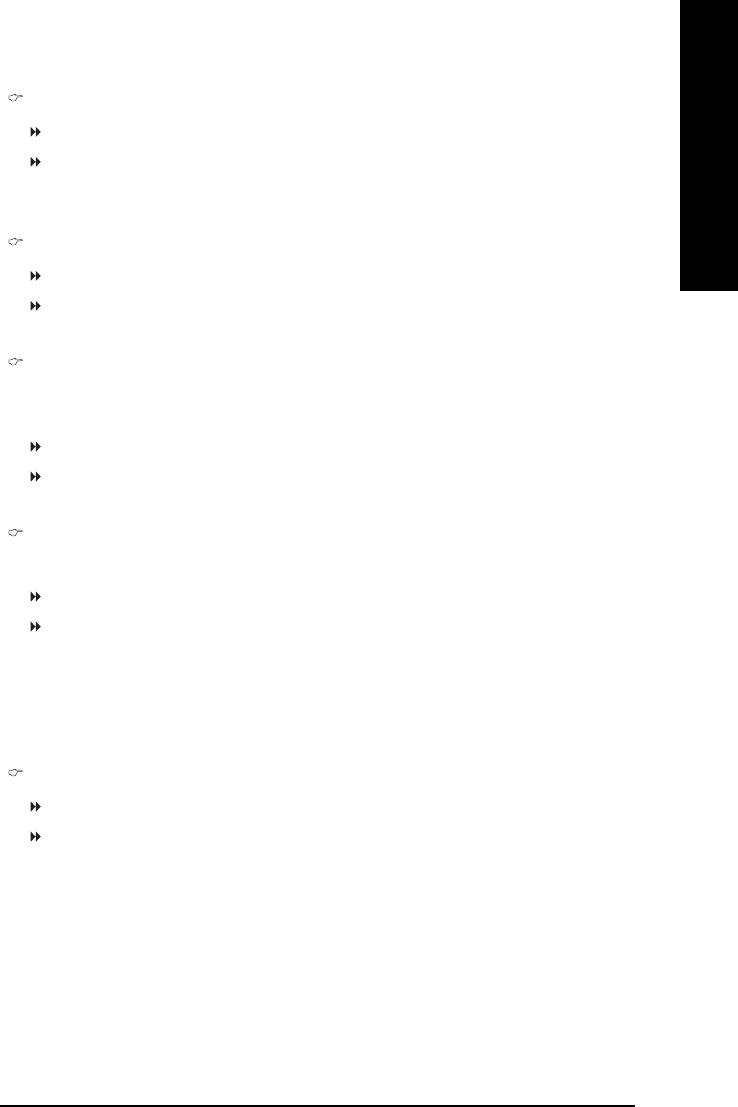
English
Off by Power button
Instant-off Press power button then Power off instantly. (Default value)
Delay 4 Sec. Press power button 4 sec. to Power off. Enter suspend if button is pressed
less than 4 sec.
PME Event Wake Up
Disabled Disable this function.
Enabled Enable PME Event Wake up. (Default Value)
ModemRingOn/WakeOnLAN
An incoming call via modem can awake the system from any suspend state or an input signal
comes from the other client server on the LAN can awake the system from any suspend state.
Disabled Disable Modem Ring on/wake on Lan function.
Enabled Enable Modem Ring on/wake on Lan. (Default Value)
Resume by Alarm
You can set "Resume by Alarm" item to enabled and key in Data/time to power on system.
Disabled Disable this function. (Default Value)
Enabled Enable alarm function to POWER ON system.
If RTC Alarm Lead To Power On is Enabled.
Date (of Month) Alarm : Everyday, 1~31
Time (hh: mm: ss) Alarm : (0~23) : (0~59) : (0~59)
Power On By Mouse
Disabled Disabled this function. (Default value)
Double Click Double click on PS/2 mouse left button to power on the system.
- 45 - BIOS Setup
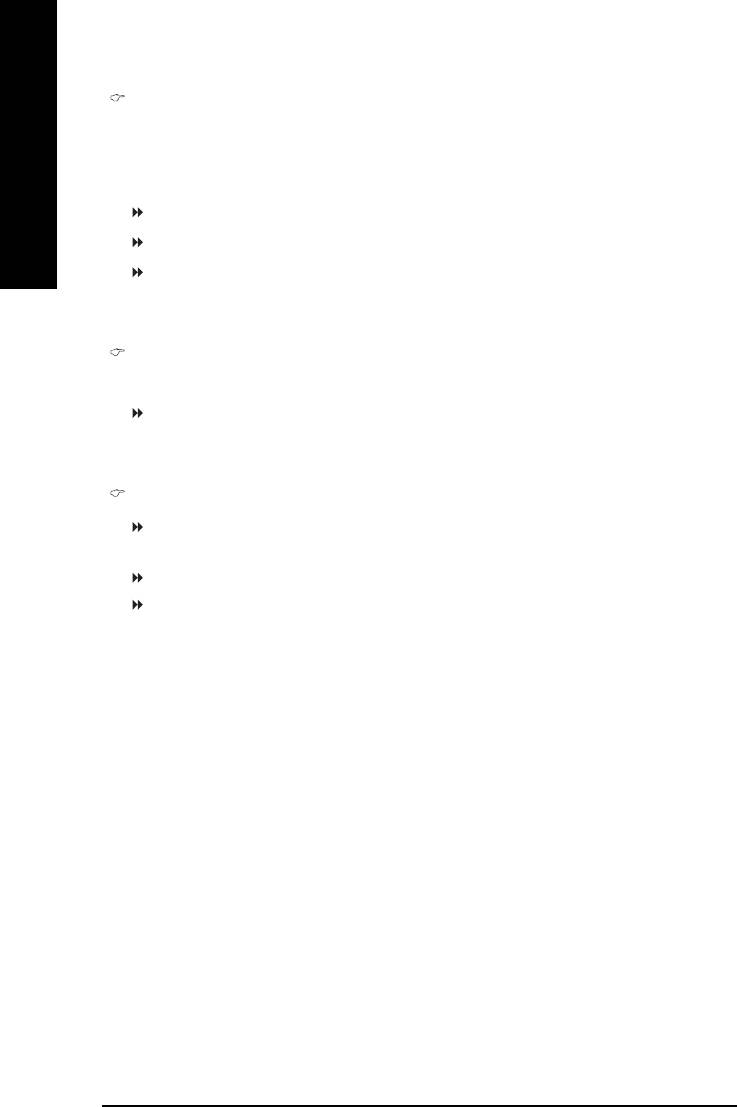
Power On By Keyboard
This feature allows you to set the method for powering-on the system.
The option "Password" allows you to set up to 5 alphanumeric characters to power-on the system.
The option "Keyboard 98" allows you to use the standard keyboard 98 to power on the system.
English
Password Enter from 1 to 5 characters to set the Keyboard Power On Password.
Disabled Disabled this function. (Default value)
Keyboard 98 If your keyboard have "POWER Key" button, you can press the key to
power on the system.
KB Power ON Password
When "Power On by Keyboard" set at Password, you can set the password here.
Enter Input password (from 1 to 5 characters) and press Enter to set the Keyboard
Power On password.
AC BACK Function
Soft-Off When AC-power back to the system, the system will be in "Off" state.
(Default Value)
Full-On When AC-power back to the system, the system always in "On" state.
Memory When AC-power back to the system, the system will return to the Last state
before AC-power off.
- 46 -GA-8IG1000MF Series Motherboard
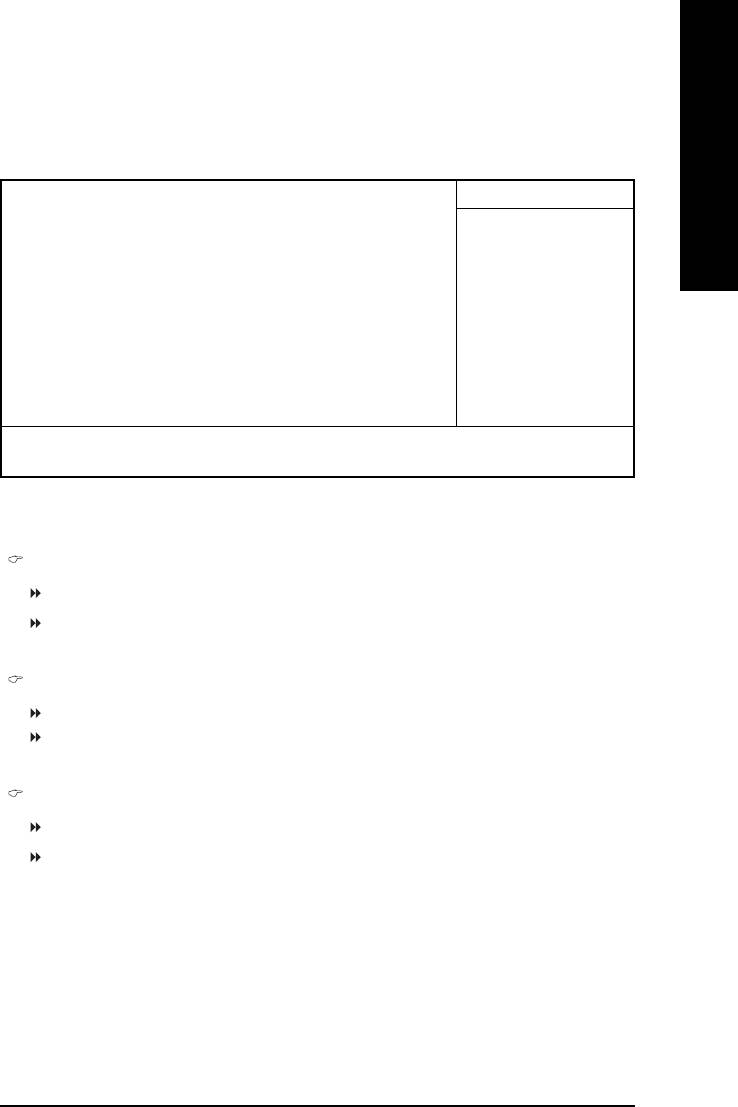
English
PnP/PCI Configurations
CMOS Setup Utility-Copyright (C) 1984-2003 Award Software
PnP/PCI Configurations
PCI 1 IRQ Assignment [Auto] Item Help
PCI 2 IRQ Assignment [Auto] Menu Level X
PCI 3 IRQ Assignment [Auto]
KLJI: Move Enter:Select +/-/PU/PD:Value F10:Save ESC:Exit F1:General Help
F5:Previous Values F6:Fail-Safe Defaults F7:Optimized Defaults
Figure 6: PnP/PCI Configurations
PCI 1 IRQ Assignment
Auto Auto assign IRQ to PCI 1/PCI 5. (Default value)
3,4,5,7,9,10,11,12,14,15 Set IRQ 3,4,5,7,9,10,11,12,14,15 to PCI 1.
PCI 2 IRQ Assignment
Auto Auto assign IRQ to PCI 2. (Default value)
3,4,5,7,9,10,11,12,14,15 Set IRQ 3,4,5,7,9,10,11,12,14,15 to PCI 2.
PCI 3 IRQ Assignment
Auto Auto assign IRQ to PCI 3. (Default value)
3,4,5,7,9,10,11,12,14,15 Set IRQ 3,4,5,7,9,10,11,12,14,15 to PCI 3.
- 47 - BIOS Setup
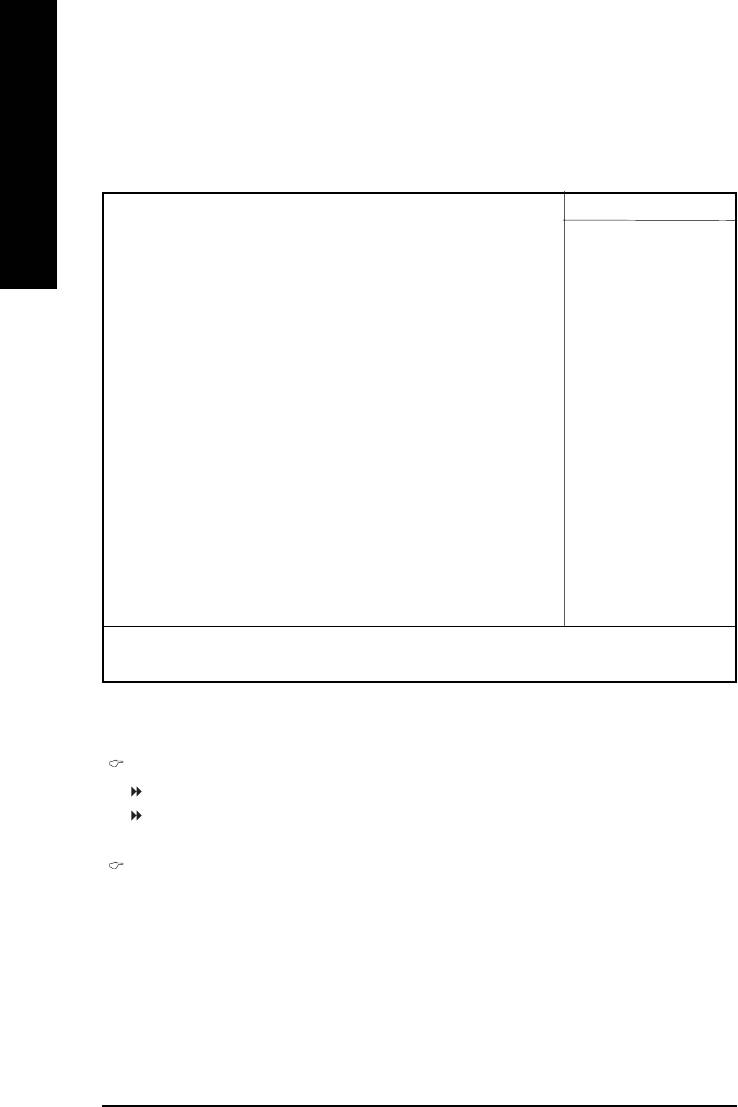
PC Health Status
CMOS Setup Utility-Copyright (C) 1984-2003 Award Software
PC Health Status
English
Reset Case Open Status [Disabled] Item Help
Case Opened Yes Menu Level X
Vcore OK [Disabled]
DDR25V OK Don't reset case
+3.3V OK open status
+5V OK
+12V OK [Enabled]
o
Current CPU Temperature 33
C Clear case open
Current CPU FAN Speed 4687 RPM status at next boot
Current SYSTEM FAN Speed 0 RPM
CPU Warning Temperature [Disabled]
CPU FAN Fail Warning [Disabled]
SYSTEM FAN Fail Warning [Disabled]
KLJI: Move Enter:Select +/-/PU/PD:Value F10:Save ESC:Exit F1:General Help
F5:Previous Values F6:Fail-Safe Defaults F7:Optimized Defaults
Figure 7: PC Health Status
Reset Case Open Status
Disabled Don't reset case open status. (Default value)
Enabled Clear case open status at next boot.
Case Opened
If the case is closed, "Case Opened" will show "No".
If the case have been opened, "Case Opened" will show "Yes".
If you want to reset "Case Opened" value, set "Reset Case Open Status" to "Enabled" and save
CMOS, your computer will restart.
- 48 -GA-8IG1000MF Series Motherboard
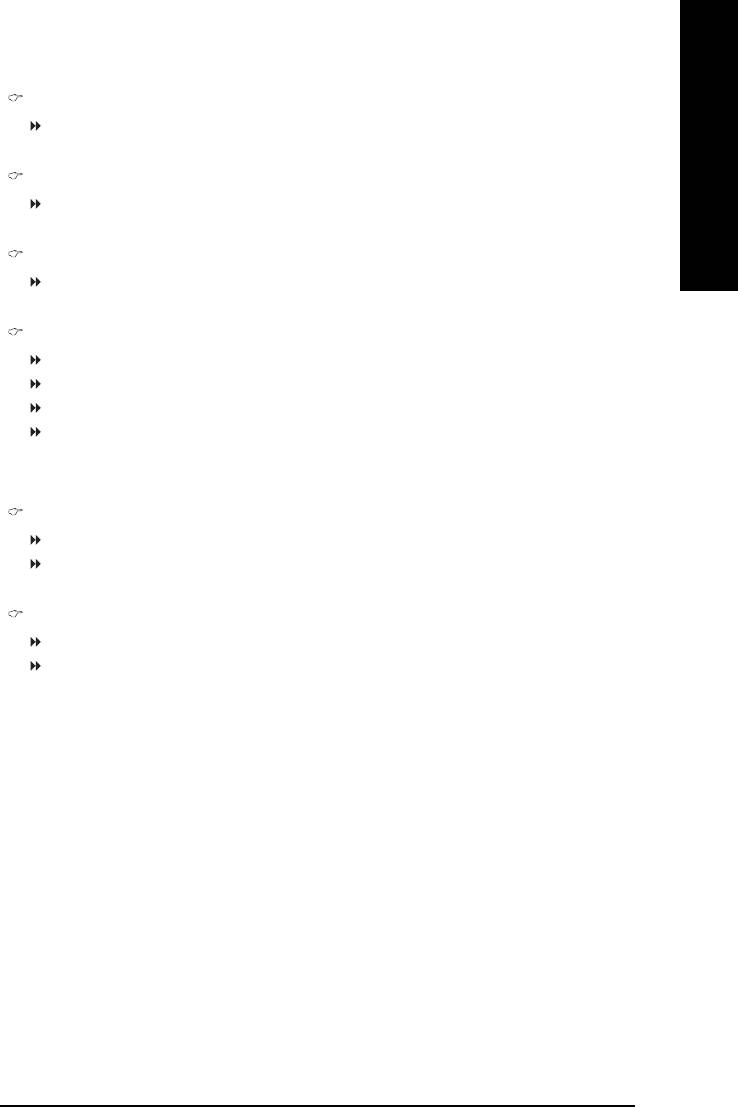
English
Current Voltage (V) Vcore / DDR25V / +3.3V / +5V / +12V
Detect system's voltage status automatically.
Current CPU Temperature
Detect CPU temperature automatically.
Current CPU/SYSTEM FAN Speed (RPM)
Detect CPU/SYSTEM fan speed status automatically.
CPU Warning Temperature
o
o
o
o
60
C / 140
F Monitor CPU temperature at 60
C / 140
F.
o
o
o
o
70
C / 158
F Monitor CPU temperature at 70
C / 158
F.
o
o
o
o
80
C / 176
F Monitor CPU temperature at 80
C / 176
F.
o
o
o
o
90
C / 194
F Monitor CPU temperature at 90
C / 194
F.
Disabled Disable this function. (Default value)
CPU FAN Fail Warning
Disabled Fan warning function disable. (Default value)
Enabled Fan warning function enable.
SYSTEM FAN Fail Warning
Disabled Fan warning function disable. (Default value)
Enabled Fan warning function enable.
- 49 - BIOS Setup
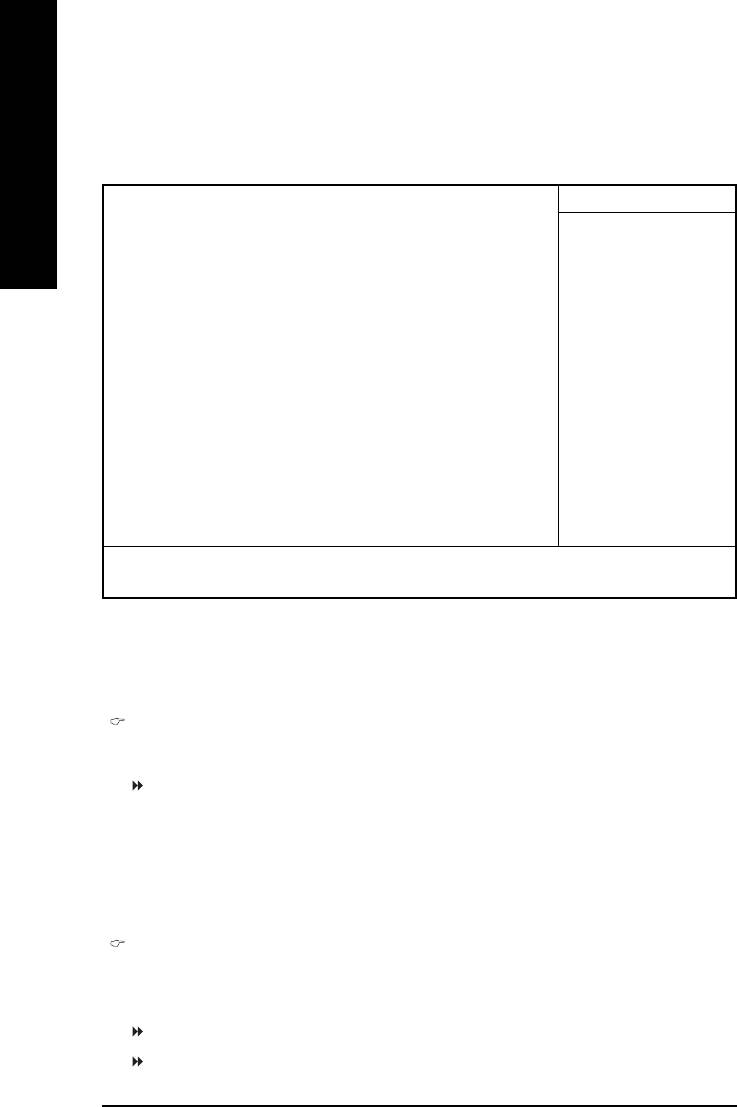
Frequency/Voltage Control
CMOS Setup Utility-Copyright (C) 1984-2003 Award Software
Frequency/Voltage Control
English
CPU Clock Ratio [15X] Item Help
CPU Host Clock Control [Disabled] Menu Level X
Ú CPU Host Frequency (Mhz) 100
Ú AGP/PCI/SRC Fixed 66/33/100
Memory Frequency For [Auto]
Memory Frequency (Mhz) 266
AGP/PCI/SRC Frequency (Mhz) 66/33/100
KLJI: Move Enter:Select +/-/PU/PD:Value F10:Save ESC:Exit F1:General Help
F5:Previous Values F6:Fail-Safe Defaults F7:Optimized Defaults
Figure 8: Frequency/Voltage Control
Ú Those items will be available when "CPU Host Clock Control" is set to Enabled.
CPU Clock Ratio
This option will not be shown or not be available if you are using a CPU with the locked ratio.
15X~21X It depends on CPU Clock Ratio.
This setup option will automatically assign by CPU detection.
For C-Stepping P4: 8X,10X~24X default: 15X
For Northwood CPU: 12X~24X default: 16X
The option will display "Locked" and read only if the CPU ratio is not changeable.
CPU Host Clock Control
Note: If system hangs up before enter CMOS setup utility, wait for 20 sec for times out reboot.
When time out occur, system will reset and run at CPU default Host clock at next boot.
Disabled Disable CPU Host Clock Control. (Default value)
Enabled Enable CPU Host Clock Control.
- 50 -GA-8IG1000MF Series Motherboard
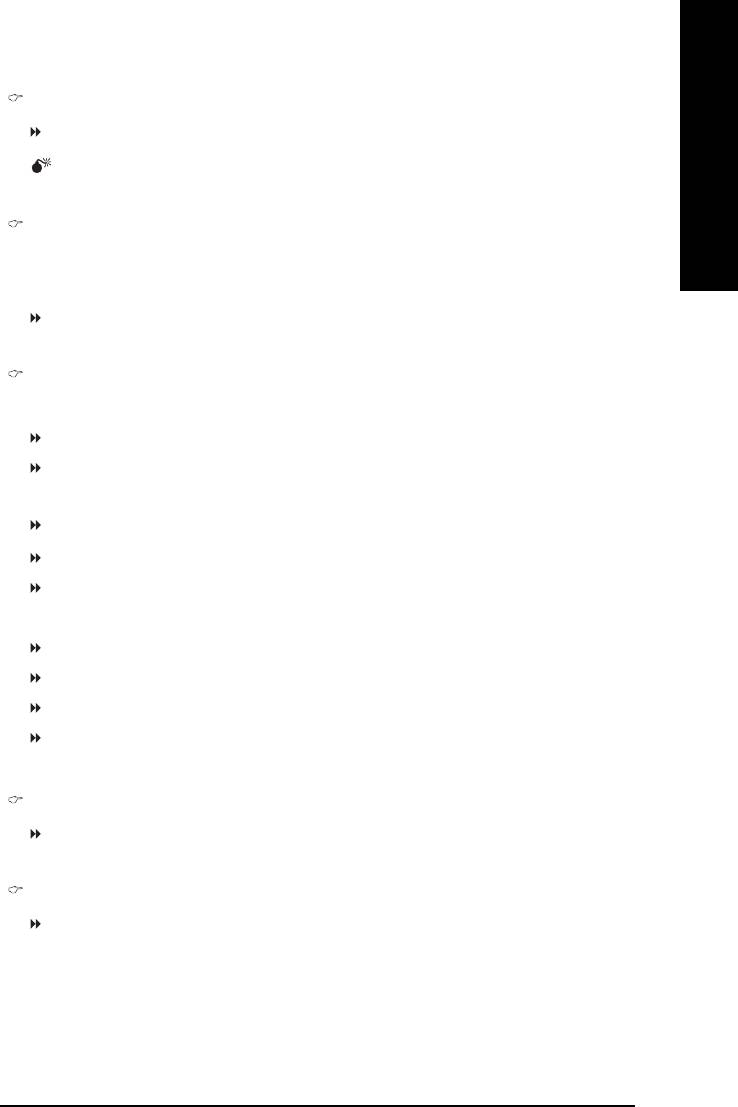
English
CPU Host Frequency (Mhz)
100MHz ~ 355MHz Set CPU Host Clock from 100MHz to 355MHz.
Incorrect using it may cause your system broken. For power End-User use only!
AGP/PCI/SRC Fixed
Serial ATA device is very sensitive to SRC clock. SRC over clock may make Serial ATA device
function can't work properly.
Adjust AGP/PCI/SRC clock asychrohous with CPU.
Memory Frequency For
for FSB(Front Side Bus) frequency=400MHz,
2.66 Memory Frequency = Host clock X 2.66.
Auto Set Memory frequency by DRAM SPD data. (Default value)
for FSB(Front Side Bus) frequency=533MHz,
2.0 Memory Frequency = Host clock X 2.0.
2.5 Memory Frequency = Host clock X 2.5.
Auto Set Memory frequency by DRAM SPD data. (Default value)
for FSB(Front Side Bus) frequency=800MHz,
2.0 Memory Frequency = Host clock X 2.0.
1.6 Memory Frequency = Host clock X 1.6.
1.33 Memory Frequency = Host clock X 1.33.
Auto Set Memory frequency by DRAM SPD data. (Default value)
Memory Frequency (Mhz)
The values depend on CPU Host Frequency(Mhz) .
AGP/PCI/SRC Frequency (Mhz)
The values depend on Fixed AGP/PCI/SRC Frequency.
- 51 - BIOS Setup
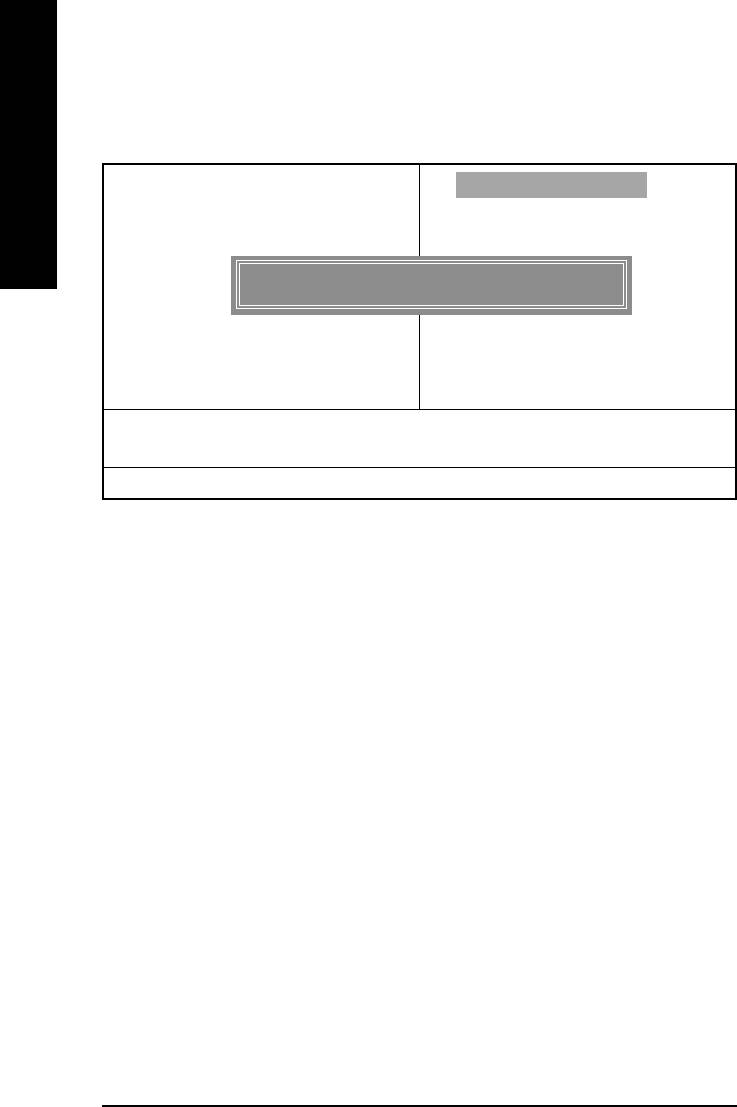
Load Fail-Safe Defaults
CMOS Setup Utility-Copyright (C) 1984-2003 Award Software
English
` Standard CMOS Features
Load Fail-Safe Defaults
` Advanced BIOS Features
Load Optimized Defaults
` Integrated Peripherals
Set Supervisor Password
` Power Management Setup
Load Fail-Safe Defaults (Y/N) ? Y
Set User Password
` PnP/PCI Configurations
Save & Exit Setup
` PC Health Status
Exit Without Saving
` Frequency/Voltage Control
ESC: Quit KLJI: Select Item
F8: Q-Flash F10: Save & Exit Setup
Load Fail-Safe Defaults
Figure 9: Load Fail-Safe Defaults
Load Fail-Safe Defaults
Fail-Safe defaults contain the most appropriate values of the system parameters that allow
minimum system performance.
- 52 -GA-8IG1000MF Series Motherboard
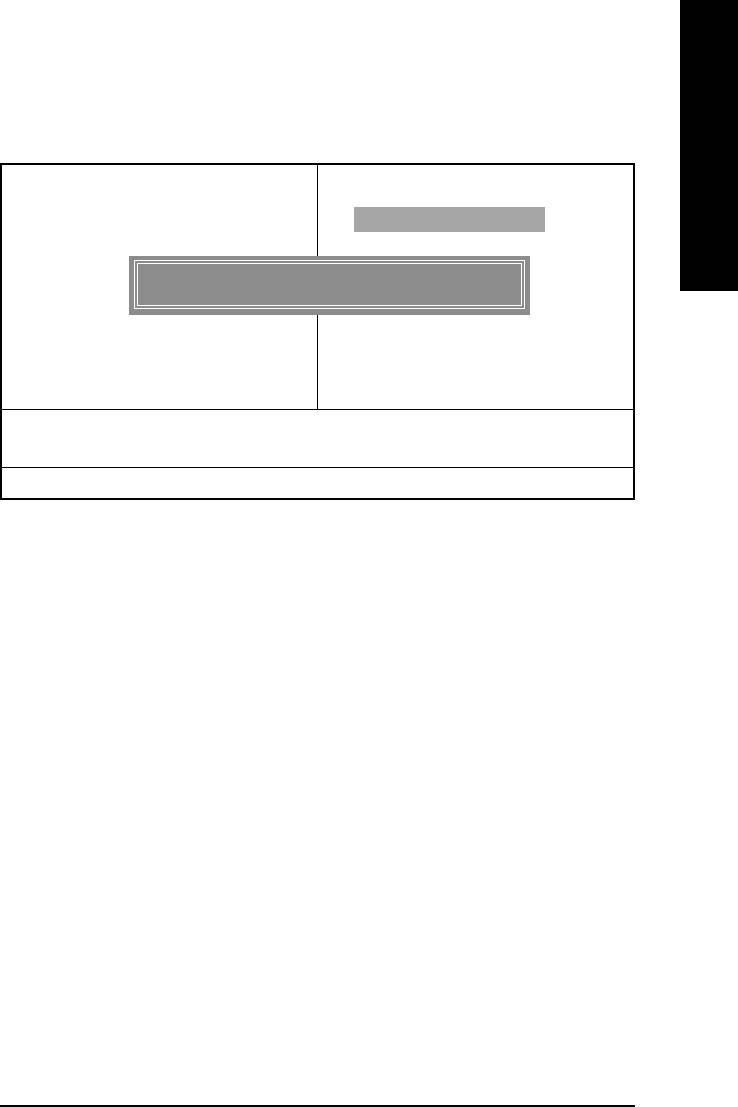
English
Load Optimized Defaults
CMOS Setup Utility-Copyright (C) 1984-2003 Award Software
` Standard CMOS Features
Load Fail-Safe Defaults
` Advanced BIOS Features
Load Optimized Defaults
` Integrated Peripherals
Set Supervisor Password
` Power Management Setup
Load Optimized Defaults (Y/N) ? Y
Set User Password
` PnP/PCI Configurations
Save & Exit Setup
` PC Health Status
Exit Without Saving
` Frequency/Voltage Control
ESC: Quit KLJI: Select Item
F8: Q-Flash F10: Save & Exit Setup
Load Optimized Defaults
Figure 10: Load Optimized Defaults
Load Optimized Defaults
Selecting this field loads the factory defaults for BIOS and Chipset Features which the
system automatically detects.
- 53 - BIOS Setup
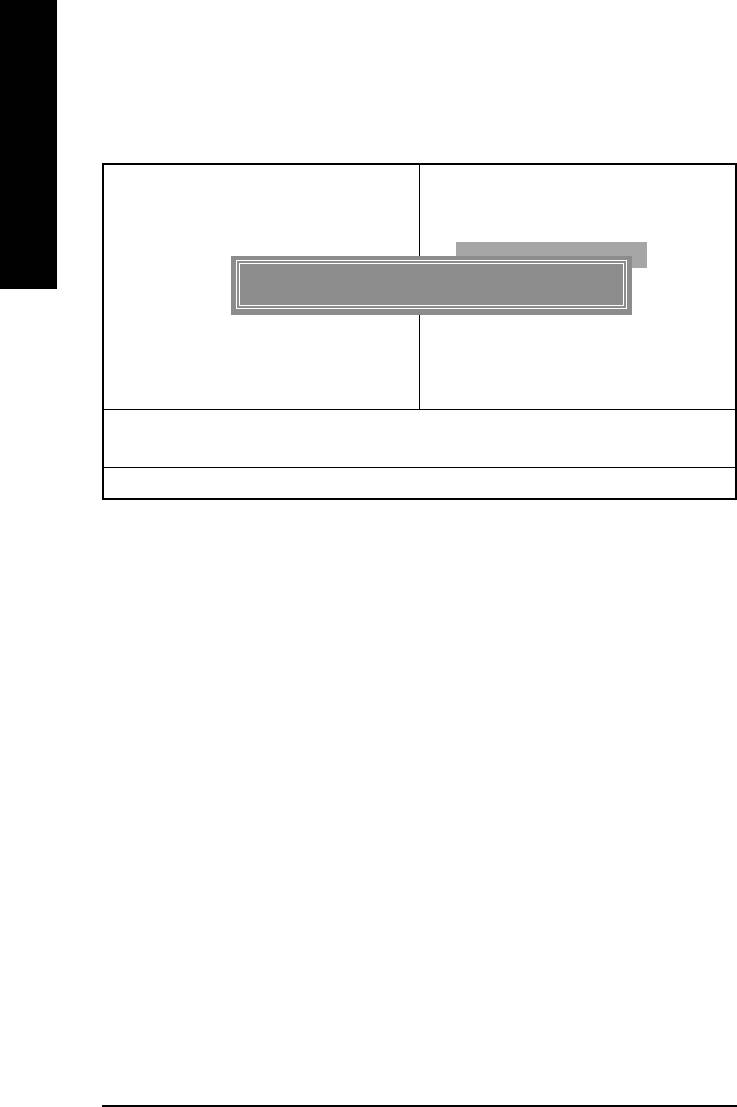
Set Supervisor/User Password
CMOS Setup Utility-Copyright (C) 1984-2003 Award Software
English
` Standard CMOS Features
Load Fail-Safe Defaults
` Advanced BIOS Features
Load Optimized Defaults
` Integrated Peripherals
Set Supervisor Password
` Power Management Setup
Enter Password :
Set User Password
` PnP/PCI Configurations
Save & Exit Setup
` PC Health Status
Exit Without Saving
` Frequency/Voltage Control
ESC: Quit KLJI: Select Item
F8: Q-Flash F10: Save & Exit Setup
Change/Set/Disable Password
Figure 11: Password Setting
When you select this function, the following message will appear at the center of the screen to assist
you in creating a password.
Type the password, up to eight characters, and press <Enter>. You will be asked to confirm the
password. Type the password again and press <Enter>. You may also press <Esc> to abort the
selection and not enter a password.
To disable password, just press <Enter> when you are prompted to enter password. A message
"PASSWORD DISABLED" will appear to confirm the password being disabled. Once the password is
disabled, the system will boot and you can enter Setup freely.
The BIOS Setup program allows you to specify two separate passwords:
SUPERVISOR PASSWORD and a USER PASSWORD. When disabled, anyone may access
all BIOS Setup program function. When enabled, the Supervisor password is required for entering the
BIOS Setup program and having full configuration fields, the User password is required to access only
basic items.
If you select "System" at "Password Check" in Advance BIOS Features Menu, you will be
prompted for the password every time the system is rebooted or any time you try to enter Setup Menu.
If you select "Setup" at "Password Check" in Advance BIOS Features Menu, you will be prompted
only when you try to enter Setup.
- 54 -GA-8IG1000MF Series Motherboard
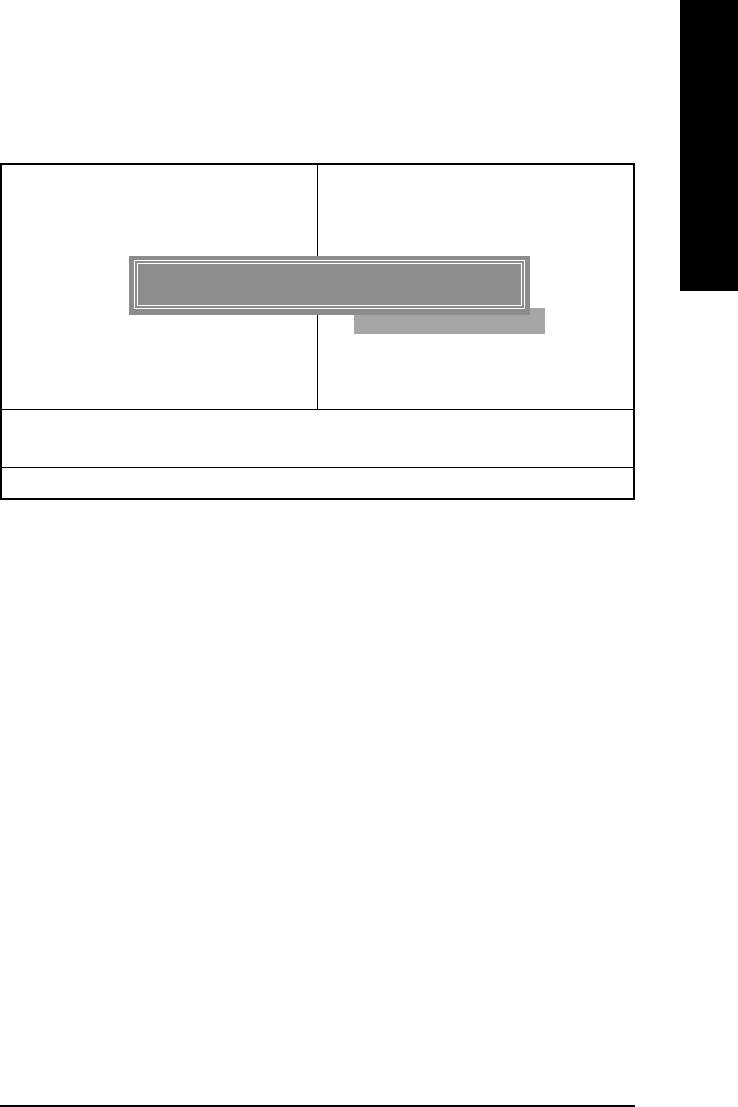
English
Save & Exit Setup
CMOS Setup Utility-Copyright (C) 1984-2003 Award Software
` Standard CMOS Features
Load Fail-Safe Defaults
` Advanced BIOS Features
Load Optimized Defaults
` Integrated Peripherals
Set Supervisor Password
` Power Management Setup
Save to CMOS and EXIT (Y/N) ? Y
Set User Password
` PnP/PCI Configurations
Save & Exit Setup
` PC Health Status
Exit Without Saving
` Frequency/Voltage Control
ESC: Quit KLJI: Select Item
F8: Q-Flash F10: Save & Exit Setup
Save Data to CMOS
Figure 12: Save & Exit Setup
Type "Y" will quit the Setup Utility and save the user setup value to RTC CMOS.
Type "N" will return to Setup Utility.
- 55 - BIOS Setup
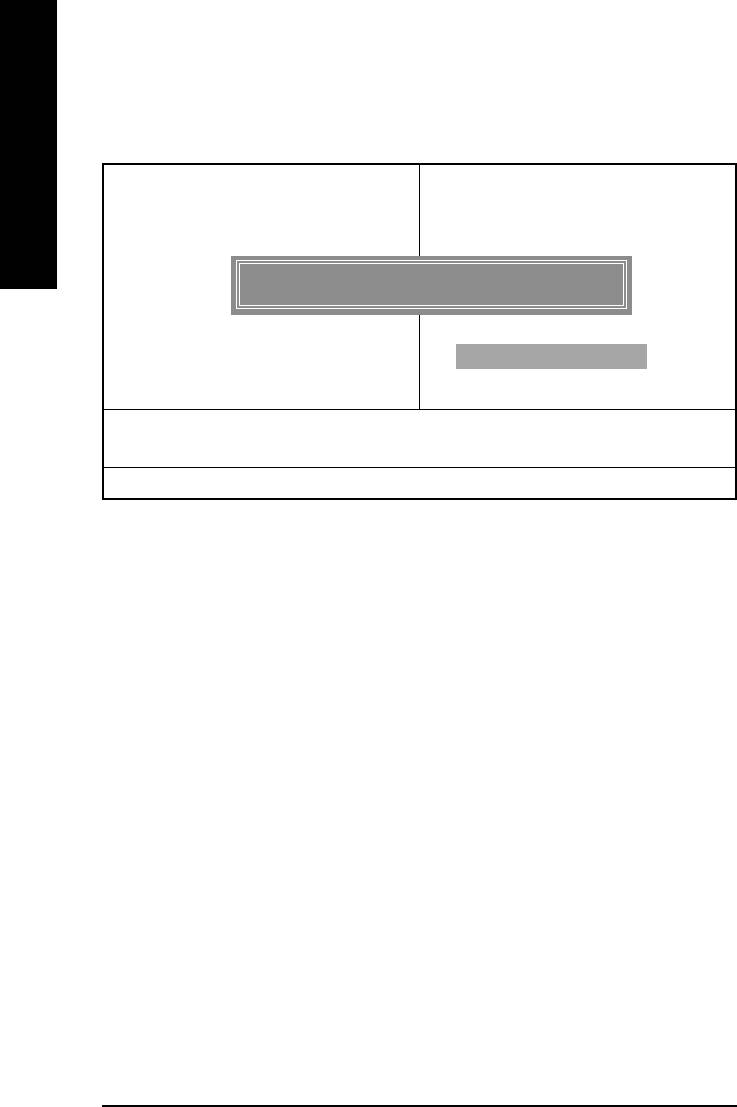
Exit Without Saving
CMOS Setup Utility-Copyright (C) 1984-2003 Award Software
English
` Standard CMOS Features
Load Fail-Safe Defaults
` Advanced BIOS Features
Load Optimized Defaults
` Integrated Peripherals
Set Supervisor Password
` Power Management Setup
Quit Without Saving (Y/N) ? N
Set User Password
` PnP/PCI Configurations
Save & Exit Setup
` PC Health Status
Exit Without Saving
` Frequency/Voltage Control
ESC: Quit KLJI: Select Item
F8: Q-Flash F10: Save & Exit Setup
Abandon all Data
Figure 13: Exit Without Saving
Type "Y" will quit the Setup Utility without saving to RTC CMOS.
Type "N" will return to Setup Utility.
- 56 -GA-8IG1000MF Series Motherboard





