Gigabyte GA-8IE2004-L: Chapter 3 BIOS Setup
Chapter 3 BIOS Setup: Gigabyte GA-8IE2004-L
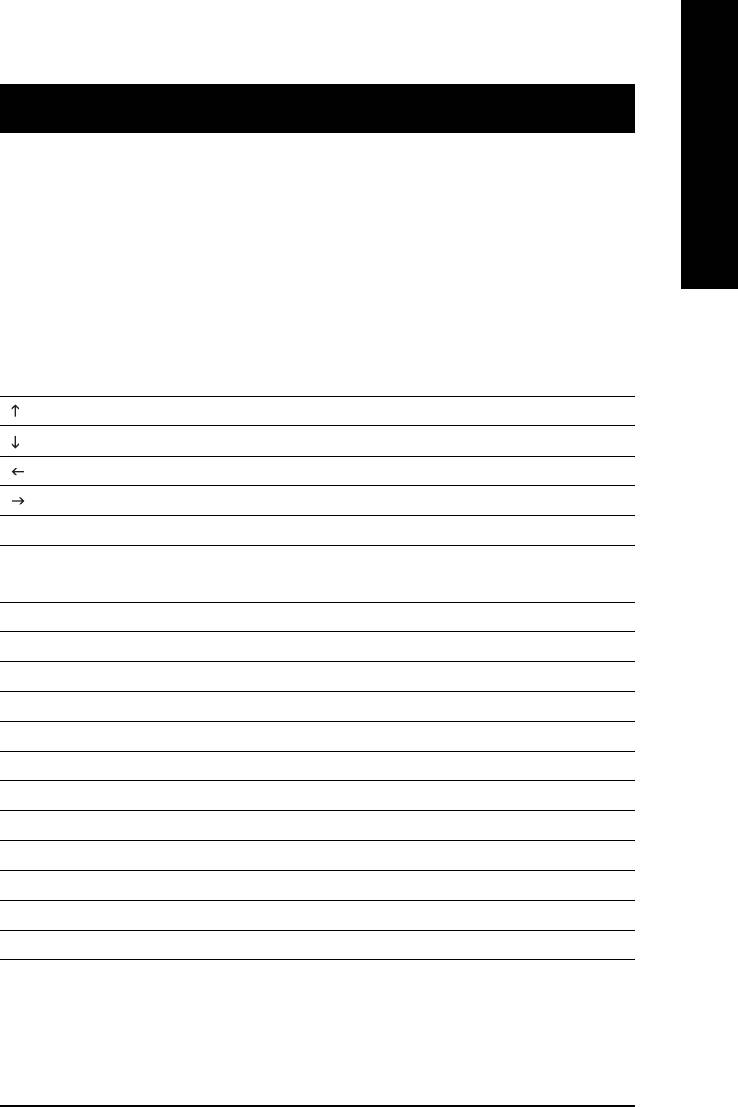
English
Chapter 3 BIOS Setup
BIOS Setup is an overview of the BIOS Setup Program. The program that allows users to modify the
basic system configuration. This type of information is stored in battery-backed CMOS RAM so that it
retains the Setup information when the power is turned off.
ENTERING
SETUP
Powering ON the computer and pressing <Del> immediately will allow you to enter Setup. If you require
more advanced BIOS settings, please go to "Advanced BIOS" setting menu. To enter
Advanced BIOS setting menu, press "Ctrl+F1" key on the BIOS screen.
CONTROL
KEYS
< > Move to previous item
< > Move to next item
< > Move to the item in the left hand
< > Move to the item in the right hand
<Enter> Select Item
<Esc> Main Menu - Quit and not save changes into CMOS Status Page Setup Menu and
Option Page Setup Menu - Exit current page and return to Main Menu
<+/PgUp> Increase the numeric value or make changes
<-/PgDn> Decrease the numeric value or make changes
<F1> General help, only for Status Page Setup Menu and Option Page Setup Menu
<F2> Item Help
<F3> Reserved
<F4> Reserved
<F5> Restore the previous CMOS value from CMOS, only for Option Page Setup Menu
<F6> Load the file-safe default CMOS value from BIOS default table
<F7> Load the Optimized Defaults
<F8> Q-Flash utility
<F9> System Information
<F10> Save all the CMOS changes, only for Main Menu
- 31 -
BIOS Setup
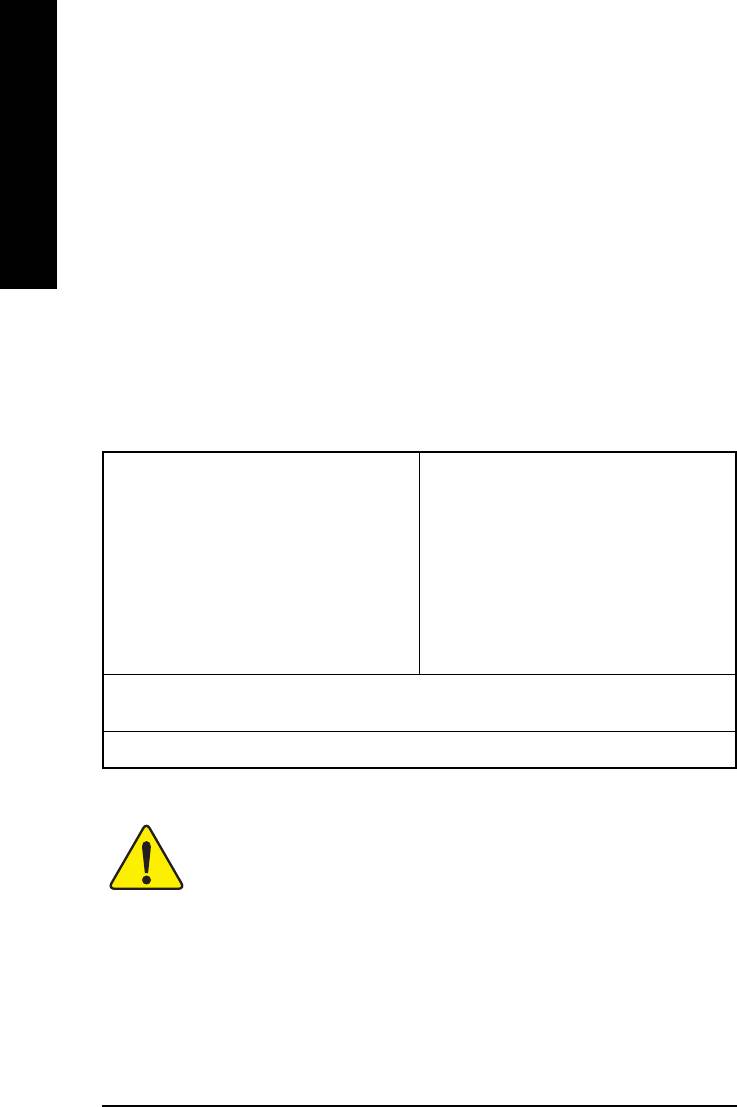
GETTING HELP
Main Menu
The on-line description of the highlighted setup function is displayed at the bottom of the screen.
English
Status Page Setup Menu / Option Page Setup Menu
Press F1 to pop up a small help window that describes the appropriate keys to use and the possible
selections for the highlighted item. To exit the Help Window press <Esc>.
The Main Menu (For example: BIOS Ver. : E2)
Once you enter Award BIOS CMOS Setup Utility, the Main Menu (Figure 1) will appear on the screen.
The Main Menu allows you to select from eight setup functions and two exit choices. Use arrow keys to
select among the items and press <Enter> to accept or enter the sub-menu.
CMOS Setup Utility-Copyright (C) 1984-2003 Award Software
Standard CMOS Features
Top Performance
Advanced BIOS Features
Load Fail-Safe Defaults
Integrated Peripherals
Load Optimized Defaults
Power Management Setup
Set Supervisor Password
PnP/PCI Configurations
Set User Password
PC Health Status
Save & Exit Setup
Frequency/Voltage Control
Exit Without Saving
ESC: Quit : Select Item
F8: Q-Flash F10: Save & Exit Setup
Time, Date, Hard Disk Type...
Figure 1: Main Menu
If you can't find the setting you want, please press "Ctrl+F1" to
search the advanced option widden.
z Standard CMOS Features
zz
zz
This setup page includes all the items in standard compatible BIOS.
z Advanced BIOS Features
zz
zz
This setup page includes all the items of Award special enhanced features.
GA-8IE2004 Series Motherboard
- 32 -
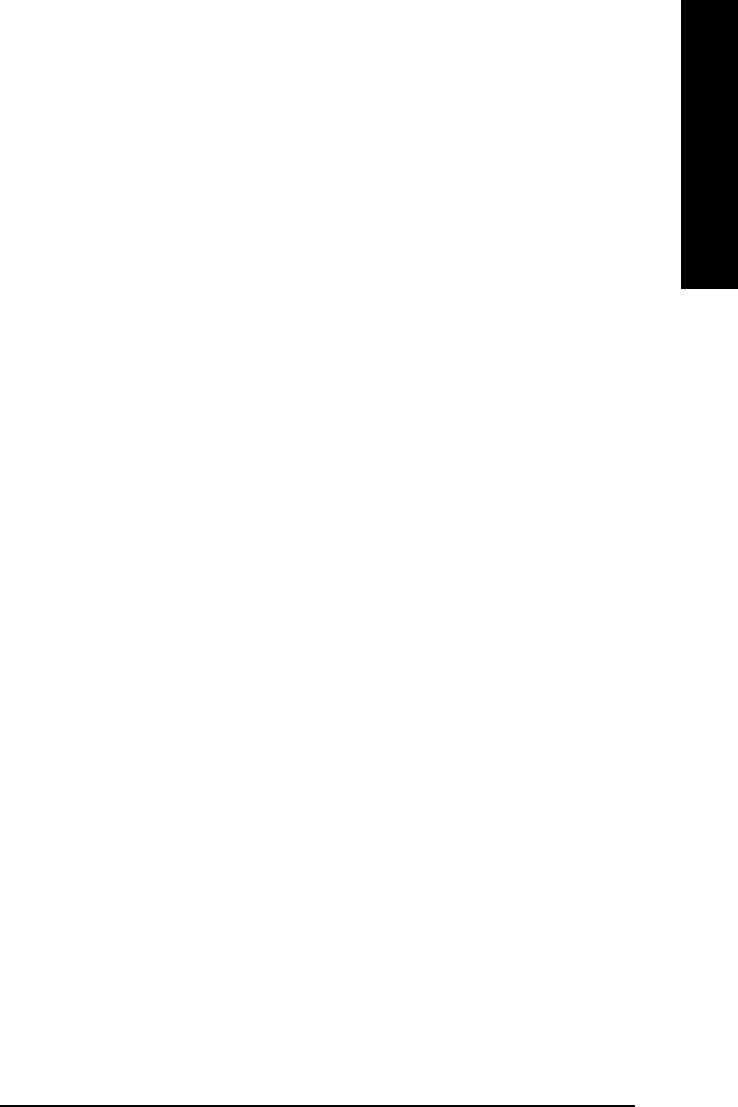
English
zz
zz
z Integrated Peripherals
This setup page includes all onboard peripherals.
zz
zz
z Power Management Setup
This setup page includes all the items of Green function features.
z PnP/PCI Configurations
zz
zz
This setup page includes all the configurations of PCI & PnP ISA resources.
zz
zz
z PC Health Status
This setup page is the System auto detect Temperature, voltage, fan, speed.
zz
zz
z Frequency/Voltage Control
This setup page is control CPU’s clock and frequency ratio.
zz
z Top Performance
zz
If you wish to maximize the performance of your system, set "Top Performance" as "Enabled".
z Load Fail-Safe Defaults
zz
zz
Fail-Safe Defaults indicates the value of the system parameters which the system would
be in safe configuration.
zz
zz
z Load Optimized Defaults
Optimized Defaults indicates the value of the system parameters which the system would
be in best performance configuration.
z Set Supervisor password
zz
zz
Change, set, or disable password. It allows you to limit access to the system and Setup,
or just to Setup.
zz
zz
z Set User password
Change, set, or disable password. It allows you to limit access to the system.
z Save & Exit Setup
zz
zz
Save CMOS value settings to CMOS and exit setup.
zz
z Exit Without Saving
zz
Abandon all CMOS value changes and exit setup.
- 33 -
BIOS Setup
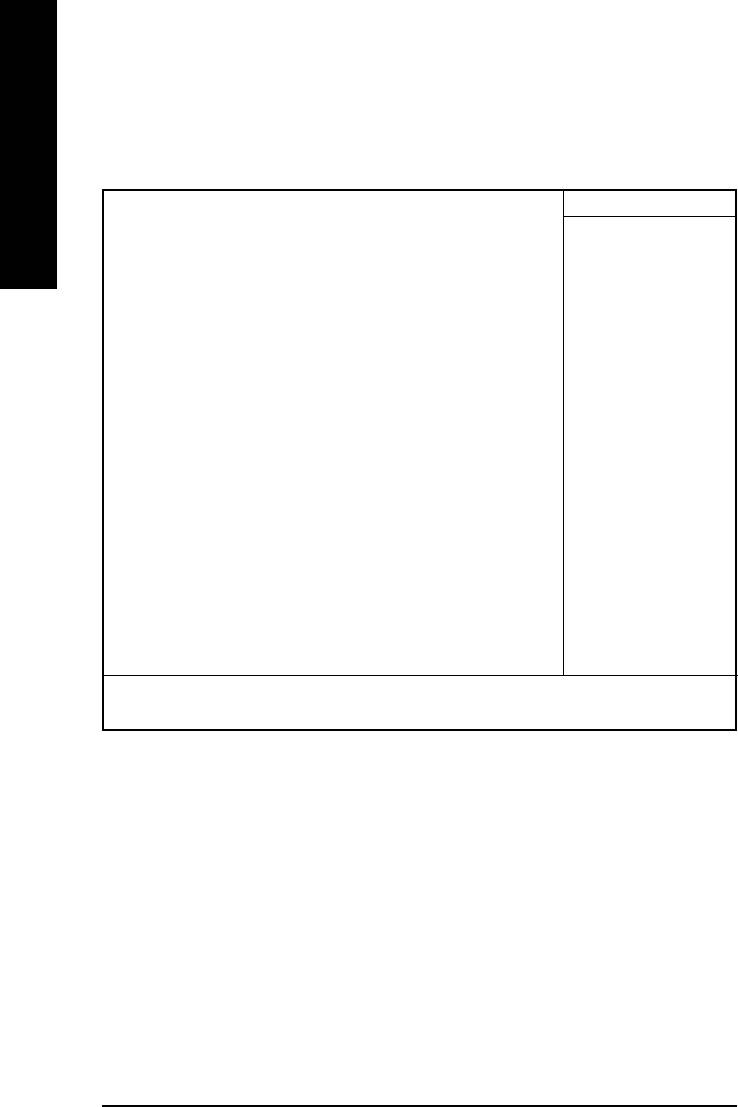
Standard CMOS Features
CMOS Setup Utility-Copyright (C) 1984-2003 Award Software
Standard CMOS Features
English
Date (mm:dd:yy) Wed, Jul 16 2003 Item Help
Time (hh:mm:ss) 22:31:24 Menu Level
Change the day, month,
IDE Primary Master [None] year
IDE Primary Slave [None]
IDE Secondary Master [None] <Week>
IDE Secondary Slave [None] Sun. to Sat.
Drive A [1.44M, 3.5"] <Month>
Drive B [None] Jan. to Dec.
Floppy 3 Mode Support [Disabled]
<Day>
Halt On [All, But Keyboard] 1 to 31 (or maximum
allowed in the month)
Base Memory 640K
Extended Memory 130048K <Year>
Total Memory 131072K 1999 to 2098
: Move Enter:Select +/-/PU/PD:Value F10:Save ESC:Exit F1:General Help
F5:Previous Values F6:Fail-Safe Defaults F7:Optimized Defaults
Figure 2: Standard CMOS Features
&&
&&
& Date
The date format is <week>, <month>, <day>, <year>.
Week The week, from Sun to Sat, determined by the BIOS and is display only
Month The month, Jan. Through Dec.
Day The day, from 1 to 31 (or the maximum allowed in the month)
Year The year, from 1999 through 2098
GA-8IE2004 Series Motherboard
- 34 -
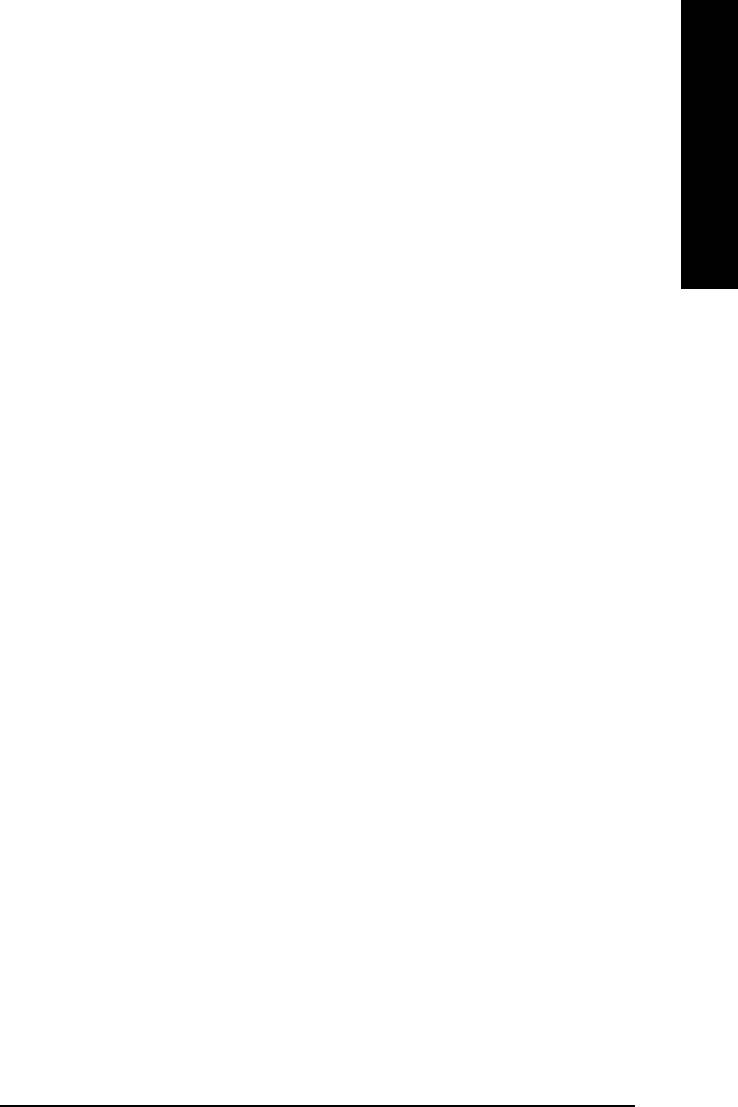
English
&&
&&
& Time
The times format in <hour> <minute> <second>. The time is calculated base on the 24-hour military-
time clock. For example, 1 p.m. is 13:00:00.
&&
&&
& IDE Primary Master, Slave / IDE Secondary Master, Slave
The category identifies the types of hard disk from drive C to F that has been installed in the computer.
There are two types: auto type, and manual type. Manual type is user-definable; Auto type which will
automatically detect HDD type.
Note that the specifications of your drive must match with the drive table. The hard disk will not work
properly if you enter improper information for this category.
If you select User Type, related information will be asked to enter to the following items. Enter the
information directly from the keyboard and press <Enter>. Such information should be provided in the
documentation form your hard disk vendor or the system manufacturer.
CYLS. Number of cylinders
HEADS Number of heads
PRECOMP Write precomp
LANDZONE Landing zone
SECTORSNumber of sectors
If a hard disk has not been installed select NONE and press <Enter>.
&&
&&
& Drive A / Drive B
The category identifies the types of floppy disk drive A or drive B that has been installed in the
computer.
None No floppy drive installed
360K, 5.25 in. 5.25 inch PC-type standard drive; 360K byte capacity.
1.2M, 5.25 in. 5.25 inch AT-type high-density drive; 1.2M byte capacity
(3.5 inch when 3 Mode is Enabled).
720K, 3.5 in. 3.5 inch double-sided drive; 720K byte capacity
1.44M, 3.5 in. 3.5 inch double-sided drive; 1.44M byte capacity.
2.88M, 3.5 in. 3.5 inch double-sided drive; 2.88M byte capacity.
- 35 -
BIOS Setup
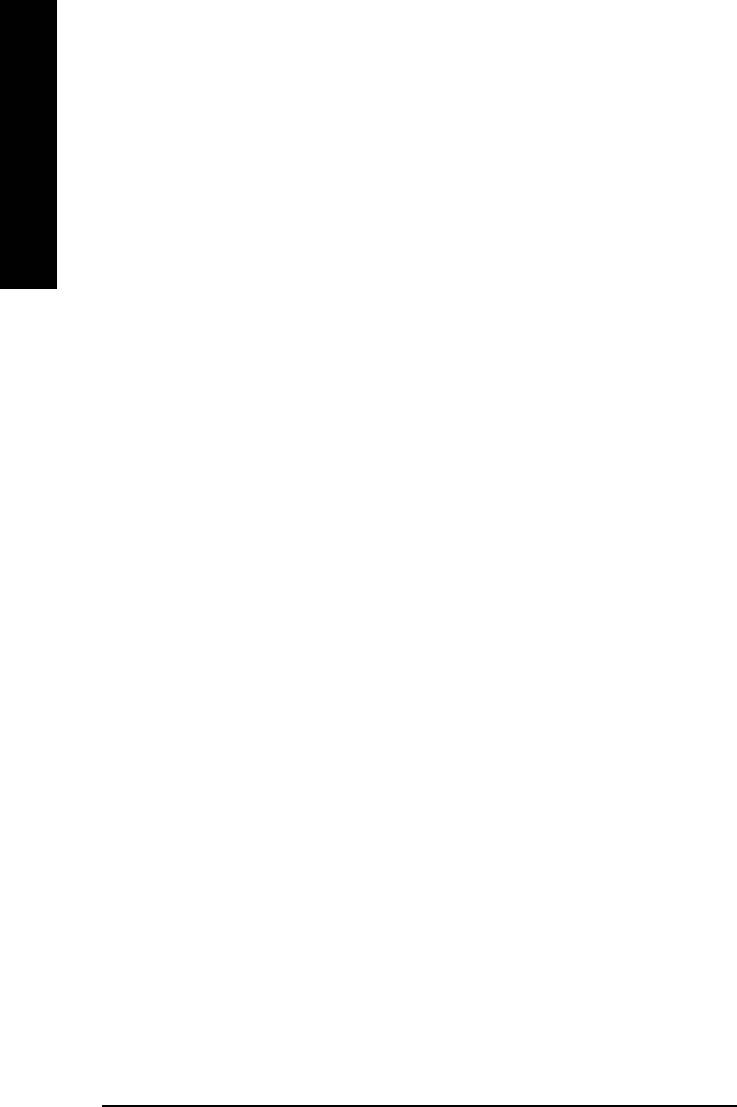
&&
&&
& Floppy 3 Mode Support (for Japan Area)
Disabled Normal Floppy Drive. (Default value)
Drive A Drive A is 3 mode Floppy Drive.
English
Drive B Drive B is 3 mode Floppy Drive.
Both Drive A & B are 3 mode Floppy Drives.
&&
&&
& Halt on
The category determines whether the computer will stop if an error is detected during power up.
NO Errors The system boot will not stop for any error that may be detected
and you will be prompted.
All Errors Whenever the BIOS detects a non-fatal error the system will be stopped.
All, But Keyboard The system boot will not stop for a keyboard error; it will stop for
all other errors. (Default value)
All, But Diskette The system boot will not stop for a disk error; it will stop for all
other errors.
All, But Disk/Key The system boot will not stop for a keyboard or disk error; it will
stop for all other errors.
& Memory
&&
&&
The category is display-only which is determined by POST (Power On Self Test) of the BIOS.
Base Memory
The POST of the BIOS will determine the amount of base (or conventional) memory
installed in the system.
The value of the base memory is typically 512 K for systems with 512 K memory
installed on the motherboard, or 640 K for systems with 640 K or more memory
installed on the motherboard.
Extended Memory
The BIOS determines how much extended memory is present during the POST.
This is the amount of memory located above 1 MB in the CPU's memory
address map.
GA-8IE2004 Series Motherboard
- 36 -
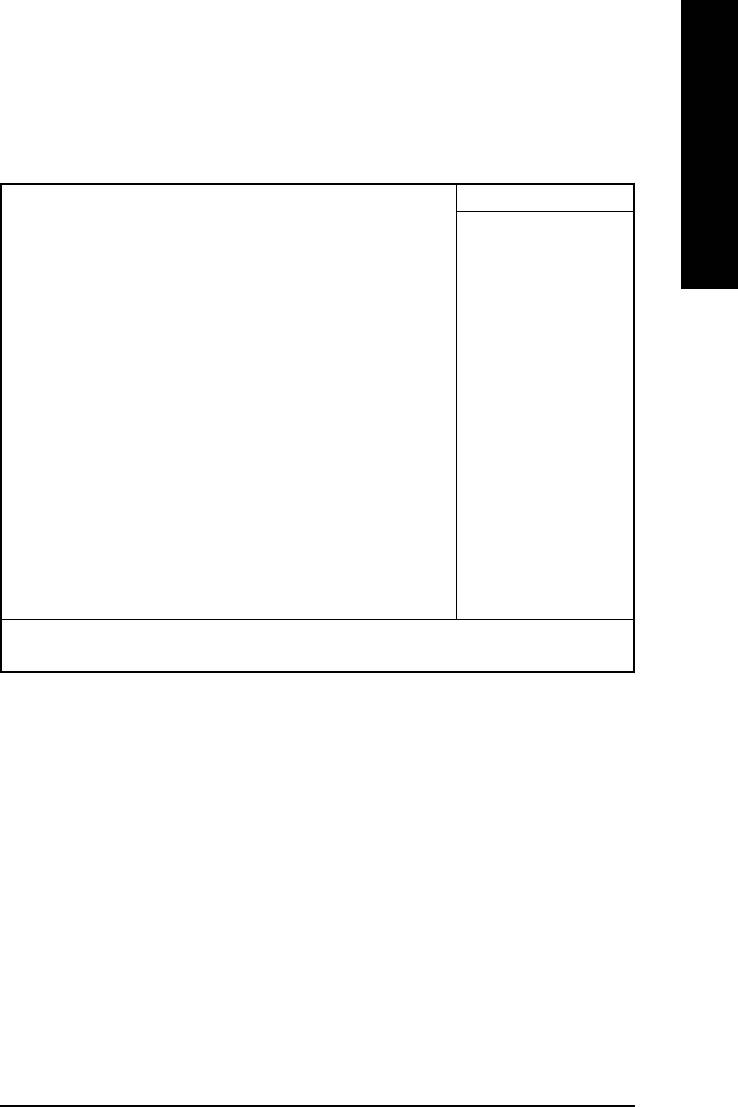
English
Advanced BIOS Features
CMOS Setup Utility-Copyright (C) 1984-2003 Award Software
Advanced BIOS Features
First Boot Device [Floppy] Item Help
Second Boot Device [HDD-0] Menu Level
Third Boot Device [CDROM] Select Boot Device
Boot Up Floppy Seek [Disabled] priority
Password Check [Setup]
#
CPU Hyper-Threading
[Enabled] [Floppy]
DRAM Data Integrity Mode Non-ECC Boot from floppy
Init Display First [AGP]
[LS120]
Boot from LS120
[HDD-0]
Boot from First HDD
[HDD-1]
Boot from second HDD
: Move Enter:Select +/-/PU/PD:Value F10:Save ESC:Exit F1:General Help
F5:Previous Values F6:Fail-Safe Defaults F7:Optimized Defaults
Figure 3: Advanced BIOS Features
®
" # " System will detect automatically and show up when you install the Intel
®
Pentium
4 processor with HT Technology.
& First / Second / Third Boot Device
&&
&&
Floppy Select your boot device priority by Floppy.
LS120 Select your boot device priority by LS120.
HDD-0~3 Select your boot device priority by HDD-0~3.
SCSI Select your boot device priority by SCSI.
CDROM Select your boot device priority by CDROM.
ZIP Select your boot device priority by ZIP.
USB-FDD Select your boot device priority by USB-FDD.
USB-ZIP Select your boot device priority by USB-ZIP.
- 37 -
BIOS Setup
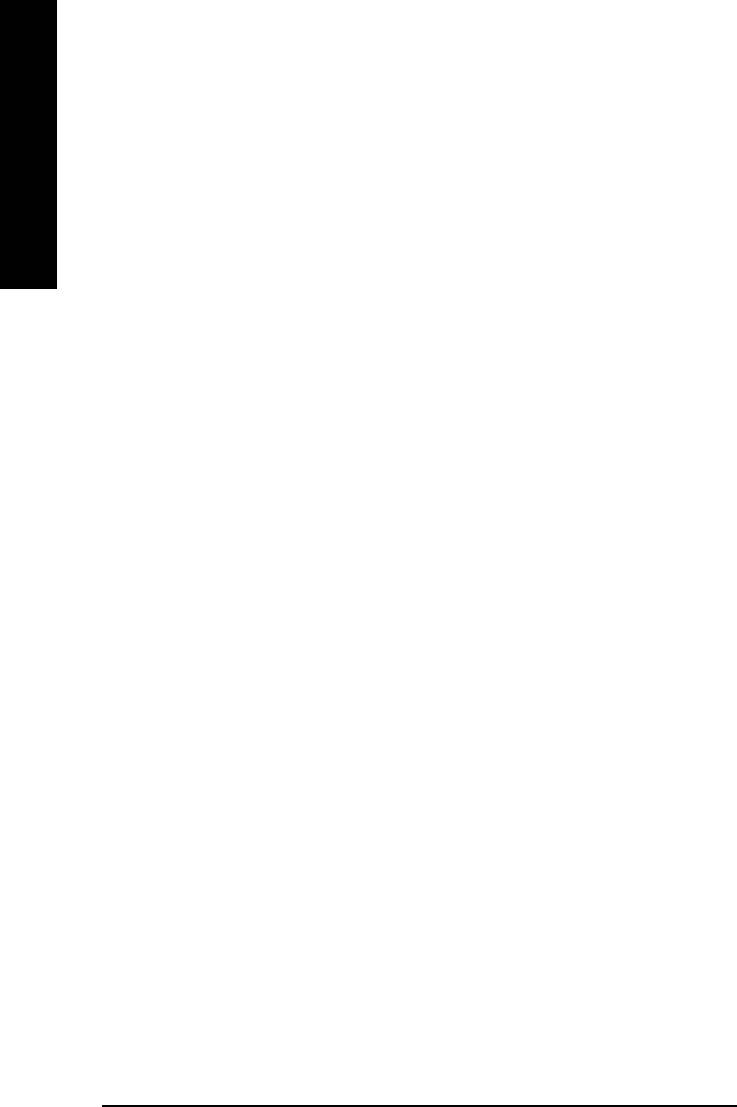
USB-CDROM Select your boot device priority by USB-CDROM.
USB-HDD Select your boot device priority by USB-HDD.
LAN Select your boot device priority by LAN.
Disabled Select your boot device priority by Disabled.
English
& Boot Up Floppy Seek
&&
&&
During POST, BIOS will determine the floppy disk drive installed is 40 or 80 tracks. 360K type is
40 tracks 720K, 1.2M and 1.44M are all 80 tracks.
Enabled BIOS searches for floppy disk drive to determine it is 40 or 80 tracks. Note
that BIOS can not tell from 720K, 1.2M or 1.44M drive type as they are
all 80tracks.
Disabled BIOS will not search for the type of floppy disk drive by track number. Note
that there will not be any warning message if the drive installed is 360K.
(Default value)
& Password Check
&&
&&
System The system can not boot and can not access to Setup page will be denied
if the correct password is not entered at the prompt.
Setup The system will boot, but access to Setup will be denied if the correct
password is not entered at the prompt. (Default value)
#
& CPU Hyper-Threading
&&
&&
Disabled Disable CPU Hyper Threading.
Enabled Enable CPU Hyper Threading Feature. Please note that this feature is only
working for operating system with multi processors mode supported.
(Default value)
& DRAM Data Integrity Mode
&&
&&
If you are using the ECC DRAM, the mode will show "ECC".
ECC Set DRAM Data Integrity Mode by ECC.
Non-ECC Set DRAM Data Integrity Mode by Non-ECC. (Default value)
& Init Display First
&&
&&
AGP Set Init Display First to AGP. (Default value)
PCI Set Init Display First to PCI.
GA-8IE2004 Series Motherboard
- 38 -
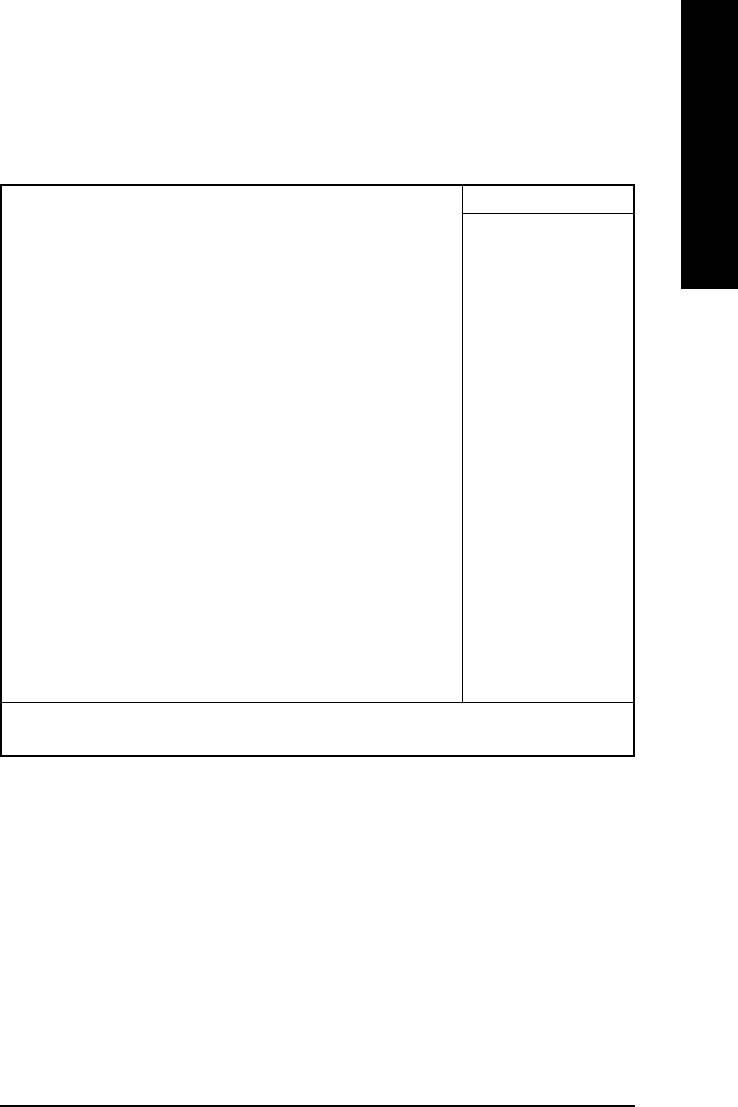
English
Integrated Peripherals
CMOS Setup Utility-Copyright (C) 1984-2003 Award Software
Integrated Peripherals
On-Chip Primary PCI IDE [Enabled]
Item Help
On-Chip Secondary PCI IDE [Enabled]
Menu Level
IDE1 Conductor Cable [Auto]
[Auto]
IDE2 Conductor Cable [Auto]
Auto-detect IDE
USB Controller [Enabled]
cable type
USB Keyboard Support [Disabled]
USB Mouse Support [Disabled]
[ATA66/100/133]
AC97 Audio [Auto]
Set Conductor cable
Onboard H/W LAN* [Enabled]
to ATA66/100/133(80
Onboard LAN Boot ROM* [Disabled]
-pins)
Onboard Serial Port 1 [3F8/IRQ4]
Onboard Serial Port 2 [2F8/IRQ3]
[ATA33]
Onboard Parallel Port [378/IRQ7]
Set Conductor cable
Parallel Port Mode [SPP]
to ATA33(40-pins)
x ECP Mode Use DMA 3
Game Port Address [201]
Midi Port Address [330]
Midi Port IRQ [10]
: Move Enter:Select +/-/PU/PD:Value F10:Save ESC:Exit F1:General Help
F5:Previous Values F6:Fail-Safe Defaults F7:Optimized Defaults
Figure 4: Integrated Peripherals
& On-Chip Primary PCI IDE
&&
&&
Enabled Enable onboard 1st channel IDE port. (Default value)
Disabled Disable onboard 1st channel IDE port.
& On-Chip Secondary PCI IDE
&&
&&
Enabled Enable onboard 2nd channel IDE port. (Default value)
Disabled Disable onboard 2nd channel IDE port.
* For GA-8IE2004-L only.
- 39 -
BIOS Setup
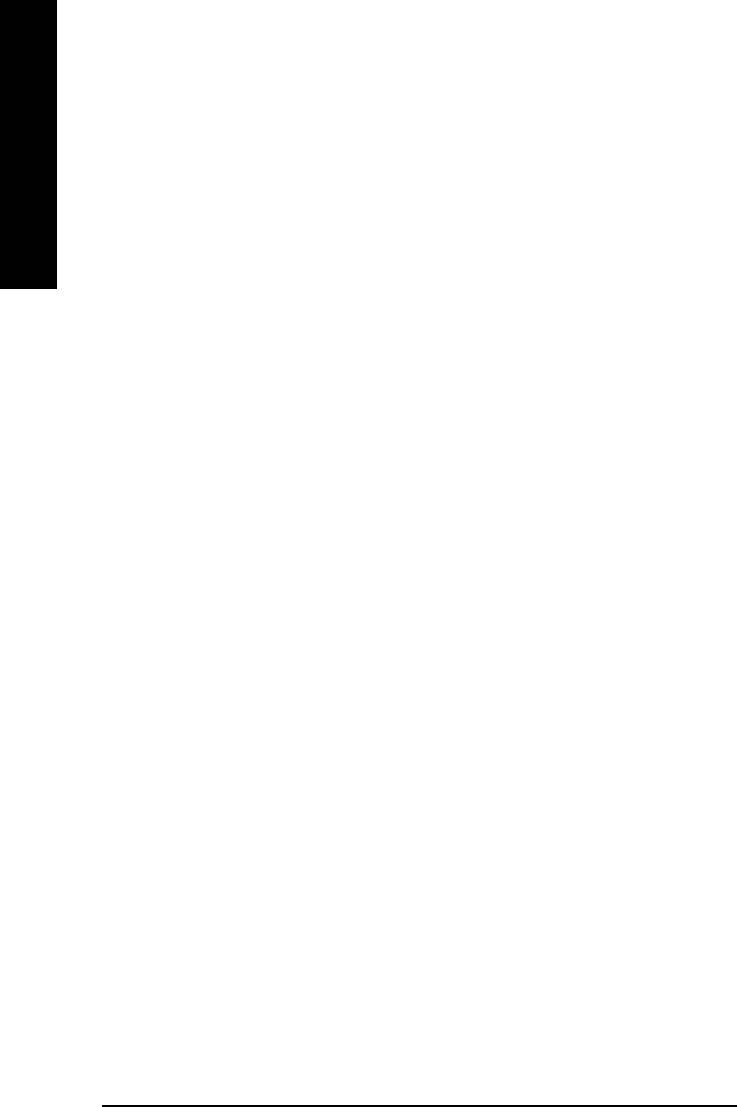
& IDE1 Conductor Cable
&&
&&
Auto Will be automatically detected by BIOS. (Default Value)
ATA66/100 Set IDE1 Conductor Cable to ATA66/100 (Please make sure your IDE device
and cable is compatible with ATA66/100).
English
ATA33 Set IDE1 Conductor Cable to ATA33 (Please make sure your IDE device and
cable is compatible with ATA33).
& IDE2 Conductor Cable
&&
&&
Auto Will be automatically detected by BIOS. (Default Value)
ATA66/100 Set IDE2 Conductor Cable to ATA66/100 (Please make sure your IDE device
and cable is compatible with ATA66/100).
ATA33 Set IDE2 Conductor Cable to ATA33 (Please make sure your IDE device and
cable is compatible with ATA33).
& USB Controller
&&
&&
If you are not using the onboard USB function, please set at Disabled.
Enabled Enable USB Controller. (Default value)
Disabled Disable USB Controller.
& USB Keyboard Support
&&
&&
When USB keyboard is installed, please set at Enabled.
Enabled Enable USB Keyboard Support.
Disabled Disable USB Keyboard Support. (Default value)
& USB Mouse Support
&&
&&
When USB mouse is installed, please set at Enabled.
Enabled Enable USB Mouse Support.
Disabled Disable USB Mouse Support. (Default value)
& AC97 Audio
&&
&&
Auto Enable onboard AC'97 audio function. (Default Value)
Disabled Disable this function.
GA-8IE2004 Series Motherboard
- 40 -
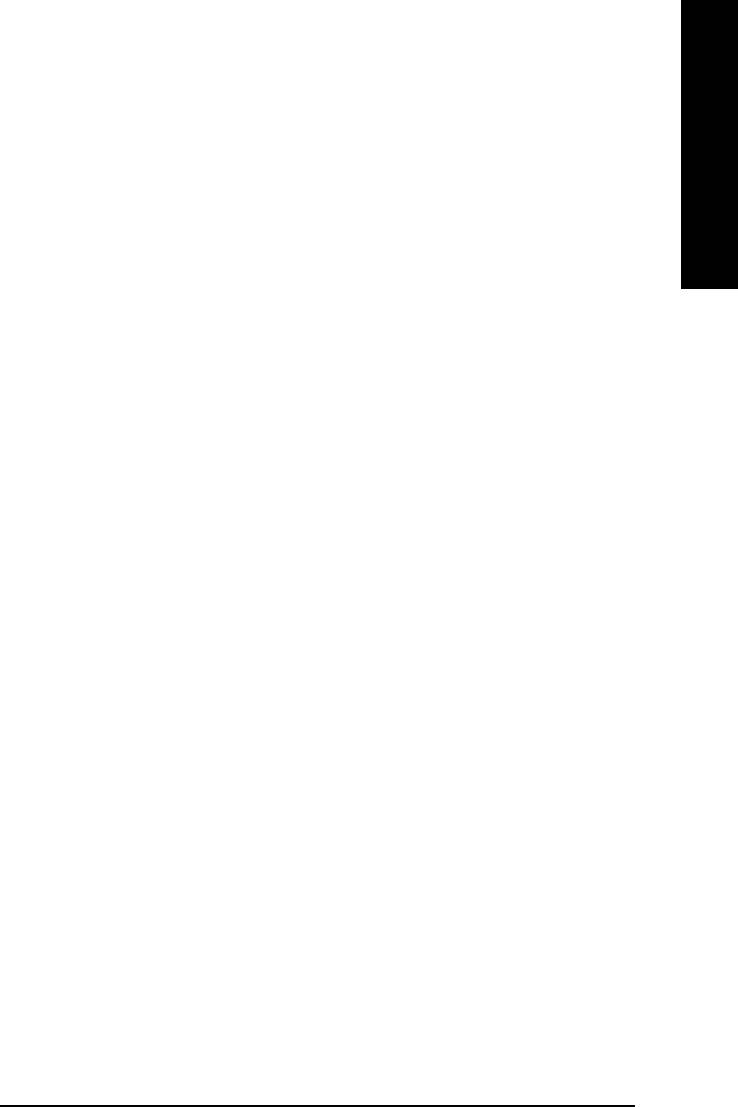
English
& Onboard H/W LAN*
&&
&&
Enabled Enable onboard H/W LAN function. (Default Value)
Disabled Disable this function.
& Onboard LAN Boot ROM*
&&
&&
This function decide whether to invoke the boot ROM of the onboard LAN chip.
Enabled Enable this function.
Disabled Disable this function. (Default Value)
& Onboard Serial Port 1
&&
&&
Auto BIOS will automatically setup the port 1 address.
3F8/IRQ4 Enable onboard Serial port 1 and address is 3F8. (Default value)
2F8/IRQ3 Enable onboard Serial port 1 and address is 2F8.
3E8/IRQ4 Enable onboard Serial port 1 and address is 3E8.
2E8/IRQ3 Enable onboard Serial port 1 and address is 2E8.
Disabled Disable onboard Serial port 1.
& Onboard Serial Port 2
&&
&&
Auto BIOS will automatically setup the port 2 address.
3F8/IRQ4 Enable onboard Serial port 2 and address is 3F8.
2F8/IRQ3 Enable onboard Serial port 2 and address is 2F8. (Default value)
3E8/IRQ4 Enable onboard Serial port 2 and address is 3E8.
2E8/IRQ3 Enable onboard Serial port 2 and address is 2E8.
Disabled Disable onboard Serial port 2.
& Onboard Parallel port
&&
&&
378/IRQ7 Enable onboard LPT port and address is 378/IRQ7. (Default Value)
278/IRQ5 Enable onboard LPT port and address is 278/IRQ5.
Disabled Disable onboard LPT port.
3BC/IRQ7 Enable onboard LPT port and address is 3BC/IRQ7.
* For GA-8IE2004-L only.
- 41 -
BIOS Setup
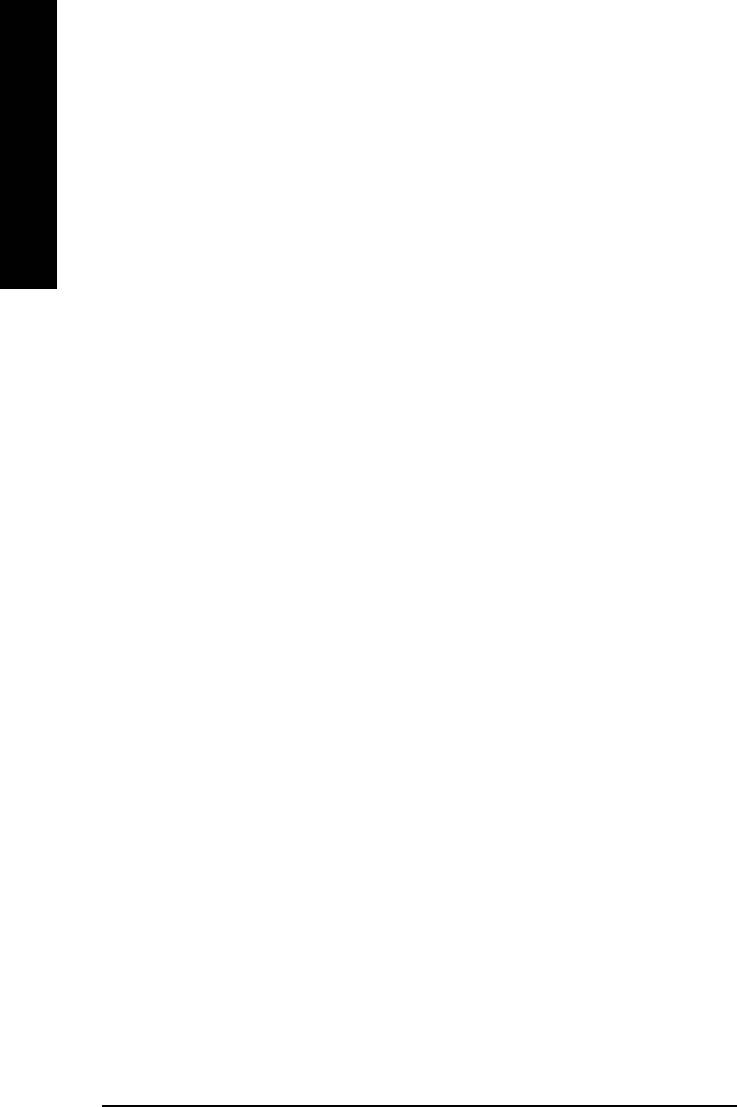
&Parallel Port Mode
&&
&&
SPP Using Parallel port as Standard Parallel Port. (Default Value)
EPP Using Parallel port as Enhanced Parallel Port.
ECP Using Parallel port as Extended Capabilities Port.
English
ECP+EPP Using Parallel port as ECP & EPP mode.
&ECP Mode Use DMA
&&
&&
3 Set ECP Mode Use DMA to 3. (Default Value)
1 Set ECP Mode Use DMA to 1.
&Game Port Address
&&
&&
201 Set Game Port Address to 201. (Default Value)
209 Set Game Port Address to 209.
Disabled Disable this function.
&Midi Port Address
&&
&&
290 Set Midi Port Address to 290.
300 Set Midi Port Address to 300.
330 Set Midi Port Address to 330.(Default Value)
Disabled Disable this function.
& Midi Port IRQ
&&
&&
5 Set Midi Port IRQ to 5.
10 Set Midi Port IRQ to 10. (Default Value)
GA-8IE2004 Series Motherboard
- 42 -
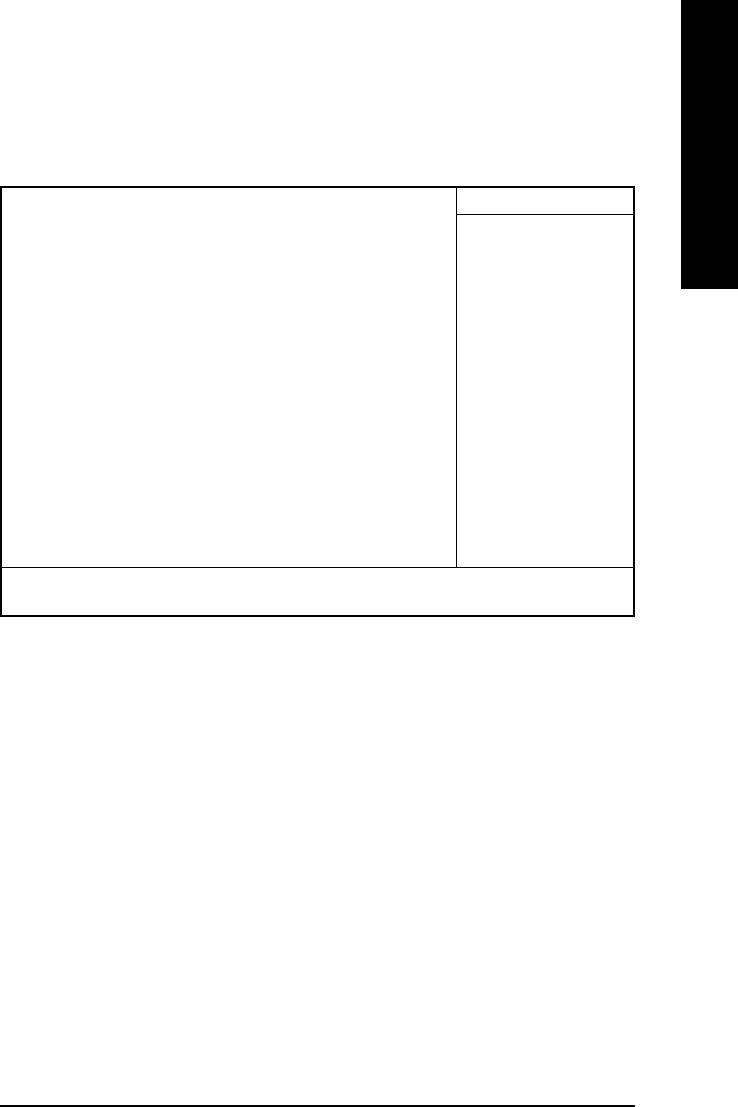
English
Power Management Setup
CMOS Setup Utility-Copyright (C) 1984-2003 Award Software
Power Management Setup
ACPI Suspend Type [S1(POS)] Item Help
Power LED in S1 state [Blinking] Menu Level
Soft-Off by PWR-BTTN [Instant-Off] [S1]
PME Event Wake Up [Enabled] Set suspend type to
ModemRingOn [Enabled] Power On Suspend under
Resume by Alarm [Disabled] ACPI OS
x Date (of Month) Alarm Everyday
x Time (hh:mm:ss) Alarm 0 : 0 : 0 [S3]
Power On by Mouse [Disabled] Set suspend type to
Power On by Keyboard [Disabled] Suspend to RAM under
x KB Power ON Password Enter ACPI OS
AC Back Function [Soft-Off]
: Move Enter:Select +/-/PU/PD:Value F10:Save ESC:Exit F1:General Help
F5:Previous Values F6:Fail-Safe Defaults F7:Optimized Defaults
Figure 5: Power Management Setup
& ACPI Suspend Type
&&
&&
S1(POS) Set ACPI suspend type to S1. (Default Value)
S3(STR) Set ACPI suspend type to S3.
& Power LED in S1 state
&&
&&
Blinking In standby mode(S1), power LED will blink. (Default Value)
Dual/Off In standby mode(S1):
a. If use single color LED, power LED will turn off.
b. If use dual color LED, power LED will turn to another color.
- 43 -
BIOS Setup
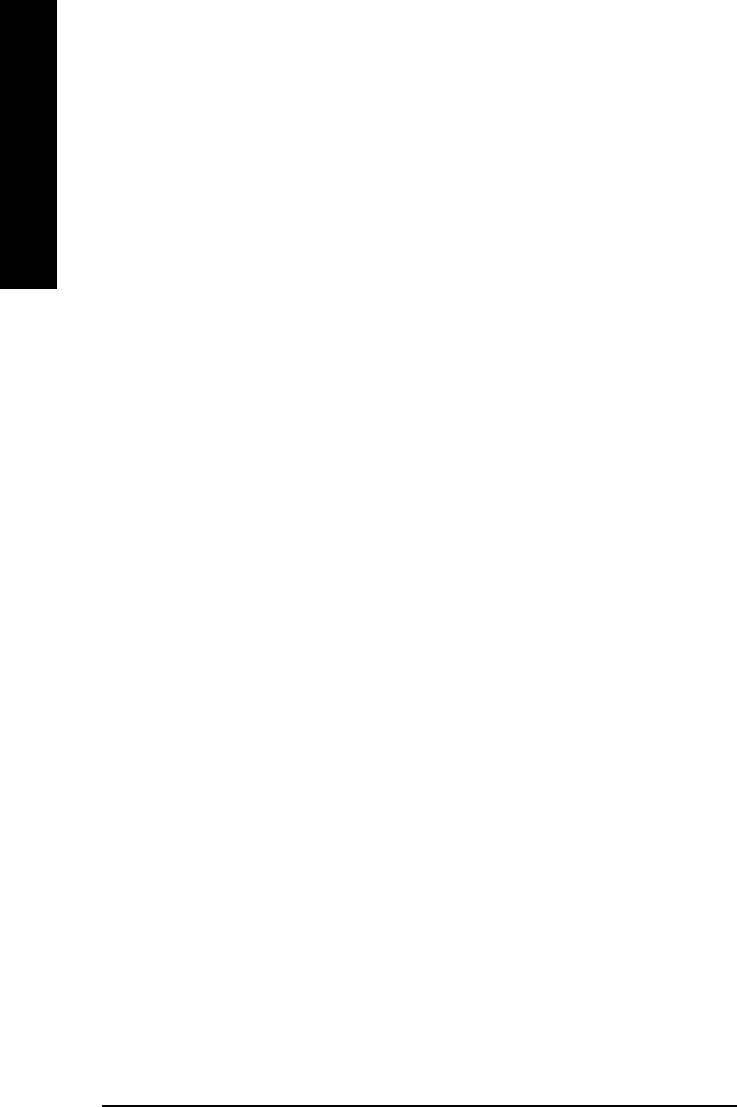
& Soft-off by PWR_BTTN
&&
&&
Instant-off Press power button then Power off instantly. (Default value)
Delay 4 Sec. Press power button 4 sec to Power off. Enter suspend if button is pressed less
English
than 4 sec.
& PME Event Wake Up
&&
&&
Disabled Disable this function.
Enabled Enable PME Event Wake up. (Default Value)
& ModemRingOn
&&
&&
Disabled Disable Modem Ring On / Wake On LAN function.
Enabled The modem ring / LAN wake up will bring the system out of soft-off or
suspend state if this option is set "Enabled". (Default Value)
& Resume by Alarm
&&
&&
You can set "Resume by Alarm" item to enabled and key in Data/time to power on system.
Disabled Disable this function. (Default Value)
Enabled Enable alarm function to POWER ON system.
If RTC Alarm Lead To Power On is Enabled.
Date ( of Month) Alarm : Everyday, 1~31
Time ( hh: mm: ss) Alarm : (0~23) : (0~59) : (0~59)
&Power On By Mouse
&&
&&
Disabled Disabled this function. (Default value)
Double Click Set mouse power on by double click mouse bottom.
& Power On By Keyboard
&&
&&
Password Enter from 1 to 5 characters to set the Keyboard Power On Password.
Disabled Disabled this function. (Default value)
Keyboard 98 If your keyboard have "POWER Key" button, you can press the key to
power on your system.
GA-8IE2004 Series Motherboard
- 44 -
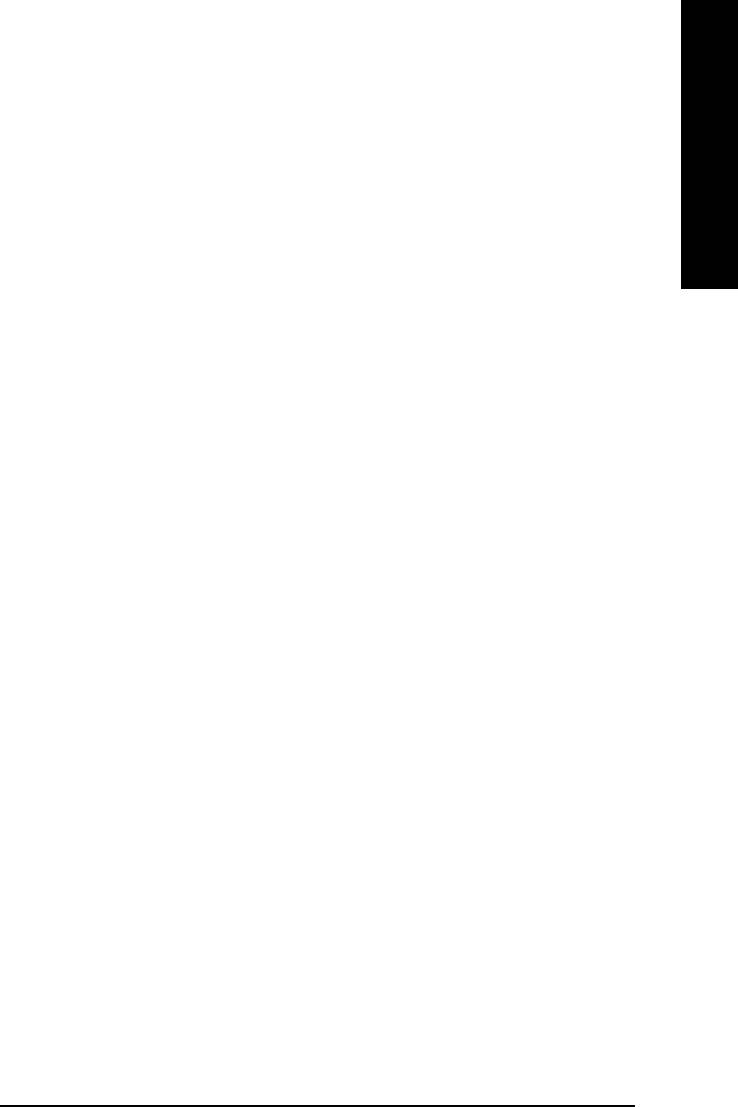
English
& KB Power ON Password
&&
&&
Enter Input password (from 1 to 5 characters) and press Enter to set the Key
board Power On Password.
& AC Back Function
&&
&&
Memory System power on depends on the status before AC lost.
Soft-Off Always in Off state when AC back. (Default value)
Full-On Always power on the system when AC back.
- 45 -
BIOS Setup
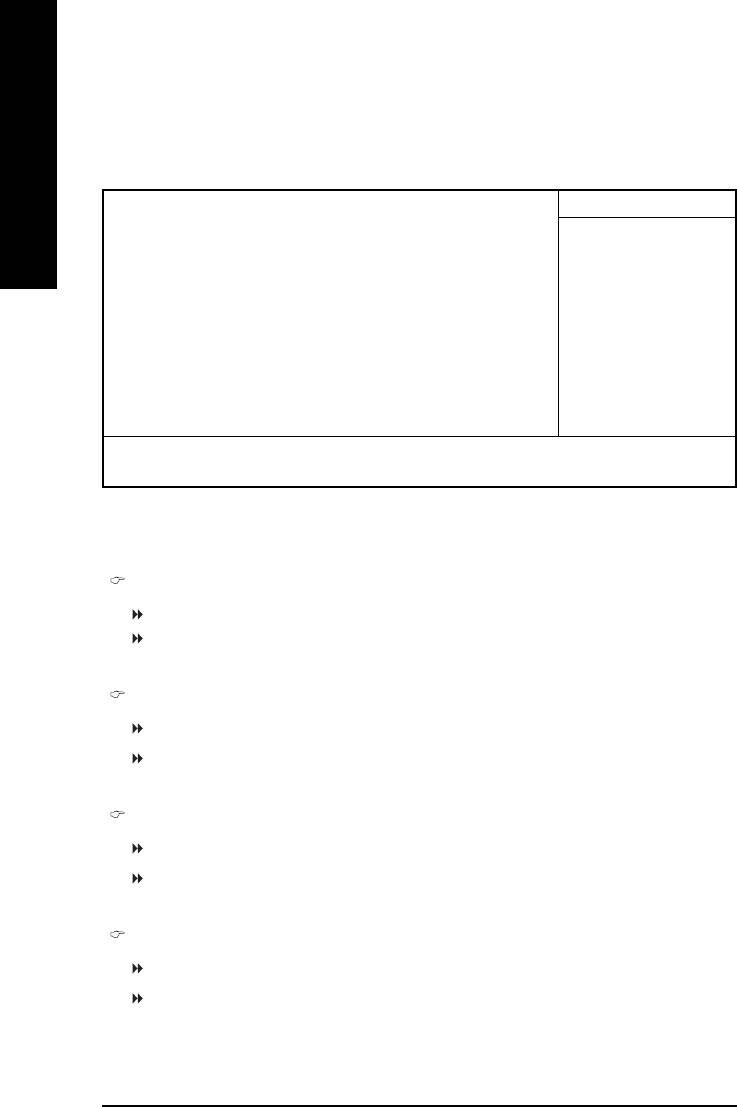
PnP/PCI Configurations
CMOS Setup Utility-Copyright (C) 1984-2003 Award Software
PnP/PCI Configurations
English
PCI 1/5 IRQ Assignment [Auto] Item Help
PCI 2 IRQ Assignment [Auto] Menu Level
PCI 3 IRQ Assignment [Auto]
PCI 4 IRQ Assignment [Auto] Device(s) using this
INT:
Display Cntrlr
-BUS 1 Dev 0 Func 0
: Move Enter:Select +/-/PU/PD:Value F10:Save ESC:Exit F1:General Help
F5:Previous Values F6:Fail-Safe Defaults F7:Optimized Defaults
Figure 6: PnP/PCI Configurations
PCI 1/5 IRQ Assignment
Auto Auto assign IRQ to PCI 1/5. (Default value)
3,4,5,7,9,10,11,12,14,15 Set IRQ 3,4,5,7,9,10,11,12,14,15 to PCI 1/5.
PCI 2 IRQ Assignment
Auto Auto assign IRQ to PCI 2. (Default value)
3,4,5,7,9,10,11,12,14,15 Set IRQ 3,4,5,7,9,10,11,12,14,15 to PCI 2.
PCI 3 IRQ Assignment
Auto Auto assign IRQ to PCI 3. (Default value)
3,4,5,7,9,10,11,12,14,15 Set IRQ 3,4,5,7,9,10,11,12,14,15 to PCI 3.
PCI 4 IRQ Assignment
Auto Auto assign IRQ to PCI 4. (Default value)
3,4,5,7,9,10,11,12,14,15 Set IRQ 3,4,5,7,9,10,11,12,14,15 to PCI 4.
GA-8IE2004 Series Motherboard
- 46 -
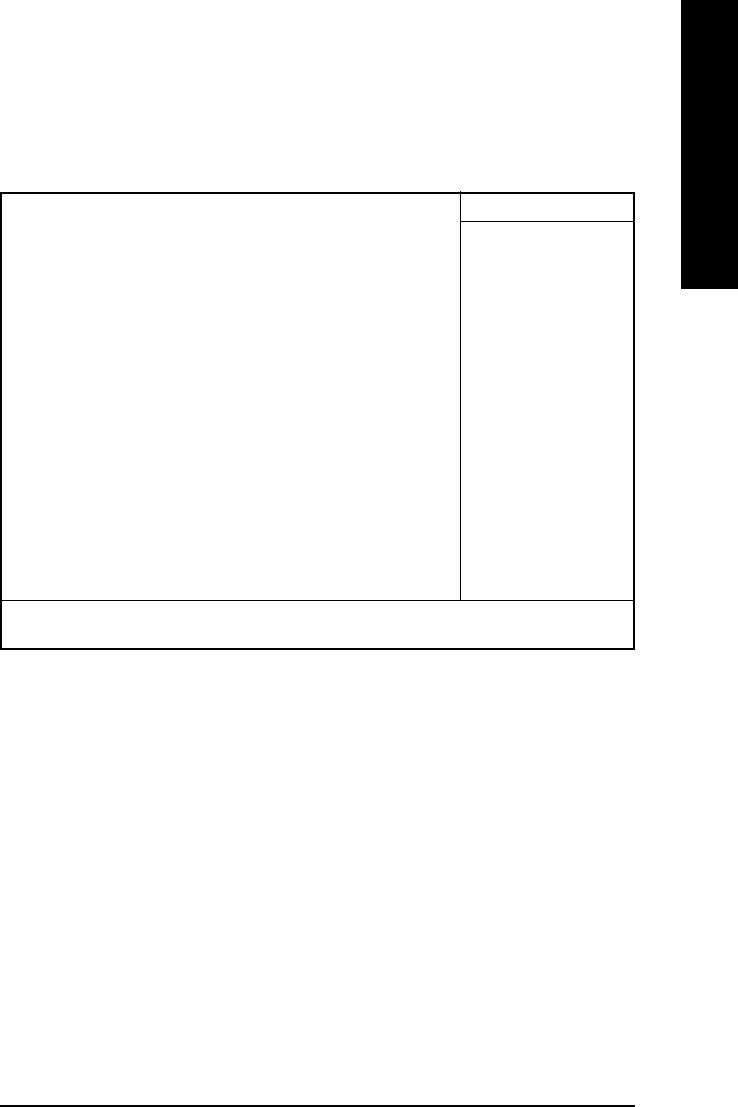
English
PC Health Status
CMOS Setup Utility-Copyright (C) 1984-2003 Award Software
PC Health Status
Reset Case Open Status [Disabled] Item Help
Case Opened No Menu Level
Vcore 1.696V [Disabled]
VCC18 1.776V Don't reset case
+3.3V 3.248V open status
+5V 5.134V
+12V 12.288V [Enabled]
Current CPU Temperature 33°C Clear case open
Current CPU FAN Speed 4440 RPM status at next boot
Current SYSTEM FAN Speed 0 RPM
CPU Warning Temperature [Disabled]
CPU FAN Fail Warning [Disabled]
SYSTEM FAN Fail Warning [Disabled]
: Move Enter:Select +/-/PU/PD:Value F10:Save ESC:Exit F1:General Help
F5:Previous Values F6:Fail-Safe Defaults F7:Optimized Defaults
Figure 7: PC Health Status
& Reset Case Open Status
&&
&&
& Case Opened
&&
&&
If the case is closed, "Case Opened" will show "No".
If the case have been opened, "Case Opened" will show "Yes".
If you want to reset "Case Opened" value, set "Reset Case Open Status" to
"Enabled" and save CMOS, your computer will restart.
& Current Voltage (V) Vcore / VCC18 / +3.3V / +5V / +12V
&&
&&
Detect system's voltage status automatically.
& Current CPU Temperature
&&
&&
Detect CPU temperature automatically.
- 47 -
BIOS Setup
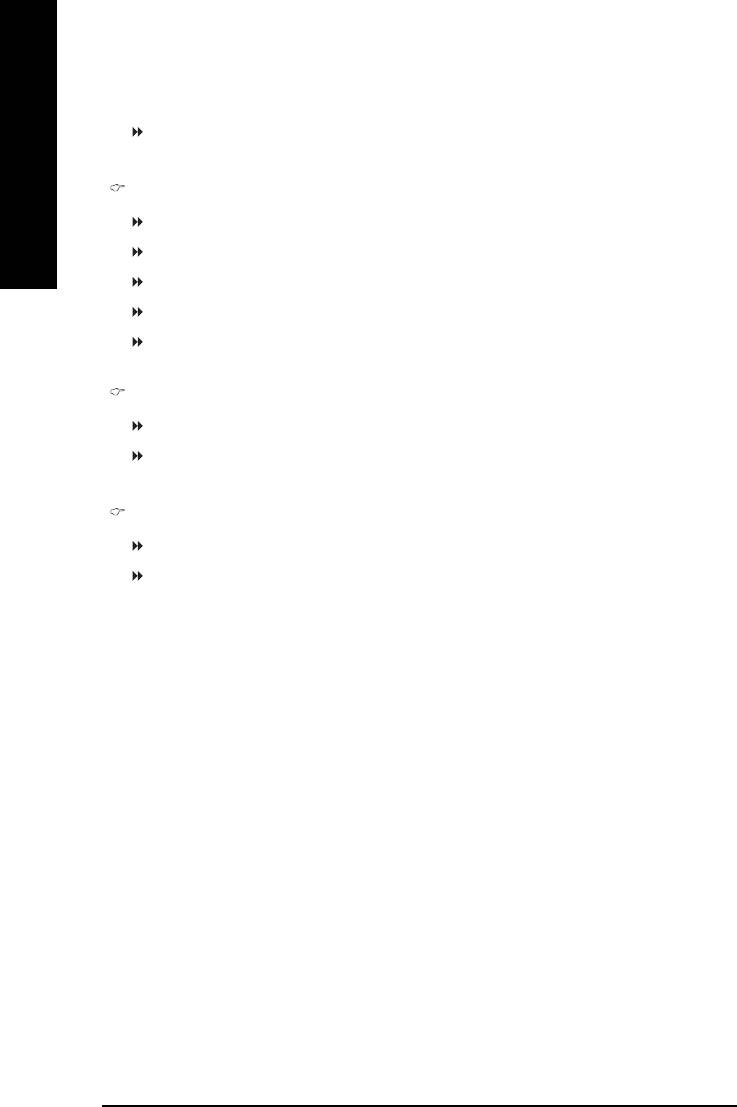
& Current CPU/SYSTEM FAN Speed (RPM)
&&
&&
Detect CPU/System Fan speed status automatically.
English
CPU Warning Temperature
Disabled Don't monitor CPU's temperature. (Default value)
o
o
o
o
60
C/140
F Alarm when CPU current temperature over than 60
C/140
F.
o
o
o
o
70
C/158
F Alarm when CPU current temperature over than 70
C/158
F.
o
o
o
o
80
C/176
F Alarm when CPU current temperature over than 80
C/176
F.
o
o
o
o
90
C/194
F Alarm when CPU current temperature over than 90
C/194
F.
CPU FAN Fail Warning
Disabled Fan Warning function disable. (Default value)
Enabled Enalbe FAN warning alarm when FAN stops.
SYSTEM FAN Fail Warning
Disabled Fan Warning function disable. (Default value)
Enabled Enalbe FAN warning alarm when FAN stops.
GA-8IE2004 Series Motherboard
- 48 -
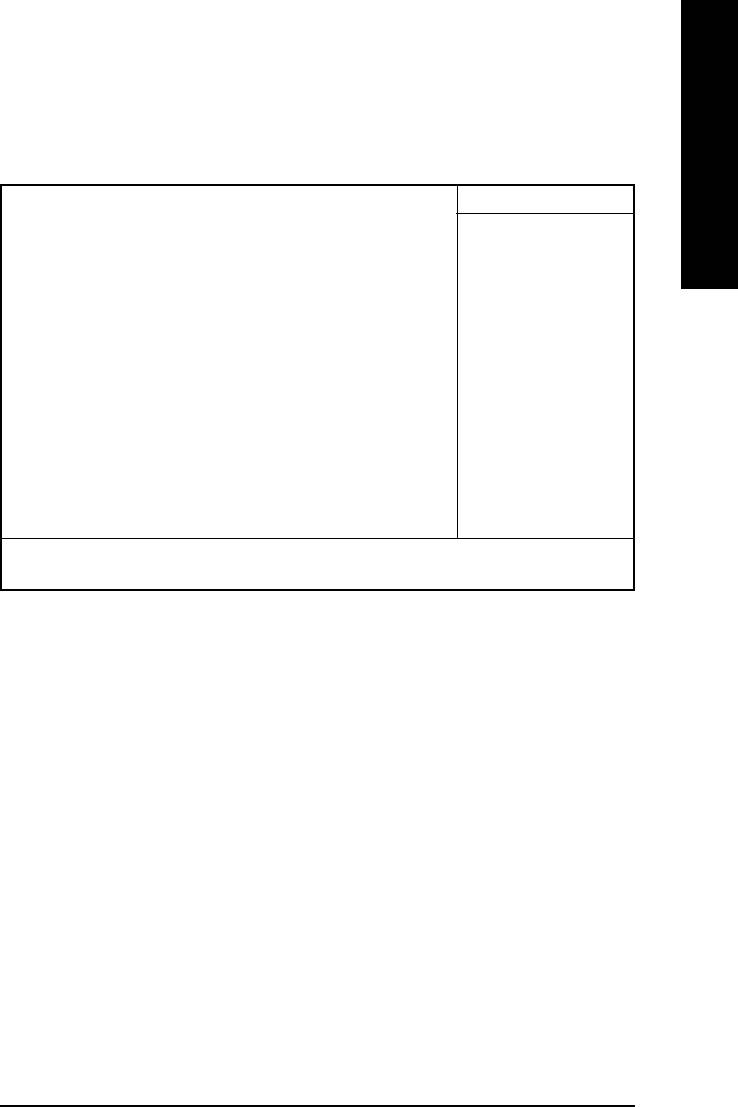
English
Frequency/Voltage Control
CMOS Setup Utility-Copyright (C) 1984-2003 Award Software
Frequency/Voltage Control
CPU Clock Ratio [15X] Item Help
CPU Host Clock Control [Disabled] Menu Level
x CPU Host Frequency (Mhz) 100
x PCI/AGP Fixed 33/66
Host/DRAM Clock ratio [Auto]
Memory Frequency (Mhz) 266
PCI/AGP Frequency (Mhz) 33/66
CPU OverVoltage Control [Normal]
DIMM OverVoltage Control [Normal]
AGP OverVoltage Control [Normal]
: Move Enter:Select +/-/PU/PD:Value F10:Save ESC:Exit F1:General Help
F5:Previous Values F6:Fail-Safe Defaults F7:Optimized Defaults
Figure 8: Frequency/Voltage Control
& CPU Clock Ratio
&&
&&
This option will not be shown or not be available if you are using a CPU with the locked ratio.
10X~ 24X It's depends on CPU Clock Ratio.
& CPU Host Clock Control
&&
&&
Note: If system hangs up before enter CMOS setup utility, wait for 20 sec for times out reboot .
When time out occur, system will reset and run at CPU default Host clock at next boot.
Disabled Disable CPU Host Clock Control.(Default value)
Enabled Enable CPU Host Clock Control.
& CPU Host Frequency
&&
&&
100MHz ~ 355MHz Set CPU Host Clock from 100MHz to 355MHz.
- 49 -
BIOS Setup
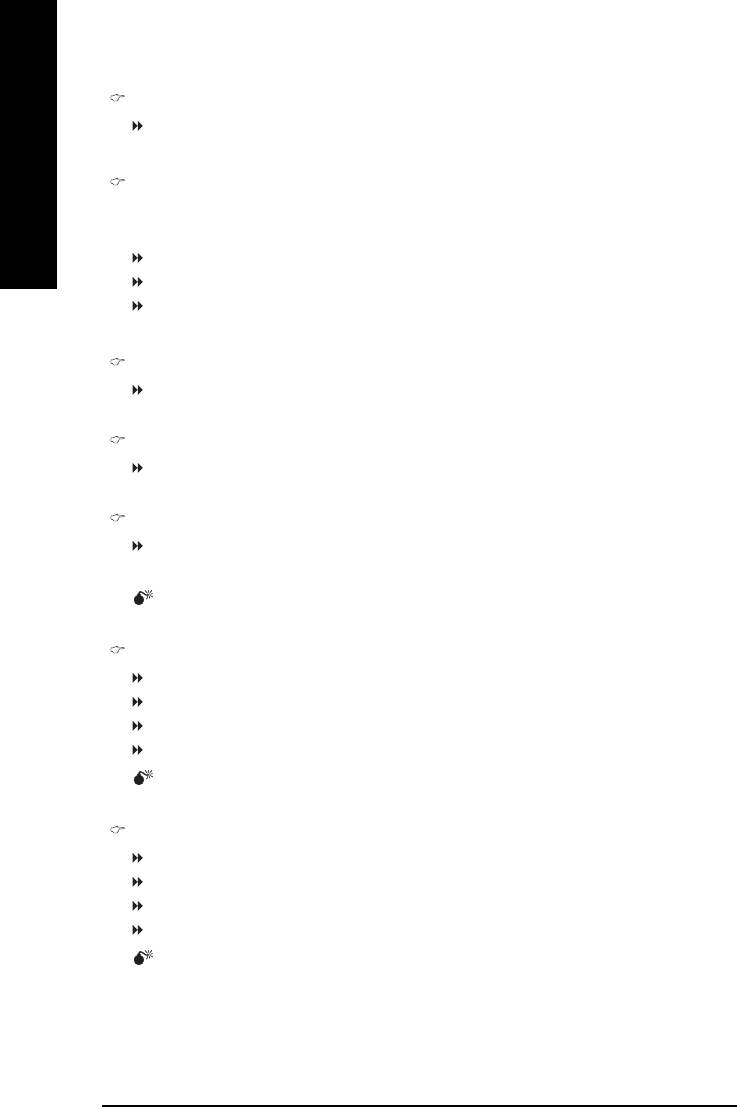
PCI/AGP
FixedFixed
FixedFixed
Fixed
You can choose Disabled, 33/66, 38/76, 43/86 mode to adjust PCI/AGP frequency.
Host/DRAM Clock Ratio
English
(Warning: wrong frequency may make system can't boot, clear CMOS to overcome wrong
frequency issue)
2.0 Memory Frequency = Host clock X 2.0.
2.66 Memory Frequency = Host clock X 2.66.
Auto Set Memory frequency by DRAM SPD data. (Default value)
Memory Frequency (Mhz)
The values depend on CPU Host Frequency(Mhz) .
PCI/AGP Frequency (Mhz)
Setup PCI/AGP frequency by adjusting CPU Host Frequency or PCI/AGP Divider item.
CPU Voltage Control
Supports adjustable CPU Vcore from +5.0% to +10.0%.
(Default value: Normal)
Incorrect using it may cause your system broken. For power End-User use only!
DIMM OverVoltage Control
Normal Set DIMM OverVoltage Control to Normal. (Default value)
+0.1V Set DIMM OverVoltage Control to +0.1V.
+0.2V Set DIMM OverVoltage Control to +0.2V.
+0.3V Set DIMM OverVoltage Control to +0.3V.
Incorrect using it may cause your system broken. For power End-User use only!
AGP OverVoltage Control
Normal Set AGP OverVoltage Control to Normal. (Default value)
+0.1V Set AGP OverVoltage Control to +0.1V.
+0.2V Set AGP OverVoltage Control to +0.2V.
+0.3V Set AGP OverVoltage Control to +0.3V.
Incorrect using it may cause your system broken. For power End-User use only!
GA-8IE2004 Series Motherboard
- 50 -
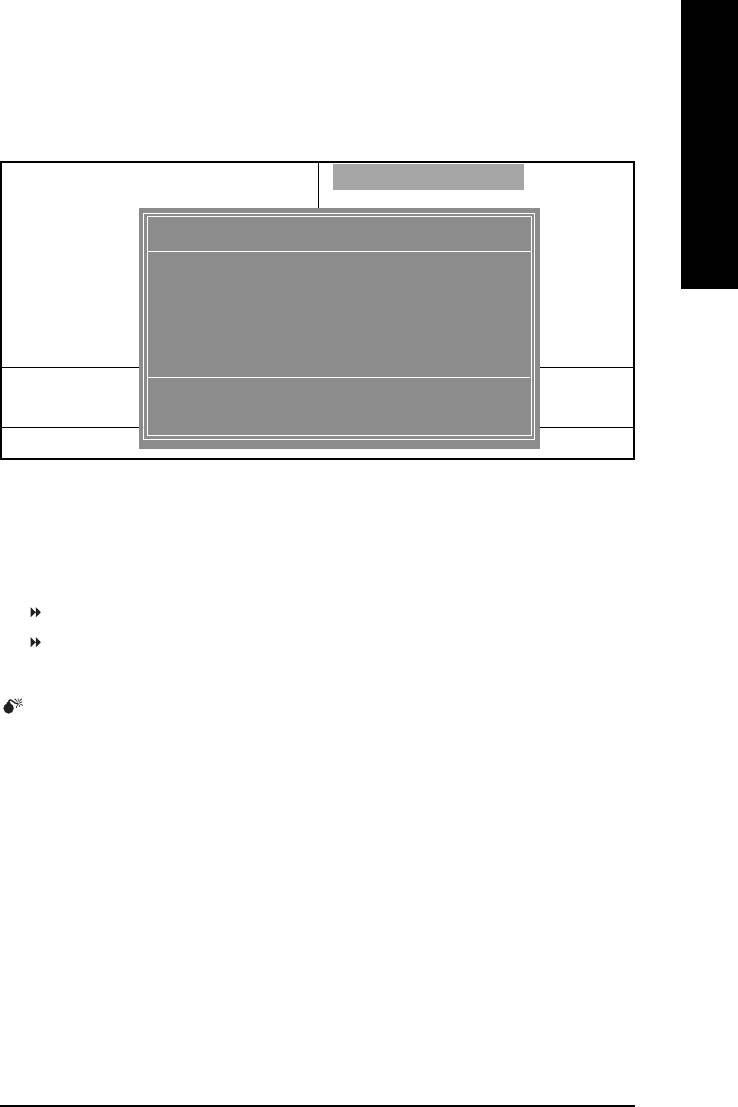
English
Top Performance
CMOS Setup Utility-Copyright (C) 1984-2003 Award Software
Standard CMOS Features Top Performance
Advanced Chipset Features Load Fail-Safe Defaults
Integrated Peripherals Load Optimized Defaults
Top Performance
Power Management Setup Set Supervisor Password
Disabled...................[ ]
PnP/PCI Configurations Set User Password
Enabled................... [ ]
PC Health Status Save & Exit Setup
Frequency/Voltage Control Exit Without Saving
ESC:Quit :Select Item
: Move ENTER: Accept
F8: Q-Flash F10:Save & Exit Setup
ESC: Abort
Figure 9: Top Performance
Top Performance
If you wish to maximize the performance of your system, set "Top Performance" as "Enabled".
Disabled Disable this function. (Default Value)
Enabled Enable Top Performance function.
"Top Performance" will increase H/W working speed. Different system configuration (both H/W
component and OS) will effect the result. For example, the same H/W configuration might not run
properly with Windows XP, but works smoothly with Windows NT. Therefore, if your system is not
perform enough, the reliability or stability problem will appear sometimes, and we will recommend
you disabling the option to avoid the problem as mentioned above.
- 51 -
BIOS Setup
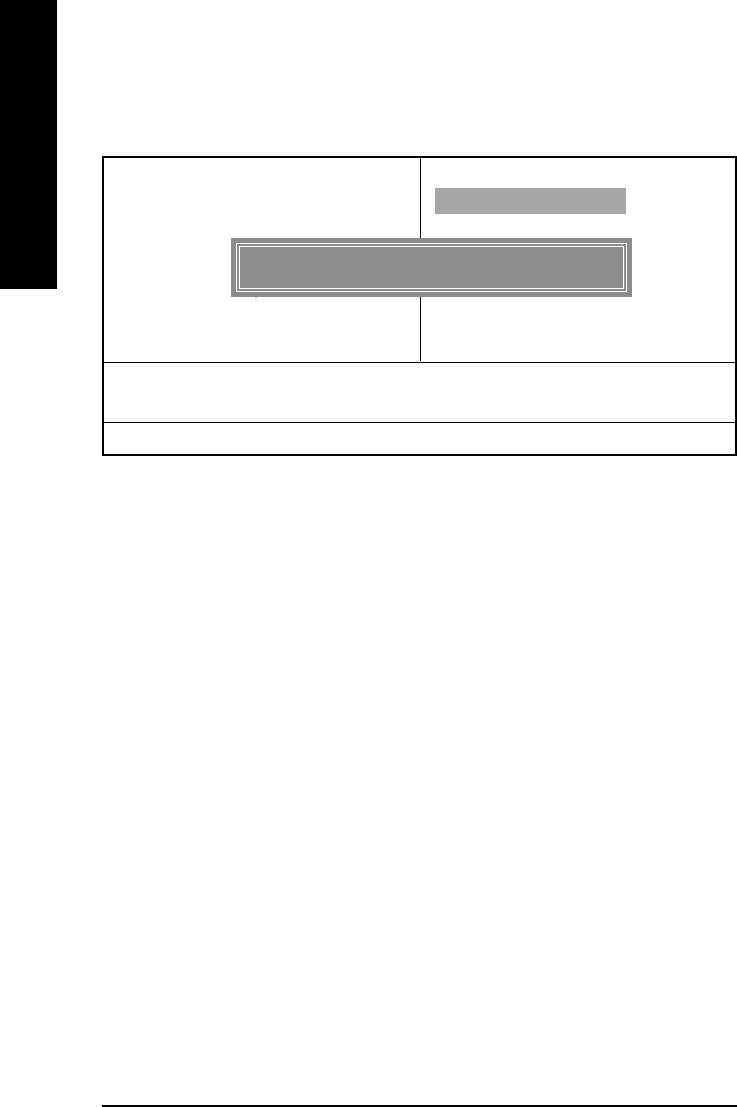
Load Fail-Safe Defaults
CMOS Setup Utility-Copyright (C) 1984-2003 Award Software
Standard CMOS Features Top Performance
English
Advanced Chipset Features Load Fail-Safe Defaults
Integrated Peripherals Load Optimized Defaults
Power Management Setup Set Supervisor Password
Load Fail-Safe Defaults (Y/N) ? N
PnP/PCI Configurations Set User Password
PC Health Status Save & Exit Setup
Frequency/Voltage Control Exit Without Saving
ESC:Quit :Select Item
F8: Q-Flash F10:Save & Exit Setup
Load Fail-Safe Defaults
Figure 10: Load Fail-Safe Defaults
Load Fail-Safe Defaults
Fail-Safe defaults contain the most appropriate values of the system parameters that allow mini-
mum system performance.
GA-8IE2004 Series Motherboard
- 52 -
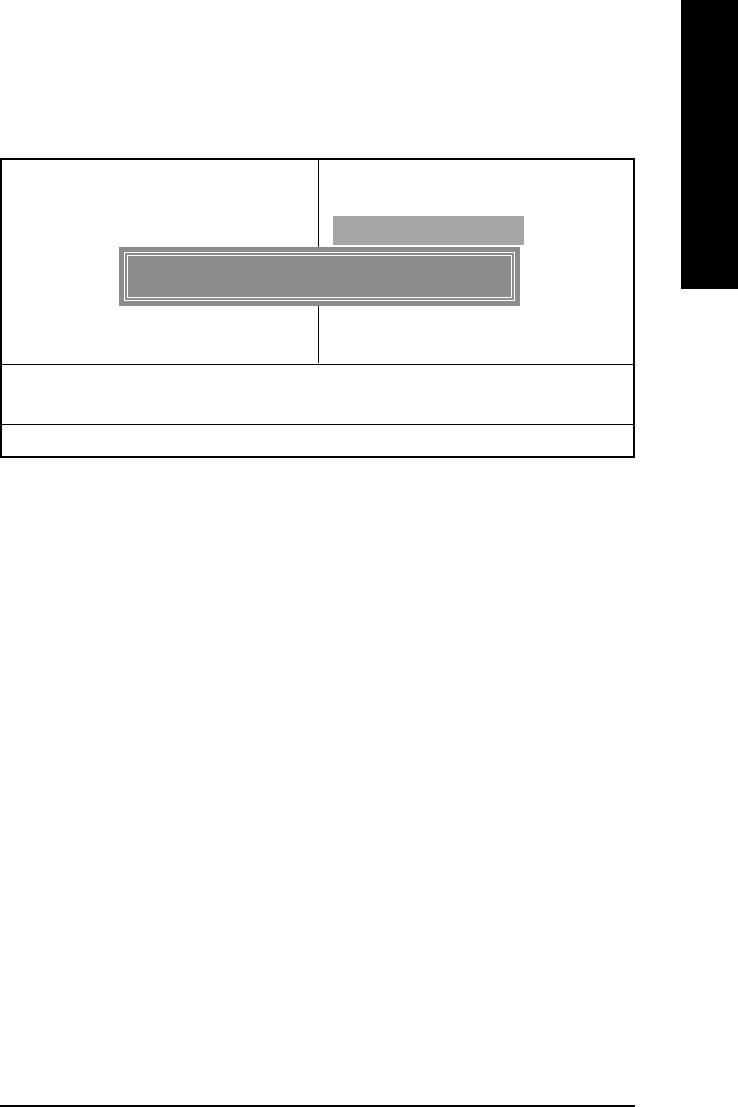
English
Load Optimized Defaults
CMOS Setup Utility-Copyright (C) 1984-2003 Award Software
Standard CMOS Features Top Performance
Advanced BIOS Features Load Fail-Safe Defaults
Integrated Peripherals Load Optimized Defaults
Power Management Setup Set Supervisor Password
Load Optimized Defaults (Y/N) ? N
PnP/PCI Configurations Set User Password
PC Health Status Save & Exit Setup
Frequency/Voltage Control Exit Without Saving
ESC:Quit :Select Item
F8: Q-Flash F10:Save & Exit Setup
Load Optimized Defaults
Figure 11: Load Optimized Defaults
Load Optimized Defaults
Selecting this field loads the factory defaults for BIOS and Chipset Features which the system
automatically detects.
- 53 -
BIOS Setup
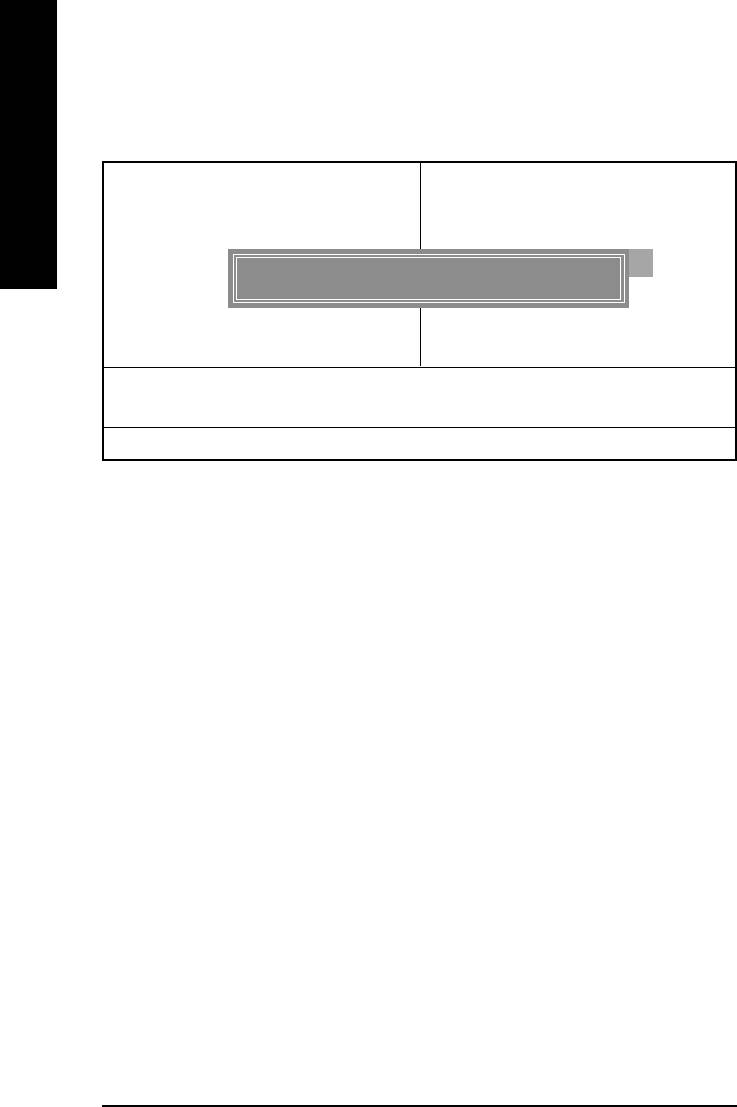
Set Supervisor/User Password
CMOS Setup Utility-Copyright (C) 1984-2003 Award Software
Standard CMOS Features Top Performance
English
Advanced BIOS Features Load Fail-Safe Defaults
Integrated Peripherals Load Optimized Defaults
Power Management Setup Set Supervisor Password
Enter Password:
PnP/PCI Configurations Set User Password
PC Health Status Save & Exit Setup
Frequency/Voltage Control Exit Without Saving
ESC:Quit :Select Item
F8: Q-Flash F10:Save & Exit Setup
Change/Set/Disable Password
Figure 12: Password Setting
When you select this function, the following message will appear at the center of the screen to
assist you in creating a password.
Type the password, up to eight characters, and press <Enter>. You will be asked to confirm the
password. Type the password again and press <Enter>. You may also press <Esc> to abort the
selection and not enter a password.
To disable password, just press <Enter> when you are prompted to enter password. A message
"PASSWORD DISABLED" will appear to confirm the password being disabled. Once the password is
disabled, the system will boot and you can enter Setup freely.
The BIOS Setup program allows you to specify two separate passwords:
SUPERVISOR PASSWORD and a USER PASSWORD. When disabled, anyone may access all
BIOS Setup program function. When enabled, the Supervisor password is required for entering the BIOS
Setup program and having full configuration fields, the User password is required to access only basic
items.
If you select "System" at "Password Check" in Advance BIOS Features Menu, you will be
prompted for the password every time the system is rebooted or any time you try to enter Setup Menu.
If you select "Setup" at "Password Check" in Advance BIOS Features Menu, you will be prompted
only when you try to enter Setup.
GA-8IE2004 Series Motherboard
- 54 -
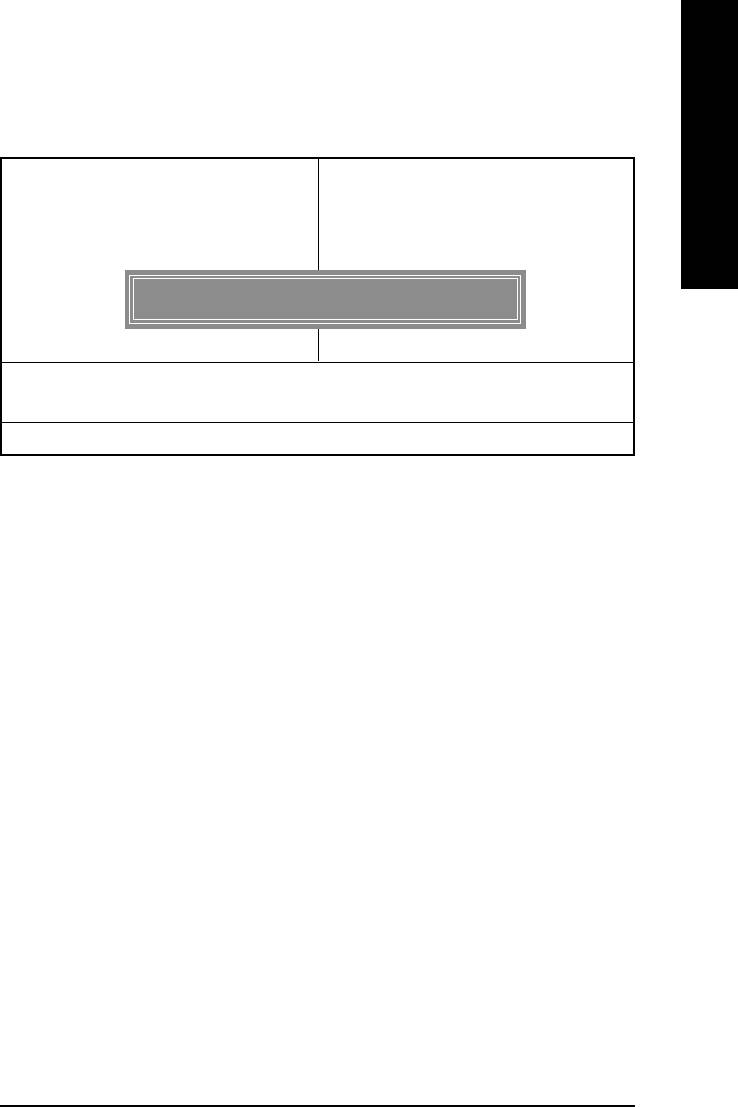
English
Save & Exit Setup
CMOS Setup Utility-Copyright (C) 1984-2003 Award Software
Standard CMOS Features Top Performance
Advanced BIOS Features Load Fail-Safe Defaults
Integrated Peripherals Load Optimized Defaults
Power Management Setup Set Supervisor Password
PnP/PCI Configurations Set User Password
Save to CMOS and EXIT (Y/N) ? Y
PC Health Status Save & Exit Setup
Frequency/Voltage Control Exit Without Saving
ESC:Quit :Select Item
F8: Q-Flash F10:Save & Exit Setup
Save Data to CMOS
Figure 13: Save & Exit Setup
Type "Y" will quit the Setup Utility and save the user setup value to RTC CMOS.
Type "N" will return to Setup Utility.
- 55 -
BIOS Setup
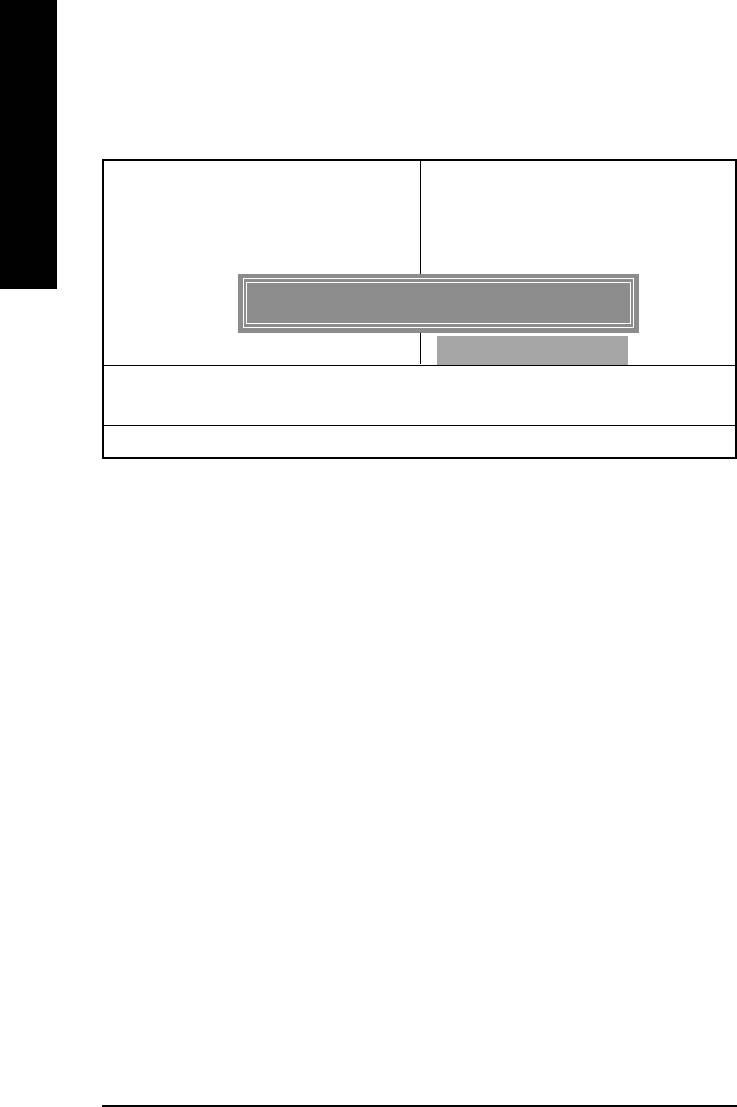
Exit Without Saving
CMOS Setup Utility-Copyright (C) 1984-2003 Award Software
Standard CMOS Features Top Performance
English
Advanced BIOS Features Load Fail-Safe Defaults
Integrated Peripherals Load Optimized Defaults
Power Management Setup Set Supervisor Password
PnP/PCI Configurations Set User Password
Quit Without Saving (Y/N) ? N
PC Health Status Save & Exit Setup
Frequency/Voltage Control Exit Without Saving
ESC:Quit :Select Item
F8: Q-Flash F10:Save & Exit Setup
Abandon all Data
Figure 14: Exit Without Saving
Type "Y" will quit the Setup Utility without saving to RTC CMOS.
Type "N" will return to Setup Utility.
GA-8IE2004 Series Motherboard
- 56 -
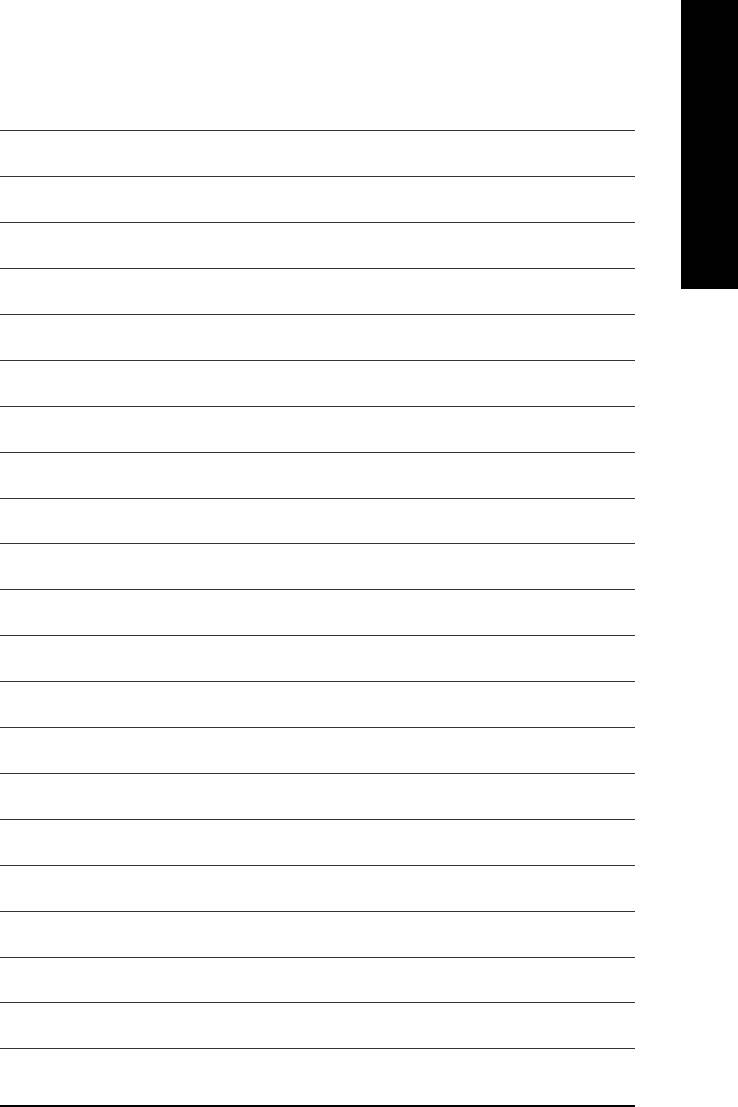
English
- 57 -
BIOS Setup
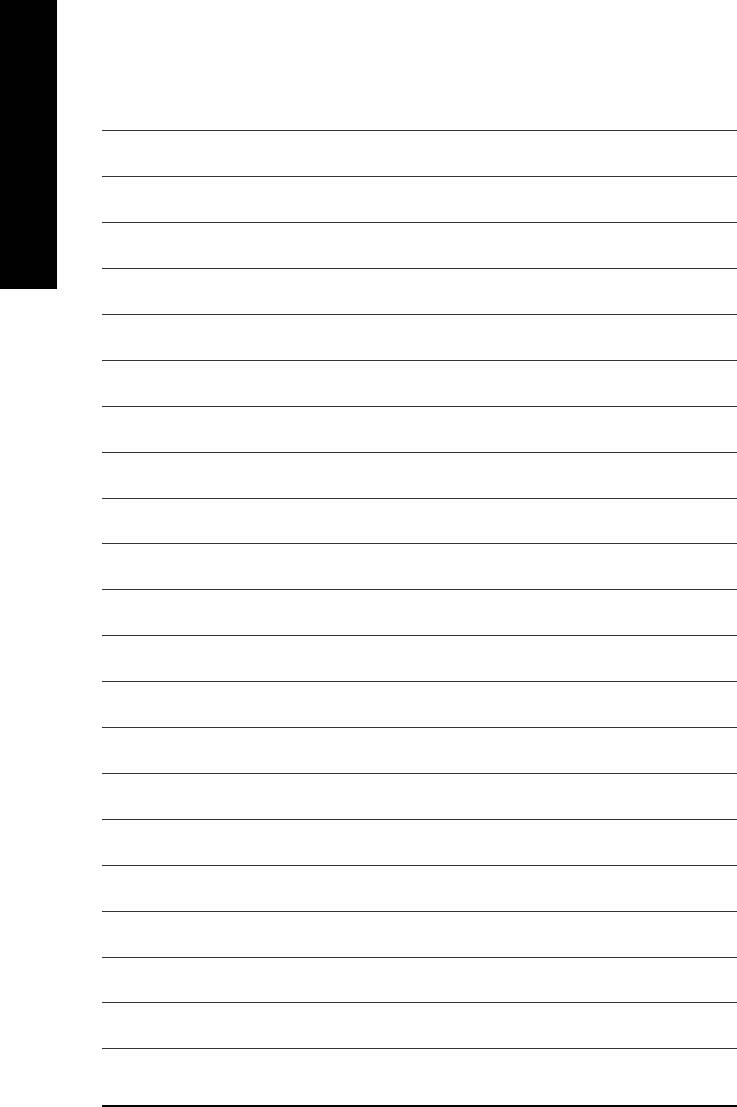
English
GA-8IE2004 Series Motherboard
- 58 -





