Gigabyte GA-8GVMT4: Chapter 3 BIOS Setup
Chapter 3 BIOS Setup: Gigabyte GA-8GVMT4
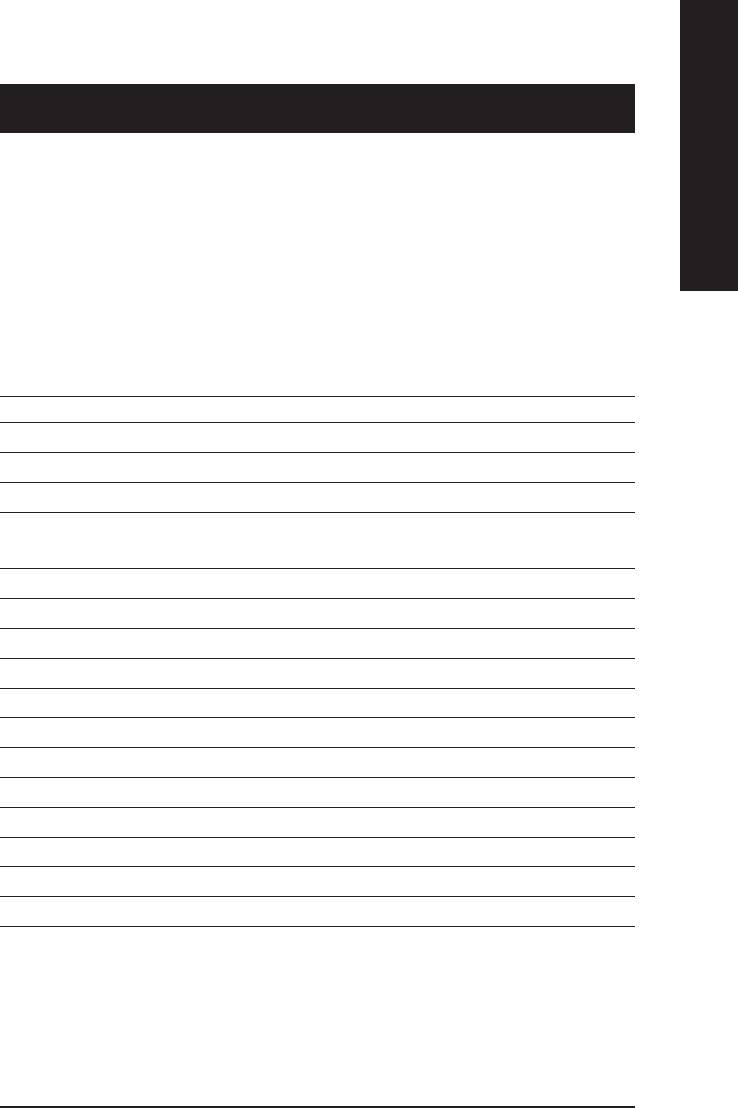
English
Chapter 3 BIOS Setup
BIOS Setup is an overview of the BIOS Setup Program. The program that allows users to modify the
basic system configuration. This type of information is stored in battery-backed CMOS RAM so that it
retains the Setup information when the power is turned off.
ENTERING
SETUP
Powering ON the computer and pressing <Del> immediately will allow you to enter Setup. If you require
more advanced BIOS settings, please go to “advanced BIOS” setting menu.To enter Advanced BIOS
setting menu, press “Ctrl+F1” key on the BIOS screen.
CONTROL
KEYS
<Ç> Move to previous item
<È> Move to next item
<Å> Move to the item in the left hand
<Æ> Move to the item in the right hand
<Esc> Main Menu - Quit and not save changes into CMOS Status Page Setup Menu and
Option Page Setup Menu - Exit current page and return to Main Menu
<+/PgUp> Increase the numeric value or make changes
<-/PgDn> Decrease the numeric value or make changes
<F1> General help, only for Status Page Setup Menu and Option Page Setup Menu
<F2> Itemhelp
<F3> Reserved
<F4> Reserved
<F5> Restore the previous CMOS value from CMOS, only for Option Page Setup Menu
<F6> Load the file-safe default CMOS value from BIOS default table
<F7> Load the Optimized Defaults
<F8> Q-Flash function
<F9> Reserved
<F10> Save all the CMOS changes, only for Main Menu
- 29 - BIOS Setup
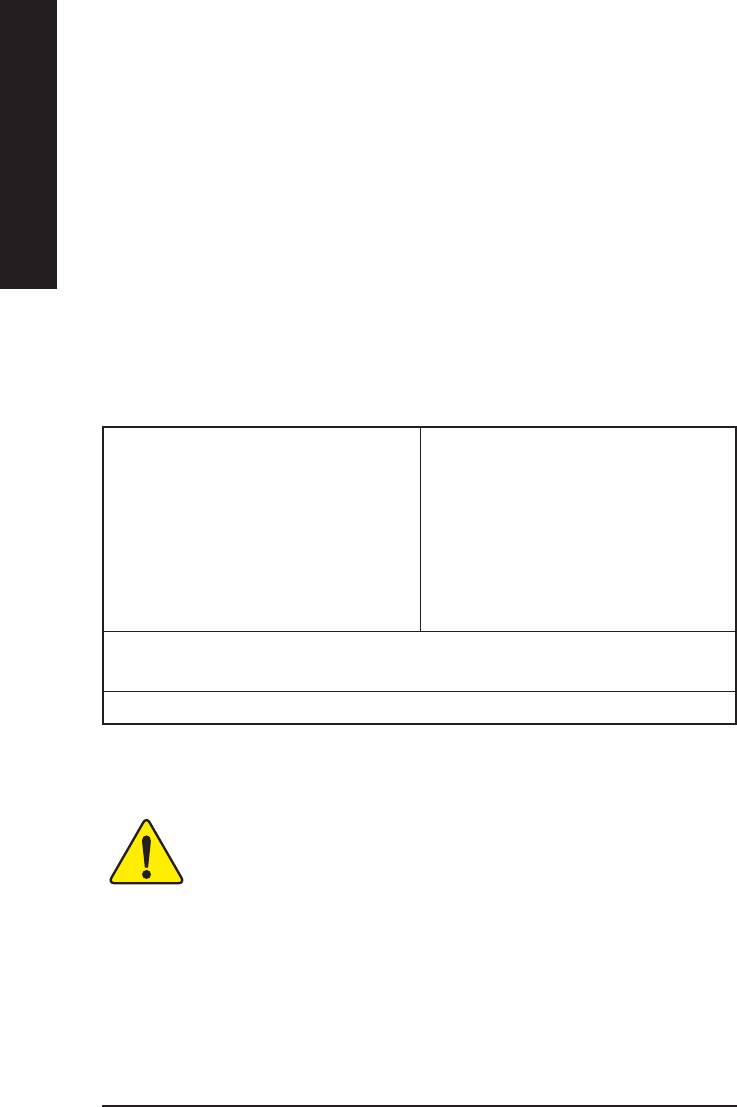
GETTING HELP
Main Menu
The on-line description of the highlighted setup function is displayed at the bottom of the screen.
English
Status Page Setup Menu / Option Page Setup Menu
Press F1 to pop up a small help window that describes the appropriate keys to use and the possible
selections for the highlighted item. To exit the Help Window press <Esc>.
The Main Menu (For example: BIOS Ver. : F1)
Once you enter Award BIOS CMOS Setup Utility, the Main Menu (Figure 1) will appear on the screen.
The Main Menu allows you to select from eight setup functions and two exit choices. Use arrow keys to
select among the items and press <Enter> to accept or enter the sub-menu.
CMOS Setup Utility-Copyright (C) 1984-2002 Award Software
Standard CMOS Features Top Performance
Advanced BIOS Features Load Fail-Safe Defaults
Integrated Peripherals Load Optimized Defaults
Power Management Setup Set Supervisor Password
PnP/PCI Configurations Set User Password
PC Health Status Save & Exit Setup
Frequency/Voltage Control Exit Without Saving
ESC:Quit :Select Item
F8: Q-Flash F10:Save & Exit Setup
Time, Date, Hard Disk Type...
Figure 1: Main Menu
If you can’t find the setting you want, please press ”Ctrl+F1” to
search the advanced option widden.
zz
z Standard CMOS Features
zz
This setup page includes all the items in standard compatible BIOS.
z Advanced BIOS Features
zz
zz
This setup page includes all the items of Award special enhanced features.
- 30 -GA-8VD667 Motherboard
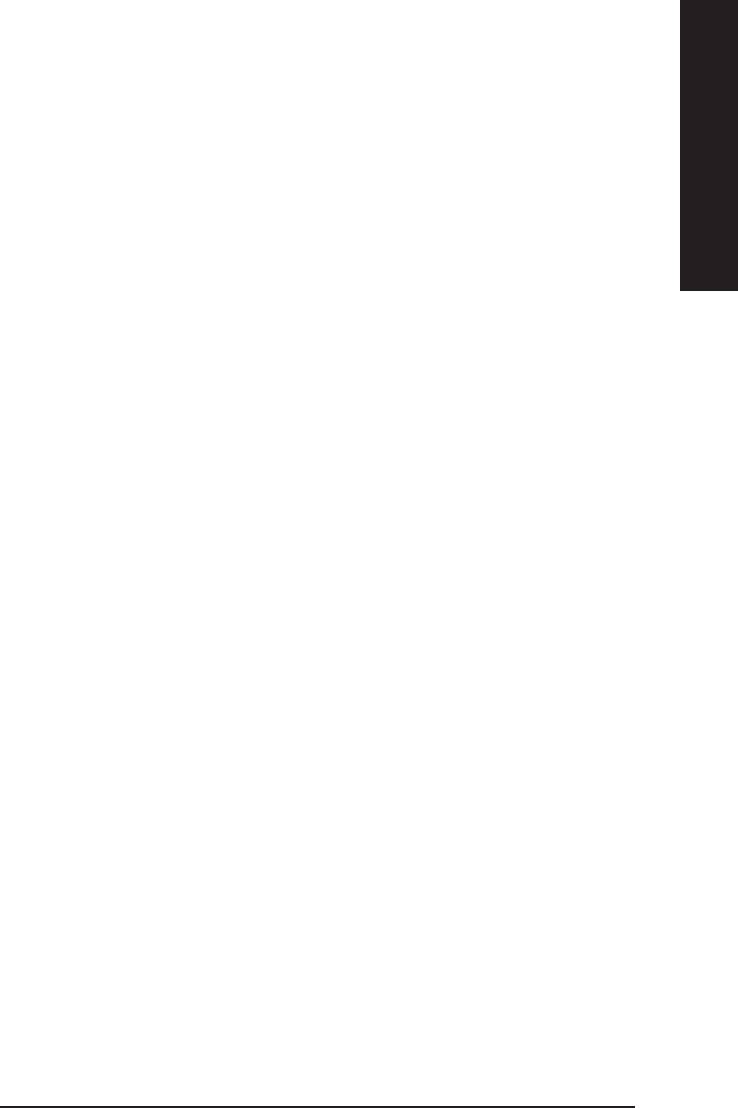
English
zz
zz
z Integrated Peripherals
This setup page includes all onboard peripherals.
zz
zz
z Power Management Setup
This setup page includes all the items of Green function features.
z PnP/PCI Configurations
zz
zz
This setup page includes all the configurations of PCI & PnP ISA resources.
zz
zz
z PC Health Status
This setup page is the System auto detect Temperature, voltage, fan, speed.
zz
zz
z Frequency/Voltage Control
This setup page is control CPU’s clock and frequency ratio.
zz
zz
z Top Performance
Top Performance Defaults indicates the value of the system parameters which the system
would be in best performance configuration.
z Load Fail-Safe Defaults
zz
zz
Fail-Safe Defaults indicates the value of the system parameters which the system would
be in safe configuration.
zz
zz
z Load Optimized Defaults
Optimized Defaults indicates the value of the system parameters which the system would
be in best performance configuration.
z Set Supervisor password
zz
zz
Change, set, or disable password. It allows you to limit access to the system and Setup,
or just to Setup.
zz
zz
z Set User password
Change, set, or disable password. It allows you to limit access to the system.
zz
zz
z Save & Exit Setup
Save CMOS value settings to CMOS and exit setup.
z Exit Without Saving
zz
zz
Abandon all CMOS value changes and exit setup.
- 31 - BIOS Setup
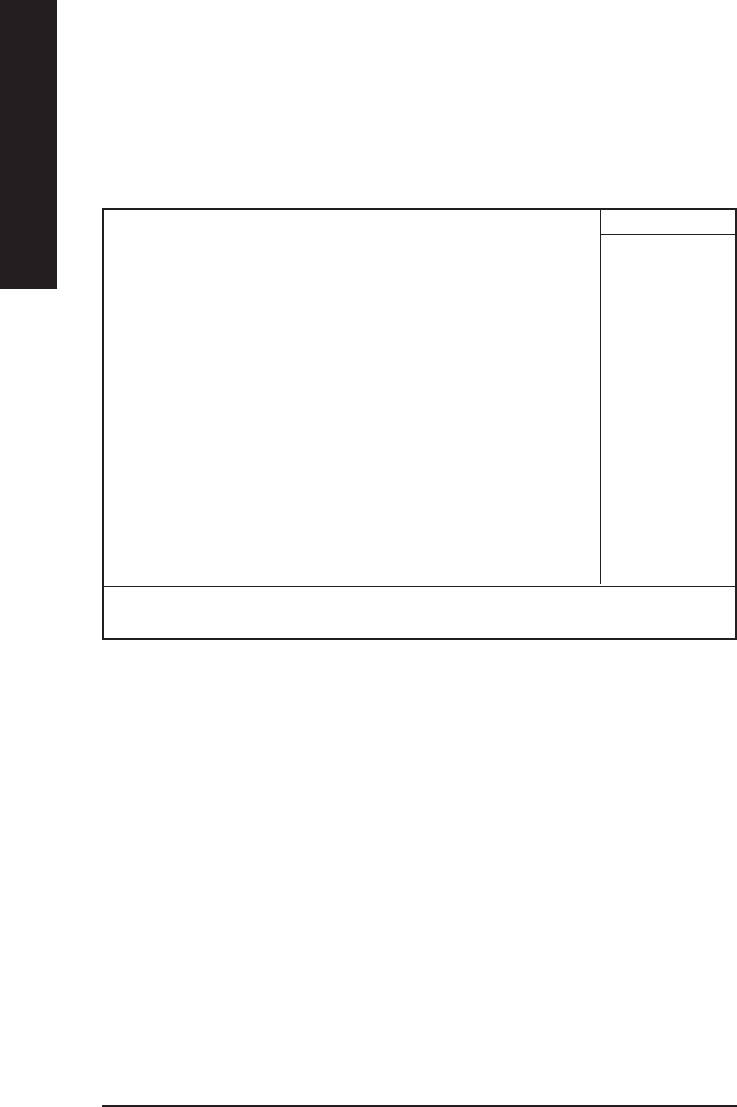
Standard CMOS Features
CMOS Setup Utility-Copyright (C) 1984-2002 Award Software
English
Standard CMOS Features
Date (mm:dd:yy) Thu, Feb 21 2002 Item Help
Time (hh:mm:ss) 22:31:24 Menu Level
IDE Primary Master [Press Enter None] Change the day, month,
IDE Primary Slave [Press Enter None] year
IDE Secondary Master [Press Enter None] <Week>
IDE Secondary Slave [Press Enter None] Sun. to Sat.
Drive A [1.44M, 3.5”] <Month>
Drive B [None] Jan. to Dec.
Floppy 3 Mode Support [Disabled] <Day>
1 to 31(or maximun allowed
Halt On [All, But Keyboard] in the month.)
Base Memory 640K <year>
Extended Memory 130048K 1999 to 2098
Total Memory 131072K
: Move Enter:Select +/-/PU/PD:Value F10:Save ESC:Exit F1:General Help
F3:Language F5:Previous V alues F6:Fail-Safe Defaults F7:Optimized Defaults
Figure 2: Standard CMOS Features
& Date
&&
&&
The date format is <week>, <month>, <day>, <year>.
Week The week, from Sun to Sat, determined by the BIOS and is display only
Month The month, Jan. Through Dec.
Day The day, from 1 to 31 (or the maximum allowed in the month)
Year The year, from 1999 through 2098
& Time
&&
&&
The times format in <hour> <minute> <second>. The time is calculated base on the 24-hour military-
time clock. For example, 1 p.m. is 13:00:00.
- 32 -GA-8VD667 Motherboard
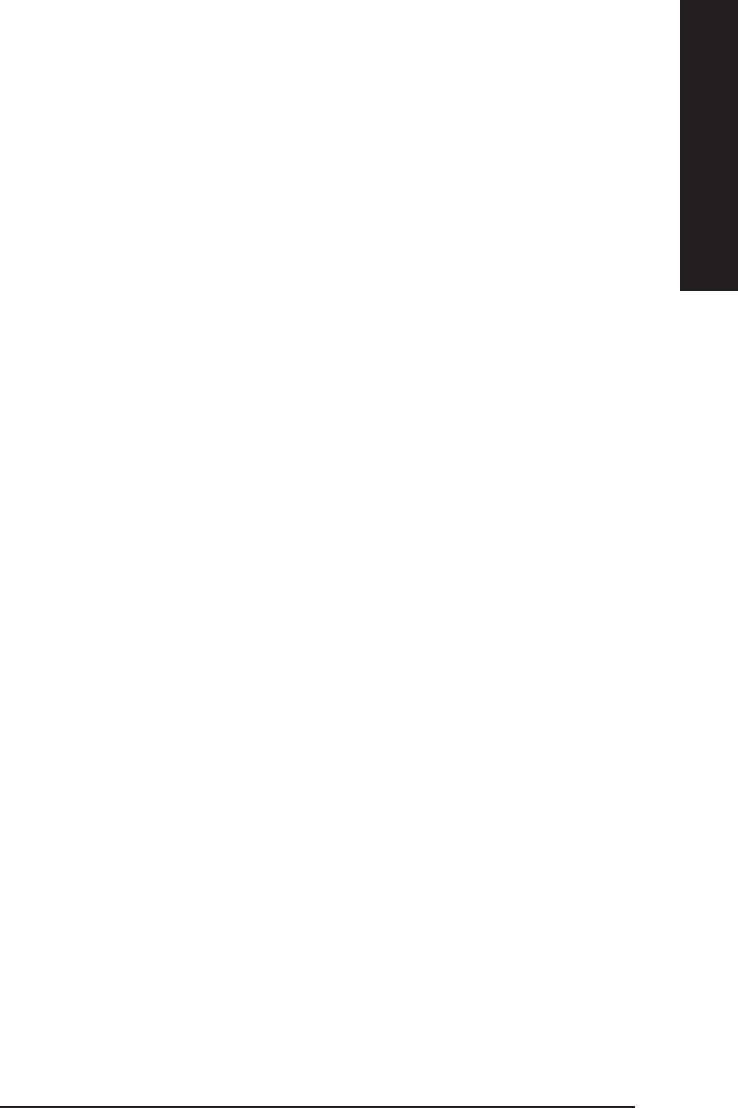
English
&&
&&
& IDE Primary Master, Slave / IDE Secondary Master, Slave
The category identifies the types of hard disk from drive C to F that has been installed in the computer.
There are two types: auto type, and manual type. Manual type is user-definable; Auto type which will
automatically detect HDD type.
Note that the specifications of your drive must match with the drive table. The hard disk will not work
properly if you enter improper information for this category.
If you select User Type, related information will be asked to enter to the following items. Enter the
information directly from the keyboard and press <Enter>. Such information should be provided in the
documentation form your hard disk vendor or the system manufacturer.
Capacity: The hard disk size. The unit is Mega Bytes.
Access Mode: The options are: Auto / Large / LBA / Normal.
Cylinder: The cylinder number of hard disk.
Head The read / Write head number of hard disk.
Precomp The cyliner number at which the disk driver changes the write current.
Landing Zone The cylinder number that the disk driver heads(read/write) are seated when the
disk drive is parked.
SECTORS The sector number of each track define on the hard disk.
If a hard disk has not been installed select NONE and press <Enter>.
&&
&&
& Drive A / Drive B
The category identifies the types of floppy disk drive A or drive B that has been installed in the
computer.
None No floppy drive installed
360K, 5.25 ". 5.25 inch PC-type standard drive; 360K byte capacity.
1.2M, 5.25 ". 5.25 inch AT-type high-density drive; 1.2M byte capacity
(3.5 inch when 3 Mode is Enabled).
720K, 3.5 ". 3.5 inch double-sided drive; 720K byte capacity
1.44M, 3.5 ". 3.5 inch double-sided drive; 1.44M byte capacity.
2.88M, 3.5 ". 3.5 inch double-sided drive; 2.88M byte capacity.
&&
&&
& Floppy 3 Mode Support (for Japan Area)
Disabled Normal Floppy Drive. (Default value)
Drive A Drive A is 3 mode Floppy Drive.
Drive B Drive B is 3 mode Floppy Drive.
Both Drive A & B are 3 mode Floppy Drives.
- 33 - BIOS Setup
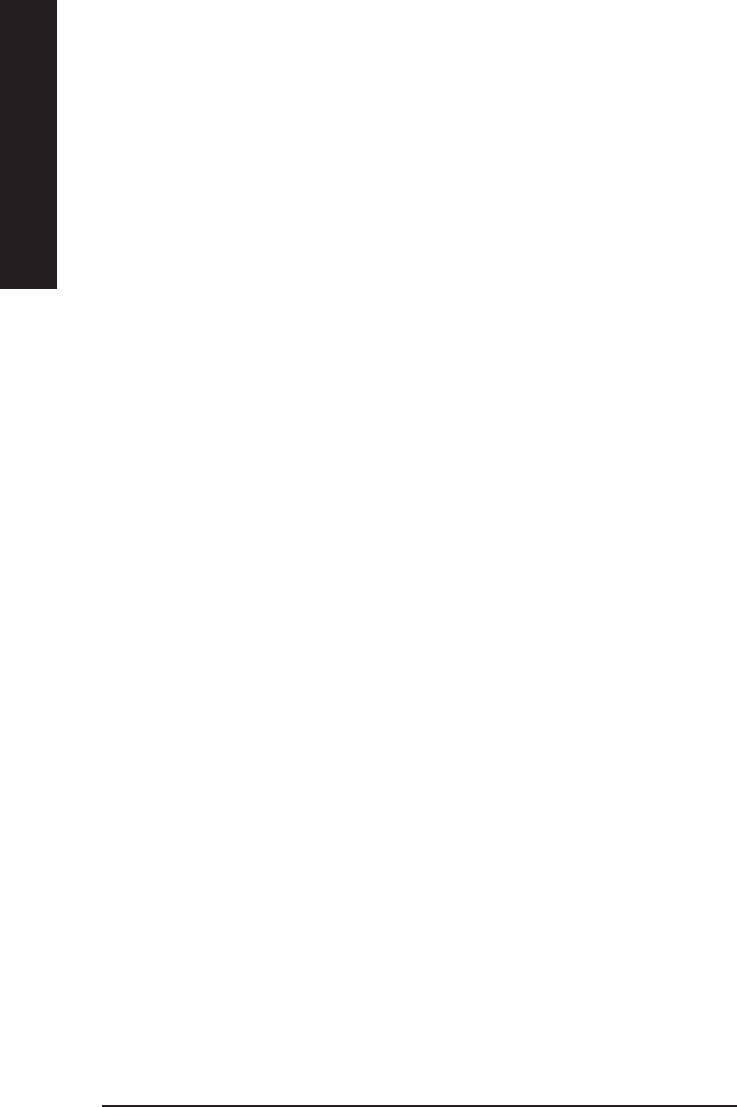
&&
&&
&Halt on
The category determines whether the computer will stop if an error is detected during power up.
NO Errors The system boot will not stop for any error that may be detected
and you will be prompted.
English
All Errors Whenever the BIOS detects a non-fatal error the system will be stopped.
All, But Keyboard The system boot will not stop for a keyboard error; it will stop for
all other errors. (Default value)
All, But DisketteThe system boot will not stop for a disk error; it will stop for all
other errors.
All, But Disk/Key The system boot will not stop for a keyboard or disk error; it will
stop for all other errors.
& Memory
&&
&&
The category is display-only which is determined by POST (Power On Self Test) of the BIOS.
Base Memory
The POST of the BIOS will determine the amount of base (or conventional)
memory installed in the system.
The value of the base memory is typically 512 K for systems with 512 K
memory installed on the motherboard, or 640 K for systems with 640 K or
more memory installed on the motherboard.
Extended Memory
The BIOS determines how much extended memory is present during the
POST.
This is the amount of memory located above 1 MB in the CPU’s memory
address map.
- 34 -GA-8VD667 Motherboard
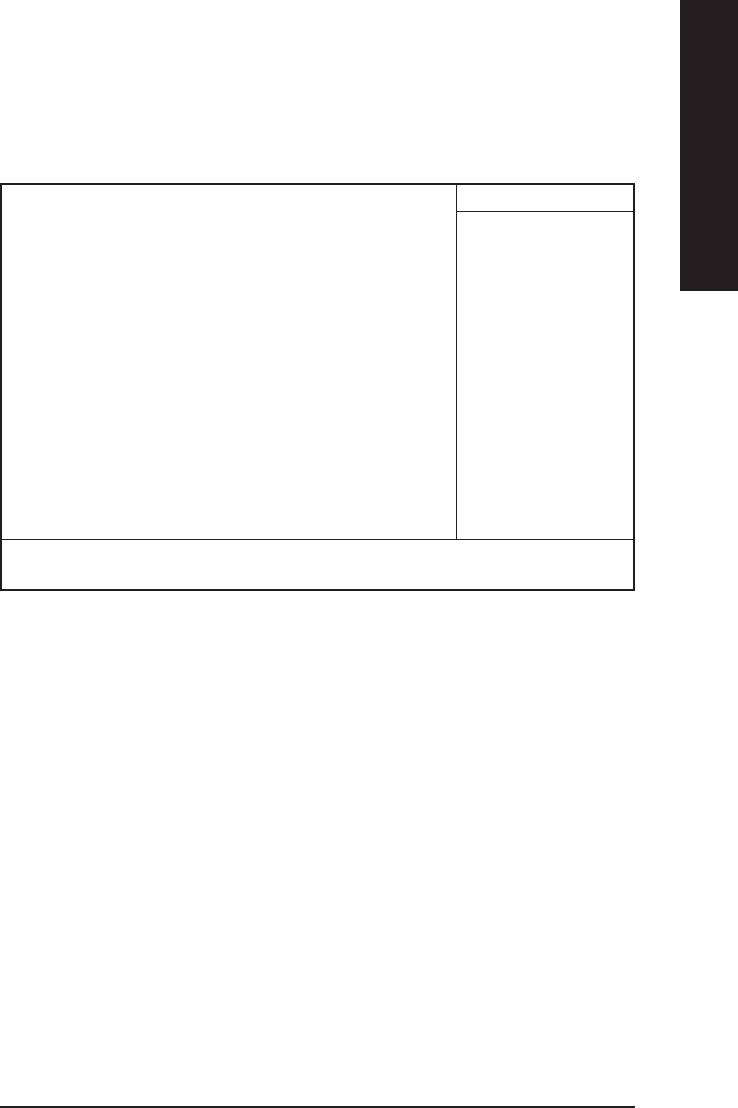
English
Advanced BIOS Features
CMOS Setup Utility-Copyright (C) 1984-2002 Award Software
Advanced BIOS Features
First Boot Device Floppy Item Help
Second Boot Device HDD-0 Menu Level
Third Boot Device CDROM
Boot Up Floppy Seek Disabled
Password Check Setup
#CPU Hyper-Threading Enabled
Init Display First Onboard/AGP
Graphics Aperture Size 128MB
Graphics Share Memory 8MB
: Move Enter:Select +/-/PU/PD:V alue F10:Save ESC:Exit F1:General Help
F5:Previous V alues F6:Fail-Safe Defaults F7:Optimized Defaults
Figure 3: Advanced BIOS Features
®
“ # ” System will detect automatically and show up when you install the Intel
®
Pentium
4 processor with HT Technology.
& First / Second / Third Boot Device
&&
&&
Floppy Select your boot device priority by Floppy.
LS120 Select your boot device priority by LS120.
HDD-0~3 Select your boot device priority by HDD-0~3.
SCSI Select your boot device priority by SCSI.
CDROM Select your boot device priority by CDROM.
ZIP Select your boot device priority by ZIP.
USB-FDD Select your boot device priority by USB-FDD.
USB-ZIP Select your boot device priority by USB-ZIP.
USB-CDROM Select your boot device priority by USB-CDROM.
USB-HDD Select your boot device priority by USB-HDD.
LAN Select your boot device priority by LAN.
Disabled Select your boot device priority by Disabled.
- 35 - BIOS Setup
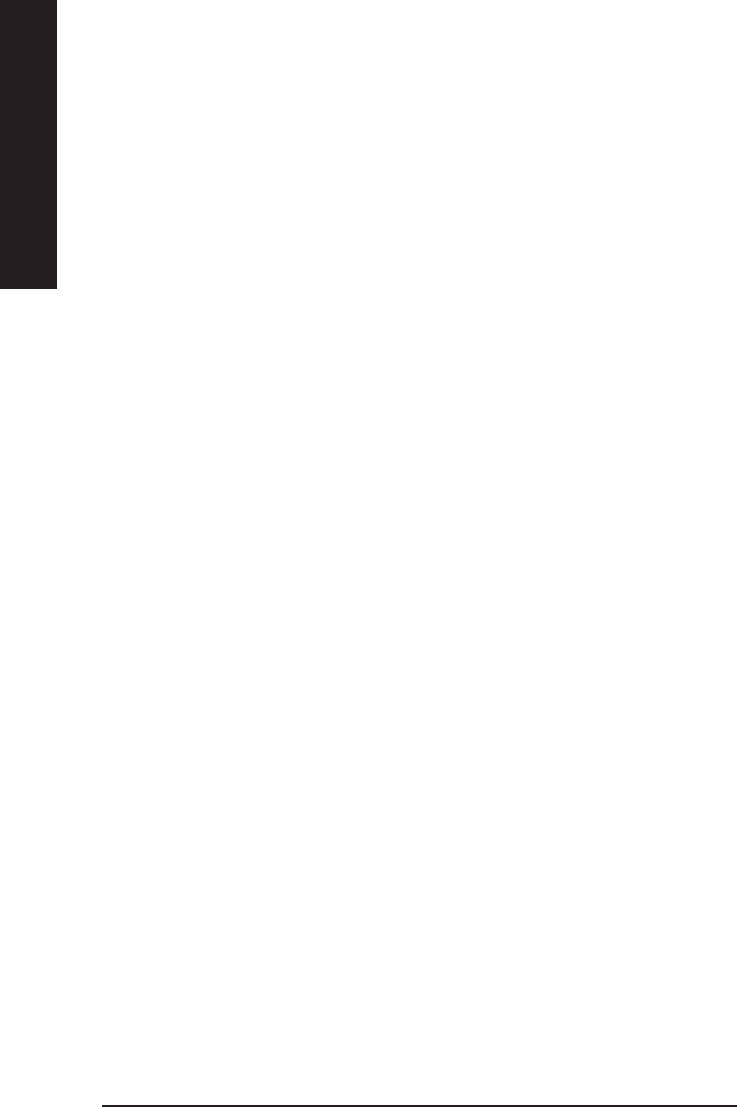
&&
&&
& Boot Up Floppy Seek
During POST, BIOS will determine the floppy disk drive installed is 40 or 80 tracks. 360 K type is
40 tracks 720 K, 1.2 M and 1.44 M are all 80 tracks.
Enabled BIOS searches for floppy disk drive to determine it is 40 or 80 tracks. Note
English
that BIOS can not tell from 720 K, 1.2 M or 1.44 M drive type as they are
all 80tracks.
Disabled BIOS will not search for the type of floppy disk drive by track number. Note
that there will not be any warning message if the drive installed is 360 K.
(Default value)
&&
&&
& Password Check
This category allows you to limit access to the system and Setup, or just to Setup.
System The user must enter correct password in order to access the system and/or
BIOS setup.
Setup The user must enter correct password in order to access BIOS setup utility.
(Default value)
&CPU Hyper-Threading
&&
&&
Enabled Enables CPU Hyper Threading Feature. Please note that this feature is only
working for operating system with multi processors mode supported.
(Default value)
Disabled Disables CPU Hyper Threading.
&Init Display First
&&
&&
Onboard AGP Set Init Display First to onboard/AGP. (Default value)
PCI Set Init Display First to PCI.
&&
&&
&Graphics Aperture Size
128MB Set Graphics Aperture Size to 128MB. (Default value)
Disabled Disable this function.
&&
&&
&Graphics Share Memory
8 M B Set Graphics Share Memory to 8MB. (Default value)
1MB Set Graphics Share Memory to 1MB.
- 36 -GA-8VD667 Motherboard
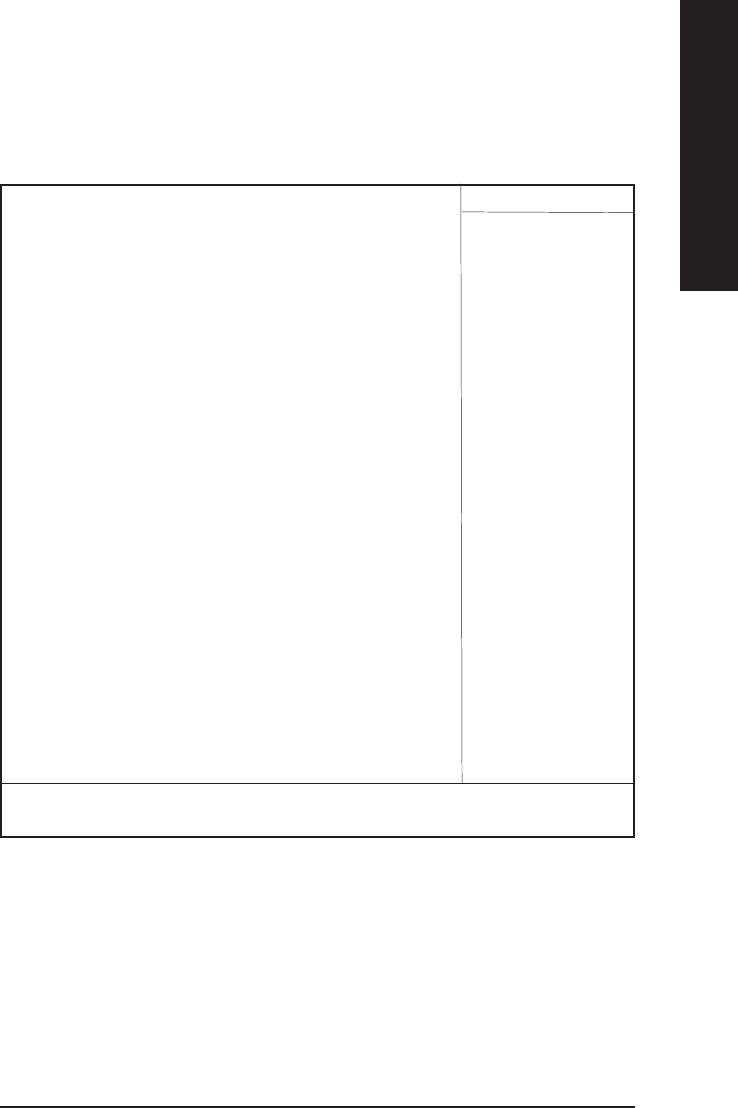
English
Integrated Peripherals
CMOS Setup Utility-Copyright (C) 1984-2002 Award Software
Integrated Peripherals
On-Chip Primary PCI IDE Enabled Item Help
On-Chip Secondary PCI IDE Enabled Menu Level
IDE1 Conductor Cable Auto If a hard disk
IDE2 Conductor Cable Auto controller card is
USB Controller Enabled used, set at Disable
USB Keyboard Support Disabled
USB Mouse Support Disabled [Enabled]
AC97 Audio Auto Enable onboard IDE
Onboard H/W LAN Enabled PORT
Onboard LAN Boot ROM Disabled
Onboard Serial Port 1 3F8/IRQ4
Onboard Serial Port 2 2F8/IRQ3
UART Mode Select Normal
x UR2 Duplex Mode Half [Disabled]
Onboard Parallel Port 378/IRQ7 Disable onboard IDE
Parallel Port Mode SPP PORT
x ECP Mode Use DMA 3
Game Port Address 201
Midi Port Address 330
Midi Port IRQ 10
: Move Enter:Select +/-/PU/PD:V alue F10:Save ESC:Exit F1:General Help
F5:Previous Values F6:Fail-Safe Defaults F7:Optimized Defaults
Figure 4: Integrated Peripherals
- 37 - BIOS Setup
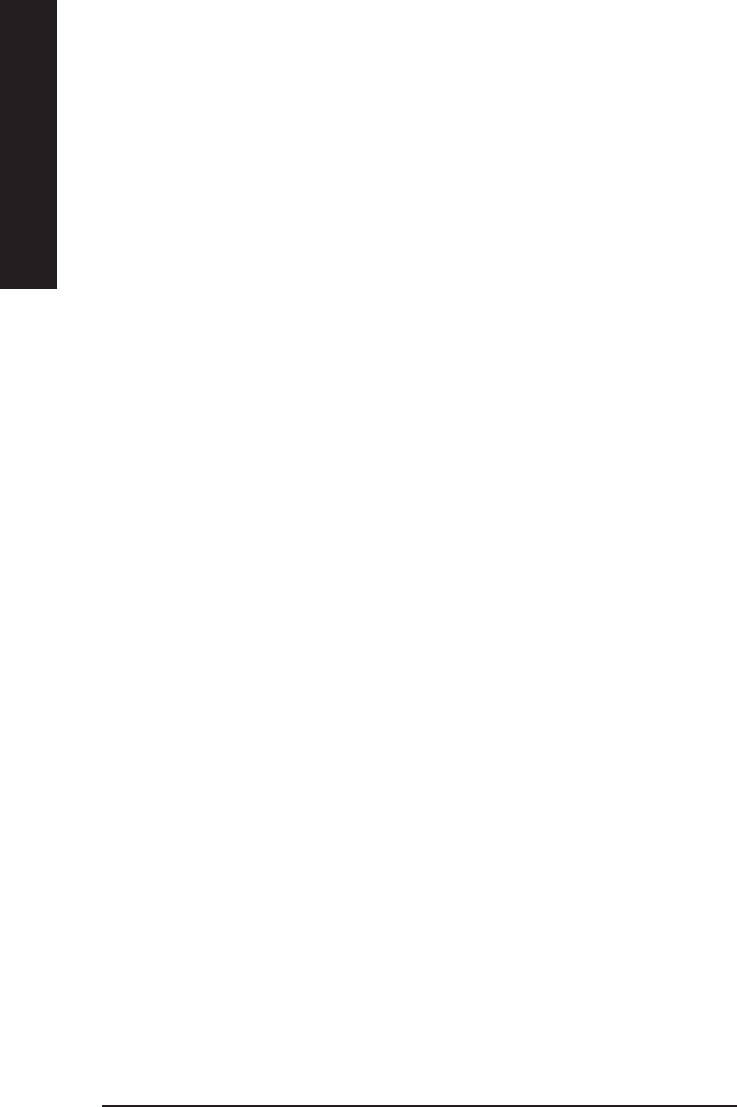
&&
&&
& On-Chip Primary PCI IDE
0When enabled, allows you to use the onboard primary PCI IDE. If a hard disk controller card is used,
set at Disabled.
Enabled Enable onboard 1st channel IDE port. (Default value)
English
Disabled Disable onboard 1st channel IDE port.
&&
& On-Chip Secondary PCI IDE
&&
0When enabled, allows you to use the onboard secondary PCI IDE. If a hard disk controller card is
used, set at Disabled.
Enabled Enable onboard 2nd channel IDE port. (Default value)
Disabled Disable onboard 2nd channel IDE port.
&&
&&
& IDE1 Conductor Cable
Auto W ill be automatically detected by BIOS. (Default Value)
ATA66/100 Set IDE1 Conductor Cable to ATA66/100 (Please make sure your IDE device
and cable is compatible with ATA66/100).
ATA33 Set IDE1 Conductor Cable to ATA33 (Please make sure your IDE device and
cable is compatible with ATA33).
&&
&&
& IDE2 Conductor Cable
Auto W ill be automatically detected by BIOS. (Default Value)
ATA66/100 Set IDE2 Conductor Cable to ATA66/100 (Please make sure your IDE device
and cable is compatible with ATA66/100).
ATA33 Set IDE2 Conductor Cable to ATA33 (Please make sure your IDE device and
cable is compatible with ATA33).
& USB Controller
&&
&&
0Disable this option if you are not using the onboard USB feature.
Enabled Enable USB Controller. (Default value)
Disabled Disable USB Controller.
& USB Keyboard Support
&&
&&
0When a USB keyboard is installed, please set at Enabled.
Enabled Enable USB Keyboard Support.
Disabled Disable USB Keyboard Support. (Default value)
- 38 -GA-8VD667 Motherboard
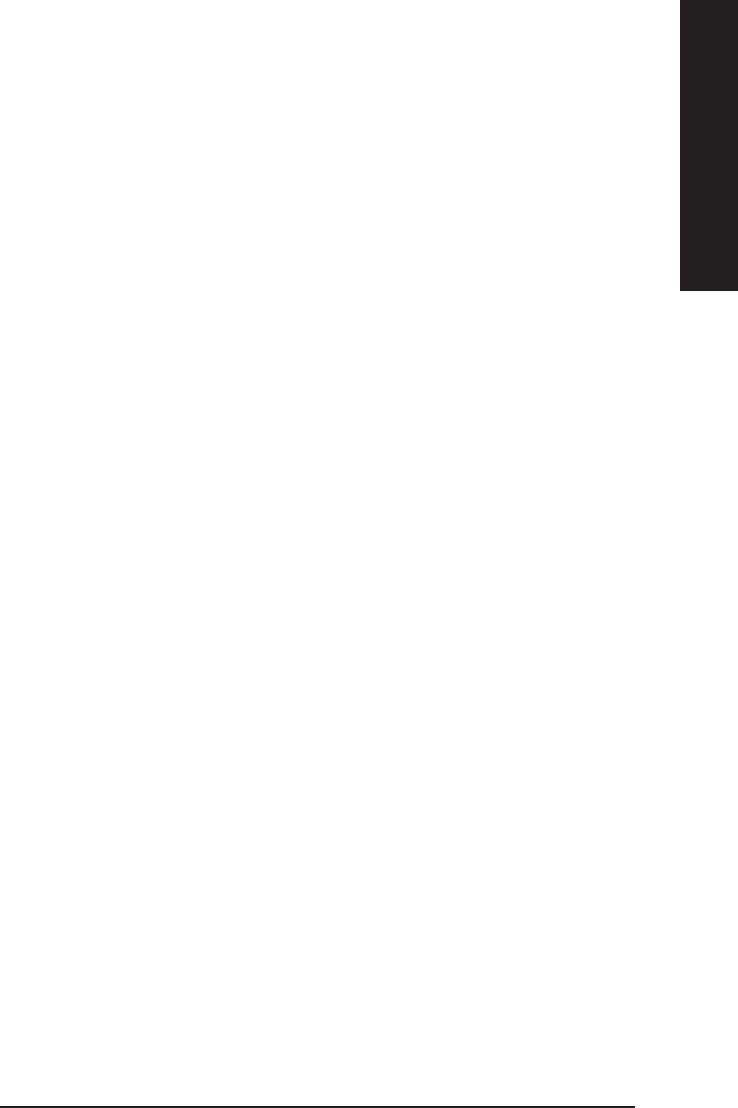
English
&&
&&
& USB Mouse Support
Enabled Enable USB Mouse Support.
Disabled Disable USB Mouse Support. (Default value)
& AC97 Audio
&&
&&
Auto BIOS will automatically detect onboard AC97 Audio. (Default value)
Disabled Disable this function.
&&
&&
& Onboard H/W LAN
Enabled Enabled Onboard LAN function. (Default value)
Disabled Disabled onboard LAN function.
& Onboard LAN Boot ROM
&&
&&
0The function is to invoke onboard LAN chip to boot up the system
Enabled Enabled Onboard LAN Boot ROM function.
Disabled Disabled onboard LAN Boot ROM function.(Default value)
&&
&&
& Onboard Serial Port 1
Auto BIOS will automatically setup the port 1 address.
3F8/IRQ4 Enable onboard Serial port 1 and address is 3F8. (Default value)
2F8/IRQ3 Enable onboard Serial port 1 and address is 2F8.
3E8/IRQ4 Enable onboard Serial port 1 and address is 3E8.
2E8/IRQ3 Enable onboard Serial port 1 and address is 2E8.
Disabled Disable onboard Serial port 1.
&&
&&
& Onboard Serial Port 2
Auto BIOS will automatically setup the port 2 address.
3F8/IRQ4 Enable onboard Serial port 2 and address is 3F8.
2F8/IRQ3 Enable onboard Serial port 2 and address is 2F8. (Default value)
3E8/IRQ4 Enable onboard Serial port 2 and address is 3E8.
2E8/IRQ3 Enable onboard Serial port 2 and address is 2E8.
Disabled Disable onboard Serial port 2.
- 39 - BIOS Setup
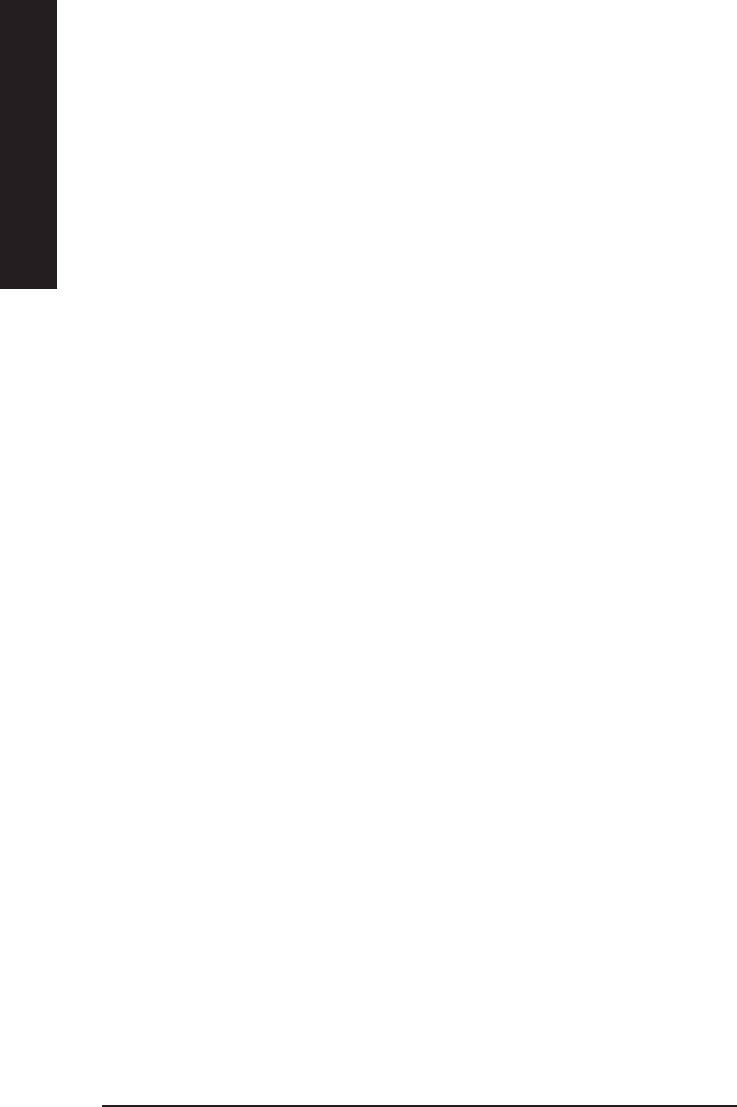
&&
&&
& UART Mode Select
0This feature allows you to determine which Infra Red(IR) function of Onboard I/O chip)
ASKIR Set onboard I/O chip UART to ASKIR Mode.
IrDA Set onboard I/O chip UART to IrDA Mode.
English
Normal Set onboard I/O chip UAR T to Normal Mode. (Default Value)
&&
& UR2 Duplex Mode(When UART Mode Select is set [ASKIR or IrDA or SCR])
&&
0This feature allows you to select the IR modes.
Half IR Function Duplex Half. (Default Value)
Full IR Function Duplex Full.
&&
&&
& Onboard Parallel port
0This feature allows you to select from a given set of parameters if the parallel port uses the onboard
I/O controller.
378/IRQ7 Enable onboard LPT port and address is 378/IRQ7. (Default V alue)
278/IRQ5 Enable onboard LPT port and address is 278/IRQ5.
Disabled Disable onboard LPT port.
3BC/IRQ7 Enable onboard LPT port and address is 3BC/IRQ7.
&&
&&
&Parallel Port Mode
0This feature allows you to connect with an advanced print via the port mode it supports.
S P P Using Parallel port as Standard Parallel Port. (Default V alue)
E P P Using Parallel port as Enhanced Parallel Port.
E C P Using Parallel port as Extended Capabilities Port.
ECP+EPP Using Parallel port as ECP & EPP mode.
&&
&&
&ECP Mode Use DMA(When Parallel Port Mode is set [ECP or ECP+EPP])
3 Set ECP Mode Use DMA to 3. (Default Value)
1 Set ECP Mode Use DMA to 1.
&Game Port Address
&&
&&
201 Set Game Port Address to 201. (Default Value)
209 Set Game Port Address to 209.
Disabled Disable this function.
- 40 -GA-8VD667 Motherboard
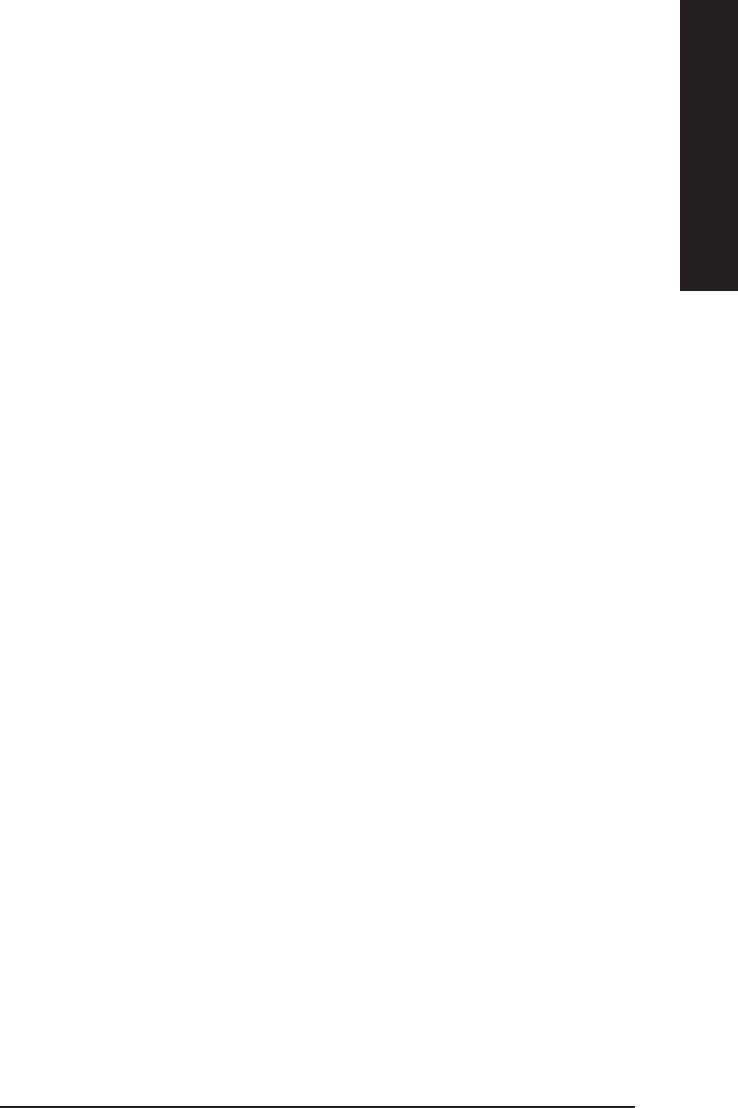
English
&&
&&
&Midi Port Address
300 Set Midi Port Address to 300.
330 Set Midi Port Address to 330.(Default Value)
Disabled Disable this function.
&&
&&
&Midi Port IRQ
5 Set Midi Port IRQ to 5.
10 Set Midi Port IRQ to 10. (Default V alue)
- 41 - BIOS Setup
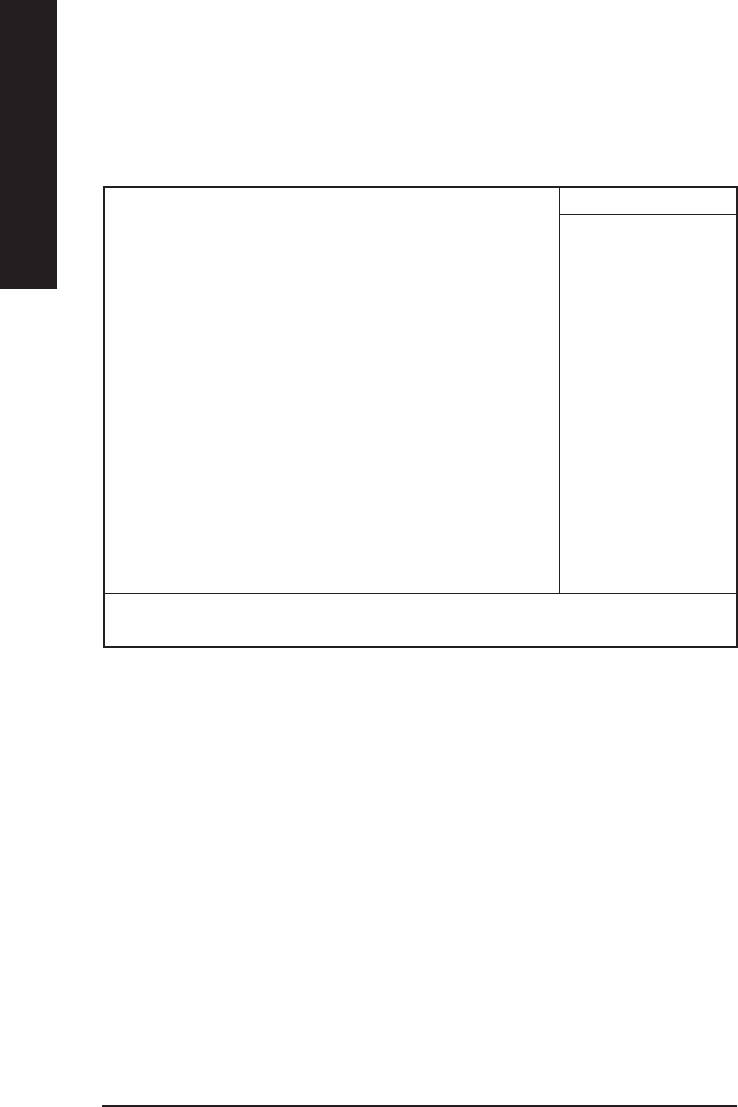
Power Management Setup
CMOS Setup Utility-Copyright (C) 1984-2002 Award Software
Power Management Setup
English
ACPI Suspend Type S1(POS) Item Help
Power LED in S1 State Blinking
Soft-Off by PWR_BTTN Instant-Off Menu Level
PME Event Wake Up Enabled [S1]
ModemRingOn Enabled
Resume by Alarm Disabled Set suspend type to
x Date (of Month) Alarm Everyday Power On Suspend under
x Time (hh:nn:ss) Alarm 0 0 0 ACPI OS
Power On By Mouse Disabled
Power On By Keyboard Disabled [S3]
x KB Power ON Password Enter Set suspend type to
AC Back Function Soft-Off Suspend to RAM under
ACPI OS
: Move Enter:Select +/-/PU/PD:V alue F10:Save ESC:Exit F1:General Help
F5:Previous V alues F6:Fail-Safe Defaults F7:Optimized Defaults
Figure 5: Power Management Setup
&&
&&
& ACPI Suspend Type
This option will not be shown or not be available if you are using a CPU with the locked ratio.
S1(POS) Set ACPI suspend type to S1. (Default Value)
S3(STR) Set ACPI suspend type to S3.
&&
&&
& Power LED in S1 State
Blinking In standby mode(S1), power LED will blink. (Default V alue)
Dual/Off In standby mode(S1):
a. If use single color LED, power LED will turn off.
b. If use dual color LED, power LED will turn to another color.
- 42 -GA-8VD667 Motherboard
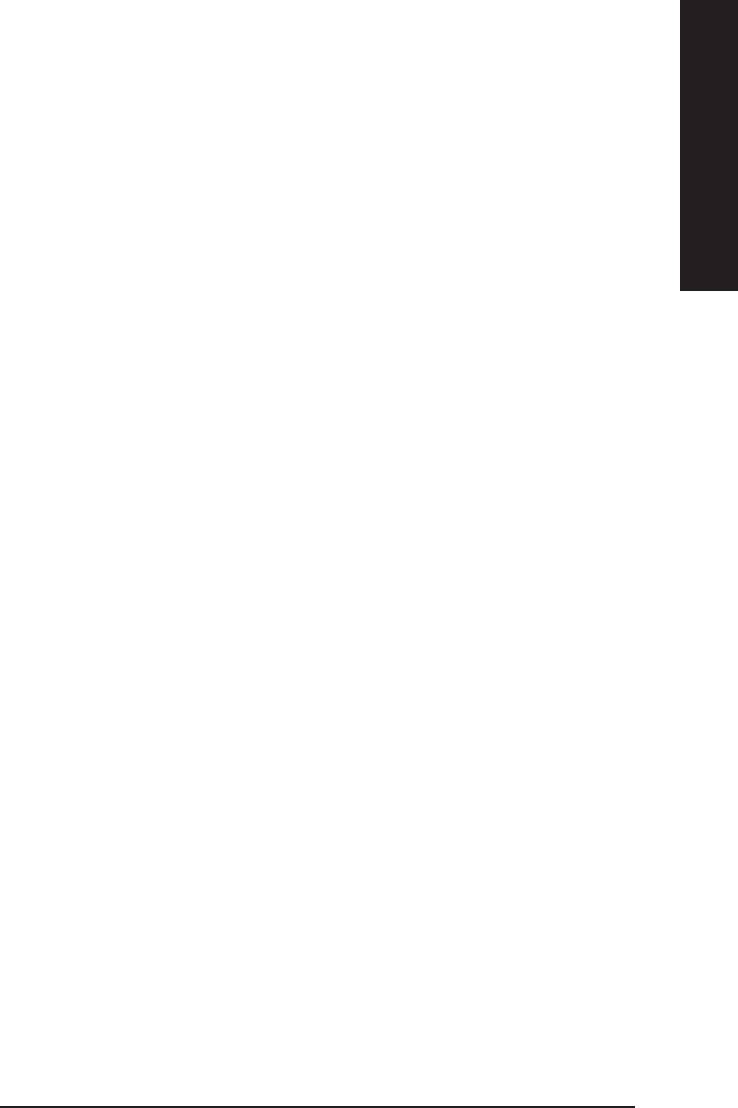
English
&&
&&
& Soft-off by PWR_BTTN
Instant-off Press power button then Power off instantly. (Default value)
Delay 4 Sec. Press power button 4 sec to Power off. Enter suspend if button is pressed less
than 4 sec.
&&
&&
& PME Event Wake Up
0When set at Enabled, any PCI-PM event awakes the system from a PCI-PM controlled state.
0
This feature requires an ATX power supply that provides at least 1A on the +5VSB
lead.
Disabled Disable this function.
Enabled Enable PME Event Wake up. (Default V alue)
&&
& ModemRingOn
&&
0An incoming call via modem awakes the system from its soft-off mode.
Disabled Disable this function.
Enabled Enable Modem Ring on. (Default Value)
&&
&&
& Resume by Alarm
You can set "Resume by Alarm" item to enabled and key in Data/time to power on system.
Disabled Disable this function. (Default Value)
Enabled Enable alarm function to POWER ON system.
If R TC Alarm Lead To Power On is Enabled.
Date ( of Month) Alarm : Everyday, 1~31
Time ( hh: mm: ss) Alarm : (0~23) : (0~59) : (0~59)
&&
&&
& Power On By Mouse
Disabled Disabled this function. (Default value)
Mouse Click Double click on PS/2 mouse left button.
- 43 - BIOS Setup
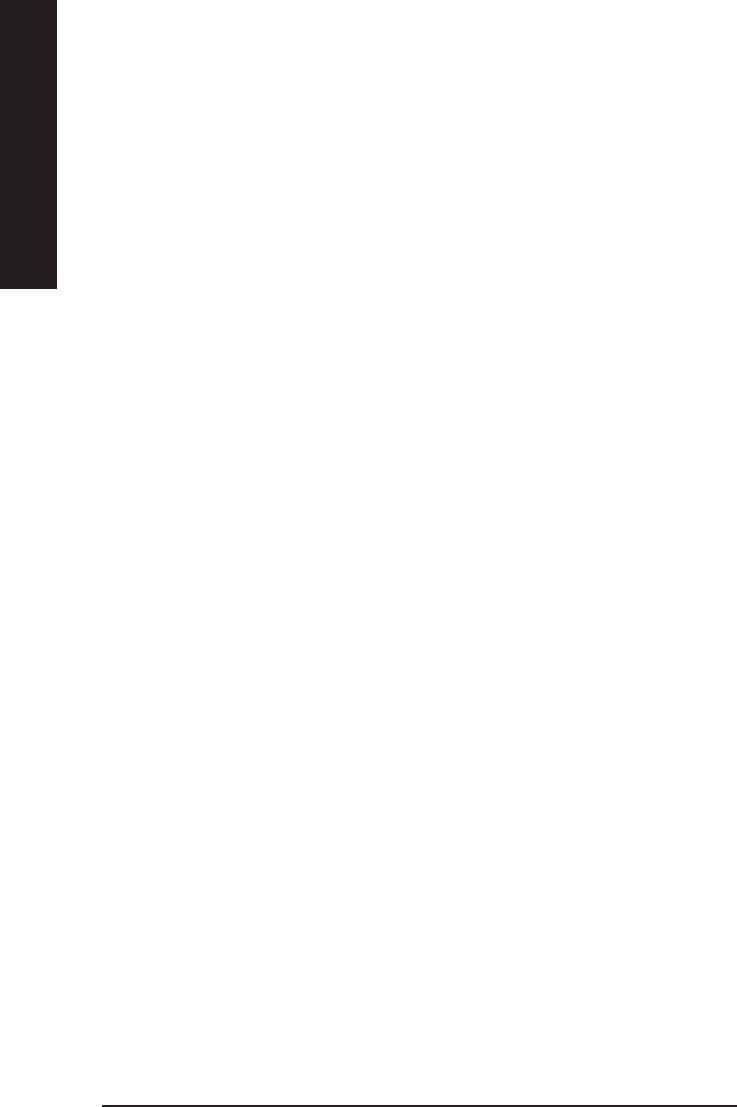
&&
&&
& Power On By Keyboard
his feature allows you to set the method for powering-on the system.
The option “Password“ allows you to set up to 5 alphanumeric characters to power-on the system.
English
The option “Keyboard 98” allows you to use the standard keyboard 98 to power on the system.
Password Enter from 1 to 5 characters to set the Keyboard Power On Password.
Disabled Disabled this function. (Default value)
Keyboard 98 If your keyboard have “POWER Key” button, you can press the key to
power on your system.
&&
&&
&KB Power ON Password
Enter Input password (from 1 to 5 characters) and press Enter to set the Key
board Power On Password.
&&
&&
&AC Back Function
Memory System power on depends on the status before AC lost.
Soft-Off Always in Off state when AC back. (Default value)
Full-On Always power on the system when AC back.
- 44 -GA-8VD667 Motherboard
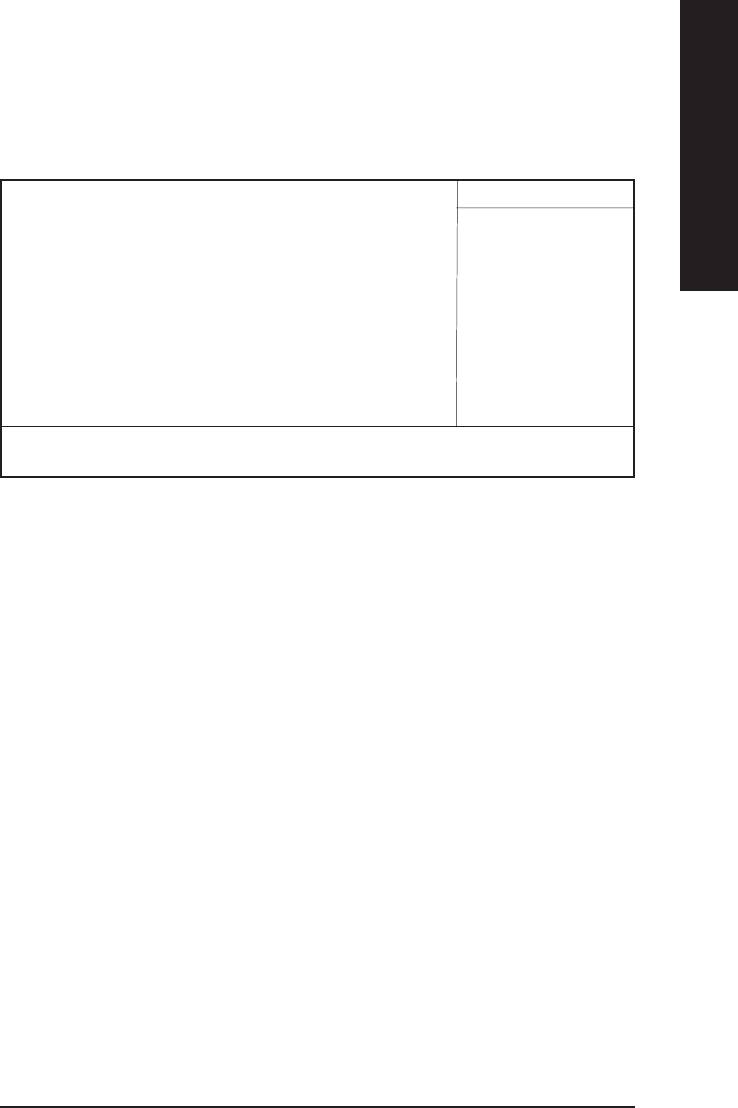
English
PnP/PCI Configurations
CMOS Setup Utility-Copyright (C) 1984-2002 Award Software
PnP/PCI Configurations
PCI 1 IRQ Assignment Auto Item Help
PCI 2 IRQ Assignment Auto Menu Level
PCI 3 IRQ Assignment Auto
: Move Enter:Select +/-/PU/PD:V alue F10:Save ESC:Exit F1:General Help
F5:Previous V alues F6:Fail-Safe Defaults F7:Optimized Defaults
Figure 6: PnP/PCI Configurations
&&
& PCI 1 IRQ Assignment
&&
Auto Auto assign IRQ to PCI 1. (Default value)
3,4,5,7,9,10,1 1,12,14,15 Set IRQ 3,4,5,7,9,10,11,12,14,15 to PCI 1.
&&
& PCI 2 IRQ Assignment
&&
Auto Auto assign IRQ to PCI 2. (Default value)
3,4,5,7,9,10,1 1,12,14,15 Set IRQ 3,4,5,7,9,10,11,12,14,15 to PCI 2.
& PCI 3 IRQ Assignment
&&
&&
Auto Auto assign IRQ to PCI 3. (Default value)
3,4,5,7,9,10,1 1,12,14,15 Set IRQ 3,4,5,7,9,10,11,12,14,15 to PCI 3.
- 45 - BIOS Setup
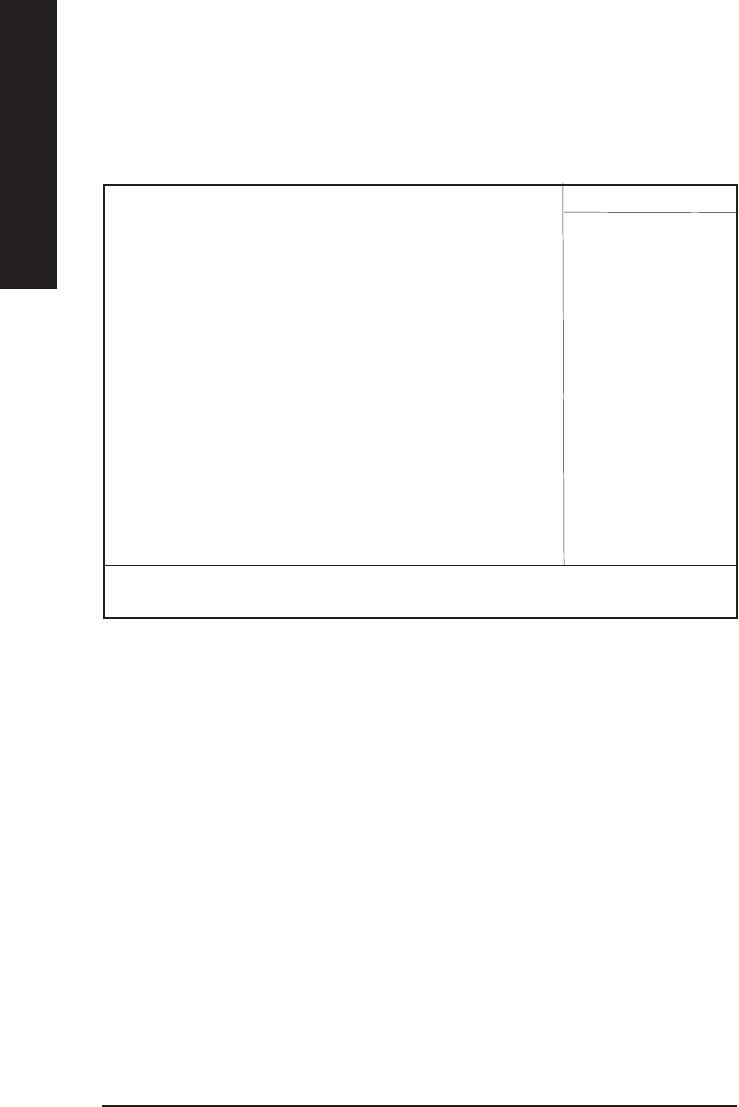
PC Health Status
CMOS Setup Utility-Copyright (C) 1984-2002 Award Software
PC Health Status
English
Reset Case Open Status Disabled Item Help
Case Opened No Menu Level
VCORE 1.744V
+1.5V 1.488V
+3.3V 3.312V
+5V 5.053V
+12V 11.840V
Current CPU Temperature 22°C
Current CPU FAN Speed 6490 RPM
Current SYSTEM FAN Speed 0 RPM
CPU Warning Temperature Disabled
CPU FAN Fail Warning Disabled
SYSTEM FAN Fail Warning Disabled
: Move Enter:Select +/-/PU/PD:V alue F10:Save ESC:Exit F1:General Help
F5:Previous Values F6:Fail-Safe Defaults F7:Optimized Defaults
Figure 7: PC Health Status
&Reset Case Open Status
&&
&&
&&
&Case Opened
&&
If the case is closed, "Case Opened" will show "No".
If the case have been opened, "Case Opened" will show "Yes".
If you want to reset "Case Opened" value, set "Reset Case Open Status" to
"Enabled" and save CMOS, your computer will restart.
Disabled : Don’t reset case open status.;Enabled : Clear case open status at next boot.
&&
&&
& Current Voltage (V) VCORE / 1.5V /+3.3V / +5V / +12V
Detect system’s voltage status automatically.
- 46 -GA-8VD667 Motherboard
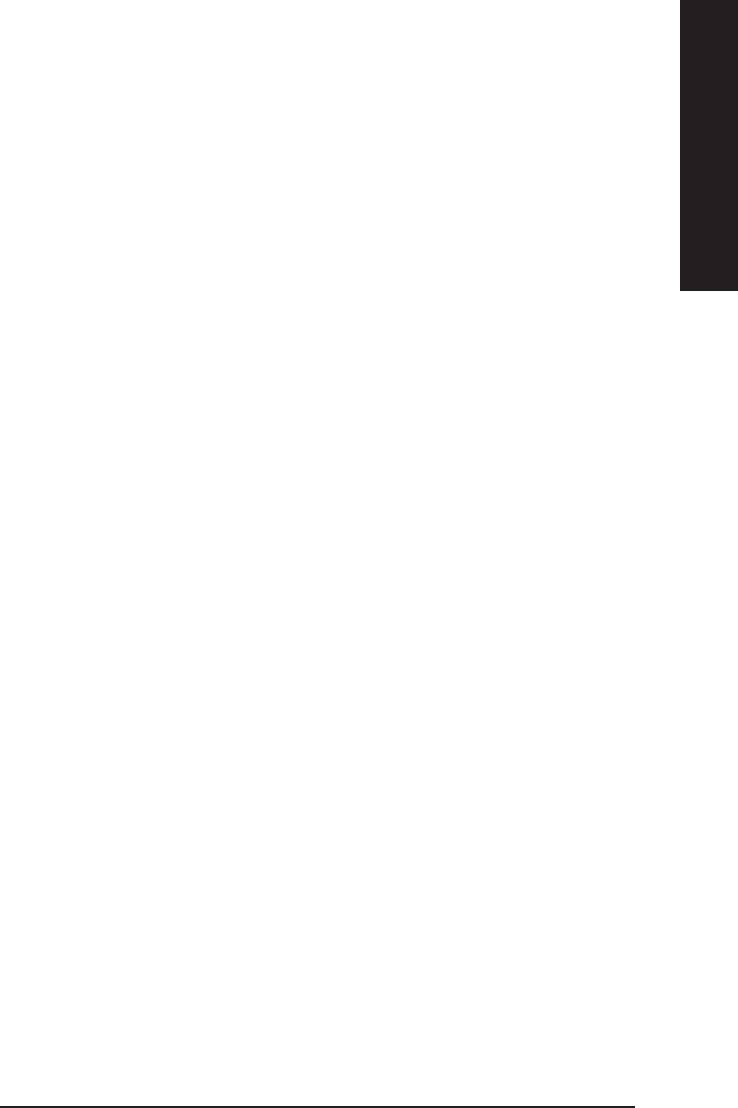
English
&&
&&
&Current CPU Temperature
Detect CPU Temp. automatically .
&&
&&
& Current CPU/SYSTEM FAN Speed (RPM)
Detect CPU/SYSTEM Fan speed status automatically.
&&
&&
& CPU Warning Temperature
60°C / 140°F Monitor CPU Temp. at 60°C / 140°F.
70°C / 158°F Monitor CPU Temp. at 70°C / 158°F.
80°C / 176°F Monitor CPU Temp. at 80°C / 176°F.
90°C / 194°F Monitor CPU Temp. at 90°C / 194°F.
Disabled Don’t monitor current temperature.(Default value)
&&
&&
& CPU FAN Fail Warning
Disabled Fan Warning Function Disable. (Default value)
Enabled Fan Warning Function Enable.
&&
&&
& SYSTEM FAN Fail Warning
Disabled Fan Warning Function Disable. (Default value)
Enabled Fan Warning Function Enable.
- 47 - BIOS Setup
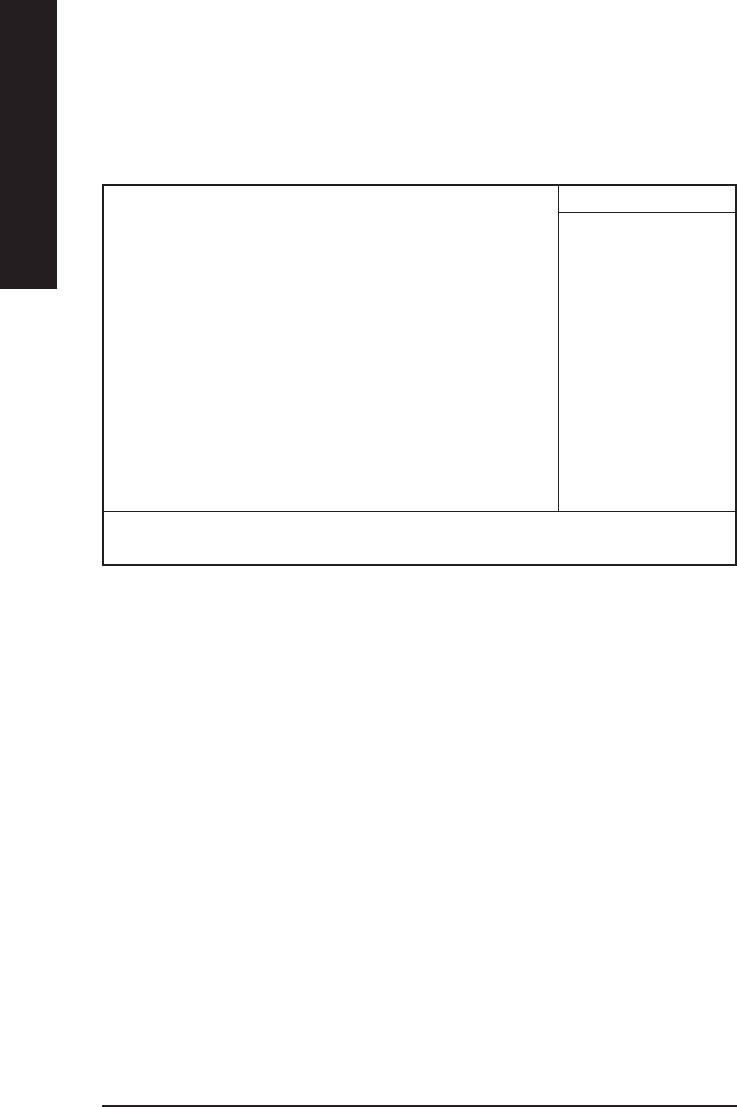
Frequency/Voltage Control
CMOS Setup Utility-Copyright (C) 1984-2002 Award Software
Frequency/Voltage Control
English
CPU Clock Ratio 15X Item Help
CPU Host Clock Control Disabled Menu Level
x CPU Host Frequency (Mhz) 100
x PCI/AGP Divider Disabled
Host/DRAM Clock ratio Auto
Memory Frequency (Mhz) 266
PCI/AGP Frequency (Mhz) 33/66
: Move Enter:Select +/-/PU/PD:V alue F10:Save ESC:Exit F1:General Help
F5:Previous V alues F6:Fail-Safe Defaults F7:Optimized Defaults
Figure 7: Frequency/Voltage Control
&&
&CPU Clock Ratio
&&
This setup option will automatically assign by CPU detection.
For Willamette CPU:
8X~23X default: 14X
For C-Stepping P4:
8X,10X~24X default: 15X
For Northwood CPU:
12X~24X default: 16X
The option will display “Locked” and read only if the CPU ratio is not changeable.
&&
&&
&CPU Host Clock Control
(Warning: wrong frequency may make system can’t boot, clear CMOS to overcome wrong fre
quency issue)
Disable Disable CPU Host Clock Control.(Default value)
Enable Enable CPU Host Clock Control.
- 48 -GA-8VD667 Motherboard
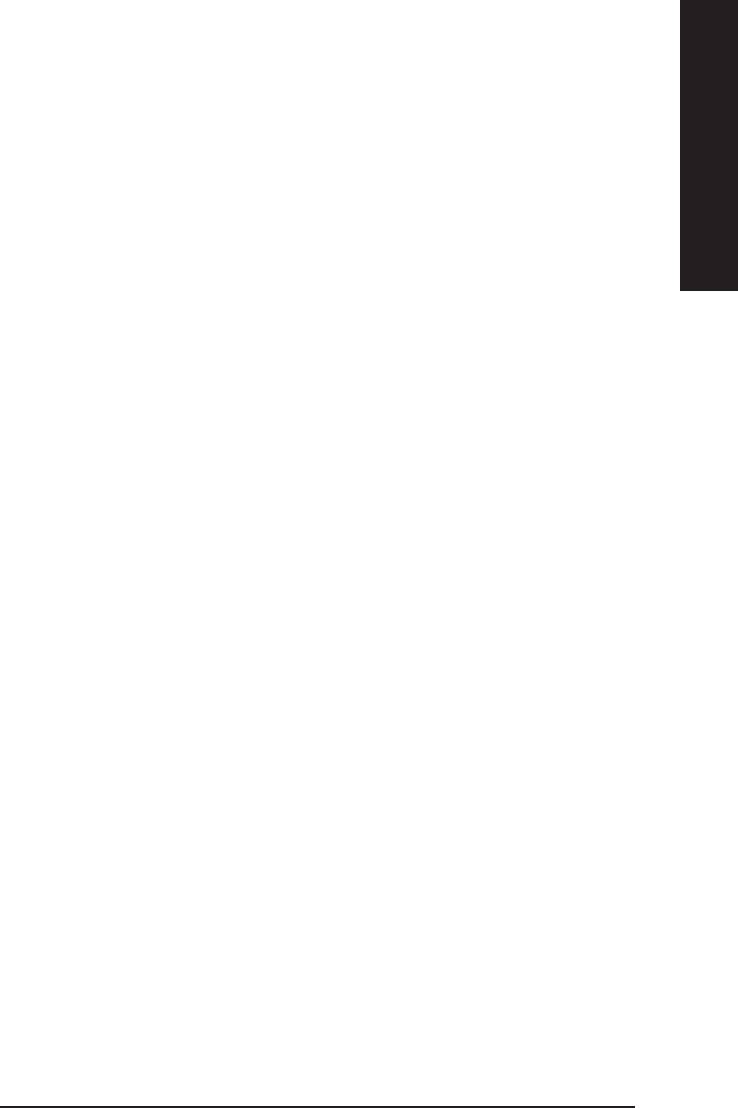
English
&&
&&
&CPU Host Frequency
100MHz ~ 355MHz Set CPU Host Clock from 100MHz to 355MHz.
&&
&&
&PCI/AGP Divider
You can choose Disabled,PLL/40,PLL/32,PLL/24,PLL/20/PLL/16 mode to adjust PCI/AGP
frequency.
&Host/DRAM Clock Ratio
&&
&&
for FSB(Front Side Bus) frequency=400MHz,
2.0 Memory Frequency = Host clock X 2.0.
2.66 Memory Frequency = Host clock X 2.66.
Auto Set Memory frequency by DRAM SPD data. (Default value)
for FSB(Front Side Bus) frequency=533MHz,
2.0 Memory Frequency = Host clock X 2.0.
Auto Set Memory frequency by DRAM SPD data. (Default value)
&&
&&
& Memory Frequency(Mhz)
The values depend on CPU Host Frequency(Mhz) .
& PCI/AGP Frequency(Mhz)
&&
&&
Setup PCI/AGP frequency by adjusting CPU Host Frequency or PCI/AGP Divider item.
- 49 - BIOS Setup
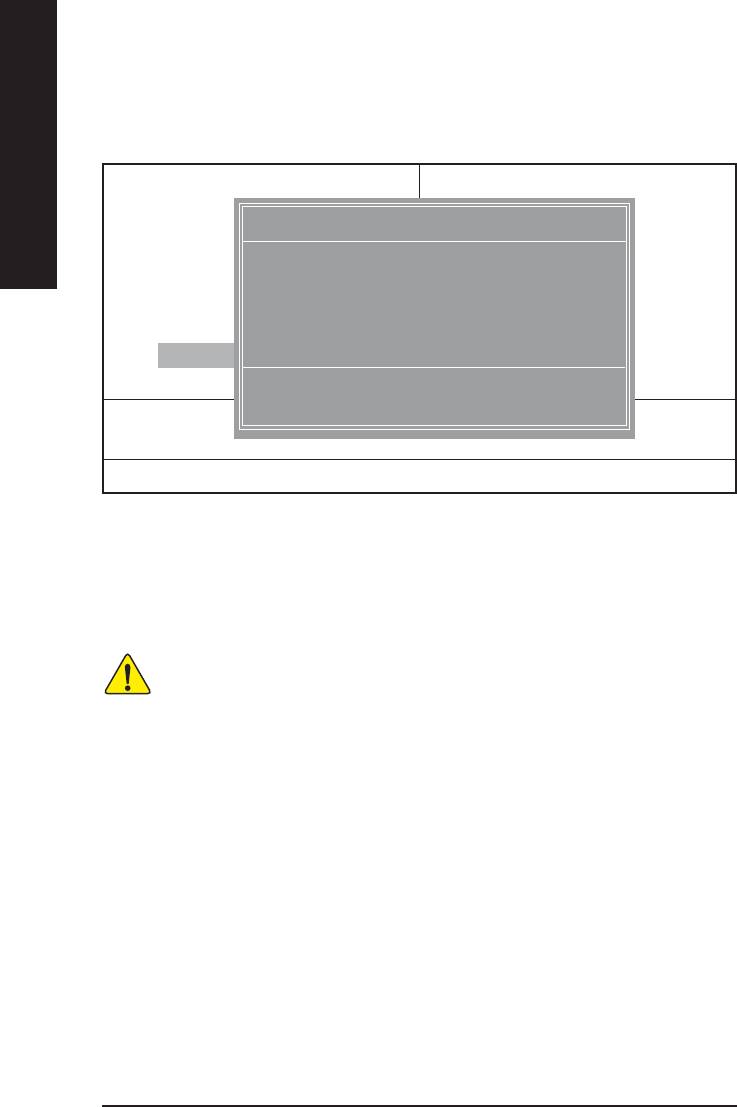
Top Performance
CMOS Setup Utility-Copyright (C) 1984-2002 Award Software
Standard CMOS Features Load Fail-Safe Defaults
English
Advanced BIOS Features Load Optimized Defaults
Top Performance
Integrated Peripherals Set Supervisor Password
Power Management Setup Set User Password
Disabled...................[ ]
PnP/PCI Configurations Save & Exit Setup
Enabled................... [ ]
Frequency/Voltage Control Exit Without Saving
Top Performance
: Move ENTER: Accept
ESC:Quit F3: Select Language
ESC: Abort
F8: Q-Flash F10:Save & Exit Setup
Figure 8: Top Performance
Top Performance
If you wish to maximize the performance of your system, set "Top Performance" as "Enabled".
Disabled Disable this function. (Default Value)
Enabled Enable Top Performance function.
You must check whether your RAM&CPU support over clock when you set "Top Performance"
to " Enabled"
- 50 -GA-8VD667 Motherboard
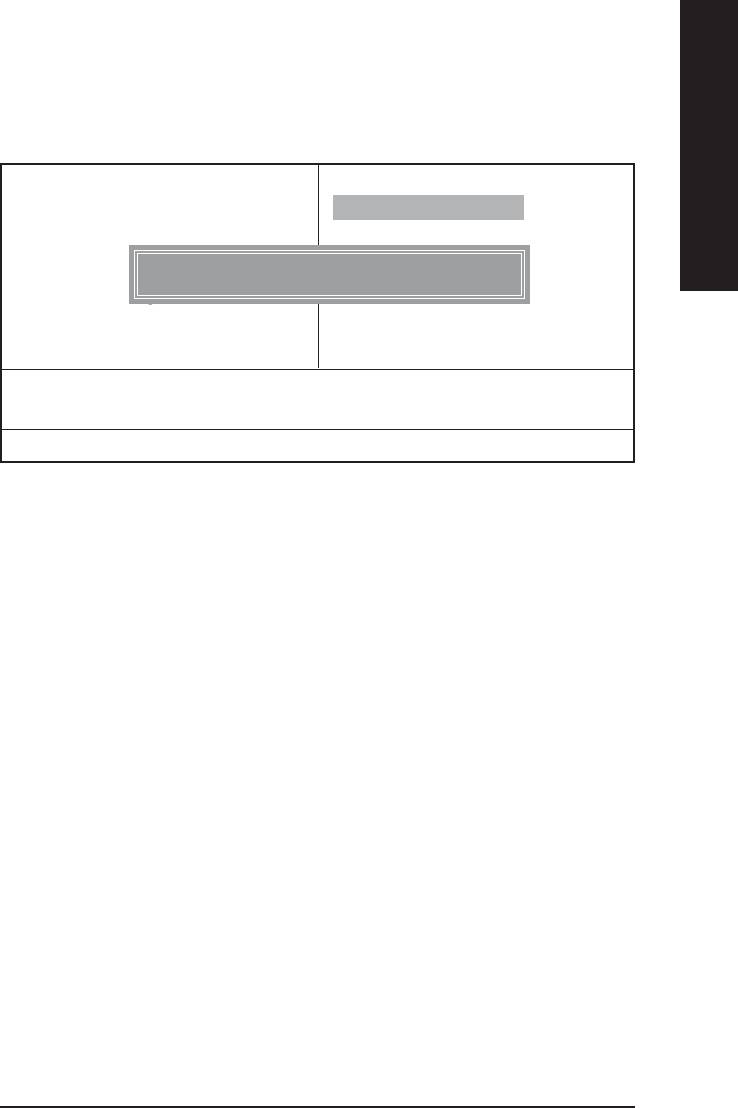
English
Load Fail-Safe Defaults
CMOS Setup Utility-Copyright (C) 1984-2002 Award Software
Standard CMOS Features Top Performance
Advanced BIOS Features Load Fail-Safe Defaults
Integrated Peripherals Load Optimized Defaults
Power Management Setup Set Supervisor Password
Load Fail-Safe Defaults? (Y/N)?Y
PnP/PCI Configurations Set User Password
PC Health Status Save & Exit Setup
Frequency/Voltage Control Exit Without Saving
ESC:Quit :Select Item
F8: Q-Flash F10:Save & Exit Setup
Load Fail-Safe Defaults
Figure 10: Load Fail-Safe Defaults
Load Fail-Safe Defaults
Fail-Safe defaults contain the most appropriate values of the system parameters that allow
minimum system performance.
- 51 - BIOS Setup
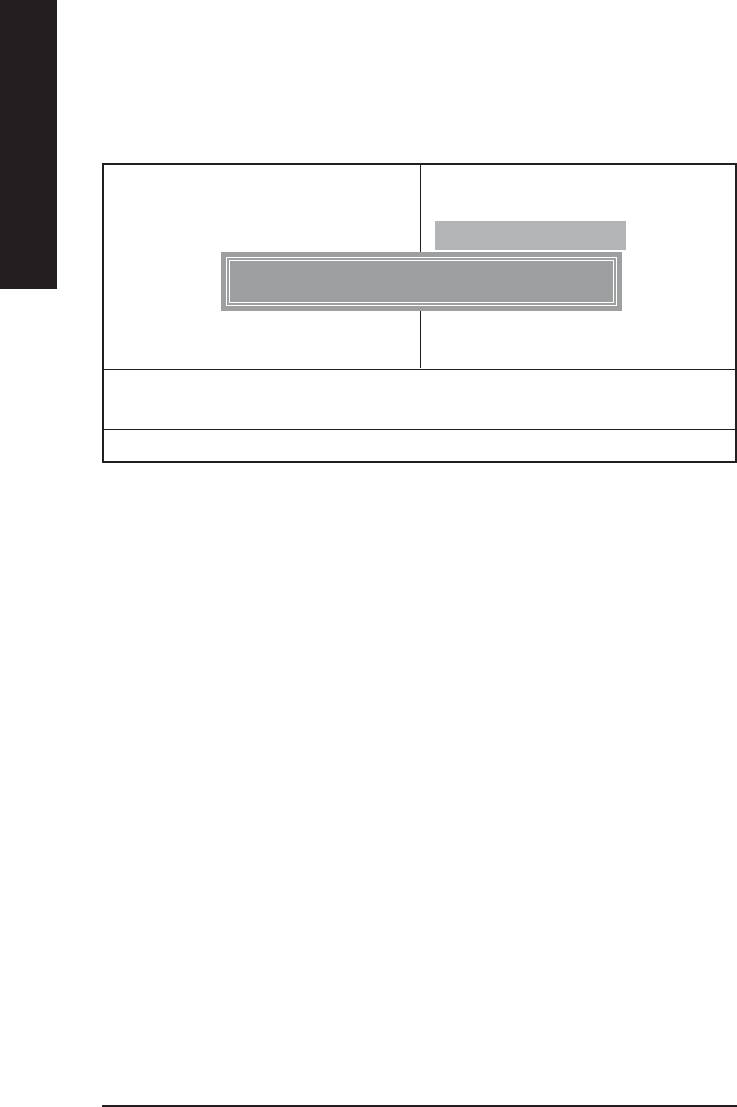
Load Optimized Defaults
CMOS Setup Utility-Copyright (C) 1984-2002 Award Software
Standard CMOS Features Top Performance
English
Advanced BIOS Features Load Fail-Safe Defaults
Integrated Peripherals Load Optimized Defaults
Power Management Setup Set Supervisor Password
Load Optimized Defaults? (Y/N)?Y
PnP/PCI Configurations Set User Password
PC Health Status Save & Exit Setup
Frequency/Voltage Control Exit Without Saving
ESC:Quit :Select Item
F8: Q-Flash F10:Save & Exit Setup
Load Optimized Defaults
Figure 11: Load Optimized Defaults
Load Optimized Defaults
Selecting this field loads the factory defaults for BIOS and Chipset Features which the
system automatically detects.
- 52 -GA-8VD667 Motherboard
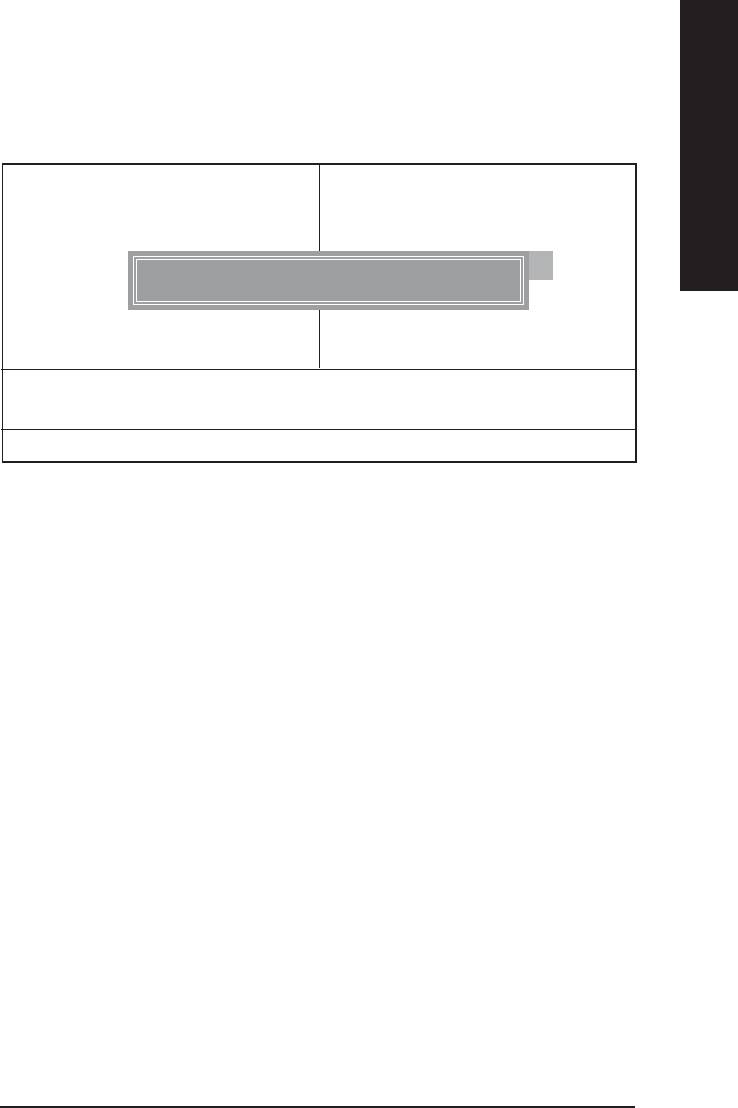
English
Set Supervisor/User Password
CMOS Setup Utility-Copyright (C) 1984-2002 Award Software
Standard CMOS Features Top Performance
Advanced BIOS Features Load Fail-Safe Defaults
Integrated Peripherals Load Optimized Defaults
Power Management Setup Set Supervisor Password
Enter Password:
PnP/PCI Configurations Set User Password
PC Health Status Save & Exit Setup
Frequency/Voltage Control Exit Without Saving
ESC:Quit :Select Item
F8: Q-Flash F10:Save & Exit Setup
Change/Set/Disable Password
Figure 12: Password Setting
When you select this function, the following message will appear at the center of the screen to assist
you in creating a password.
Type the password, up to eight characters, and press <Enter>. You will be asked to confirm the
password. Type the password again and press <Enter>. You may also press <Esc> to abort the
selection and not enter a password.
To disable password, just press <Enter> when you are prompted to enter password. A message
“PASSWORD DISABLED” will appear to confirm the password being disabled. Once the password is
disabled, the system will boot and you can enter Setup freely.
The BIOS Setup program allows you to specify two separate passwords:
SUPERVISOR PASSWORD and a USER PASSWORD. When disabled, anyone may access
all BIOS Setup program function. When enabled, the Supervisor password is required for entering the
BIOS Setup program and having full configuration fields, the User password is required to access only
basic items.
If you select “System” at “Password Check” in Advance BIOS Features Menu, you will be
prompted for the password every time the system is rebooted or any time you try to enter Setup Menu.
If you select “Setup” at “Password Check” in Advance BIOS Features Menu, you will be prompted
only when you try to enter Setup.
- 53 - BIOS Setup
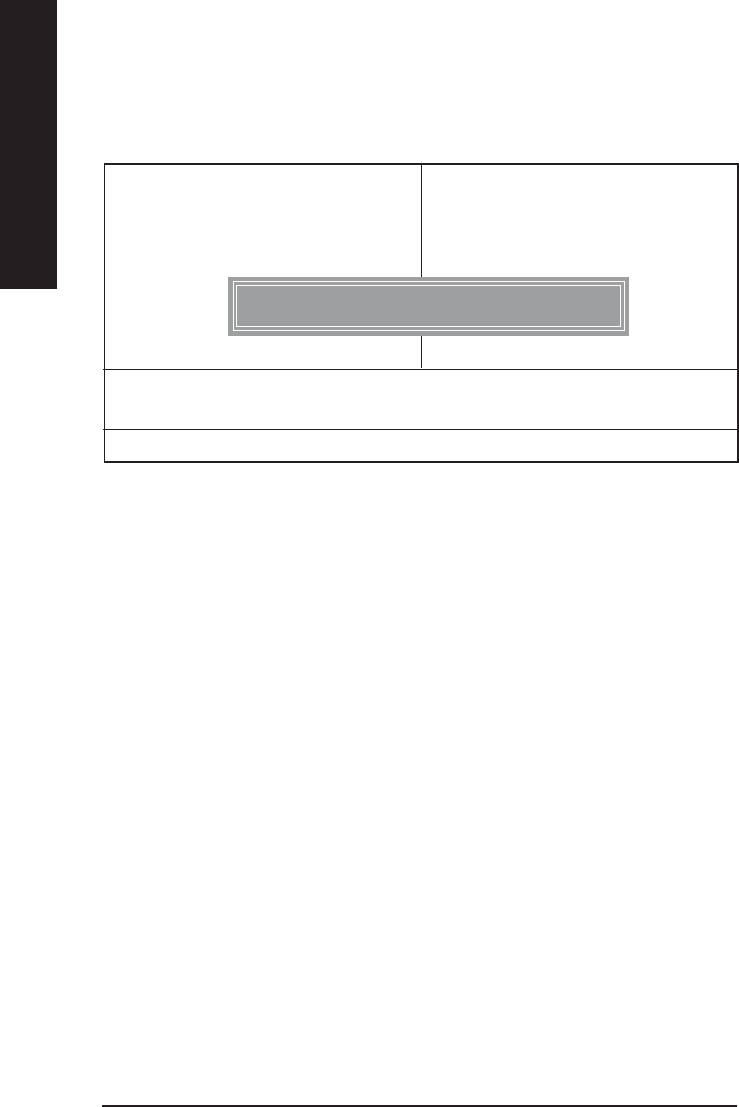
Save & Exit Setup
CMOS Setup Utility-Copyright (C) 1984-2002 Award Software
Standard CMOS Features Top Performance
English
Advanced BIOS Features Load Fail-Safe Defaults
Integrated Peripherals Load Optimized Defaults
Power Management Setup Set Supervisor Password
PnP/PCI Configurations Set User Password
Save to CMOS and EXIT (Y/N)? Y
PC Health Status Save & Exit Setup
Frequency/Voltage Control Exit Without Saving
ESC:Quit :Select Item
F8: Q-Flash F10:Save & Exit Setup
Save Data to CMOS
Figure 13: Save & Exit Setup
Type “Y” will quit the Setup Utility and save the user setup value to RTC CMOS.
Type “N” will return to Setup Utility.
- 54 -GA-8VD667 Motherboard
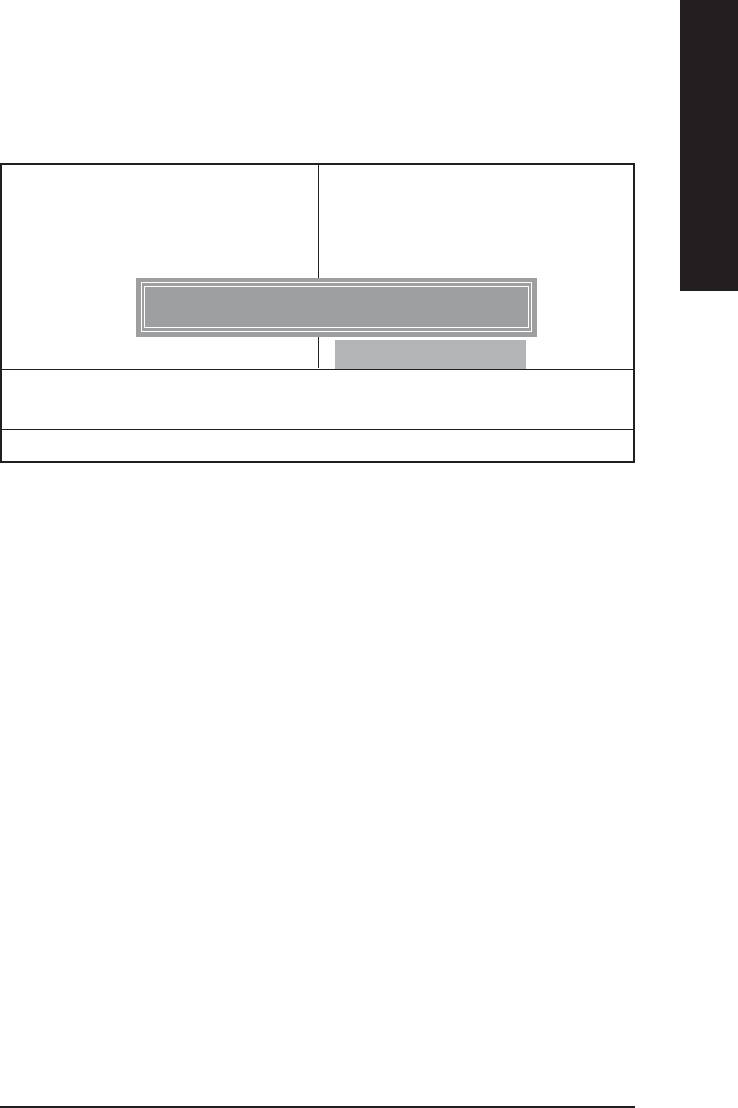
English
Exit Without Saving
CMOS Setup Utility-Copyright (C) 1984-2002 Award Software
Standard CMOS Features Top Performance
Advanced BIOS Features Load Fail-Safe Defaults
Integrated Peripherals Load Optimized Defaults
Power Management Setup Set Supervisor Password
PnP/PCI Configurations Set User Password
Quit Without Saving (Y/N)? N
PC Health Status Save & Exit Setup
Frequency/Voltage Control Exit Without Saving
ESC:Quit :Select Item
F8: Q-Flash F10:Save & Exit Setup
Abandon all Data
Figure 14: Exit Without Saving
Type “Y” will quit the Setup Utility without saving to RTC CMOS.
Type “N” will return to Setup Utility.
- 55 - BIOS Setup
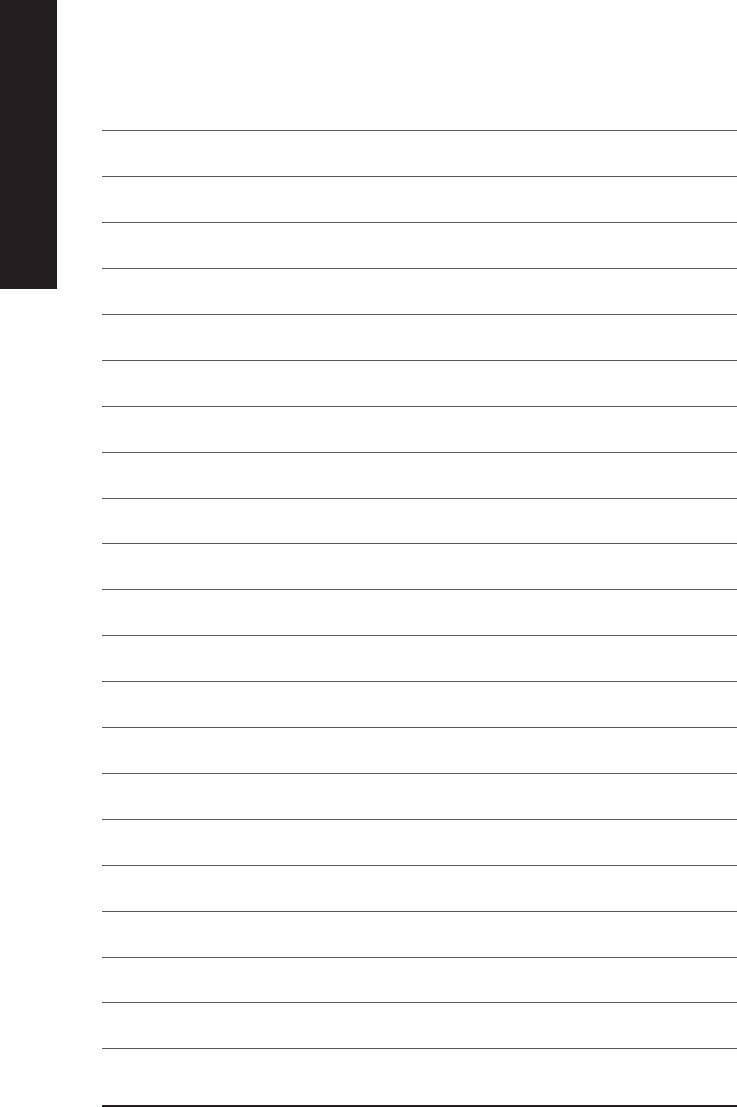
English
- 56 -GA-8VD667 Motherboard






