Gigabyte 8S661FXM-RZ: Set Supervisor/User Password
Set Supervisor/User Password: Gigabyte 8S661FXM-RZ
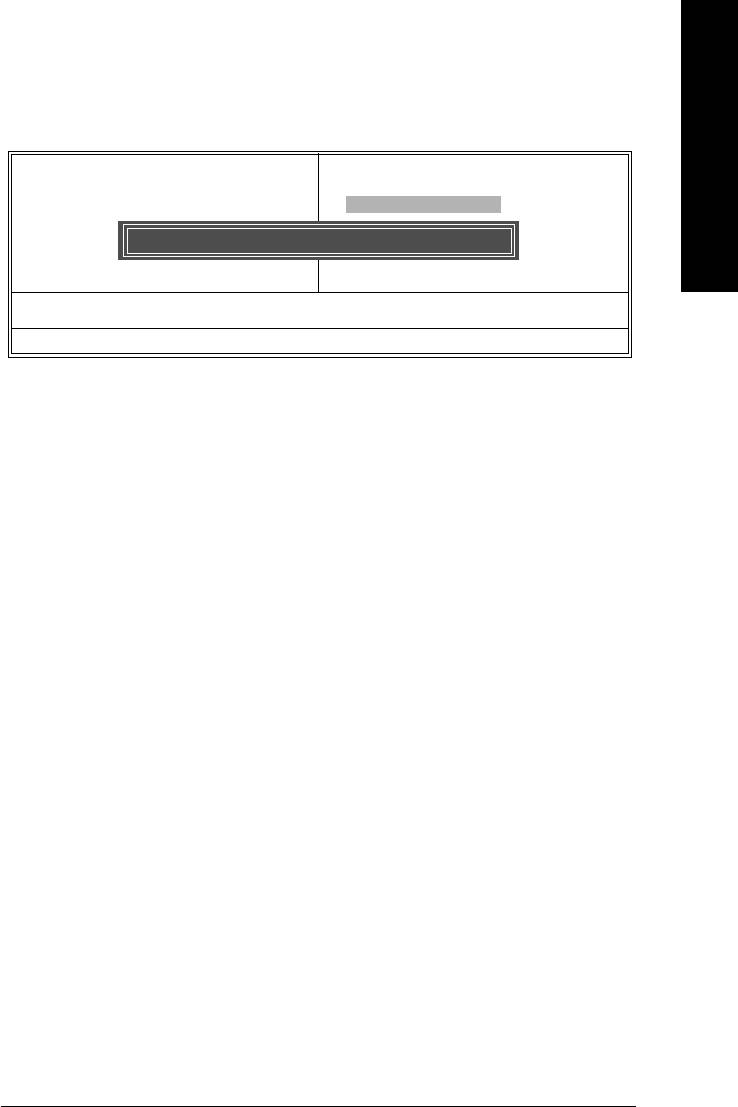
English
Set Supervisor/User Password
CMOS Setup Utility-Copyright (C) 1984-2005 Award Software
` Standard CMOS Features
Select Language
` Advanced BIOS Features
Load Default Settings
` Integrated Peripherals
Set Supervisor Password
` Power Management Setup
Set User Password
` PnP/PCI Configurations
Enter Password:
Save & Exit Setup
` PC Health Status
Exit Without Saving
` MB Intelligent Tweaker(M.I.T.)
ESC: Quit F3: Change Language
F8: Q-Flash F1: General HelpSetup
Change/Set/Disable Password
When you select this function, the following message will appear at the center of the screen to assist you
in creating a password.
Type the password, up to eight characters, and press <Enter>. You will be asked to confirm the password.
Type the password again and press <Enter>. You may also press <Esc> to abort the selection and not
enter a password.
To disable password, just press <Enter> when you are prompted to enter password. A message
"PASSWORD DISABLED" will appear to confirm the password being disabled. Once the password is
disabled, the system will boot and you can enter Setup freely.
The BIOS Setup program allows you to specify two separate passwords:
SUPERVISOR PASSWORD and a USER PASSWORD. When disabled, anyone may access all BIOS
Setup program function. When enabled, the Supervisor password is required for entering the BIOS
Setup program and having full configuration fields, the User password is required to access only basic
items.
If you select "System" at "Password Check" in Advance BIOS Features Menu, you will be prompted
for the password every time the system is rebooted or any time you try to enter Setup Menu.
If you select "Setup" at "Password Check" in Advance BIOS Features Menu, you will be prompted only
when you try to enter Setup.
- 35 - BIOS Setup
Оглавление
- Features Summary
- 8S661FXME-RZ Motherboard Layout
- Block Diagram
- Hardware Installation Process
- Step 2: Installation of Memory
- Step 3: Installation of Expansion Cards
- The Main Menu (For example: BIOS Ver. : F1)
- Standard CMOS Features
- Advanced BIOS Features
- Integrated Peripherals
- Power Management Setup
- PnP/PCI Configurations
- PC Health Status
- MB Intelligent Tweaker(M.I.T.)
- Select Language
- Set Supervisor/User Password
- Save & Exit Setup
- Revision History






