ASRock Z87 OC Formula – страница 2
Инструкция к Материнской Плате ASRock Z87 OC Formula
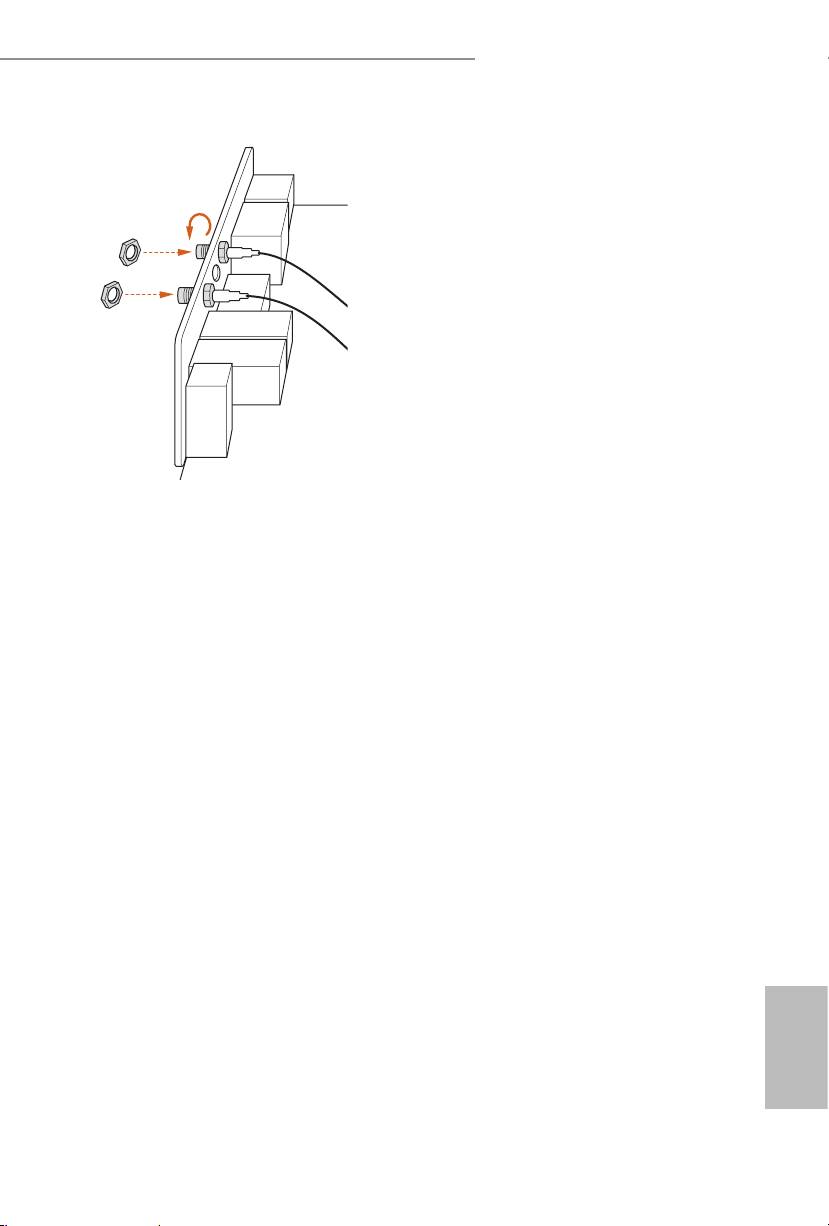
Z87 OC Formula/ac / Z87 OC Formula
Step 4
Fasten the screw nuts to secure the connec-
tors.
English
18 19
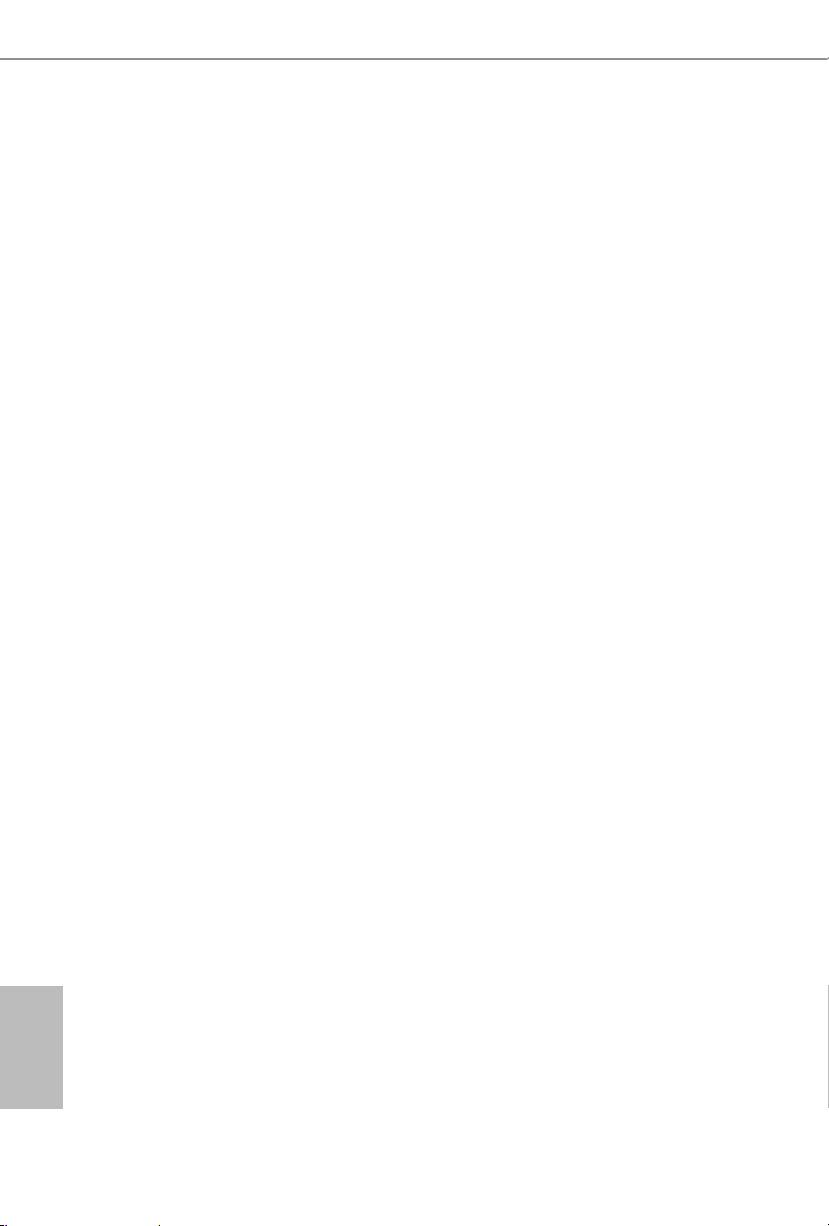
Z87 OC Formula/ac / Z87 OC Formula
Chapter 2 Installation
is is an EATX form factor motherboard. Before you install the motherboard,
study the conguration of your chassis to ensure that the motherboard ts into it.
Pre-installation Precautions
Take note of the following precautions before you install motherboard components
or change any motherboard settings.
•
Make sure to unplug the power cord before installing or removing the motherboard.
Failure to do so may cause physical injuries to you and damages to motherboard
components.
•
In order to avoid damage from static electricity to the motherboard’s components,
NEVER place your motherboard directly on a carpet. Also remember to use a grounded
wrist strap or touch a safety grounded object before you handle the components.
•
Hold components by the edges and do not touch the ICs.
•
Whenever you uninstall any components, place them on a grounded anti-static pad or
in the bag that comes with the components.
•
When placing screws to secure the motherboard to the chassis, please do not over-
tighten the screws! Doing so may damage the motherboard.
English
20 21
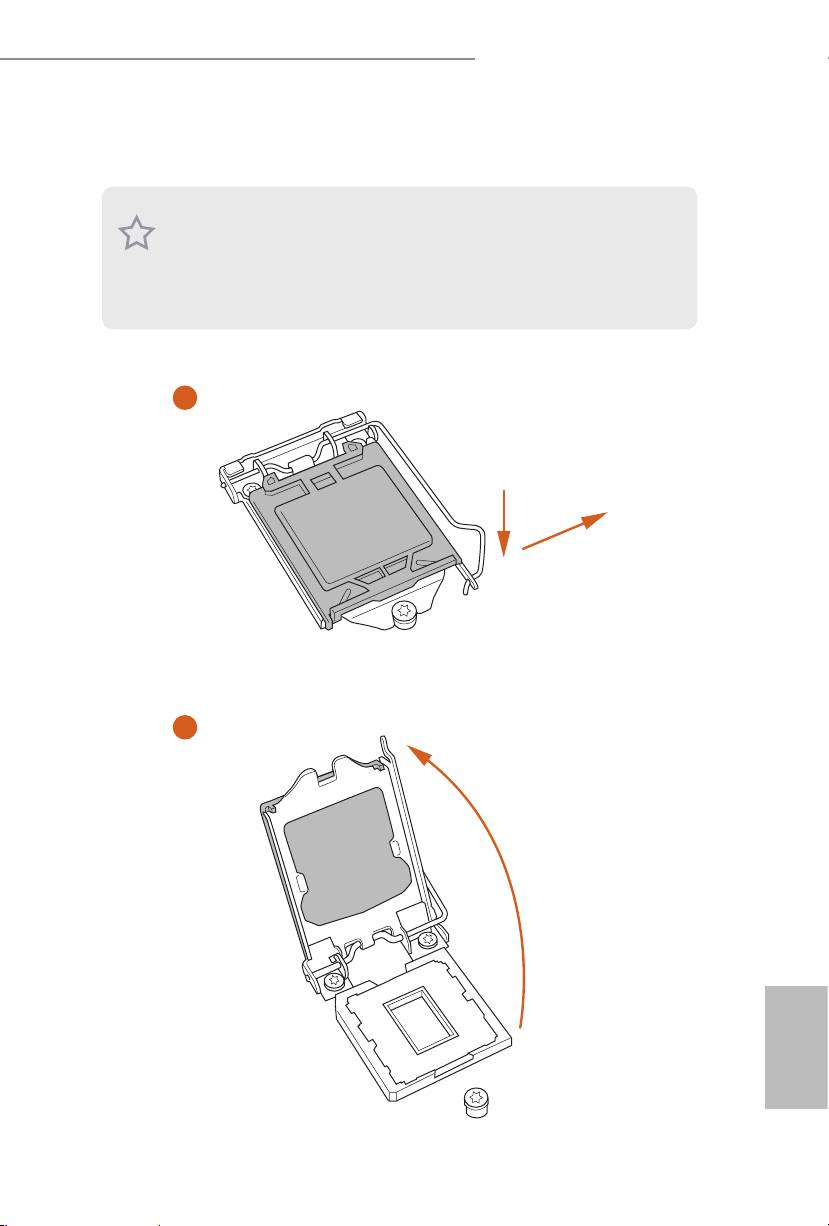
Z87 OC Formula/ac / Z87 OC Formula
2.1 Installing the CPU
1. Before you insert the 1150-Pin CPU into the socket, please check if the PnP cap is on the
socket, if the CPU surface is unclean, or if there are any bent pins in the socket. Do not
force to insert the CPU into the socket if above situation is found. Otherwise, the CPU
will be seriously damaged.
2. Unplug all power cables before installing the CPU.
1
A
B
2
English
20 21
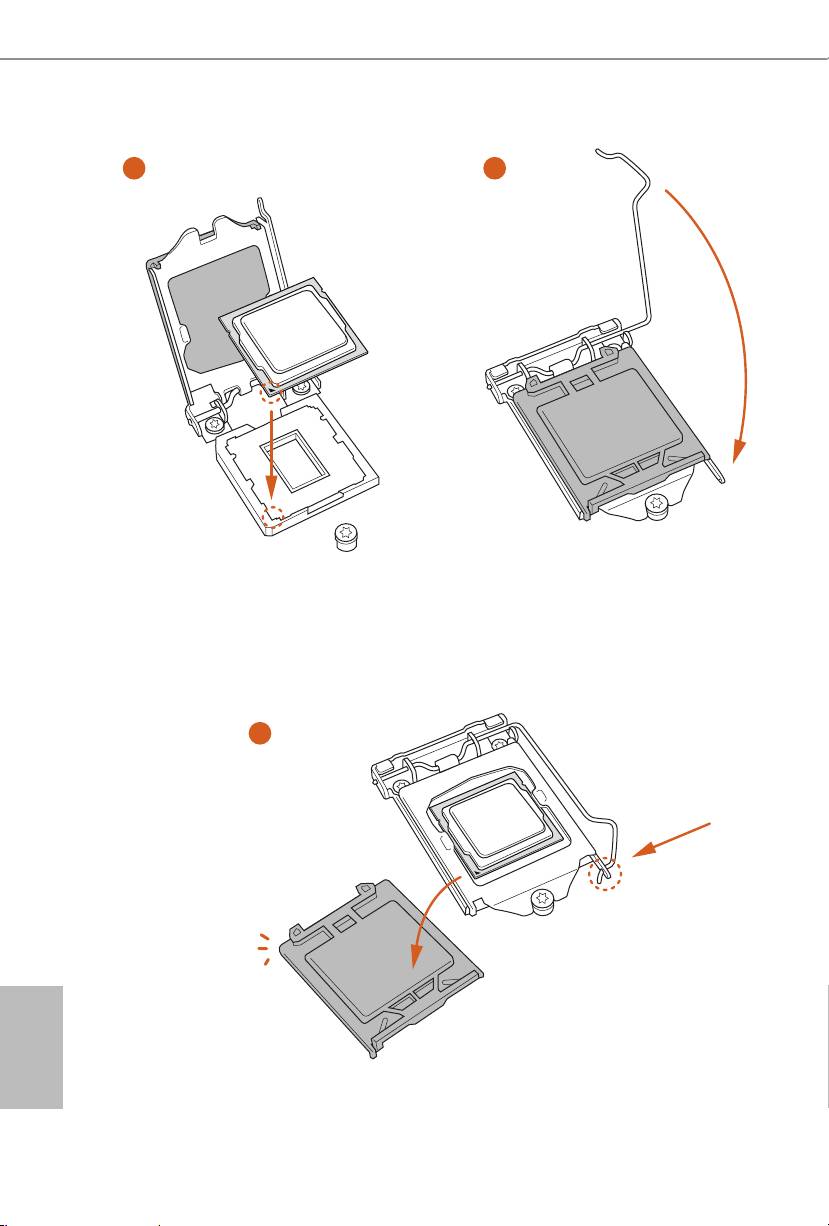
Z87 OC Formula/ac / Z87 OC Formula
3
4
5
English
22 23
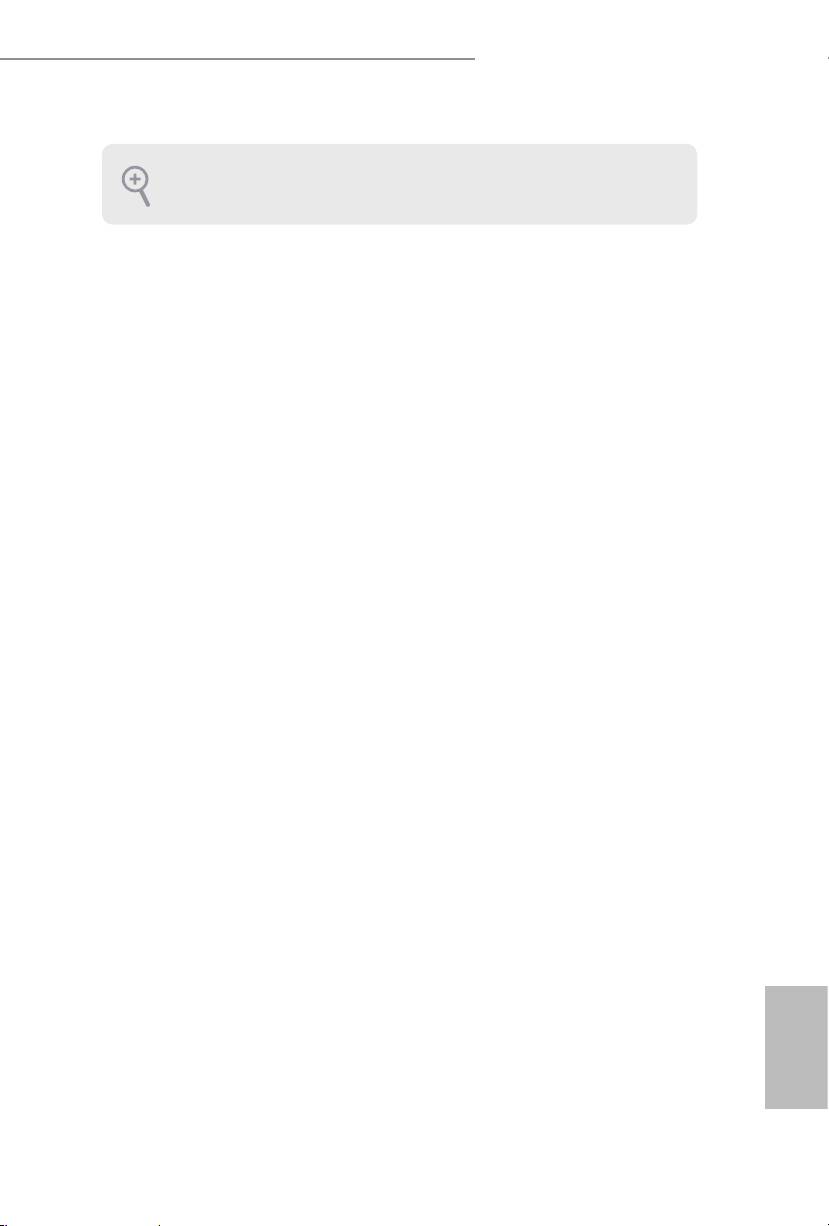
Z87 OC Formula/ac / Z87 OC Formula
Please save and replace the cover if the processor is removed. e cover must be placed if
you wish to return the motherboard for aer service.
English
22 23
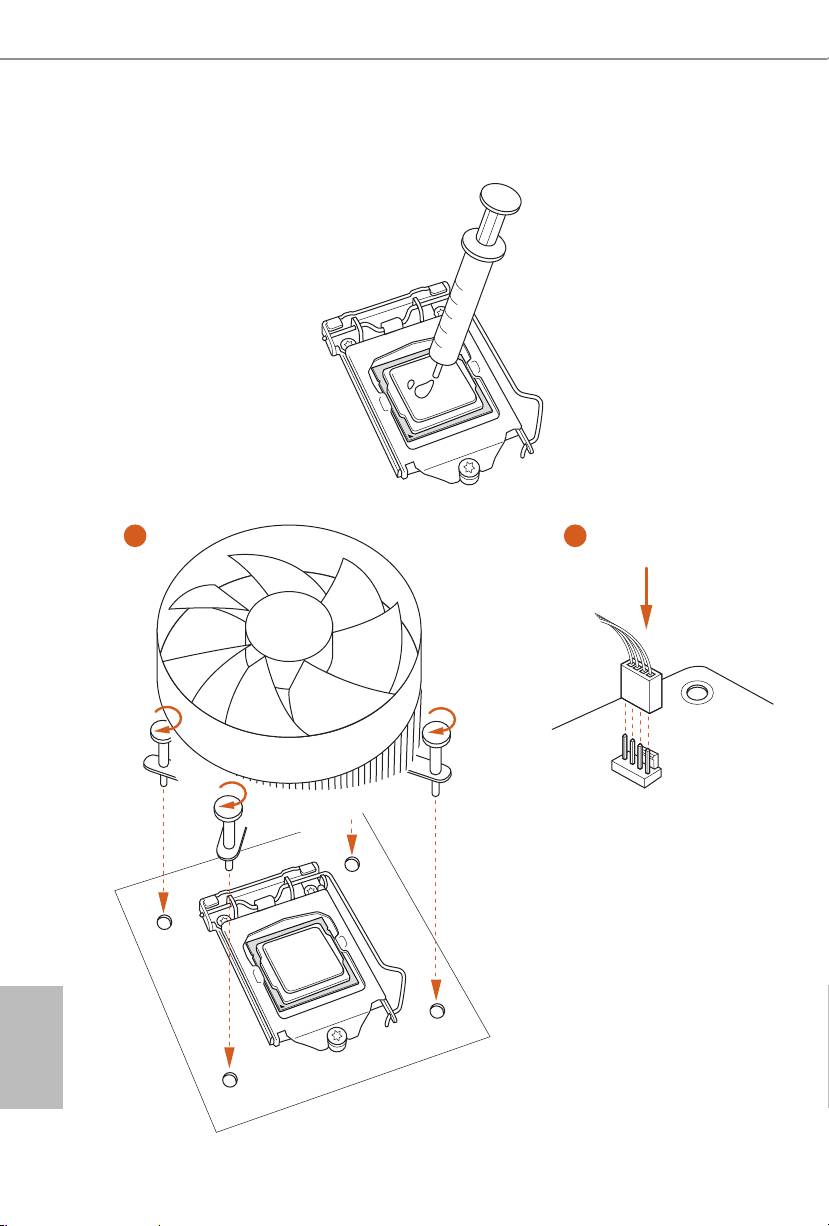
Z87 OC Formula/ac / Z87 OC Formula
2.2 Installing the CPU Fan and Heatsink
1 2
FAN
CPU_
English
24 25
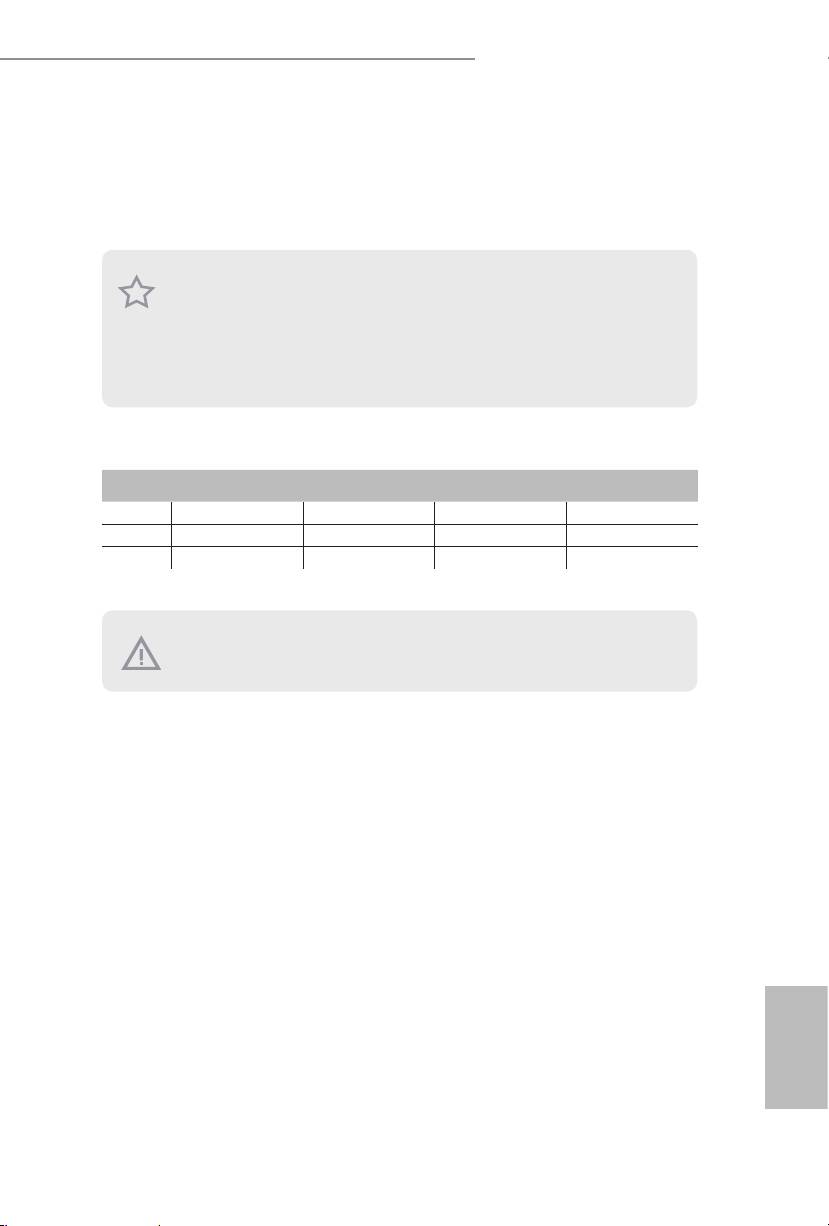
Z87 OC Formula/ac / Z87 OC Formula
2.3 Installing Memory Modules (DIMM)
is motherboard provides four 240-pin DDR3 (Double Data Rate 3) DIMM slots,
and supports Dual Channel Memory Technology.
1. For dual channel conguration, you always need to install identical (the same brand,
speed, size and chip-type) DDR3 DIMM pairs.
2. It is unable to activate Dual Channel Memory Technology with only one or three memory
module installed.
3. It is not allowed to install a DDR or DDR2 memory module into a DDR3 slot; otherwise,
this motherboard and DIMM may be damaged.
Dual Channel Memory Conguration
Priority DDR3_A1 DDR3_A2 DDR3_B1 DDR3_B2
1 Populated Populated
2 Populated Populated
3 Populated Populated Populated Populated
e DIMM only ts in one correct orientation. It will cause permanent damage to the
motherboard and the DIMM if you force the DIMM into the slot at incorrect orientation.
English
24 25
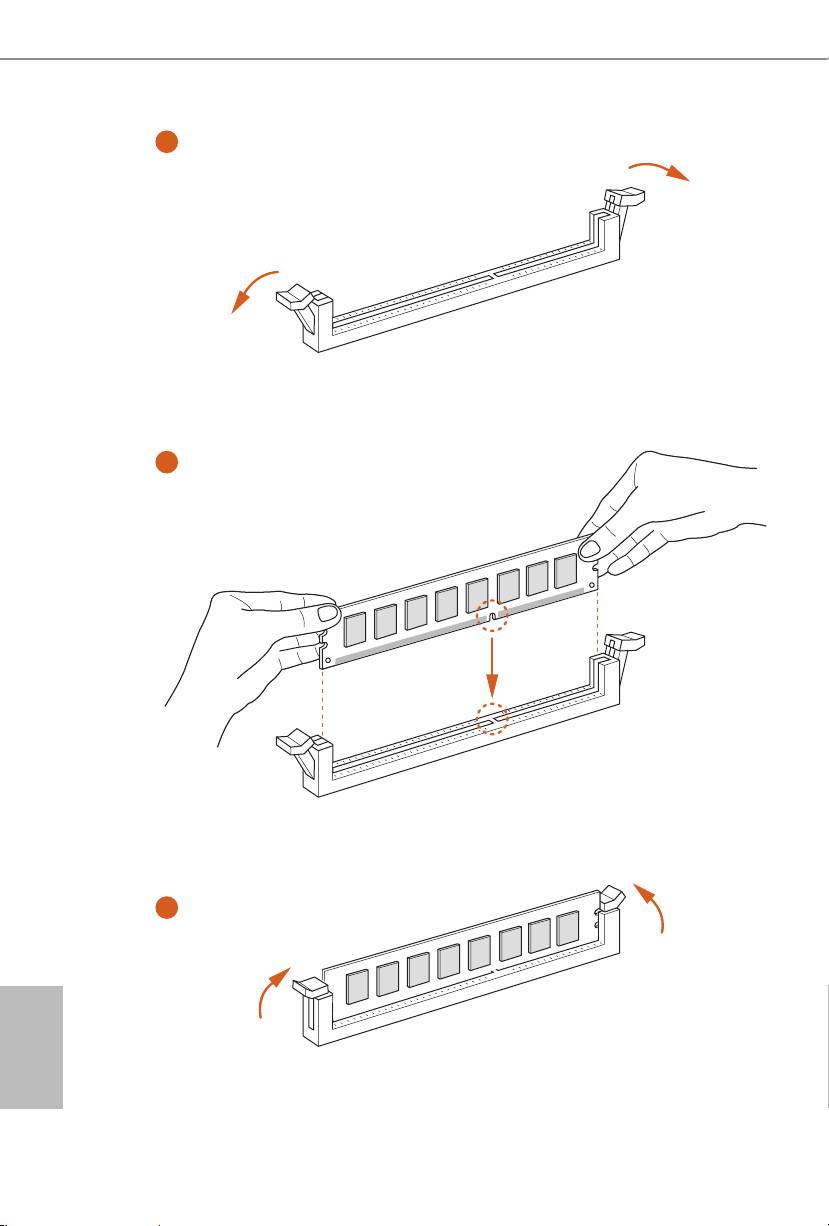
Z87 OC Formula/ac / Z87 OC Formula
1
2
3
English
26 27
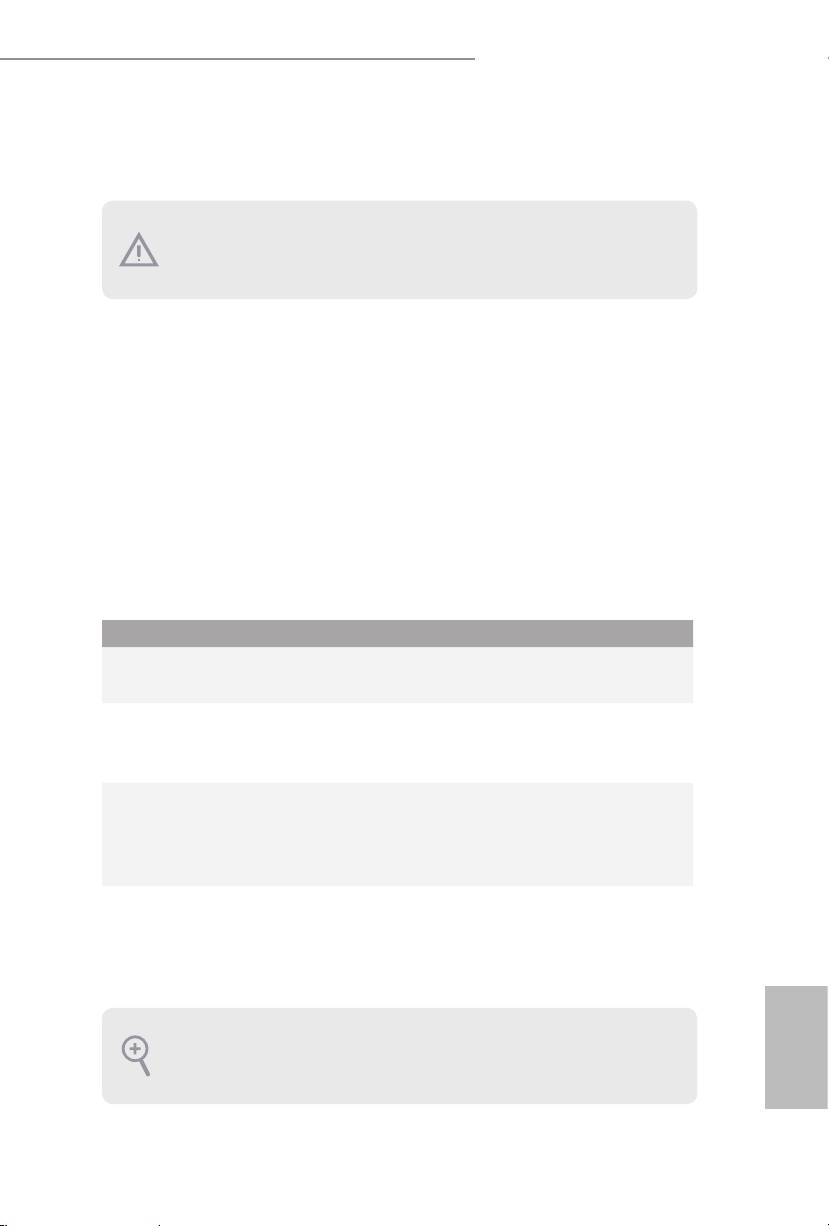
Z87 OC Formula/ac / Z87 OC Formula
2.4 Expansion Slots (PCI and PCI Express Slots)
ere are 6 PCI Express slots and 1 mini-PCI Express slot on the motherboard.
Before installing an expansion card, please make sure that the power supply is switched o
or the power cord is unplugged. Please read the documentation of the expansion card and
make necessary hardware settings for the card before you start the installation.
PCIE slots:
PCIE1 (PCIE 3.0 x16 slot) is used for PCI Express x16 lane width graphics cards.
PCIE2 (PCIE 3.0 x16 slot) is used for PCI Express x8 lane width graphics cards.
PCIE3 (PCIE 2.0 x1 slot) is used for PCI Express x1 lane width cards.
PCIE4 (PCIE 3.0 x16 slot) is used for PCI Express x4 lane width graphics cards.
PCIE5 (PCIE 2.0 x1 slot) is used for PCI Express x1 lane width cards.
PCIE6 (PCIE 2.0 x16 slot) is used for PCI Express x4 lane width graphics cards.
mini-PCIe slots:
MINI_PCIE1 (mini-PCIe slot) is used for WiFi module.
PCIE Slot Congurations
PCIE1 PCIE2 PCIE4 PCIE6
Single Graphics Card x16 N/A N/A N/A
Two Graphics Cards in
x8 N/A x8 N/A
TM
TM
CrossFireX
or SLI
Mode
ree Graphics Cards in
x8 x4 x4 N/A
TM
3-Way CrossFireX
Mode
Four Graphics Cards in
x8 x4 x4 x4
TM
4-Way CrossFireX
Mode
For a better thermal environment, please connect a chassis fan to the motherboard’s chas-
sis fan connector (CHA_FAN1, CHA_FAN2, CHA_FAN3 or CHA_FAN4) when using
multiple graphics cards.
English
26 27
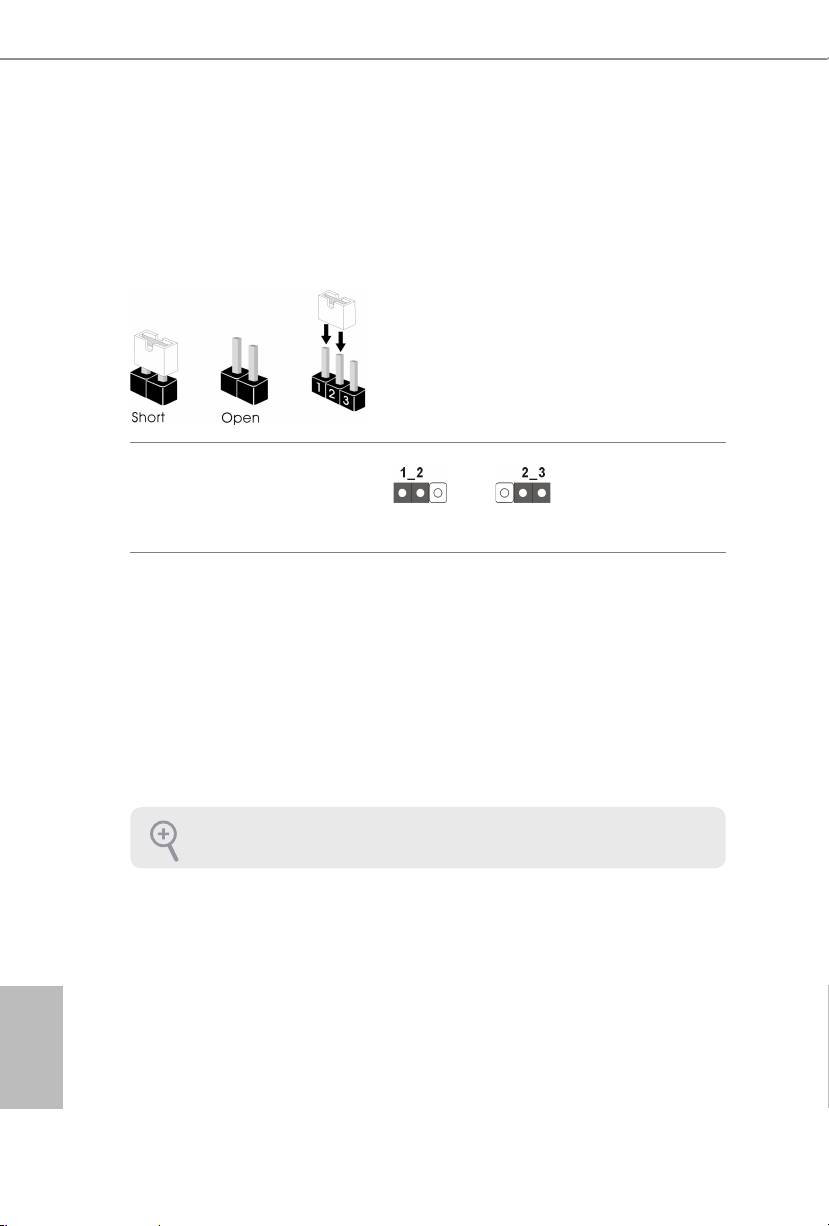
Z87 OC Formula/ac / Z87 OC Formula
2.5 Jumpers Setup
e illustration shows how jumpers are setup. When the jumper cap is placed on
the pins, the jumper is “Short”. If no jumper cap is placed on the pins, the jumper
is “Open”. e illustration shows a 3-pin jumper whose pin1 and pin2 are “Short”
when a jumper cap is placed on these 2 pins.
Clear CMOS Jumper
(CLRCMOS1)
Clear CMOSDefault
(see p.1 or 2, No. 35)
CLRCMOS1 allows you to clear the data in CMOS. To clear and reset the system
parameters to default setup, please turn o the computer and unplug the power
cord from the power supply. Aer waiting for 15 seconds, use a jumper cap to
short pin2 and pin3 on CLRCMOS1 for 5 seconds. However, please do not clear
the CMOS right aer you update the BIOS. If you need to clear the CMOS when
you just nish updating the BIOS, you must boot up the system rst, and then shut
it down before you do the clear-CMOS action. Please be noted that the password,
date, time, and user default prole will be cleared only if the CMOS battery is
removed.
e Clear CMOS Switch has the same function as the Clear CMOS jumper.
English
28 29
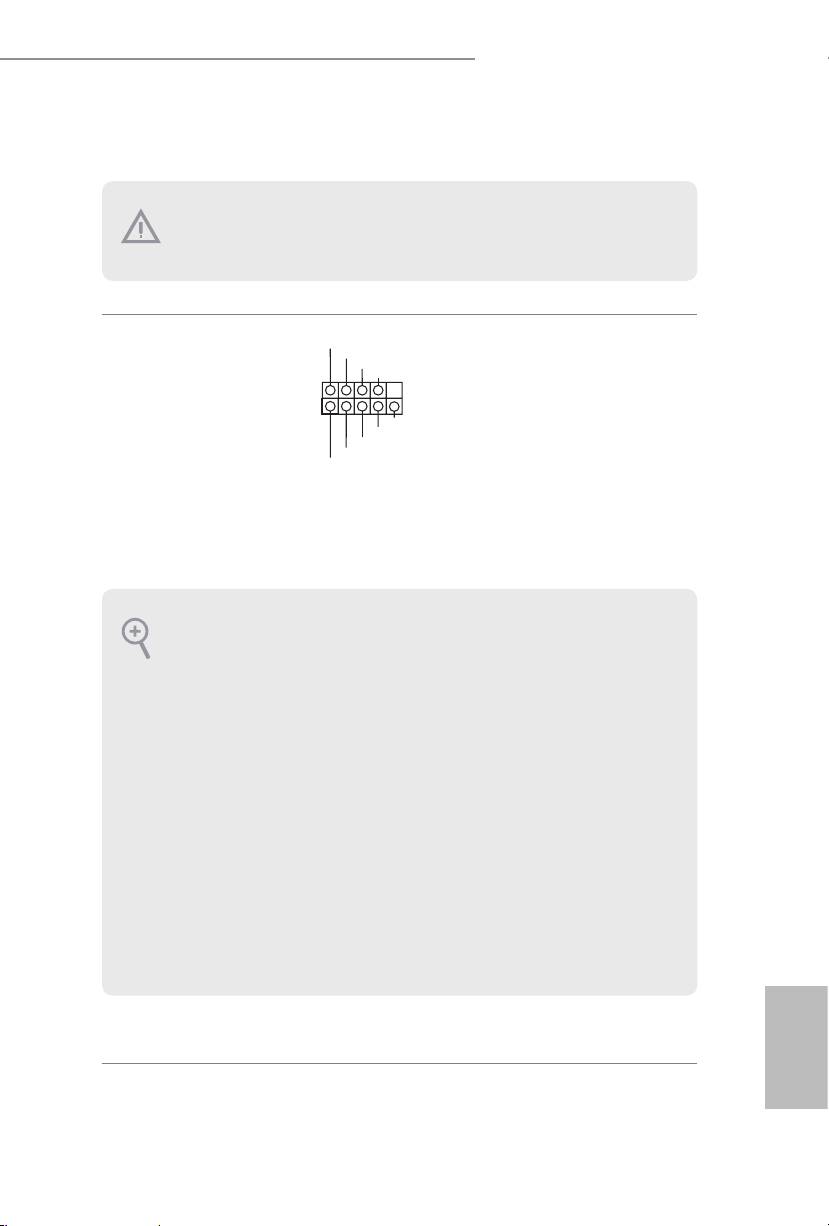
Z87 OC Formula/ac / Z87 OC Formula
2.6 Onboard Headers and Connectors
Onboard headers and connectors are NOT jumpers. Do NOT place jumper caps over these
headers and connectors. Placing jumper caps over the headers and connectors will cause
permanent damage to the motherboard.
PLED+
System Panel Header
Connect the power
PLED-
PWRBTN#
(9-pin PANEL1)
GND
switch, reset switch and
(see p.1 or 2, No. 27)
system status indicator on
1
GND
the chassis to this header
R ESET#
GND
according to the pin
HDLED-
HDLED+
assignments below. Note
the positive and negative
pins before connecting
the cables.
PWRBTN (Power Switch):
Connect to the power switch on the chassis front panel. You may congure the way to turn
o your system using the power switch.
RESET (Reset Switch):
Connect to the reset switch on the chassis front panel. Press the reset switch to restart the
computer if the computer freezes and fails to perform a normal restart.
PLED (System Power LED):
Connect to the power status indicator on the chassis front panel. e LED is on when the
system is operating. e LED keeps blinking when the system is in S1/S3 sleep state. e
LED is o when the system is in S4 sleep state or powered o (S5).
HDLED (Hard Drive Activity LED):
Connect to the hard drive activity LED on the chassis front panel. e LED is on when the
hard drive is reading or writing data.
e front panel design may dier by chassis. A front panel module mainly consists of power
switch, reset switch, power LED, hard drive activity LED, speaker and etc. When connect-
ing your chassis front panel module to this header, make sure the wire assignments and the
pin assignments are matched correctly.
English
28 29
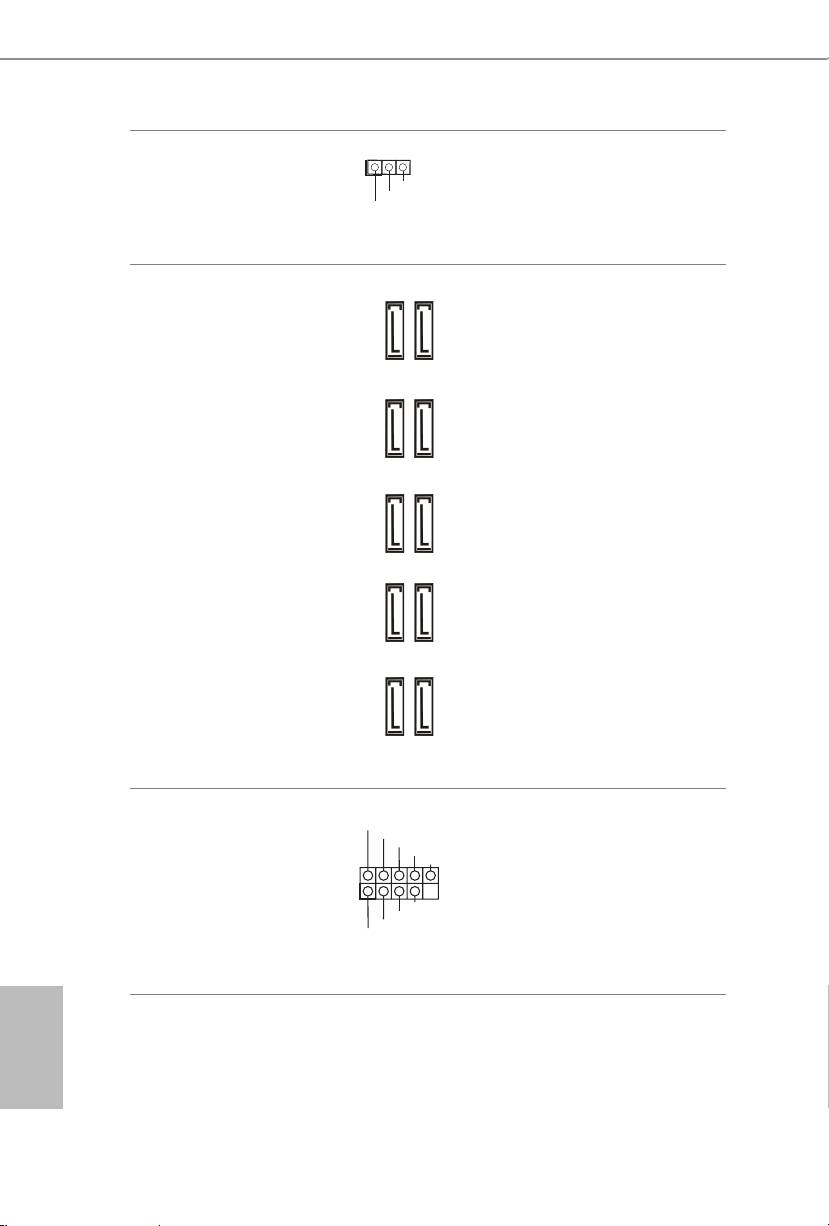
Z87 OC Formula/ac / Z87 OC Formula
Power LED Header
Please connect the chassis
(3-pin PLED1)
power LED to this header
(see p.12, No. 17)
to
indicate the system’s
power status.
Serial ATA3 Connectors
ese ten SATA3
(SATA3_0_1:
connectors support SATA
see p.1 or 2, No. 22)
data cables for internal
(SATA1_2_3:
storage devices with up to
see p.1 or 2, No. 23)
6.0 Gb/s data transfer rate.
(SATA3_4_5:
To minimize the boot
see p.1 or 2, No. 24)
time, use Intel® Z87 SATA
(SATA3_A1_A2:
ports (SATA3_0) for your
see p.1 or 2, No. 21)
bootable devices.
(SATA3_A3_A4:
see p.1 or 2, No. 20)
USB 2.0 Headers
Besides two USB 2.0 ports
(9-pin USB2_3)
on the I/O panel, there
(see p.1 or 2, No. 33)
are two headers on this
(9-pin USB4_5)
motherboard. Each USB
(see p.1 or 2, No. 36)
2.0 header can support
two ports.
English
30 31
1
PLED-
PLED+
PLED+
SATA3_0_1 SATA3_4_5SATA3_2_3
SATA3_A3_A4 SATA3_A1_A2
USB_PWR
P-
P+
GND
DUMMY
1
GND
P+
P-
USB_PWR
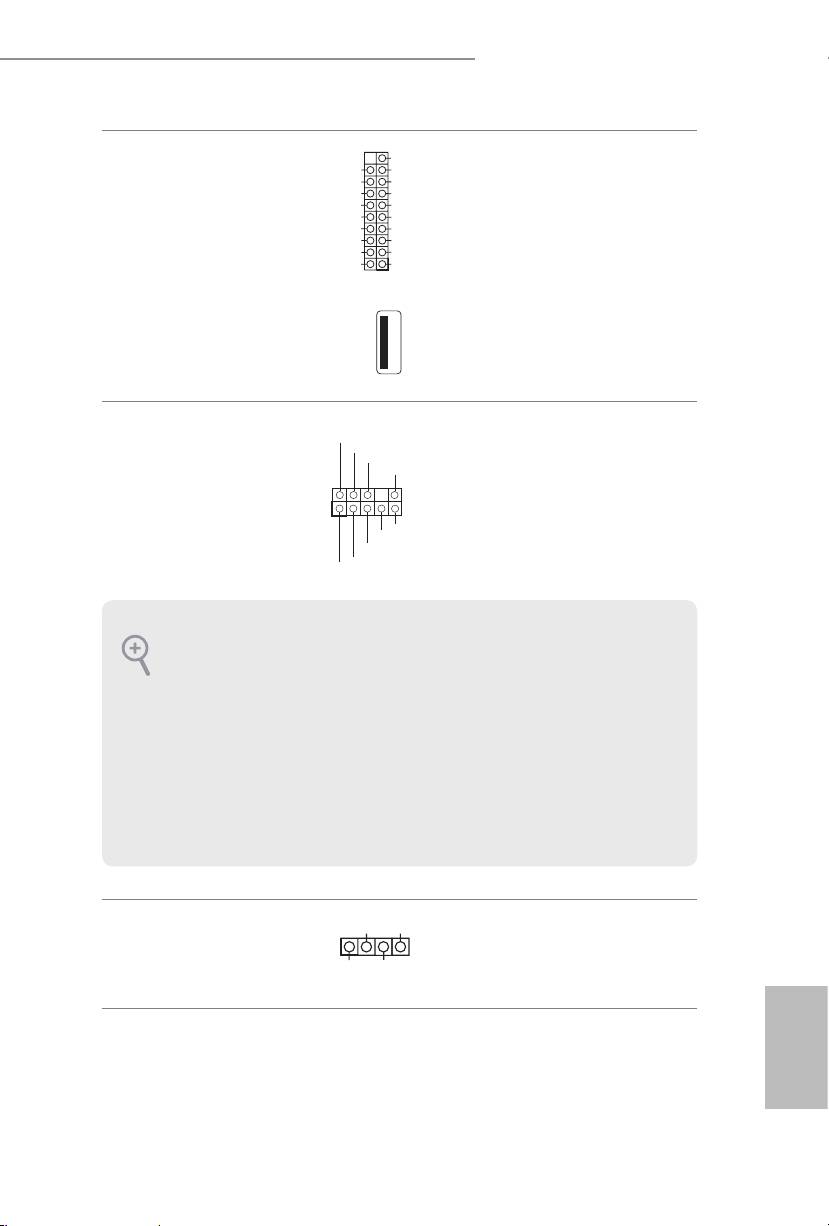
Z87 OC Formula/ac / Z87 OC Formula
USB 3.0 Headers
Besides four USB 3.0 ports
(19-pin USB3_8_9)
on the I/O panel, there
(see p.1 or 2, No. 15)
are two headers and one
(19-pin USB3_10_11)
port on this motherboard.
(see p.1 or 2, No. 16)
Each USB 3.0 header can
support two ports.
(USB3_12)
(see p.1 or 2, No. 13)
Front Panel Audio Header
is header is for
(9-pin HD_AUDIO1)
connecting audio devices
(see p.1 or 2, No. 40)
to the front audio panel.
Chassis Speaker Header
Please connect the chassis
(4-pin SPEAKER1)
speaker to this header.
(see p.1 or 2, No. 25)
English
30 31
1
VbusVbus
Vbus
IntA_PB_SSRX-
IntA_PA_SSRX-
IntA_PB_SSRX+
IntA_PA_SSRX+
GND
GND
IntA_PB_SSTX-
IntA_PA_SSTX-
IntA_PB_SSTX+
IntA_PA_SSTX+
GND
GND
IntA_PB_D-
IntA_PA_D-
IntA_PB_D+
IntA_PA_D+
Dummy
GND
PRESENCE#
MIC_RET
OUT_RET
1
OUT2_L
J_SENSE
OUT2_R
MIC2_R
MIC2_L
1. High Denition Audio supports Jack Sensing, but the panel wire on the chassis must sup-
port HDA to function correctly. Please follow the instructions in our manual and chassis
manual to install your system.
2. If you use an AC’97 audio panel, please install it to the front panel audio header by the
steps below:
A. Connect Mic_IN (MIC) to MIC2_L.
B. Connect Audio_R (RIN) to OUT2_R and Audio_L (LIN) to OUT2_L.
C. Connect Ground (GND) to Ground (GND).
D. MIC_RET and OUT_RET are for the HD audio panel only. You don’t need to connect
them for the AC’97 audio panel.
E. To activate the front mic, go to the “FrontMic” Tab in the Realtek Control panel and
adjust “Recording Volume”.
1
+5V
DUMMY
DUMMY
SPEAKER
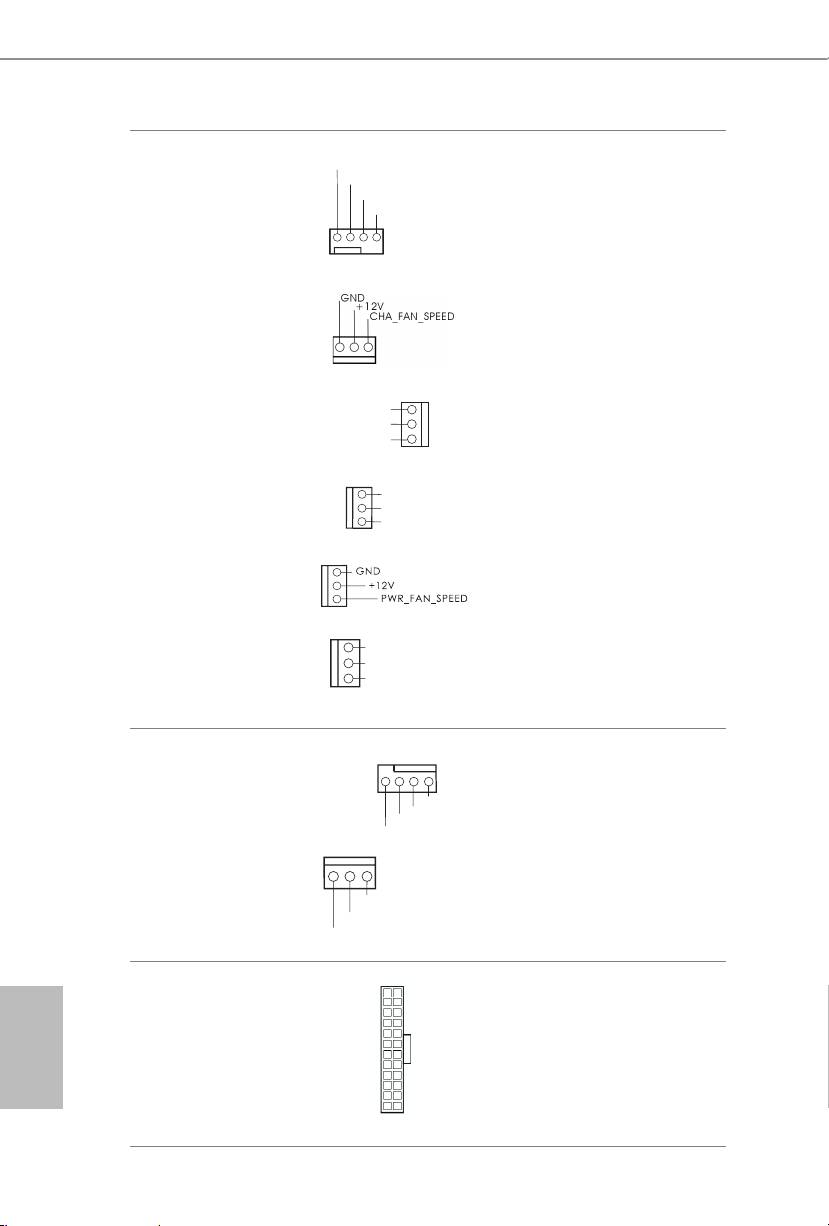
Z87 OC Formula/ac / Z87 OC Formula
Chassis, Power and MOS
Please connect fan cables
Fan Connectors
to the fan connectors and
(4-pin CHA_FAN1)
match the black wire to
(see p.1 or 2, No. 37)
the ground pin.
(3-pin CHA_FAN2)
(see p.1 or 2, No. 34)
(3-pin CHA_FAN3)
(see p.1 or 2, No. 19)
(3-pin CHA_FAN4)
(see p.1 or 2, No. 42)
(3-pin PWR _FAN1)
(see p.1 or 2, No. 41)
(3-pin MOS_FAN1)
(see p.1 or 2, No. 43)
CPU Fan Connectors
is motherboard pro-
(4-pin CPU_FAN1)
vides a 4-Pin CPU fan
(see p.1 or 2, No. 3)
(Quiet Fan) connector.
If you plan to connect a
3-Pin CPU fan, please
(3-pin CPU_FAN2)
connect it to Pin 1-3.
(see p.1 or 2, No. 4)
ATX Power Connector
is motherboard pro-
English
(24-pin ATXPWR1)
vides a 24-pin ATX power
(see p.1 or 2, No. 12)
connector. To use a 20-pin
ATX power supply, please
plug it along Pin 1 and Pin
13.
32 33
GND
+12V
CHA_FAN_SPEED
FAN_SPEED_CONTR
OL
GND
+ 12V
CHA_ FA
N_SPEED
GND
+12V
MOS_FAN_SPEED
GND
+
12V
FAN_SPEED
GND
+12V
CPU_FAN_SPEED
GN D
+12V
CPU_FA
N_SPEED
FA
4 3 2 1
N_SPEED_CONTROL
12
24
1
13
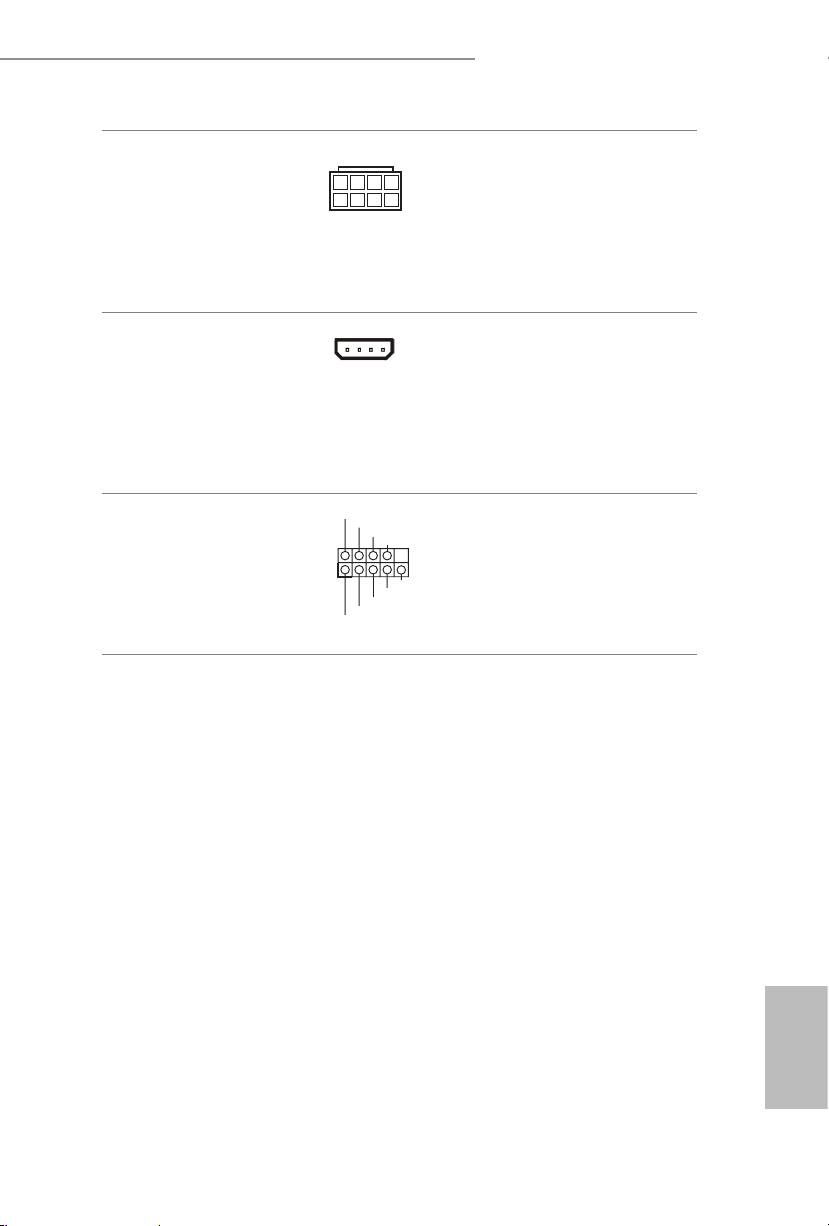
Z87 OC Formula/ac / Z87 OC Formula
English
32 33
4
1
8
ATX 12V Power
5
is motherboard pro-
Connector
vides an 8-pin ATX 12V
(8-pin ATX12V1)
power connector. To use a
(see p.1 or 2, No. 1)
4-pin ATX power supply,
(8-pin ATX12V3)
please plug it along Pin 1
(see p.1 or 2, No. 2)
and Pin 5.
SLI/XFIRE Power
Please connect this
Connector
connector with a hard
(4-pin SLI/XFIRE_
disk power connector
PWR1)
when two graphics cards
(see p.1 or 2, No. 39)
are installed on this
motherboard.
RRXD1
Serial Port Header
DDTR#1
is COM1 header
DDSR#1
CCTS#1
(9-pin COM1)
supports a serial port
(see p.1 or 2, No. 38)
module.
RRTS#1
GND
TTXD1
DDCD#1
1
RRI#1
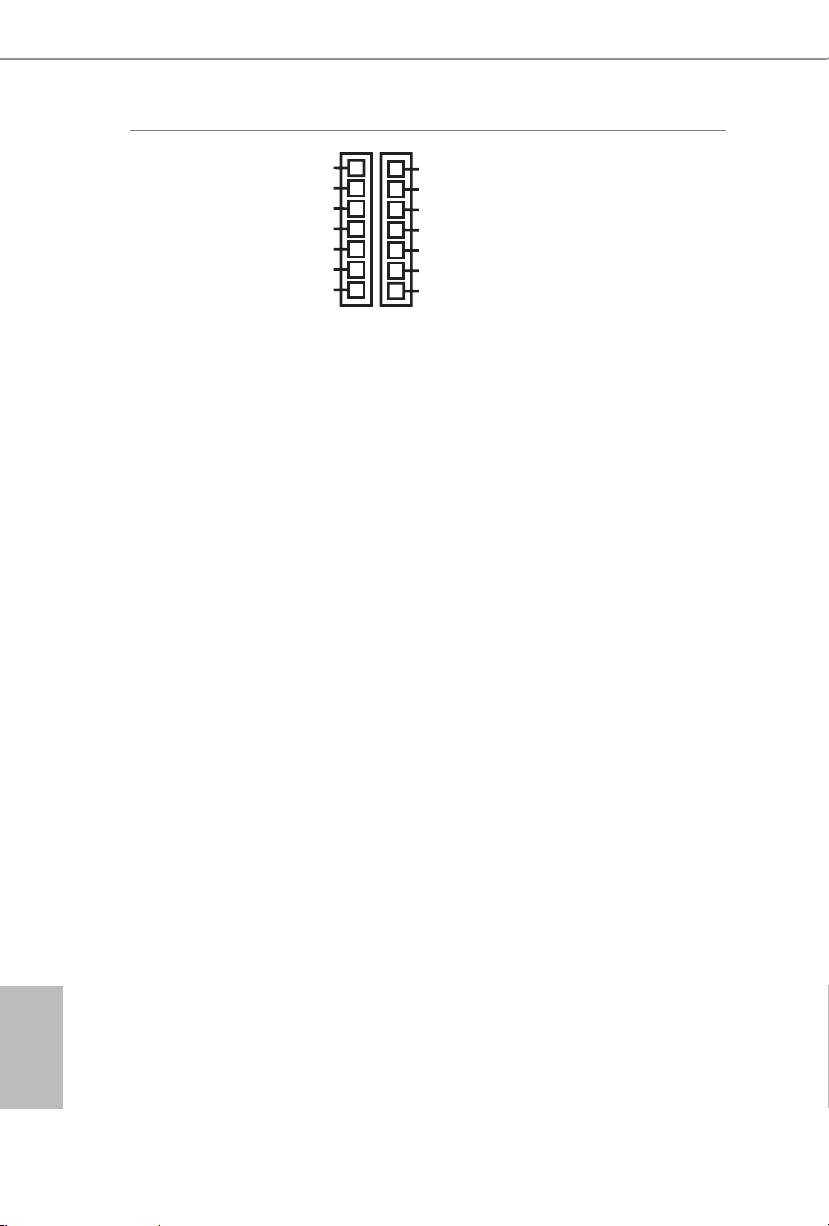
Z87 OC Formula/ac / Z87 OC Formula
TM
V-Probe
Users are able to measure
IO
PCH_IREF
GFX
VCOMP2
onboard components
(7-pin VOL_
SA
1.5VPCH
voltage.
CON1, 7-pin VOL_
RING
1.05PCH
CON2)
PCH_IREF:
VCOMP
VCCM
(see p.1 or 2, No.
CORE0
VCCin
PCH1.5V IREF voltage
11)
GND
GND
VCOMP2:
CPU 2nd COMP voltage
1.5VPCH:
PCH 1.5V voltage
1.05PCH:
PCH 1.05V voltage
VCCM:
DRAM voltage
VCC-in
:
CPU input voltage
IO:
CPU IO voltage
GFX:
CPU GFX (Graphics)
voltage
SA:
CPU system agent voltage
RING:
CPU Ring (cache) voltage
VCOMP:
CPU COMP voltage
CORE0:
CPU CORE0 voltage
English
34 35
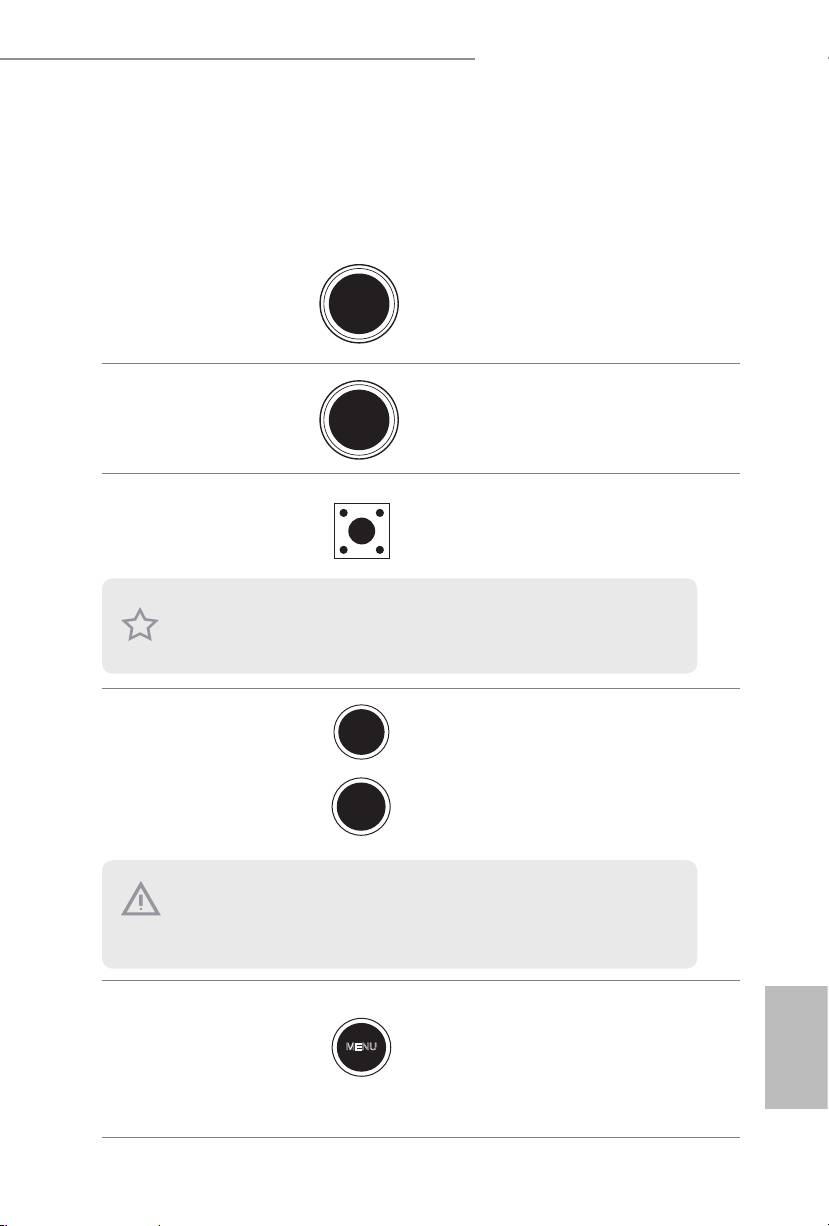
Z87 OC Formula/ac / Z87 OC Formula
2.7 Smart Switches
e motherboard has three smart switches: Power Switch, Reset Switch and Clear
CMOS Switch, allowing users to quickly turn on/o the system, reset the system or
clear the CMOS values.
Power Switch
Power Switch allows users to
Power
(PWRBTN)
quickly turn on/o the system.
(see p.1 or 2, No. 28)
Reset Switch
Reset Switch allows users to
(RSTBTN)
Reset
quickly reset the system.
(see p.1 or 2, No. 29)
Clear CMOS Switch
Clear CMOS Switch allows
(CLRCBTN)
users to quickly clear the
(see p.1 or 2, No. 30)
CMOS values.
is function is workable only when you power o your computer and unplug the power
supply.
+ / - Rapid OC
+ / - Rapid OC Buttons allow
Buttons
users to quickly and easily
(MINUS1: see p.1 or
adjust OC frequency in Rapid
2, No. 7)
OC.
(PLUS1: see p.1 or 2,
No. 8)
Menu Button
MENU Button allow users to
(MENU1: see p.1 or 2,
quickly toogle among Date/
No. 9)
Time, Temperature, and Volt-
English
age information shown on
Status OLED.
34 35
+
-
is overclocking behavior depends on the system conguration, such as memory capabil-
ity, thermal solution, etc. Overclocking may aect your system stability, or even cause dam-
age to the components and devices. We are not responsible for possible damage caused by
overclocking.
MENU
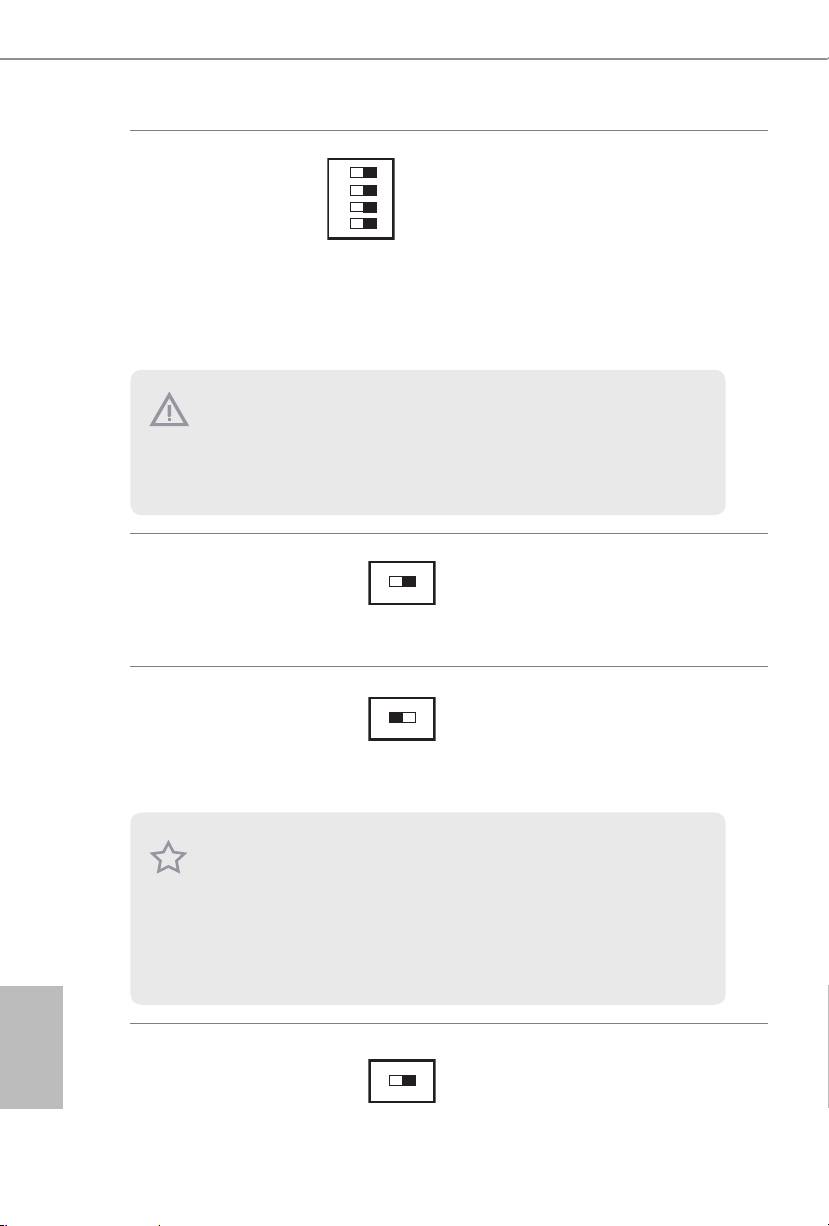
Z87 OC Formula/ac / Z87 OC Formula
PCIe ON/OFF
1 2 3 4
ON
1: PCIE1
PCIe ON/OFF Switch allows
Switch
2: PCIE2
you to enable and disable the
(SWITCH1)
3: PCIE4
corresponding PCIE x16 slots.
(see p.1 or 2 No. 14)
4: PCIE6
When one of the installed
PCIE x16 cards is out of order,
you can use PCIe ON/OFF
Switch to nd out the faulty
one just with a single click
without removing the cards.
Slow Mode Switch
OFF
ON
If Slow Mode is on, the proces-
(SLOWMODE1)
sor runs at lowest frequency.
(see p.1 or 2 No. 17)
BIOS Selection
BIOS Selection Switch allows
Switch
the system to boot from either
(BIOS_SEL1)
BIOS A or BIOS B.
(see p.1 or 2 No. 32)
English
LN2 Mode Switch
e LN2 mode aids in
OFF
ON
(LN2MODE1)
eliminating the cold-boot bug
(see p.1 or 2, No. 18)
issues in processors during
extreme overclocking with
Liquid Nitrogen.
36 PB
AB
1. Make sure that you power o the system before changing the switch.
2. When you turn o PCIe ON/OFF switch, your PCIE card could be burnt if it was poorly
designed. For more information about your card’s specications please contact the card’s
vendor.
3. PCIe ON/OFF switch is for debug only. If you do not want to use your PCIE card, please
remove it from the motherboard.
is motherboard has two BIOS chips, a primary BIOS (BIOS_A) and a backup BIOS (BIOS_
B), which enhances the safety and stability of your system. Normally, the system will work
on the primary BIOS. However, if the primary BIOS is corrupted or damaged, just ip the
BIOS Selection Switch to “B”, then the backup BIOS will take over on the next system boot.
Aer that, use “Secure Backup UEFI” in the UEFI Setup Utility to duplicate a working copy
of the BIOS les to the primary BIOS to ensure normal system operation. For safety issues,
users are not able to update the backup BIOS manually. Users may refer to the BIOS LEDs
(BIOS_A_LED or BIOS_B_LED) to identify which BIOS is currently activated.
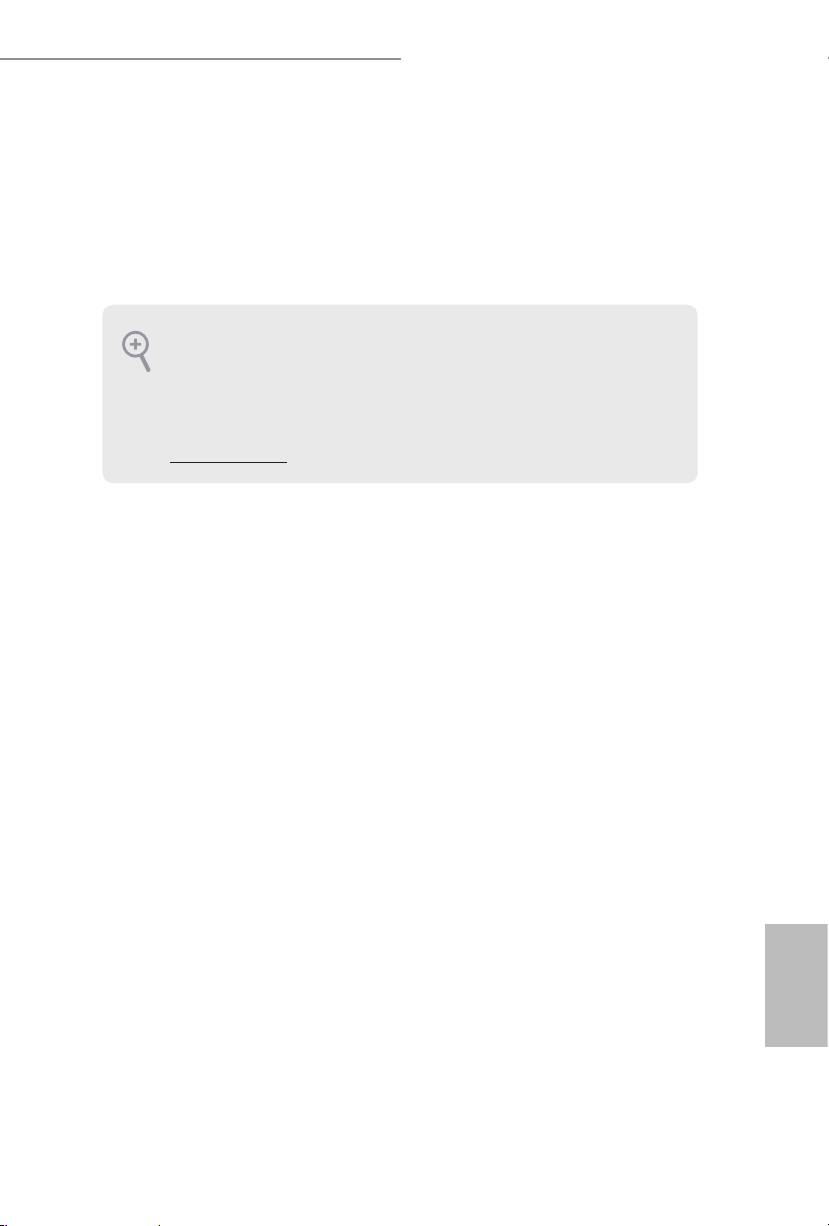
Z87 OC Formula/ac / Z87 OC Formula
1 Einleitung
Vielen Dank, dass Sie sich für das Z87 OC Formula/ac / Z87 OC Formula von ASRock
entschieden haben – ein zuverlässiges Motherboard, das konsequent unter der
strengen Qualitätskontrolle von ASRock hergestellt wurde. Es liefert ausgezeichnete
Leistung mit robustem Design, das ASRocks Streben nach Qualität und Beständigkeit
erfüllt.
Da die technischen Daten des Motherboards sowie die BIOS-Soware aktualisiert werden
können, kann der Inhalt dieser Dokumentation ohne Ankündigung geändert werden. Falls
diese Dokumentation irgendwelchen Änderungen unterliegt, wird die aktualisierte Version
ohne weitere Hinweise auf der ASRock-Webseite zur Verfügung gestellt. Sollten Sie technische
Hilfe in Bezug auf dieses Motherboard benötigen, erhalten Sie auf unserer Webseite spezischen
Informationen über das von Ihnen verwendete Modell. Auch nden Sie eine aktuelle Liste
unterstützter VGA-Karten und Prozessoren auf der ASRock-Webseite: ASRock-Website
http://www.asrock.com.
1.1 Lieferumfang
• ASRock Z87 OC Formula/ac- / Z87 OC Formula-Motherboard (EATX-Formfaktor)
• ASRock Z87 OC Formula/ac- / Z87 OC Formula-Schnellinstallationsanleitung
• ASRock Z87 OC Formula/ac- / Z87 OC Formula-Support-CD
• 10 x Serial-ATA- (SATA) Datenkabel (optional)
• 2 x SATA-1:1-Netzkabel (optional)
• 1 x E/A-Blendenabschirmung
• 1 x Flexibles ASRock-SLI-Bridge-Anschlusskabel
• 1 x Vordere USB 3.0-Blende mit 2,5-Zoll-HDD/SSD-Rack
• 4 x HDD-Schrauben
• 6 x Gehäuseschrauben
• 1 x Hintere USB 3.0-Halterung
• 10 x Übertaktungsständer
• GC-Extreme-Wärmeleitpaste von GELID Solutions
• 1 x ASRock-2,4/5-GHz-WLAN-Antenne (nur beim Z87 OC Formula/ac)
• 2 x SMA-WLAN-Antennenkabel (nur beim Z87 OC Formula/ac)
• 1 x WLAN-Modulschraube (nur beim Z87 OC Formula)
Deutsch
37
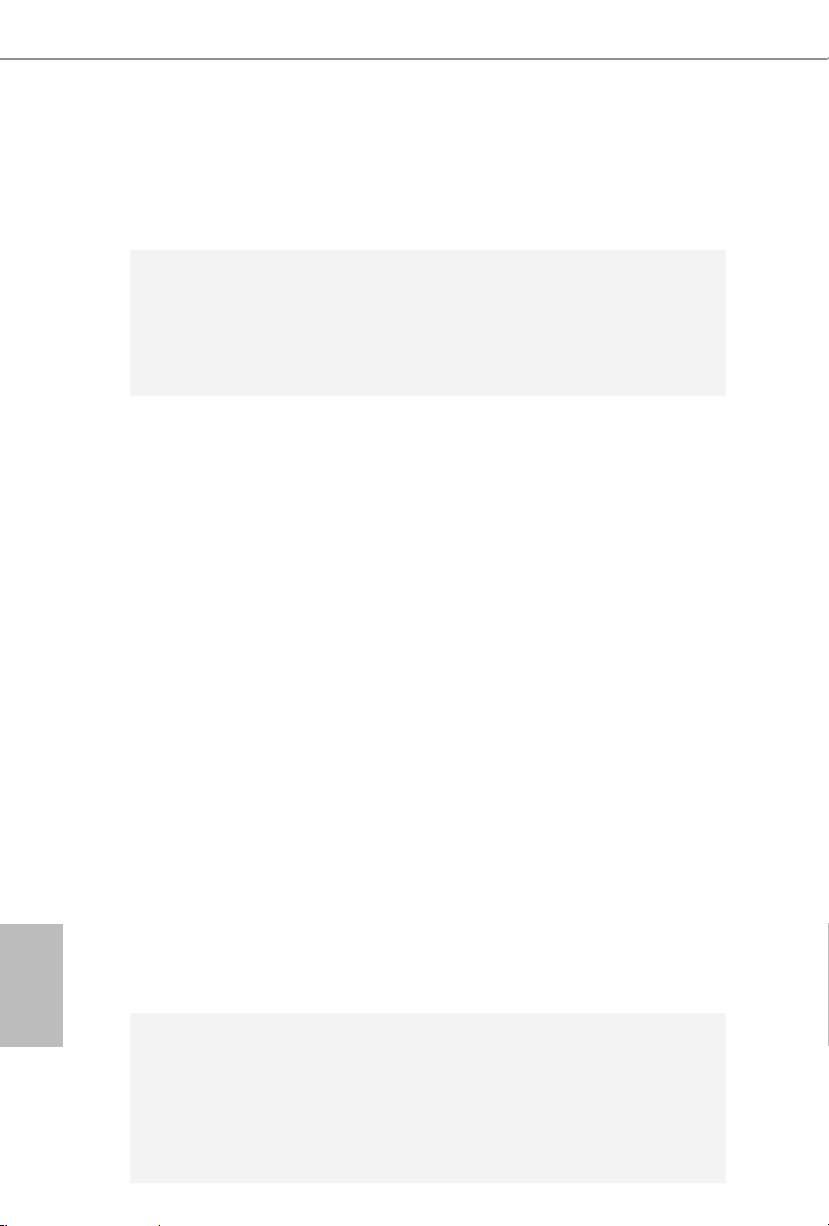
1.2 Technische Daten
Plattform
• EATX-Formfaktor (12,0 Zoll x 10,5 Zoll, 30,5 cm x 26,7 cm)
• Premium Gold-Kondensatordesign (100 % in Japan gefertigt,
hochqualitative leitfähige Polymer-Kondensatoren)
A-Stil
• Home Cloud
• Gleichmäßiger Überzug
TM
• Purity Sound
• 802.11ac Wi-Fi (nur beim Z87 OC Formula/ac)
• HDMI-Eingang
OC Formula-
OC Formula-Stromversorgungskit
Kit
• 12-Leistungsphasendesign
• Digipower
• Dual-Stack-MOSFET (DSM)
• Multiple Filter Cap (MFC) (Filterung verschiedener
Störsignale durch drei verschiedene Kondensatoren: DIP-
Feststoondensator, POSCAP und MLCC)
• Erstklassiger Legierungsdrossel (reduziert Kernverlust im
Vergleich zu Eisenpulverdrossel um 70 %)
OC Formula-Anschlusskit
• Hi-Density-Netzanschluss (8-polig)
• 15μGold Finger (CPU-Sockel, Speichersockel und PCIE-x16-
Steckplätze)
• Verzerrungsfreier Steckplatz
OC Formula-Kühlkit
• Twin-Power-Cooling (kombiniert aktive Lukühlung und
Wasserkühlung)
• 8-Layer-PCB
• 4 x 2-oz-Kupfer
• GC-Extreme-Wärmeleitpaste von GELID Solutions
OC Formula-Monitorkit
Deutsch
• Status-OLED
• Multiwärmesensor
Prozessor
• Unterstützt Intel® CoreTM i7 / i5 / i3 / Xeon® / Pentium® /
Celeron® der 4. Generation im LGA1150-Paket
• 12-Leistungsphasendesign
• Unterstützt Intel® Turbo Boost 2.0-Technologie
• Unterstützt CPU mit freiem Multiplikator der Intel® K-Serie
38
• Unterstützt ASRock BCLK-Übertaktung (voller Bereich)

