Gigabyte GA-MA790GPT-UD3H: Chapter 2 BIOS Setup
Chapter 2 BIOS Setup: Gigabyte GA-MA790GPT-UD3H
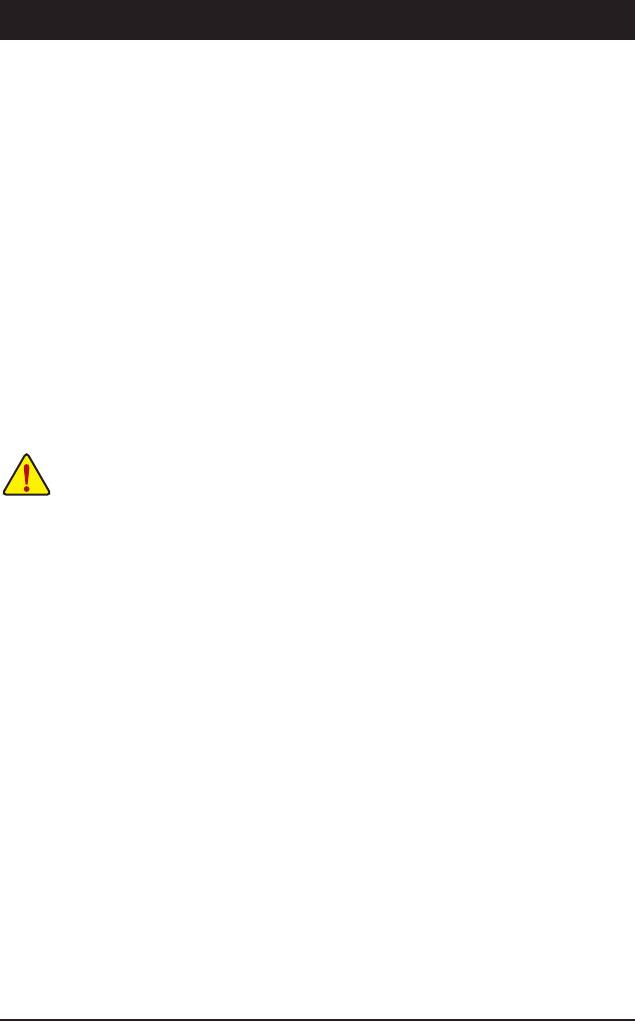
Chapter 2 BIOS Setup
BIOS (Basic Input and Output System) records hardware parameters of the system in the CMOS on the
motherboard. Its major functions include conducting the Power-On Self-Test (POST) during system startup,
saving system parameters and loading operating system, etc. BIOS includes a BIOS Setup program that
allows the user to modify basic system conguration settings or to activate certain system features. When
the power is turned off, the battery on the motherboard supplies the necessary power to the CMOS to keep
the conguration values in the CMOS.
To access the BIOS Setup program, press the <Delete> key during the POST when the power is turned on.
To see more advanced BIOS Setup menu options, you can press <Ctrl> + <F1> in the main menu of the
BIOS Setup program.
To upgrade the BIOS, use either the GIGABYTE Q-Flash or @BIOS utility.
• Q-Flash allows the user to quickly and easily upgrade or back up BIOS without entering the operating
system.
• @BIOS is a Windows-based utility that searches and downloads the latest version of BIOS from the
Internet and updates the BIOS.
For instructions on using the Q-Flash and @BIOS utilities, refer to Chapter 4, "BIOS Update Utilities."
• Because BIOS ashing is potentially risky, if you do not encounter problems using the current
version of BIOS, it is recommended that you not ash the BIOS. To ash the BIOS, do it with
caution. Inadequate BIOS ashing may result in system malfunction.
• BIOS will emit a beep code during the POST. Refer to Chapter 5, "Troubleshooting," for the beep
codes description.
• It is recommended that you not alter the default settings (unless you need to) to prevent system
instability or other unexpected results. Inadequately altering the settings may result in system's
failure to boot. If this occurs, try to clear the CMOS values and reset the board to default values.
(Refer to the "Load Optimized Defaults" section in this chapter or introductions of the battery/
clearing CMOS jumper in Chapter 1 for how to clear the CMOS values.)
- 35 - BIOS Setup
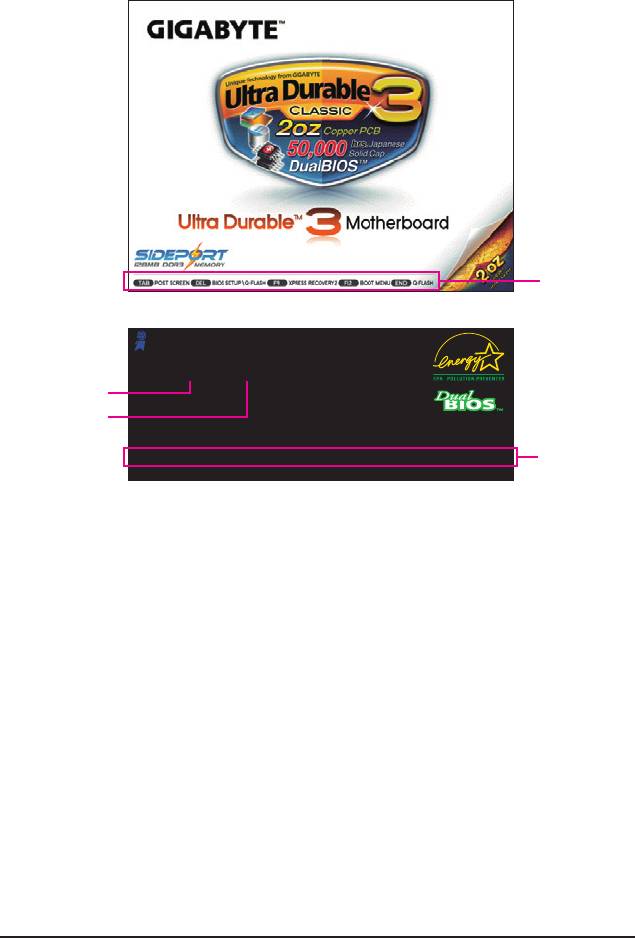
2-1 Startup Screen
The following screens may appear when the computer boots.
A. The LOGO Screen (Default)
Function Keys
B. The POST Screen
Award Modular BIOS v6.00PG, An Energy Star Ally
Copyright (C) 1984-2009, Award Software, Inc.
GA-MA790GPT-UD3H F1b
.
Motherboard Model
.
BIOS Version
.
.
<DEL>: BIOS Setup <F9>: XpressRecovery2 <F12>: Boot Menu <End>: Qash
Function Keys
06/19/2009-RS780D-SB750-7A66AG0EC-00
Function Keys:
<TAB>: POST SCREEN
Press the <Tab> key to show the BIOS POST screen. To show the BIOS POST screen at system start-
up, refer to the instructions on the Full Screen LOGO Show item on page 49.
<DEL>: BIOS SETUP\Q-FLASH
Press the <Delete> key to enter BIOS Setup or to access the Q-Flash utility in BIOS Setup.
<F9>: XPRESS RECOVERY2
If you have ever entered Xpress Recovery2 to back up hard drive data using the driver disk, the <F9>
key can be used for subsequent access to Xpress Recovery2 during the POST. For more information,
refer to Chapter 4, "Xpress Recovery2."
<F12>: BOOT MENU
Boot Menu allows you to set the rst boot device without entering BIOS Setup. In Boot Menu, use the up
arrow key <
h
> or the down arrow key <
i
> to select the rst boot device, then press <Enter> to accept.
To exit Boot Menu, press <Esc>. The system will directly boot from the device congured in Boot Menu.
Note: The setting in Boot Menu is effective for one time only. After system restart, the device boot order
will still be based on BIOS Setup settings. You can access Boot Menu again to change the rst boot de-
vice setting as needed.
<END>: Q-FLASH
Press the <End> key to access the Q-Flash utility directly without having to enter BIOS Setup rst.
BIOS Setup - 36 -
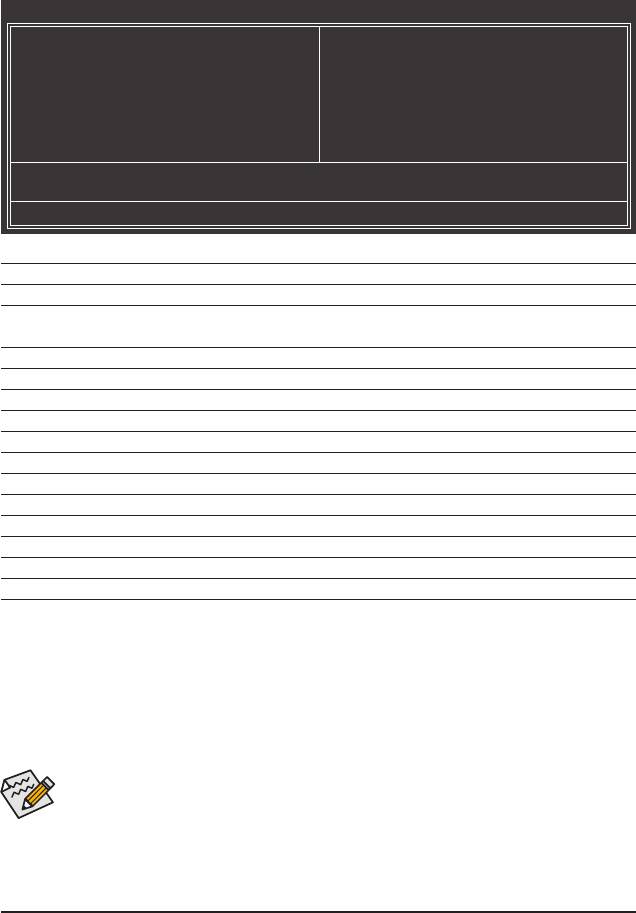
2-2 The Main Menu
Once you enter the BIOS Setup program, the Main Menu (as shown below) appears on the screen. Use ar-
row keys to move among the items and press <Enter> to accept or enter a sub-menu.
(Sample BIOS Version: F1b)
CMOS Setup Utility-Copyright (C) 1984-2009 Award Software
MB Intelligent Tweaker(M.I.T.)
Load Fail-Safe Defaults
Standard CMOS Features
Load Optimized Defaults
Advanced BIOS Features
Set Supervisor Password
Integrated Peripherals
Set User Password
Power Management Setup
Save & Exit Setup
PnP/PCICongurations
Exit Without Saving
PC Health Status
ESC: Quit
higf
: Select Item F11: Save CMOS to BIOS
F8: Q-Flash F10: Save & Exit Setup F12: Load CMOS from BIOS
Change CPU's Clock & Voltage
BIOS Setup Program Function Keys
<
h
><
i
><
f
><
g
> Move the selection bar to select an item
<Enter> Execute command or enter the submenu
<Esc> Main Menu: Exit the BIOS Setup program
Submenus: Exit current submenu
<Page Up> Increase the numeric value or make changes
<Page Down> Decrease the numeric value or make changes
<F1> Show descriptions of the function keys
<F2> Move cursor to the Item Help block on the right (submenus only)
<F5> Restore the previous BIOS settings for the current submenus
<F6> Load the Fail-Safe BIOS default settings for the current submenus
<F7> Load the Optimized BIOS default settings for the current submenus
<F8> Access the Q-Flash utility
<F9> Display system information
<F10> Save all the changes and exit the BIOS Setup program
<F11> Save CMOS to BIOS
<F12> Load CMOS from BIOS
Main Menu Help
The on-screen description of a highlighted setup option is displayed on the bottom line of the Main Menu.
Submenu Help
While in a submenu, press <F1> to display a help screen (General Help) of function keys available for the
menu. Press <Esc> to exit the help screen. Help for each item is in the Item Help block on the right side of
the submenu.
• If you do not nd the settings you want in the Main Menu or a submenu, press <Ctrl>+<F1> to
access more advanced options.
• When the system is not stable as usual, select the Load Optimized Defaults item to set your
system to its defaults.
• The BIOS Setup menus described in this chapter are for reference only and may differ by BIOS
version.
- 37 - BIOS Setup

The Functions of the <F11> and <F12> keys (For the Main Menu Only)
F11: Save CMOS to BIOS
This function allows you to save the current BIOS settings to a prole. You can create up to 8 proles
(Prole 1-8) and name each prole. First enter the prole name (to erase the default prole name, use
the SPACE key) and then press <Enter> to complete.
F12: Load CMOS from BIOS
If your system becomes unstable and you have loaded the BIOS default settings, you can use this
function to load the BIOS settings from a prole created before, without the hassles of reconguring the
BIOS settings. First select the prole you wish to load, then press <Enter> to complete.
MB Intelligent Tweaker(M.I.T.)
Use this menu to congure the clock, frequency and voltages of your CPU, memory, etc.
Standard CMOS Features
Use this menu to congure the system time and date, hard drive types, oppy disk drive types, and the
type of errors that stop the system boot, etc.
Advanced BIOS Features
Use this menu to congure the device boot order, advanced features available on the CPU, and the pri-
mary display adapter.
Integrated Peripherals
Use this menu to congure all peripheral devices, such as IDE, SATA, USB, integrated audio, and inte-
grated LAN, etc.
Power Management Setup
Use this menu to congure all the power-saving functions.
PnP/PCI Congurations
Use this menu to congure the system’s PCI & PnP resources.
PC Health Status
Use this menu to see information about autodetected system/CPU temperature, system voltage and fan
speed, etc.
Load Fail-Safe Defaults
Fail-Safe defaults are factory settings for the most stable, minimal-performance system operations.
Load Optimized Defaults
Optimized defaults are factory settings for optimal-performance system operations.
Set Supervisor Password
Change, set, or disable password. It allows you to restrict access to the system and BIOS Setup.
A supervisor password allows you to make changes in BIOS Setup.
Set User Password
Change, set, or disable password. It allows you to restrict access to the system and BIOS Setup.
A user password only allows you to view the BIOS settings but not to make changes.
Save & Exit Setup
Save all the changes made in the BIOS Setup program to the CMOS and exit BIOS Setup. (Pressing
<F10> can also carry out this task.)
Exit Without Saving
Abandon all changes and the previous settings remain in effect. Pressing <Y> to the conrmation mes-
sage will exit BIOS Setup. (Pressing <Esc> can also carry out this task.)
BIOS Setup - 38 -
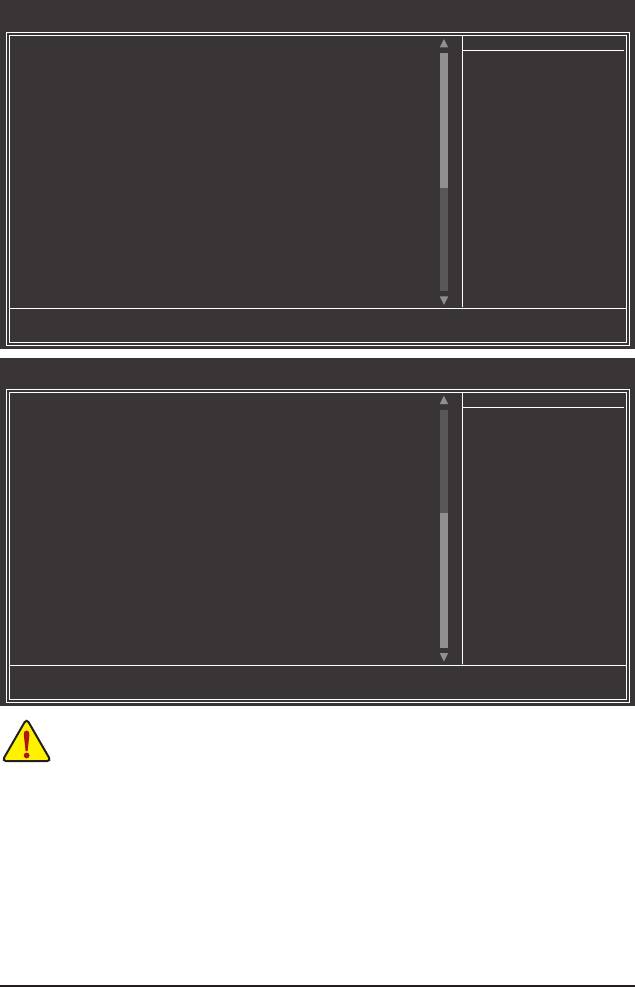
2-3 MB Intelligent Tweaker(M.I.T.)
CMOS Setup Utility-Copyright (C) 1984-2009 Award Software
MB Intelligent Tweaker(M.I.T.)
Advanced Clock Calibration [Press Enter]
Item Help
CPU Clock Ratio [Auto] 2800Mhz
Menu Level
CPU NorthBridge Freq.
[Auto] 2000Mhz
CPU Host Clock Control [Auto]
x CPU Frequency(MHz) 200
PCIE Clock(MHz) [Auto]
HT Link Width [Auto]
HT Link Frequency [Auto] 2000Mhz
VGA Core Clock control [Disabled]
x VGA Core Clock(MHz) 700
Set Memory Clock [Auto]
x Memory Clock x6.66 1333Mhz
DRAMConguration [PressEnter]
********
System Voltage Optimized
********
System Voltage Control [Manual]
DDR3 Voltage Control [Normal]
NorthBridge Volt Control [Normal]
SouthBridge Volt Control [Normal]
SidePort Mem Volt Control [Normal]
higf
: Move Enter: Select +/-/PU/PD: Value F10: Save ESC: Exit F1: General Help
F5: Previous Values F6: Fail-Safe Defaults F7: Optimized Defaults
CMOS Setup Utility-Copyright (C) 1984-2009 Award Software
MB Intelligent Tweaker(M.I.T.)
CPU NB VID Control [Normal]
Item Help
CPU Voltage Control [Normal]
Menu Level
Normal CPU Vcore 1.3250V
higf
: Move Enter: Select +/-/PU/PD: Value F10: Save ESC: Exit F1: General Help
F5: Previous Values F6: Fail-Safe Defaults F7: Optimized Defaults
• Whether the system will work stably with the overclock/overvoltage settings you made is depen-
dent on your overall system congurations. Incorrectly doing overclock/overvoltage may result in
damage to CPU, chipset, or memory and reduce the useful life of these components. This page is
for advanced users only and we recommend you not to alter the default settings to prevent system
instability or other unexpected results. (Inadequately altering the settings may result in system's
failure to boot. If this occurs, clear the CMOS values and reset the board to default values.)
• When the System Voltage Optimized item blinks in red, it is recommended that you set the
System Voltage Control item to Auto to optimize the system voltage settings.
- 39 - BIOS Setup
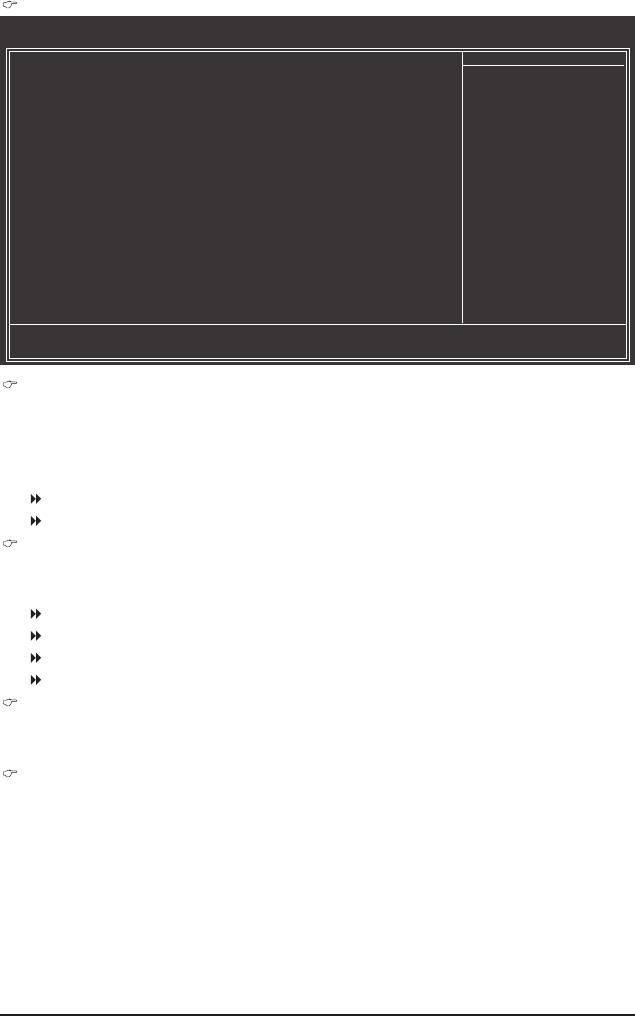
Advanced Clock Calibration
CMOS Setup Utility-Copyright (C) 1984-2009 Award Software
Advanced Clock Calibration
EC Firmware Selection [Normal]
Item Help
Advanced Clock Calibration [Disabled]
Menu Level
x Value (All Cores) -2%
x Value (Core 0) -2%
x Value (Core 1) -2%
x Value (Core 2) -2%
x Value (Core 3) -2%
higf
: Move Enter: Select +/-/PU/PD: Value F10: Save ESC: Exit F1: General Help
F5: Previous Values F6: Fail-Safe Defaults F7: Optimized Defaults
EC Firmware Selection
Allows you to select the EC rmware version when Advanced Clock Calibration is enabled. After the
selection, select Save & Exit Setup in the BIOS Main Menu and then press <Y>. A message which says
"BIOS Is Updating EC Firmware!!! Don't Turn Off Or Reset System" will appear. Wait for a few seconds
and the system will automatically restart for the settings to take effect.
Normal Uses the standard AMD EC rmware version. (Default)
Hybrid Uses the specic AMD EC rmware version.
Advanced Clock Calibration
Allows you to determine whether to enable Advanced Clock Calibration when using an AMD Black Edi-
tion CPU.
Disabled Disables this function. (Default)
Auto Lets the BIOS to congure the settings to defaults.
All Cores Congures Advanced Clock Calibration for all CPU cores.
Per Core Individually congures Advanced Clock Calibration for each CPU core.
Value (All Cores)
This option is congurable only when Advanced Clock Calibration is set to All Cores.
Options are: -12%~+12%.
Value (Core 0), Value (Core 1), Value (Core 2), Value (Core 3)
This option is congurable only when Advanced Clock Calibration is set to All Cores.
Options are: -12%~+12%.
BIOS Setup - 40 -
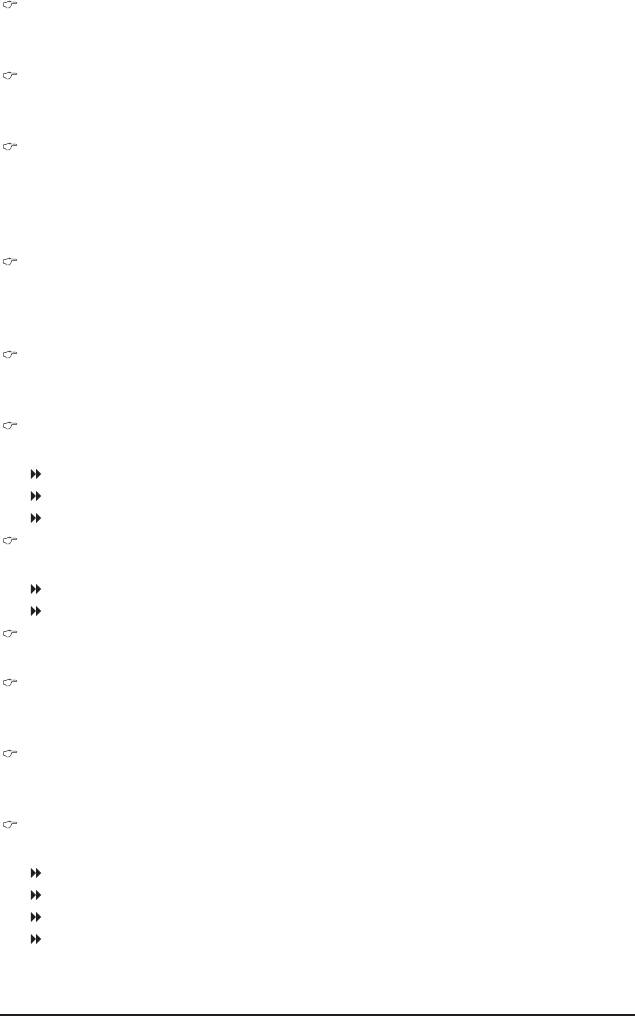
CPU Clock Ratio
Allows you to alter the clock ratio for the installed CPU. The adjustable range is dependent on the CPU
being used.
CPU NorthBridge Freq.
Allows you to alter the North Bridge controller frequency for the installed CPU. The adjustable range is
dependent on the CPU being used.
CPU Host Clock Control
Enables or disables the control of CPU host clock. Auto (default) allows the BIOS to automatically adjust
the CPU host frequency. Manual allows the CPU Frequency (MHz) item below to be congurable.
Note: If your system fails to boot after overclocking, please wait for 20 seconds to allow for automated
system reboot, or clear the CMOS values to reset the board to default values.
CPU Frequency(MHz)
Allows you to manually set the CPU host frequency. The adjustable range is from 200 MHz to 500 MHz.
Important It is highly recommended that the CPU frequency be set in accordance with the CPU speci-
cations.
PCIE Clock(MHz)
Allows you to manually set the PCIe clock frequency. The adjustable range is from 100 MHz to 200 MHz.
Auto sets the PCIe clock frequency to standard 100 MHz. (Default: Auto)
HT Link Width
Allows you to manually set the width for the HT Link between the CPU and chipset.
Auto BIOS will automatically adjust the HT Link Width. (Default)
8 bit Sets HT Link Width to 8 bit.
16 bit Sets HT Link Width to 16 bit.
HT Link Frequency
Allows you to manually set the frequency for the HT Link between the CPU and chipset.
Auto BIOS will automatically adjust the HT Link Frequency. (Default)
x1~x10 Sets HT Link Frequency to x1~x10 (200 MHz~2.0 GHz).
VGA Core Clock control
Enables or disables the control of VGA Core clock. (Default: Disabled)
VGA Core Clock(MHz)
Allows you to manually set the VGA Core clock. The adjustable range is from 200 MHz to 2000 MHz.
This item is congurable only if the VGA Core Clock control option is enabled.
Set Memory Clock
Determines whether to manually set the memory clock. Auto lets BIOS automatically set the memory
clock as required. Manual allows the memory clock control item below to be congurable. (Default: Auto)
Memory Clock
This option is congurable only when Set Memory Clock is set to Manual.
X4.00 Sets Memory Clock to X4.00.
X5.33 Sets Memory Clock to X5.33.
X6.66 Sets Memory Clock to X6.66.
X8.00 Sets Memory Clock to X8.00.
- 41 - BIOS Setup
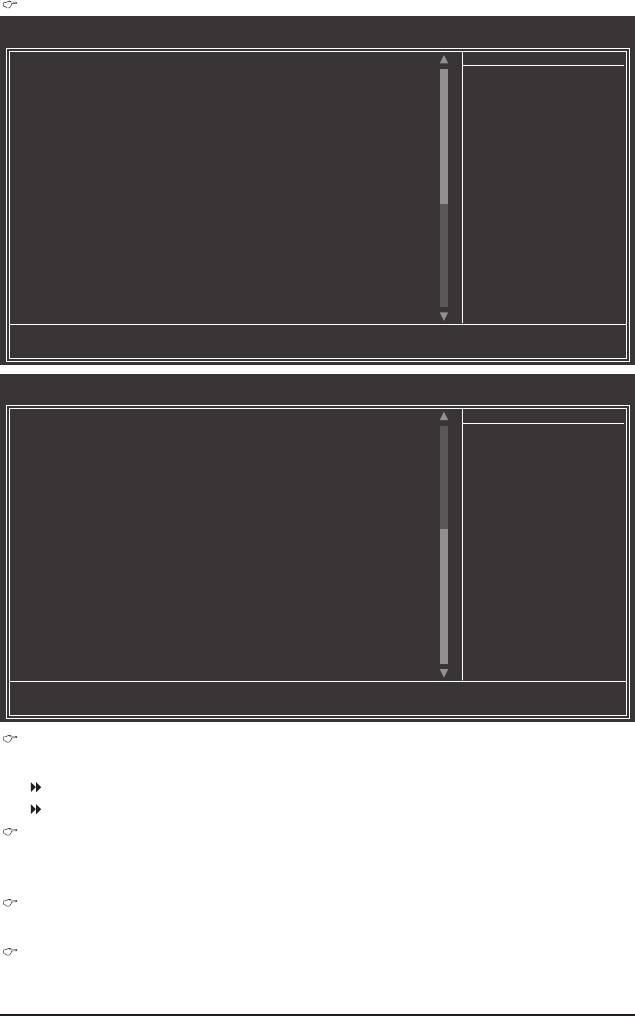
DRAM Conguration
CMOS Setup Utility-Copyright (C) 1984-2009 Award Software
DRAMConguration
DCTs Mode [Unganged]
Item Help
DDR3 Timing Items [Auto] SPD Auto
Menu Level
x CAS# latency Auto 7T 7T
x RAS to CAS R/W Delay Auto 7T 7T
x Row Precharge Time Auto 7T 7T
x Minimum RAS Active Time Auto 30T 30T
x 1T/2T Command Timing Auto -- --
x TwTr Command Delay Auto 5T 5T
x Trfc0 for DIMM1 Auto 90ns 90ns
x Trfc2 for DIMM2 Auto -- --
x Trfc1 for DIMM3 Auto -- --
x Trfc3 for DIMM4 Auto -- --
x Write Recovery Time Auto 10T 10T
x Precharge Time Auto 5T 5T
x Row Cycle Time Auto 28T 28T
x RAS to RAS Delay Auto 4T 4T
CHA ProcOdt [Auto] 60 ohms
CHA DQS drive strength [Auto] 1.0x
CHA Data drive strength [Auto] 1.0x
higf
: Move Enter: Select +/-/PU/PD: Value F10: Save ESC: Exit F1: General Help
F5: Previous Values F6: Fail-Safe Defaults F7: Optimized Defaults
CMOS Setup Utility-Copyright (C) 1984-2009 Award Software
DRAMConguration
CHA MEMCLK drive strength [Auto] 1.5x
Item Help
CHA Add/Cmd drive strength [Auto] 1.5x
Menu Level
CHA CS/ODT drive strength [Auto] 1.5x
CHA CKE drive strength [Auto] 1.5x
CHB ProcOdt [Auto] 60 ohms
CHB DQS drive strength [Auto] 1.0x
CHB Data drive strength [Auto] 1.0x
CHB MEMCLK drive strength [Auto] 1.5x
CHB Add/Cmd drive strength [Auto] 1.5x
CHB CS/ODT drive strength [Auto] 1.5x
CHB CKE drive strength [Auto] 1.5x
Bank interleaving [Enabled]
Channel interleave [Enabled]
higf
: Move Enter: Select +/-/PU/PD: Value F10: Save ESC: Exit F1: General Help
F5: Previous Values F6: Fail-Safe Defaults F7: Optimized Defaults
DCTs Mode
Allows you to set memory control mode.
Ganged Sets memory control mode to single dual-channel.
Unganged Sets memory control mode to two single-channel. (Default)
DDR3 Timing Items
Manual allows all DDR3 Timing items below to be congurable.
Options are: Auto (default), Manual.
CAS# latency
Options are: Auto (default), 4T~12T.
RAS to CAS R/W Delay
Options are: Auto (default), 5T~12T.
BIOS Setup - 42 -
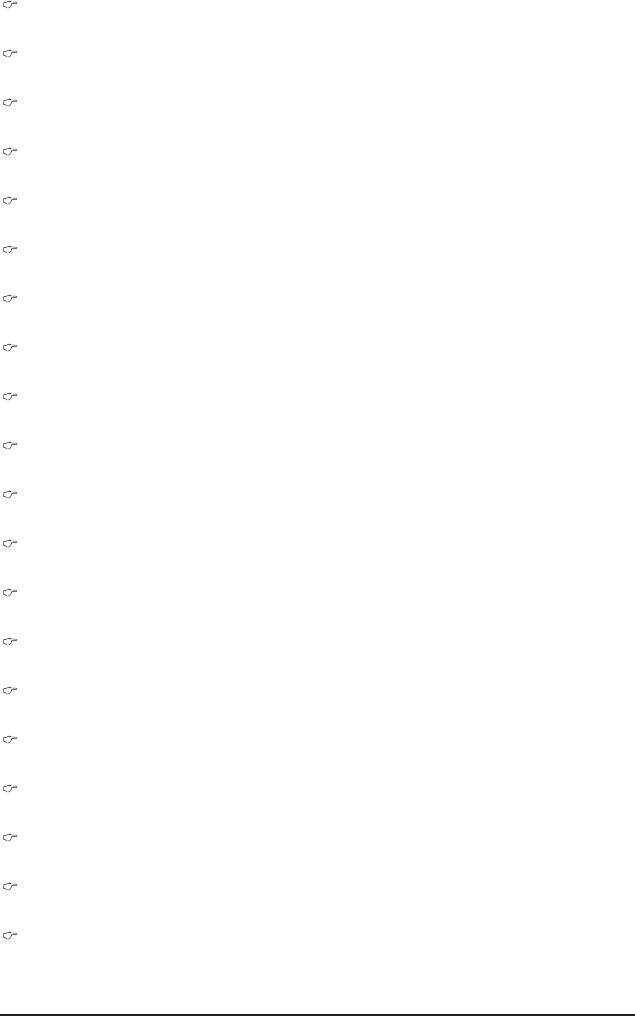
Row Precharge Time
Options are: Auto (default), 5T~12T.
Minimum RAS Active Time
Options are: Auto (default), 15T~30T.
1T/2T Command Timing
Options are: Auto (default), 1T, 2T.
TwTr Command Delay
Options are: Auto (default), 4T~7T.
Trfc0 for DIMM1
Options are: Auto (default), 90ns, 110ns, 160ns, 300ns, 350ns.
Trfc2 for DIMM2
Options are: Auto (default), 90ns, 110ns, 160ns, 300ns, 350ns.
Trfc1 for DIMM3
Options are: Auto (default), 90ns, 110ns, 160ns, 300ns, 350ns.
Trfc3 for DIMM4
Options are: Auto (default), 90ns, 110ns, 160ns, 300ns, 350ns.
Write Recovery Time
Options are: Auto (default), 5T~8T, 10T, 12T.
Precharge Time
Options are: Auto (default), 4T~7T.
Row Cycle Time
Options are: Auto (default), 11T~42T.
RAS to RAS Delay
Options are: Auto (default), 4T~7T.
CHA ProcOdt
Options are: Auto (default), 240 ohms, 120 ohms, 60 ohms.
CHA DQS drive strength
Options are: Auto (default), 0.75x, 1.0x, 1.25x, 1.5x.
CHA Data drive strength
Options are: Auto (default), 0.75x, 1.0x, 1.25x, 1.5x.
CHA MEMCLK drive strength
Options are: Auto (default), 0.75x, 1.0x, 1.25x, 1.5x.
CHA Add/Cmd drive strength
Options are: Auto (default), 1.0x, 1.25x, 1.5x, 2.0x.
CHA CS/ODT drive strength
Options are: Auto (default), 1.0x, 1.25x, 1.5x, 2.0x.
CHA CKE drive strength
Options are: Auto (default), 1.0x, 1.25x, 1.5x, 2.0x.
CHB ProcOdt
Options are: Auto (default), 240 ohms, 120 ohms, 60 ohms.
- 43 - BIOS Setup

CHB DQS drive strength
Options are: Auto (default), 0.75x, 1.0x, 1.25x, 1.5x.
CHB Data drive strength
Options are: Auto (default), 0.75x, 1.0x, 1.25x, 1.5x.
CHB MEMCLK drive strength
Options are: Auto (default), 0.75x, 1.0x, 1.25x, 1.5x.
CHB Add/Cmd drive strength
Options are: Auto (default), 1.0x, 1.25x, 1.5x, 2.0x.
CHB CS/ODT drive strength
Options are: Auto (default), 1.0x, 1.25x, 1.5x, 2.0x.
CHB CKE drive strength
Options are: Auto (default), 1.0x, 1.25x, 1.5x, 2.0x.
Bank Interleaving
Enables or disables memory bank interleaving. Enabled allows the system to simultaneously access dif-
ferent banks of the memory to increase memory performance and stability. (Default: Enabled)
Channel interleave
Enables or disables memory channel interleaving. Enabled allows the system to simultaneously access
different channels of the memory to increase memory performance and stability. (Default: Enabled)
********
System Voltage Optimized
********
System Voltage Control
Determines whether to manually set the system voltages. Auto lets the BIOS automatically set the
system voltages as required. Manual allows all voltage control items below to be congurable. (Default:
Manual)
DDR3 Voltage Control
Allows you to set memory voltage.
Normal Supplies the memory voltage as required. (Default)
+0.050V ~ +0.750V Increases memory voltage by 0.050V to 0.750V at 0.05V increment.
Note: Increasing memory voltage may result in damage to the memory.
NorthBridge Volt Control
Allows you to set the North Bridge voltage.
Normal Supplies the North Bridge voltage as required. (Default)
+0.1V ~ +0.3V Increases North Bridge voltage by 0.1V to 0.3V at 0.1V increment.
SouthBridge Volt Control
Allows you to set the South Bridge voltage.
Normal Supplies the South Bridge voltage as required. (Default)
-0.1V ~ +0.2V Increases South Bridge voltage by -0.1V to 0.2V at 0.1V increment.
SidePort Mem Volt Control
Allows you to set the SidePort memory voltage.
Normal Supplies the SidePort memory voltage as required. (Default)
+0.1V ~ +0.3V Increases SidePort memory voltage by 0.1V to 0.3V at 0.1V increment.
BIOS Setup - 44 -
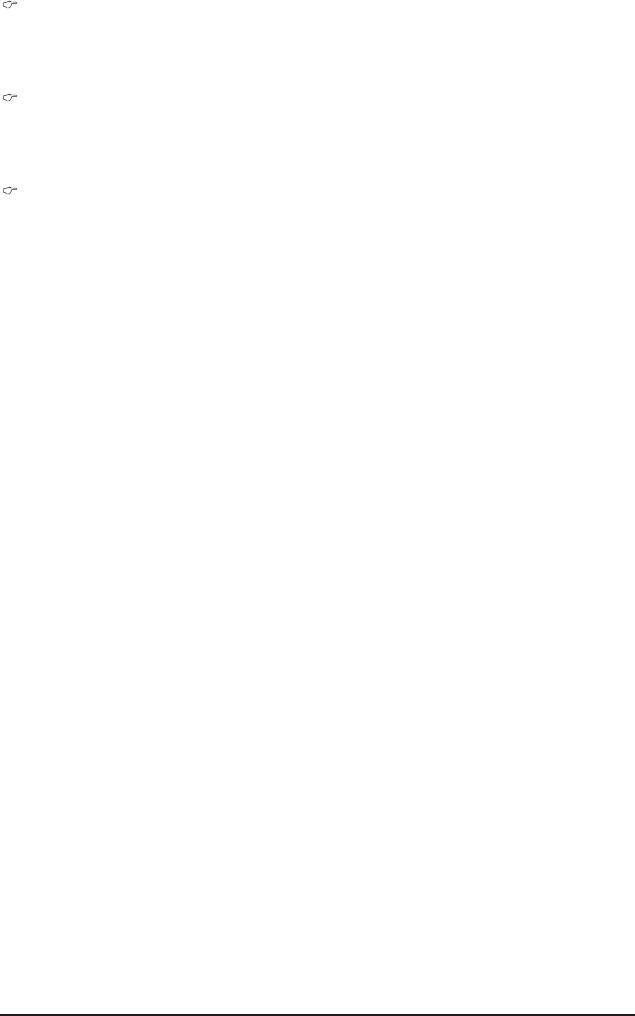
CPU NB VID Control
Allows you to set the CPU Northbridge VID voltage. Auto sets the CPU Northbridge VID voltage as re-
quired. The adjustable range is dependent on the CPU being installed. (Default: Normal)
Note: Increasing CPU voltage may result in damage to your CPU or reduce the useful life of the CPU.
CPU Voltage Control
Allows you to set the CPU voltage. Auto sets the CPU voltage as required. The adjustable range is de-
pendent on the CPU being installed. (Default: Normal)
Note: Increasing CPU voltage may result in damage to your CPU or reduce the useful life of the CPU.
Normal CPU Vcore
Displays the normal operating voltage of your CPU.
- 45 - BIOS Setup
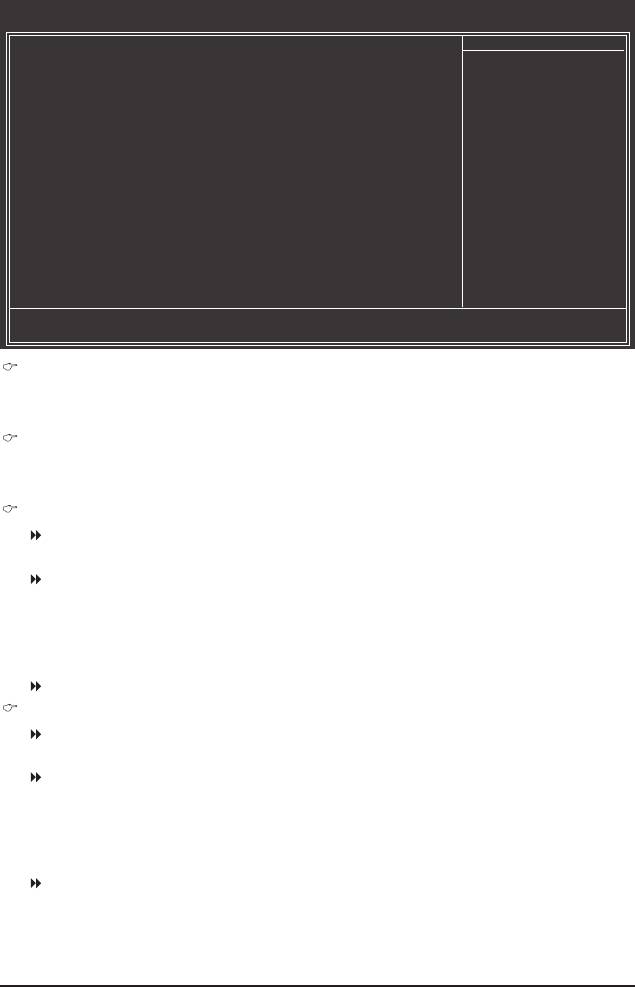
2-4 Standard CMOS Features
CMOS Setup Utility-Copyright (C) 1984-2009 Award Software
Standard CMOS Features
Date (mm:dd:yy) Mon, Jun 22 2009
Item Help
Time (hh:mm:ss) 22:31:24
Menu Level
IDE Channel 0 Master [None]
IDE Channel 0 Slave [None]
IDE Channel 1 Master [None]
IDE Channel 1 Slave [None]
IDE Channel 2 Master [None]
IDE Channel 2 Slave [None]
IDE Channel 3 Master [None]
IDE Channel 3 Slave [None]
Drive A [1.44M, 3.5"]
Floppy 3 Mode Support [Disabled]
Halt On [All, But Keyboard]
Base Memory 640K
Extended Memory 510M
higf
: Move Enter: Select +/-/PU/PD: Value F10: Save ESC: Exit F1: General Help
F5: Previous Values F6: Fail-Safe Defaults F7: Optimized Defaults
Date (mm:dd:yy)
Sets the system date. The date format is week (read-only), month, date and year. Select the desired eld
and use the up arrow or down arrow key to set the date.
Time (hh:mm:ss)
Sets the system time. For example, 1 p.m. is 13:0:0. Select the desired eld and use the up arrow or
down arrow key to set the time.
IDE Channel 0, 1 Master/Slave
IDE HDD Auto-Detection
Press <Enter> to autodetect the parameters of the IDE/SATA device on this channel.
IDE Channel 0, 1 Master/Slave
Congure your IDE/SATA devices by using one of the two methods below:
•Auto Lets the BIOS automatically detect IDE/SATA devices during the POST. (Default)
•None If no IDE/SATA devices are used, set this item to None so the system will skip
the detection of the device during the POST for faster system startup.
Access Mode Sets the hard drive access mode. Options are: Auto (default), CHS, LBA, Large.
IDE Channel 2, 3 Master/Slave
IDE Auto-Detection
Press <Enter> to autodetect the parameters of the IDE/SATA device on this channel.
Extended IDE Drive
Congure your IDE/SATA devices by using one of the two methods below:
•Auto Lets the BIOS automatically detect IDE/SATA devices during the POST. (Default)
•None If no IDE/SATA devices are used, set this item to None so the system will skip
the detection of the device during the POST for faster system startup.
Access Mode Sets the hard drive access mode. Options are: Auto (default), Large.
BIOS Setup - 46 -
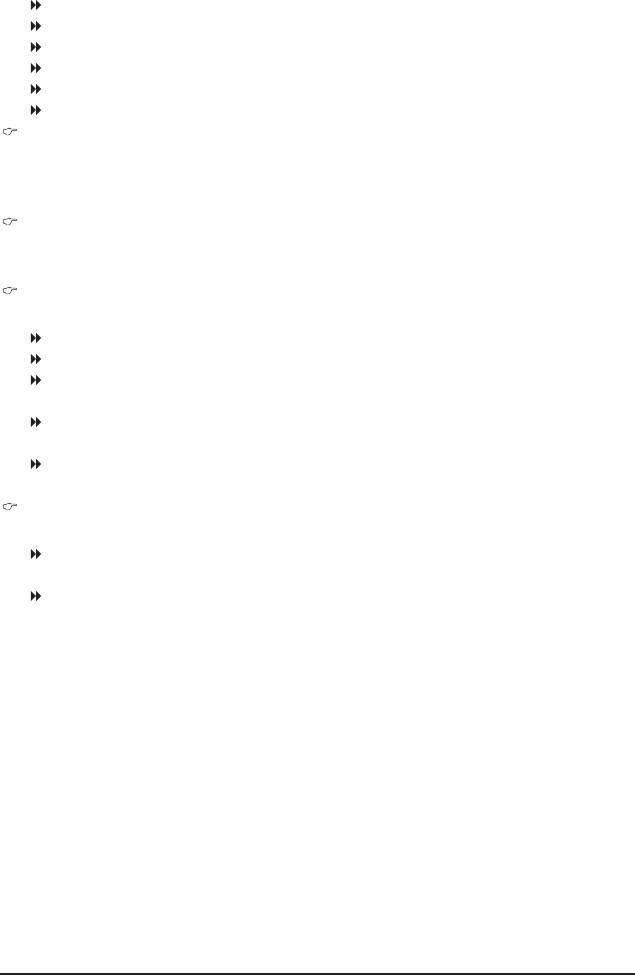
The following elds display your hard drive specications. If you wish to enter the parameters manually,
refer to the information on the hard drive.
Capacity Approximate capacity of the currently installed hard drive.
Cylinder Number of cylinders.
Head Number of heads.
Precomp Write precompensation cylinder.
Landing Zone Landing zone.
Sector Number of sectors.
Drive A
Allows you to select the type of oppy disk drive installed in your system. If you do not install a oppy
disk drive, set this item to None. Options are: None, 360K/5.25", 1.2M/5.25", 720K/3.5", 1.44M/3.5",
2.88M/3.5".
Floppy 3 Mode Support
Allows you to specify whether the installed oppy disk drive is 3-mode oppy disk drive, a Japanese
standard oppy disk drive. Options are: Disabled (default), Drive A.
Halt On
Allows you to determine whether the system will stop for an error during the POST.
All Errors Whenever the BIOS detects a non-fatal error the system boot will stop.
No Errors The system boot will not stop for any error.
All, But Keyboard The system boot will not stop for a keyboard error but stop for all other errors.
(Default)
All, But Diskette The system boot will not stop for a oppy disk drive error but stop for all other
errors.
All, But Disk/Key The system boot will not stop for a keyboard or a oppy disk drive error but it
will stop for all other errors.
Memory
These elds are read-only and are determined by the BIOS POST.
Base Memory Also called conventional memory. Typically, 640 KB will be reserved for the
MS-DOS operating system.
Extended Memory The amount of extended memory.
- 47 - BIOS Setup
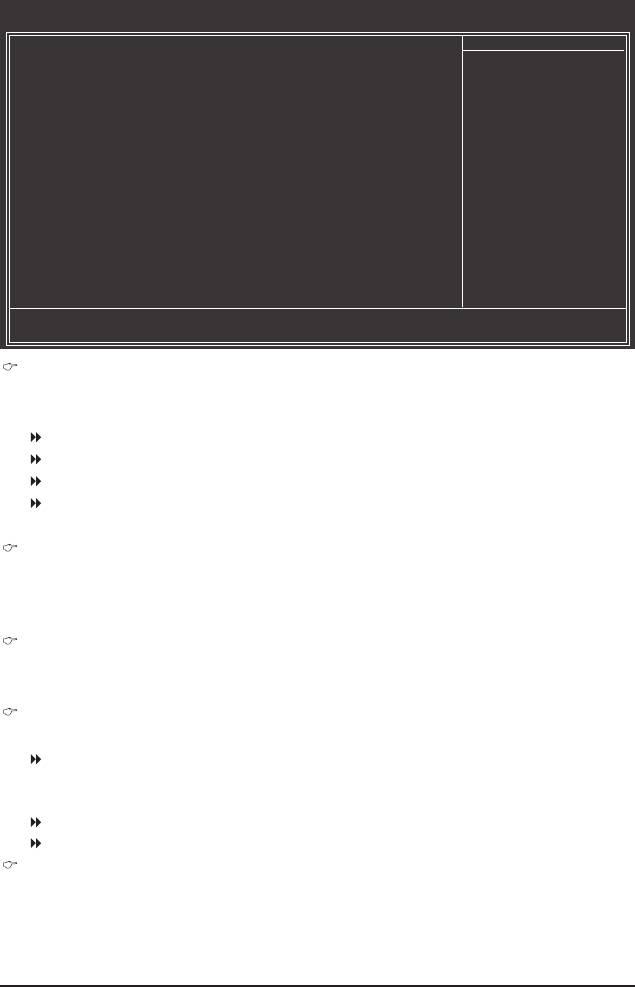
2-5 Advanced BIOS Features
CMOS Setup Utility-Copyright (C) 1984-2009 Award Software
Advanced BIOS Features
Internal Graphics Mode [UMA+SidePort]
Item Help
UMA Frame Buffer Size [Auto]
Menu Level
x Surround View Disabled
Onboard VGA output connect [Auto]
AMD C1E Support [Disabled]
Virtualization [Disabled]
AMD K8 Cool&Quiet control [Auto]
Hard Disk Boot Priority [Press Enter]
First Boot Device [Floppy]
Second Boot Device [Hard Disk]
Third Boot Device [CDROM]
Password Check [Setup]
HDD S.M.A.R.T. Capability [Disabled]
Away Mode [Disabled]
Full Screen LOGO Show [Enabled]
Backup BIOS Image to HDD [Disabled]
Init Display First [PCI Slot]
higf
: Move Enter: Select +/-/PU/PD: Value F10: Save ESC: Exit F1: General Help
F5: Previous Values F6: Fail-Safe Defaults F7: Optimized Defaults
Internal Graphics Mode
Allows you to determine whether to allocate memory for the onboard graphics controller from the system
memory or SidePort memory.
Disabled Disables the onboard graphics controller.
UMA Allocates memory for the onboard graphics controller from the system memory.
SidePort Allocates memory for the onboard graphics controller from the SidePort memory.
UMA+SidePort Allocates memory for the onboard graphics controller from the system memory and
SidePort memory. (Default)
UMA Frame Buffer Size
Frame buffer size is the total amount of system memory allocated solely for the onboard graphics con-
troller. MS-DOS, for example, will use only this memory for display. Options are: Auto (default), 128MB,
256MB, 512MB.
Surround View
Enables or disables the Surround View function. This option is congurable only if an ATI graphics card
is installed. (Default: Disabled)
Onboard VGA output connect
Species the graphics display of the onboard VGA output from the D-SUB/DVI-D or D-SUB/HDMI.
Auto Lets the BIOS automatically determines the primary display port for output,
depending on to which port the display device is connected, D-SUB/DVI-D or
D-SUB/HDMI. (Default)
D-SUB/DVI Sets the D-SUB/DVI-D as the graphics display.
D-SUB/HDMI Sets the D-SUB/HDMI as the graphics display.
AMD C1E Support
Enables or disables the C1E CPU power-saving function in system halt state. When enabled, the CPU
core frequency and voltage will be reduced during system halt state to decrease power consumption.
(Default: Disabled)
BIOS Setup - 48 -
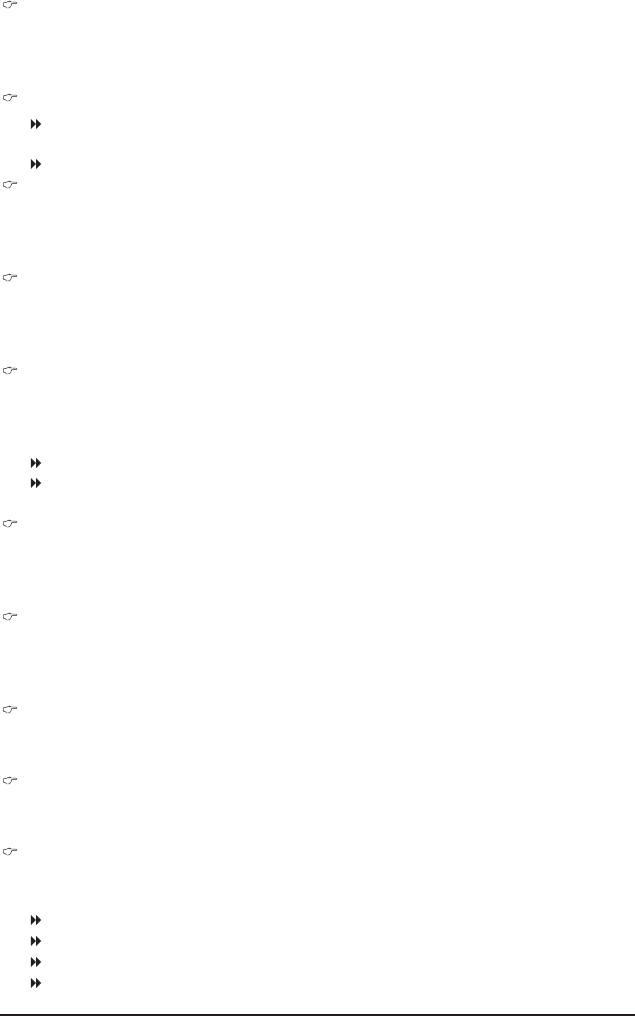
Virtualization
Virtualization allows a platform to run multiple operating systems and applications in independent parti-
tions. With virtualization, one computer system can function as multiple virtual systems.
(Default: Disabled)
AMD K8 Cool&Quiet control
Auto Lets the AMD Cool'n'Quiet driver dynamically adjust the CPU clock and VID to
reduce heat output from your computer and its power consumption. (Default)
Disabled Disables this function.
Hard Disk Boot Priority
Species the sequence of loading the operating system from the installed hard drives. Use the up or
down arrow key to select a hard drive, then press the plus key <+> (or <PageUp>) or the minus key <-> (or
<PageDown>) to move it up or down on the list. Press <Esc> to exit this menu when nished.
First/Second/Third Boot Device
Species the boot order from the available devices. Use the up or down arrow key to select a device
and press <Enter> to accept. Options are: Floppy, LS120, Hard Disk, CDROM, ZIP, USB-FDD, USB-ZIP,
USB-CDROM, USB-HDD, Legacy LAN, Disabled.
Password Check
Species whether a password is required every time the system boots, or only when you enter BIOS
Setup. After conguring this item, set the password(s) under the Set Supervisor/User Password item in
the BIOS Main Menu.
Setup A password is only required for entering the BIOS Setup program. (Default)
System A password is required for booting the system and for entering the BIOS Setup
program.
HDD S.M.A.R.T. Capability
Enables or disables the S.M.A.R.T. (Self Monitoring and Reporting Technology) capability of your hard
drive. This feature allows your system to report read/write errors of the hard drive and to issue warnings
when a third party hardware monitor utility is installed. (Default: Enabled)
Away Mode
Enables or disables Away Mode in Windows XP Media Center operating system. Away Mode allows the
system to silently perform unattended tasks while in a low-power mode that appears off.
(Default: Disabled)
Full Screen LOGO Show
Allows you to determine whether to display the GIGABYTE Logo at system startup. Disabled displays
normal POST message. (Default: Enabled)
Backup BIOS Image to HDD
Allows the system to copy the BIOS image le to the hard drive. If the system BIOS is corrupted, it will
be recovered from this image le. (Default: Disabled)
Init Display First
Species the rst initiation of the monitor display from the installed PCI graphics card, PCI Express
graphics card, or the onboard VGA.
PCI Slot Sets the PCI graphics card as the rst display. (Default)
OnChipVGA Sets the onboard VGA as the rst display.
PEG Sets the PCI Express graphics card on the PCIEX16_1 slot as the rst display.
PEG1 Sets the PCI Express graphics card on the PCIEX8_1 slot as the rst display.
- 49 - BIOS Setup
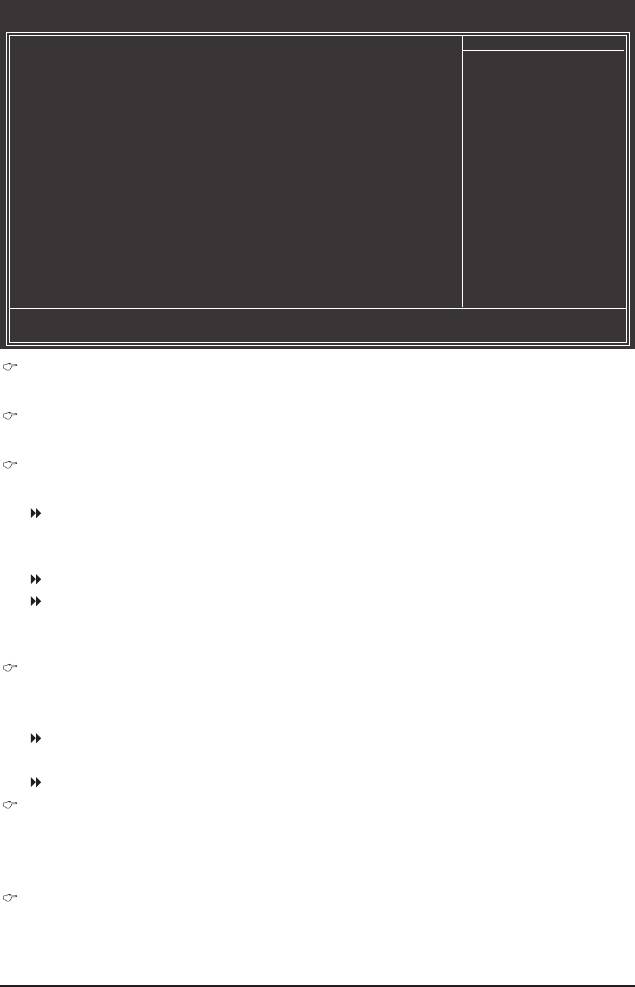
2-6 Integrated Peripherals
CMOS Setup Utility-Copyright (C) 1984-2009 Award Software
Integrated Peripherals
OnChip IDE Channel [Enabled]
Item Help
OnChip SATA Controller [Enabled]
Menu Level
OnChip SATA Type [Native IDE]
x OnChip SATA Port4/5 Type IDE
Onboard LAN Function [Enabled]
Onboard LAN Boot ROM [Disabled]
SMART LAN [Press Enter]
Onboard Audio Function [Enabled]
Onboard 1394 Function [Enabled]
OnChip USB Controller [Enabled]
USB EHCI Controller [Enabled]
USB Keyboard Support [Enabled]
USB Mouse Support [Disabled]
Legacy USB storage detect [Enabled]
Onboard Serial Port 1 [3F8/IRQ4]
higf
: Move Enter: Select +/-/PU/PD: Value F10: Save ESC: Exit F1: General Help
F5: Previous Values F6: Fail-Safe Defaults F7: Optimized Defaults
OnChip IDE Channel
Enables or disables the integrated IDE controller. (Default: Enabled)
OnChip SATA Controller
Enables or disables the integrated SATA controller. (Default: Enabled)
OnChip SATA Type (SATA2_0~SATA2_3 connectors)
Congures the operating mode of the integrated SATA2_0~SATA2_3 controller.
Native IDE Allows the SATA controller to operate in Native IDE mode. (Default)
Enable Native IDE mode if you wish to install operating systems that support Native
mode.
RAID Enables RAID for the SATA controller.
AHCI Congures the SATA controllers to AHCI mode. Advanced Host Controller Interface
(AHCI) is an interface specication that allows the storage driver to enable advanced
Serial ATA features such as Native Command Queuing and hot plug.
OnChip SATA Port4/5 Type (SATA2_4/SATA2_5 connectors)
This option is congurable only when OnChip SATA Type is set to RAID or AHCI. Congures the oper-
ating mode of the integrated SATA2_4/SATA2_5 connectors.
IDE Disables RAID for the SATA controller and congures the SATA controller to PATA
mode. (Default)
As SATA Type The mode depends on the OnChip SATA Type settings.
Onboard LAN Function
Enables or disables the onboard LAN function. (Default: Enabled)
If you wish to install a 3rd party add-in network card instead of using the onboard LAN, set this item to
Disabled.
Onboard LAN Boot ROM
Allows you to decide whether to activate the boot ROM integrated with the onboard LAN chip.
(Default: Disabled)
BIOS Setup - 50 -
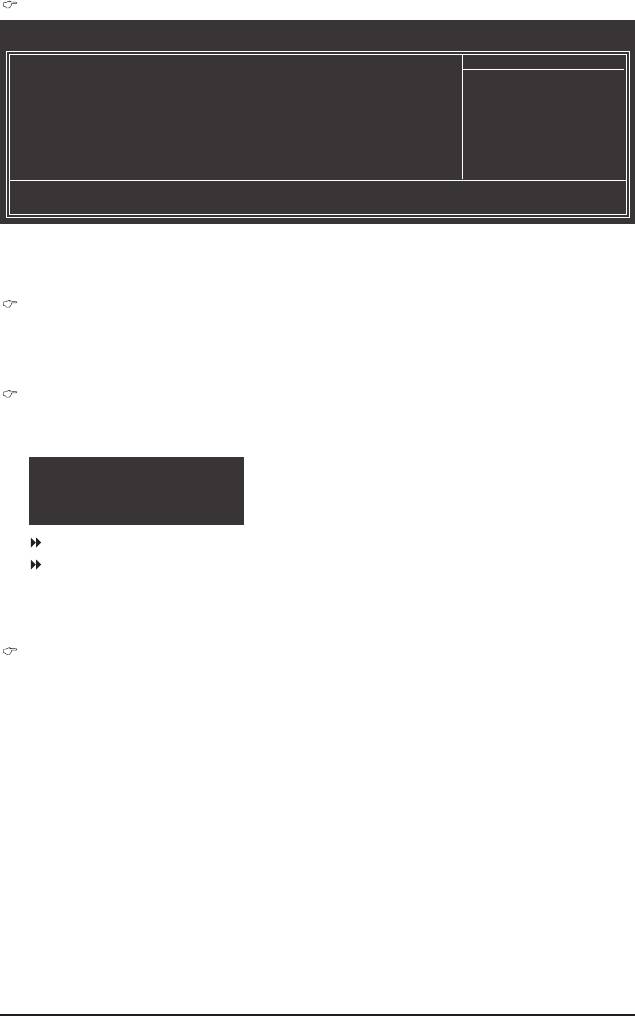
SMART LAN (LAN Cable Diagnostic Function)
CMOS Setup Utility-Copyright (C) 1984-2009 Award Software
SMART LAN
Start detecting at Port.....
Item Help
Part1-2 Status = Open / Length = 0m
Menu Level
Part3-6 Status = Open / Length = 0m
Part4-5 Status = Open / Length = 0m
Part7-8 Status = Open / Length = 0m
higf
: Move Enter: Select +/-/PU/PD: Value F10: Save ESC: Exit F1: General Help
F5: Previous Values F6: Fail-Safe Defaults F7: Optimized Defaults
This motherboard incorporates cable diagnostic feature designed to detect the status of the attached LAN
cable. This feature will detect cabling issue and report the approximate distance to the fault or short. Refer to
the following information for diagnosing your LAN cable:
When No LAN Cable Is Attached...
If no LAN cable is attached to the motherboard, the Status elds of all four pairs of wires will show Open
and the Length elds show 0m, as shown in the gure above.
When LAN Cable Is Functioning Normally...
If no cable problem is detected on the LAN cable connected to a Gigabit hub or a 10/100 Mbps hub, the
following message will appear:
Start detecting at Port.....
Link Detected --> 100Mbps
Cable Length= 30m
Link Detected Displays transmission speed.
Cable Length Displays the approximate length of the attached LAN cable.
Note: The Gigabit hub will only operate at a speed of 10/100 Mbps in MS-DOS mode; it will operate at a
normal speed of 10/100/1000 Mbps in Windows mode or when the LAN Boot ROM is activated.
When a Cable Problem Occurs...
If a cable problem occurs on a specied pair of wires, the Status eld will show Short and then length
shown will be the approximate distance to the fault or short.
Example:
Part1-2 Status = Short / Length = 2m
Explanation: A fault or short might occur at about 2m on Part 1-2.
Note: Part 4-5 and Part 7-8 are not used in a 10/100 Mbps environment, so their Status elds will show
Open, and the length shown is the approximate length of the attached LAN cable.
- 51 - BIOS Setup
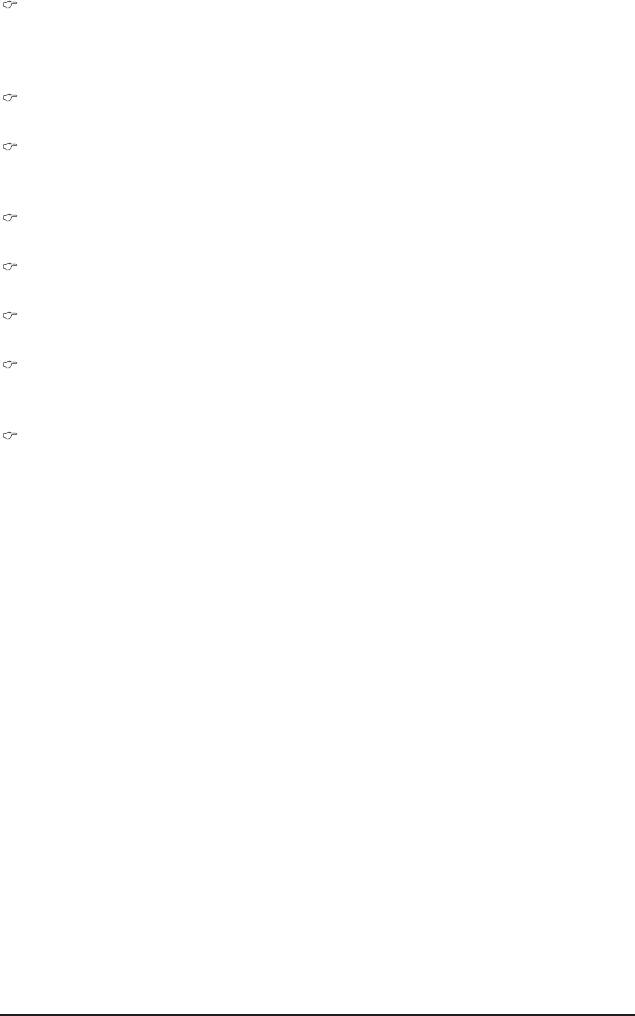
Onboard Audio Function
Enables or disables the onboard audio function. (Default: Enabled)
If you wish to install a 3rd party add-in audio card instead of using the onboard audio, set this item to
Disabled.
Onboard 1394 Function
Enables or disables the onboard IEEE 1394 function. (Default: Enabled)
OnChip USB Controller
Enables or disables the integrated USB controller. (Default: Enabled)
Disabled will turn off all of the USB functionalities below.
USB EHCI Controller
Enables or disables the integrated USB 2.0 controller. (Default: Enabled)
USB Keyboard Support
Allows USB keyboard to be used in MS-DOS. (Default: Enabled)
USB Mouse Support
Allows USB mouse to be used in MS-DOS. (Default: Disabled)
Legacy USB storage detect
Determines whether to detect USB storage devices, including USB ash drives and USB hard drives
during the POST. (Default: Enabled)
Onboard Serial Port 1
Enables or disables the rst serial port and species its base I/O address and corresponding interrupt.
Options are: Auto, 2F8/IRQ3, 3F8/IRQ4(default), 3E8/IRQ4, 2E8/IRQ3, Disabled.
BIOS Setup - 52 -
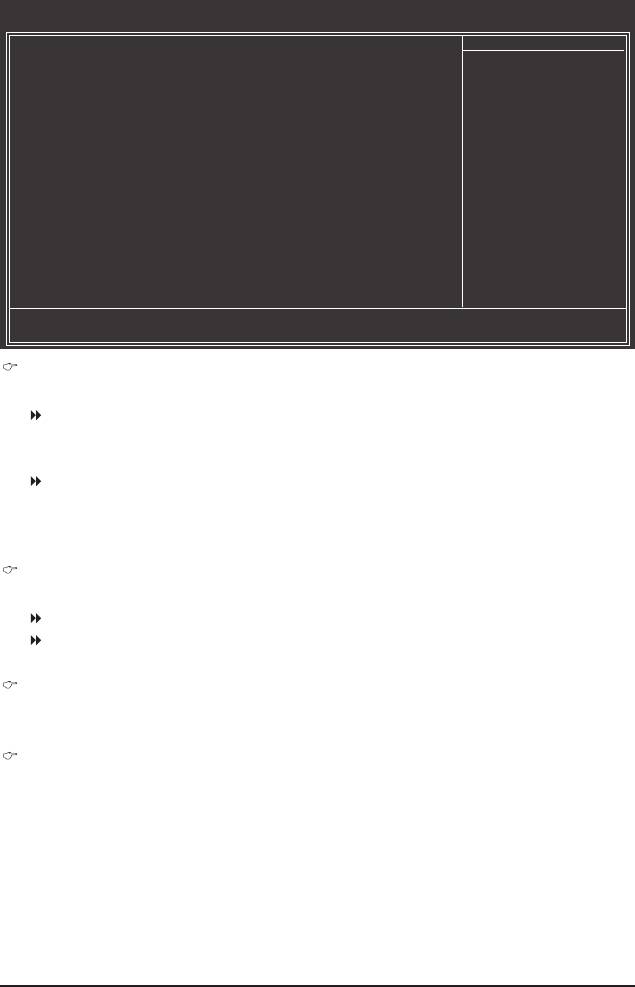
2-7 Power Management Setup
CMOS Setup Utility-Copyright (C) 1984-2009 Award Software
Power Management Setup
ACPI Suspend Type [S3(STR)]
Item Help
Soft-Off by Power button [Instant-off]
Menu Level
USB Wake Up from S3 [Enabled]
Modem Ring Resume [Disabled]
PME Event Wake Up [Enabled]
(Note)
HPET Support
[Enabled]
Power On By Mouse [Disabled]
Power On By Keyboard [Disabled]
x KB Power ON Password Enter
AC Back Function [Soft-Off]
Power-On by Alarm [Disabled]
x Date (of Month) Everyday
x Resume Time (hh:mm:ss) 0 : 0 : 0
higf
: Move Enter: Select +/-/PU/PD: Value F10: Save ESC: Exit F1: General Help
F5: Previous Values F6: Fail-Safe Defaults F7: Optimized Defaults
ACPI Suspend Type
Species the ACPI sleep state when the system enters suspend.
S1(POS) Enables the system to enter the ACPI S1 (Power on Suspend) sleep state.
In S1 sleep state, the system appears suspended and stays in a low power mode.
The system can be resumed at any time.
S3(STR) Enables the system to enter the ACPI S3 (Suspend to RAM) sleep state (default).
In S3 sleep state, the system appears to be off and consumes less power than in
the S1 state. When signaled by a wake-up device or event, the system resumes to
its working state exactly where it was left off.
Soft-Off by Power button
Congures the way to turn off the computer in MS-DOS mode using the power button.
Instant-Off Press the power button and then the system will be turned off instantly. (Default)
Delay 4 Sec. Press and hold the power button for 4 seconds to turn off the system. If the power
button is pressed for less than 4 seconds, the system will enter suspend mode.
USB Wake Up from S3
Allows the system to be awakened from ACPI S3 sleep state by a wake-up signal from the installed USB
device. (Default: Enabled)
Modem Ring Resume
Allows the system to be awakened from an ACPI sleep state by a wake-up signal from a modem that
supports wake-up function. (Default: Disabled)
(Note) Supported on Windows Vista operating system only.
- 53 - BIOS Setup
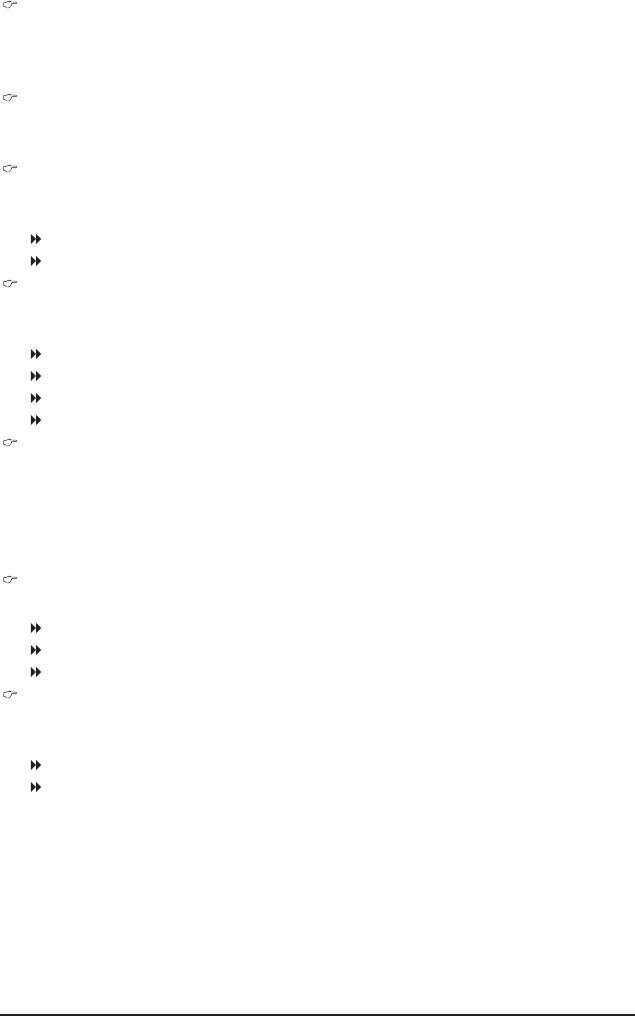
PME Event Wake Up
Allows the system to be awakened from an ACPI sleep state by a wake-up signal from a PCI or PCIe de-
vice. Note: To use this function, you need an ATX power supply providing at least 1A on the +5VSB lead.
(Default: Enabled)
(Note)
HPET Support
Enables or disables High Precision Event Timer (HPET) for Windows Vista operating system.
(Default: Enabled)
Power On By Mouse
Allows the system to be turned on by a PS/2 mouse wake-up event.
Note: To use this function, you need an ATX power supply providing at least 1A on the +5VSB lead.
Disabled Disables this function. (Default)
Double Click Double click on left button on the PS/2 mouse to turn on the system.
Power On By Keyboard
Allows the system to be turned on by a PS/2 keyboard wake-up event.
Note: you need an ATX power supply providing at least 1A on the +5VSB lead.
Disabled Disables this function. (Default)
Password Set a password with 1~5 characters to turn on the system.
Any KEY Press any key on the keyboard to turn on the system.
Keyboard 98 Press POWER button on the Windows 98 keyboard to turn on the system.
KB Power ON Password
Set the password when Power On by Keyboard is set to Password. Press <Enter> on this item and set
a password with up to 5 characters and then press <Enter> to accept. To turn on the system, enter the
password and press <Enter>.
Note: To cancel the password, press <Enter> on this item. When prompted for the password, press <En-
ter> again without entering the password to clear the password settings.
AC Back Function
Determines the state of the system after the return of power from an AC power loss.
Soft-Off The system stays off upon the return of the AC power. (Default)
Full-On The system is turned on upon the return of the AC power.
Memory The system returns to its last known awake state upon the return of the AC power.
Power-On by Alarm
Determines whether to power on the system at a desired time. (Default: Disabled)
If enabled, set the date and time as following:
Date (of Month): Turn on the system at a specic time on each day or on a specic day in a month.
Resume Time (hh: mm: ss): Set the time at which the system will be powered on automatically.
Note: When using this function, avoid inadequate shutdown from the operating system or removal of the
AC power, or the settings may not be effective.
(Note) Supported on Windows Vista operating system only.
BIOS Setup - 54 -
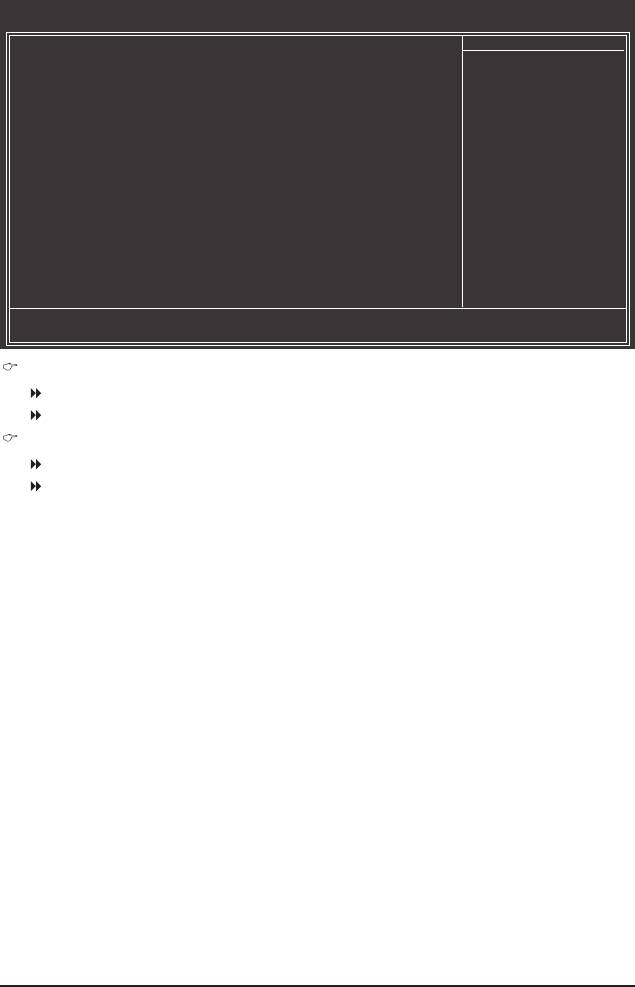
2-8 PnP/PCI Congurations
CMOS Setup Utility-Copyright (C) 1984-2009 Award Software
PnP/PCICongurations
PCI1 IRQ Assignment [Auto]
Item Help
PCI2 IRQ Assignment [Auto]
Menu Level
higf
: Move Enter: Select +/-/PU/PD: Value F10: Save ESC: Exit F1: General Help
F5: Previous Values F6: Fail-Safe Defaults F7: Optimized Defaults
PCI1 IRQ Assignment
Auto BIOS auto-assigns IRQ to the rst PCI slot. (Default)
3,4,5,7,9,10,11,12,14,15 Assigns IRQ 3,4,5,7,9,10,11,12,14,15 to the rst PCI slot.
PCI2 IRQ Assignment
Auto BIOS auto-assigns IRQ to the second PCI slot. (Default)
3,4,5,7,9,10,11,12,14,15 Assigns IRQ 3,4,5,7,9,10,11,12,14,15 to the second PCI slot.
- 55 - BIOS Setup
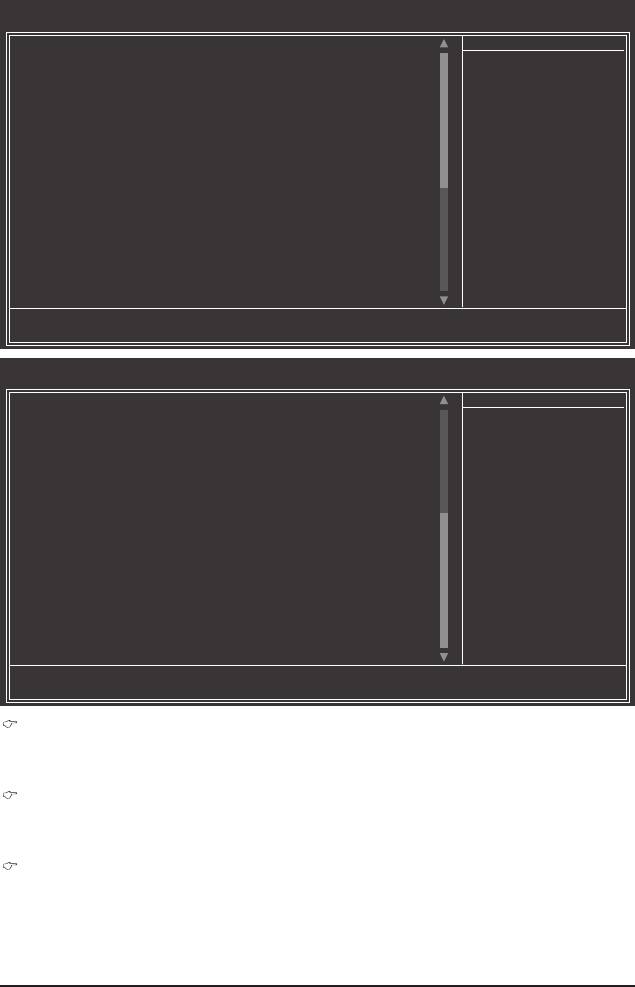
2-9 PC Health Status
CMOS Setup Utility-Copyright (C) 1984-2009 Award Software
PC Health Status
Hardware Thermal Control [Enabled]
Item Help
Reset Case Open Status [Disabled]
Menu Level
Case Opened No
Vcore 1.364V
DDR3 1.5V 1.536V
+3.3V 3.280V
+12V 12.048V
o
Current System Temperature 38
C
o
Current CPU Temperature 36
C
Current CPU FAN Speed 1962 RPM
Current SYSTEM FAN1 Speed 0 RPM
Current SYSTEM FAN2 Speed 0 RPM
Current NB FAN Speed 0 RPM
Current POWER FAN Speed 0 RPM
CPU Warning Temperature [Disabled]
CPU FAN Fail Warning [Disabled]
SYSTEM FAN1 Fail Warning [Disabled]
SYSTEM FAN2 Fail Warning [Disabled]
NB FAN Fail Warning [Disabled]
higf
: Move Enter: Select +/-/PU/PD: Value F10: Save ESC: Exit F1: General Help
F5: Previous Values F6: Fail-Safe Defaults F7: Optimized Defaults
CMOS Setup Utility-Copyright (C) 1984-2009 Award Software
PC Health Status
POWER FAN Fail Warning [Disabled]
Item Help
CPU Smart FAN Control [Enabled]
Menu Level
CPU Smart FAN Mode [Auto]
System Smart FAN Control [Enabled]
higf
: Move Enter: Select +/-/PU/PD: Value F10: Save ESC: Exit F1: General Help
F5: Previous Values F6: Fail-Safe Defaults F7: Optimized Defaults
Hardware Thermal Control
Enables or disables the CPU overheating protection function. When enabled, the CPU core voltage and
ratio will be reduced when the CPU is overheated. (Default: Enabled)
Reset Case Open Status
Keeps or clears the record of previous chassis intrusion status. Enabled clears the record of previous
chassis intrusion status and the Case Opened eld will show "No" at next boot. (Default: Disabled)
Case Opened
Displays the detection status of the chassis intrusion detection device attached to the motherboard CI
header. If the system chassis cover is removed, this eld will show "Yes", otherwise it will show "No". To
clear the chassis intrusion status record, set Reset Case Open Status to Enabled, save the settings to
the CMOS, and then restart your system.
BIOS Setup - 56 -
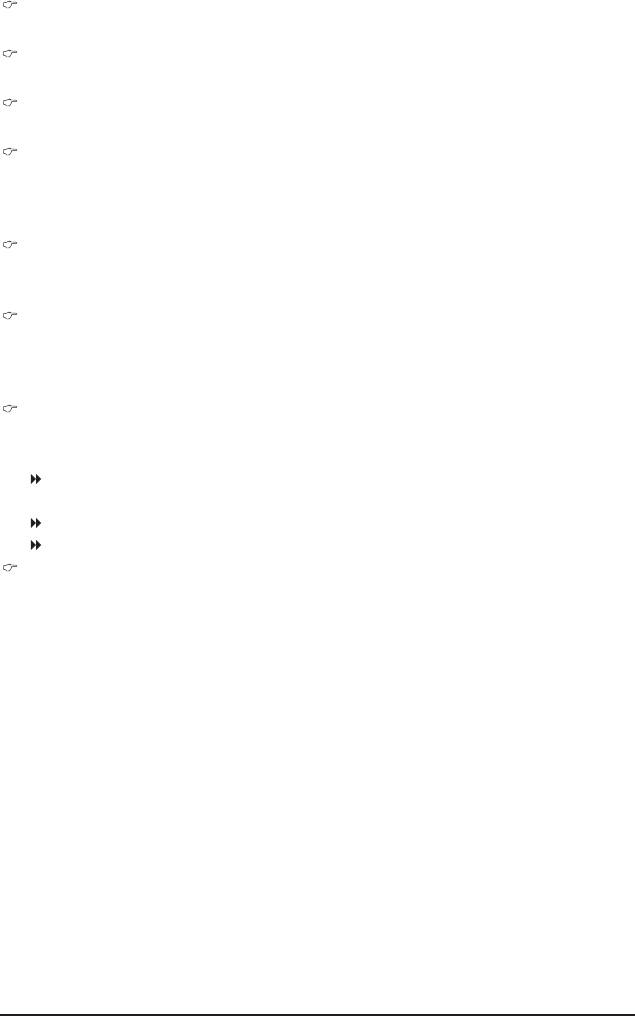
Current Voltage(V) Vcore/DDR3 1.5V/+3.3V/+12V
Displays the current system voltages.
Current System/CPU Temperature
Displays current system/CPU temperature.
Current CPU/SYSTEM/NB/POWER FAN Speed (RPM)
Displays current CPU/system/North Bridge/power fan speed.
CPU Warning Temperature
Sets the warning threshold for CPU temperature. When CPU temperature exceeds the threshold,
o
o
o
o
o
o
BIOS will emit warning sound. Options are: Disabled (default), 60
C/140
F, 70
C/158
F, 80
C/176
F,
o
o
90
C/194
F.
CPU/SYSTEM/NB/POWER FAN Fail Warning
Allows the system to emit warning sound if the CPU/system/North Bridge/power fan is not connected or
fails. Check the fan condition or fan connection when this occurs. (Default: Disabled)
CPU Smart FAN Control
Enables or disables the CPU fan speed control function. Enabled allows the CPU fan to run at different
speed according to the CPU temperature. You can adjust the fan speed with EasyTune based on system
requirements. If disabled, the CPU fan runs at full speed. (Default: Enabled)
CPU Smart FAN Mode
Species how to control CPU fan speed. This item is congurable only if CPU Smart FAN Control is set
to Enabled.
Auto Lets the BIOS automatically detect the type of CPU fan installed and sets the optimal
CPU fan control mode. (Default)
Voltage Sets Voltage mode for a 3-pin CPU fan.
PWM Sets PWM mode for a 4-pin CPU fan.
System Smart FAN Control
Enables or disables the system fan speed control function. Enabled allows the system fan to run at dif-
ferent speed according to the system temperature. You can adjust the fan speed with EasyTune based
on system requirements. If disabled, system fan runs at full speed. (Default: Enabled)
- 57 - BIOS Setup
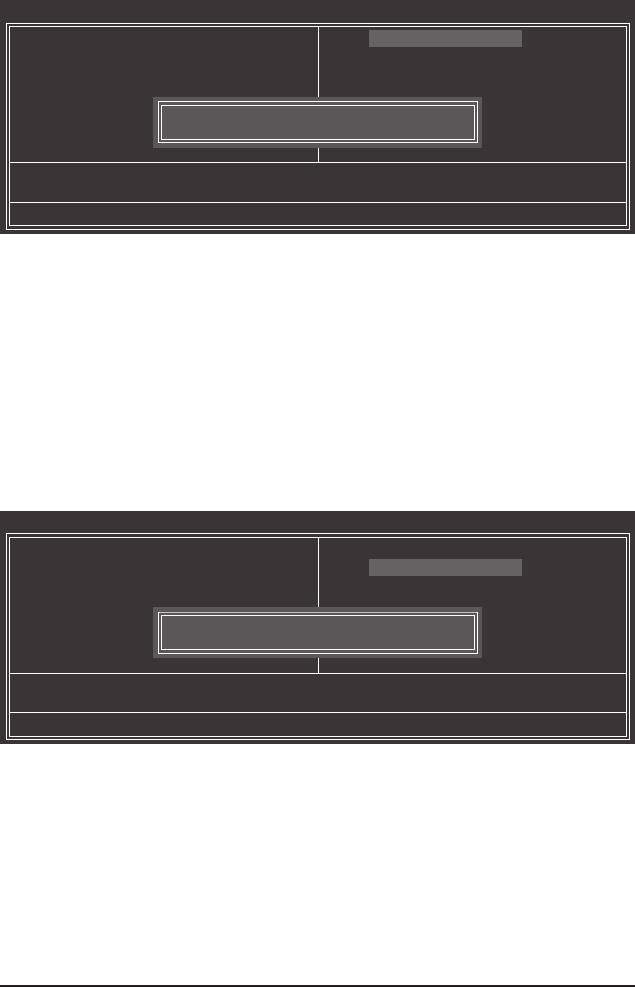
2-10 Load Fail-Safe Defaults
CMOS Setup Utility-Copyright (C) 1984-2009 Award Software
MB Intelligent Tweaker(M.I.T.)
Load Fail-Safe Defaults
Standard CMOS Features
Load Optimized Defaults
Advanced BIOS Features
Set Supervisor Password
Integrated Peripherals
Set User Password
Power Management Setup
Save & Exit Setup
Load Fail-Safe Defaults (Y/N)? N
PnP/PCICongurations
Exit Without Saving
PC Health Status
ESC: Quit
higf
: Select Item F11: Save CMOS to BIOS
F8: Q-Flash F10: Save & Exit Setup F12: Load CMOS from BIOS
Load Fail-Safe Defaults
Press <Enter> on this item and then press the <Y> key to load the safest BIOS default settings.
In case system instability occurs, you may try to load Fail-Safe defaults, which are the safest and most stable
BIOS settings for the motherboard.
2-11 Load Optimized Defaults
CMOS Setup Utility-Copyright (C) 1984-2009 Award Software
MB Intelligent Tweaker(M.I.T.)
Load Fail-Safe Defaults
Standard CMOS Features
Load Optimized Defaults
Advanced BIOS Features
Set Supervisor Password
Integrated Peripherals
Set User Password
Power Management Setup
Save & Exit Setup
Load Optimized Defaults (Y/N)? N
PnP/PCICongurations
Exit Without Saving
PC Health Status
ESC: Quit
higf
: Select Item F11: Save CMOS to BIOS
F8: Q-Flash F10: Save & Exit Setup F12: Load CMOS from BIOS
Load Optimized Defaults
Press <Enter> on this item and then press the <Y> key to load the optimal BIOS default settings.
The BIOS defaults settings help the system to operate in optimum state. Always load the Optimized defaults
after updating the BIOS or after clearing the CMOS values.
BIOS Setup - 58 -
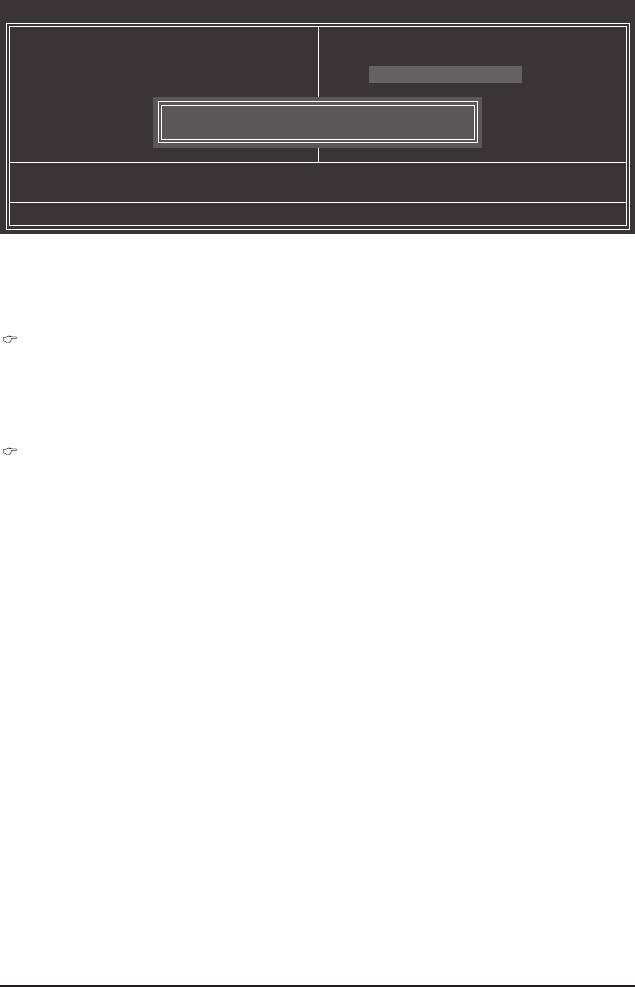
2-12 Set Supervisor/User Password
CMOS Setup Utility-Copyright (C) 1984-2009 Award Software
MB Intelligent Tweaker(M.I.T.)
Load Fail-Safe Defaults
Standard CMOS Features
Load Optimized Defaults
Advanced BIOS Features
Set Supervisor Password
Integrated Peripherals
Set User Password
Power Management Setup
Save & Exit Setup
Enter Password:
PnP/PCICongurations
Exit Without Saving
PC Health Status
ESC: Quit
higf
: Select Item F11: Save CMOS to BIOS
F8: Q-Flash F10: Save & Exit Setup F12: Load CMOS from BIOS
Change/Set/Disable Password
Press <Enter> on this item and type the password with up to 8 characters and then press <Enter>. You will
be requested to conrm the password. Type the password again and press <Enter>.
The BIOS Setup program allows you to specify two separate passwords:
Supervisor Password
When a system password is set and the Password Check item in Advanced BIOS Features is set to
Setup, you must enter the supervisor password for entering BIOS Setup and making BIOS changes.
When the Password Check item is set to System, you must enter the supervisor password (or user
password) at system startup and when entering BIOS Setup.
User Password
When the Password Check item is set to System, you must enter the supervisor password (or user
password) at system startup to continue system boot. In BIOS Setup, you must enter the supervisor
password if you wish to make changes to BIOS settings. The user password only allows you to view the
BIOS settings but not to make changes.
To clear the password, press <Enter> on the password item and when requested for the password, press
<Enter> again. The message "PASSWORD DISABLED" will appear, indicating the password has been can-
celled.
- 59 - BIOS Setup
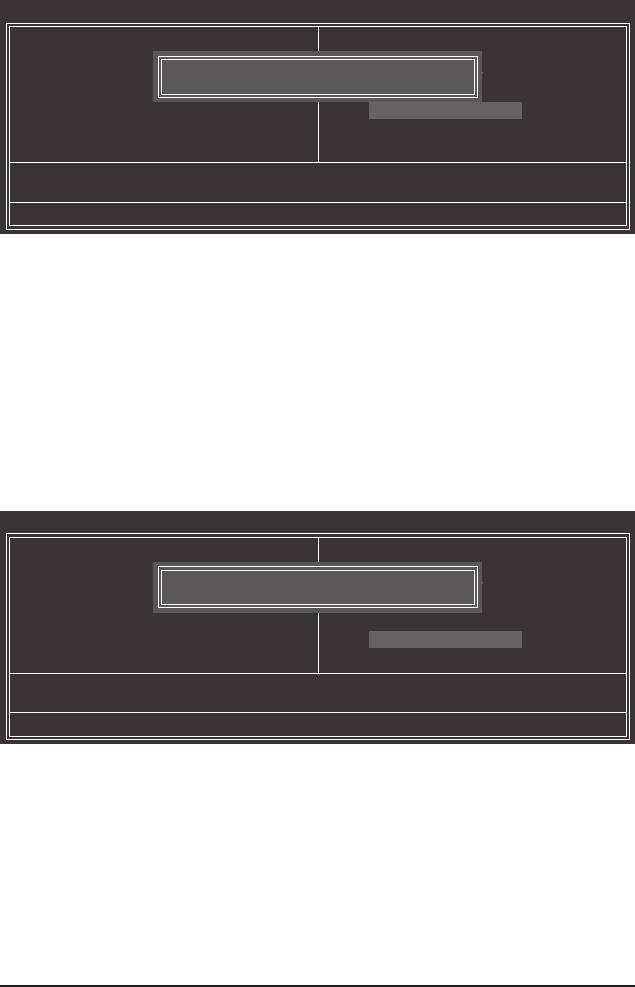
2-13 Save & Exit Setup
CMOS Setup Utility-Copyright (C) 1984-2009 Award Software
MB Intelligent Tweaker(M.I.T.)
Load Fail-Safe Defaults
Standard CMOS Features
Load Optimized Defaults
Advanced BIOS Features
Save to CMOS and EXIT (Y/N)? Y
Set Supervisor Password
Integrated Peripherals
Set User Password
Power Management Setup
Save & Exit Setup
PnP/PCICongurations
Exit Without Saving
PC Health Status
ESC: Quit
higf
: Select Item F11: Save CMOS to BIOS
F8: Q-Flash F10: Save & Exit Setup F12: Load CMOS from BIOS
Save Data to CMOS
Press <Enter> on this item and press the <Y> key. This saves the changes to the CMOS and exits the BIOS
Setup program. Press <N> or <Esc> to return to the BIOS Setup Main Menu.
2-14 Exit Without Saving
CMOS Setup Utility-Copyright (C) 1984-2009 Award Software
MB Intelligent Tweaker(M.I.T.)
Load Fail-Safe Defaults
Standard CMOS Features
Load Optimized Defaults
Advanced BIOS Features
Quit Without Saving (Y/N)? N
Set Supervisor Password
Integrated Peripherals
Set User Password
Power Management Setup
Save & Exit Setup
PnP/PCICongurations
Exit Without Saving
PC Health Status
ESC: Quit
higf
: Select Item F11: Save CMOS to BIOS
F8: Q-Flash F10: Save & Exit Setup F12: Load CMOS from BIOS
Abandon all Data
Press <Enter> on this item and press the <Y> key. This exits the BIOS Setup without saving the changes
made in BIOS Setup to the CMOS. Press <N> or <Esc> to return to the BIOS Setup Main Menu.
BIOS Setup - 60 -






