Gigabyte GA-8VM800M-775: Chapter 3Drivers Installation
Chapter 3Drivers Installation: Gigabyte GA-8VM800M-775
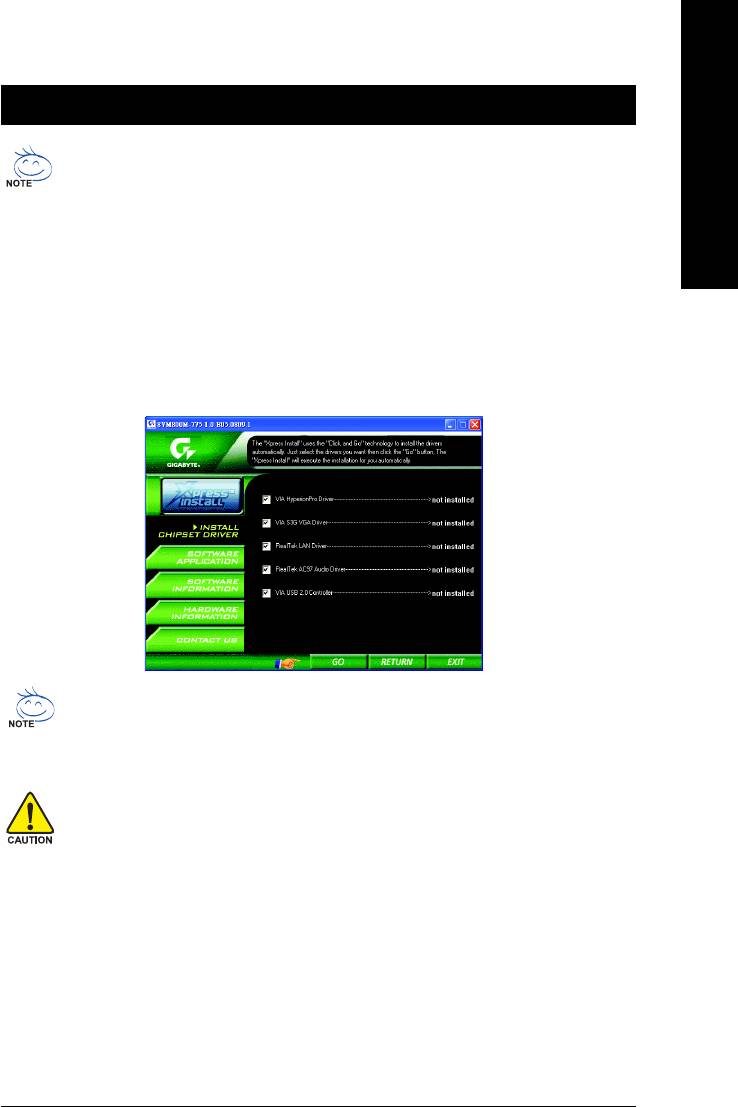
English
Chapter 3Drivers Installation
Pictures below are shown in Windows XP.
Insert the driver CD-title that came with your motherboard into your CD-ROM drive, the driver
CD-title will auto start and show the installation guide. If not, please double click the CD-ROM
device icon in "My computer", and execute the Setup.exe.
3-1 Install Chipset Drivers
After insert the driver CD, "Xpress Install" will scan automatically the system and then list all the drivers that
recommended to install. The "Xpress Install" uses the"Click and Go" technology to install the drivers
automatically. Just select the drivers you want then click the "GO" button. The "Xpress Install" will execute
the installation for you automatically.
Some device drivers will restart your system automatically. After restarting your system the "Xpress
Install" will continue to install other drivers.
System will reboot automatically after install the drivers, afterward you can install others application.
1. For USB2.0 driver support under Windows XP operating system, please use Windows
Service Pack. After install Windows Service Pack, it will show a question mark "?" in
"Universal Serial Bus controller" under "Device Manager". Please remove the question
mark and restart the system (System will auto-detect the right USB2.0 driver).
2. Some Nvidia graphics cards might have display problems under Windows 2000/XP.
Please install the driver from the following location:
D:\Chipset\nVidia\WinXP_2K\Setup.exe (we assume your CD-ROM drive is D:).
Drivers Installation- 49 -
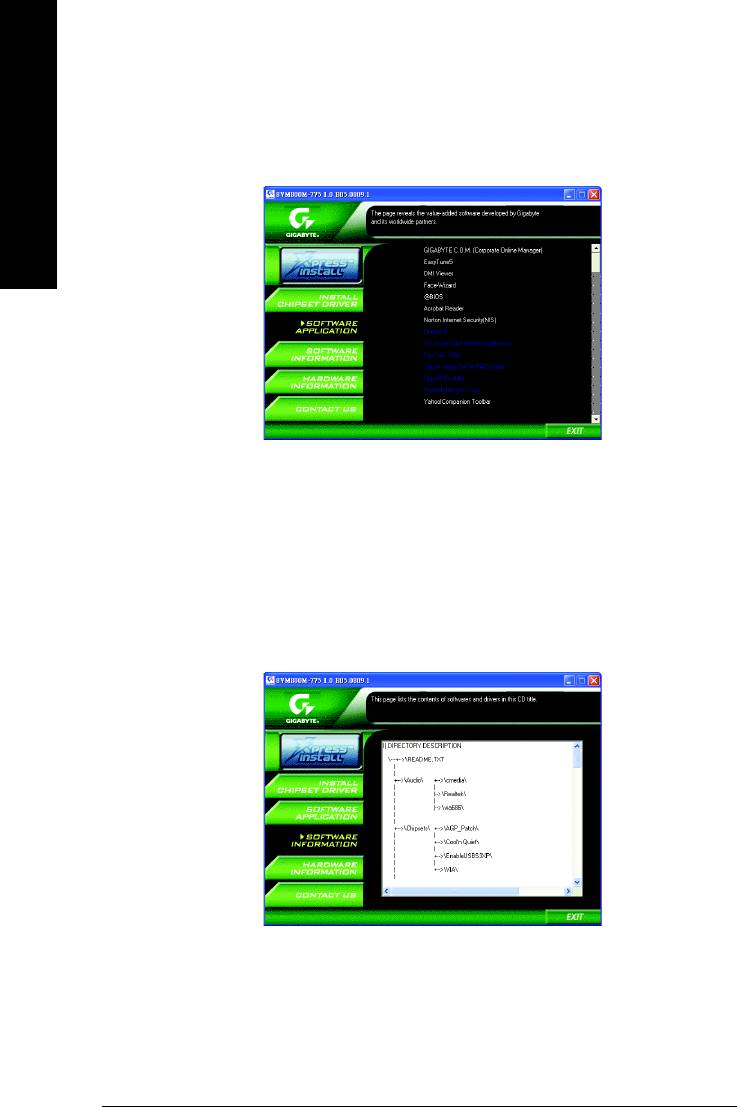
3-2 Software Application
This page displays all the tools that Gigabyte developed and some free software. You can click an item to
install it.
English
3-3 Software Information
This page lists the contents of software and drivers in this CD-title.
GA-8VM800M-775 Motherboard - 50 -
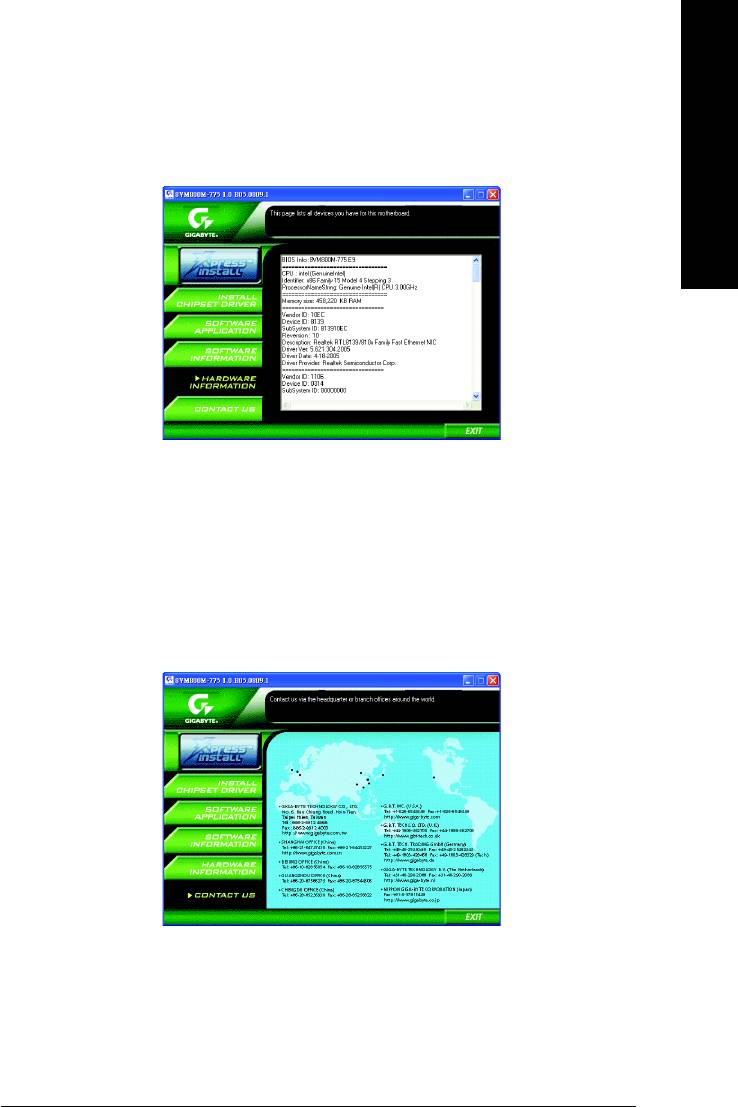
English
3-4 Hardware Information
This page lists all device you have for this motherboard.
3-5 Contact Us
Please see the last page for details.
Drivers Installation- 51 -
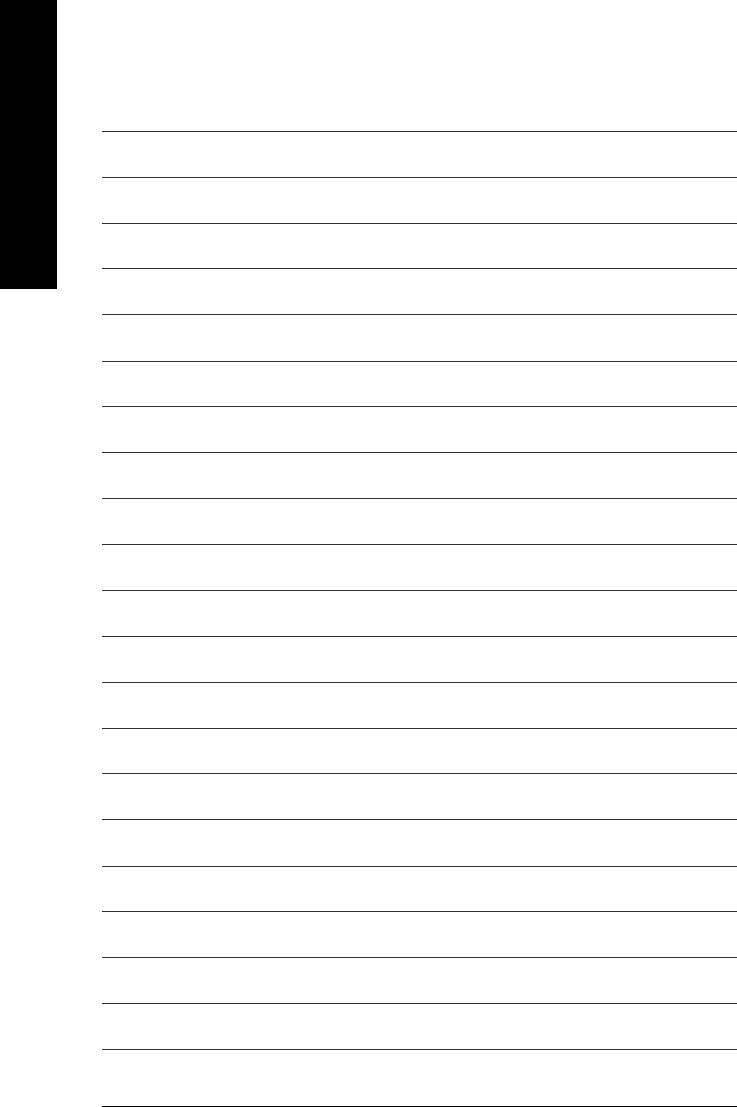
English
GA-8VM800M-775 Motherboard - 52 -
Оглавление
- GA-8VM800M-775 Motherboard Layout
- Block Diagram
- Chapter 1 Hardware Installation
- Chapter 2 BIOS Setup
- Chapter 3Drivers Installation
- Chapter 4 Appendix






